#exportclass
Explore tagged Tumblr posts
Text
Create an Angular Application with Authentication in 20 Minutes
This article was originally published on OKTA Blog. Thank you for supporting the partners who make SitePoint possible.
Angular (formerly called Angular 2.0) is quickly becoming one of the most powerful ways to build a modern single-page app. A core strength is Angular’s focus on building reusable components, which help you decouple the various concerns in your application. Take authentication, for example: it can be painful to build, but once you wrap it in a component, the authentication logic can be reused throughout your application.
The Angular CLI makes it easy to scaffold new components, and even entire projects. If you haven’t used the Angular CLI to quickly generate Angular code, you’re in for a treat!
In this example, you’ll build a simple web application with Angular CLI, a tool for Angular development. You’ll create an application with search and edit features, then add authentication.
Create an Angular Application
TIP: If you’d like to skip building the Angular application and get right to adding authentication, you can clone my ng-demo project, then skip to the Create an OpenID Connect App in Okta section.
git clone http://ift.tt/2yHZI6Q
What You’ll Need
About 20 minutes
A favorite text editor or IDE. I recommend IntelliJ IDEA
Node.js and npm installed. I recommend using nvm
Angular CLI installed. If you don’t have Angular CLI installed, install it using npm install -g @angular/cli
Create a new project using the ng new command:
ng new ng-demo
This will create a ng-demo project and run npm install in it. It should take about a minute to complete, but that could vary depending on your connection speed.
[mraible:~/dev] $ ng new ng-demo installing ng create .editorconfig create README.md create src/app/app.component.css create src/app/app.component.html create src/app/app.component.spec.ts create src/app/app.component.ts create src/app/app.module.ts create src/assets/.gitkeep create src/environments/environment.prod.ts create src/environments/environment.ts create src/favicon.ico create src/index.html create src/main.ts create src/polyfills.ts create src/styles.css create src/test.ts create src/tsconfig.app.json create src/tsconfig.spec.json create src/typings.d.ts create .angular-cli.json create e2e/app.e2e-spec.ts create e2e/app.po.ts create e2e/tsconfig.e2e.json create .gitignore create karma.conf.js create package.json create protractor.conf.js create tsconfig.json create tslint.json Successfully initialized git. Installing packages for tooling via npm. Installed packages for tooling via npm. You can `ng set --global packageManager=yarn`. Project 'ng-demo' successfully created. [mraible:~] 46s $
You can see the what version of Angular CLI you’re using with ng --version.
$ ng --version / \ _ __ __ _ _ _| | __ _ _ __ / ___| | |_ _| / △ \ | '_ \ / _` | | | | |/ _` | '__| | | | | | | / ___ \| | | | (_| | |_| | | (_| | | | |___| |___ | | /_/ \_\_| |_|\__, |\__,_|_|\__,_|_| \____|_____|___| |___/ @angular/cli: 1.3.2 node: 8.4.0 os: darwin x64
Run Your Angular Application
The project is configured with webpack dev server. To start it, make sure you’re in the ng-demo directory, then run:
ng serve
You should see a screen like the one below at http://localhost:4200.
You can make sure your new project’s tests pass, run ng test:
$ ng test ... Chrome 60.0.3112 (Mac OS X 10.12.6): Executed 3 of 3 SUCCESS (0.239 secs / 0.213 secs)
Add a Search Feature
To add a search feature, open the project in an IDE or your favorite text editor. For IntelliJ IDEA, use File > New Project > Static Web and point to the ng-demo directory.
In a terminal window, cd into your project’s directory and run the following command. This will create a search component.
$ ng g component search installing component create src/app/search/search.component.css create src/app/search/search.component.html create src/app/search/search.component.spec.ts create src/app/search/search.component.ts update src/app/app.module.ts
Open src/app/search/search.component.html and replace its default HTML with the following:
<h2>Search</h2> <form> <input type="search" name="query"[(ngModel)]="query"(keyup.enter)="search()"> <button type="button"(click)="search()"Search</button> </form> <pre></pre>
The Router documentation for Angular provides the information you need to setup a route to the SearchComponent you just generated. Here’s a quick summary:
In src/app/app.module.ts, add an appRoutes constant and import it in @NgModule:
import{ Routes, RouterModule } from @angular/router'; const appRoutes: Routes = [ {path: 'search', component: SearchComponent}, {path: '', redirectTo: '/search', pathMatch: 'full'} ]; @NgModule({ ... imports: [ ... RouterModule.forRoot(appRoutes) ] ... }) exportclass AppModule { }
In src/app/app.component.html, adjust the placeholder content and add a <router-outlet> tag to display routes.
<h1>>Welcome to !</h1> <!-- Routed views go here --> <router-outlet></router-outlet>
Now that you have routing setup, you can continue writing the search feature.
If you still have ng serve running, your browser should refresh automatically. If not, navigate to http://localhost:4200. You will likely see a blank screen. Open your JavaScript console and you’ll see the problem.
To solve this, open src/app/app.module.ts and add FormsModule as an import in @NgModule:
import { FormsModule } from '@angular/forms'; @NgModule({ ... imports: [ ... FormsModule ] ... }) export class AppModule { }
Now you should see the search form.
If you want to add CSS for this components, open src/app/search/search.component.css and add some CSS. For example:
host { display: block; padding: 0 20px; }
This section has shown you how to generate a new component to a basic Angular application with Angular CLI. The next section will show you how to create a use a JSON file and localStorage to create a fake API.
To get search results, create a SearchService that makes HTTP requests to a JSON file. Start by generating a new service.
$ ng g service search installing service create src/app/search.service.spec.ts create src/app/search.service.ts WARNING Service is generated but not provided, it must be provided to be used
Move the generated search.service.ts and its test to app/shared/search. You’ll need to create this directory.
mkdir -p src/app/shared/search mv src/app/search.service.* src/app/shared/search/.
Create src/assets/data/people.json to hold your data.
[ { "id": 1, "name": "Peyton Manning", phone": "(303) 567-8910", "address": { "street": "1234 Main Street", "city": "Greenwood Village", "state": "CO", "zip": "80111" } }, { id": 2, "name": "Demaryius Thomas", "phone": "(720) 213-9876", "address": { "street": "5555 Marion Street", "city": "Denver", "state": "CO", "zip": "80202" } }, { "id": 3, "name": "Von Miller", "phone": "(917) 323-2333", "address": { "street": "14 Mountain Way", "city": "Vail", "state": "CO", "zip": "81657" } } ]
Modify src/app/shared/search/search.service.ts and provide Http as a dependency in its constructor. In this same file, create a getAll() method to gather all the people. Also, define the Address and Person classes that JSON will be marshalled to.
import { Injectable } from '@angular/core'; import { Http, Response } >from '@angular/http'; import 'rxjs/add/operator/map'; @Injectable() export class SearchService { constructor(private http: Http) {} getAll() { return this.http.get('assets/data/people.json') .map((res: Response) => res.json()); } } export class Address { street: string; city: string; state: string; zip: string; constructor(obj?: any) { this.street = obj && obj.street|| null; this.city = obj && obj.city || null; this.state = obj && obj.state || null; this.zip = obj && obj.zip || null; } } export class Person { id: number; name: string; phone: string; address: Address; constructor(obj?: any) { this.id = obj && Number(obj.id) || null; this.name = obj && obj.name || null; this.phone = obj && obj.phone || null; this.address = obj && obj.address || null; } }
To make these classes available for consumption by your components, edit src/app/shared/index.ts and add the following:
export * from './search/search.service';
The reason for creating this file is so you can import multiple classes on a single line rather than having to import each individual class on separate lines.
In src/app/search/search.component.ts, add imports for these classes.
import { Person, SearchService } from '../shared';
You can now add query and searchResults variables. While you’re there, modify the constructor to inject the SearchService.
export class SearchComponent implements OnInit { query: string; searchResults: Array<Person>; constructor(private searchService: SearchService) {}
Then implement a search() method to call the service’s getAll() method.
search(): void { this.searchService.getAll().subscribe( data => { this.searchResults = data; }, error => console.log(error) ); }
Continue reading %Create an Angular Application with Authentication in 20 Minutes%
via SitePoint http://ift.tt/2fQxins
0 notes
Photo

100% Free Export Business Training @ Madurai For free registration: 8489078889 / 9994093965 இலவச ஏற்றுமதி விழிப்புணர்விற்கும் மற்றும் பயிற்சிக்கும் ☎ Contact Us : +91 8489078889 / +91 9994093965 🌍 Visit Us : http://madurai.exporthelpcenter.co.in 10000+ ஏற்றுமதி கேள்வி பதில்களுக்கு ▶️YouTube Live : https://www.youtube.com/playlist?list=PLFSJe_4E0K_fCz5Be-l9GLR8sCGJUAY8_ இலவச ஏற்றுமதி ஆலோசனைகளுக்கு / விழிப்புணர்வுக்கு - 9994093965. If you are very serious and passionate about Export Business, join our 100% Free Online DEMO Class. Call & get your Meeting ID today - 8489078889 / 9994093965 "If EXPORT is the First Choice for you, We are Your Best Choice Always" #exportism #exporthelp #exporthelpcenter #exporthelpcentre #exporttraining #exporthelpcenter #exporttrainingmadurai #exportsathish #exportconsultant #exportimport #export #exportmadurai #exportclasses #exportclass #exportcourses #exportinstitution #exportinstitute #exportimportmadurai #exporttamil #exportbusiness #IECode #exportlicense #exportimporttraining #exportimportbusiness #exportimportcourse export help center madurai export help center tamil export help center export talks exportism export help centre export help centre madurai export help centre tamil export talks tamil export mentor export mentor sathish export sathish ehc sathish ehc sathish mentor export awareness in tamil export training in madurai export tips in tamil export training in tamil (at Export Help Center) https://www.instagram.com/p/Ci4F6mRrOIo/?igshid=NGJjMDIxMWI=
#exportism#exporthelp#exporthelpcenter#exporthelpcentre#exporttraining#exporttrainingmadurai#exportsathish#exportconsultant#exportimport#export#exportmadurai#exportclasses#exportclass#exportcourses#exportinstitution#exportinstitute#exportimportmadurai#exporttamil#exportbusiness#iecode#exportlicense#exportimporttraining#exportimportbusiness#exportimportcourse
0 notes
Photo
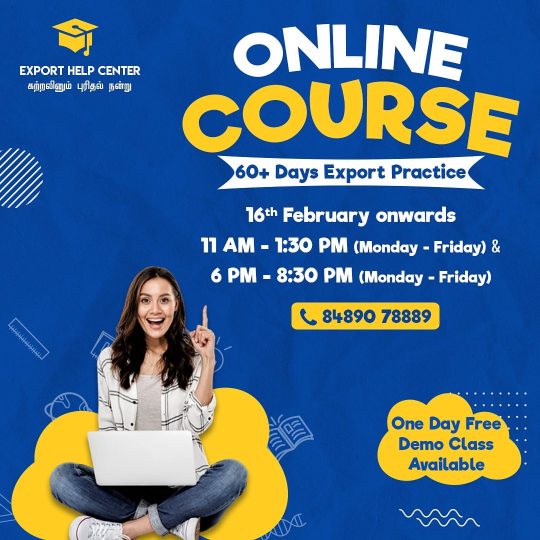
Call Mrs. Rekha Yogesh - 8489078889 for more detailed information . . . . . . . . . . . . . . . . . . . . . . . . . . . . . . . . . . . . . . . . . . . . . . . . . . . . . . . . . . . . . . #exportpracticaltraining #exportpractice #exportlivetraining #exportonlinetraining #exportimport #exportbusiness #exporttalks #exportcourse #exportclasses #exportclass #exporttutor #importexport #howtofindbuyers importers #exportwebinar #exportimportwebinars #exportbusinesstrainning #exporthelp #exporthelpcenter #exporthelpcentre #exportworldwide #freightforwarder #cha #customs #b2b #b2c #iec (at Export Help Center) https://www.instagram.com/p/CZy_X0yp29K/?utm_medium=tumblr
#exportpracticaltraining#exportpractice#exportlivetraining#exportonlinetraining#exportimport#exportbusiness#exporttalks#exportcourse#exportclasses#exportclass#exporttutor#importexport#howtofindbuyers#exportwebinar#exportimportwebinars#exportbusinesstrainning#exporthelp#exporthelpcenter#exporthelpcentre#exportworldwide#freightforwarder#cha#customs#b2b#b2c#iec
0 notes
Photo
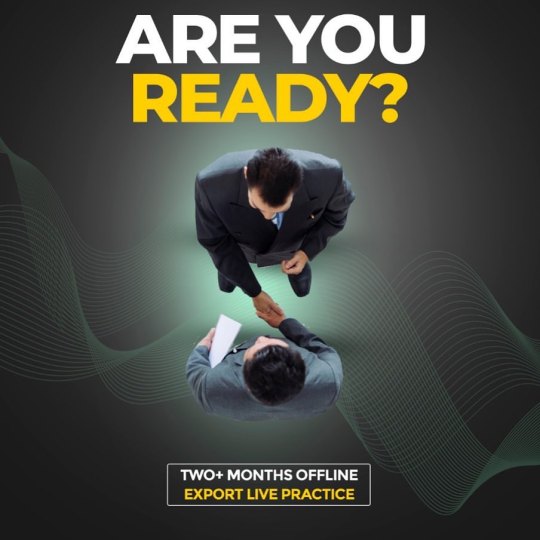
#export #exporttraining #exporttrainer #exporttrainingindia #exportimporttraining #exportimportbusiness #exporthelpcenter #exporthelp #exportideas #exportclass #exportimportclass #exportbusiness #exportmanagement #exporttrainning #exportimport #exportimportpracticaltraining #exportimportindia #exportimportguru #exportimportbank #learnexport #learnexportimport #learnexportimportbusiness #learnexportopportunities #learnexports #learnexporttoday #learnexportsonline (at Export Help Center) https://www.instagram.com/p/CJm93IkHaKJ/?igshid=9so2ze6zii1y
#export#exporttraining#exporttrainer#exporttrainingindia#exportimporttraining#exportimportbusiness#exporthelpcenter#exporthelp#exportideas#exportclass#exportimportclass#exportbusiness#exportmanagement#exporttrainning#exportimport#exportimportpracticaltraining#exportimportindia#exportimportguru#exportimportbank#learnexport#learnexportimport#learnexportimportbusiness#learnexportopportunities#learnexports#learnexporttoday#learnexportsonline
0 notes
Photo
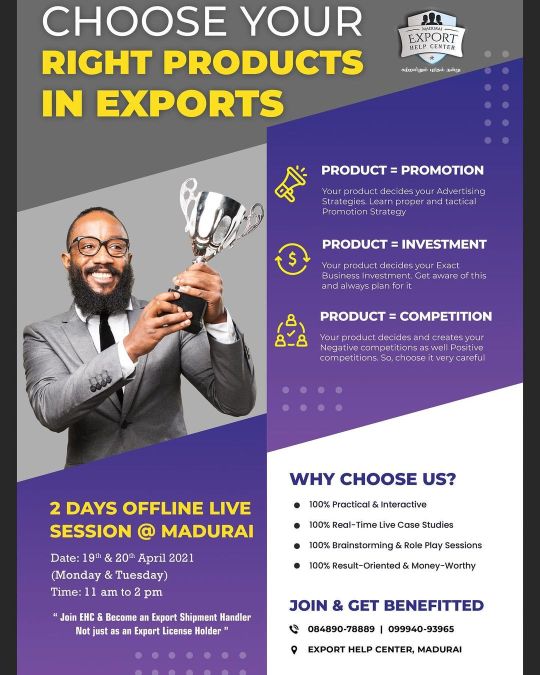
The session will reveal all secrets behind choosing the Right Products for Export Business. This will helps you to tap Contract Orders shortly. 25% Discount Code: EXPRO2021 Topic: How to choose the Right Export Products? Duration: 2 Days Date: 19th & 20th April (Monday & Tuesday) Time: 11 a.m. to 2 p.m. Venue: Export Help Center, Madurai *Limited Seats Only, Hurry! Register Here: https://imjo.in/3FWFwg #export #exportimport #exportimporttraining #exporttraining #startup #startups #exportmanager #exporting #exportcourse #exportingisgreat #exporters #exports #exportclasses #exporter #exportbusiness #exportonlinecourse #exportonlinetraining #exportsales #exportation #exportfromindia (at Export Help Center) https://www.instagram.com/p/CN0AeX3np9S/?igshid=99aefqto9cjs
#export#exportimport#exportimporttraining#exporttraining#startup#startups#exportmanager#exporting#exportcourse#exportingisgreat#exporters#exports#exportclasses#exporter#exportbusiness#exportonlinecourse#exportonlinetraining#exportsales#exportation#exportfromindia
0 notes
Photo
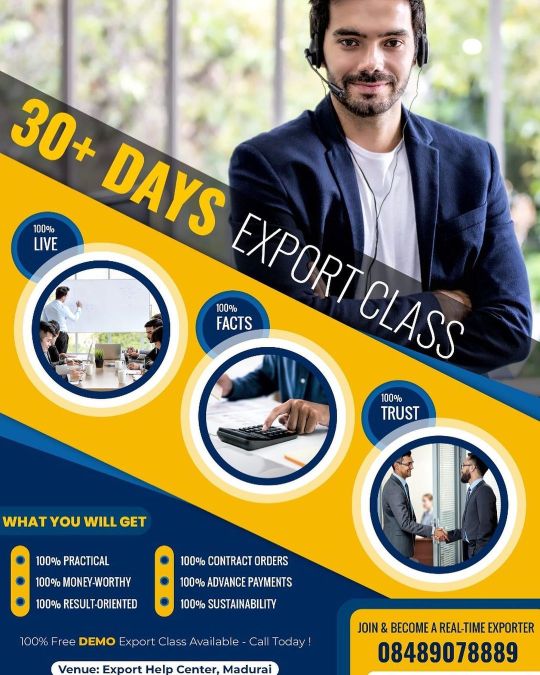
30+ Days Offline Export Live Classes Date: 19th April 2021 (Monday to Friday - 11 am to 2 pm) Venue: Export Help Center, Madurai Call for free DEMO Class: 8489078889 Call for Export related Queries: 9994093965 #exporttraining #exportimporttraining #EXIMtraining #ExportTraininginTamil #exportbusinesstraining #exporthelpcenter #exporthelpcentre #exportclasses #exportcourse #exportliveclasses #exportbusinessliveclass #exportmentor #exportmentorship #exportconsultant #exportimportconsultant #ExportOfflineClasses #ExportOfflineTraining #exporttraininginmadurai #exportsathish #exportmentorship #realexportmentor #genuineexportmentor #exportfreetraining #freeexporttraining #freeexportimporttraining #exportbusinessfreetraining #exportqueries #exportdoubts (at Export Help Center) https://www.instagram.com/p/CNv0lmgHqCj/?igshid=ginx1f714eja
#exporttraining#exportimporttraining#eximtraining#exporttrainingintamil#exportbusinesstraining#exporthelpcenter#exporthelpcentre#exportclasses#exportcourse#exportliveclasses#exportbusinessliveclass#exportmentor#exportmentorship#exportconsultant#exportimportconsultant#exportofflineclasses#exportofflinetraining#exporttraininginmadurai#exportsathish#realexportmentor#genuineexportmentor#exportfreetraining#freeexporttraining#freeexportimporttraining#exportbusinessfreetraining#exportqueries#exportdoubts
0 notes
Photo

கற்றலினும் புரிதல் நன்று Topic: How to get your Export Contract Orders? Date: 15th & 16th April 2021 (Thursday & Friday) Time: 9:30 p.m. to 12 a.m. Mode: Online ZOOM meet Fees: https://imjo.in/558a8A ( Use Discount Code: EHCORDER2021 ) For any Queries / Clarifications, reach us @ 9994093965 #exportimport #exporttraining #exportimporttraining #exportcourse #exportclasses #exportbusiness #exportmanager #exportingisgreat #onlineexporttraining #onlineexportimport (at Export Help Center) https://www.instagram.com/p/CNsEMZeHu5l/?igshid=1bdv32zt18ic3
#exportimport#exporttraining#exportimporttraining#exportcourse#exportclasses#exportbusiness#exportmanager#exportingisgreat#onlineexporttraining#onlineexportimport
0 notes