#due to the overheating from running ts3 so much
Explore tagged Tumblr posts
Text
I'm always blown away by little things like this in the sims 2... I mean, this is so tender and sweet. It feels so much more real and life-like than sims 4 could ever be, even with the graphical limitations of the time.
It's just the time and care put into these animations of the sims when they get into bed and curl up closer to each other or when they wake up in the morning and do exactly this. There was clearly sooo much love put into this game. And this is just a small example of that.
#sims 3 may be the one i spent the most hours in though#just cause it was the one i spent time playing a lot in my adolescence#i played sims 2 only a little bit as a kid and then when 3 came out i got it but had to wait for a new pc bc ours was too old#it was a windows 2000 gateway PC lol i miss the thing despite the fact it was riddled with viruses by the end#thats the pc i played sims 2 on though back then#sims 3 i played on the laptop i got in like... 2009 when my parents got a tax return that was particularly good that year#it was a nice laptop i had it for like 6 years until the video card actually straight up melted#due to the overheating from running ts3 so much#sims2trektos#sims 2#sims 2 gameplay
4 notes
·
View notes
Text
TS3, boderderless, new machines and FPS limit!!!
UPDATE 2.0 Except borderless gaming app and initial explanations, this guide is now OUTDATED!!! Read new guide HERE: https://justmiha97.tumblr.com/post/633811982604222464/another-way-to-limit-ts3-fps IMPOTANT!!! UPDATE FOR 1.69 GAME VERSION INSTALLATION!!!
Check down in step 4.a. for changes on how to do this properly. For people who renamed their files to:
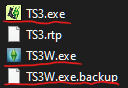
Rename them back to: TS3.exe to 3booter.exe TS3W.exe to TS3.exe TS3W.exe.backup to TS3W.exe
Original post:
I never knew I would be making this post till few hours back, but until now it wasn’t really much known that sims 3 in windowed mode could be run with FPS limit, which forced a lot of people to run the game in full screen. Recently a friend (find him here) and I discovered how to limit FPS for both 1.67 and 1.69 game versions in windowed mode.
Why is this important?
Well, on newer PC’s, ones with a GPU processing power that can easily render recent games, Sims 3 is expected to run exceedingly well... but because Sims 3 is so poorly designed/optimized on a technical level, there is a problem with that. Sims 3 has no FPS limitation, so on newer cards, FPS can get up to even 1k FPS which is INSANE. Personally I had from 500-700 FPS on loading screens myself. This means that: 1. Your card is being overworked and overheated and will be damaged 2. The in-game micro stutter that happens frequently is because the game constantly has short but extreme peaks in frame rate (from 60 - 600 FPS) This is why it’s desired to FPS limit TS3.exe or TS3W.exe!!!
What does windowed mode have to do with all of this?
It’s possible to limit your game FPS in full screen mode trough your graphic control panel application. Though for me it did not work, a lot of people report it working for them. Until now it wasn’t known that the same could be done for windowed mode, meaning users with high end PC running the game windowed were doomed to experience GPU crashes or even worse component death. Now however, a fix has been discovered.
But why would I want to run windowed then?
In full screen mode, game is rendered way darker, which is why EA just lazily slapped on a brightness filter, which makes the whole game brighter than it actually should be. This also means that screenshots of the game taken in full screen (unless they are taken with in-game screenshot feature, which is lower quality) are practically unusable since they are too dark.
When in full screen, the game goes out of memory faster, especially if you are alt tabbing (switching windows) a lot.
Ok, ok but how do I get rid of borders now?
That’s why this guide is here. For that you will need a third party borderless games application. You can find it here, but this will be detailed later in this step by step guide.
THE GUIDE
Before we start, if you want to have your games set up to run well, read trough and apply fixes from these guides:
-https://steamcommunity.com/sharedfiles/filedetails/?id=1131162350
-https://answers.ea.com/t5/Technical-Issues-PC/The-Sims-3-How-to-Minimize-Lag-and-Stabilize-the-Game/m-p/9647783
-https://twitter.com/crosimmer/status/1291882081191170048?s=21
They are all similar in nature but have their own additions to making the game run better. They are extremely helpful and effective. They even include guides on how to FPS limit the game in full screen if you want to keep playing the game that way. Also, be sure to read the last ( 7.) point in this guide as it is important and will determine if you even want to do this or not.
Now that that’s out of the way...
1. First thing to do is run the game and make sure that full screen is off. This is luckily easy to do. If it’s not off, turn it off in options:

2. Next, if you’ve applied FPS limit trough your graphic control application as advised by guides, make sure it’s disabled because it will interfere with this fix. 3. Once you are sure that it is disabled, get 3booter and FPSlimiter from this page: http://www.moreawesomethanyou.com/smf/index.php?topic=15585.0 (files in first two posts) 4. Open both .zip archives and extract all their contents to: - C:/Program Files (x86)/Electronic Arts/The Sims 3/Game/Bin or -C:/Program Files x(86)/Origin Games/The Sims 3/Game/Bin or whatever your install location of the game is.
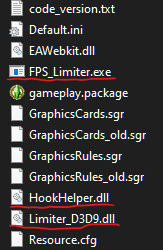
4.a. If your game version is 1.69 there is one more step here. Once the files are extracted, you will need to rename launcher like this: Sims3Launcher.exe to Launcher.exe And then download and extract this new launcher exe in the bin:
https://drive.google.com/file/d/18lMmkXBF_5sknVo0UvxbNp6h_JZu9z7E/view?usp=sharing
Rename it to Sims3Launcher.exe 5. Now that you have the fixes set up properly, you can run the game: - Trough 3booter.exe if you are on version 1.67 (feel free to make a shortcut) or - Trough new launcher, Sims3Launcher.exe, if you are on 1.69. Note that your shortcuts to game launcher will now point to this new launcher due to filename. If you want to use the old launcher, make a shortcut for Launcher.exe
6. BUT WAIT!!! What about that borderless thingy m’ bob? Well here comes that part of setting up windowed mode to look like it’s full screen. First you want to go to the link of the program, I’ll post it again for convenience: https://github.com/Codeusa/Borderless-Gaming/releases Then scroll down a bit and download this:
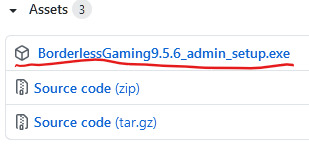
Once that’s downloaded, install it and run it, after you’ve ran the game in windowed mode. You will be greeted with this:

To have your game in borderless mode, add it to the list on the left by selecting your game name from the list. It will be the name of the last expansion you are running, with [TS3W] next to it ([TS3] if you haven’t installed FPS limiter on 1.69). After the game is selected, click the arrow

And your game will automatically turn into a full screen-like application. IMPORTANT!: DO NOT CLOSE borderless gaming app, only minimize it. It has to run at all times while your game is running or the game will stop being borderless. Make sure to set borderless gaming app to run on windows launch if you don’t want to bother reopening it every time you start your PC.
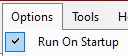
7. Final notes. (Still IMPORTANT) If you’ve gotten this far, congratulations, you are one patient simmer willing to put in effort to perfect your sims 3 game experience. Not everything can be perfect however, and there are some additional notes to take care of. - First, the FPS limiter program only limits the game to 30FPS. People who have had the game run at 60FPS might be disappointed by this. However the game already runs it’s animations at only 30FPS so there is no need for additional frames. However it’s still you choice. If you do see a difference with 60FPS and don’t want to change it, you can still run the game full screen with 60FPS graphics control limiter. -Second, if you are NOT experiencing FPS higher than 60 in any part of the game (even load screens and main menu), there is no need to install this fix. However be vary that whenever you change hardware, especially GPU, you might need to take care of this. -Third and final, as a side note, there is a program that lets you unpark your CPU cores for that final addition of sims 3 smooth experience. This is completely OPTIONAL. Here is the program’s page (scroll all the way down for download): https://coderbag.com/product/quickcpu To set it up to unpark all cores you just have to do this

And click Apply.
FINALLY DONE?
Yes, yes. Finally done. That’s it Folks. Have fun with your games and good luck simming! And thanks to crosims for helping me out get this working on 1.69.
679 notes
·
View notes
Text
I know there's a bunch of these posts on here already, about things to do to fix your game/make it load faster etc. but some of the things I've tried that have worked I haven't been able to find in this sub, so I thought I'd compile an updated list of things to try.
(Disclaimer: I am in no way a computer expert, just a generally good troubleshooter I'd like to think. None of these were my own ideas, they are things other users recommended, I tried, and they ended up working for me. Most of these require you to edit and delete various files and folders, if you're not confident with messing around in your computers files then I'd recommend backing up [copy pasting to desktop or wherever] any files and folders you're about to edit, in case something goes wrong, or to just give yourself piece of mind.)
These links helped me when I had issues with my computer overheating and crashing the game. They helped when I played a save file for so long that it would take up to 30 minutes (no kidding) to load up, or even save. These links have also helped with general lag ingame.
Just for reference I've got a Gigabyte P35W V3 running a NVIDIA GeForce GTX 860M card. I keep my Sims 3 graphics settings around medium, with texture and sim detail at the highest. I could have them all at maximum if I wanted, but it's a stretch for my laptop.
So first of all I was having issues with the game overheating and crashing, and figured out it was due to the FPS. I also had Vsync in my Nvidia settings turned off. To fix it I first followed [this] (https://www.reddit.com/r/thesims/comments/3z1no3/how_to_enable_vsync_and_other_settings_on_a/?ref=share&ref_source=link) guide. It helped, but didn't completely fix the problem.
I then looked for another fix and remembered that in the past I'd gotten FPSlimiter and 3booter off of the [MATY forums] (http://www.moreawesomethanyou.com/smf/index.php?topic=15585.0). I got it again and my game ran like a dream, my laptop ran much cooler than before. Since that forum isn't very friendly to those seeking troubleshooting tips, I'll also include [this guide] (http://forums.thesims.com/en_US/discussion/843035/3booter-and-fpslimiter-what-they-do-and-where-to-obtain) for FPSLimiter and 3booter. So download the files from MATY, but for actual help, refer to the second link.
Okay next what I did was [increase the amount of RAM The Sims 3 has access to] (http://cloudwalkersims.tumblr.com/post/63397207980/if-you-have-more-than-4-gb-of-ram-you-can-give). The default is 2gb RAM, so if you only have 4gb RAM then DON'T BOTHER with this step, as you should only allow the game to use up to 50% of what you have. If you have 8gb available though you can bump it up to 4gb used, or if you have more like 12gb or 16gb you'd change the amount to 50% of that. I have 8gb available and the game was only using 2gb, by bumping up the amount to 4gb it really helped things load quicker ingame, so for example when I went from Map View straight into a house, the furniture would render quicker. Also found more subtle improvements in gameplay.
Next what I did was create a bat file to automatically delete all the safe cache files. [Here] (http://games4theworld.bestgoo.com/t8126-automatic-sims-3-cache-file-deletion#) and [Here] (http://games4theworld.bestgoo.com/t22999-the-sims-3-optimization-guide#) Read from "Step 6 Deleting Cache Files".
These cache files are safe to delete: CasPartCache.package, compositorCache.package, scriptCache.package, simCompositorCache.package, SocialCache.package, UserPresets.package (OPTIONAL, WILL DELETE STYLES), and any World cache files in your folder.
Follow the directions really carefully in this link, you'll need to change the names in the command to what's relevant to your computer. I copied the command from the "Optimisation Guide" link, and used the other link for further assistance. I'll post the command I use in my bat file below, I've linked the launch address at my "3booter.exe" file instead of straight at "ts3.exe" so that I can just use the bat file as an all in one launch button.
forfiles /p "C:\Users\cswar\Documents\Electronic Arts\The Sims 3" /m *.package /d -1 /c "cmd /c del /q @path"
forfiles /p "C:\Users\cswar\Documents\Electronic Arts\The Sims 3\WorldCaches" /m *.package /d -1 /c "cmd /c del /q @path"
start /d "C:\Program Files (x86)\Electronic Arts\The Sims 3\Game\Bin" 3booter.exe
wmic process where name="TSW.exe" CALL setpriority "realtime"
I'd suggest looking through the rest of Games4TheWorld's Optimization guide for further things to try to fix your game up. In the guide they explain and recommend NRaas mods (which I religiously use), the ones listed there genuinely help your save files from becoming laggy, buggy, and even corrupted in the long run.
Next, I have a large Legacy save file in my game, I'm 5 sim weeks into my town, it's a MASSIVE world, I have 180 human residents (not including service/npcs). I've disabled any pets/stray animals so that they don't get stuck and make my game lag. My save game can bloat up to about 120-130mb at times, which makes loading and saving so excruciating to wait for. Before I found this fix I was saving my game then heading off to make dinner, take a shower, even take my dog for a walk. [This fix] (http://nraas.wikispaces.com/Kuree%27s+Save+Cleaner), explained far better in the link provided, brought my 120mb save file back down to 65mb, and cut my loading/saving time down to 4-6 MINUTES. I mean, for a game that's still a lot, but for the Sims 3 that's REALLY GOOD.
That's all from me, if you require further help or just want to ask me something, comment below and I'll get back to you :)
TLDR thanks to /u/Lydocia
[vsync] (http://www.tomshardware.co.uk/forum/317726-33-question-sync#7122931)
[FPSlimiter and 3booter] (http://www.moreawesomethanyou.com/smf/index.php?topic=15585.0) + [help] (http://forums.thesims.com/en_US/discussion/843035/3booter-and-fpslimiter-what-they-do-and-where-to-obtain)
[increase RAM] (http://cloudwalkersims.tumblr.com/post/63397207980/if-you-have-more-than-4-gb-of-ram-you-can-give)
[bat to delete cache files] (http://games4theworld.bestgoo.com/t22999-the-sims-3-optimization-guide#) + [help] (http://games4theworld.bestgoo.com/t8126-automatic-sims-3-cache-file-deletion#)
[save cleaner] (http://nraas.wikispaces.com/Kuree%27s+Save+Cleaner)
Plus additional tip: [merge custom content] (http://sims3.crinrict.com/en/2011/04/tutorial-combine-package-files-to-reduce-lag.html)
5 notes
·
View notes