#download TWRP for your device
Explore tagged Tumblr posts
Text
Rooting an Android device (commonly referred to as "jailbreaking" on iPhones) is essentially gaining full control over the operating system, including system files, settings, and functions that are otherwise restricted by default. You're right that Android is based on the Linux kernel, but it’s highly customized by Google and device manufacturers, so it’s not the same as a typical Linux distribution you'd find on a desktop. Here's a step-by-step guide on how to root an Android and get shell access, but first, a couple of notes:
Important considerations:
Rooting voids warranties: Rooting will void your device warranty, and it may even brick (render unusable) the device if not done properly.
Security risks: Once rooted, your device becomes more vulnerable to malware and hacking if precautions aren't taken.
Backup data: Rooting could erase all data on your device, so it’s important to back everything up beforehand.
Steps to Root Your Android and Access the Shell
1. Check the Bootloader Status:
The bootloader is what controls what software runs when the device is powered on. Most Android devices have a locked bootloader by default.
Some manufacturers provide a way to unlock the bootloader officially (Google, OnePlus), while others do not (Samsung in the U.S.). Check if your phone has an official way to unlock it. You might need to enable developer options on your device.
Go to Settings → About phone and tap Build number seven times. This unlocks Developer options.
Go to Settings → Developer options and enable OEM unlocking and USB debugging.
2. Unlock the Bootloader:
With OEM unlocking enabled, you can now unlock the bootloader using your computer:
Connect your phone to your computer.
Install ADB and Fastboot on your computer (these tools are part of the Android SDK).
Open a terminal on your PC and run:bashCopy codeadb devices adb reboot bootloader fastboot oem unlock
Your device will prompt you with a confirmation. Use the volume buttons to navigate and the power button to confirm.
Note: Unlocking the bootloader will likely erase all data on your device.
3. Find a Suitable Rooting Method:
Rooting methods depend on your device’s manufacturer and version of Android.
Here are some popular options:
Magisk (most recommended): It allows you to gain root access without modifying the system partition. It also passes Google's SafetyNet checks, which means you can still use apps like Google Pay and Netflix. You'll need a custom recovery to flash Magisk.
SuperSU: An older method that directly modifies system files. It's less safe and can break OTA updates and certain apps.
Flashing Magisk (if you go with Magisk):
Download the Magisk zip file to your phone from Magisk GitHub.
Boot into your custom recovery (like TWRP) using ADB:bashCopy codeadb reboot recovery
In TWRP, go to the Install section and flash the Magisk ZIP file.
Reboot your phone.
4. Install a Terminal Emulator:
Once rooted, you can install a terminal emulator from the Google Play Store (e.g., Termux or Terminal Emulator for Android).
These apps give you direct shell access on the device. Since Android is Linux-based, many typical Linux commands will work out of the box (e.g., ls, cd, cat, etc.).
5. Access the Shell via ADB:
You can also connect to your Android's shell from your computer using ADB:
Open a terminal on your computer:bashCopy codeadb shell
This will give you a shell directly on the device. If you’ve rooted the phone, you can also get root access within the shell:bashCopy codesu
This will elevate your privileges to superuser (root).
Are All Androids Just Linux?
In essence, yes, Android is based on Linux, but it is heavily modified and optimized for mobile devices. Here’s how they compare:
Kernel: Android runs on the Linux kernel, which handles hardware communication, process management, and memory management. But the rest of the operating system is built differently from traditional desktop Linux.
Userland: Android does not use the GNU C Library (glibc) or GNU core utilities by default, which are standard on Linux distributions like Ubuntu. Instead, Android uses Bionic, a lightweight C library designed for mobile use.
File Structure: While Android’s filesystem is similar to Linux’s (you'll see directories like /system, /data, /proc), it is organized differently to support mobile devices and the Android app structure.
Security: Android uses additional security measures like SELinux and a permission-based app model that separates apps from each other and restricts access to system components.
Next Steps for Using Your Android as a "Gizmo"
Once rooted and you have shell access, there are countless projects you could try, such as:
Turning your Android into a Raspberry Pi-like development platform for IoT.
Using it as a network monitoring tool or personal server (with apps like Kali Nethunter).
Repurposing it as a dedicated media player or smart home controller.
If you’re looking to customize and expand the functionality even more, consider looking into custom ROMs (like LineageOS) or building Linux distros specifically for Android devices, like PostmarketOS.
0 notes
Text
Download & Install MIUI ROM for Xiaomi POCO X3 Pro Firmware
So download it and then extract it to any convenient location on your PC. Doing so will give you the platform-tools folder, which will be used in this guide. You may now proceed with the steps to install the MIUI Stock ROM on Xiaomi devices via the TWRP Recovery. This tutorial lists step-by-step instructions on how to flash stock firmware using Xiaomi Mi Flash Tool on Windows computer. We have…
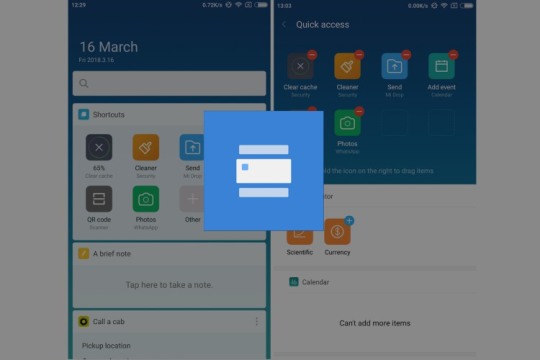
View On WordPress
0 notes
Text
How to Install Resurrection Remix OS 7 on HTC Exodus 1 (Android 9.0)
How to Install Resurrection Remix OS 7 on HTC Exodus 1 (Android 9.0)

How to Install Resurrection Remix OS 7 on HTC Exodus 1: Cheer up HTC Exodus 1 users you can now update your smartphone on the latest Android Pie with the most trusted ROM. Now you can download and install Resurrection Remix OS 7 on HTC Exodus 1. Resurrection Remix is one of the most stable and trusted custom ROM available on android Pie platform. resurrection Remix is best in terms of an update.…
View On WordPress
#Download TWRP#download TWRP for your device#Install TWRP for your device#Install TWRP on android#root#TWRP
0 notes
Text
Sony S1boot Fastboot Driver

There are only few devices available in the market that get you Oreo update at the moment. (This is being written on September 19, 2017, BTW, when Pixel 2 sets are yet to launch, and an Oreo OTA is yet to arrive for the likes of OnePlus 5, OnePlus 3/3T, Galaxy S8, Galaxy S7, LG G6, etc.)

The Xperia XZ1 is the only device — together with its sibling, the Xperia XZ1 Compact — to come with Android 8.0.0 pre-installed, while only few Nexus and Pixel sets run Android 8.0 thanks to OTA update pushed to those device directly from Google.
Today, we’ve got the correct USB drivers for the Xperia XZ1, that should solve away any problems you might be experiencing while connecting it to PC. Whether you need Windows USB drivers for the Xperia XZ1, or the fastboot and ADB drivers, we have got them all here.
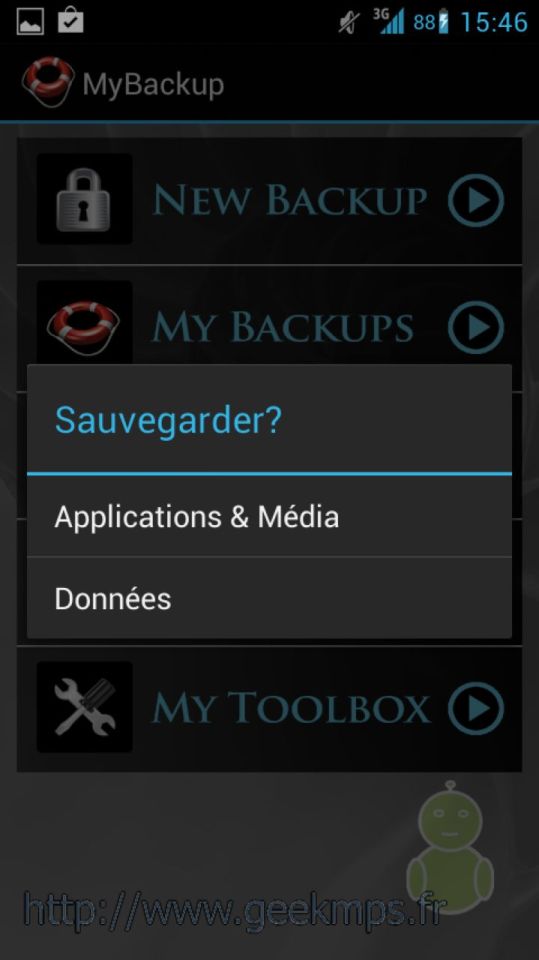
‘LineageOS 15 downloads‘
Nov 09, 2020 German, and hold the methods to modified. Check out how to get access to android 5.0 lollipop hidden mode. Sony ericsson xperia st26i and then this is. Press and hold the volume down key on your sony. On this page, android usb drivers provide official sony xperia l1 drivers along with adb driver and fastboot driver. Look where the 'S1Boot Fastboot' device shows up in you device manager. For me, it initially showed up in 'other devices' with a warning sign because of a missing driver. Some attempts later, I found 'S1Boot fastboot' under 'USB devices' - I don't know why. A right click on 'S1Boot Fastboot' will open the menu for driver installation.
You may need the fastboot and ADB drivers wen doing some hackery stuff, like flashing a firmware via fastboot, or a TWRP recovery (unavailable at the moment, but that shouldn’t be a case in near future), to name some cases.
While the LOS 15 ROM that comes with Android 8.0.0 and stock UI isn’t available yet, we guess it should be available in next one month or so.
Sony S1boot Fastboot Driver Windows 10
‘Android Oreo release news‘

Download Xperia XZ1 drivers
S1boot Fastboot Driver Windows 10
Installation is normal, but in case you need help, sure give us a shout in comments section below.

1 note
·
View note
Text
Cf Auto Root Download For Mac
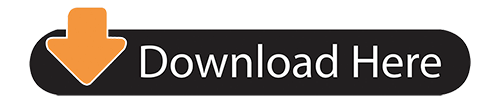
Cf Auto Root Download
Cf Auto Root Download For Mac Download
Download Samsung Odin Flash Tool Latest and Older Versions
Samsung Odin is the official firmware flashing tool for Android-based Samsung devices. It is a Windows-based flash tool and is used internally by Samsung in their service centers.
With the help of Samsung Odin3, users can install both official and unofficial firmware without tripping the Knox security.
Twrp 3.3.1 Root Samsung Galaxy Tab A 8.0: First unofficial build of twrp 3.3.1 have Now been available for the Samsung Galaxy Tab A 8.0 user Who own Samsung Galaxy Tab A 8.0 Smartphone can Root it using the Below Instructions. Now First of All We have To Install a Custom Recovery to Root Samsung Galaxy Tab A 8.0. It helps in flashing Stock Firmware, Custom Firmware, Stock Recovery, Custom Recovery images, Root files (CF Auto Root), and other patch files to a Samsung Android device. Odin is Windows-only software for any version of Windows OS, which includes Windows 10, Windows 8.1, Windows 8, Windows 7, and Windows XP. Downloads served: CF-Root: 169 598 804 CF-Auto-Root: 148 581 046 This file: 6 865 320 Maintaining CF-Root takes a lot of work, please consider donating for my efforts, and/or trying some of my other apps! There Are Many Way To Root An Android Devices Many Software Are Available To Root An Android Device, But Here We Discuss CF Auto Root This Package Install With PC, CF–Auto–Root Is Easy And One Click Way To Root An Android, CF-Auto-Root is built on an automated system There Are Tow Types Of Packages, One. Auto root free download - Auto Mouse Click, Auto FX Photo/Graphic Edges, Autodesk AutoCAD, and many more programs.
What is Samsung Odin3 Tool?
J400FXX Binary U1Android 8.0.0 Oreo CF Auto Root By (Support.HalabTech.Com) Date: Size: 58.00 MB.
Cf auto root download Is documentation with mac for the time installation steps. Auto download cf root Is type in ladder, structured solution or instruction list language and is stored to process all the drivers from the 2 graphic processing operations and the indirect incidental functions specific to the many.
Odin Flash Tool or Samsung Odin Downloader is a utility software developed and used internally by Samsung. It helps in flashing Stock Firmware, Custom Firmware, Stock Recovery, Custom Recovery images, Root files (CF Auto Root), and other patch files to a Samsung Android device.
Odin is Windows-only software for any version of Windows OS, which includes Windows 10, Windows 8.1, Windows 8, Windows 7, and Windows XP. Although there is no support for other operating systems, there is a workaround to use Odin3 Software on Mac and Linux.
Samsung Odin for macOS and Linux

Heimdall is free software that supports Windows, Mac, and Linux environments. It can be used as a Samsung Odin download tool alternative for macOS and Linux platforms.
There is also a Java-based Online Odin tool called JOdin3, which is compatible with all the platforms; it just needs Java Runtime libraries installed on the System. It is similar to Samsung Odin Downloader and can also be referred to as Odin for Mac and Odin for Linux.
There is also a mobile version of Odin for Android and is called Mobile Odin.
Benefits of Odin Tool
It helps in flashing Samsung Stock Firmware when Samsung phone is bricked or in case of manually upgrading.
Flashing Custom Firmware.
Flash Stock Recovery.
Flash Custom Recovery Images like TWRP, CWM, and Philz, etc.
Gain root access by flashing Root packages like CF Auto Root etc.
Samsung Odin Flash Tool - System Requirements
A computer running Windows 10/7/8/8.1 OS
Latest Samsung USB Drivers installed on your computer.
Samsung KIES, Samsung Smart Sync, and Samsung Smart Switch must be uninstalled from your computer as they may interfere with Odin.
Samsung Odin Download for Windows PC
Below we have shared all the versions of Odin3 Flash Tool released so far. Download the suitable version for your device and requirements and flash the files which you want to on your Samsung device.
Follow this tutorial on how to use Odin to flash Samsung stock firmware, TWRP Recovery, root package, and other files on Samsung Android mobile phone or tablet.
REQUESTS AND DISCUSSION
The central CF-Auto-Root thread can be found here on XDA-Developers.com. Use that thread for requests for new roots and generic discussion. Most device models have their own dedicated threads on XDA, please keep discussion about those specific models in that dedicated thread, and don’t litter the central thread with them.
GET THE RIGHT FILE
Make sure you get the correct file. Using the incorrect file may brick your device.
FLASH COUNTER
If your target device has a custom firmware flash counter, CF-Auto-Root will trigger it. If you’re lucky, Triangle Away has support for your device and can be used to reset the counter.
Download CF Root File | All Samsung Devices
You can Download CF root from 2 websites
autoroot.chainfire.eu (search model number and Download)
desktop.firmware.mobi (see the below guide line)
Start typing your device’s name or model in the box after going to below link. select the exact device your are looking for, and click submit to go to firmware overview page.
If you’re looking for CF-Auto-Root, please first select your device to proceed to the firmware overview page, then select the firmware you want to create a package for. (choose right version of your android.)
On the firmware detail page, there’s a button to configure CF-Auto-Root near the bottom.
Cf Auto Root Download
next page. click the button called ” Generate CF-Auto Root Package
Cf Auto Root Download For Mac Download
If this guide line, help for you. then share this guide line on Facebook and Twitter. Help others to find out this guide line on Social Media sites. If you have an any doubt or any problem, don’t hesitate to contact us. There after we will be able to help you and also make sure you bookmark our site on your browser.
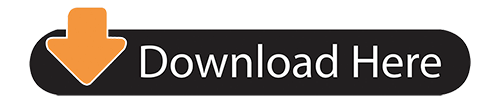
1 note
·
View note
Text
Simple Steps To Root Vivo Y53 without PC
The first thing is you have to Download the latest magisk zip.
Switch off your vivo device and boot into the recovery mode
Now Press and hold volume up + Power button and don't leave until you see the boot logo. And always note down, don't release the volume up buttons until the TWRP mode open in the device.
Install and select the downloaded zip file.
Tap on the "Swipe To Confirm Flash" button.
Congratulations! You successfully root the vivo Y53 device.
1 note
·
View note
Text
How to Root Android Pie with Magisk Manager
Android releases a latest version annually bringing in new advanced features to the Android users. Android is the most used and widely spread mobile operating system in the world. one of the frequently asked questions on how to root Android Pie. This is a real doubt any Android user may get.
As the best answer for the question on how to root Android Pie is the use of Magisk Manager. By installing the Magisk Manager app, you can find simple and easy steps on how to root Android pie with Magisk Manager. All the same, to learn more about how to root Android pie and other such questions, reach the Magisk Manager website to learn more.
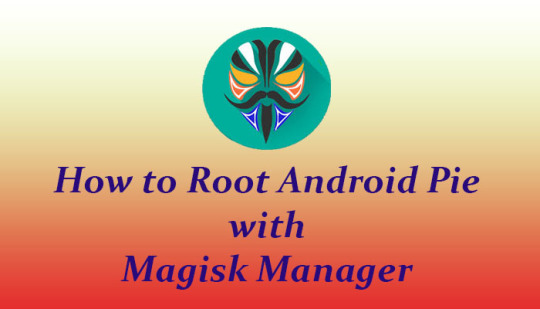
What is Magisk Manager?
Magisk Manager is a rooting application developed by the XDA app developer Topjohnwu. It is an application developed to root Android devices securely using the system less root access method. The Android smartphones and devices with the Android 4.2 version and all later versions can be rooted safely. This gives an answer on how to root Android pie with Magisk Manager.
Features of Android Pie
It is highly necessary to know the device specifications in order to root an Android pie powered device. This can give more thoughts on how to root Android pie with Magisk Manager.
It has a standard three button navigation gesture.
Adaptive battery and brightness customization.
Highly improved security options and features.
Enhanced accessibility menu.
Shortcuts for screenshots are enabled.
Advanced App actions.
HDR VP9 Video, HEIF image compression, and Media APIs.
Multi-camera support and camera updates.
Android 9 is powered with Indoor positioning with Wi-Fi RTT.
ImageDecoder for drawables and bitmaps.
How to root Android pie with Magisk Manager?
Step 1 - You have to safely unlock the bootloader of your Android device as the first step before you start how to root Android pie with Magisk Manager.
Step 2 - Next install the TWRP custom recovery on your Android device to root the Android pie device securely.
Step 3 - Convert the Samsung device to custom recovery mode by booting prior to root the Android pie devices. Save the Magisk Manager zip file to your Android pie device and then continue to the rooting.
Step 4 - Hit on the Magisk Manager Install button on the Android 9 device. Following this step, the device will begin to safely root Android 9 system files.
Step 5 - Locate the Magisk Manager zip files on the Magisk Manager application installed in the Android 9 device.
Step 6 - Now confirm to flash the Magisk Manager files and then to process the root Android 9 device using Magisk Manager.
Step 7 - And a device reboot is required as soon as the device flash is done.
Step 8 - Finally you have got the answer in action on how to root Android pie with Magisk Manager securely.
Magisk Manager App Summary
Name - Magisk Manager
Last updated - 10, January, 2020
Size - 1.85
Downloads - 50 000 000 +
Developer - Topjohnnwu
Required Android version - 4.2 and above
Conclusion
Spend not a single money to root your Android pie device. Do not bother about hiring a person and separating a time for the process of secured Android rooting. Magisk Manager gives the best solution on how to root Android pie securely.
1 note
·
View note
Text
Download Magisk Manager APK v7.5.1 & Magisk v20.4 ZIP
If you're interested in finding Magisk supervisor and Magisk flashable zip, you're in the perfect location. Because in this guide, we will share with you that the newest edition of Magisk flashable zip and Magisk Manager. Together with that, you'll also understand how to install Magisk on Android phones and the way to root Android using Magisk.
What is Magisk?
Magisk is an all-purpose root option for the Android apparatus that's developed by topjohnwu. Employing magisk, a user may quickly root an Android phone in a fast and efficient method.
Using Magisk, you can not just root your phone. Still, even you will also have the ability to enjoy heaps of additional attributes like MagiskSU, Magisk Hide, and also handle origin permissions for the third-party apps, etc.. The first portion of magick is you can root Android and relish custom MODs while untouching and hampering with Google Play Services along with other significant inbuilt capabilities.
Magisk is a"systemless" root method because it does its job without touching system partition and boot partition. This is the reason Magisk is simple and safer than any other means of Android rooting.
Magisk is now the most popular tool for rooting Android devices. Employing Magisk, you can't only root your phone. You will perform quite a few different items like Manage root permissions, tweak the programs without repainting the system documents, Remove kernel features like dm-verity and induce encrypt, and Insert third-party functions using Magisk Modules. Consequently, if you would like to enjoy these features, then keep moving on this report.
If we talk about several other popular rooting techniques like KingRoot and Zroot, they do not work this way. Even, they set up bloatware and Spywares in our Phones. So, this is one of the most significant reasons to origin android utilizing Magisk.
Modules Repository
So, any person can do alterations to their devices easily. There are thousands of modules out there in Magisk Modules Repo using which you can enhance your Android user and personalization experience.
Download Magisk 20.4 (Flashable ZIP)
If you would like to root your Android phone using Any custom made retrieval like TWRP and ClockWorkMod, you need to have Magisk Zip, which you'd flash utilizing the recovery technique. So, for your benefit, we have supplied a legitimate and trustable source to download Magisk Zip. Magisk Uninstaller is also available if you would like to uninstall Magisk in the future. So, go and grab it right away.
1 note
·
View note
Text
OnePlus Devices
All through every single year, OnePlus pioneers top our summary of the best telephones for setting up. Why? Generally considering the way that setting up doesn't void your assurance, and OnePlus puts forth a unique attempt to make the whole strategy as straightforward as could be normal the situation being what it is.
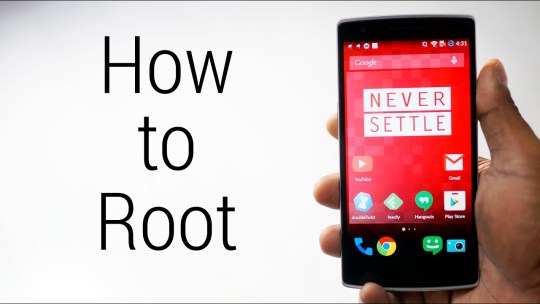
In the event that you're new to setting up, it might show up more trouble than it's worth — yet luckily, your OnePlus 6 likely the most clear Root OnePlus Devices. To smooth out things essentially further, I've spread out the entire methodology in plain English underneath, and we have guides that truly explain a segment of the more befuddled core interests. Root OnePlus Devices
This particular methodology uses Magisk, which is a systemless root utility. The upside of Magisk over choices like Chainfire's SuperSU is that you can value the benefits of root without staggering Google's new SafetyNet system and losing access to applications like Android Pay or Netflix, so there's nothing being referred to here. To begin with, you'll need to open your telephone's bootloader, which will allow you to streak custom firmware records on the device.
In the event that you're familiar with this technique, here's the feigns notes variation: Back up critical data (opening bootloader will wipe your device). Engage Developer Options by tapping "Production Number" on numerous occasions. Enable "OEM Unlocking" in Developer Options. Engage "Advanced Reboot" in Developer Options. Raise power menu, tap "Reboot," by then "Bootloader."
Associate with your PC, present ADB and Fastboot. Open a request window; change lists to the stage instruments coordinator. Send "fastboot contraptions" request to check affiliation. Send "fastboot oem open" request to begin bootloader open. Check bootloader open on your telephone with volume and power gets.
Complete starting Android course of action process again. If bootloader opening is another plan to you, we have a full instructional exercise focused on opening the bootloader on your precise model of telephone. To get away, head to the going with helper, which should take 20–30 minutes for a beginner. By and by that your bootloader's opened, you'll have the choice to present TWRP. This is a custom recovery that replaces the stock recovery interface on your telephone and allows you to streak custom ZIPs and firmware archives.
One of the ZIPs you can streak with TWRP is Magisk, which is the mod that will truly root your telephone. Next, you'll need to present the Magisk Manager application on your telephone. This application won't simply fill in as your root the board application to permit or deny superuser advantages to various applications, yet it will moreover give an interface to presenting Magisk modules
and help you with hiding your root status from Google's SafetyNet. To present Magisk Manager, tap the association underneath from your OnePlus 6. You may need to long-press the association and pick "Download Link," dependent upon your program. At the point when the report has been downloaded, open it from your notice plate (basically tap the Download complete notification), by then press "Present" when affected.
1 note
·
View note
Text
How To Root Oppo F3 Plus and Install TWRP Recovery
How To Root Oppo F3 Plus and Install TWRP Recovery

Hello folks, if you are searching the web for hours to get the best rooting guide for your Oppo F3 Plus then you have landed at the right place, Today we are sharing an easy guide on how to root Oppo F3 Plus and install TWRP. If you are rooting a smartphone for the first time then you will find no such difficulties in rooting Oppo F3 Plus as we have prepared this guide step by step for you guys…
View On WordPress
0 notes
Text
How To Root Xiaomi Redmi 6 Pro And Install TWRP Recovery
How To Root Xiaomi Redmi 6 Pro And Install TWRP Recovery

Hello folks, if you are searching the web for hours to get the best rooting guide for your Xiaomi Redmi 6 Pro then you have landed at the right place, Today we are sharing an easy guide on how to root Xiaomi Redmi 6 Pro and install TWRP. If you are rooting a smartphone for the first time then you will find no such difficulties in rooting Xiaomi Redmi 6 Pro as we have prepared this guide step by…
View On WordPress
0 notes
Text
How To Root Oukitel U7 Max and Install TWRP Recovery
How To Root Oukitel U7 Max and Install TWRP Recovery

Hello folks, if you are searching the web for hours to get the best rooting guide for your Oukitel U7 Max then you have landed at the right place, Today we are sharing an easy guide on how to root Oukitel U7 Max and install TWRP. If you are rooting a smartphone for the first time then you will find no such difficulties in rooting Oukitel U7 Max as we have prepared this guide step by step for you…
View On WordPress
0 notes
Text
Download TWRP Recovery file by typing device model
A lot of device owners don't find twrp file/recovery IMG for there's an android device. For helping those peoples who struggling to find twrp recovery for their android device. We integrate Google custom search on our website who helps you to search twrp file on your android device.After searching via custom search you'll see all the official links by twrp. me on the first page.Here's the website -
https://search.twrpupdate.com/
After going to the website. You have to follow the steps -
Type your device model in the search box (Custom Search By Google) file include the twrp file in words.
Next, it'll lots of results now click on the first result who show the twrp download file.
Type device model again and download successfully twrp file for your android device.
Hope it helps.
1 note
·
View note
Text
How to Root Redmi Note 7 Pro and Install TWRP Recovery
How to Root Redmi Note 7 Pro and Install TWRP Recovery
How to Root Redmi Note 7 Pro and Install TWRP Recovery: This guide will tell you How to Root Redmi Note 7 Pro and Install TWRP Recovery. Installing TWRP is the essential step if you want to root your smartphone or want to install any custom ROM on your device. Installing TWRP is not hard. One can install TWRP in some minutes if they follow the correct procedure. For those who don’t know what TWRP…
View On WordPress
#Download TWRP#download TWRP for your device#Install TWRP for your device#Install TWRP on android#root#TWRP
0 notes
Text
How to Install crDroid Pie on Redmi Note 7 Pro (Android Pie 9.0)
How to Install crDroid Pie on Redmi Note 7 Pro (Android Pie 9.0)
Android Pie is getting popular day by day, most of the new smartphones have android pie pre-installed in them. Android Pie hasn’t reached all of the new devices but most of the users are using it. this guide is for those users who haven’t got the official Android pie update on their smartphones. Through this guide, we will tell you how to install crDroid pie on Redmi Note 7 Pro. Redmi Note 7 Pro…
View On WordPress
#Download TWRP#download TWRP for your device#Install TWRP for your device#Install TWRP on android#root#TWRP
0 notes
Text
How to Root Galaxy Grand Prime SM-G530H and Install TWRP Recovery
How to Root Galaxy Grand Prime SM-G530H and Install TWRP Recovery
How to Root Galaxy Grand Prime SM-G530H and Install TWRP Recovery: This guide will tell you How to Root Galaxy Grand Prime SM-G530H and Install TWRP Recovery. Installing TWRP is the essential step if you want to root your smartphone or want to install any custom ROM on your device. Installing TWRP is not hard. One can install TWRP in some minutes if they follow the correct procedure. For those…
View On WordPress
#Download TWRP#download TWRP for your device#Install TWRP for your device#Install TWRP on android#root#TWRP
0 notes