#converting wem to wav
Explore tagged Tumblr posts
Note
hellooooo may i ask where you get the voice lines from deadfire?
pillars of eternity voice lines tutorial!
in steam version voice lines can be found here: C:\Program Files (x86)\Steam\steamapps\common\Pillars of Eternity II\PillarsOfEternityII_Data\StreamingAssets\Audio\Windows\Voices
all of them are in .wem format so they can’t be listened to normally. to listen to them you have to convert them into a different format. i learned how to do it by watching this video on youtube (i’m linking it in case i missed something in my tutorial or you want to see how it’s done)
the video starts with converting .bnk files to .wem, which isn’t applicable to poe
how to prepare tools for converting .wem to .ogg
1. download ww2ogg024 (for conversion) and ReVorb (for cleanup).
2. create a folder wherever under whatever name you wish. put ww2ogg024 and ReVorb inside
2. create a Script.txt file in the same folder. this is what is supposed to be in it:

for %%f in (*.wem) do "./ww2ogg024/ww2ogg.exe" %%f --pcb "./ww2ogg024/packed_codebooks_aoTuV_603.bin"
pause
for %%f in (*.ogg) do revorb.exe %%f
pause
3. save Script.txt file as .bat. you’re free to delete the .txt if you want
now your folder should look like this:
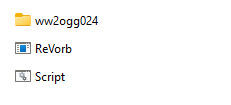
how to convert .wem to .wav
1. copy the voicelines you want to convert into the same folder as ww2ogg024 and ReVorb (remember to copy them, not move them)
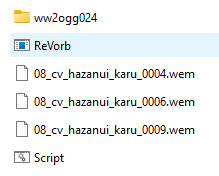
2. run Script and do what it instructs you to
3. success!
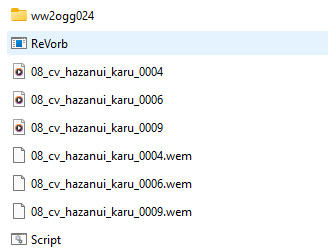
.ogg files can be listened to but if you want to post them on Tumblr you have to convert them to .mp3. i do it in VLC media player. i did have a problem with some of karū’s lines where they couldn’t be played after being converted to .mp3. i have no idea what the problem was or why only some lines were affected, but i managed to circumvent this by saving them in a different program as .mp4 and converting that to .mp3
some files can’t be accessed for some reason, not in any way i know. i found and copied the watcher’s and hazanui karū’s lines without a problem, but i couldn’t get to ooze noises
happy file converting!
#i almost deleted a chunk of karū’s lines two separate times because i moved them instead of copying#i wanted ooze noises because they sound like i what imagine teddy bears could sound like#pillars of eternity#pillars of eternity references#converting wem to wav
25 notes
·
View notes
Text
Weh I slept badly, I think the negative memories I have towards the swtd server owner trigger me somehow. Or like my therapist put it when I talked about my toxic coworker "it re-traumatises me". So I struggled to fall asleep at all. I think I'll talk about these memories one more time before I shall move on. It makes no sense to keep myself stressed thinking about it.
But I find it very important to say that, don't harass anyone mentioned here.
If internet drama triggers you, please don't continue reading this post.
When I first joined the server it was still kinda new. I think the only recent discovery we've had was where Muir and Innes would lay near the end of the game. I still remember seeing the server owner talk about it with people.
I had a lot of fun staying there and learned a ton of new things. Which I'll try to apply for future stuff.
But the main thing was that me, the server owner and their friend would talk a bunch about recent discoveries. At one point I would start learning fmodel because I really wanted to gain access to the voicelines and other things. It was when I worked on my Muir video.
They would kinda help me with fmodel but like.. their help on some problems I faced with the program weren't too helpful because often I got answers I already knew. We found complex ways to manually extract the raw files and convert those into wem and then into wav. But that process took too long so I kept tinkering. I think I even said at the end if their friend used fmodel besides me, we would've find solutions quicker.
I still remember the server owner said how they can look through the soundfiles very quickly and apparently looked through 15000 of them. However I had the slight suspicion they won't share the converted files afterwards. I think their friend wanted to show me something but the owner stopped them?
I did figure out how to convert files with fmodel and was finally able to listen to all the soundfiles. I discovered sooo many interesting things, unused lines from Muir, scenes and other unused bits hidden in other folders. I shared my findings on the server. I still remember compiling the soundfiles of the infected crewmates back in October. Discussing the findings and all.
So I would continue to share my findings, I'd ask devs a bunch of questions that I shared on here as well. Even at gamescom I tried asking questions people had on the discord. It was a stressful day because I accidentally got out of the business area and ran around for half an hour to be let back in.
Eventually I would notice weird things the server owner would do, they said they knew where Muir transformed, where the Derrick phone is or some other info of Muir they wouldn't share. Mainly because it's from their projects that they want to keep secret. I tried to be understanding but after a while I got annoyed because I would always share my findings with the community, specifically helped them a ton to figure out Muir's lore for their projects. So them not telling me what they found was weird.
Also because they had asked me a bunch of times to show them something ingame, like we'd hop in vc because they wanted to have screenshots and everything from the Muir level. Afterwards they started saying "I knew where he transformed!" and wouldn't tell. And I pretty much felt used afterwards.
It took me ages to realise they don't own the game at all, even in the last confrontation I did they talked about having other PCs and even after my apology they wouldn't mention what PCs they meant (Do they really own multiple PCs? Or do they mean PCs from friends, Im still confused). I still don't understand if they ever played the game or only watched playthroughs or streams in vc to get their info they needed. And I was their tool to get said info. My main suspicion comes because I swear I saw them talk about seeing the "Davros bug" in their playthrough. Which confused me since that Davros thing only occurs in a game version that isn't public. And they said how they played the game in the first week it was out, often finding it important to mention that they were one of the first people who knew about the game.
They once said how they wanted to work on the swtd wiki, or at least their friend did tiny edits to add some of my discoveries. But only recently I'd learn they won't work on the wiki because they apparently have better projects to work on. I think they wanted to make a new wiki with their friend (their friend knows how to code) because people ranted how bad the info is on the current wiki. (Which is something I'm currently trying to fix)
They didn't even stop people who started vandalising said wiki, they laughed and said how they aren't responsible for what people are doing. And folks shared what edits they made. I am not really mad at the others, tho people on the wiki were very pissed. However I find it bad that the server owner doesn't take responsibility to tell people to stop. Instead it felt more encouraging to vandalise. I think I didn't say much either, an error on my part..
One of the people who edits the wiki got banned from the server. Like what I saw was them saying "ayo" then getting jumped by everyone before being thrown out of the server. I was extremely confused because I didn't think the word would be that sexual? People apparently thought it was. I know I frequently used that word with friends but the server I moderate doesn't ban people for THIS word...
A second person that got banned didn't even have enough space to talk before the owner would open a private thread with me and others talking about if said person should stay. I tried to talk with the person before they got banned put people started cursing at them too quickly, so ofc the person who was affected would curse back.
The owners friend is the most conflicting part because they seemed helpful and kind but I slowly started to get a feeling they were hiding something. Stating their dislike for a certain bigger community for X and Y reasons. But I found what they said hypocritical since I saw similar things in the swtd community. And I don't want to judge another community that I barely know.
But I still felt confused how they wanted to help me but the owner would try to stop them from doing so at times? I don't fully remember anymore.
The final straw before I left was when they shared their dislike towards datamining. Me and another dataminer felt very annoyed about it and tried to say something. They didn't reply back initially. Which made me so angry that I wrote a longer message in one of the chats stating my anger. I felt attacked that they thought us sharing our findings wasn't good, since they said we're handling copyrighted materials. They thought the files had "securements in place" which made them believe the devs didn't want us to datamine. But the securements they mentioned were simply our inability to understand how to use fmodel. Or rather my inability to use the program at the start. The gamefiles are not encrypted and don't need a key to access. It just showed me they didn't have much clue of what they were trying to say.
I think it would make sense if I show screenshots I took, I felt hesitant to keep the screenshots because I really do not want people to harass the server owner. But after seeing a post yesterday regarding the server I feel courage to show my experience. Because I have realised the server owner causes people to leave the fandom... And it makes me feel down to witness this. Community members deserve better and if many people start to feel ignored or start to think they're the enemy it would make sense to properly highlight what's happening. I often feel worried of younger community members who are in the server, but feel intimidated because owner and their friend don't fully know how to make everyone feel at home. Instead, they prefer some people over others, as hollow as that sounds.
This is my initial response after they expressed their view on datamining
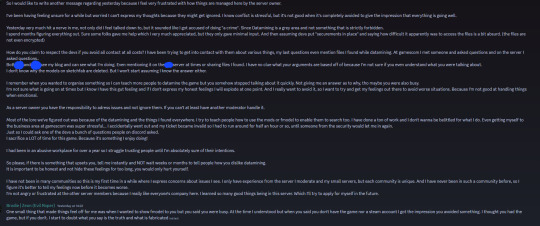
Their response was very long as well. I would like to be clear I avoided mentioning their anxiety because I had the suspicion they'd use it as an argument. It's also why I struggled to voice concerns early on, what if they'd use their anxiety to avoid confrontation?
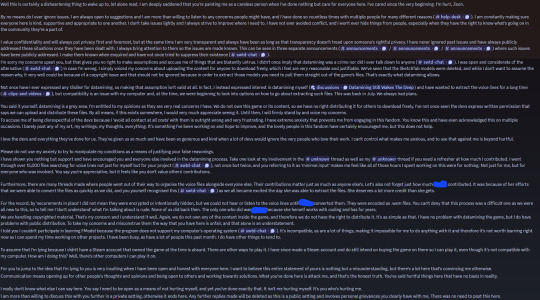
I wanted to talk about it with them in dms to avoid clogging up the public chat, however they told me their dms are closed (they usually didn't have their dms closed towards me, I had talked about random stuff with them in the past) and made a private thread inside the help desk instead.
Even after my apology and even after asking the devs if datamining is OK the server owner still wanted real evidence. I don't understand? They can reach out to the devs if they have concerns about something in the community, or their friend can reach out if they're too anxious. I don't understand how I should gather "real evidence"
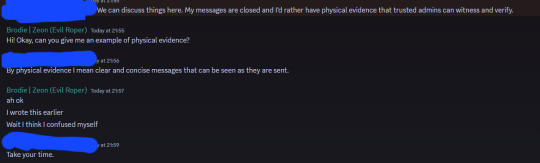
The trusted admin was their friend whom I mentioned already. So I felt extra weird. This screenshot is from when they opened the thread.
I didn't take a screenshot of my apology but I kept the message saved somewhere else:
"Hi Owner!
First of all I am very sorry for the way I spoke to you yesterday. I have a big issue with sounding very cold or brutal when I'm emotional/upset, which I didn't realise here and will be working on it to avoid this in the future.
I still need to learn how to sound more neutral, because the way I do it right now makes people feel attacked (like you said) rather than open to discuss. But having made this mistake helps me to improve myself.
I wasn't the only one who was upset by your messages yesterday, so I felt a bit conflicted with how I felt, but probably should have properly reread my messages, before sending.
I would reiterate that the X and Y can see what I do, if they'd dislike it, they would intervene asap and not beat around the bush.
None of them say anything to the 3D models being shared privately on reddit either. Even if people openly ask for those models on reddit posts.
To solve this, I simply asked one of the people what their stance is on Datamining and if I am allowed to do it. Or if I should take something down.
I will get some further info next week, but they said it's a grey area and something that happens on every game. As long as I don't sell or release stuff early they see no problem.
X and Y said they are okay with it. But they'll wait for Z's opinion to see if there is something specific I can't post. Aside from common sense stuff like lines of codes, they don't think there is any issue.
Yes She has helped a bunch and offered their help numerous times.
However we went through a way more complicated process to convert these files. If someone like Her used Fmodel alongside me, we could've avoided spending countless hours doing it manually.
In the end I had to sit down and figure the solution out on my own. I may have terribly worded myself but that doesn't devalue the work I did within this group project. (?)
You have indeed, however I was referring to an earlier conversation, where I wanted to show you Fmodel. There you didn't mention that you didn't own the game or asked if it was incompatible. All you said that you were busy and my mind went to assume something else. So after the second attempt to go over it with you, I thought it would make no sense to ask again.
I don't know what you mean with other ways to play. Do you own multiple PCs? I'm confused, sorry.
I too am a very busy person. I have my own projects I work on, this didn't stop me to learn Fmodel, blender, UE5, OBS and Davinci resolve. You telling me that your device can't handle it is more than enough.
I think it's just important for me that my efforts to find all of this stuff isn't forgotten.
I am not trying to use your anxiety against you and didn't even think about it.
And again I am sorry for attacking you, it's my issue of sounding very brutal or cold when I'm upset, as I've said above. I will work on it, but issues like these reappear, so bear with me. I genuinely want to improve, but I can't do it if I don't tackle the issues head on."
I waited over a day their their response, while I waited they laughed and chatted in the public chat like nothing had happened. As if all issues dissappeared. It wasn't until I said I felt ignored, inside the private thread, that they'd reply to me at 5AM with their long reply:
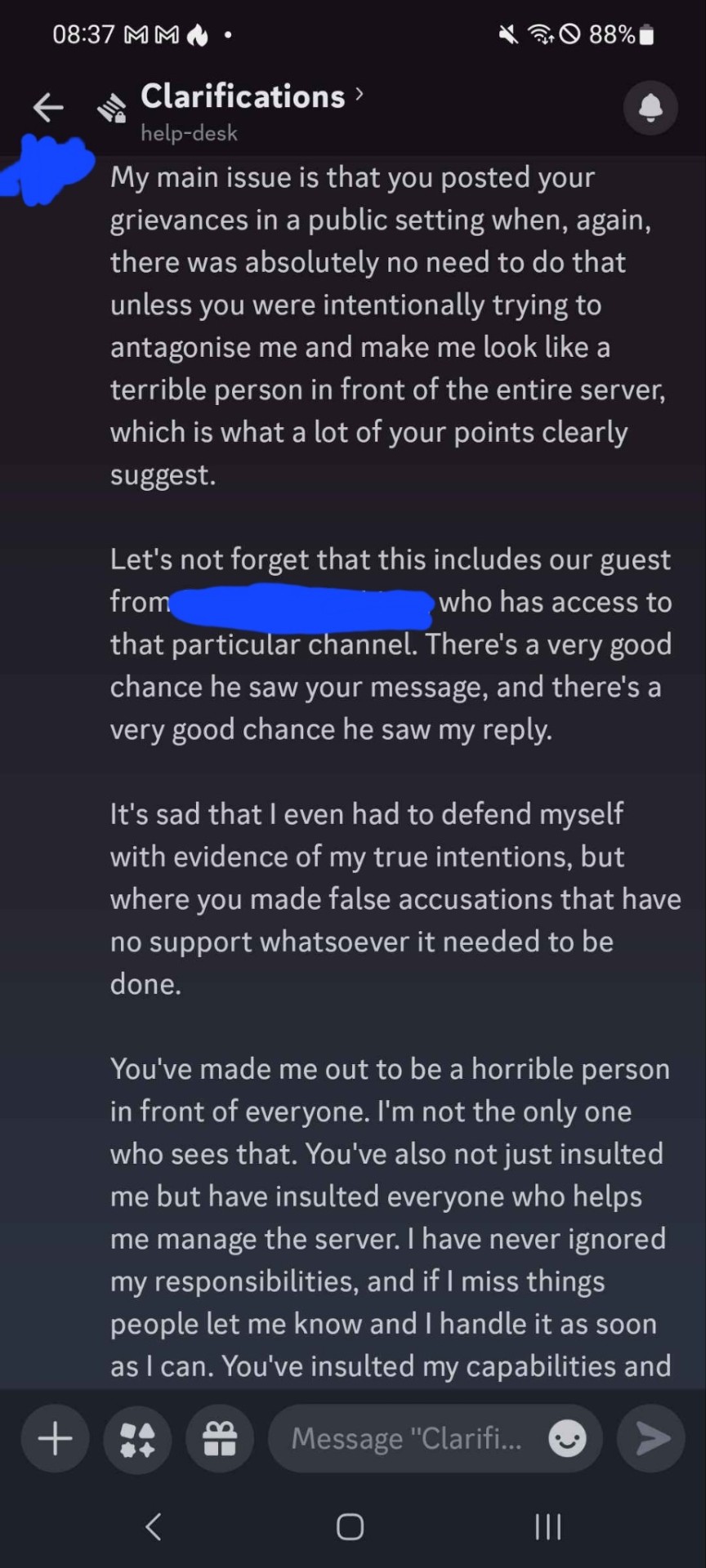
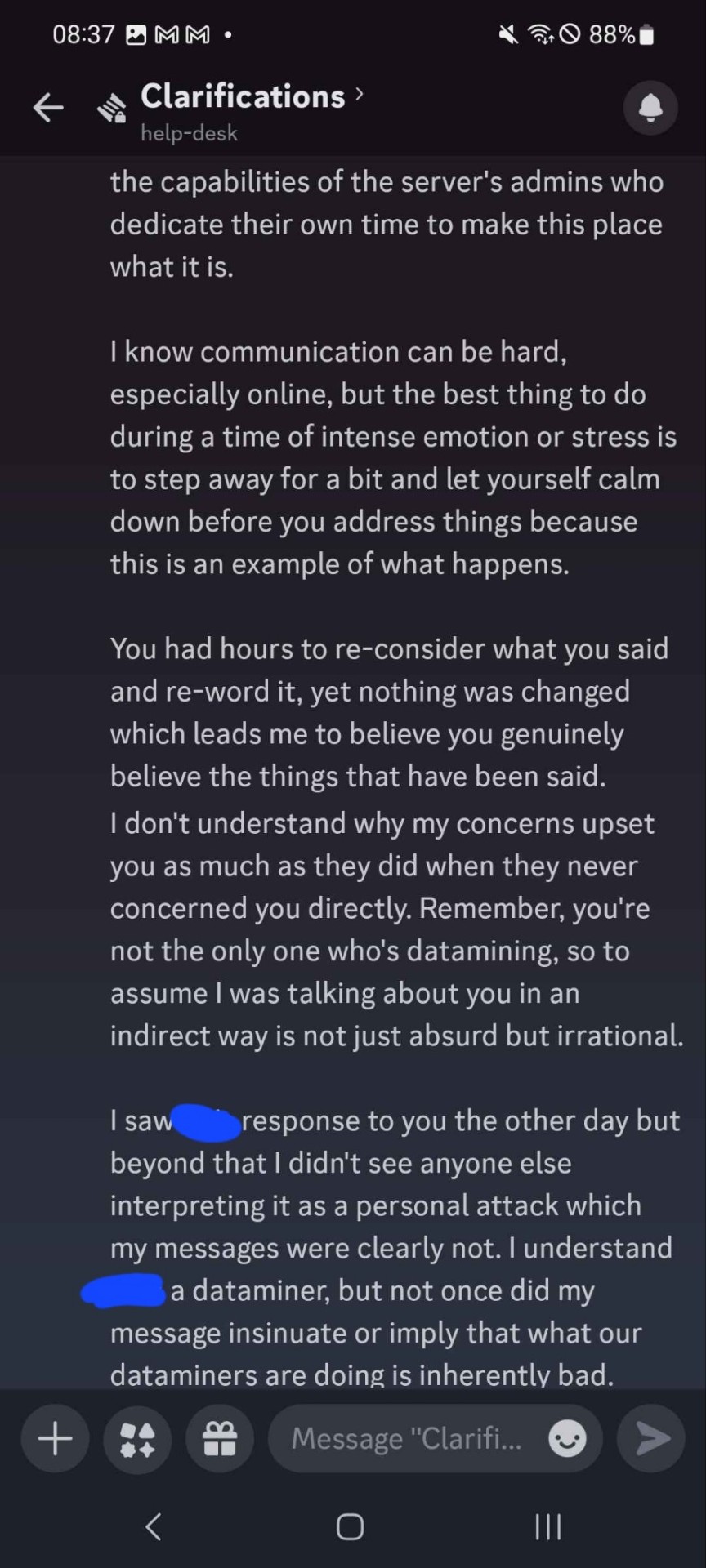
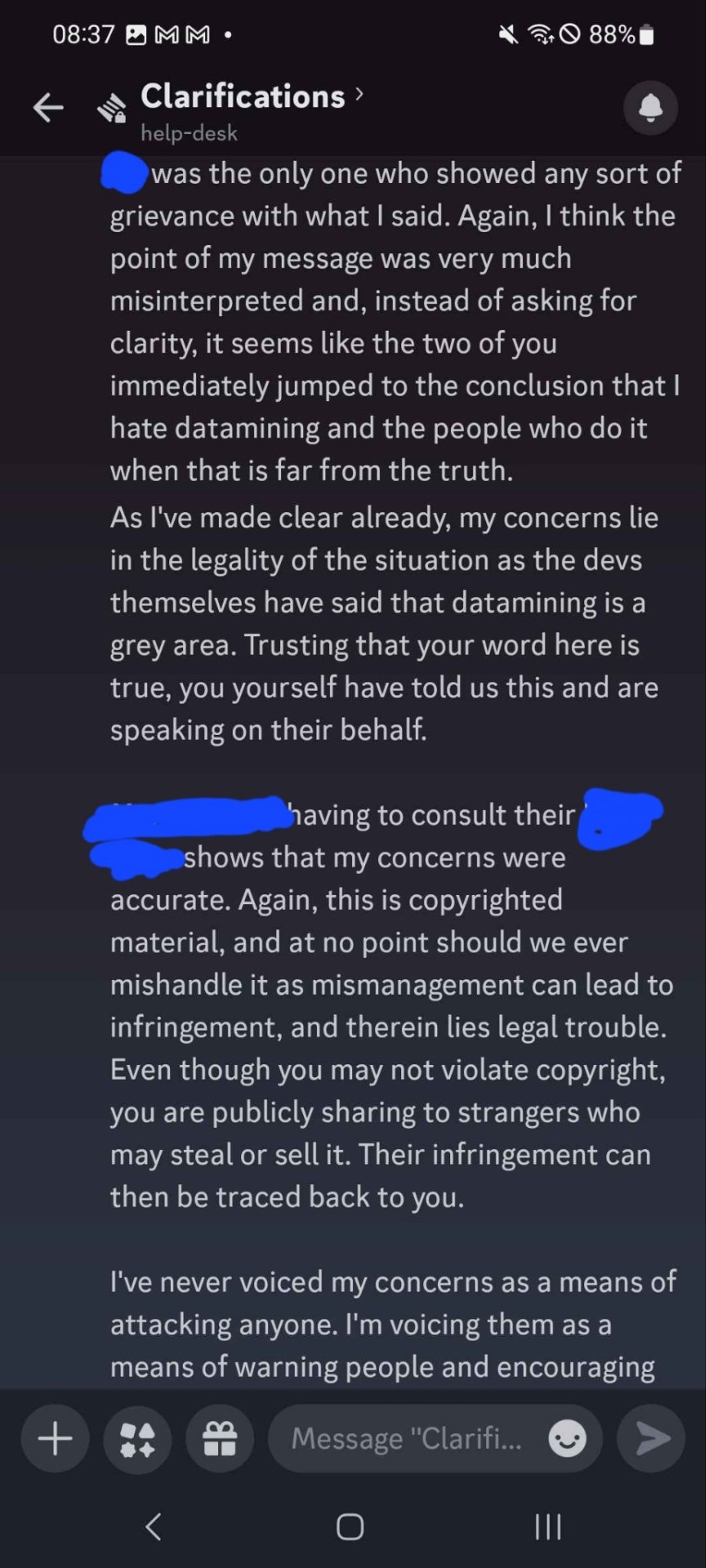
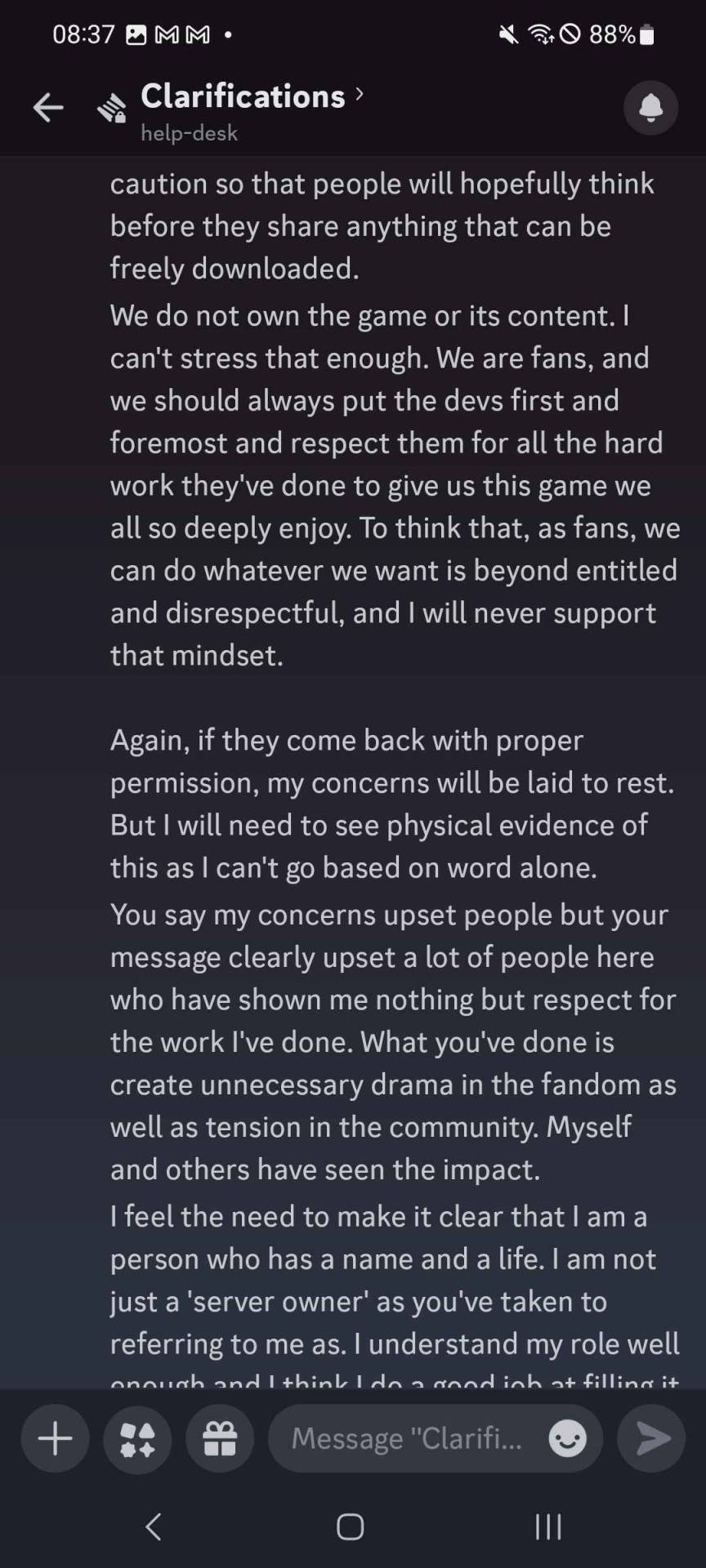
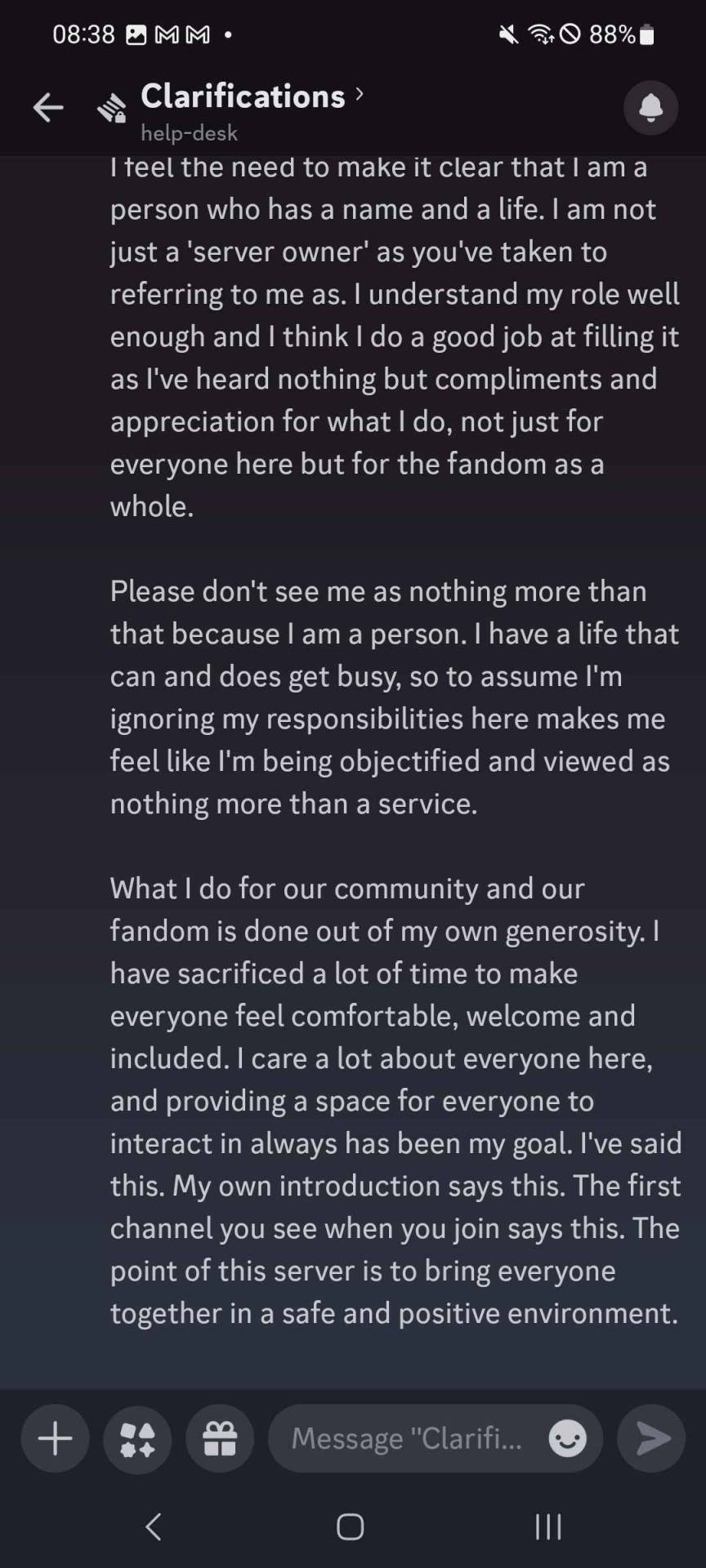
The main thing is, we both had truths in our message, I wasn't entirely wrong nor were they. But this message showed me they weren't interested in a proper conversation. I asked my friends for guidance in this and they told me it's not worth it.
I don't know what my conclusion should be.. I avoid call out posts like a plague because it brings back bad memories from when I was extremely immature. But, seeing people I enjoy hanging out with leaving the community or stopping communication saddens me. I think it's my responsibility to speak out about issues even if many want to avoid conflict.
My therapist said it's important to face conflict if something arises. If you have a weird feeling in your gut, it's always best to talk it out in a normal manner. Otherwise issues pile up.
I spend almost 10 years to fight for my hobbiest, my family disliked what I find interesting. Told me I'll hate my hobbies and saying they want to throw everything out that I collected. But I stayed stubborn. These two people will not stain my love I have for this game. I fought years with family until I was finally able to get my dream job after enduring a toxic work environment for over a year. I made sure that I will not hate my hobby because of a toxic person.
Do not let negative people stain your love for any passions you might have. Protect them at all costs and establish boundaries where they are needed. These people have their own battles to deal with and I feel sorry that they struggle to manage the server. I still remember when people thought I'd be a good mod (I found that very cute, thank you all) but I found it very funny how the server owner avoided to agree with that at all costs. They tried to change the topic by saying another person would be a good mod, but people still sided with me.
Maybe it's a mistake to make this drama surface on tumblr, but I just want everyone to be informed. You all can draw your own conclusions and tell me your honest opinions, I'll read through them. But please do not harass anyone. If you struggle feeling accepted in the server and already left/rejoined it a bunch of times, it's best to listen to the gut feeling and leave.
Find people who appreciate you for whom you are. I know finding the right people takes ages, but I know there are people who will appreciate you. My dms are always open to everyone, my discord is ikarues if anyone wants to chat there. I know I am not perfect and I am a flawed person!!! But I try to see what mistakes I did and try to learn from them.
After all it's important to make mistakes, it will help with personal growth.
I'll leave the post at that, showcasing my raw emotions.
28 notes
·
View notes
Note
hi!! if you're up for retrieving more Deadfire voice lines, is there a way to get some of the Watcher's? I tried to find samples of the Stoic female voice for writing ref purposes, but didn't have any luck
So I actually didn't have Deadfire installed currently for space reasons, but I am deeply excited about people interacting with me so I redownloaded it. I picked a few different example and since I assumed this was for Selene I added two cipher lines to it.
This was actually an interesting challenge because Deadfire stores its audio files differently. They didn't take that long to find and they are way better sorted than Pillars 1, but they are saved .wem files, which I had to figure out how to convert first. I have a program for that now but for some reason that program refuses to convert to mp3, so I first have to convert to .wav and then use a free website or something to get to mp3 that tumblr recognizes. xD But! The file names survived that entire process so I don't have to enter names myself which is nice.
Anyway, hope this helps!
#pillars of eternity#audio#voice lines#i can give you more later but tumblr has a dumb audio file limit#anyway I fully intend to get some more voice lines of one character in particular now that i have deadfire installed again#maybe I'll post some tomorrow even#can you guess which character it is? xD
7 notes
·
View notes
Note
hello!! i just wanted to say i love ur blog and u seem really cool. i have a question tho! did you use a specific program or smth to extract the dishonored audio files?? i've been trying to extract em for ages and i've had no luck lol
Hello hello!! Thank you for perusing and enjoying my blog :3 Sorry it took me a while to get to this, but I use Ravioli Game Tools, specifically the Ravioli Explorer. The basic audio searching loop is opening the Explorer, opening your FILE Explorer, finding the INT files (since those are how the audio files are packaged) and dragging them one at a time into the Ravioli Explorer.
✨ More Detailed Instructions on Extracting Dishonored Audio Below: ✨
Step 1) Download Ravioli Game Tools: This step is pretty easy, I've linked it above. It's just a compressed folder to unzip, and the programs work pretty much outside of the box :)
Step 2) Find the INT/audio files: You'll have to dig through your File Explorer to find the folder with all of these INT files. The path (at least for me on Windows) is:
Windows (:C) > Program Files(x86) > Steam > steamapps > common > Dishonored > DishonoredGame > CookedPCConsole
If you're looking for the KOD or BW audio, this is the general path:
Windows (:C) > Program Files(x86) > Steam > steamapps > common > Dishonored > DishonoredGame > DLC > PCConsole > DLC06/DLC07
Fun fact, because the Daudlcs are smaller, the voice lines for ALL available languages are in there (with file extensions like FRA, DEU, etc), and those work as INT files as well.

You'll notice that there are. A lot of INT files, with random alphanumeric names. That's why the tedious audio sifting is tedious! There's no clear cut way to know what each INT file has, it could be all of a character's combat dialogue, it could also be literally one voice line. Generally, any INT files that are at least 1 MB/1,000 KB are worth looking into, since very small files don't have anything.
Step 3) Drag INT file into Ravioli Explorer: When you open up Explorer, it'll look like this:

Drag one INT file into the window. You can then click on each little .wem file to listen to it :)

Step 4) Exporting Files: Now, you most likely will want to extract a piece of audio or two. To extract, just click on a file or select multiple (like you would in File Explorer), and click the "Extract" button up top. A window will open up and you can extract! Keep in mind however, that audio cannot be converted to MP3 for some reason? So set your main converting format or fallback format to WAV (Wave).
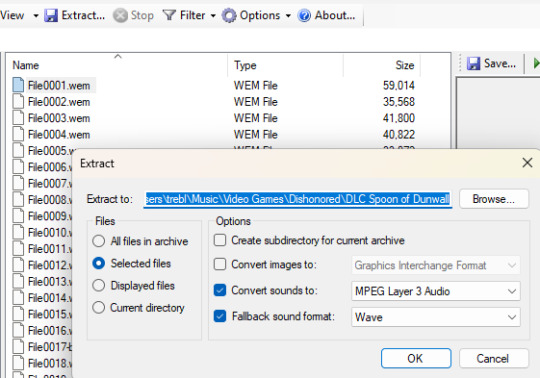
And there are the basics! Have fun on your audio adventures :D
#didn't mean for this to be a long post but i hope it's sufficient in explaining!#thanks for the ask!!#convos with custy#dishonored#main tag bc why not maybe people would like to know :)
10 notes
·
View notes
Text
Play Wem Files On Yuzu
Play Wem Files On Yuzu
Wem files are audio files that can be played on yuzu. To play a wem file on yuzu, first open yuzu and click on File > Open. Next, locate the wem file you want to play and click on it. The file will begin playing automatically. Conclusion If you want to play wem files on yuzu, you’ll need to convert them to wav first. You can use a free online converter like Zamzar to do this. Once you have your…

View On WordPress
0 notes