#best antivirus for phone and computer
Explore tagged Tumblr posts
Text
#antivirus#total protection#cybersecurity#best antivirus software for laptop#online antivirus software for laptop#best antivirus software for mobile device#best antivirus for phone and computer#best antivirus for laptop in philippines#kharismaworld#mcafee distributor
1 note
·
View note
Note
do you have any suggustions for porygon enrichment? ive been wanting to get one since i was little, but i want to make sure theyll be happy.
(OOC: i really like the aesthetic of your blog and you seem like you could help. have you come across any quality porygon themed desktop pets? ive been trying to find one and theyre shockingly scarce.

Hello! I would be glad to help!
Porygon are quite distinct between individual. As I like to say, if you’ve met a Porygon, you’ve met one Porygon. There are no easy one size fits all approaches to Porygon enrichment as they all have particular interests. Despite all that, there are some trends and patterns you can use as a jumping off point while you get to know your Porygon.
A couple popular toys for Porygon are building blocks, puzzles, puzzle boxes, marble race tracks, abacuses and soundboards. They generally like things that engage their creativity and problem solving skills, as well as audio-visual stimulation (they generally aren’t that big on smells, textures or taste).
Another option is an electronic device, like a computer or phone. You can install different programs and widgets that serve the same purposes the physical toys would. You can also get mods for your Porygon, a lot of them love modifications, like color alterations, accessories or new models.
Finally, you could give your Porygon internet access. The internet is amazing for a porygon’s enrichment, but there are certain precautions you have to take. First of all, make sure your Porygon wants to use the internet. There are Porygon who are completely uninterested on the internet, so verifying they actually want to use it might save you some trouble.
If your Porygon does want to use your internet, you’ll have to install an antivirus for your Porygon’s health and anti-doxing software for your safety and privacy. Parental controls are also a useful feature to make sure your Porygon doesn’t end in a weird corner of the internet, but the best thing you can do is just monitor their internet use.
And those are the basics for Porygon enrichment!
Hope you find this useful!

//No, sorry, I really don’t do widgets or desktop pets (specially since my computer is currently a bit dead). Nell and I are very much not the same person, also. They are just a character with knowledge and interests that differ from mine quite a bit. But I’m glad you like the blog! Hope you can find what you’re looking for, tho!
6 notes
·
View notes
Text
Cricut Not Connecting to Bluetooth: 5 Effective Solutions
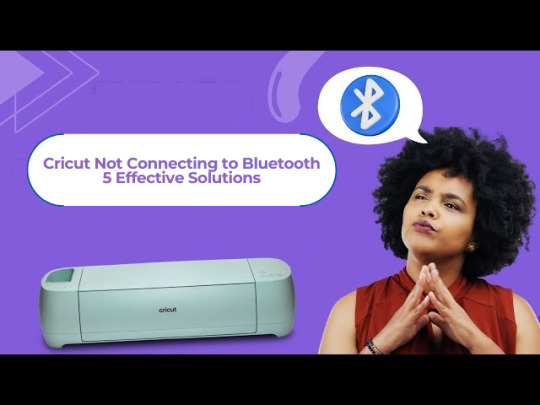
All Cricut machines have Bluetooth connectivity to connect to all types of computers and smartphones. Sometimes, you may face the error message “Cricut not connecting to Bluetooth. “There can be various reasons for this issue, such as compatibility, restrictions, distance between your devices, configuration, and more.
Many factors can cause connectivity problems. To know all the solutions, explore this write-up and find the best method to eliminate this wireless connection error.
Solution 1: Unpair and Restart Your Device
You may face this issue if your machine is far from your device. In this case, you’re going to follow the steps to resolve your connectivity issue:
Firstly, unpair the machine from all devices.
Then, unplug the machine from the main power.
After that, restart your computer or mobile phone.
Next, plug in back your machine and power it on.
Ensure your machine is within 15 feet of your device for Bluetooth connectivity.
Also, confirm that Wi-Fi and Bluetooth are enabled on your device.
Make sure your device has the latest version of the Design Space app.
Click on the Add Bluetooth or other device option.
Now, select the Bluetooth option and wait for the computer to scan your machine.
You click on your machine from the result and pair your machine.
Solution 2: Check for a Firewall or Antivirus Software
The Windows Firewall on your system or antivirus on your phone can stop the machine. Follow the steps below to solve the Cricut not connecting to Bluetooth issue:
To begin, go to the search bar and type Windows Firewall on the search field.
After that, you must agree to give permission to the app through the Windows firewall.
Then, go to the Windows Firewall settings and select the option to Change Settings.
Next, you have to move to the list and click the Design Space software checkbox.
After that, select both the private and public options.
If the option for the app registered does not show, choose to Allow another app option.
Hence, move to the installation folder of your Cricut software.
Solution 3: Remove the Other Device
If your device is already connected with the other device, it can face issues while connecting. Therefore, you need to remove the other device by following the below steps:
Start by pressing the Start menu and choose the Settings option.
Next, open the Devices window by selecting its option.
After that, choose the device you want to remove from your computer and hit the Remove Device option.
Then, confirm the action by choosing the right option.
Finally, you can pair your machine to see if the issue of Cricut not connecting to Bluetooth has been resolved.
Solution 4: Update the Software
The issue can arise even when the machine’s software is outdated. Here are the steps to update your machine’s software:
Start by pressing the Windows and X buttons together on the keyboard.
When a list of options appears on your screen, click the Device Manager option.
In the device manager screen, select the option of the machine and right-click on it.
After that, choose the Update Driver Software option.
Once your driver is updated, try to complete the Bluetooth pairing process.
Solution 5: Check for Device Compatibility
Check the system requirements on the Cricut official website (Cricut.com/setup) to verify your device’s compatibility.
Android: The app is compatible with Android 10.0 or the latest version but only on mobile devices and tablets. It is not supported on Chromebooks. Some qualified devices include Samsung Galaxy, Google Pixel, LG, G, K or V series, Motorola Droid, and One Plus.
iOS: The app is compatible with iOS or later on iPhones, iPads, and iPods.
Windows or Mac: The software can be used on Windows or Mac computers.
First, click the Design Space icon on your desktop.
Then, go to the Start menu, open the file location, and right-click.
Now, open the “Properties” section. In the Properties window, select the Compatibility tab.
Final Thoughts
In conclusion, this issue of Cricut not connecting to Bluetooth can be fixed with this troubleshooting guide. There can be various reasons, such as if your machine has connection issues, is far away, or has outdated software.
Remember to stay patient while resolving these issues. With persistence, you can overcome these problems, enjoy wireless connectivity, and work seamlessly with your machine.
FAQs
How do I connect Cricut machine to my Mac?
To connect a machine to a Mac, you can use Bluetooth or a USB cable; here, if you want to connect with Bluetooth, then follow the steps:
Turn on the machine and make sure it is within the range of 10-15 feet of the computer.
After that, go to System Preferences and choose the Bluetooth option.
Now, check if the Bluetooth is on and choose your machine from the list.
Next, follow the prompt to complete the pairing process.
Why is my Cricut machine not connecting to Bluetooth?
If your crafting machine is not connecting to Bluetooth, there are many reasons like:
Make sure your machine is within 15 feet of your device.
Check the power and whether it is turned on or not.
And check if the Bluetooth device is turned on.
Make sure your device’s Wi-Fi is turned on.
Update your Design Space to the latest version.
Make sure your system has all the minimum system requirements for running the Design Space app.
Unpair your machine from all devices, restart your device, plug it back into the machine, and then re-pair it.
How do I reset my Cricut machine using Bluetooth?
The steps to reset the machine using Bluetooth are as follows:
First, unpair the machine from all devices.
Then, unplug the machine from the power.
Now, restart your computer or mobile device.
Next, plug the machine back in and turn it on.
After that, move the machine within 15 feet of your computer or mobile device.
Make sure your computer or mobile device’s Wi-Fi and Bluetooth are on.
Lastly, update the Design Space app to the latest version.
For more information visit: how to setup cricut maker cricut new machine setup
Source: Cricut Not Connecting to Bluetooth
#cricut not connecting to bluetooth#Cricut Design Space app#Cricut Design Space software#cricut new machine setup#cricut.com/setup
2 notes
·
View notes
Text
I don’t normally post things on here, but since I know some folks get worried about a lack of activity from me, I just wanted to let y’all know I’m going to be…busy for the next week or two thanks to the ransomware attack on Hillcrest systems across the nation, whom I work for as a scribe.
Everything is on lockdown electronically which makes everything actually hell. Patient’s safety is at risk in more ways than one and that asshole hacker is making already overworked and underpaid medical staff EVEN MORE overwhelmed. I’m so fucking mad. Why can’t this shit happen to some big mega billionaire corporation? Why healthcare? This country’s system is rough enough on both patients and healthcare workers as is, why make it worse for everyone?!
Can’t order medications without manually writing out each and every one of them and faxing them, can’t order labwork or imaging or make referrals without manually writing each and every one them out and faxing them, we can’t even chart (not like I have time to with my doctor’s style) so I’m just scribbling down changes so I can make proper charts later once this whole mess has been taken care of. Essentially triple the work with no additional pay for it.
On top of it EVERYONE is scared about how the system was breached. Even I am, and I don’t go freaking anywhere with my laptop. Delilah stays at home where she’s hooked up to a password protected wifi and has an absolute tank of an antivirus software that makes her lag for 3 hours. I don’t hardly ever check my email let alone open any new mail. I rarely ever use Delilah to even browse here! I use my phone! But you never know until the source has been traced! It could be anyone, which means could be you, and my anxious butt REALLY doesn’t like that.
And these are just my gripes as a paranoid, overwhelmed, crybaby $10-12/hr scribe (idk if I ever got that $2 raise) with just the added work, but it makes me incredibly upset and stressed about how this will effect our patients. Most of my clinic’s patients are elderly and have problem lists and medication sheets a mile long. Our ERs and hospitals have to divert patients to other hospitals. People are going to die from this ransomware attack on our system. These kinds of delays will kill someone and it’s just heart dropping.
Like, healthcare having shitty overwhelming work hours is essentially part of the territory of working in healthcare. You go home tired and feeling like shit but are happy to know that your 99 year old patient is still kicking and lively and has all their marbles to have enjoyed their golden years and probably a few more to go. But having someone outside of our system disrupt our ability to deliver proper care to patients is just…it’s rough.
I know I’m only a scribe, but I’m my old doctor’s eyes and hands, I make the prescriptions and labs and referrals on his behalf; I’m working with his nurse on what diagnoses codes we need to work with to help insurance be more willing to cover for procedures; they feel like my patients too… It’s… distressing… Knowing all we can do is just hang on and try our best… I just hope it’s enough. I hope it’s only a week. Just a week. God I hope it’ll only last a week.
Anyway, if I suddenly cease any activity over the next 2 week, I’m not dead. I just will be wishing I was while attempting to keep this computer-less system somewhat working or at least organized until the computer system is back.
3 notes
·
View notes
Text
My laptop battery died on me very abruptly right before I went to Spain (and right before I was going to backup all my files / temporarily move pics off my phone for space / etc. - it was a whole ordeal to scramble and get the files recovered to a separate hard drive at Best Buy 🙄) so I had to buy a new one and get it bare bones operational, and postpone actual computer setup until later.
Well later was today, I have installed a grand total of *2* programs on it - antivirus and an old version of Photoshop Elements (through Adobe's site!) - and it needed to reboot to finish install and now it cannot boot back up for some reason 🥲
#literally i haven't even gotten a chance to confirm all my old files were recovered properly or anything#but it just gets stuck on the black logo screen while the processor runs super loud#what could *possibly* be wrong with it at this point?!?#(at least it should be under protection plan warranty if this is *broken* broken but also are you kidding me???)#ladyluscinia
2 notes
·
View notes
Text
What To Expect During A Professional Computer Repair Service

If your computer is experiencing issues, bringing it to a professional repair service is often the best course of action. Understanding what to expect during the repair process can help you feel more confident and prepared. From diagnostics to repairs and follow-up, here’s what typically happens during a professional computer repair service. For reliable and expert assistance, visit Phone Repair & More, the best computer repair near Clermont, FL, offers a comprehensive repair process to get your device back to working condition.
Initial Consultation And Diagnostics
The first step in a professional computer repair service is the initial consultation and diagnostics. When you bring your computer in, a technician will ask about the issues you’re experiencing, any recent changes to the computer, and other details that might provide insight into the problem. The technician may perform diagnostic tests to identify the root cause, whether it’s a software conflict, hardware malfunction, or virus infection. This thorough assessment is essential to ensure the repair addresses all underlying issues. If you’re near Clermont, the best computer repair near Clermont, FL, is well-equipped to handle a wide range of computer issues with careful diagnostics.
Transparent Cost Estimate
Once the diagnostics are complete, the technician will provide a clear cost estimate for the repair. This estimate typically includes parts, labor, and any additional services needed. Professional repair shops strive for transparency, so you’ll know upfront what costs to expect. If multiple options are available—such as replacing a part versus repairing it—the technician will discuss these options with you, helping you make an informed decision.
Safe Data Handling And Backup
One of the biggest concerns for computer owners is the safety of their data. Professional repair services understand this and take measures to protect your files. If the repair involves sensitive components like the hard drive, the technician may back up your data to prevent loss during the repair. This is particularly important if your computer issue is related to storage or system corruption. Phone Repair & More- the best computer repair near Clermont, FL, prioritizes data security, ensuring your personal files are protected throughout the process.
Repair Or Replacement Of Parts
Depending on the diagnosis, the technician will repair or replace any malfunctioning parts. For example, if your computer has a faulty power supply, a new power unit will be installed. If your screen is cracked, it may be replaced with a new one. Using high-quality, compatible parts ensures that your computer operates smoothly after the repair. Professionals have access to quality replacement parts and the tools needed to install them correctly, making professional repairs both efficient and reliable.
Testing And Quality Assurance
After completing the repairs, the technician will test your computer to ensure everything is working as expected. This includes running software tests, checking for hardware stability, and making sure any replaced parts are functioning correctly. Quality assurance testing ensures that the repair not only solves the immediate problem but also helps prevent related issues from arising. This step is crucial in providing a long-lasting repair and is a hallmark of a reputable repair service.
Customer Follow-Up And Maintenance Advice
A professional repair service doesn’t end when you pick up your computer. Many repair shops offer follow-up support to ensure you’re satisfied with the repair and to answer any questions. Technicians may also provide maintenance tips to help you keep your computer in good condition, such as recommendations for antivirus software or tips on avoiding common issues. This level of service is part of what sets the best computer repair near Clermont, FL, apart, as they are committed to long-term solutions and customer satisfaction.
Best Computer Repair Near Clermont, FL
A professional computer repair service offers more than just a quick fix. From diagnostics to quality assurance and follow-up support, you can trust that your device is in good hands. If you’re experiencing issues with your computer, Phone Repair & More provides expert service to restore your device safely and effectively. With skilled technicians and a commitment to customer care, they’re ready to help with any computer repair needs you may have.
Best Computer Repair Store Near Clermont, FL
Phone Repair & More
236 Kersey St, Davenport, FL 33897
(407) 271-9276
Get Directions
Hours: Mon – Sat 9am to 8pm & Sun 12pm to 6pm
0 notes
Text
Comprehensive Guide to HP Service Center in Ranchi by Laptop Service Center

Introduction
In the present world where everything is going digital laptops are an integral part of everyone’s life. If it is needed for business, learning, leisure or correspondence, having a reliable portable computer is essential. However, when problems occur it is just as crucial to know that there is a dependable dealership to turn to. Should you own an HP laptop in Ranchi, your number one Laptop Service Centre is the place to go for all your repair and service needs.
In this blog, all that you have to know about HP service center Ranchi will be discussed in detail, and equitable emphasis will be given to Laptop Service Center.
Why Choose an Authorized HP Service Center in Ranchi?
It is crucial to repair the HP laptop from an authorized specialist in terms of the repair of the laptop. Authorized service centers, such as Laptop Service Center, offer a range of advantages:
Expert Technicians Technicians are experienced and Know-How certified, and they deal personally with your laptop, diagnosing and solving problems.
Genuine Parts Components which are original for the HP brand are used for replacements to ensure that the equipment lasts long and is efficient.
Warranty Support If your laptop still has a warranty, then such centers can perform their services free of charge or at a lower cost.
Reliable Diagnosis By utilizing the high technologies, the authorized center can define the problems more accurately than some anonymous shops in the local region.
Common Issues Addressed at HP Service Center in Ranchi
Any laptop is prone to some problems throughout its usage. At Laptop Service Center, the following problems are commonly resolved:
Hardware Problems Screen Replacement: For such problems as a cracked screen, or display flickering, we provide high-quality screen replacement services. Keyboard Malfunctions: When keys fade or become non-responsive, or are damaged, it becomes easy for the system to replace them. Battery Issues: At HP Centre, we offer HP genuine batteries for replacement to help your device perform efficiently again. Motherboard Repair: Any complex problems concerning the motherboard are solved in detail by our professionals.
Software Issues Operating System Errors: Bare metal, you asks? There’s nothing as installation, update failures or system crashes that we have no solution to. Virus and Malware Removal: Have your laptop protected by using our antivirus and malware removal services from our company. Driver Installation and Updates: Drivers may slow down system’s performance; we make sure all drivers are latest.
Performance Optimization Slow Laptop Performance: This can be done by updating RAM, SSD, or fine-tunning applications so that they use far less CPU resources. Overheating Issues: Internal parts require cleaning and servicing to help lower the chances of overheating, causing long term harm.
Services Offered at Laptop Service Center
Laptop Service Center is well equipped in addressing all the services that you may need in your HP laptop. Here’s what sets us apart:
On-Site and Remote Support Small problems can be solved over the phone without anyone coming to our house or the technician’s house.
Annual Maintenance Contracts (AMC) This way ensures that your laptop is in its best shape all the time. When it comes to price our AMC packages are affordable and came with added benefits of efficiency.
Data Recovery Services One can imagine how it could be a nightmare to lose data accidentally. Utilizing high tech techniques, our specialists are able to recover lost or deleted data safely.
Upgrade Services As much as you may want to refresh your laptop’s performance then consider performing the following. We offer hardware enhancement services such as changing SSD, increasing RAM and many others.
Comprehensive Diagnostics Can’t figure out what is wrong with your laptop? Our diagnostic solutions minimize problem detection time, hence reducing money and time loss.
Why Laptop Service Center is the Best HP Service Center in Ranchi
Customer-Centric Approach Laptop Service Center is committed to provide maximum satisfied service to the customer. We listen to you and make sure we offer you a solution based on your description of the problem.
Affordable Pricing They say that quality does not have to be expensive. The prices charged are also reasonable with no additional charges hidden in the otherwise simple process.
Quick Turnaround Time Knowing the value of a laptop, we strive to fix problems as soon as possible while maintaining good quality work.
Convenient Location We have established our service centers in the center of Ranchi, so consumers won’t face any difficulties in accessing it.
Post-Service Support We do not only just have a business relation with customers with the repairing part We are not just business oriented with our customers unto the repair part. Post-service, you can get support when your laptop has issues, and we help to fix them.
Tips to Maintain Your HP Laptop
even though professional services are necessary, the proper maintenance also reduces the need for repairs. Here are some tips:
Regular Cleaning Dust can block passages to the vents and result in overheating. They usually tend to slow down or cause a problem if you don’t clean your laptop often.
Avoid Overcharging It shortens the battery’s life if you overcharge it and should therefore be avoided. Remove the charger once it gets to full battery intensity as frequently charging[dangling] is dangerous to the battery.
Update Software Regularly It is important to update your operating system and its software this will help you protect your system and increase efficiency.
Use Antivirus Software Virus and malware can easily infect your laptop so ensure that it is protected with the right antivirus.
Handle with Care Physical damage is best averted by being careful when moving the laptop from place to another and keeping it in a proper bag.
How to Contact Laptop Service Center Ready to get your HP laptop repaired? Contact Laptop Service Center today!
Address: [Dangra Toli Chwok, 13A, Peace Rd, Lalpur, Ranchi, Jharkhand 834001] Phone: [093349 87745] Website: [https://laptopserviceranchi.com/]
Conclusion
There is good news for all HP laptop users in Ranchi, they won’t have to search much for a reliable service center. The service center for laptops is Laptop Service Center and this is the place that you can trust for any repair or maintenance of laptops. You will be working with experts, genuine and authentic parts and excellent customer care services when dealing with the company.
From a small hiccup or big issue, you can trust Laptop Service Center to help to deal with it. You can now witness convenient and efficient services today!
#HpServiceCenterRanchi#RanchiTechSupport#LaptopRepairRanchi#HpRepairs#TechServicesRanchi#RanchiGadgets#LaptopIssues#HpProducts#ElectronicsRepair#TechSolutions#RanchiService#HpService
0 notes
Text
Data leakage is on the increase in the country because information security incidents have escalated due to increasing online usage in the course of expanding the digital frontier and adopting various online services. Employing stolen credentials for identity theft or selling the stolen personal information affect millions of individuals. Taking a look at some of the biggest privacy violations and how you can avoid them.
Papamitsikos et al. describe data breaches and identify theft as two malicious IT attacks. Data leakage is one of the most severe threats; criminals break data base in order to steal personal details. Such stolen information can be sold in the black market or for identity fraud, whereby the criminals pretend to be the person of interest, in order to be granted access to some financial endowment or to perpetrate some form of fraud. More attention to the threats is paid by recent large-scale attacks to the payment systems, e-commercial WebSites, as well as governmental databases.
How to Protect Yourself:
1.Secure accounts with different but very healthy passwords.
Allow two factor authentication as often as it is possible. The last financial activity is the frequent check of bank statements and credit reports for purchases of the loan. Do not open sensitive accounts if connected to the public Wi-Fi network, instead, use secure networks only.
Illicit data acquisition and monitoring
This type of data collection without consent of the subject is a huge violation of privacy in India, especially considering how multiple apps demand users to provide excessive permissions and permissions to access large amounts of data, which, in fact, has no connection to the app’s objective. Most apps gather geo-location data, browsing history, contacts and other information and may sell it to third parties or use them to market products to users.
How to Protect Yourself:
Minimize apps permission by only allowing to have rights that are essential for the app. Review app permission often especially granted access and revoke access which is not necessary. There are still private browsers and search engines, which are better for your privacy. Avoid targeted advertising wherever it is possible.
Chapter 12: Phishing scams and Social engineering Phishing for example is not a new phenomenon in the online world and the attackers have gone a notch higher and are now duplicating brands or even government agencies to obtain the users’ details. These frauds mostly take place through email, SMS or phone where the con artists seek a person’s account number or social security numbers.
How to Protect Yourself:
He said the respondents should avoid opening anonymous emails and messages that ask for specific information in the next part of the study. One of the best ways to identify phishing is to look at the sender’s address or the language used such as the word ‘Urgent’. Do not follow web links in an unsolicited e-mail; typing the URL given in the address bar of the browser is safer. Opt for spam folders to minimize the risks associated with flow of phishing emails.
Ransomware and other attacks on users’ and their relatives’ portable devices A ransomware will either deny the users access to their devices or data until they make a payment they cannot control or avoid. Despite the fact that ransomware is mainly aimed at companies, the attacks on people also take place more often, and attackers save photos, documents, and other personal files to lock them.
How to Protect Yourself:
Maintain regularly the software and antivirus programs of the computer. Do not open any file or download any link that you get from unknown sources. They should ensure that all the valuable data is backed up on a regular basis to avoid losses in the instance a victory was scored by a hacker. Widthness your home network, and keep firewalls strong at your own home.
Social Media Privacy Breaches Another usual one is privacy violation through social networking sites. A large number of the users share information that can easily be employed for social engineering or create a profile about that user. Second of all, platforms monitor their users’ activity, which data can be sold to advertisers or exposed due to a data breach.
How to Protect Yourself:
Be careful when filling in your detailed personal data on social networks.
Limit the audience in which can see your posts and your profile. As much as possible should try to avoid giving out your location in the current time.
Do not take click-on online quizzes or click random ads because they can compromise your personal information.
Final Thought
Final Thoughts
In a world where India is increasingly turning to digital services, the question of protecting one’s privacy does not meet the question of ‘if’, but ‘how’. The two paramount aspects in usage of security are alertness and then using the security measures. It is always important when you learn about the various types of privacy intrusions that occur over the internet; you can significantly minimize your vulnerabilities to threats online by following these simple principles.
1 note
·
View note
Text
What is Information Technology Security?
Information technology (IT) security is a major problem for people, companies, and organizations in today’s digital environment. The risk of cyber threats and data breaches rises as technology develops and more data is kept online. Protecting sensitive data from unauthorized access, use, disclosure, disruption, alteration, or destruction requires strong IT security.
What is Information Technology Security?

types of threats. These threats can be intentional, such as hacking and viruses, or unintentional, like hardware failures and natural disasters.
Key Components of IT Security
1. Confidentiality: Protecting sensitive information from unauthorized access.
2. Integrity: Ensuring data accuracy and completeness.
3. Availability: Guaranteeing access to data and systems when needed.
4. Authentication: Verifying user identities and access rights.
5. Authorization: Controlling user access to resources and data.
Types of IT Security Threats
1. Malware: Viruses, worms, trojans, and ransomware.
2. Phishing: Social engineering attacks via email or phone.
3. Denial of Service (DoS): Overwhelming systems with traffic.
4. SQL Injection: Exploiting vulnerabilities in databases.
5. Insider Threats: Authorized personnel misusing access.
Best Practices for IT Security*
1. Implement Firewalls and Antivirus Software
2. Use Strong Passwords and Multi-Factor Authentication
3. Regularly Update Software and Systems
4. Conduct Security Audits and Risk Assessments
5. Educate Users on Security Awareness
Understanding IT Security
Information technology security is the collection of tactics, procedures, and tools used to protect information networks. This wide area of study covers safeguarding data, networks, and computer systems from dangers like malware, phishing, and hacking. Ensuring the confidentiality, integrity, and availability of data requires IT security.
Information technology security is a vital aspect of protecting digital information and systems from various threats. By understanding the components, types of threats, and best practices, individuals and organizations can take proactive measures to safeguard their sensitive data and prevent cyber attacks.
Here are some FAQs on Information Technology (IT) Security:
Q:1 What is Information Technology (IT) Security? A: IT Security refers to the practices, technologies, and processes designed to protect digital information, computer systems, and electronic data from unauthorized access, use, disclosure, disruption, modification, or destruction.
Q:2Why is IT Security important? A: IT Security is crucial to protect sensitive information, prevent financial loss, maintain confidentiality, integrity, and availability of data, and ensure business continuity.
Q:3 What are common IT Security threats? A: Common threats include malware, phishing, ransomware, viruses, Trojan horses, spyware, adware, SQL injection, cross-site scripting (XSS), and denial-of-service (DoS) attacks.
Q:4 What is a firewall, and how does it work? A: A firewall is a network security system that monitors and controls incoming and outgoing network traffic based on predetermined security rules.
Q:5 What is encryption, and how does it work? A: Encryption is the process of converting plaintext into unreadable ciphertext to protect data confidentiality, integrity, and authenticity.
Q:6 What is the difference between a virus and a worm? A: A virus requires human interaction to spread, while a worm can spread automatically without human intervention.
Q:7What is phishing, and how can I avoid it? A: Phishing is a social engineering attack that tricks users into revealing sensitive information. Avoid suspicious emails, verify sender identities, and never click on unfamiliar links.
Q:8 What is two-factor authentication (2FA), and how does it work? A: 2FA adds an extra layer of security by requiring a second form of verification, such as a code sent to your phone or a biometric scan, in addition to a password.
Q:8 How often should I update my software and operating system? A: Regularly, as updates often include security patches and bug fixes to protect against known vulnerabilities.
Q:8 What is a vulnerability, and how is it different from a threat? A: A vulnerability is a weakness in a system or software, while a threat is an exploit or attack that takes advantage of a vulnerability.
Q:9 What is the role of an IT Security professional? A: IT Security professionals design, implement, and maintain security measures to protect computer systems, networks, and data from cyber threats.
By understanding these fundamental concepts and best practices, you can better protect yourself and your organization from cyber threats and maintain the confidentiality, integrity, and availability of your digital information.
#digitalmarketing#marketing#socialmediamarketing#socialmedia#business#seo#branding#marketingdigital#onlinemarketing#entrepreneur#instagram#advertising#contentmarketing#marketingstrategy#digitalmarketingagency
0 notes
Text
Top 7 Personal Cybersecurity Tips

Cybersecurity has become increasingly more important over the years. The more we spend online, the more we create and share things about ourselves. We do not want this data to fall into the wrong people’s handles, whether financial or private information. For this reason, whether you’re an individual or a business, you want to protect all data. What is Cybersecurity? If you’re familiar with the latest tech trends, you’d probably have noticed the focus on cybersecurity and privacy. Many large companies like Facebook and Google have been in the news for their new privacy protection practices. The way any organization handles your data is essential. And if we look at the past few years, there have been many data breaches. If a data breach compromises your personal information, then that personal information is no longer private. Cybercriminals may be able to obtain your information, whether it be banking details or your social security. Identity theft is one of these data breaches' most significant and expected outcomes. For businesses that have already experienced data breaches, there can be other consequences of that one action. A company could lose money or be made to pay through insurance costs, legal fees, and the like. Data breaches can also compromise intellectual property or tarnish a brand's reputation. Whether you’re a business owner or a random individual, you must consider your data. If you want to deploy better cybersecurity practices, there are many things you can do; start small. So, what are the things that you should be aware of right now? Continue reading for seven personal cybersecurity tips. 7 Personal Cybersecurity Tips Use Anti-Virus & Firewall Protection Antivirus software is still the most common Antiviruspular way of fighting AAntiviruslicious files and attacks. The right antivirus software can block malware and viruses from infiltrating or compromising your data. For this reason, you’ll want an antivirus program installed and running on your system. I suggest you go with Antivirus Trust and only use one antivirus program per system/device/computer. It's also essential for you to use an antivirus program when looking to defend yourself against malicious attacks. A firewall program will help block hackers from carrying out any nefarious activity on your system. It does this by controlling what traffic goes in and out of your device(s). Mac and Windows-based systems have built-in firewall programs called Mac Firewall and Windows Firewall. The router you use to connect to the internet should also have its built-in firewall program. Your only task is to ensure they’re all enabled. Multi-Factor Authentication Multi-factor authentication is essentially a service that adds more layers to your security. This means users will need to enter much more than a simple password to gain access to an online account. You would expect to enter your username and password using your typical standard authentication. But with multi-factor authentication, you would be prompted to enter something additional, such as a Personal Identification Code, fingerprint, or secondary password. The number of things you may be expected to join is limited by the site owner, so it can be two additional layers or even five. Studies have shown that SMS delivery is not the best authentication source because of the number of mobile phone attacks nowadays. This means that such modes of authentication can easily be compromised. Keep Your Computer Up to Date You want your web browser, applications, and Windows operating system always to be up-to-date. If you have a firewall program (which you really should), you’ll want to ensure it is up-to-date. The older the software is on your system, the more time hackers will spend looking for exploits. That’s why you want to update it continuously. This way, all known vulnerabilities and future vulnerabilities will be plugged up. So, the next time you are notified on your system about an update, follow through with it. Avoid Unnecessary Downloads One of the most effective methods hackers use to gain access to your network is through downloads. So, you can protect your data and your system by limiting the things you download. Unnecessary browser extensions and programs you’re not 100% on should be avoided. If you’re a business owner, you should ensure that all employees are first given authorization before downloading anything from the internet. If you’ve looked over the file/program and are sure it’s safe, you should always go with a custom install, just in case. If you receive any extension or add-on pop-ups during installation, you should decline them. Backup Regularly Regarding personal online security, backing up your data is regularly overlooked. Most security managers and IT professionals adhere to a simple rule called the 3-2-1 backup solution. Essentially, you want three different copies of your data on two other forms of media (external or local hard drive) and one copy in an offsite location, such as cloud storage. That way, if your system became a victim of a malicious attack such as ransomware, the only way to regain access would be by erasing everything and restoring it using one of your backup sources. Avoid Public Wi-Fi If you must use a public Wi-Fi network, you should never do it without a virtual private network (VPN). When you use a VPN tool to access the internet, all traffic between your system and the VPN is encrypted. This means that even if a cybercriminal were to obtain your data, they wouldn’t be able to decipher it because of its encrypted nature. Stick with a cell network if you don’t have a VPN; it is safer. Avoid Debit Card Use Online Another essential cybersecurity tip entails taking precautions when making payments online. When making any online payments, if you can, you should avoid using your actual debit card. Essentially, you want to avoid using anything that can be tied to your bank account. Instead, it would be best if you went with solutions that provide additional layers of protection between a would-be hacker and your bank account. This could be a credit card or many online payment services like PayPal. Read the full article
0 notes
Link
0 notes
Text
Common Uses of Bank Account Numbers and Everyday
Many financial transactions require bank account number. Protecting your financial data requires knowing their regular uses and using security measures in daily banking. Let's examine bank account numbers' common uses and best practices for everyday banking security. To detect illegal transactions, watch your account activity often. Strong, unique passwords for banking apps ensure security. Finally, always be cautious about sharing your bank account number.

Banking Security Measures
Modern banking requires account numbers for several uses. They make receiving direct deposits like salaries, pensions, and government benefits safe and easy. These numbers help effective money management by allowing easy transfers between bank accounts or financial institutions. Bank account numbers are also used for peer-to-peer transactions, allowing sending money to friends and family easier. They also help in easy bill payments, which eliminate the need to write and mail money orders. Finally, mobile banking apps use this number to help customers check balances, transfer funds, deposit checks, and manage accounts from their smartphones or tablets.
Security Measures for Everyday Banking
Keep Your Account Information Confidential
Your bank account number, login passwords, and ID should be safe. Avoid sending confidential information by email or text. Only give your account number when necessary and verify the recipient's identification. Create strong, unique passwords for online banking and update them periodically. Add two factor authentication for security. Check your accounts for unusual activity and report discrepancies immediately.
Monitor Account Activity Regularly
Regularly examine account activities. Check statements, transaction notifications, and online banking for fraudulent transactions. If you detect irregularities or unauthorized access, notify your bank immediately. Set up SMS or email alerts for real-time account activities. Update your passwords regularly and make them strong and unique for security. Finally, avoid public Wi-Fi and utilize secure networks for online banking to avoid security breaches.
Update Software and Security Settings
Ensure that your gadgets like computer, phone Firewalls, antivirus, and anti-malware protect against cyberattacks and phishing. You must stay watchful and check reputable sources for updates to keep your computers secure. For extra security, use strong passwords and two-factor authentication. Remember to be proactive in cybersecurity to protect your digital assets and personal data.
Be Cautious with Public Wi-Fi
Be careful when utilizing public Wi-Fi for internet banking. Use Virtual Private Networks to encrypt and secure your data from hackers. Cybercriminals can access your sensitive financial data on public Wi-Fi connections. Always check the URL for HTTPS before inputting personal information on a banking site. Do not use communal computers for financial transactions because they may have malware. Keep your banking app and devices updated to avoid security issues.
Recognizing the common uses of bank account numbers and taking proactive security steps can protect your financial information and make banking easy. Be aware, alert, and secure in your financial dealings. Check account statements often to spot fraudulent activity. Online banking passwords should be strong and unique and updated often. Enable two-factor authentication for extra security. Always be cautious when sharing your account information and ensure it's only done through secure channels.
0 notes
Text
Evaluate MSPs for Remote IT Support: 5 Key Considerations

Is your small-to-medium business seeking professional IT support without the high cost of in-house staff? ECF Data has you covered with expert remote IT support services designed to meet SMB needs. Discover how to choose the best Managed Service Provider (MSP) for your business in our latest blog: "Evaluating an MSP for Remote IT Support: 5 Considerations."
Key Points Covered in the Blog:
Comprehensive IT Assistance: Learn how MSPs provide essential IT support for payroll, record keeping, communication, and design tasks at a fraction of the cost.
24/7 Support: Understand the importance of round-the-clock assistance and quick response times for uninterrupted business operations.
Security Measures: Explore the robust security features MSPs offer, including advanced antivirus software and phishing prevention training, crucial for remote work environments.
Cost-Effectiveness: See how remote IT support eliminates the need for an in-house IT team, saving you money.
Critical Evaluation Tips: Get insightful tips on evaluating MSPs, such as their response to failures, security tools, support ticket resolution times, and technical expertise.
Why Choose ECF Data?
24/7 Help Desk: Experienced technicians resolve 75% of IT issues during the initial call.
Microsoft Expertise: Comprehensive support for Microsoft solutions, covering computers and mobile devices.
Advanced Cybersecurity: Protection with advanced virus and cyber-attack detection, phishing prevention training, VPNs, MFA, vCISO, SOC, and more.
Prompt Onsite Support: Quick onsite assistance when needed through our extensive partner network.
Boost your productivity and enhance your business operations with ECF Data’s reliable remote IT support.
Contact Us Today!
Phone: +1(702) 780-7900
Email: [email protected]
Website: https://www.ecfdata.com/
Don't let IT issues disrupt your business. Read our blog to make informed decisions and partner with ECF Data for smooth, secure, and efficient IT operations!
1 note
·
View note
Text
Making Your Mobile Devices Safe From Cyberattacks: The 9 Best Practices

The reality is, mobile devices are less safe than desktop computers. Boosting security on such devices is essential if you use them in business.
Technological breakthroughs have streamlined your operations in several ways. Primarily, you can now use mobile devices to make your communication and data sharing more convenient.
But this technological advancement also means that information on your team members’ mobile devices is no longer limited to just phone numbers and contacts. They now contain much more significant data, such as emails, passwords, and other account details.
That’s why keeping those mobile devices secure is key to shielding your reputation and minimising the risk of losing money.
Unfortunately, the protection of tablets and smartphones against cyberattacks isn’t as robust as that of desktops and laptops. Anti-malware applications may be present, but they’re not as powerful as their computer counterparts. In addition, many devices don’t support certain measures and applications that companies develop to enhance business security.
Fortunately, you can still implement robust safety measures to protect your smartphones and tablets.
This article will cover the nine best practices in improving cybersecurity on mobile devices.
The Nine Practices
Practice #1 – Establish a Sound Security Policy
Before issuing tablets or smartphones to your teams, create an effective usage policy. Define rules about acceptable use and determine the penalties for violating them.
Your employees must be aware of the security risks and measures that can help them reduce the risks. They should know that they are the first line of defense against cybercrime.
Furthermore, be sure to develop a BYOD (Bring Your Own Device) policy if you permit your team to use a personal device for business. Your company policy can include the following:
Requirements for the installation and remote software wiping on any personal device that stores or accesses company data
Employee training and education on safeguarding company information when using wireless networks on their mobile devices
Data protection methods that include automatic locking or other security measures applicable after long inactivity periods
Protocols for lost and stolen devices
The use of security software and antivirus platforms
Backup requirements
Practice #2 – Ensure the Operating System Is Up To Date
Updating Android and iOS operating systems improve overall user experience, but their most significant role is in addressing security vulnerabilities.
Therefore, install updates as soon as the developer rolls them out to reduce exposure to cybersecurity threats. Delaying it may give criminals enough time to attack your weaknesses and take advantage of outdated operating systems.
Practice #3 – Enable Password Protection

A complex password or PIN can help prevent cybercriminals from accessing mobile devices. Besides using alphanumeric combinations, you can also use facial or fingerprint recognition, depending on what suits your employees.
If you opt for digits and letters, don’t share the combination with people outside your company. On top of that, be sure that your staff doesn’t store them on their phones. Unmarked folders and physical wallets are a much safer option.
Practice #4 – Install Business Programs Only
Lenient download policies can allow your team members to install non-business apps. Downloading such apps might seem harmless, but they are also infamous for their harmful advertising codes and many other threats.
To mitigate this risk, tell your employees they can only download and use apps necessary for their roles.
Practice #5 – Avoid Public Wi-Fi Connections
Your team may need to use public Wi-Fi networks in emergencies to send crucial emails or schedule a meeting. However, connecting to such networks can expose confidential company information to cybercriminals using the same network.
The easiest way to minimise this risk is to provide a high-quality internet plan that features roaming services for your remote workers.
But if there’s no way to avoid public Wi-Fi connections, a reputable virtual private network (VPN) or secure global network (SGN) may do the trick. It can help shield your data by creating direct, secure links from your location to the intended website.
Practice #6 – Leverage Phone Tracking
Losing company-issued mobile devices is unfortunate, but it’s not the end of the world.
Enabling Android Phone Tracker, Find My Phone on iOS, or other device-tracking software can help locate your lost smartphones. Some programs also enable you to remove data on your stolen devices remotely.
Installing these apps takes a couple of minutes and gives you much-needed peace of mind. With it, even if your staff loses their mobile device, cybercriminals are less likely to get their hands on the content.
Practice #7 – Incorporate MDM (Mobile Device Management Software)
For even more security, you may want to integrate with reliable MDM. It’s an excellent way to separate personal and business information while allowing your team members to set up robust security measures on their devices.
In most cases, cloud-based software is the most affordable, flexible, and manageable type of MDM. Many platforms let you check out device information, update and manage apps, configure your devices, create usage restrictions, and remove content remotely.
If possible, implement MDM software that enforces security measures across all devices. As previously mentioned, this can include data encryption, strong passwords, and setting up containers to separate personal information from enterprise data.
Practice #8 – Screen Messages Carefully
Cybercriminals frequently employ SMS phishing to trick your team into clicking dangerous links. They pose as someone credible, asking your staff to share confidential information.
If your employees encounter such messages, they should delete them or alert the IT department. Another great idea is to avoid opening the SMS and block the sender.
Practice #9 – Blocking and Whitelisting
Many threats can compromise your company due to employee errors. For example, a team member may not realize they’re downloading a malicious app that allows thieves to steal data from their mobile devices.
Blocking and whitelisting can enable you to protect your employees from these risks by determining which sites and apps are safe.
On one hand, blocking certain applications can give your IT department peace of mind and alert them when someone tries to access those applications.
On the other hand, whitelists can work great for highlighting the tools your team should prioritize over social media and games.
Don’t Drop Your Guard
Securing your desktop computers and laptops only is a disaster waiting to happen.
Your employees may still use their mobile devices to send emails and share sensitive information. That’s why shielding them from cybercriminals should be your top priority.
So, develop a strict usage policy and follow other recommended practices to make your team’s smartphones and tablets virtually impervious to data theft.
Get in touch with us today for even more cybersecurity tips. We can schedule a non-sales chat to help you identify and address any potential security risks.
0 notes
Text
Quick And Easy Solutions To Help You Keep Your Business Data Safe!
Hackers are among the most significant threats to organizations since they are capable of looting and publically leaking your company’s sensitive data. Whether you like it or not, sensitive information can be very easy to access if you don’t pay attention to it. It is not uncommon for hackers to steal this information from your computers. It is common for people to go through your trash if it helps them access this data.
So, what can organizations do to ensure their user information is safe? Well, there are several things you can do. From improving safety for your digital perimeter to hiring paper shredding services, here is what you can do to keep your employees and customers safe from identity fraud.
Strengthen Up Your Digital Perimeter To Protect Your Online Data
Safeguarding sensitive customer or employee data is like guarding your house from thieves. Your organization must build a robust defense system that can easily keep all intruders at bay. To do this, consider the following.
Network security: Consider creating encryption, firewalls, and intrusion monitoring systems to lock down your network and ensure you protect any potential entry points.
Endpoint security: Safeguard all electronic devices, including laptops, phones, and company servers. Install anti-malware and antivirus software to boost security. Ensure you also stay vigilant with regular updates and patches.
Identity and access management: You should also try to manage who has control and access to your sensitive information. Consider creating multi-factor authentication and strong passwords. Also, ensure you give employees access to information based on their roles.
Come Up With An Effective Document Management Plan For Physical Document
A practical document management plan must address the entire lifecycle of all your physical documents. In addition to including ongoing training and evaluation, you should consider any potential security threats, including document storage policies, hard-copy threats, and disposal risks.
Shredding companies play a critical role in helping businesses with data security. Maintaining a regular document shredding schedule is essential if you want to keep all your documents safe. How often you shred, what you shred, and how you do it are critical steps in preventing a data breach.
You can easily find several shredding services that offer remote and on-site shredding options. These services are trained professionals with years of experience in the field. Entrusting them with sensitive documents is one of the safest things you can do. Once they are done destroying your documents, they will also provide you with official proof of destruction. This document can help your company prove you destroyed all documents responsibly.
Act Now To Safeguard Your Company’s Future.
A data breach can result in millions of dollars lost, significant financial hardships, irreparable damage to your goodwill, and can even cripple your entire business. But it doesn’t stop there! After a data breach, most companies also face lawsuits, fines, penalties, and downtime during the data recovery. Whether it costs your business directly or indirectly, you must do your best to minimize the chances of data breaches. Paying attention to data security now can help save your company from significant costs in the long haul.
0 notes
Text
Bitdefender vs Webroot: Which Antivirus Software is Better?
Are you regularly facing viruses on your operating system? If yes! Then you must be comparing Bitdefender vs Webroot. According to the famous idiom, "There cannot be two swords in one well," the same applies to antivirus. Bitdefender and Webroot are the most popular antivirus providers that have different features and prices. No doubt, both of them offer the same service, which is to prevent viruses and malware from harming a PC. But choosing the best antivirus program will be a very challenging task.
In earlier times, I used to get tired of frequent viruses, which affected not only my work but also the performance of my PC. But as time passed, I found a permanent solution by choosing a compatible software. In this blog, I will help you choose the best program for your system.
Bitdefender vs Webroot: An Overview
In today's time frame, Bitdefender is one of the most demanding antivirus when it comes to safeguarding systems from cyber threats or viruses ruining the data. Since it entered the market, it has been fulfilling all the users' expectations. Also, it is budget-friendly and built with helpful features that contribute to giving the best performance. No doubt, it is already the best antivirus, but there is a possibility for it to grow and upgrade itself.
On the other hand, Webroot has made its name by being one of the fastest antivirus that utilize the minimum system resources as compared to its rivals. Moreover, it is a lightweight cloud-based antivirus with a good malware scanner, an excellent password manager, and other decent features. It runs in the background without interrupting the existing programs and gives its best shot to protect the system from harmful viruses.
After getting a basic overview of Bitdefender and Webroot, it's time to get a step and come across these antivirus software features.
Bitdefender vs Webroot: Main Differences
On the other hand, Webroot antivirus offers uninterrupted lightning-fast scans. Plus, it gives ransomware protection, real-time anti-phishing, firewall, and network connection monitoring. To use the antivirus, the user needs to sign in and come with a 14-day free trial. Also, Webroot is compatible with the Windows operating system and supports only five devices.
In addition, this antivirus program doesn't authorize parents to block access to adult websites, limit the use of devices to particular times, and many more. Plus, Webroot has a less sleek user interface as compared to Bitdefender. Lastly, this Windows antivirus supports via email, phone, and tickets.
On the contrary, Bitdefender antivirus provides complete and real-time data protection and network threat prevention. In addition, this software is composed of upgraded threat defense, total and real-time data protection, and multi-layer ransom protection. The user doesn't need to sign in and has a one-month free trial.
Furthermore, it supports Windows, Mac, & Android and runs on 15 devices. Besides, Webroot software allows parental control and comes with a sleek and upgraded user interface. Finally, it combines services such as email, phone live support, and training to its customers.
Did you understand the foremost pointers difference between Webroot vs Bitdefender? You should undoubtedly get one of them for your system. Before doing that, I will help you come across the prices of both software.
Bitdefender vs Webroot: Prices
In addition to the blog, before making the final call between Bitdefender and Webroot, pricing plays an important role. It allows the user to choose the correct one that fits their budget. Go through the content given in the tabulated form below:
This table comparing Webroot vs Bitdefender pricing somewhere made you aware of coming to a final decision.
Final Words
As a result of this blog, from these above-said three sections, both of these computer system antivirus software plays a vital role. They have a common aim of protecting the computer from unwanted cyber activity to keep a PC in good performance and maintain its speed while doing any work. However, it's going to be your decision to choose between Bitdefender vs Webroot program for your system.
Frequently Asked Questions
Question: Will Bitdefender Software Slow Down My PC?
Answer: After installing this Bitdefender software on your computer system, your PC might slow down. However, you shouldn't worry as it is slightly normal. If you frequently encounter an issue while accessing the software, you need to uninstall and reinstall the software on your system. Plus, you can also go through the steps given on the user manual or official portal.
Question: How Can I Install Bitdefender Program on My Windows?
Answer: To get the Bitdefender program on a Windows PC, go through the following steps:
Question: How to Install Webroot Software on Windows PC?
Answer: Go through the below steps and get Webroot software on your Windows:
Visit: central.bitdefender.com
bitdefender central login
bitdefender central
Source: https://centralbitdefenderdotcom.wordpress.com/2024/02/07/bitdefender-vs-webroot-which-antivirus-software-is-better/
#bitdefender sign in#central.bitdefender.com#bitdefender central login#bitdefender login#www.central.bitdefender.com#bitdefender#bitdefender.com/activate#bitdefender antivirus#bitdefender central#bitdefender log in#Bitdefender vs Webroot
1 note
·
View note