#being a hoyo gifmaker is so fun.. i dont have to trouble myself with music show stage lightshsldls
Explore tagged Tumblr posts
Note
Prev anon here, if it isn't too much of a hassle a post about your gif settings would great! I used to make gifs years ago and every time I felt like making a set these days I just don't know what I'm doing anymore XD. Like, I forgot everything about how I used to make gifs in photoshop.
hello again!! I tried making it as comprehensible as i could for you and also to the people who wants to start making gifs :D
you can simply scroll to the ps settings if thats all you need ^^
Vapoursynth (If you don't have it, it's totally okay to just use ps because this is really just a matter of preference bcs i feel like resizing in photoshop worsens the quality)
simply drag the video(preferably 1080p or above) you want to use to the vapourscript!

3. this thing shows up, just write the timestamp and the duration (ex.if the clip you want starts at 1:24 and ends at 1:27 then the encoding duration would be 4 seconds)

4. after that, you'll be taken to the resizer and you can adjust the size of the gif here and sharpening here too. i like to add a bit of finesharp because i also feel like the processing lowers the quality a little
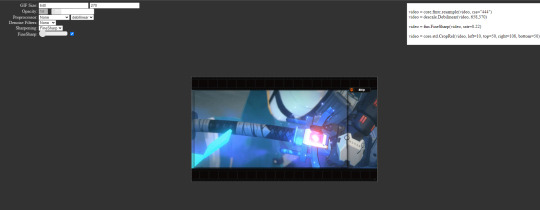
5. copy the text at the top right and paste it onto the vs editor
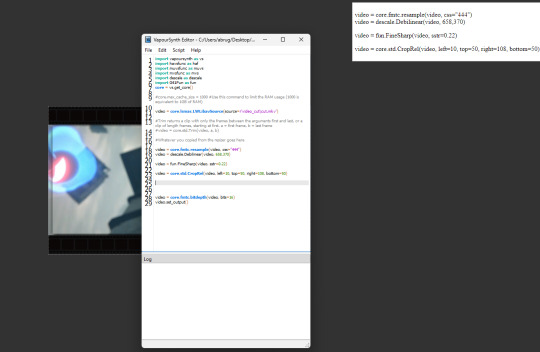
6. (forgot to take a pic but you can choose which frames you want to process by clicking script and then preview at the top) 7. click script and then encode, change preset to Export to MOV and header to Y4M and then click start
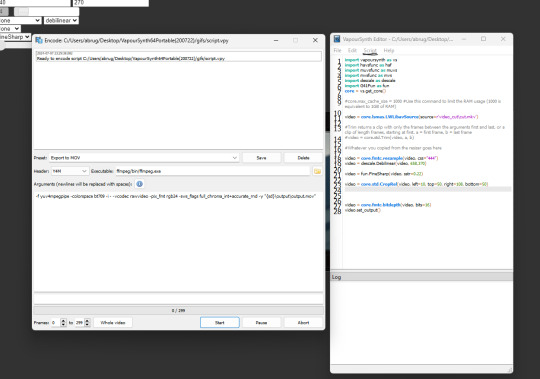
8. after that's done you can close it, and move onto photoshop! 9. once you've opened photoshop, click on file on the top left, click import and the video frames to layers 10. look for the output folder and there you can see the encoded file

11. Delete the frames you don't want and then we can start on the sharpening! 12. click on the 4 lines at the frame window and then select all frames

13. go to select at the top and then select all layers
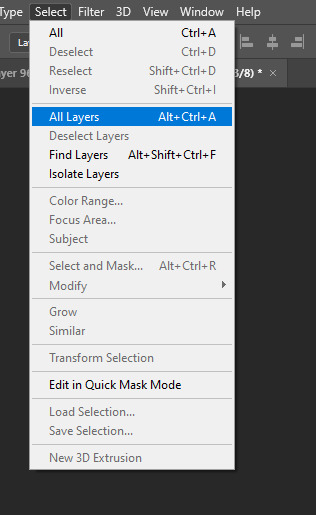
14. click on filter and then convert for smart filters
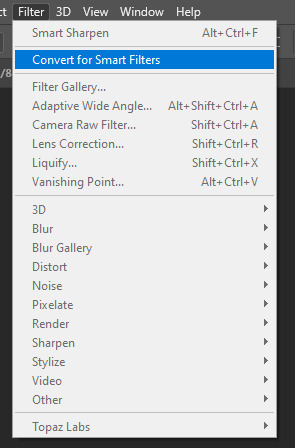
15. and now for the sharpening! click on filter, sharpen and then smart sharpen! (here are the settings<3)
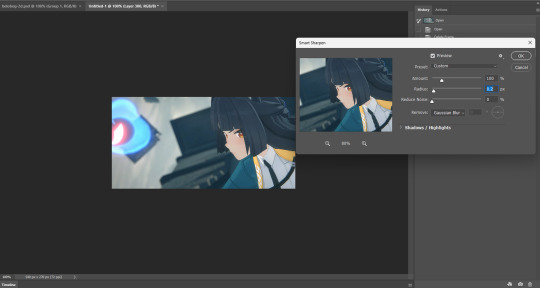


(ps. the unsharp mask is simply there because i want to test it out) 17. once you're finished with the sharpening, you can now flatten it into layers
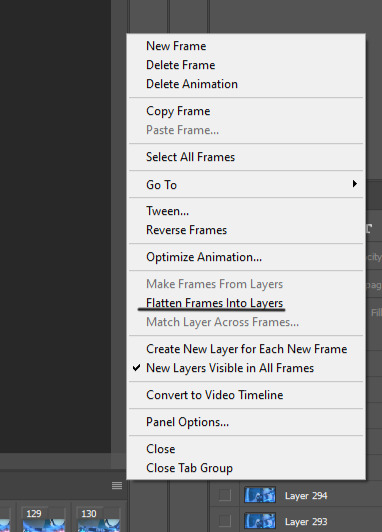
18. delete the first layer 19. click on convert to frame animation
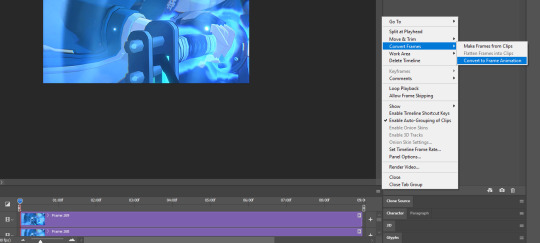
20. finally make frames from layers (you can find it above flatten into layers) 21. set the frame delay to 0.02 (for 60fps) or 0.04 (for 30fps)

22. colouring depends on your preference, my psd can be downloaded on the source link ^^ 23. go to file, export and save for web
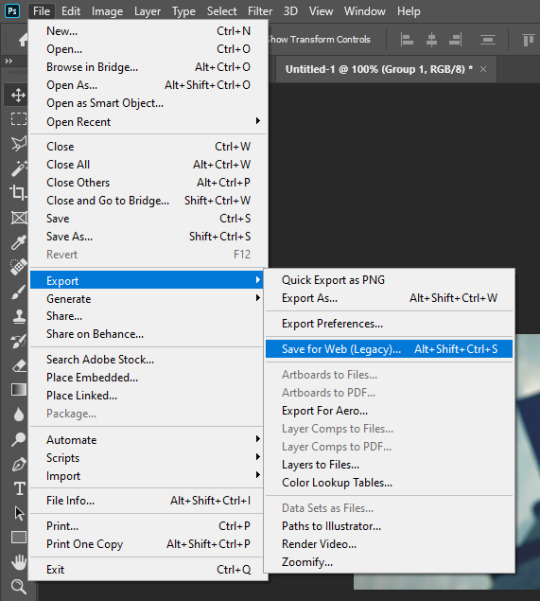

(my export settings) and save! miyabi gifs w/o sharpen & colour

w/ sharpen

w/ sharpen & colour

#i probably wouldn't be able to sleep if i didn't answer this firstsdhlsd#the colouring really depends on the sharpening#while psds may works for some it might not work for different sharpening settings#being a hoyo gifmaker is so fun.. i dont have to trouble myself with music show stage lightshsldls#inbox💌
14 notes
·
View notes