#ar1's saves
Explore tagged Tumblr posts
Photo
saving this so that when I eventually look through that tag on my blog I see this again
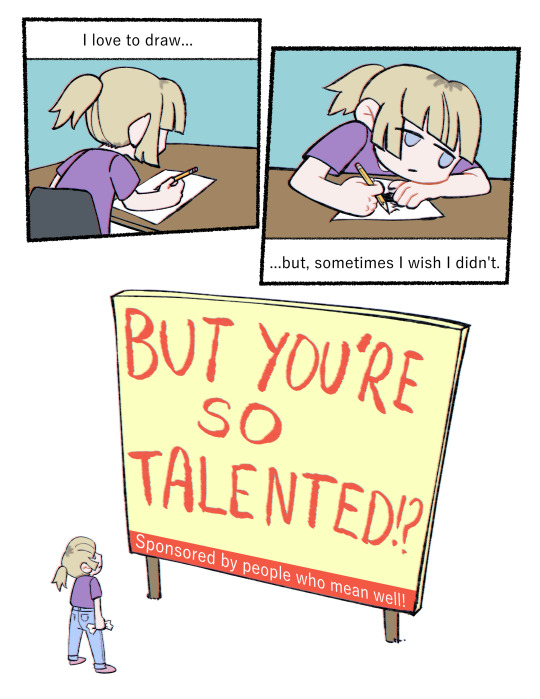
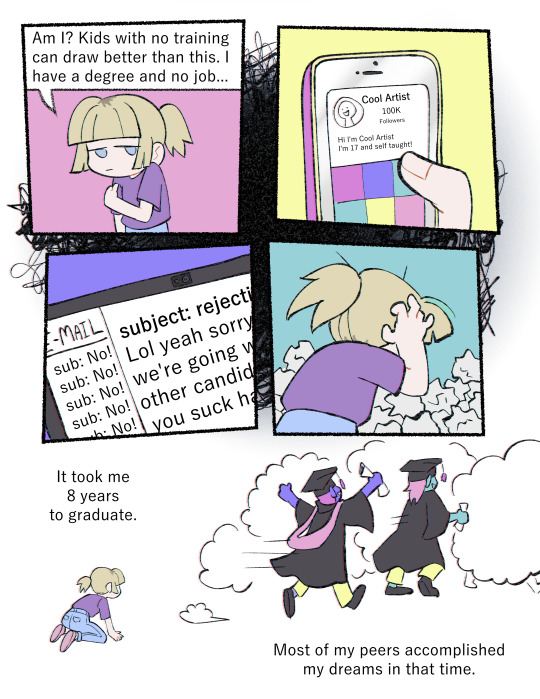
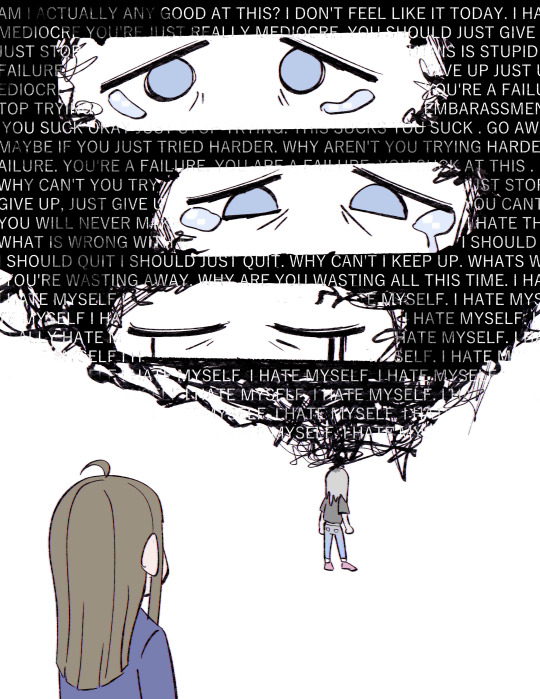
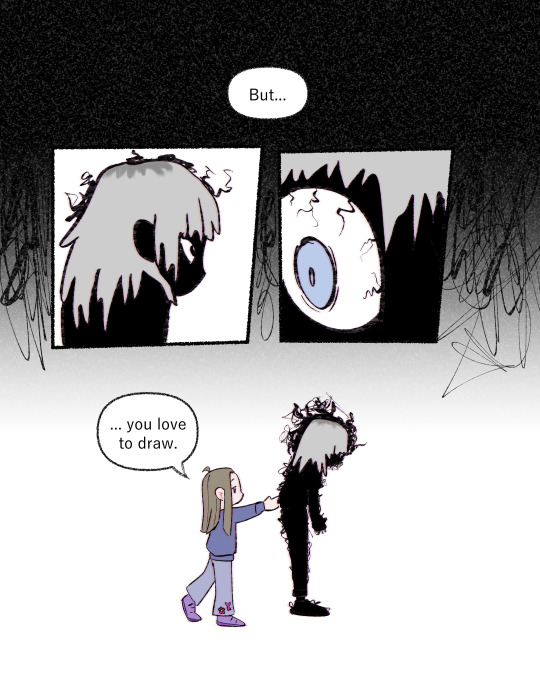
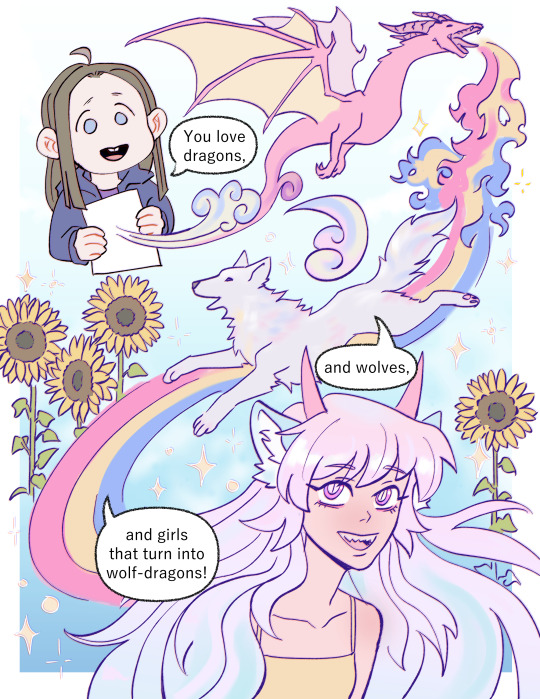
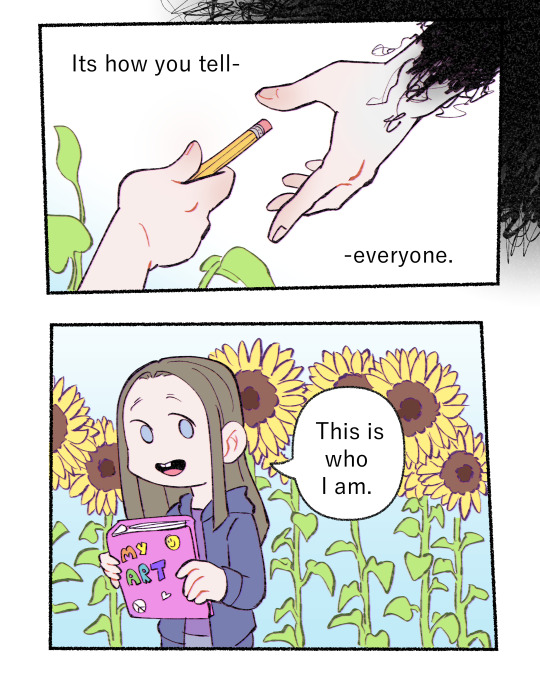
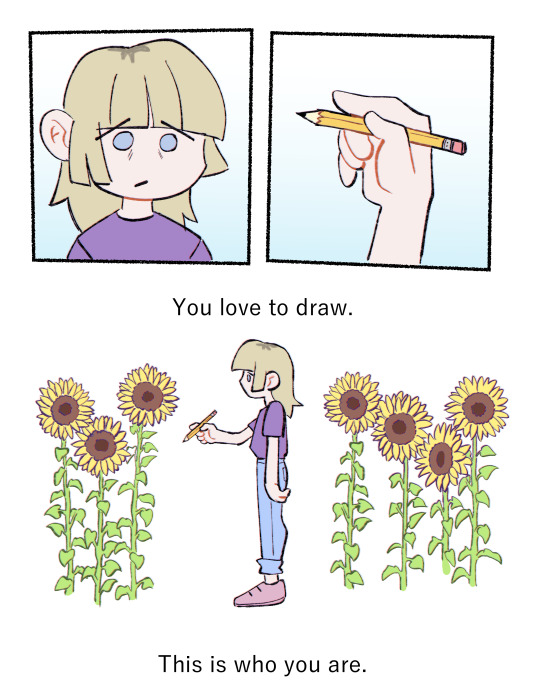
A comic to try and sort through some difficult feelings about being an artist and a reminder to not forget who you are.
126K notes
·
View notes
Note
For the numbered ask meme: SGA (optional anime of choice if already answered), McShep, John Sheppard, annnnnd The Mummy/SG-1, please?
<333 thank you!!
001 | SGA
Favorite character: john sheppard
Least Favorite character: elizabeth weir am i allowed to say that? landry. get that guy outta here.
5 Favorite ships (canon or non-canon): john/rodney, ar1 ot4, carson/john, john/ronon, john/teyla
Character I find most attractive: not the question for me.
Character I would marry: carson? jennifer? lorne?
Character I would be best friends with: prrrrooobbably jennifer lol i'm not a very adventurous person.
a random thought: what happened to the "large, particularly venomous snake-like creature that inhabits the mainland" on new lantea?
An unpopular opinion: season 4 has the tightest plot
my canon OTP: i like that ships are not the focus of this show actually
Non-canon OTP: john is my fandom bicycle. get that boy with everyone.
most badass character: they're all kinda badasses, aren't they?
pairing I am not a fan of: i'm not terribly interested in ships that don't involve john, altho i see the logic behind most of them. so i'm probably not going out of my way to read them. or read longfic of them. or sparky sorry.
character I feel the writers screwed up (in one way or another): jjjjjjennifer. she was done so dirty by s5 and canon mckeller.
favourite friendship: john and teyla. teyla and rodney. teyla and ronon. ronon and john. john and rodney. radek and rodney. idk all of them. they are all such good friends and i love it.
character I want to adopt or be adopted by: please no. they are all my children, but i don't want the responsibility of any of that.
002 | mcshep
when of if I started shipping it: ngl i fought this one. when i started watching the show for real in early 2019, i told myself rodney didn't deserve to be redeemed from sg1 and that i wasn't going to fall into the Big Ship Trap. but dang i really did fall lmao. i love them.
my thoughts: friends to lovers, my beloved. they are so silly dorky and devoted.
What makes me happy about them: the friendship! the saving each other! the talking to each other on the comm! the bickering! all the things!!
What makes me sad about them: as i said before. i love angst. so i'm not really sad about the sad things. they can pine away in repression forever and i will be delighted.
things done in fanfic that annoys me: woobie rodney.
things I look for in fanfic: hurt/comfort. subby john. idk. pining. friends to lovers. quiet realizations. the inevitability of it all. domesticity. shepwhump.
My kinks: they can be so kinky together. d/s is good with them.
Who I’d be comfortable them ending up with, if not each other: john: anybody. rodney: uhhhh
My happily ever after for them: they retire as together civilians, but maybe not on atlantis.
003 | john sheppard
How I feel about this character: he's my sweet space disaster child
All the people I ship romantically with this character: everyone .. ..
My non-romantic OTP for this character: also everyone.
My unpopular opinion about this character: i'm not sure i have any lol. he looks good in every hat, i'm not picky. maybe--don't put him in charge of anything?
One thing I wish would happen / had happened with this character in canon: omg i wanted at least one episode where he was captured/stranded/in peril and the team actually saved him without him doing 90% of the work himself. i want it SO BADLY. show this boy he's loved and cared for please. (istg i thought the team was going to kill kolya for john in irresponsible on my first watch and i'm still disappointed)
my het ship: john/teyla or john/sam fwb
my fem/slash ship: mcshep, john/ronon
my OTP: mcshep
my OT34: ar1
my cross over ship: no thank you (unless you count sg1 as a crossover, in which case, john/everyone over there too)
my kink: he just wants to be used a little bit.
a head cannon: he would've let jeannie die if wallace hadn't volunteered.
my gender bend: yes please.
004 | the mummy/sg1
hmm. so i hate to admit this on tumblr dot com, but i only saw the mummy once when it first came out and the bugs freaked me out and i never watched it again. i keep meaning to revisit, but i haven't gotten around to it 😂
i'm sure that any of the characters would make delightful matches with anyone from sg1. i can See The Potential.
6 notes
·
View notes
Text
Practice Makes Perfect

Anything worth doing in life is worth doing right. This is the general consensus among those that are somewhat perfectionists in nature but also subscribe to thinking about what they’re doing and taking thee steps needed to be successful in whatever task they’re involved in. Shooting is truly no different for the majority of people that I’ve encountered in my life time. I know people that shoot multiple times per week if they’re able to find the time and can afford to do so. On the opposite of the spectrum IU do meet people that might only shoot once per year and feel that’s plenty sufficient. Personally, I don’t care what your skillset is, but once per year is not nearly as proficient as one might think. They’re basically fooling themselves.

The majority of my ammo for live fire practice comes from the folks over at Brownells. It’s a couple of times per month that I place an order for some practice ammo. For 9MM I prefer CCI Brass and S&B. 115gr or 124gr it truly doesn’t matter to me so long as it’s quality and goes bang each and every time I pull the trigger. I’ve been regularly going through at least 1 case or so per month especially this past year with some new handguns I’ve been spending a lot of time with, not just for practice but also to help do a thorough review and evaluation of the firearm. As such I’ve been getting a lot more trigger time AND practice than I typically would and can definitely see the difference in my shooting overall as of late. For rifle ammo and more specifically 5.56 or .223 my go to has been one of the PMC varieties in recent years. Very high quality and the brass is good for reloading too. Brownells tends to have some in stock most of the time so long as there isn’t some sort of a panic ensuing. But I will say that I’ve been spending a ton more time pistol shooting rather than rifle shooting the past 6 months especially. It’s funny when I think about it since I’ve always considered myself more of a rifle shooter than a pistol shooter, but lately I’ve stepped up my game and feel much more confident as a pistol shooter. Interesting just how that’s been working out for me.

Now I saw all this not to discourage dry fire practice. Dry fire practice is definitely a tool to keep you proficient in sight alignment and trigger control. Mantis is a great company that offers a variety of dry fire and practice solutions that can help you get more time behind the trigger and also save a ton on ammo. But there’s still no replacement for live fire practice since you now have the elements and recoil aspect of shooting that you have to account for.

So what is the moral of this story exactly? Well the title states practice makes perfect and I’ve been able to experience this wholeheartedly. Make sure you find that time to practice and hone your skills whether it be with dry fire practice supplemented with live fire training or mostly live fire training which has been my preference lately.
0 notes
Video
gonna go find this
HOW ADORABLE IS THIS KITTY
1M notes
·
View notes
Text
VIM学习笔记 环绕字符编辑(sandwich)
sandwich 插件可以快速编辑围绕在内容两端的字符(pairs of things surrounding things),比如成对出现的括号、引号,甚至HTML/XML标签等。
sandwich支持vim的文本对象(Text Objects),比如单词、句子和段落等等。同时也支持.重复命令(Dot Command)。
安装配置
推荐您使用vim-plug或Vundle等插件管理器,来安装GitHub上的sandwich插件。
以下将利用实例来介绍sandwich插件的主要功能,请注意:
在“原始文本”列中,高亮文字表示光标所在位置;
在“命令”列中,为顺序执行的命令序列;
在“更改效果”列中,为命令执行之后的结果。您可以参考实例文件并自行测试。
新增环绕字符
在常规模式和可视化模式下,可以使用sa命令来新增环绕字符:
模式目标 范围新增 内容原始文本命令更改效果常规模式单词字符Hello Worldsaiw*Hello *World*单词不含标点引号Hello World!saiw'Hello 'World'!单词包含标点引号Hello World!saiW'Hello 'World!'单词标签Hello WorldsaiwtstrongHello <strong>World</strong>单词括号print var1, var2sa3w)print (var1, var2)行尾括号print var1, var2sa$)print (var1, var2)查找标签William Shakespeare said, "Brevity is the soul of wit."saf"temWilliam Shakespeare said, <em>"Brevity is the soul of wit."</em>整行字符Hello World0sa$""Hello World"整行标签Hello World0sa$tp<p>Hello World</p>字符可视化模式选中的文本括号print var1, var2veesa)print (var1, var2)选中的文本标签The passion to save humanity is a cover for the desire to rule it.v$jsatp<p>The passion to save humanity is a cover for the desire to rule it.</p>行可视化模式整行新行Hello WorldVsa)( Hello World )选中的文本标签 新行The passion to save humanity is a cover for the desire to rule it.Vjsatp<p> The passion to save humanity is a cover for the desire to rule it. </p>块可视化模式选中的文本标签Item 1 Item 2 Item 3<Ctrl-Q>$jjsatli<li>Item 1</li> <li>Item 2</li> <li>Item 3</li>

从以上屏幕录像中可以看到:
插件提供了友好的视觉反馈。将根据指定的文本对象,自动高亮显示命令将影响的操作范围。例如输入saiw命令时,将高亮显示当前单词;当在可视化模式下操作多行字符时,视觉提示将使用户更加胸有成竹。
命令中的t表示标签,将在屏幕底部显示提示行,在其中输入的标签名称然后按回车键即可(并不需要输入<>);
请注意:
插入模式下,并没有专门用于输入环绕字符的快捷键。
可视化模式下的操作:
首先使用快捷键进入不同类型的可视化模式。 比如在Windows下,使用CTRL-Q键进入块视化模式;
然后使用j等移动命令来选中文本;
最后点击sa键,并输入环绕字符或标签。
修改环绕字符
使用sr命令可以修改环绕字符:
替���内容原始文本命令更改效果注释引号"Hello World"srb''Hello World'使用标识符b来指代环绕字符���签'Hello World'srbTp<p>Hello World</p>使用标识符T来输入包含尖括号的完整标签标签<p>Hello World</p>srtth1<h1>Hello World</h1>使用标识符t来指代尖括号之内的标签名称标签<h1>Hello World</h1>srT)(Hello World)使用标识符T来指代包含尖括号的完整标签括号(1,2,3)srb][1,2,3]使用闭括号替换环绕字符括号及空格(1,2,3)srb[[ 1,2,3 ]使用自定义开括号替换环绕字符并增加间隔空格
从以上sr命令可以看到,并不需要明确指明环绕字符,而可以通过标识符b来指代,既聪明又方便。
随着命令输入,会以高亮显示将被替换的环绕字符,以便在操作之前确认范围是否正确。

删除环绕字符
使用sd命令可以删除环绕字符:
新增内容原始文本命令更改效果引号'Hello World'sdbHello World括号(123+4*56)/2sdb123+4*56/2标签<div>Hello</div>sdtHello
同样在sd删除命令中,也不需要明确指明环绕字符,而可以通过标识符b来指代,大大减少了命令的复杂度。
HTML标签
假设需要针对以下文本,添加包含多个属性的HTML标签:
Hello World
可以使用以下命令,简化标签的录入:
sa$tp.class1#id1
<p class="class1" id="id1">Hello World</p>
假设需要针对以下文本段落,添加<blockquote>标签:
The passion to save humanity is a cover for the desire to rule it.
可以使用以下命令,针对整个段落进行操作:
sa}tblockquote
<blockquote>The passion to save humanity is a cover for the desire to rule it.</blockquote>
自定义快捷键
根据帮助文件,建议在vimrc配置文件中取消当前s键配置:
nmap s <Nop>
xmap s <Nop>
请注意,在日常操作中可以使用cl命令来代替s功能。
如果频繁使用srtt快捷键来修改标签,那么建议映射为较短的srt快捷键:
nmap srt <Plug>(operator-sandwich-replace)<Plug>(textobj-sandwich-query-a)tt
如果希望使用surround风格的快捷键,那么可以参照surround keymappings进行配置。
自定义环绕字符
通过自定义receipe,可以设置用户特有的环绕字符。例如在vimrc文件中增加以下命令,以使用 ( [ { 来指定在括号之后附带一个间隔空格:
" if you have not copied default recipes let g:sandwich#recipes = deepcopy(g:sandwich#default_recipes) " add spaces inside bracket let g:sandwich#recipes += [ \ {'buns': ['{ ', ' }'], 'nesting': 1, 'match_syntax': 1, 'kind': ['add', 'replace'], 'action': ['add'], 'input': ['{']}, \ {'buns': ['[ ', ' ]'], 'nesting': 1, 'match_syntax': 1, 'kind': ['add', 'replace'], 'action': ['add'], 'input': ['[']}, \ {'buns': ['( ', ' )'], 'nesting': 1, 'match_syntax': 1, 'kind': ['add', 'replace'], 'action': ['add'], 'input': ['(']}, \ {'buns': ['{\s*', '\s*}'], 'nesting': 1, 'regex': 1, 'match_syntax': 1, 'kind': ['delete', 'replace', 'textobj'], 'action': ['delete'], 'input': ['{']}, \ {'buns': ['\[\s*', '\s*\]'], 'nesting': 1, 'regex': 1, 'match_syntax': 1, 'kind': ['delete', 'replace', 'textobj'], 'action': ['delete'], 'input': ['[']}, \ {'buns': ['(\s*', '\s*)'], 'nesting': 1, 'regex': 1, 'match_syntax': 1, 'kind': ['delete', 'replace', 'textobj'], 'action': ['delete'], 'input': ['(']}, \ ]
使用:help textobj-sandwich命令,可以查看sandwich文本对象的帮助信息,使用:help operator-sandwich命令,可以查看sandwich操作符的帮助信息。
使用以下命令,可以查看插件的帮助文件:
:help sandwich
使用感受
一,相较surround重新发明一系列新概念,sandwich更多地重用了已经存在的元素,比如Vim的文本对象(Text Objects)和重复命令(Dot Command),以此保证操作的一致性,并大大降低学习成本。
二,sandwich提供了非常友好的视觉辅助。对于相隔较远或者多层嵌套的环绕字符,随着命令的输入将会高亮显示被影响的字符,这使用户在执行操作之前,能有机会确认命令执行范围是否准确。
我个人更喜欢sandwich的举重若轻,而不是surround的举轻若重。此诚为一家之言,还请自行斟酌。
命令小结 sa添加环绕字符sr修改环绕字符sd删除环绕字符
Ver: 2.0 | YYQ<上一篇 | 目录 | 下一篇>
from Blogger https://ift.tt/331wUYG via IFTTT
0 notes
Text
First Drive: 2018 Dinan S1 BMW M550i xDrive
Boy, we’ve sure got it good. From the top to the bottom of the market, outright speed is increasingly egalitarian in this horsepower-swollen golden age. Somehow, in the relatively short timeline between shaking off the OPEC crisis and trying to solve the bigger secrets of Martian occupation, we’ve found ourselves with the impossible task of picking between a seemingly endless line of sedans packing over 450 hp. Up the ante and there are still enough options at the 600-hp-plus tier that it would require trips to seven different dealerships to test them all.
It’s even freakier if you’re willing to fiddle with your new super-bruiser. Established companies like Dinan will cheerfully turn an already capable car into fire-spitting lunatic. The sesquipedalian 2018 Dinan S1 BMW M550i xDrive is a prime example of this private sector arms race, sporting enough under-hood dynamite to match the all-new 2018 BMW M5.
You guessed it, the core of the car in question is formed around the M550i xDrive, a current member of our Four Seasons fleet. Even without the Dinan regimen, it’s a burly car—the 4.4-liter twin-turbo V-8 spins out a meaty 456 hp and 480 lb-ft of torque, enough to send the 4,372-pound brawler to 60 mph in under four seconds.
From the factory, the M550i carries a weighty $74,445 price tag, so don’t expect this to play out as “cheap speed,” though what comes next isn’t much in comparison to the initial buy-in. My dark blue tester wore Dinan’s ECU tune, an upgraded quad-exhaust, and an upgraded midpipe , the combination of which twisted another 150 hp and 155 lb-ft of torque out of the engine, settling at an estimated 606 hp and 635 lb-ft of torque. Leave the rest of the order sheet blank and Dinan’s bill stops at $5,649.
In theory, a combined investment of $81,094 (to start) nets you a brand-new 5 Series that should keep up with the newly minted sixth-gen BMW M5, at least in a straight line. On paper, the figures are compelling–the M5 uses the same 4.4-liter twin-turbo V-8 as the M550i, but power is down compared to the Dinan, with the M5 putting out 600 hp and 553 lb-ft of torque.
Agitate the M5 and it cracks off 0-60 mph in a claimed 3.4 seconds, but instrumented tests see results drop just under the 3.0-second mark. There’s no official performance data from Dinan, but considering the regular M550i already breaks the four-second barrier, hustling the S1 feels every bit of a healthy low-three-second car.
Power hits low, and hard. Like other semi-massive Teutonic sleds of the same segment, the two-ton-plus mass mutes the sense of speed, until the landscape becomes unsettlingly blurred. It’s a seat-masher, for sure, but keep an eye on the speedo—it spins up faster than you might expect.
I explored the S1’s powerband best I could in the claustrophobic Malibu canyons, but this is a car better suited for the wide sweepers of Angeles Crest. Regardless, the Dinan squeezed through the Santa Monica Mountains with unexpected poise, thanks in part to the S1’s upgraded springs and “Ride Quality/Handling Kit.” Spring stiffness is improved by fifteen percent in the front and rear, and the overall ride height is cut by 0.75 inches. The aforementioned “Ride Quality/Handling Kit” adds “progressive rate” bump stops, mitigating any nasty bottoming-out that might come from the new springs. Ordering the whole caboodle costs a combined $448, which is mighty affordable considering the $80,000 buy-in.
The tester also rode on a set of handsome 20-inch Forgeline AR1 wheels, wrapped with Michelin Pilot Sport 4Ss–265 sectionals in the front, 295s in the back. They looks great, but if you’re trying to widen the price gap between the M5, leave these off the order form–they’ll set you back $6,550.
This is where the Dinan and the M5 begin to diverge. Even with the extra handling hardware, the Dinan is comprehensively outgunned by the M5’s mil-spec chassis upgrades. The F90 M5 arrives fresh from the factory bristling with tools honed at (and for) the harshest circuits around the world, so it’s no surprise the M5 is sharper, more explosive, and more clever than the Dinan when pushed.
The Dinan retains the M550i’s overboosted ez-turn steering, along with the same brakes and on-board chassis management systems that don’t stack up. Even with the spring and bumpstop concoction, it can’t scrub one hundred percent of the M550i’s cushy, lean-happy character.
This isn’t a condemnation of the Dinan–I mention this only to put both cars into the same context. The S1 is just as comfortable and easy to drive as the regular M550i, and if you leave off the fiendishly expensive wheels, it’s stealth speed. Even compared to the M5’s reasonably staid appearance, the S1 is one of those great trans-continental bullet trains that should come pre-equipped with a state-of-the-art radar detection system and pre-entry into any clandestine Cannonball Run-style rallies. Not that I condone any of that, natch.
You’re also saving $20,000 over the M5, and if you live outside one of the very few places with good driving roads, I’d say pocket the cash and stick with the Dinan. If you’ve already got an M550i kicking around in the garage, it’s high-time you gave them a call. After all, you’ve got to keep up with the times–456 hp just isn’t cutting it anymore.
2018 BMW Dinan S1 M550i xDrive
ON SALE: Now
PRICE: $81,094 (base w/power kit)/ $98,144 (as tested)
ENGINE: 4.4.L DOHC 32-valve twin-turbocharged V-8/606 hp, 635 lb-ft
TRANSMISSION: 8-speed automatic transmission
LAYOUT: 4-door, 5-passenger, front-engine, AWD sedan
EPA MILEAGE: 19/25 (city/hwy)
L x W x H: 195.4 x 73.5 x 57.8 in
WHEELBASE: 117.1 in
WEIGHT: 4,400 lb (base)
0-60 MPH: 3.0 seconds (est.)
TOP SPEED: N/A
The post First Drive: 2018 Dinan S1 BMW M550i xDrive appeared first on Automobile Magazine.
from Performance Junk Blogger Feed 4 https://ift.tt/2OT7Mud via IFTTT
0 notes
Text
First Drive: 2018 Dinan S1 BMW M550i xDrive
Boy, we’ve sure got it good. From the top to the bottom of the market, outright speed is increasingly egalitarian in this horsepower-swollen golden age. Somehow, in the relatively short timeline between shaking off the OPEC crisis and trying to solve the bigger secrets of Martian occupation, we’ve found ourselves with the impossible task of picking between a seemingly endless line of sedans packing over 450 hp. Up the ante and there are still enough options at the 600-hp-plus tier that it would require trips to seven different dealerships to test them all.
It’s even freakier if you’re willing to fiddle with your new super-bruiser. Established companies like Dinan will cheerfully turn an already capable car into fire-spitting lunatic. The sesquipedalian 2018 Dinan S1 BMW M550i xDrive is a prime example of this private sector arms race, sporting enough under-hood dynamite to match the all-new 2018 BMW M5.
You guessed it, the core of the car in question is formed around the M550i xDrive, a current member of our Four Seasons fleet. Even without the Dinan regimen, it’s a burly car—the 4.4-liter twin-turbo V-8 spins out a meaty 456 hp and 480 lb-ft of torque, enough to send the 4,372-pound brawler to 60 mph in under four seconds.
From the factory, the M550i carries a weighty $74,445 price tag, so don’t expect this to play out as “cheap speed,” though what comes next isn’t much in comparison to the initial buy-in. My dark blue tester wore Dinan’s ECU tune, an upgraded quad-exhaust, and an upgraded midpipe , the combination of which twisted another 150 hp and 155 lb-ft of torque out of the engine, settling at an estimated 606 hp and 635 lb-ft of torque. Leave the rest of the order sheet blank and Dinan’s bill stops at $5,649.
In theory, a combined investment of $81,094 (to start) nets you a brand-new 5 Series that should keep up with the newly minted sixth-gen BMW M5, at least in a straight line. On paper, the figures are compelling–the M5 uses the same 4.4-liter twin-turbo V-8 as the M550i, but power is down compared to the Dinan, with the M5 putting out 600 hp and 553 lb-ft of torque.
Agitate the M5 and it cracks off 0-60 mph in a claimed 3.4 seconds, but instrumented tests see results drop just under the 3.0-second mark. There’s no official performance data from Dinan, but considering the regular M550i already breaks the four-second barrier, hustling the S1 feels every bit of a healthy low-three-second car.
Power hits low, and hard. Like other semi-massive Teutonic sleds of the same segment, the two-ton-plus mass mutes the sense of speed, until the landscape becomes unsettlingly blurred. It’s a seat-masher, for sure, but keep an eye on the speedo—it spins up faster than you might expect.
I explored the S1’s powerband best I could in the claustrophobic Malibu canyons, but this is a car better suited for the wide sweepers of Angeles Crest. Regardless, the Dinan squeezed through the Santa Monica Mountains with unexpected poise, thanks in part to the S1’s upgraded springs and “Ride Quality/Handling Kit.” Spring stiffness is improved by fifteen percent in the front and rear, and the overall ride height is cut by 0.75 inches. The aforementioned “Ride Quality/Handling Kit” adds “progressive rate” bump stops, mitigating any nasty bottoming-out that might come from the new springs. Ordering the whole caboodle costs a combined $448, which is mighty affordable considering the $80,000 buy-in.
The tester also rode on a set of handsome 20-inch Forgeline AR1 wheels, wrapped with Michelin Pilot Sport 4Ss–265 sectionals in the front, 295s in the back. They looks great, but if you’re trying to widen the price gap between the M5, leave these off the order form–they’ll set you back $6,550.
This is where the Dinan and the M5 begin to diverge. Even with the extra handling hardware, the Dinan is comprehensively outgunned by the M5’s mil-spec chassis upgrades. The F90 M5 arrives fresh from the factory bristling with tools honed at (and for) the harshest circuits around the world, so it’s no surprise the M5 is sharper, more explosive, and more clever than the Dinan when pushed.
The Dinan retains the M550i’s overboosted ez-turn steering, along with the same brakes and on-board chassis management systems that don’t stack up. Even with the spring and bumpstop concoction, it can’t scrub one hundred percent of the M550i’s cushy, lean-happy character.
This isn’t a condemnation of the Dinan–I mention this only to put both cars into the same context. The S1 is just as comfortable and easy to drive as the regular M550i, and if you leave off the fiendishly expensive wheels, it’s stealth speed. Even compared to the M5’s reasonably staid appearance, the S1 is one of those great trans-continental bullet trains that should come pre-equipped with a state-of-the-art radar detection system and pre-entry into any clandestine Cannonball Run-style rallies. Not that I condone any of that, natch.
You’re also saving $20,000 over the M5, and if you live outside one of the very few places with good driving roads, I’d say pocket the cash and stick with the Dinan. If you’ve already got an M550i kicking around in the garage, it’s high-time you gave them a call. After all, you’ve got to keep up with the times–456 hp just isn’t cutting it anymore.
2018 BMW Dinan S1 M550i xDrive
ON SALE: Now
PRICE: $81,094 (base w/power kit)/ $98,144 (as tested)
ENGINE: 4.4.L DOHC 32-valve twin-turbocharged V-8/606 hp, 635 lb-ft
TRANSMISSION: 8-speed automatic transmission
LAYOUT: 4-door, 5-passenger, front-engine, AWD sedan
EPA MILEAGE: 19/25 (city/hwy)
L x W x H: 195.4 x 73.5 x 57.8 in
WHEELBASE: 117.1 in
WEIGHT: 4,400 lb (base)
0-60 MPH: 3.0 seconds (est.)
TOP SPEED: N/A
The post First Drive: 2018 Dinan S1 BMW M550i xDrive appeared first on Automobile Magazine.
from Performance Junk Blogger 6 https://ift.tt/2OT7Mud via IFTTT
0 notes
Text
VIM学习笔记 环绕字符编辑(sandwich)
sandwich 插件可以快速编辑围绕在内容两端的字符(pairs of things surrounding things),比如成对出现的括号、引号,甚至HTML/XML标签等。
sandwich支持vim的文本对象(Text Objects),比如单词、句子和段落等等。同时也支持.重复命令(Dot Command)。
安装配置
推荐您使用vim-plug或Vundle等插件管理器,来安装GitHub上的sandwich插件。
以下将利用实例来介绍sandwich插件的主要功能,请注意:
在“原始文本”列中,高亮文字表示光标所在位置;
在“命令”列中,为顺序执行的命令序列;
在“更改效果”列中,为命令执行之后的结果。您可以参考实例文件并自行测试。
新增环绕字符
在常规模式和可视化模式下,可以使用sa命令来新增环绕字符:
模式目标 范围新增 内容原始文本命令更改效果常规模式单词字符Hello Worldsaiw*Hello *World*单词不含标点引号Hello World!saiw'Hello 'World'!单词包含标点引号Hello World!saiW'Hello 'World!'单词标签Hello WorldsaiwtstrongHello <strong>World</strong>单词括号print var1, var2sa3w)print (var1, var2)行尾括号print var1, var2sa$)print (var1, var2)查找标签William Shakespeare said, "Brevity is the soul of wit."saf"temWilliam Shakespeare said, <em>"Brevity is the soul of wit."</em>整行字符Hello World0sa$""Hello World"整行标签Hello World0sa$tp<p>Hello World</p>字符可视化模式选中的文本括号print var1, var2veesa)print (var1, var2)选中的文本标签The passion to save humanity is a cover for the desire to rule it.v$jsatp<p>The passion to save humanity is a cover for the desire to rule it.</p>行可视化模式整行新行Hello WorldVsa)( Hello World )选中的文本标签 新行The passion to save humanity is a cover for the desire to rule it.Vjsatp<p> The passion to save humanity is a cover for the desire to rule it. </p>块可视化模式选中的文本标签Item 1 Item 2 Item 3<Ctrl-Q>$jjsatli<li>Item 1</li> <li>Item 2</li> <li>Item 3</li>

从以上屏幕录像中可以看到:
插件提供了友好的视觉反馈。将根据指定的文本对象,自动高亮显示命令将影响的操作范围。例如输入saiw命令时,将高亮显示当前单词;当在可视化模式下操作多行字符时,视觉提示将使用户更加胸有成竹。
命令中的t表示标签,将在屏幕底部显示提示行,在其中输入的标签名称然后按回车键即可(并不需要输入<>);
请注意:
插入模式下,并没有专门用于输入环绕字符的快捷键。
可视化模式下的操作:
首先使用快捷键进入不同类型的可视化模式。 比如在Windows下,使用CTRL-Q键进入块视化模式;
然后使用j等移动命令来选中文本;
最后点击sa键,并输入环绕字符或标签。
修改环绕字符
使用sr命令可以修改环绕字符:
替换内容原始文本命令更改效果注释引号"Hello World"srb''Hello World'使用标识符b来指代环绕字符标签'Hello World'srbTp<p>Hello World</p>使用标识符T来输入包含尖括号的完整标签标签<p>Hello World</p>srtth1<h1>Hello World</h1>使用标识符t来指代尖括号之内的标签名称标签<h1>Hello World</h1>srT)(Hello World)使用标识符T来指代包含尖括号的完整标签括号(1,2,3)srb][1,2,3]使用闭括号替换环绕字符括号及空格(1,2,3)srb[[ 1,2,3 ]使用自定义开括号替换环绕字符并增加间隔空格
从以上sr命令可以看到,并不需要明确指明环绕字符,而可以通过标识符b来指代,既聪明又方便。
随着命令输入,会以高亮显示将被替换的环绕字符,以便在操作之前确认范围是否正确。

删除环绕字符
使用sd命令可以删除环绕字符:
新增内容原始文本命令更改效果引号'Hello World'sdbHello World括号(123+4*56)/2sdb123+4*56/2标签<div>Hello</div>sdtHello
同样在sd删除命令中,也不需要明确指明环绕字符,而可以通过标识符b来指代,大大减少了命令的复杂度。
HTML标签
假设需要针对以下文本,添加包含多个属性的HTML标签:
Hello World
可以使用以下命令,简化标签的录入:
sa$tp.class1#id1
<p class="class1" id="id1">Hello World</p>
假设需要针对以下文本段落,添加<blockquote>标签:
The passion to save humanity is a cover for the desire to rule it.
可以使用以下命令,针对整个段落进行操作:
sa}tblockquote
<blockquote>The passion to save humanity is a cover for the desire to rule it.</blockquote>
自定义快捷键
根据帮助文件,建议在vimrc配置文件中取消当前s键配置:
nmap s <Nop>
xmap s <Nop>
请注意,在日常操作中可以使用cl命令来代替s功能。
如果频繁使用srtt快捷键来修改标签,那么建议映射为较短的srt快捷键:
nmap srt <Plug>(operator-sandwich-replace)<Plug>(textobj-sandwich-query-a)tt
如果希望使用surround风格的快捷键,那么可以参照surround keymappings进行配置。
自定义环绕字符
通过自定义receipe,可以设置用户特有的环绕字符。例如在vimrc文件中增加以下命令,以使用 ( [ { 来指定在括号之后附带一个间隔空格:
" if you have not copied default recipes let g:sandwich#recipes = deepcopy(g:sandwich#default_recipes) " add spaces inside bracket let g:sandwich#recipes += [ \ {'buns': ['{ ', ' }'], 'nesting': 1, 'match_syntax': 1, 'kind': ['add', 'replace'], 'action': ['add'], 'input': ['{']}, \ {'buns': ['[ ', ' ]'], 'nesting': 1, 'match_syntax': 1, 'kind': ['add', 'replace'], 'action': ['add'], 'input': ['[']}, \ {'buns': ['( ', ' )'], 'nesting': 1, 'match_syntax': 1, 'kind': ['add', 'replace'], 'action': ['add'], 'input': ['(']}, \ {'buns': ['{\s*', '\s*}'], 'nesting': 1, 'regex': 1, 'match_syntax': 1, 'kind': ['delete', 'replace', 'textobj'], 'action': ['delete'], 'input': ['{']}, \ {'buns': ['\[\s*', '\s*\]'], 'nesting': 1, 'regex': 1, 'match_syntax': 1, 'kind': ['delete', 'replace', 'textobj'], 'action': ['delete'], 'input': ['[']}, \ {'buns': ['(\s*', '\s*)'], 'nesting': 1, 'regex': 1, 'match_syntax': 1, 'kind': ['delete', 'replace', 'textobj'], 'action': ['delete'], 'input': ['(']}, \ ]
使用:help textobj-sandwich命令,可以查看sandwich文本对象的帮助信息,使用:help operator-sandwich命令,可以查看sandwich操作符的帮助信息。
使用以下命令,可以查看插件的帮助文件:
:help sandwich
使用感受
一,相较surround重新发明一系列新概念,sandwich更多地重用了已经存在的元素,比如Vim的文本对象(Text Objects)和重复命令(Dot Command),以此保证操作的一致性,并大大降低学习成本。
二,sandwich提供了非常友好的视觉辅助。对于相隔较远或者多层嵌套的环绕字符,随着命令的输入将会高亮显示被影响的字符,这使用户在执行操作之前,能有机会确认命令执行范围是否准确。
我个人更喜欢sandwich的举重若轻,而不是surround的举轻若重。此诚为一家之言,还请自行斟酌。
命令小结 sa添加环绕字符sr修改环绕字符sd删除环绕字符
Ver: 2.0 | YYQ<上一篇 | 目录 | 下一篇>
from Blogger https://ift.tt/331wUYG via IFTTT
0 notes
Text
VIM学习笔记 环绕字符编辑(surround)
surround 插件可以快速编辑围绕在内容两端的字符(pairs of things surrounding things),比如成对出现的括号、引号,甚至HTML/XML标签等。
安装配置
推荐您使用vim-plug或Vundle等插件管理器,来安装GitHub上的surround插件。
以下将利用实例来介绍surround插件的主要功能,请注意:
在“原始文本”列中,高亮文字表示光标所在位置;
在“命令”列中,为顺序执行的命令序列。
在“更改效果”列中,为命令执行之后的结果。您可以实例文件并自行测试。
新增环绕字符
在常规模式、插入模式和可视化模式下,可以分别使用ys和S命令来新增环绕字符:
模式目标 范围新增 内容原始文本命令更改效果 常规模式单词字符Hello Worldysiw*Hello *World* 单词标签Hello Worldysiwt<strong>Hello <strong>World</strong> 单词���号print var1, var2ys3w)print (var1, var2) 行尾括号print var1, var2ys$)print (var1, var2) 查找标签William Shakespeare said, "Brevity is the soul of wit."ysf"t<em>William Shakespeare said, <em>"Brevity is the soul of wit."</em> 整行字符Hello Worldyss""Hello World" 整行标签Hello Worldysst<p><p>Hello World</p> 整行新行Hello WorldySS"" Hello World " 插入模式引号<CTRL-g>s""" 标签<CTRL-g>S<html><html> </html> 字符可视化模式选中的文本括号print var1, var2veeS)print (var1, var2) 行可视化模式选中的文本标签The passion to save humanity is a cover for the desire to rule it.VjS<p><p>The passion to save humanity is a cover for the desire to rule it.</p> 块可视化模式选中的文本标签Item 1 Item 2 Item 3<Ctrl-Q>$jjS<li><li>Item 1</li> <li>Item 2</li> <li>Item 3</li>
请注意:
插入模式下的操作:
首先同时按下CTRL-g键;
然后松开CTRL键;
最后点击s或S键,并输入环绕字符或标签。
可视化模式下的操作:
首先使用快捷键进入不同类型的可视化模式。 比如在Windows下,使用CTRL-Q键进入块视化模式;
然后使用j等移动命令来选中文本;
最后点击S键,并输入环绕字符或标签。
修改环绕字符
使用cs命令可以修改环绕字符:
目标范围替换内容原始文本命令更改效果 单词引号"Hello World"cs"''Hello World' 单词标签及新行'Hello World'cS'<p><p> Hello World </p> 单词标签<p>Hello World</p>cst<h1><h1>Hello World</h1> 单词引号Hello World!csw'Hello 'World'! 单词及标点引号Hello World!csW'Hello 'World!' 单词括号(1,2,3)cs)][1,2,3] 单词括号及空格(1,2,3)cs)[[ 1,2,3 ]
删除环绕字符
使用ds命令可以删除环绕字符:
目标范围新增内容原始文本命令更改效果 单词引号'Hello World'ds'Hello World 单词括号(123+4*56)/2ds(123+4*56/2 单词标签<div>Hello</div>dstHello
surround插件主要提供以下命令:
命令小结 ys添加环绕字符 yS添加环绕字符并拆分新行 yss为整行添加环绕字符 ySS为整行添加环绕字符并拆分新行 cs修改环绕字符 cS修改环绕字符并拆分新行 ds删除环绕字符
surround插件可以识别并处理以下目标实体:
( )
{ }
[ ]
< >
`
"
'
t(标签)
w(单词)
自定义快捷键
如果查看surround插件的源码,将会发现快捷键逐一定义在surround.vim文件中:
也就是说,我们可以直接在vimrc配置文件中,重置或取消插件预定义的快捷键:
" 不定义任何快捷键 let g:surround_no_mappings = 1 " 从plugin/surround.vim复制快捷键定义 ” 并按需要进行修改 nmap ds <Plug>Dsurround nmap cs <Plug>Csurround nmap cS <Plug>CSurround nmap ys <Plug>Ysurround nmap yS <Plug>YSurround nmap yss <Plug>Yssurround nmap ySs <Plug>YSsurround nmap ySS <Plug>YSsurround " 取消不需要的快捷键 "xmap S <Plug>VSurround "xmap gS <Plug>VgSurround "imap <C-S> <Plug>Isurround imap <C-G>s <Plug>Isurround imap <C-G>S <Plug>ISurround
假设需要输入以下包含多个环绕字符的文本:
由于surround插件并不支持.重复命令,如果想要新增多个成对字符,那么需要安装额外的repeat.vim插件。而死板繁琐的替代方案是,自定义快捷键来重复执行命令:
nmap <C-J> ysiw}lysiw{
使用以下命令,可以查看插件的帮助文件:
:help surround
使用感受
一,舍本逐末。为了输入环绕字符的小需求,而发明碾压一切的大轮子。颇有些杀鸡用牛刀的意味。而且平白多出来的快捷键和命令,不但冗长而且别扭,操作起来总有种有苦难言的感觉。
二,盛名之下,其实难副。对于一个被不断被提及的知名插件,从功能和体验上都差强人意,着实让人失望。也许,这就是见面不如闻名吧。
以上,皆为一家之言,还请自行斟酌。
Ver: 2.0 | YYQ<上一篇 | 目录 | 下一篇>
from Blogger https://ift.tt/2O9ISHO via IFTTT
0 notes
Text
I NEEDED THIS
You guys just have to trust me on this one and click here okay?
363K notes
·
View notes
Photo
:O
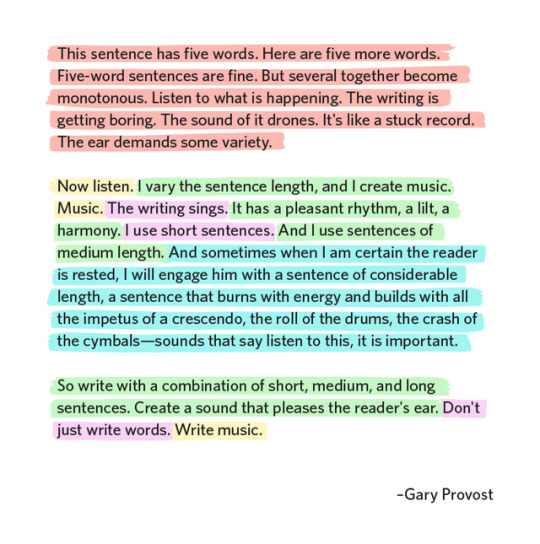
Seven years after, I see you again 😚
137K notes
·
View notes
Note
god dammit why does it actually work
hey you drew them hands from the teeter. How did you create hand pls share technique so i may devour it
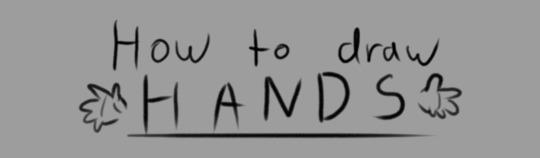
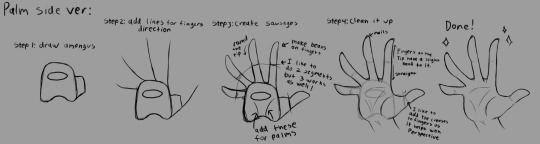
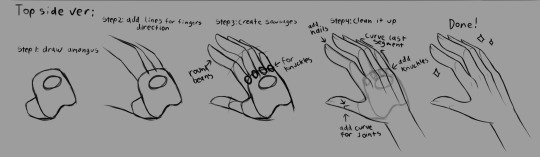

I hope this helps
5K notes
·
View notes
Text
THANK YOU SO MUCH
Spent a long time on this art resource/reference masterpost! Finally starting to edit to add more. This will be REGULARLY updated so it’s gonna get huge. If you have a request for resources for me to find OR have a resource you want me to add, just send me an ask :D
General Anatomy/Human stuff:
body quick tips
painting/drawing straight hair
how to draw eyes
arm squish/bend tip
chest/pecks with raised arms tip
long hair how to
male torso anatomy (back)
learn manga male anatomy (torso & arm)
male torso anatomy (front)
head and hair tips (scroll a bit, it’s in one of the images!)
how to draw noses
ears tilty tip
arm tips
two tips for drawing women’s hair
drawing teeth
anatomy tips
random hair and mouth ref anime
leg muscle anatomy ref
arm muscles anatomy ref
knees reference
arm ref study
quick arm tut tip
how to draw arm
shoulders n sleeves
Poses:
umbrella poses
random female poses
random anatomy pose thing
chibi sleeping in hands pose
laying poses
elf (?) with staff poses
holding phone half bod
peeny wolf pose set
perspective pose sheet
anatomy poses
crossed arms ref sheet
holding baby poses
Hands:
how to draw hands 1
hand refs & tutorial 2
hand tutorial 3
hand tutorial 4
36 hands
how to draw hands in 10 minutes
hands ref 2
hand gestures and simplifying the hand
arm & hand ref
500 hands
Diversity:
stop drawing natives red
wheelchair tutorial
drawing fat people
vitiligo notes for artists
darkskin palms
epicanthic folds
biracial characters
do’s and don’ts of thick lips
Animals/Creatures:
how to draw falcon beaks
canine studies (broken down into parts)
feline tiger ref
Insect wing venation
Musculature of a T-Rex
Pony bodies tutorial
Hyena Nose tutorial
horse reference
drawing horns
Flesh tutorial
bird tips
wing basics
making mythical creatures look realistic
pony heads tutorial
dragon designing tutorial pt 3/3
pony wings tutorial
hedgie bodies
Furry/Anthro:
dogquest’s pixel tutorial
furry portrait tutorial
furry pants tutorial
how to draw paws/pawhands
fur direction reference
anthro tips
muzzle shapes
furry styles
anthro expressions
f2u chibi-ish furry base
furry / cartoon head tutorial
f2u furry base/pose w three different ears
drawing humans! for animal artists
Backgrounds:
how to draw debris
fire tutorial
night sky tutorial
materials study with notes
tree tutorial
water tutorial
tangents??
ocean painting
clouds tutorial
bubbles
painty background studies tips
peony tutorial
lakeside tutorial
quick flowers for the lazy
mistletoe vs holly
Perspective:
foreshortening coil technique
foreshortening tutorial
Webcomic:
medibang comic panel tutorial
how i make webcomics/webtoons
how to color comics
the art of lettering comics
comic/doujinshi paneling
in depth webcomic tutorial
Coloring:
The colorpicking problem
72 Color Combinations
How ViPOP uses color
Hair coloring tutorial by rosuuri
Gurochii moe quick eye tutorial
Anime eye tutorial
Mermaid tail tutorial
Grayscale to Color painting tutorial
chibi eye walkthrough
skin tone tutorial 1
curly hair tutorial
color palette
coloring tutorial
light, it gets everywhere
comfort color
skin coloring tutorial
holographic tutorial
dappled lighting effect
cute/bright coloring tutorial
pattern trick
arcana character coloring tut
Expressions/ Meme / style:
small body language study
expressions reference
how to cute
Platonic cuddles meme
expression reference : nervous
flustered expression meme
drawing expressions tutorial/key
Pixel Art:
Pixel icon tutorial
Ice cream
Moving clouds tutorial
50x50 pixel doll tutorial
pixelin’s pixel process
pixel expression ref
pixel eye blinking tutorial
how to pixel liquids
Clothing / Accessories:
Shoes
Fancy color tip / ref
Chainmail
short reference
learn manga basic pleated skirt tutorial
learn manga basic frills
random clothing refs
chainmail brush
clothing ref masterpost
pinstripes tips
cloth texture tips
how to clothing folds
Misc:
Sketchfab 3d Models
Mikeymegamega on YT for anime/ecchi/etc
Gentei_sozai on twitter for chibi poses
S0zalsan on twitter for random poses
mecha basics
75 tutorials
Obvious art tips you might have forgotten
Mosaic effect
how to draw a cute chibi
fighting artblock
cute pikachu base
painting a face tutorial
volume commissions mini tutorial
arcana characters tutorial reference
notes from the “animators survival kit”
concept art tutorial
another art resource masterpost
MS paint tips and tricks
Reference table for drawing CONSISTENT faces
@hanari0716 on twitter for HELLA references
animation guide for beginners
Brushes:
Foliage brushes
cityscape brushes
ghibli brushes
clip studio paint assets
PS brush pack
26K notes
·
View notes
Text
Oh great it’s this again
Swords ;-;
First thing you see after you zoom in is how you die
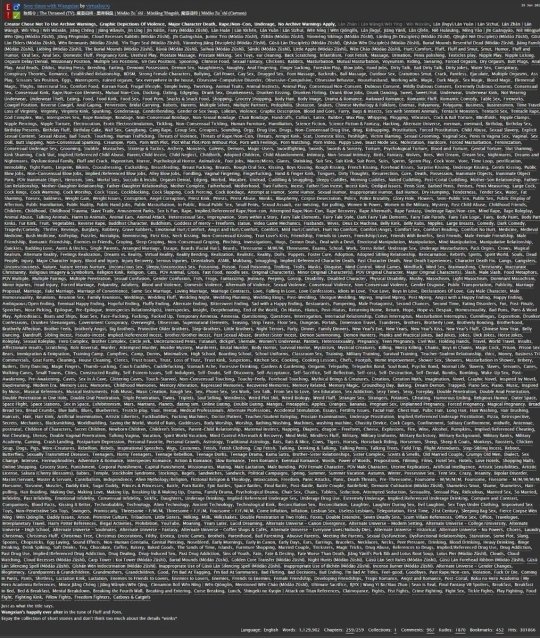
How you dying 👀
267K notes
·
View notes
