#and be able to run it without any other steps or an internet connection
Explore tagged Tumblr posts
Text
i know i complain about this constantly sorry but it is actually so beyond fucking obnoxious that to play the sims a game that i PURCHASED AND HAVE INSTALLED ON MY COMPUTER i have to log into ea run that program be online and update the game to even have to OPTION to run it
#i should be able to just fucking play it#it’s infuriating#not to mention theres no fucking security in that#at any fucking point ea could just make it impossible to run the game#my computer is old!! what happens when it cant run the latest version. but i have to update it#like its such bullshit#i would kill myself to get back being able to install and game AND ONLY THE GAME#and be able to run it without any other steps or an internet connection#im so fucking annoyef
1 note
·
View note
Text

Sylus (werewolf)
Notes: I loveee primal play, it was so fun writing this. I actually finished this about 10 days ago, but a big typhoon went through my place and cut out all power, water, and Internet for a few days, I decided to wait until there was Wi-Fi connection, didn’t think it would be this long. But everything’s fine now, hope you guys enjoy this ^^
Warnings: MDNI, he says “kitten” 3-4 times, pure smut, primal play, chasing through the wood, squirting x2, oral (fem received), piv, knotting, overstimulated
Wc: 1,7k
Event host: @nanamiscocksleeve
Summary: Being in a relationship with a werewolf comes with indulging in his instinct to hunt, and you’re more than happy to being his prey. With this being your first time in this scene, you and Sylus have planned out everything beforehand, he insisted on making sure you’re comfortable and won’t get hurt. It’s simple. You run and he chases after, then when he catches you, you need to act as if you don’t know him, and just unfortunately bump into a werewolf and fight back when that monster tries to mate with you. Sounds hot and easy enough. Ready? Run!

You’re out of breath. Barely a few minutes in this cat and mouse game and you’re already exhausted. You curse under your breath how you should’ve exercised more often for this. But how common it is to be chased in the wood by a werewolf? Your legs were screaming for a break for 10 minutes now. Or was it more? You don’t have any concept of time now, being alone in the dark cold wood, surrounded by darkness and relying solely on the faint light from the moon.
You can hear hardly hear anything besides the sounds of your heavy breath, your legs thumping on the dry grass, and the occasional howl of the beast chasing after you. You don’t know if he is still watching you in the shadow or that you’ve successfully cut your track. But the chances are thin, werewolf are famous for their extraordinary hearing and smelling ability. There’s no way you’ll be able to escape this wood without his canine mark deep into your flesh. Running away from him seems like a really bad idea now that you’re realizing it. Making yourself a small and easy prey to the mighty predator, who gets off on the high adrenaline of this little chasing game. It’s not like you can go back and make a different choice. So you run fast, completely oblivious to where you’re heading to, playing the dangerous game with no way out.
No matter how carefully you planned things out, it still didn’t prepare you for how intense it actually is, deep in the wood with no flashlight in hand, eyes hardly adjusted when everywhere looks just the same. Sylus knows this place in the back of his hand, you know he won’t let anything bad happen and you can trust him with your life, but your heart still beating like a drum, loud and clear in your ears.
Your whole body was burning, demanding for a rest. You hide yourself low, under the thick bush near an old white oak tree. You press your hands on the chest, forcing yourself to keep your breathing and heartbeat to quiet down. You heard an echo caw of a crow nearby, other than those, it’s all too quiet. Strangely so. You peak your head to watch out for any sign that he’s approach closer. Then you hear it, the sounds of a huge beast searching for its sweet prey, too big to hide his presence. You know for a fact that you can only hear him if he chooses to let you, you’re completely in his control. He doesn’t rush, just slowly goes through the surrounding, playing a little mind game with his prey, making her always on guard and overstimulated by fear.
The sudden grunting from behind your neck sends chill down your spine. Your body’s complete frozen, as if you think if you don’t move and keep your breathing even, you’ll disappear from his vision. But you understand it’s the only chance you get before being his meal tonight. Your legs quickly move but to no avail, you couldn’t even run away a few steps before being pushed to the ground on your back, making you yelp from pain. Under the moonlight, a massive wolf lays itself on top of you, heavy weight knocks the remaining air out of your lungs.
His red eyes staring deep into yours, it reminds you of the fresh color of blood, and you, being the center of those, will soon be swallowed whole by it. What looks like a huge wolf shifts into a more human-like one, returning to a hairless body, still bigger than any man you’ve encountered, with his hair the same shade as the pale moon that’s now shining down on his silhouette. Your cheeks and ears turn bright red, observing his naked body, prominent abs and full muscles. Focus focus focus. You chant in your head like casting some kind of spell. You try your best to fight back, pushing his jaw away from your face, biting his hand, kicking him, only to get laugh at. “Come on, struggle a little more for me, kitten”. His deep voice sends a wave of arousal deep to your core, scratches an itch deep down inside you that you tried to hide. “Shut up” you snap, your legs pull to your chest, kicking his belly with your whole strength. His hands grab your ankles with ease, letting your thighs rest on his broad shoulders. Then before you have the time to react, he pushes up your top to your wrists, tying your poor shirt like a bow to keep you from squirming. “There, all nice and pretty. Wrapped like a present for me huh?”, he smirks, kissing your inner thighs through your leggings.
“Let me go you disgusting pervert!”
He doesn’t faze by your words, but instead, his hands find their way to your waistband, pulling it down to your ankles. He hums in amusement with a clear view of your core soaking wet, your pretty clit clenching as if begging for some friction. “Are you sure I’m the pervert here, sweetheart?” he teases, before kissing his way down from your belly, to your inner thighs, then he dives right in, devouring you without mercy. He’s such a messy eater, slurping and sucking on your bundle of nerves so eagerly like he’s gone for days without anything in his stomach. You cry out the sweetest moans, can’t move away from his tongue abusing your sensitive bud, his hands have your thighs in a dead grip, refusing to let go even when you’re twitching and sniffling. You cum hard in his mouth, squirting like a small fountain and he slurps it all in with a satisfying hum.
You let out a shaky breath when his mouth finally left your pussy, drenching in the mixture of your shared fluids. But the relief doesn’t stay for long when you notice his rock-hard cock in his hand, the tip has an angry red shade and his knot swells uncomfortably, waiting to be buried deep inside your wall. He pushes through your first ring with a throaty grunt. You’re always tighter after your first orgasm. Sucking on your neck right on top of his mating bite mark, his cock touches all sweet spots of yours, making you squeeze down on him unconsciously. His red eyes never leave yours, capturing your every expression, every gasp and moan, how your soul seems to be sucked out of your body every time his tip brushes through her cervix.
Your wetness makes it all too easy for his knot to slip in than usual, but he still feeds his knot to you slowly to let you adjust to his size. Your cunt’s so overstimulated with his knot keeps pushing in and out, brushing through your small beans. “Please...” you cry out, wishing your hands were untied so you can reach down and rub it until you reach your peak.
“Hmm? What’s that?” he asks, not even bothering to mask the smugness in his voice.
“Touch me” you plead, gasping for air when he grinds on it more. He turns his head, looking clueless, “But I am touching you, darling? Be more specific and I might give it to you”
Ughh you want to slap his face so badly. He knows what you want and chooses to be mean about it when you crave him so much. His touch feels so good, the only thing you need now is to cum on his thick, veiny cock and squeezing his knot until he burst inside you.
“I need you to rub my clit, I want to cum so bad, please please please I beg you” you whine, clenching down on him oh so sweetly to make him pleased. “Good girl” he chuckles, massaging your sweet spot with his thumb, you whine in pleasure, arching your back. Taking all of his knot, he bites down on your neck, grinding into your G-spot so hard you can see stars. His grinding turns sloppy, he kisses you when you cum together, and that to you was the most heavenly feeling ever.
When you can catch your breath, his thumb moves again, drawing tight circles around your poor clit. “No, please, I can’t anymore” you cry out. He coos, “Yes you can, give me one more, kitten”. His tongue swirls around your nipple before sucking it in, playing with the other with his free hand. A tight knot unravels too fast, you didn’t get to warn him before squirting again, making a mess on his abdomen and thighs. You can feel him twitching inside, the warm fluid paints your wall white again.
He rolls over, careful not to hurt you with his knot, and lets you lie on top of him. He frees your hands from your now creasy shirt and strokes your cheek. “How was it?”. You rest your head on his shoulder, answer sleepily. “I really enjoyed it. Though my legs probably won’t be able to move tomorrow after all those running…and banging” you giggle, breathing in your mate’s scent. Then, suddenly remember something, your head jerks up. “Did you use Mephisto to cheat, Sy? I heard a crow with a very annoying voice, guess you’re not that good at hunting”.
He pinches your cheek, “Are you underestimating my ability? I don’t need assistance when your sweet scent leads me straight to your hiding place”. You yelp, holding your sore cheek and glaring at him. “That’s not fair. I’ll rub all kinds of smells on me next time so you’ll be distracted and I can win for once”. His answer makes your body tingle. “That won’t work because I can recognize my mate’s scent no matter what. Besides, you love it when I win, don’t you kitten?”
You huff in annoyance, hiding your grin in his chest. It won’t be long until his cock starts twitching again, better rest while you can, you have a long long night ahead.
#ncs monster mash#love and deepspace x reader#love and deepspace#love and deepspace fanfiction#lnds sylus#lnds fanfic#lnds smut#sylus smut#sylus x reader#lads sylus
484 notes
·
View notes
Text
happy 12/24-25! i think too often about the “gege hates gojo” jokes because holy shit it is PERSONAL with gege
like yeah he sealed him and killed him but like. every aspect of gojo’s character is just so. gege really said “i’m going to make you the strongest character in the history of ever and you’re going to be cool and attractive and funny and your fans will love you, BUT:
The entire point of your character is that no matter how much power you have, you are helpless to save the people you truly care about
You’re so powerful that the only way you can narratively exist without destroying every enemy in jjk other than Sukuna is to get snatched away, sealed, get your powers taken away, or die (even in the fucking video game you only get a certain number of turns to act before you get yoinked)
You can never escape the system you were born into because your power has become your character
You’ll think you’re changing the system for the better but end up perpetuating the system anyway in allowing children to go on dangerous missions
You cannot supervise said children on dangerous missions because you’re running around Japan like a headless chicken at the whims of the higher ups
You never got the chance to fully grow up because a part of you died when Toji killed you and a part of you died when Suguru left you and what else is there left
Your own desire for power blinded you to your best friend’s depression and it’s one of your greatest regrets yet a part of you still thinks Suguru wasn’t strong enough to keep up which is why you keep saying you want strong allies who can keep up with you and you are just terribly equipped to handle your students’ emotional challenges and insecurities even though you try your best
You will never make any emotional connections as lovely as the one from your youth which you still cry about on the rare occasions you actually sleep
You will only be able to tell Suguru you love him right before you KILL HIM
No matter whether Suguru was your best friend, ex-boyfriend, crush that you never confessed to, or boy you only realized you were in love with after he left you, you will NEVER be able to get over him and an evil brain will use this against you and several people you care about will get fucked over because you cared too much
Even though your students/coworkers sometimes like you the first thing 99% of them think of when they think of you is “The Strongest” and even in your breakup arc Suguru, the one person you wanted to stand by your side and share the title, began to think of you in that way as well and distanced himself from you because of it.
The narrative requires that you be lonely at the top as a direct consequence of your power - even metaphorically, infinity separates you from the rest of the world and your wide range of destruction makes it so allies are a hindrance in battle and you could destroy the people you dare about in seconds (see: thank fuck todo stopped yuuji from stepping into range of purple)
You are going to fight the boy you may or may not have raised from childhood because of the other boy with Sukuna inside him that he asked you to save and you can’t hesitate because the last time you hesitated about someone you cared about you got sealed and people died
You may or may not have died to the strongest curse of all time and are left forever unsatisfied even in death because not only was your culty/cunty best friend not there to cheer you on, but you think Sukuna couldn’t even go all out against you, the strongest sorcerer of your time, despite strength being your whole thing
and as a bonus, you also “died” after cockily saying “Nah I’d win” which will get extensively memed on the internet at your expense”
like not to woobify gojo or anything but oh my god jesus fucking christ gege
he was like “ill make you hot as a treat mostly for myself because i like drawing hot men but you’re going to be so incredibly fucking doomed by the narrative in every possible way”
like he loves drawing shirtless men but he never drew gojo shirtless like gege!! GEGE!!!! what did he DO to deserve this level of narrative ire omfg
#it’s like. cosmically funny how much the narrative tells gojo FUCK YOU AND EVERYTHING YOU STAND FOR#everyone suffers in jjk really bad and i could make this genre of post for yuuji megumi geto etc but gojo. MAN.#gege really loves making him suffer on a meta level#satosugu#gojo satoru#satoru gojo#jujutsu kaisen#jjk#geto suguru#suguru geto#jjk 236#jjk spoilers#jjk manga spoilers
342 notes
·
View notes
Text
Budget Walmart Medic
Ratchet x Reader
ch6
Short form
Prev (AO3)
Short Form (Tumblr)
• He's never seen a signal like this. It blared in flashing red as if it was a warning for something catastrophic to happen. Yet something oddly familiar. It felt like deja vu. He desperately attempted to decipher the frequency as he made his way back to the human.
• Honesty is the best policy right? You haven't lied since being an adult, locking your past away and turning a new leaf. But in this moment, you could almost excuse it. A pair of glaring yet -is that worry? Optics stare right at you. He cradled you in his hands yet spouting absolutely nothing but profanity. Ironic it wasn't even a day ago he was the one telling you that you swore that much.
• "uh" With a small sigh you start to speak. A half truth will have to do. "yeah. I touched it." But you actively leave out the fact you snorted it. You could see him opening his mouth to protest something, but quickly shut it not long after.
• The frequency ringing in his audials have start to fade. If that's any indication of anything, it means the worst has passed. Ratchet didn't know why it bothered him so much, most likely it was just because medics are always high strung and always on alert.
• You two argue again, back and forth with Ratchet reprimanding you about how dangerous that was, and you shooting back that he only met you because you're always getting into things. Eventually he kicks you out the cave as you're banned from energon in whole, and he needed to excavate the raw crystals.
• It was only when you had a chance for yourself that you thought about it. How tf are you guys gonna process it?? Your place isn't small by any means, but even a house would be too small for him to even stick his head through the doors?? You're starting to really regret not shoving him into Raf's little hands and making it his problem.
• Ratchet emerges moments later while you're deep in thought wondering why they couldn't just contact each others or whatever the "harbinger" was. You were going to ask him about it until you realize he wasn't holding anything. "Where's the energon?" you ask him.
• On the way back, he explained that there's some sort of 'subspace' something like a blackhole that just disintegrates materialistic objects and can yank it back out in whole? You also learn some terminology of the cybertronian anatomy, things like hands are servos, feet are pedes, and a bunch of other things you've definitely have forgotten. But the one thing you did remember, was that they weren't able to contact the rest of the team as the Decepticons were keeping tabs on their communications.
• ? Wouldn't the right course of action is to just jam the communications? Ratchet scoffed at the idea. "You? Jamming alien Decepticon technology?" You argue with him that if they can't do anything server side, then at least try on the client side? If you can't smash their LAN room, (or whatever equivalent of it) then at least encrypt the messages they send? or hell, encrypt and distribute packets through other IPs, -or whatever their version of the internet is. A decentralized message.
• Ratchet is not onboard. One single one step and their cover could be totally blown. The cons can easily decrypt human encryption, after all, its extremely primitive. But you're determined. Where is this ego coming from? It's not ego, its sheer will and stubbornness to back down.
• You two pull up back into the garage. And with still no way of refining energon, Ratchet still has not been able to refuel. He tells you he'll just shut down and you're instantly thrown into a panic. That is until he explains it's just the equivalent of going to sleep, or recharge. So much for your unintended sympathetic nervous system running overtime. All this time you thought he was trying to die. Regardless, you hatch a plan. At this rate he will die if he doesn't get some sustenance into him. Without any other connections, your best bet was to contact Raf and that black and yellow muscle car.
• It wasn't until the human has left him alone and returned to her apartment that Ratchet realized what nagging frequency humming in his audials were. It was a life signal. Almost throwing him for a loop nearly smacking the celling half transformed. Not unlike that time Cliffjumper's life signal came back online from the dark energon. But oh so faint almost like the spark was holding on for dear life. "...How...? In a human? From merely touching energon?"
Next (AO3)
Tumblr

#transformers#ratchet x reader#transformers x reader#how tf is this written in both present and past tense#no i barely passed highschool english#ratchet#im about this close to sneaking into my brother's networking classes because i fell asleep in my own#that prof was an ass#i spent half the lectures figuring how to cheat on exams#i texted my brother at 1am to figure out the word decentralized#Rambles#budget walmart medic
28 notes
·
View notes
Text
Missing | C.C.

Summary: 20.) A couple broken up get Invited to a Christmas party.
Author's Note: We get a Christian Cage match tonight?!? Also, the GIF is adorable and has nothing to do with the story.
Happy Wednesday Night Dynamite, babes. 🫶
Christian Cage Masterlist
AEW Masterlist
Taglist: @theworldofotps @smallestsnarkestgirl @magicalbuttertarts @hodgepodge-musings
The broken up couple sat on the bench. They looked out into the water. Houses across the lake had Christmas decorations and lights. Christian wrapped his arms around her to keep her warm. Even after everything she did he still cared so much about her.
Y/N stood on the dock to her best friend's lakefront house. The tea lights swayed with the breeze. She shivered and ran her hands up and down her arms to warm herself up. More tears fell down her cheeks. This was her fault that she was currently miserable outside.
She insisted that she was ready to face her ex-boyfriend again. They broke up a few weeks ago. A few hours with her ex shouldn't have been a big deal, but feelings were hurt. He seemed so happy. Maybe he was happier without her. A fresh round of tears fell down her cheeks.
Feeling embarrassed, she started to wipe away her tears with a tissue. The past was the past. Now she had to look forward to a future. It may be a future without Christian, but it was still a future. She would fall in love again, right? Footsteps on the wooden dock made her pause momentarily. She cleared her throat.
"I'm fine, girl," she laughed nervously. That was a lie she certainly didn't have to tell. "It's just the holidays,"
The steps came closer. She tried to keep herself together. She didn't want to be the crazed ex that couldn't accept that she let someone as great as Christian go. This was her decision and she had to stand by it. The footsteps stopped behind her. The sound of ruffling clothes piqued her interest. Just when she was about to turn around, a warm sweater was placed around her shoulders and body. Her heart practically stopped when the cologne danced with her nose. Oh no. That scent only belonged to one man that she knew.
Christian.
"Hey," he greeted. His hands rubbed her shoulders and back.
"Hey yourself," she greeted back. She rubbed her hands together nervously. Y/N couldn't remember the last time she felt so nervous like this around him. "Great party, right?"
Christian hummed in response. "You want to talk about things or just pretend like we aren't both hurting?"
She frowned. His hurting was caused by her. All the comments online about their relationship tore them apart. He was always there for her. Always told her to just ignore the internet trolls, but she couldn't. While her loving boyfriend was asleep next to her, she would read them like a novel. People that had never met her before commenting like they knew her.
"I'm sorry," she sighed and turned to him. Their sad eyes connected. "I kept reading the comments people made about me and I started to believe them. I believed that you would be better off without me,"
The Patriarch sighed. "Why don't we have a seat?"
"What do you want to talk about?" She asked nervously.
"Us. I want to talk about us, Y/N. I miss you," he admitted. It almost sounded desperate. This was the first time they had a face to face. Any time he tried to set up a meeting for them, she made up an excuse to not be able to do it. "And I know you miss me. There is no more running away from this,"
"I didn't think you would give me a second chance," she whispered. The lump in her throat pained her to swallow. "I didn't want to be reminded that I lost the best guy for me,"
"Well, he is right here. What do you want to tell him?"
"That I want another chance and I won't screw up our relationship ever again because of my stupidity," she answered quickly. Almost a little too quickly for her liking. He was perfection in her eyes so she could see how so many other women wanted him even though he only had eyes for her.
"I think we could definitely make that happen," he told her. He grabbed her hand and kissed it. "Now let's go back inside before you freeze to death out here,"
They walked back to the house holding hands. His coat still draped over her shoulders.
#aew#fanfiction#all elite wrestling#aew fanfiction#aew fanfic#christian cage#christian cage x reader#christian cage x y/n#christian cage fanfic#christian cage x female reader
25 notes
·
View notes
Text
how to connect to wi-fi services in pokemon gen 4 (DPPT/HGSS)
it's still possible to access the wi-fi services of the gen 4 games after the official shutdown of nintendo's wii/ds wi-fi in 2013 due to fan efforts by changing your DNS settings in-game - this is called the DNS exploit. this is popularly used in gen 5 which really has no complications, but in gen 4 it's a bit more complicated because the games are So old that they can't connect to the internet through modern routers due to fancy modern internet encryption. the connection either needs to have no password, or have WEP encryption, which most modern routers do not support. i had some people asking me how to do this so here's a post lol
first, it should be noted i use the pkmnclassic service, and i think you should too. this gives you access to old mystery gifts as well as pretty much every other wi-fi feature. their website also allows you to view pokemon currently uploaded to either gen 4 or 5's GTS through your browser. once you get your wi-fi set up properly, connecting to the internet will be easy, but that setup comes first. below i am going to list all the options i am currently aware of and able to explain
option 1 - phone hotspot (easy/convenient, doesn't work for every type of phone)
some phone hotspots are able to use old WEP type encryption, or be password-less. if you have access to a phone hotspot, it's worth taking off the password if it lets you and trying to connect to the gen 4 wi-fi with it before trying any other method, since if it works it's super convenient, just turn on the hotspot any time you want to do something online in gen 4 and turn it back off when you're done. unfortunately this depends on the type of phone and what OS its on and i don't have a list of what phones or OSes are compatible, so good luck lol. mine personally is not, and i have a fully updated iphone
option 2 - guest wi-fi (a little less convenient but still easy if you have access to router settings)
in the same vein as phone hotspots, guest wi-fi hotspots can also work, and this is what i personally use myself. the catch is you have to have access to your router settings, so if you're a young person using a parents' router without access to those or some other situation like that, you may have to ask for assistance every time you want to turn this on/off, which could be a dealbreaker for some unfortunately. but if you're able to do that, simply make your guest wi-fi password-less and turn it on when you want to connect to gen 4 wi-fi and turn it back off when you're done. since these settings pages are so different per internet provider, i can't really give a guide on how to do that here, though mine through verizon fios is pretty straightforward. some guest wi-fi may not work for this but i think most should
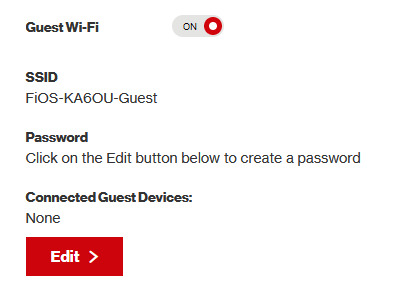
option 3 - use an old router that supports WEP encryption (probably inaccessible for most, but only has to be set up once and then you're done)
i've done this in the past but i had my dad's help with the process, i cannot walk you through buying an old router lol. but yes if you purchase an old router and set that up you can have password protected gen 4 wi-fi permanently
option 4 - save backup + emulation through melonds (works pretty much 100% of the time if you have a hacked 3DS and some sort of PC)
MelonDS is a really great DS emulator that you can find here for windows/linux/mac: https://melonds.kuribo64.net/downloads.php
the basic idea is that you can backup your save file/game with a hacked 3DS using Checkpoint or TWLSaveTool (outside the scope of this guide but this is easy to do and you can walk through the steps here) and then run it through melonds, which can bypass all this WEP/encryption hell for you and simply connect to the internet. of course this is not very convenient if you have to constantly back up your saves to do wi-fi stuff but it's better than nothing if you have no other option.
unfortunately setting up the wi-fi can be a pain, and you also need DS BIOS files to run everything properly, which i cannot provide myself for legal reasons but they uh... aren't that hard to find lol, and you can back them up from an actual DS if you have access to the necessary tools for that.
if you use a windows PC, feel free to use my version of melonds which already has all the wifi shit set up, you'll just need to provide your own bios files under emu settings (it's a bit old but it works great for this purpose): https://drive.google.com/file/d/1DQotaqFuBwXz1KYdQWiwxghtn3faLgj-/view?usp=sharing
edit: just found out right after posting this that the most recent version of melonds might work out the box without having to do any particular wi-fi setup? so feel free to try it instead of my version if you like

if you are using linux/mac or don't want to use my version, you'll have to use the melonDS FAQ/google to figure it out, i'm sorry!
by the way yes, this means even if you don't have a gen 4 cart and solely play over emulator, you can trade/battle/etc with people who are playing on DS - they connect to the same servers!
okay and NOW once you have one of those options set up, you can actually connect to wi-fi in game by doing the following:
(these screencaps are from my capture card, i am doing this on an actual DS, but you can also do this with melonds if you're using that option)
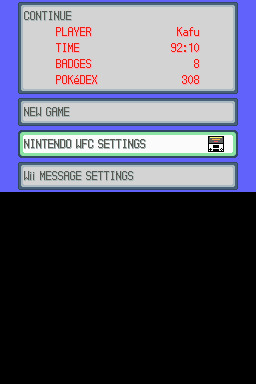
step 1: navigate to "NINTENDO WFC SETTINGS" in the menu where you press continue on your save file, in-game. in gen 4 you need to do it here and not in your DS settings.
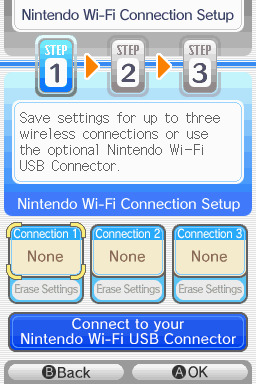
step 2: tap "Nintendo Wi-Fi Connection Settings" and pick any of the three connections here to start the set-up. if you already have some here, i'd click "erase settings" underneath to start from scratch.

step 3: search for an access point and pick your desired access point from the list that comes up, and put in a password if needed (this assumes you have set up your wifi properly at this point)
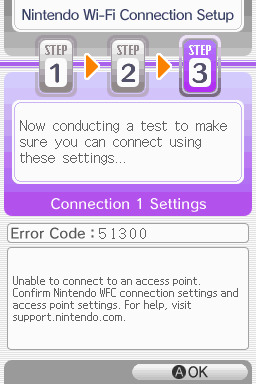
step 4: it will attempt a connection to the internet, and may or may not throw an error. regardless, the error doesn't really matter, you can just hit "OK" whether it's successful or not

step 5: go back into your new connection (the box that previously said "None" should now say "Ready") and scroll down until you see the option "Auto-obtain DNS" - change this to "No"
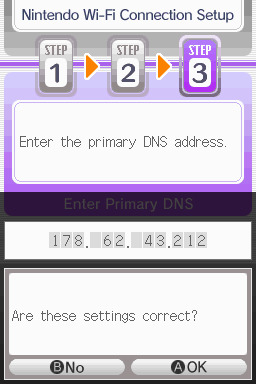
step 6: change the primary DNS to pkmnclassic's DNS, which is 178.62.43.212 - in layman's terms this will essentially let you connect to their servers instead of nintendo's, which are obviously down. as for the secondary DNS, either leave it at 0.0.0.0 or change it to the same DNS as the primary
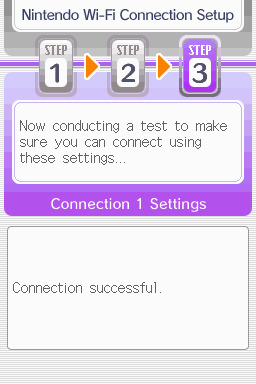
step 7: now would be a good time for a connection test. tap "Test Connection" in the top right. there should be a successful connection. assuming there is a successful connection, congrats! save your settings and enter your game as normal. you'll need to go to the basement of any pokemon center and pick up your pal pad, then try entering the wi-fi club (middle NPC at the counter) to test it in-game and get your friend code.
if there isn't, try a few more times or get closer to your access point - sometimes it's not you, the service can just occasionally be spotty. if you keep getting errors, you can use this site to look up what the error code might mean. if you still can't solve the issue, you may have to try a different method of connection as listed above.
sorry i couldn't be more in depth but frankly i'm not an expert on this stuff either, i'm just doing my best. there are a couple other options for doing this, like taking the password off your modern home wi-fi, or bridging your connection to an old laptop/computer, but the first is particularly dangerous so i didn't want to include it in the list and the second is completely out of my league, i just know people have done it before
good luck feel free to ask questions but no promises i'll have answers. if you need troubleshooting help i'd recommend pkmnclassic's discord over me, they have channels for that stuff (yes i hate troubleshooting stuff moving to discord and not forums as much as the rest of you but it can't be helped lol)
81 notes
·
View notes
Text
In The Dark
Date 07/20/2258 Journal Entry: I sit here in darkness writing. I hope my writing is at all legible, I don’t really know where my hand is in relation to my last words. It’s been 3 days since the power went out. Thankfully the secondary generators kicked a few hours after, so we at least have the necessities. Besides light we have running water and heat. The lamps outside still have power so the streets are visible. Unfortunately, radio doesn’t work down here so we haven’t received any news about what happened.
I usually work at home from my interface, but since I have no power, I’ve decided it’s fine that I’m not working. Being disconnected from the internet has given me so much time to think, normally I’m hyper connected all the time.
After my previous paragraph I decided to get some breakfast, but I was interrupted by a knock at my apartment door. At first, I expected it to be my mom, I figured she’d be worried. I slid open the door and was greeted, not by my mom, but by a pair of large figures shrouded behind a bright headlamp.
“May we come in?” They asked.
“Um, who are you?” I said trying not to sound scared.
“We’re peacekeepers here on behalf of the world central government.” One of the officers said. You never expect to see peacekeepers at your doorstep unless you’ve done something wrong.
“Oh, by all means come in.” I showed them in and as they stepped through the doorway into the faint streetlight streaming from my window, I was able to get a closer look at them. I had never seen a peacekeeper in person before, I’ve only seen them in videos. They dimmed the lights on their helmets. They wore black pants and jackets that held plates of armor inside. Their boots were equally intense and geometric. Their helmets and gloves covered the last inches of skin on their bodies. The Helmets have streamlined geometric forms that conform to the shape of the skull and have no space for eyes or mouth but have a dozen tiny cameras dotted around the front, sides, and even back. If that wasn’t intimidating enough, they were also many times more muscular than the average person.
Despite the peacekeepers appearance their voices were quite normal. “Please don’t be alarmed you aren’t in any trouble or danger; we're simply here to deliver a message about the current situation.”
The second officer finally spoke. “We want to inform you and your neighbors that surfacing would be inappropriate at this time. Directions are being given to all subterranean citizens to remain underground until further notice. The central government is currently working on a solution and asks for your co-operation and patience.”
The first officer spoke again. “Do you have any questions regarding your situation?”
What kind of questions was I supposed to have? It was certainly shocking, and I’m still shocked by the information. I’m supposed to sit here without power for an indeterminate amount of time with no explanation of what’s happening above me.
“I’d like to know what’s going on at the surface.” My voice shook from frustration and fear.
“It’s all under control you don’t have to worry. If you don’t have any other questions, we must get moving to continue spreading the word.” They didn’t even stay to wait for a response, they simply turned around and walked out, closing the door behind them.
Now I sit here, not just in the literal darkness, but also in a metaphorical darkness. I hope the lights come on soon.
3 notes
·
View notes
Text
RTX AI PCs Help AI Agents Manually Solve Complex Problems

How RTX AI PCs Unlock AI Agents That Use Generative AI to Autonomously Solve Complex Problems.
RTX-accelerated NVIDIA AnythingLLM introduces a Community Hub for exchanging AI agent skills, slash commands, and prompts.
The way humans realize their ideas has changed as a result of generative AI. This is furthered by agentic AI, which uses advanced, autonomous reasoning and iterative planning to assist in the resolution of intricate, multi-step problems.
With the help of the open-source desktop program AnythingLLM, users may easily incorporate large language model (LLM) functionality into a variety of locally installed PC applications. RTX AI PCs allows users to customize tools to suit certain needs by utilizing AI for tasks like content creation, summarization, and more.
AnythingLLM, which is accelerated on NVIDIA RTX AI PCs, has introduced a new Community Hub where users may experiment with creating and executing AI agents locally while exchanging prompts, slash commands, and AI agent skills.
Autonomously Solve Complex, Multi-Step Problems With Agentic AI
Chatbot capabilities can be expanded by AI agents. They usually comprehend the jobs’ context, are able to assess difficulties and devise solutions, and some are even capable of completing assignments completely.
For instance, an AI agent may display the restaurant’s phone number for a reservation and add reminders to the user’s calendar, even though a chatbot could respond to a prompt asking for restaurant recommendations.
Agents don’t get bogged down at the task level and assist in achieving larger objectives. Numerous agentic apps are being developed to aid with to-do lists, schedule management, task organization, email reply automation, individualized fitness recommendations, and travel planning.
An AI agent can collect and process data from databases and other sources when instructed to do so. For instance, it can employ an LLM to comprehend the task and then produce solutions and particular functions. An AI agent can then carry out the task if it is integrated with external tools and applications.
A feedback loop can even be used to enhance certain highly advanced agents. The AI agent gets faster and wiser when the data it creates is sent back into the system.
An in-depth examination of the methodology underlying agentic AI systems. To provide outcomes that can be put into action, AI agents receive user input, retrieve data from databases and other sources, and improve activities in real time.
These agents can execute tasks and do inferencing more quickly than any other PC with to NVIDIA RTX AI PCs. Even without an internet connection, users can run the agent locally to help protect data privacy.
AnythingLLM: A Collective Initiative, Boosted by RTX
The field of artificial intelligence is already exploring the potential of agentic AI and trying to develop more intelligent and powerful systems.
With the use of tools like LM Studio and Ollama, as well as their preferred models like Llama and Mistral, developers can quickly create, modify, and unlock agentic AI with apps like AnythingLLM. RTX AI PCs and workstations with high-performance Tensor Cores specialized hardware that offers the compute capacity required to run the newest and most complex AI models are used to accelerate AnythingLLM.
The goal of AnythingLLM is to make working with AI easy, efficient, and available to anyone. It enables customers to run state-of-the-art LLMs locally on RTX-powered PCs and workstations, utilize AI agents to execute intricate and customized tasks, and communicate with their documents using user-friendly interfaces. This entails unrestricted access to local resources, tools, and applications that are usually incompatible with browser-based or cloud-based apps, or that necessitate a great deal of setup and expertise to develop. AnythingLLM provides quicker, smarter, and more responsive AI for a range of operations within a single desktop application by utilizing the power of NVIDIA RTX GPUs.
Through AnythingLLM’s Community Hub, AI aficionados may quickly access on-device resources, learn productivity-boosting slash commands, develop specific AI agent abilities for certain workflows and bespoke tools, and get system prompts that can assist guide LLM behavior.
Microsoft Outlook email assistants, calendar agents, web search agents, home assistant controllers, and agents for populating and even integrating custom application programming interface endpoints and services for a particular use case are a few examples of agent skills that are available in the Community Hub.
Whether creating a spreadsheet assistant or taking on more complex workflows, AnythingLLM is fostering creativity and making it simpler to experiment with the newest technologies by allowing AI enthusiasts to download, modify, and use agentic AI workflows on their own systems in complete anonymity.
Powered by People, Driven by Innovation
AnythingLLM demonstrates how AI may actively boost creativity and productivity in addition to providing answers to queries. These kinds of applications show how AI is evolving into a crucial workflow collaborator.
The possible uses of agentic AI are numerous and call for imagination, knowledge, and processing power. Peak performance is provided by NVIDIA RTX AI PCs when agents are operating locally, whether they are managing more complicated use cases like coordinating corporate software or completing straightforward activities like creating and sharing content.
Read more on Govindhtech.com
#RTXAIPCs#AIAgents#AnythingLLM#generativeAI#AgenticAI#AI#NVIDIARTX#AIPCs#News#Technews#Technology#Technologynews#Technologytrends#Govindhtech
0 notes
Text
Maintenance Tips from the Best CCTV Installation Company in Saudi Arabia to Keep Your System Running Smoothly
In as much as security of an individual’s property is concerned then the most reliable companion is good CCTV. But the most complicated systems need consistent maintenance to work at their best level in any case. That is why choosing the best CCTV installation company in Saudi Arabia as your partner will come closer to maintaining a proper functioning security system. This user’s guide provides the basic pointers on how to maintain your CCTV system and get the best out of it.
Conduct Regular Visual Inspections

Cameras installed for surveillance may be obscured through dust, other debris and effects of the surrounding environment. It’s essential to:
Inspect Camera Lenses: Clean the lenses often with a microfiber cloth in order to eliminate smears or dust that may hinder the vision on the video stream.
Check for Physical Damage: Some of the features to note might include; broken cameras, loose wiring, or visible signs of deterioration.
Ensure Proper Positioning: Check that camera positions haven’t been changed and ain’t displaced away from the proper shooting positions.
This shows that basic background check is the daily way of solving most technical problems.
Test the Recording Equipment
Your CCTV system may be one of the best in the market but it is made useless if your recording equipment is below average. To maintain peak functionality:
Verify Storage Capacity: Make sure that your DVR/NVR has the space to record over events without overwriting crucial content.
Inspect Connection Cables: Check cables for proper connection and no signs of wear and tear, or corrosion.
Perform Playback Checks: Check the system’s stored footage in order to verify that proper recording is occurring without interruptions.
Opting for better recording shelves or investing in cloud storage solutions is another thing that will help you to protect your footage.
Update Software and Firmware
This is because the CCTV software and hardware can become obsolete and their performance weakened, exposing your network to cyber criminals. To stay secure:
Install Updates Promptly: It is necessary to update the firmware of your cameras, DVR or NVR to avail sophisticated features and improved security fixes.
Use Authorized Software: Never install any kind of software that does not come pre-installed with the manufacturer or as advised by a reputable CCTV company.
The best CCTV installation company in Saudi Arabia can handle software updating for you and still operate non-stop without the need to complete system updating.
Inspect Power Supplies
This means that in the event of a power failure, your CCTV system could become just as useless. Regular checks are essential:
Test Backup Power Systems: Also, make sure the UPS or backup power supply is operational and that the system can be supported by it when there is power failure.
Monitor Voltage Fluctuations: Employ surge protectors as a method of ensuring that some of the high voltage that is dangerous to the equipment, does not harm it.
If you invite an expert to check your power systems frequently, you can avoid a problem.
Optimize Network Connectivity
When it comes to networked based CCTV systems, this means that an appropriate and reliable network connection is needed for real-time surveillance or perhaps remote communication. Steps to maintain connectivity include:
Test Internet Speed: Make sure that the internet speed you have is enough to support video data transmission.
Secure the Network: Passwords and encryption should be strictly used to avoid unauthorized access to the databases.
Reboot Devices Periodically: Usually, routers and modems should be reset periodically to remove all short-term problems.
Schedule Professional Maintenance

While regular DIY checks are helpful, professional maintenance ensures a deeper level of care:
Comprehensive Diagnostics: Specialists are able to identify defects which cannot be seen with the naked eye during the inspection.
Preventive Measures: Specialists can prevent a range of issues before they occur, so you won’t have to spend money on repairs.
System Upgrades: There are always the latest technologies that anyone can use to increase his/her system’s efficiency and flexibility.
Maintain a Logbook of Maintenance Activities
Keeping track of your maintenance activities is essential for organized monitoring:
Document Issues and Resolutions: Set a note of any form of hitch that one comes across as well as how it was addressed.
Track Warranty Details: To enhance its.Rectangle favorability, the firm should ensure that it knows when warranties expire and schedule the related checks earlier.
Plan Future Maintenance: The use of the logbook means that one does not wait to be reminded by doing inspections and updates.
Test Alarms and Motion Detection Features
Sophisticated CCTV systems include motion sensors as well as alarms, to increase security. Regularly:
Calibrate Motion Sensors: Exercise the sensitivity levels to minimize false alarms.
Check Audio Alerts: In the same way, if your system has a sound then you must make sure that the sound is clear and workable.
Verify Mobile Notifications: Jump to check that the mobile alerts are sent on time during special occasions.
Protect Outdoor Cameras

Outdoor cameras are more vulnerable to physical harm, as they have to withstand all sorts of climate changes. Tips include:
Install Weatherproof Covers: Apparel shields for cameras provide rain, dirt, dust, and direct sunlight protection for cameras.
Monitor for Condensation: It will also appear that the inside of the camera housing is fogged or has water in it.
Secure Mountings: Check all outside cameras to make sure they have been installed to stand strong winds.
Educate Users
Lastly, all users of the CCTV system should be familiar with basic troubleshooting steps:
Identify Common Issues: Educate users on situations when cameras are off or have developed some issues.
Understand the System’s Functions: Make sure that they understand how to playback videos and general settings.
The small and minor problems are best solved by a team that has all the information at their disposal.
Why Partner with the Best CCTV Installation Company in Saudi Arabia?

The best CCTV installation company in Saudi Arabia offers unique experiences that cannot be overshadowed. When it comes to getting professional help it is possible to be sure that your security system stays efficient and updated. They are involved in the installation of the system, maintenance during and after which they will offer their services depending on your requirements.
Maintaining your purchase isn’t just about extending the life of your CCTV system; it’s also about protecting what you have. If managed correctly in conjunction with the right vendor, your system will perform to its potential and continue to do so for years.
With these maintenance tips in mind, and by employing the services of the most competent CCTV installation company in Saudi Arabia you will be in a position to protect assets and loved ones with a solid security system that will not let you down.
0 notes
Text
Jackal Squad Guide to the Legendary Game

Do you still like playing the old look-’n’-feel arcade games with some elements of the contemporary feel? Then Jackal Squad: That’s why I highly recommend you to download and play Top Gunner – Arcade Shooting game! This is a thrilling and full-of-trills game that reminds the legendary game of Jackal Jeep 1988 for the present generation of mobile devices. If there is anything as adrenalin pumping or as exciting as getting into your armed jeep, rescuing your fellow soldiers, and defeating the ‘bad guys’, then I have yet to see it. Ready for the challenge? Let’s dive in! What Is Jackal Squad? Jackal Squad is an exciting overhead run-and-gun shooting Kind of game that is set in the middle of World War II. You as a member of the highly trained Jackal Squad, a group of soldiers who have been assigned a very important task of rescuing prisoners of war held captive behind enemy lines. With a high-powered jeep, you will storm into an enemy country and destroy anything that stands between you and your brothers in arms and the safety of the rest of your troops. It is all about adrenalin, excitement, and the perfect strategy all in one which is great!

GameInfox 🔗 Check out the Jackal Squad Gift Code Game Guide How to Play Jackal Squad 🎮 If you’ve never played before don’t let it detract you – it’s all about getting into the spirit of things. Still, Jackal Squad is rather simple to understand, it controls smoothly and the game pace is rather fast. - Move Your Jeep: You need to use your finger to move the jeep in the direction of your choice. This makes you shoot at the enemies within the range of your weapon as soon as you get near them. - Attack and Rescue: Your task is not only to kill all the opponents—your task is to save imprisoned soldiers and deliver them to the airplane. - Upgrade Weapons and Skills: The major step you will be taking is to improve your jeep’s firepower, particularly the weapons that were given to you and gain new skills on the advanced levels. - Defeat Enemies: Some of the levels that a player has to complete are the challenging levels that come with new enemies, bad situations, and obstacles. Fight against military bases, and enemy bunkers and do much more! 🔗 Get the Latest Updates and News on Jackal Squad Gift Code Why You’ll Love Jackal Squad ❤️ Jackal Squad: It features pixel art graphics that you can associate with the older games while still having the rather modern game mechanics that one can enjoy in the Top Gunner – Arcade Shooting game. Here are some key reasons why you’ll love it: Here are some key reasons why you’ll love it: - Classic Theme, Modern Touch: Using pixelated jeep, military bases, bosses, checkpoints, and explosions you will without any doubt get that retro feel with a touch of contemporary appeal. 👾 - Endless Fun with 100+ Levels: This is not the end of the war; it has not been won after one fight. Apart from this, going through more than 100 levels will not be boring at all as they feature increased difficulty! 🔥 - Online and Offline Modes: You are now able to play Jackal Squad anytime and anywhere even without an internet connection. 📶 - Easy Controls, Auto Aim: Policies here are not complex at all, unlike the complex controls we have observed in the other institutions. The auto-aim feature is especially helpful since all your attention is drawn to avoiding strikes and annihilating opponents.

Pro Tips for Success 💡 Here are some tips to help you master the battlefield: - Upgrade Wisely: It is recommended to invest more time in improving your jeep and weapons to be able to deal with growing levels of hardness. - Use Your Environment: It is also observed that explosions from destroying enemy bases and electrical stations help open gates and knock down barriers to follow the path to the objectives. - Rescue First: Sometimes take prisoners and objectives as a priority before the numerous grunts distract you. 🔗 Find the Best Jackal Squad Game Codes Here FAQs: Jackal Squad Gift Code ❓ Q1: What are the Jackal Squad Gift Codes, and from where I can get Deal More?A- Players can find updates of the Jackal Squad Gift Codes on their social media accounts and from time to time in the game. These are updated from time to time so make sure you don’t miss out!Q2: What happened to being able to play Jackal Squad in single-player mode for MS Windows XP?A- Yes! Jackal Squad is now playable in offline mode and this ensures that you can play it as you progress with your activities.Q3: what are the possible ways I can upgrade my Jeep?A- It is possible to gather currency within the game and finish tasks to gain upgrade points. I summed up the following points, you will need to re-charge your jeep to get more advanced weapons and ammunition! 🔗 Explore Jackal Squad Tier List Jackal Squad Gift Codes: How to Use Them 🎁 Gift codes are your pass to win great bonuses in Jackal Squad. These codes allow players to gain everything including coins, gems, special weapons, and power-ups among other things. Here’s how to redeem them: - Open the Game: Navigate to the settings of the Kodak EasyShare considering that the preset Operations can either be from there or a sub-menu from there. - Enter the Code: As for the Active Codes, you need to search for the “Gift Code” and then input the active codes you have available. - Enjoy the Rewards: Several options are available to redeem it and after that, begin using the rewards you get in your inventory! Conclusion: Become the Top Gunner Today! With its addictive gameplay, cool graphics, and exciting mission structure, Jackal Squad: If one is looking for a game full of action and adventure, Top Gunner – Arcade Shooting comes as a strongly recommended game. 🚁 So get ready, use all these Jackal Squad gift codes, and become the hero who saves the squad and wins the battle! 🔗 Learn More About the Developers of Jackal Squad Word Count: 622 Words Read the full article
0 notes
Text
Level Up Your Cloud Hosting with Aerin IT Services
So to start with let me clarify this: Cloud hosting is basically the virtual real estate for your websites, applications and data which instead of renting a physical space you can purchase a supercharged piece of cloud where all these things will live. Reliable, scalable and just oh-so-flexible… far unlike those cobwebbed old-servers hidden in device closets of yore. The simplest explanation of cloud hosting is the hosting of websites, applications and data on virtual servers that draw their computing resources from extensive underlying networks of physical web servers. That means you no longer use just one server, but an entire network that promises superior performance and reliability plus scalability.
Cloud hosting gives you an extended relief from downtime and deployments on the other.
Key Benefits of Cloud Hosting
-Easily scale resources up or down depending on usage
-You pay only for what you use, hence less wastage.
-Improved speed and uptime
-It will take place at one of your chosen WebEx channels; and any device with an an internet connection can be a presentation platform.
-Highest security measure
Meet Aerin IT Services: The Cloud Conquerors

Aerin IT Services are the MVPs of cloud hosting — not just another player in a bloated field. Imagine a pack of tech wizards that dream and live with solutions in the cloud. They Know Every Trick in the Book, and More So, what are they?
-Speed Demons
Aerin IT Services Unleashes Our Fastest Edge, Speed And More! They utilise a state-of-the-art stack to make sure your websites and applications are faster than a cat on nip. You and your customers can finally stop waiting for pages to load, which is simply the excuse they need to wander away from you!
-Security Ninjas
When it comes to the digital world, security is everything. Security NinjasWe at Aerin IT Services have security ninjas on lock 24/7. This site layers on first-rate encryption, and this firewall would make Fort Knox jealous. Sleep at night knowing your data is more secure than Fort Knox.
-Scalability Superstars
You stay in that moment when your company gets popular, and now you require additional resources ASAP. But Aerin IT Services got you covered. Their cloud hosting plans are scalable according to your requirements. Whether you run a little blog or the next big thing in e-commerce
Aerin IT Services - Cloud Hosting Experience
Ok, done with the introductions now let us experience by getting traffic to Aerin IT Services for your cloud hosting. Spoiler alert: It’s awesome.
Getting Started: Easy Peasy
The closest appears to be one of the Aerin IT Services Cloud Hosting Option - meaning you too can start building your own AVD in no time and take advantage of this feature. Their computer screen is a very simple one and does not require technical information, even for those of us that are technically challenged.
Performance: Super Quick
We're talking super quick load times folks. Aerin IT Services uses cutting-edge SSDs and super-fast network connections to make sure your site runs . Your visitors will appreciate it, and your rivals won't be able to keep up.
Reliability: Unshakeable
Outages? Never heard of them. With Aerin IT Services, your site will keep going no matter what happens. They have backups upon backups so you're safe even if something goes wrong. Your business keeps running without a hitch.
Customization: Your Cloud How You Like It
Aerin IT Services gives you lots of ways to make things just right for you. Want to use specific programs? No worries. Need to connect with other tools? They can handle that. It's your cloud, and they make it work as you need it to.
Why Pick Aerin IT Services?
So why should you go with Aerin IT Services instead of other companies? Here's the scoop:
-Expertise: The Real Thing
These guys know what they're doing. They've worked in this field for years, always improving their abilities and staying one step ahead. When you pick Aerin IT Services, you get top-notch know-how that's hard to beat.
-Value: More Bang for Your Buck
Aerin IT Services has prices that compete without cutting corners on quality. You receive high-end cloud hosting answers that won't empty your wallet..
-Don’t Just Take Our Word for It
Still not convinced? Just check out the rave reviews from their customers. Businesses huge and small sing the praises of Aerin IT Services. They’re now not simply customers; they’re now long term partners. And after you revel in what Aerin IT Services has to provide, you’ll be too.
-Time to Level Up
Alright, oldsters, it’s time to upgrade your cloud hosting. Don’t accept average when you may have the first-rate. Aerin IT Services will take your business to the subsequent level with speedy, steady, and dependable cloud hosting. Say goodbye to tech issues and hiya to smooth operation.
Ready to make the transfer? Head over to Aerin IT Services and see what they can do for you. Your future self will thank you. Game on!
0 notes
Text
How to Download Cricut Design Space on HP Laptop: Full Guide
Gratitude to all my beloved readers! I know you have missed me a lot since I haven’t been able to post a blog for the past few weeks. These days, most of my readers ask how to download Cricut Design Space on HP laptop. If you have any creative ideas and are willing to give them a proper shape, then you needa Cricut machine and its designing software. Also, the app runs smoothly with all Cricut models and supports PCs and smartphones.
Design Space is Cricut-registered software that operates with the Cricut machine. This easy-to-use app unlocks doors to new opportunities, encouraging you to step out of your cocoon and show the world what you’re capable of. Besides, Design Space comes with a library containing a different set of images, fonts, and customized projects.
Follow this blog post, as it will guide you through the system requirements, getting the app, and creating the Cricut account.
What Are Cricut App System Requirements for Laptops?
Cricut Design Space is free software that works with the Cricut machine. This design software runs smoothly with Windows, Mac, iOS, and Android devices. Before beginning with how to download Cricut Design Space on HP laptop, you need to ensure that your devices are fulfilling the basic system requirements. Below are the system requirements that your HP laptop must have to make the app run on the system:
Your device must come with Windows 10 or an upgraded version with Intel Dual-Core or a similar processor. Apart from that, it must have 4GB RAM with 2GB free disk space with the availability of a USB port and built-in Bluetooth. Furthermore, your screen resolution should be a minimum of 1024px x 768px. In addition, the device must have 2-3Mbps speed while downloading and 1-2 Mbps for uploading the file on the app. Also, the Cricut Design app runs smoothly without an internet connection.
After encountering the basic requirements, it’s time to make progress and take the app download process on board.
How to Download Cricut Design Space on HP Laptop?
HP laptop supports the Windows operating system, meaning you must follow the steps below to get this Cricut app. By referring to these pointers, you will find starting and finishing the download process a lot easier. Pay special towards the details given below:
First, turn on your HP laptop and open the search engine (Chrome, Firefox, or other).
After finalizing the search engine, move to the Cricut Design Space setup page (design.cricut.com).
Next, agree to the Cricut Terms of Use and Privacy Policy by ticking the box.
Following this, click the Download button and wait until the download process progresses.
After downloading, open the browser or go to your device’s Downloads folder.
Now, double-click the downloaded, and a small pop-up window will suddenly appear on your screen.
At this point, choose I trust the application option, and a window will display the installation status.
Equally important, open the installed app, and the Cricut sign-in official page will open.
If you are a new Cricut user, you must create an account using your login details.
Now, right-click the icon > select Pin to Taskbar, and the shortcut will be within easy reach.
Finally, you can enjoy using the Cricut Design app and make uncountable designs.
By referring to the above-said steps, you can quickly finish how to download Cricut Design Space on HP laptop without having any serious errors.
How to Create a Cricut Account on a Laptop?
After getting this Cricut software on your respective system, you need to create a separate account. With the account, you will be able to give physical form to your ideas as you choose. Have a look at the total number of steps you need to take while creating an account:
Start the process by opening the Cricut Design app and then click the Create a Cricut ID option.
After that, you will get connected to the new web page.
Now, enter your email address, password, first name, last name, and country.
Next, cross-check the details and hit the box on the left side of the Terms & Conditions.
At this point, your Cricut account will be created by clicking the Create Cricut ID.
Conclude the process by opening the Cricut app and creating new canvas projects.
This tutorial has made it clear that Cricut software plays a crucial role for all DIYers. A user with incomplete information about how to download Cricut Design Space on HP laptop might need help to create their favorite designs. Also, they will need more time to connect their cutting machine model with the app before the cutting process.
Frequently Asked Questions
Question: How Can I Install Cricut Design Space on My Mac?
Answer: Get to know about the steps that need to be taken while getting the app on a Mac system are:
First, open the Safari search engine and visit the Cricut app’s official portal.
Next, press the Download option and choose the folder where you want to get the app.
At this point, when the download is complete, double-click the downloaded file.
Afterward, move the Cricut software to the Applications folder and launch it.
Finish the process by installing the app, creating your account, or signing in.
Question: How Do I Purchase Items From Cricut Design Space?
Answer: The Cricut Design Space app permits the DIYer to buy images, fonts, and pre-customized projects from the library. The user can get these items by subscribing to Cricut Access and choosing the monthly or yearly plan. Moreover, they will also enjoy a 30-day free trial and learn about the benefits of this subscription.
Question: How to Download Cricut Design Space on Android?
Answer: With the help of the below steps, you can easily install the Cricut Design app on Android devices:
First, open the Google Play Store and start looking for the Design Space app.
Next, press the Install button inside the green box on the right-hand side of the page.
With the installation of the app, sign in or create your Cricut ID with the login details.
Source :- https://designaccessoriesmart.wordpress.com/2024/04/24/how-to-download-cricut-design-space-on-hp-laptop-full-guide/
design.cricut.com/setup
cricut maker 3 accessories
cricut explore air 2 accessories
cricut new machine setup
0 notes
Link
0 notes
Text
can't connect to vpn after boot
🔒🌍✨ Get 3 Months FREE VPN - Secure & Private Internet Access Worldwide! Click Here ✨🌍🔒
can't connect to vpn after boot
VPN connection failure troubleshooting
Experiencing a VPN connection failure can be frustrating, especially when you're relying on it for secure browsing or accessing geo-restricted content. However, troubleshooting common issues can often resolve the problem swiftly.
Firstly, ensure that your internet connection is stable. A weak or intermittent connection can cause VPN disruptions. Try restarting your router or switching to a different network to see if that resolves the issue.
Next, check your VPN software or app for any updates. Outdated versions may not be compatible with the latest security protocols or operating system updates, leading to connection failures. Updating to the latest version can often resolve compatibility issues.
If updating doesn't solve the problem, try switching to a different VPN server. Sometimes, servers become overcrowded or experience technical issues, leading to connection failures. Switching to a different server location within your VPN app can help bypass these issues and establish a stable connection.
Additionally, firewall or antivirus settings on your device may be blocking the VPN connection. Temporarily disable these security measures to see if they are the cause of the problem. If the VPN connects successfully after disabling them, adjust the settings to allow the VPN to function properly without compromising your security.
Lastly, if none of the above solutions work, contact your VPN provider's customer support for assistance. They may be able to diagnose the issue further and provide specific troubleshooting steps tailored to your situation.
By following these troubleshooting steps, you can effectively address VPN connection failures and ensure uninterrupted access to a secure and private internet connection.
VPN not connecting on startup
When your VPN fails to connect automatically on startup, it can be frustrating and hinder your ability to browse the internet securely. There are several reasons why this issue may occur, but it is important to troubleshoot and resolve it promptly to ensure your online privacy and security.
One common reason for a VPN not connecting on startup is outdated software. Ensure that both your VPN client and operating system are up to date, as outdated versions may be incompatible with each other, leading to connectivity issues. Additionally, check for any pending updates or patches for your VPN software to fix bugs that could be causing the problem.
Another possible cause could be conflicting applications or settings on your device. Sometimes, other software or firewall settings can interfere with the VPN connection process. In such cases, try disabling any unnecessary applications running in the background or adjust your firewall settings to allow the VPN connection.
Moreover, check your VPN configuration settings to ensure they are correctly set up. Verify that your login credentials are accurate, and your chosen VPN server is functional. Sometimes, a simple configuration error can prevent the VPN from connecting automatically on startup.
If the issue persists, consider reinstalling the VPN client on your device. Uninstall the existing software, restart your device, and then download and install the latest version of the VPN client from the official website.
By following these troubleshooting steps, you can likely resolve the issue of your VPN not connecting on startup and enjoy a secure and private internet browsing experience.
Network settings after boot issues
Network settings after boot issues can be a common problem faced by computer users. After powering on the computer, you may find that the network settings have not been properly initiated, resulting in a loss of internet connectivity. This can be frustrating, especially if you rely on the internet for work or entertainment purposes.
One possible reason for network settings not initializing correctly after booting up the computer could be related to software glitches or conflicts. In some cases, outdated network drivers or incompatible software may prevent the network settings from being configured properly during the boot process.
To troubleshoot network settings after boot issues, there are several steps that can be taken. First, check the network connections physically to ensure everything is properly connected. Next, restart the computer and the network router to see if that resolves the issue. If the problem persists, updating the network drivers or checking for any software conflicts may help in resolving the issue.
Additionally, resetting the network settings on the computer or performing a system restore to a time when the network settings were functioning correctly can also be effective solutions. If none of these steps work, seeking assistance from a professional technician may be necessary to diagnose and fix the underlying cause of the network settings after boot issues.
In conclusion, experiencing network settings issues after booting up your computer can be frustrating, but with the right troubleshooting steps and possibly the help of a professional, these issues can typically be resolved to restore your internet connectivity.
Debugging VPN connection problems
Title: Troubleshooting Common VPN Connection Issues
A Virtual Private Network (VPN) is an invaluable tool for ensuring online privacy and security. However, like any technology, VPNs can encounter connection problems that may disrupt your browsing experience. Understanding and troubleshooting these issues is crucial for maintaining seamless connectivity. Here are some common VPN connection problems and how to debug them:
Network Connectivity: The most basic yet frequently overlooked issue is network connectivity. Ensure that your device is connected to the internet and that your Wi-Fi or Ethernet connection is stable. Sometimes, a simple restart of your router or modem can resolve this issue.
VPN Server Status: Check if the VPN server you are trying to connect to is operational. VPN providers often have multiple servers, so try connecting to a different server to see if the problem persists.
Firewall or Antivirus Interference: Firewalls and antivirus software may block VPN connections for security reasons. Temporarily disable these applications and attempt to reconnect to the VPN to see if the issue is resolved.
Outdated VPN Client: Ensure that you are using the latest version of your VPN client software. Developers regularly release updates to fix bugs and improve compatibility with various devices and operating systems.
Incorrect Credentials: Double-check your username and password to ensure they are entered correctly. Also, verify that you are using the correct VPN protocol as specified by your VPN provider.
VPN Protocol Configuration: Experiment with different VPN protocols such as OpenVPN, L2TP/IPsec, or IKEv2/IPsec. Some networks may block certain protocols, so switching to a different one can help bypass restrictions.
DNS Issues: Domain Name System (DNS) problems can prevent your device from resolving the IP address of the VPN server. Configure your device to use the DNS servers provided by your VPN provider to resolve this issue.
By following these troubleshooting steps, you can effectively debug common VPN connection problems and enjoy a secure and uninterrupted browsing experience. If the issue persists, consider reaching out to your VPN provider's customer support for further assistance.
Persistent VPN connection errors
When using a Virtual Private Network (VPN) to secure your online activities, encountering persistent connection errors can be frustrating and concerning. VPN connection errors can occur due to various reasons, including network issues, server problems, or configuration conflicts.
One common cause of persistent VPN connection errors is network instability. Fluctuating internet connections or limited bandwidth can disrupt the VPN connection, leading to frequent errors. To address this issue, try connecting to a different network or restarting your router to ensure a stable connection.
Another factor that may contribute to VPN errors is server issues. Overloaded VPN servers or maintenance activities can affect the connection quality and result in repeated errors. In such cases, switching to a different server location within your VPN application can help resolve the issue.
Furthermore, configuration conflicts or outdated VPN software can also lead to persistent connection errors. Ensure that your VPN client is up to date and compatible with your operating system to avoid compatibility issues. Additionally, double-check the configuration settings to confirm they are correctly set up to establish a secure connection.
If you continue to experience persistent VPN connection errors despite troubleshooting steps, reaching out to your VPN provider's customer support is recommended. They can offer further assistance, diagnose the issue, and provide specific solutions tailored to your situation.
In conclusion, addressing persistent VPN connection errors requires identifying the root cause, whether it be network issues, server problems, or configuration conflicts, and taking appropriate steps to resolve them. By troubleshooting systematically and seeking support when needed, you can enjoy a reliable and secure VPN connection for your online activities.
0 notes
Text
why won't my mcafee vpn turn on
🔒🌍✨ Get 3 Months FREE VPN - Secure & Private Internet Access Worldwide! Click Here ✨🌍🔒
why won't my mcafee vpn turn on
McAfee VPN troubleshooting
Troubleshooting McAfee VPN Issues: A Comprehensive Guide
McAfee VPN offers users a secure and private browsing experience, but like any software, it can encounter issues from time to time. Here’s a comprehensive guide to troubleshooting common problems with McAfee VPN:
Connection Failures: If you’re unable to establish a connection with the VPN server, start by checking your internet connection. Ensure that your device is connected to the internet and try reconnecting to the VPN. If the issue persists, restart your device and try again.
Slow Connection Speeds: Slow speeds can be caused by various factors, including server congestion and network issues. Try connecting to a different VPN server closer to your location to improve speeds. Additionally, check if other applications or downloads are consuming bandwidth and close them if necessary.
VPN Not Working on Specific Websites or Applications: Sometimes, certain websites or applications may block VPN connections. In such cases, try accessing the website or application without the VPN enabled. If it works without the VPN, try connecting to a different server location within the VPN app.
VPN Disconnects Frequently: If your VPN connection drops frequently, it could be due to network instability or outdated VPN software. Ensure that you’re using the latest version of the McAfee VPN app and try connecting to a different network (e.g., switching from Wi-Fi to mobile data).
Unable to Install or Update McAfee VPN: If you encounter issues with installing or updating the McAfee VPN app, ensure that your device meets the minimum system requirements. Additionally, temporarily disable any firewall or antivirus software that may be blocking the installation process.
Contact McAfee Support: If you’ve tried the troubleshooting steps above and still experience issues with McAfee VPN, contact McAfee customer support for further assistance. They can provide personalized troubleshooting and guidance to resolve the issue promptly.
By following these troubleshooting steps, you can resolve common issues with McAfee VPN and enjoy a seamless browsing experience with enhanced security and privacy.
McAfee VPN activation issues
If you've encountered issues activating your McAfee VPN, you're not alone. Many users have faced challenges getting their VPN up and running smoothly. Fortunately, there are steps you can take to troubleshoot and resolve these activation issues.
Firstly, ensure that you've correctly entered the activation key provided by McAfee. Double-check for any typos or errors in the key, as even a small mistake can prevent successful activation. It's also essential to make sure that you're entering the key in the correct field and following any specific formatting instructions provided by McAfee.
If you're confident that the activation key is entered correctly, but you're still experiencing issues, try restarting your device. Sometimes, a simple reboot can resolve temporary glitches or conflicts that may be preventing activation.
Another common troubleshooting step is to check your internet connection. A stable and reliable internet connection is necessary for activating the McAfee VPN. If you're using a Wi-Fi connection, try switching to a wired connection or vice versa to see if that resolves the issue.
Additionally, ensure that your device meets the minimum system requirements for running the McAfee VPN. Outdated operating systems or hardware may not be compatible with the VPN software, leading to activation issues.
If you've tried these steps and are still unable to activate your McAfee VPN, consider reaching out to McAfee's customer support for assistance. They may be able to provide further guidance or troubleshoot the issue on their end.
By following these steps and seeking support when needed, you can overcome activation issues and enjoy the security and privacy benefits of using McAfee VPN.
McAfee VPN not working
If you're experiencing issues with McAfee VPN not working, you're not alone. Many users encounter difficulties with their virtual private network (VPN) connection for various reasons. Here are some troubleshooting steps to help you get back online:
Check Your Internet Connection: Before assuming it's a McAfee VPN problem, ensure your internet connection is stable. If other devices can connect but not the one running McAfee VPN, it might be a software issue.
Restart McAfee VPN: Sometimes, a simple restart can resolve connectivity issues. Close the McAfee VPN app completely and reopen it to see if that fixes the problem.
Update McAfee VPN: Ensure you're using the latest version of the McAfee VPN app. Developers frequently release updates to fix bugs and improve performance.
Check Firewall and Antivirus Settings: McAfee's own firewall or antivirus settings could be blocking the VPN connection. Temporarily disable them to see if the VPN starts working.
Change VPN Servers: Try connecting to a different server location. Sometimes, specific servers can experience downtime or congestion.
Reset Network Settings: If nothing else works, resetting your network settings could help. This will clear any cached data or configurations that might be causing conflicts.
Contact McAfee Support: If the problem persists, reach out to McAfee's customer support for further assistance. They can provide personalized troubleshooting steps or escalate the issue if it's a widespread problem.
In conclusion, troubleshooting McAfee VPN connection issues can be frustrating, but following these steps should help you identify and resolve the problem. Remember to stay patient and methodical in your approach, and don't hesitate to seek help if needed.
McAfee VPN connection problems
Encountering connection issues with McAfee VPN can be frustrating, especially when you're relying on it for secure browsing and data protection. Various factors could contribute to these problems, but understanding common issues and troubleshooting steps can help resolve them efficiently.
One frequent problem users face is difficulty in establishing a connection. This could be due to network issues, such as poor internet connectivity or firewall settings blocking the VPN connection. To address this, start by ensuring that your internet connection is stable and that there are no restrictions preventing VPN access in your network settings or firewall.
Another issue is sudden disconnections or slow connection speeds. These can be caused by server overload, software conflicts, or outdated VPN client versions. Updating your McAfee VPN client to the latest version and selecting an alternate server location can often improve connection stability and speed.
Additionally, conflicting software or settings on your device may interfere with the VPN connection. Temporarily disabling any antivirus or firewall software, or adjusting their settings to allow VPN traffic, might resolve these conflicts.
In some cases, reinstalling the McAfee VPN client can fix persistent connection issues, as it ensures all components are correctly installed and configured.
If problems persist despite troubleshooting, contacting McAfee customer support for further assistance is advisable. They can provide personalized solutions and address any underlying technical issues specific to your setup.
In conclusion, encountering connection problems with McAfee VPN is not uncommon, but with the right troubleshooting steps, most issues can be resolved effectively, ensuring uninterrupted access to secure browsing and data protection.
McAfee VPN won't start
If you're encountering issues with McAfee VPN refusing to start, there are several troubleshooting steps you can take to resolve the issue.
Firstly, ensure that your device meets the minimum system requirements for running McAfee VPN. Check the official McAfee website for the specific requirements and compare them to your device's specifications.
Next, make sure that your McAfee VPN software is up to date. Sometimes, outdated software can cause compatibility issues and prevent the VPN from starting properly. Update your McAfee VPN to the latest version available.
If updating the software doesn't resolve the issue, try restarting your device. Sometimes, a simple restart can fix various software glitches and errors.
Another potential solution is to check if there are any conflicting applications or software running on your device that might be causing interference with McAfee VPN. Temporarily disable any firewall, antivirus, or other VPN software and try starting McAfee VPN again.
If McAfee VPN still won't start, you can try reinstalling the software. Uninstall McAfee VPN from your device and then download and install it again from the official McAfee website. This can help fix any corrupted files or settings that might be causing the issue.
If none of the above solutions work, you can contact McAfee support for further assistance. They may be able to provide additional troubleshooting steps or offer a solution tailored to your specific issue.
By following these steps, you should be able to resolve the issue of McAfee VPN not starting and enjoy secure and private internet browsing once again.
0 notes
Text
do i have to shutdown vpn to run ping
🔒🌍✨ Get 3 Months FREE VPN - Secure & Private Internet Access Worldwide! Click Here ✨🌍🔒
do i have to shutdown vpn to run ping
VPN ping troubleshooting
When it comes to troubleshooting VPN connection issues, one common problem that users encounter is high ping or latency. High ping times can lead to slow or unstable internet connections, impacting the overall VPN user experience. To ensure a smooth and reliable VPN connection, it is crucial to address and resolve ping-related issues promptly.
One of the first steps in troubleshooting VPN ping problems is to check the server load and distance. High server loads or connecting to servers located far away from your physical location can result in increased ping times. In such cases, switching to a less congested server or choosing a server closer to your location can help reduce latency and improve connection speeds.
Another factor to consider is the network congestion on your end. Running bandwidth-intensive applications or having multiple devices connected to the same network can cause high ping times when using a VPN. By minimizing network congestion and optimizing your connection for VPN usage, you can lower ping times and enhance your online experience.
In some cases, outdated VPN clients or misconfigured settings can also contribute to high ping times. Ensuring that your VPN client is up to date and correctly configured can help troubleshoot ping-related issues effectively. Additionally, performing regular speed tests and monitoring your network performance can help identify and address any potential issues impacting your VPN connection.
By following these troubleshooting steps and implementing best practices, you can effectively diagnose and resolve VPN ping problems, ensuring a reliable and efficient VPN connection for your browsing needs.
Ping without disconnecting VPN
When using a VPN (Virtual Private Network) to protect your online privacy and security, you may encounter situations where you need to improve your internet connection without disconnecting from the VPN. One of the common issues faced by VPN users is the inability to ping devices on a local network while the VPN is active.
Pinging is a commonly used network diagnostic tool that helps to test the connectivity between devices. However, due to the way VPNs route internet traffic through secure servers, pinging local devices might not work as expected.
To ping devices without disconnecting from your VPN, you can try the following solutions:
Use the IP address: Instead of pinging the device using its name, try using its IP address. This bypasses the DNS resolution process and can provide a more direct connection.
Split Tunneling: Some VPN services offer a feature called split tunneling, which allows you to route only specific traffic through the VPN while letting other traffic flow through your regular connection. By configuring split tunneling, you can maintain VPN security for internet browsing while still being able to access local devices.
Adjust VPN Settings: Check your VPN settings for any options related to local network access or LAN bypass. Enabling these settings can allow your device to communicate with local devices while the VPN is active.
By utilizing these solutions, you can effectively ping devices on your local network without disconnecting from your VPN. It's essential to balance your need for privacy and security with the requirements of local network connectivity to ensure a seamless online experience.
VPN and ping compatibility
VPN and Ping Compatibility: Ensuring Smooth Connections
Virtual Private Networks (VPNs) are instrumental in safeguarding online privacy and security, but how do they affect ping, and what implications does this have for users?
Ping, a measurement of the time it takes for data to travel from one device to another and back again, is crucial for determining network responsiveness and latency. When using a VPN, this ping time can be affected due to the additional encryption and routing processes involved.
In many cases, connecting to a VPN can lead to a slight increase in ping time. This is because VPNs route traffic through their servers, which can introduce additional distance for data to travel, potentially resulting in higher latency. However, the impact on ping can vary depending on factors such as the VPN server location, the user's geographical location, and the quality of the VPN service.
Despite the potential for increased ping times, the majority of VPN users may not notice a significant difference in their online experience. For most activities such as browsing the web, streaming content, or sending emails, the slight increase in ping caused by the VPN is unlikely to be noticeable.
However, for activities that require real-time data transmission, such as online gaming or video conferencing, even a small increase in ping can have noticeable effects, leading to lag and disruptions in communication or gameplay.
To mitigate potential issues with ping compatibility when using a VPN, users can choose VPN servers that are geographically closer to their location, select VPN providers known for their optimized networks, or utilize VPN protocols that prioritize speed and efficiency.
In conclusion, while VPNs can impact ping times to some extent, the overall compatibility between VPNs and ping can be managed effectively by choosing the right VPN provider and configuration for your specific needs.
Keeping VPN active during ping tests
When conducting ping tests, it is essential to ensure that your VPN (Virtual Private Network) remains active throughout the testing process. A VPN encrypts your internet connection, providing security and privacy by masking your IP address and location. However, keeping your VPN active during ping tests can pose a challenge as some VPN services may automatically disconnect when there is no activity detected on the network.
To maintain your VPN connection during ping tests, you can adjust the settings on your VPN client to prevent it from disconnecting due to inactivity. Most VPN clients have an option to keep the connection active at all times, ensuring that your internet traffic continues to be routed through the VPN server.
Another way to keep your VPN active during ping tests is to use a ping tool that allows you to specify the network interface or IP address to use for the test. By configuring the ping tool to use the virtual network adapter created by the VPN client, you can ensure that the test traffic is routed through the VPN connection.
It's important to remember that running ping tests with an active VPN may impact the test results, as the latency and route taken by the test packets will be influenced by the VPN server's location and congestion levels. However, by keeping your VPN active during ping tests, you can ensure that your internet traffic remains secure and private while monitoring network performance.
Ping over VPN connection
When it comes to utilizing a VPN (Virtual Private Network) for secure online browsing, understanding the implications of ping over such a connection is crucial. Ping is a measure of the time it takes for data to travel from your device to a server and back. It plays a significant role in determining the responsiveness and speed of your internet connection.
When using a VPN, the path that your data takes can be different from the direct route it would take without the VPN. This can result in changes to your ping times. In some cases, using a VPN might actually improve your ping by optimizing the route your data takes or by connecting you to servers closer to your destination. However, in other cases, particularly if the VPN server is located far away or if there are network congestion issues, using a VPN could increase your ping times.
It's important to consider the implications of ping when using a VPN, especially if you engage in activities such as online gaming or video conferencing where low latency is crucial. In such cases, you may need to experiment with different VPN servers or providers to find the optimal configuration for your needs.
Additionally, factors such as the quality of your internet connection, the encryption protocols used by the VPN, and the overall load on the VPN servers can all impact ping times. Understanding these factors can help you make informed decisions about when and how to use a VPN to ensure both security and performance in your online activities.
0 notes