#also tried resizing the tracking windows or adjusting settings and still
Explore tagged Tumblr posts
Text




can't believe I spent most of the weekend trying to get AfterEffects to track the motion on this shot's zoom-out properly (and reversed at that to hopefully improve results) so I can fix two card errors, only to give up and go to Sony Vegas and get it done over a few hours today 😩
This happens during Johan's flashback to bumping into Tom, collapsed after Giese stole his Jerry Beans Man--except for some reason, said Jerry Beans Man is still in this shot, along with... Hamon, Lord of Striking Thunder?? The latter actually shows up twice earlier, and I've fixed both of those along with its appearance here (I removed it in the first one, then made it a face-down card in the second instance). The dub, somehow, thought it was Ra so Tom is lying there with a Ra here (and two Ras in the first earlier shot below [my fix on the right]), making the dub viewer question why Giese went for Jerry Beans lol. [quick edit breakdown below]



That last note aside, I took another page from the dub here and replaced Jerry Beans with Petit Angel since it seemed like it'd fit, while I replaced Hamon here with a proxy of Doron made for use back in episode 90, as an old-school card that'd probably fit here, since I included it in an earlier fix to replace a blank rectangle and it's about where it was in that shot. I ultimately used AfterEffects to slap the proxies on in the first frame, then took that into Sony Vegas, froze that single frame for the duration of the zoom-out and did some keyframing to redo the zoom-out for it--adjusted them every 15 frames or so until about frame 100-200--before masking out the fixes so they blended into the footage. After noticing there were some still frames scattered here/there, I added some more keyframes to steady the zoom-out on the card fixes, then duplicated that layer and added a gaussian blur that I faded in to make the cards slightly blurrier as the shot zooms out.
All in all, that was probably a total of 3-4 hours spread between work and after a jog earlier, and I could've probably been done with my fixes for 115 had I not still had hope AfterEffects could track it well 😭
#subbing rambling#GX#yugioh gx#yugioh#i at least got in a longer jog on saturday while AfterEffects processed the motion tracking [and had plans yesterday]; it's amusing lol#kept moving the point of tracking around between Johan and Tom's collars and some of the cards and the keyframe positions still jittered#also tried resizing the tracking windows or adjusting settings and still#then i thought to just do it in Vegas this morning and even with just redoing the zoom-out with 10-15 quick keyframes throughout#it was serviceable#but add in some manual spot-checking and it looks pretty good now lol#[that said the motion tracking still works nicely elsewhere]#anywho all this to say i have a few more fixes for 115 then about 12 i'll work on for 116#i'll probably get to the episode subs by the weekend but let's see~
2 notes
·
View notes
Text
Every year, our phones are getting bigger, better, powerful and have large screens. And with it, every smartphone company has tried to give you the best video experience. In fact, HD content is something, which actually makes a premium phone worth having. With bigger and better screens and lots of available HD content, it has become easier than ever to turn your Android phone or tablet into a portable theater. However, watching locally stored video on your device can be a chore. There are a ton of codecs out there and not every video player can play every one of them. Thankfully, you can find many good video players on the Google Play Store that supports multiple video formats, extra features, and hugely improved user experience through good design.
To help you pick the right app for your videos, we have compiled a list of 10 Best Video Player Apps For Android that are free, have better battery optimization and are easy-to-use. So, without further ado, let us check out the best video player apps for Android!
1. VLC For Android
VLC Media Player For Android
VLC Media Player For Android
If you are looking for a versatile, all-in-one media player that will play just about any file format that you can throw at it, then give VLC for Android a spin. The VLC player has quickly made a name for itself as one of the must-have video player apps. It has a slew of unique features, including the ability to stream videos if you have the URL.
Out of the box, it can play almost anything from the ubiquitous MP3 and MP4 files to more unusual formats such as MKV and FLAC. In addition to playing local files, VLC for Android also supports network streaming and media library organization. It also has advanced playback features such as multiple audio tracks and subtitles.
Unlike most, it also has all of its codecs built-in without the need for additional plugin downloads. If you want to see the next features before they come out, you can try out VLC beta! Both apps are completely free as well and have no ads.
[appbox googleplay org.videolan.vlc]
2. Kodi
Kodi For Android
Kodi For Android
For something a bit more muscular than just a simple video player, try out the Android version of Kodi Media Center (formerly known as XBMC). This is a is a media center application that allows you to view your various video and audio files quickly. It turns your Android device into a portable media hub, accessing locally stored content, as well as media and streams from network storage and the Internet.
The interface is beautiful, but it is also designed for larger screens like tablets and Android TV devices so it may not be great on your phone. As a media player, it works as expected, although you may need to find something more powerful if you use unique codecs. Kodi is chock loaded with sorting and playback features, but this also makes it more intimidating to run and set up the first few times. Still, if you are willing to poke around, Kodi is a powerful media center app with a rich developer and user community.
It is also completely free, which is always nice and has no advertising. Kodi is a great option for anyone with a bigger screen and they really want to see it work for them.
[appbox googleplay org.xbmc.kodi]
3. MX Player
MX Player
MX Player
This is one of the best music players you will see, in terms of general performance. The best thing about the MX Player is that it offers quality playback and is very simple to use. The app supports multi-core decoding, CPU optimizations, child lock and of course the ability to play almost any type of video with subtitles.
The player also allows to control playback with simple gestures, like swiping up/down for volume adjustments, or swipe left/right for rewind/forward into the video. This video player gives the option for hardware acceleration that can be applied to more videos with the help of new H/W decoder.
There are custom codecs available for MX Player online which adds extra support for features such as DTS and AC3 audio. The free version of MX Player is ad supported and if you want to remove the ads then you have to purchase the pro version. Apart from ads, there are no differences between both versions.
[appbox googleplay com.mxtech.videoplayer.ad]
[appbox googleplay com.mxtech.videoplayer.pro]
4. AC3 Player
AC3 Player
AC3 Player
Due to a variety of reasons, many video players have issues trying to play video files with encoded AC3 audio and the AC3 codec has become a common headache for Android user. If you have encountered that problem one too many times, you might want to consider AC3 Player. It is a multipurpose video player derived from VLC Android that is designed to support AC3 audio.
The AC3 Player is a fairly simple video player app that allows users to play the tricky codec without any additional plugins or downloads. It boasts under-the-hood optimizations to help improve overall performance, frame rate, and more. It also supports a bunch of other video codecs, and many audio codecs as well.
There is also subtitle support, hardware acceleration, playback speed control, and a sleep timer if you need those. It is one of the easier, simpler video player apps out there. That said, AC3 Player does come with one big irritation: unsightly banner ads that fill the center of the screen when your video is paused.
[appbox googleplay nppl3.hd.video.player]
5. Archos Video Player
Archos Video Player
Archos Video Player
Archos does not just build Android hardware, it also has a solid Android video player app in the field. The Archos Video Player supports hardware accelerated playback on numerous formats and devices and comes with some plenty of advanced features. You will also find network playback support, subtitle support, and a subtitle downloader.
Archos video player automatically downloads accurate posters and details for movies and TV shows making it very easy to organize your video library. If you love organizing your video library then, Archos video player provides a Netflix-like view of your entire library for easy browsing.
[appbox googleplay com.archos.mediacenter.video]
6. Wondershare Player
Wondershare Player
Wondershare Player
Wondershare Player
The versatile Wondershare Player may not have the same advanced playback and system settings of more technically oriented apps, but it supports a wide variety of file formats. This one not only plays your locally stored videos but also provides a hub for video streaming. You can see videos on sites like YouTube, Vevo, TED, ESPN, and even Hulu (Features available only in the US), with the option to download videos from some sources for later viewing.
It boasts support for all common video codecs as well as audio files. Wondershare also supports video streaming via the link the same way that VLC does. It is surprisingly powerful and it has additional features if you happen to use the Wondershare desktop app as well.
[appbox googleplay com.wondershare.player]
7. BSPlayer
BSPlayer
BSPlayer
BSPlayer is one of the first video players introduced on the Android platform that supports a large variety of formats. It supports multi-core hardware acceleration and support for streaming files from your PC to Android with DLNA. Like many of the other alternatives, BSPlayer supports most video files formats, subtitles, video streaming, multiple audio tracks, and hardware acceleration. One of its advantages is a convenient search engine for subs and the ability to access files on your computer by remote.
It also offers background playback in a popup window that unfortunately does not offer playback controls. One other unique feature is the playback of media files directly from uncompressed RAR archive. This uncluttered video player with swipe gesture support is further enhanced by a variety of skins, letting you customize the interface to your liking. The free version is ad-supported and lacks support for Chromecast, but has all other the features. There are also additional plugins for even better support.
[appbox googleplay com.bsplayer.bspandroid.free]
[appbox googleplay com.bsplayer.bspandroid.full]
8. QQPlayer
QQPlayer
QQPlayer
QQPlayer
QQPlayer
This is another video player for Android that can play all the popular formats of videos on the market, including AVI, FLV, MP4, 3GP, MKV, MOV and etc. In addition, QQ Player also supports SRT, SMI plug-in subtitle, and MKV embedded subtitle, as well as multiple audio tracks switching. Its smart core technology auto detects video formats and makes it much easier for you to enjoy smoother, better quality videos with limited resources and smaller screen.
The most interesting feature of QQPlayer is that it has a Private locker, where you can easily hide your private videos with a password. In addition, it also supports gestures, as well as multiple audio tracks switching.
[appbox googleplay com.tencent.research.drop]
9. MoboPlayer
Mobo Player
Mobo Player
Much like MX Player, this is an all-purpose movie player that can play almost all video formats, even some formats that your Android device might not normally support by using software decoding. It also has support for multiple on-screen subtitles (SRT, ASS, SAA, and more), network streaming, and a media management mode makes it one of the favorite media players on the Android platform.
Moreover, it features a floating window mode allows you to keep a video window floating atop your other apps while working, texting or calling. Similar to QQPlayer, Mobo Video Player also allows hiding videos. In addition, you can stream video through HTTP and RTSP protocols if you want to. There are additional plugins you can add to increase functionality, but it is an overall solid offering.
[appbox googleplay com.clov4r.android.nil.noplug]
10. GPlayer
GPlayer
GPlayer
The best feature of the GPlayer is the floating window feature, which lets you do much more while watching videos. The app’s resizable popup windows can display up to six videos simultaneously (with corresponding increases in memory footprint). The app supports a wide variety of video formats, from the standard MP4 to more unusual files such as MKV, complete with subtitles. The app also comes with additional features as support for streaming video directly from URLs and group media sharing over WiFi.
[appbox googleplay gpc.myweb.hinet.net.PopupVideo]
A few last words
While there are many apps available on Google Play Store, we believe that these were the 10 Best Video Player Apps for all type of Android Phones/Devices. If you are someone who watches movies or other videos on your Android device, then you should really try some of the apps in the list. If we missed any of the best Android Video Player apps, tell us about them in the comments and do not forget to subscribe for more updates.
See Also
6 Best Free Music Player Apps For Android
6 Best Live Streaming Apps For Android
Top 5 Free Android Apps To Hide Your Photos And Videos
10 Best Video Player Apps For Android
Every year, our phones are getting bigger, better, powerful and have large screens. And with it, every smartphone company has tried to give you the best video experience.
10 Best Video Player Apps For Android
Every year, our phones are getting bigger, better, powerful and have large screens. And with it, every smartphone company has tried to give you the best video experience.
10 Best Video Player Apps For Android Every year, our phones are getting bigger, better, powerful and have large screens. And with it, every smartphone company has tried to give you the best video experience.
0 notes
Text
Every year, our phones are getting bigger, better, powerful and have large screens. And with it, every smartphone company has tried to give you the best video experience. In fact, HD content is something, which actually makes a premium phone worth having. With bigger and better screens and lots of available HD content, it has become easier than ever to turn your Android phone or tablet into a portable theater. However, watching locally stored video on your device can be a chore. There are a ton of codecs out there and not every video player can play every one of them. Thankfully, you can find many good video players on the Google Play Store that supports multiple video formats, extra features, and hugely improved user experience through good design.
To help you pick the right app for your videos, we have compiled a list of 10 Best Video Player Apps For Android that are free, have better battery optimization and are easy-to-use. So, without further ado, let us check out the best video player apps for Android!
1. VLC For Android
VLC Media Player For Android
VLC Media Player For Android
If you are looking for a versatile, all-in-one media player that will play just about any file format that you can throw at it, then give VLC for Android a spin. The VLC player has quickly made a name for itself as one of the must-have video player apps. It has a slew of unique features, including the ability to stream videos if you have the URL.
Out of the box, it can play almost anything from the ubiquitous MP3 and MP4 files to more unusual formats such as MKV and FLAC. In addition to playing local files, VLC for Android also supports network streaming and media library organization. It also has advanced playback features such as multiple audio tracks and subtitles.
Unlike most, it also has all of its codecs built-in without the need for additional plugin downloads. If you want to see the next features before they come out, you can try out VLC beta! Both apps are completely free as well and have no ads.
[appbox googleplay org.videolan.vlc]
2. Kodi
Kodi For Android
Kodi For Android
For something a bit more muscular than just a simple video player, try out the Android version of Kodi Media Center (formerly known as XBMC). This is a is a media center application that allows you to view your various video and audio files quickly. It turns your Android device into a portable media hub, accessing locally stored content, as well as media and streams from network storage and the Internet.
The interface is beautiful, but it is also designed for larger screens like tablets and Android TV devices so it may not be great on your phone. As a media player, it works as expected, although you may need to find something more powerful if you use unique codecs. Kodi is chock loaded with sorting and playback features, but this also makes it more intimidating to run and set up the first few times. Still, if you are willing to poke around, Kodi is a powerful media center app with a rich developer and user community.
It is also completely free, which is always nice and has no advertising. Kodi is a great option for anyone with a bigger screen and they really want to see it work for them.
[appbox googleplay org.xbmc.kodi]
3. MX Player
MX Player
MX Player
This is one of the best music players you will see, in terms of general performance. The best thing about the MX Player is that it offers quality playback and is very simple to use. The app supports multi-core decoding, CPU optimizations, child lock and of course the ability to play almost any type of video with subtitles.
The player also allows to control playback with simple gestures, like swiping up/down for volume adjustments, or swipe left/right for rewind/forward into the video. This video player gives the option for hardware acceleration that can be applied to more videos with the help of new H/W decoder.
There are custom codecs available for MX Player online which adds extra support for features such as DTS and AC3 audio. The free version of MX Player is ad supported and if you want to remove the ads then you have to purchase the pro version. Apart from ads, there are no differences between both versions.
[appbox googleplay com.mxtech.videoplayer.ad]
[appbox googleplay com.mxtech.videoplayer.pro]
4. AC3 Player
AC3 Player
AC3 Player
Due to a variety of reasons, many video players have issues trying to play video files with encoded AC3 audio and the AC3 codec has become a common headache for Android user. If you have encountered that problem one too many times, you might want to consider AC3 Player. It is a multipurpose video player derived from VLC Android that is designed to support AC3 audio.
The AC3 Player is a fairly simple video player app that allows users to play the tricky codec without any additional plugins or downloads. It boasts under-the-hood optimizations to help improve overall performance, frame rate, and more. It also supports a bunch of other video codecs, and many audio codecs as well.
There is also subtitle support, hardware acceleration, playback speed control, and a sleep timer if you need those. It is one of the easier, simpler video player apps out there. That said, AC3 Player does come with one big irritation: unsightly banner ads that fill the center of the screen when your video is paused.
[appbox googleplay nppl3.hd.video.player]
5. Archos Video Player
Archos Video Player
Archos Video Player
Archos does not just build Android hardware, it also has a solid Android video player app in the field. The Archos Video Player supports hardware accelerated playback on numerous formats and devices and comes with some plenty of advanced features. You will also find network playback support, subtitle support, and a subtitle downloader.
Archos video player automatically downloads accurate posters and details for movies and TV shows making it very easy to organize your video library. If you love organizing your video library then, Archos video player provides a Netflix-like view of your entire library for easy browsing.
[appbox googleplay com.archos.mediacenter.video]
6. Wondershare Player
Wondershare Player
Wondershare Player
Wondershare Player
The versatile Wondershare Player may not have the same advanced playback and system settings of more technically oriented apps, but it supports a wide variety of file formats. This one not only plays your locally stored videos but also provides a hub for video streaming. You can see videos on sites like YouTube, Vevo, TED, ESPN, and even Hulu (Features available only in the US), with the option to download videos from some sources for later viewing.
It boasts support for all common video codecs as well as audio files. Wondershare also supports video streaming via the link the same way that VLC does. It is surprisingly powerful and it has additional features if you happen to use the Wondershare desktop app as well.
[appbox googleplay com.wondershare.player]
7. BSPlayer
BSPlayer
BSPlayer
BSPlayer is one of the first video players introduced on the Android platform that supports a large variety of formats. It supports multi-core hardware acceleration and support for streaming files from your PC to Android with DLNA. Like many of the other alternatives, BSPlayer supports most video files formats, subtitles, video streaming, multiple audio tracks, and hardware acceleration. One of its advantages is a convenient search engine for subs and the ability to access files on your computer by remote.
It also offers background playback in a popup window that unfortunately does not offer playback controls. One other unique feature is the playback of media files directly from uncompressed RAR archive. This uncluttered video player with swipe gesture support is further enhanced by a variety of skins, letting you customize the interface to your liking. The free version is ad-supported and lacks support for Chromecast, but has all other the features. There are also additional plugins for even better support.
[appbox googleplay com.bsplayer.bspandroid.free]
[appbox googleplay com.bsplayer.bspandroid.full]
8. QQPlayer
QQPlayer
QQPlayer
QQPlayer
QQPlayer
This is another video player for Android that can play all the popular formats of videos on the market, including AVI, FLV, MP4, 3GP, MKV, MOV and etc. In addition, QQ Player also supports SRT, SMI plug-in subtitle, and MKV embedded subtitle, as well as multiple audio tracks switching. Its smart core technology auto detects video formats and makes it much easier for you to enjoy smoother, better quality videos with limited resources and smaller screen.
The most interesting feature of QQPlayer is that it has a Private locker, where you can easily hide your private videos with a password. In addition, it also supports gestures, as well as multiple audio tracks switching.
[appbox googleplay com.tencent.research.drop]
9. MoboPlayer
Mobo Player
Mobo Player
Much like MX Player, this is an all-purpose movie player that can play almost all video formats, even some formats that your Android device might not normally support by using software decoding. It also has support for multiple on-screen subtitles (SRT, ASS, SAA, and more), network streaming, and a media management mode makes it one of the favorite media players on the Android platform.
Moreover, it features a floating window mode allows you to keep a video window floating atop your other apps while working, texting or calling. Similar to QQPlayer, Mobo Video Player also allows hiding videos. In addition, you can stream video through HTTP and RTSP protocols if you want to. There are additional plugins you can add to increase functionality, but it is an overall solid offering.
[appbox googleplay com.clov4r.android.nil.noplug]
10. GPlayer
GPlayer
GPlayer
The best feature of the GPlayer is the floating window feature, which lets you do much more while watching videos. The app’s resizable popup windows can display up to six videos simultaneously (with corresponding increases in memory footprint). The app supports a wide variety of video formats, from the standard MP4 to more unusual files such as MKV, complete with subtitles. The app also comes with additional features as support for streaming video directly from URLs and group media sharing over WiFi.
[appbox googleplay gpc.myweb.hinet.net.PopupVideo]
A few last words
While there are many apps available on Google Play Store, we believe that these were the 10 Best Video Player Apps for all type of Android Phones/Devices. If you are someone who watches movies or other videos on your Android device, then you should really try some of the apps in the list. If we missed any of the best Android Video Player apps, tell us about them in the comments and do not forget to subscribe for more updates.
See Also
6 Best Free Music Player Apps For Android
6 Best Live Streaming Apps For Android
Top 5 Free Android Apps To Hide Your Photos And Videos
10 Best Video Player Apps For Android Every year, our phones are getting bigger, better, powerful and have large screens. And with it, every smartphone company has tried to give you the best video experience.
0 notes
Text
Announcing Windows 10 Insider Preview Build 15019 for PC
Hello Windows Insiders!
Today we are excited to be releasing Windows 10 Insider Preview Build 15019 for PC to Windows Insiders in the Fast ring. FYI: This build does have some platform related bugs that will impact the ability to play popular games on your PC. These platform bugs are unrelated to the new gaming features such as Game Mode. We recognize that this is painful for those wanting to try out the new gaming features announced this week. We deliberated a lot on whether to release this build to Insiders with these issues, however we decided to go ahead and release it as we need feedback from Insiders on other areas of the OS. The team is working hard to get these platform bugs fixed and we plan to push the new gaming features again when we release a build that includes these fixes.
What’s new in Build 15019
Xbox Gaming Features: As part of Windows and Xbox Insider Programs, updates have rolled out this week bringing some awesome new features for gamers. For more details – check out this blog post on Xbox Wire.
Built-in Beam streaming: Beam is the easiest and quickest way to stream gameplay, and it’s part of Insider Preview builds starting today for both your Windows 10 PC and Xbox One. After updating to this build, you can start Beam broadcasts by pulling up the Game bar — Windows + G.
New Games section in Settings: A new settings page has been added to Windows 10’s Settings app specifically for gaming: Gaming. This new section will be identifiable with the Xbox logo. We’re also beginning to consolidate some system and user settings for gaming in this unified location, where PC users are accustomed to accessing their settings. Starting today, you’ll find settings for Game bar, GameDVR, Game Mode, and broadcasting and streaming in this new Gaming area. Not all elements of this section will be visible in today’s Windows Insider build, but we’ll continue to develop and deploy Gaming settings over time.
Game Mode: With Game Mode, it’s our goal to make Windows 10 the best Windows ever for gaming. Our vision is that Game Mode optimizes your Windows 10 PC for an improvement in game performance. To enable Game Mode, go to Settings > Gaming > Game Mode toggle the feature on. Doing this will give you the ability to enable the feature for each UWP and Win32 title you play by pulling up the Game bar (Windows + G) and the clicking the Settings button. There you’ll be able to opt individual games into using Game Mode. (See below for an known issue regarding Game Mode in this build.)
We look forward to your feedback! We’ll test and refine these features between now and release and continue to evolve the Windows 10 gaming experience.
Windows Game bar improved full-screen support: We are continually adding more titles with this support. In this build, we’ve added support for 17 additional games in full-screen mode with Windows Game bar. As always, just hit WIN + G to invoke Game bar to capture a recording or screenshot.
Battlefield 3
Call of Duty: Black Ops 2
Call of Duty: Black Ops 2 – Zombies
FIFA 14
FIFA 17
FIFA Manager 14
Grim Dawn
Guild Wars 2
Left 4 Dead 2
MapleStory
Paragon
Payday 2
Rocket League
The Elder Scrolls Online
The Sims 4
Tom Clancy’s Rainbow Six Siege
Warface
Tip: You can control this feature through the Windows Game bar settings. In the settings dialog, look for the “Show Game bar when I play full-screen games” checkbox. See Major Nelson’s post on Game bar for more info on how to adjust settings for best game performance.
Microsoft Edge can now read aloud: Last week many of you asked about this and we are proud to announce that Microsoft Edge will now read aloud* your e-books! Just press the “read aloud” button at the top-right corner after opening one of your e-books and listen to Microsoft Edge read you the book with focus on the line and the word being read along. This feature is also extended to all non-store EPUB files opened using Microsoft Edge.
*Supported languages: ar-EG, ca-ES, da-DK, de-DE, en-AU, en-CA, en-GB, en-IN, en-US, es-ES, es-MX, fi-FI, fr-CA, fr-FR, it-IT, ja-JP, nb-NO, nl-BE, nl-NL, pt-BR, pt-PT, sv-SE, tr-TR, zh-CN.
Microsoft Edge and emoji: Microsoft Edge will now display full-color, updated emoji by default on websites that use emoji.
Continuing our progress towards a more inclusive OOBE: You all gave us a TON of feedback on the new first experience over the past few weeks. The Windows Out-Of-Box-Experience (OOBE) Team offers their thanks and continues their work to reimagine how people set up their PCs for the first time. Building off what was first introduced in Build 15002, this build brings even more improvements to make setting up a PC more inclusive!
Privacy: The new privacy settings in the set up experience (OOBE) that Terry talked about in this blog post are now included in this build.
Wi-Fi Captive Portal: The Wi-Fi connectivity experience in OOBE has been updated to support “captive portal” Wi-Fi networks. When connecting to such a Wi-Fi hotspot, OOBE will navigate to a lightweight browser experience allowing you to complete the connection and reach the internet. We’ve also included some updates allowing you to configure some basic properties for the Wi-Fi network during OOBE.
MSA Sign-in/Sign-up: The Microsoft Account (MSA) Sign-in and Sign-up flows in OOBE are now updated to the new design for the Windows 10 Creators Update. Users will see that these experiences are paginated and simplified will help in reducing the overall cognitive load and in improving accessibility in the MSA sign-in/sign-up experiences.
Windows Hello enrollment: Users can now enroll into Windows Hello using the new design implementation for the Windows 10 Creators Update with Cortana voiceover and support for speech input.
Updated voice: The audio track in this build is recorded by voice actors, so it is much friendlier and the intonations are better too (compared to the synthetic voice track we had in Build 15002).
Subtitles: The primary purpose behind this redesign of OOBE is to be inclusive and improve accessibility. This build supports subtitles to ensure that our deaf/hard of hearing users are also included in the new Cortana voiced OOBE.
Bug fixes and visual polish: This build also has improvements for visual polish and a good number of bug fixes which help in overall stability.
Insiders will still see that some pages (e.g. Enterprise flows and Ownership Disambiguation page) are in the design see in the Windows 10 Anniversary Update. This is a temporary state while we are working to convert these pages also into the new format.
Blue light is now night light: To make it more accurately reflect what the feature does, we’ve renamed it “night light”. We made some improvements to the night light feature that lets you preview the setting before applying it.
We also made some improvements in the range of color temperatures in the night light feature and fixed a few issues including:
We fixed an issue where right-clicking the night light quick action from the Action Center and selecting Settings brought up the Settings home page and not the night light specific setting.
We fixed an issue where waking your device from sleep or connecting a new monitor would not have the night light setting applied correctly.
We fixed an issue where explorer might hang after waking a device if night light was enabled.
Night light still in the same place, so if you haven’t tried it out yet – you can do so via Settings > System > Display.
Resize your Virtual Machine Connection in Hyper-V: You can now quickly resize VMConnect by dragging the corners of the window and the guest operating system will automatically adjust to the new resolution. This requires that you are logged into the guest operating system and running in Enhanced session mode.
Store app and game download progress in Action Center: Building off of the work we shared with Build 15007, newly downloaded apps and games from the Store will now show download progress inside of the Action Center! Perfect for checking the status of a large game download while doing something else.
Improved discovery for Troubleshooters: Troubleshooters can find and fix many common problems for you. With Build 15019, we bring the latest piece of our ongoing effort to converge Control Panel into Settings and are happy to let you know that the Troubleshooters section of Control Panel has been migrated into Settings. We also flattened the hierarchy to make them easier to find, and added more solutions, too! Head to Settings > Update & security > Troubleshoot to see the complete list.
Improved high-DPI support for ITPros: With Build 15002, we shared our new option to override a GDI-based app’s high DPI scaling with our own System (Enhanced) scaling. With Build 15019, we’re happy to let you know that this System (Enhanced) application compatibility setting will now also available to be enabled or disabled via the Windows ADK for IT Professionals, so you can make adjustments to a broad audience of PCs.
Other changes, improvements, and fixes for PC
We fixed an issue where connecting an Xbox 360 or Xbox One Controller to your PC would cause the DWM to crash, resulting in your display flickering and/or appearing blank or black.
We fixed an issue where with certain games if you used Alt + Tab to change focus to a different window, you could see both the newly focused window and the game flicker.
We fixed an issue where when using Microsoft Edge with Narrator, you might hear “no item in view” or silence while tabbing or using other navigation commands.
We fixed an issue where pasting on top of selected text in a Web Note would result in Microsoft Edge crashing.
We fixed an issue that prevented some users from viewing Twitch.tv streams in Microsoft Edge.
We fixed an issue from recent builds where Microsoft Edge would crash when sharing a PDF.
We’ve updated the e-book viewer in Microsoft Edge so that if you’ve clicked on an image, you can now Ctrl + Mouse wheel to zoom.
We fixed an issue where typing [ into the F12 Developer Tools window wouldn’t work when using the Hungarian keyboard.
Custom scaling has been migrated from Control Panel to now be a subpage in Display Settings.
We fixed an issue where Taskbar preview icons were unexpectedly small on high-DPI devices.
To help save characters when typing in fields with a character limit, we’ve added a new ellipsis child key for Latin-based languages (such as English, German, and French) when you press and hold the period key on the touch keyboard.
We fixed an issue where in certain UWP apps, tapping outside of a text box currently with focus while in tablet mode wouldn’t dismiss the touch keyboard.
We fixed a typo in the new compatibility option to override high DPI scaling behavior for GDI-based apps.
We fixed an issue where newly pinned secondary tiles (for example, a pinned page from Settings) would unexpectedly appear in Start’s Recently Added list.
We’ve polished the animation when moving tiles in and out of folders on Start, and fixed an issue where it wasn’t possible to drag the final tile out of a folder onto the same row as the folder tile.
We fixed an issue from Build 15014 where using Hey Cortana might result in SpeechRuntime.exe using an unexpected amount of CPU.
We fixed an issue where, with a maximized Notepad window and enough text to require a scrollbar, the right-most edge of the scrollbar wouldn’t do anything when dragged in an attempt to scroll.
We fixed an issue where, after pressing Alt to set focus to the menu bar, certain apps could become unresponsive if then pressing Ctrl or clicking inside the app’s child window.
We fixed an issue where Cortana might crash when slowly typing out a UNC path that has already been typed out and opened through Cortana once before.
We fixed an issue where Default apps Settings would crash of you clicked an app under “Choose default app” and selected the option to look for an app in the Store.
We’ve updated Themes settings page to now contain a link to the Store to find more themes to download.
We fixed an issue where certain apps might crash after using the Open dialog to rename and open a folder.
We fixed an issue where Win + Shift + S wouldn’t work if the mode in Snipping Tool was set to something other than Rectangle.
We fixed an issue where you could end up with multiple Snipping Tool processes open after using Win + Shift + S and hitting Esc to stop the snip.
We fixed an issue where certain file attributes, such as +s, would be lost when copying or moving a folder to a different partition.
We fixed an issue where using Command Prompt with certain fonts could result in conhost.exe unexpectedly using a lot of CPU.
We updated Dial Settings to now list customized apps alphabetically.
We fixed an issue with Windows Ink where undoing and redoing a point erase could result in the ink reappearing in an unexpected order.
We improved Screen Sketch copy reliability.
We fixed an issue some insiders may have experienced recently with the mouse and keyboard sometimes going unresponsive for a few seconds at a time.
We fixed an issue resulting in certain apps crashing when you switched to Tablet Mode.
We fixed an issue where calendar appointments marked as Tentative or Out of Office were showing up as Free in the Taskbar clock and calendar flyout.
We fixed an issue where, if multiple folders were selected in Background Settings under Slideshow mode, slideshow would not work.
We fixed an issue where you could see the page flash when navigating from and back to Themes Settings.
We fixed an issue where the Bluetooth & other devices Settings page unexpectedly said “Systemsettings.Viewmodel.settingentry” at the bottom.
We’ve improved Settings reliability.
We fixed an issue where, when using Phonetic as the sorting method with the zh-tw display language, the clock on the lock screen wouldn’t appear.
Based on feedback, we’ve adjusted the look of the Virtual Touchpad to make the left/right buttons more visible.
We’ve fixed an issue that could result in the Netflix app crashing on launch. Try again and it should work. We also fixed an issue where on certain hardware types, the Netflix app would crash when starting a movie.
The game DOTA2 should now launch normally.
Known issues for PC
IMPORTANT: The download progress indicator shown when downloading this build is currently broken under Settings > Update & security > Windows Update. It may look like you’re getting stuck at 0% or at other percentages. Ignore the indicator and be patient. The build should download fine and the installation should kick off. See this forum post for more details.
After updating to this build, nonstop exceptions in the Spectrum.exe service may occur causing PCs to lose audio, disk I/O usage to become very high, and apps like Microsoft Edge to become unresponsive when doing certain actions such as opening Settings. As a workaround to get out of this state, you can delete C:ProgramDataMicrosoftSpectrumPersistedSpatialAnchors and reboot. For more details, see this forum post.
Some Windows Insiders may have had trouble connecting to certain Google sites due to an implementation of a new security model being rolled out to further enhance user security. The team is working on a resolution. In the meantime, users can access these sites from an InPrivate tab.
Extensions in Microsoft Edge do not work in this build. Extensions may appear to load but will not function as expected. This issue should be fixed in the next Insider release build we release. If you depend on extensions in Microsoft Edge, we recommend skipping this build. You can pause Insider Preview builds by going to Settings > Updates & security > Windows Insider Program, clicking on “Stop Insider Preview builds”, and choosing “Pause updates for a bit”.
Microsoft Edge F12 tools may intermittently crash, hang, and fail to accept inputs.
Microsoft Edge’s “Inspect Element” and “View Source” options don’t correctly launch to the DOM Explorer and Debugger, respectively.
Windows Insiders will unexpectedly see a “Mixed Reality” entry on the main page of Settings.
Some captive portal Wi-Fi networks may fail to connect during OOBE. If a captive portal network is using DNS hijacking to redirect to a secure site, the captive portal app will crash and the user cannot clear the portal.
Yes/No voice commands in the Wi-Fi portion of OOBE are currently failing.
Quicken 2016 will fail to run with an error stating .NET 4.6.1 is not installed. For Insiders familiar with Registry Editor, there is an optional workaround. Take ownership of the following registry keys and edit the ���version” value to be 4.6.XXXXX instead of 4.7.XXXXX:
HKEY_LOCAL_MACHINESOFTWAREWOW6432NodeMicrosoftNET Framework SetupNDPv4Client
HKEY_LOCAL_MACHINESOFTWAREWOW6432NodeMicrosoftNET Framework SetupNDPv4Full
Note: Please take caution when editing the registry. Changing the wrong value can have unexpected and undesirable results.
Dragging apps from the all apps list to pin on Start’s tile grid won’t work. For now, please right-click on the desired app in order to pin it.
Some Tencent apps and games may crash or work correctly on this build.
Under Settings > Update & security > Windows Update you might see the text “Some Settings are managed by your organization” even though your PC isn’t being managed by an organization. This is a bug caused by an updated flight configuration setting for Insider Preview builds and does not mean your PC is being managed by anyone.
On some PCs, audio stops working sporadically with ‘device in use’ error”. We are investigating. Restarting the audio service may fix things for a bit.
The Action Center may sometimes appear blank and transparent without color. If you encounter this, try moving the taskbar to a different location on screen.
Gaming known issues
Popular games such as may experience crashes or black screens when trying to load due to a platform issue.
When clicking on certain elements in desktop (Win32) games, the game minimizes and cannot be restored.
Game Mode is enabled system wide by default, however, the ON/OFF toggle in Settings will incorrectly show it as being OFF until the user manually toggles the Setting to ON which will cause it to update and accurately display the status of Game Mode system wide.
Broadcasting to Beam via the Game bar currently requires a number of Privacy settings to be changed. Please visit this forum post.
Certain hardware configurations may cause the broadcast live review window in the Game bar to flash Green while you are Broadcasting. This does not affect the quality of your broadcast and is only visible to the Broadcaster.
Community Updates
Next week, we are off to the NexTech Africa Conference in Nairobi, Kenya where our team will have presence in the keynote to kick off an East African fellowship along with participating in panels related to Digital Transformation and Engineering at Scale. We are very excited to continue our learning about places with less reliable connectivity and how we can build the best possible products for these markets.
We would also like to share a touching article written by longtime Windows Insider Adam McLellan on how the Insider program gave him a sense of community and belonging. Thank you for sharing!
Keep hustling team, Dona <3
from DIYS http://ift.tt/2k19ef2
0 notes
Text
Announcing Windows 10 Insider Preview Build 15019 for PC
Hello Windows Insiders!
Today we are excited to be releasing Windows 10 Insider Preview Build 15019 for PC to Windows Insiders in the Fast ring. FYI: This build does have some platform related bugs that will impact the ability to play popular games on your PC. These platform bugs are unrelated to the new gaming features such as Game Mode. We recognize that this is painful for those wanting to try out the new gaming features announced this week. We deliberated a lot on whether to release this build to Insiders with these issues, however we decided to go ahead and release it as we need feedback from Insiders on other areas of the OS. The team is working hard to get these platform bugs fixed and we plan to push the new gaming features again when we release a build that includes these fixes.
What’s new in Build 15019
Xbox Gaming Features: As part of Windows and Xbox Insider Programs, updates have rolled out this week bringing some awesome new features for gamers. For more details – check out this blog post on Xbox Wire.
Built-in Beam streaming: Beam is the easiest and quickest way to stream gameplay, and it’s part of Insider Preview builds starting today for both your Windows 10 PC and Xbox One. After updating to this build, you can start Beam broadcasts by pulling up the Game bar — Windows + G.
New Games section in Settings: A new settings page has been added to Windows 10’s Settings app specifically for gaming: Gaming. This new section will be identifiable with the Xbox logo. We’re also beginning to consolidate some system and user settings for gaming in this unified location, where PC users are accustomed to accessing their settings. Starting today, you’ll find settings for Game bar, GameDVR, Game Mode, and broadcasting and streaming in this new Gaming area. Not all elements of this section will be visible in today’s Windows Insider build, but we’ll continue to develop and deploy Gaming settings over time.
Game Mode: With Game Mode, it’s our goal to make Windows 10 the best Windows ever for gaming. Our vision is that Game Mode optimizes your Windows 10 PC for an improvement in game performance. To enable Game Mode, go to Settings > Gaming > Game Mode toggle the feature on. Doing this will give you the ability to enable the feature for each UWP and Win32 title you play by pulling up the Game bar (Windows + G) and the clicking the Settings button. There you’ll be able to opt individual games into using Game Mode. (See below for an known issue regarding Game Mode in this build.)
We look forward to your feedback! We’ll test and refine these features between now and release and continue to evolve the Windows 10 gaming experience.
Windows Game bar improved full-screen support: We are continually adding more titles with this support. In this build, we’ve added support for 17 additional games in full-screen mode with Windows Game bar. As always, just hit WIN + G to invoke Game bar to capture a recording or screenshot.
Battlefield 3
Call of Duty: Black Ops 2
Call of Duty: Black Ops 2 – Zombies
FIFA 14
FIFA 17
FIFA Manager 14
Grim Dawn
Guild Wars 2
Left 4 Dead 2
MapleStory
Paragon
Payday 2
Rocket League
The Elder Scrolls Online
The Sims 4
Tom Clancy’s Rainbow Six Siege
Warface
Tip: You can control this feature through the Windows Game bar settings. In the settings dialog, look for the “Show Game bar when I play full-screen games” checkbox. See Major Nelson’s post on Game bar for more info on how to adjust settings for best game performance.
Microsoft Edge can now read aloud: Last week many of you asked about this and we are proud to announce that Microsoft Edge will now read aloud* your e-books! Just press the “read aloud” button at the top-right corner after opening one of your e-books and listen to Microsoft Edge read you the book with focus on the line and the word being read along. This feature is also extended to all non-store EPUB files opened using Microsoft Edge.
*Supported languages: ar-EG, ca-ES, da-DK, de-DE, en-AU, en-CA, en-GB, en-IN, en-US, es-ES, es-MX, fi-FI, fr-CA, fr-FR, it-IT, ja-JP, nb-NO, nl-BE, nl-NL, pt-BR, pt-PT, sv-SE, tr-TR, zh-CN.
Microsoft Edge and emoji: Microsoft Edge will now display full-color, updated emoji by default on websites that use emoji.
Continuing our progress towards a more inclusive OOBE: You all gave us a TON of feedback on the new first experience over the past few weeks. The Windows Out-Of-Box-Experience (OOBE) Team offers their thanks and continues their work to reimagine how people set up their PCs for the first time. Building off what was first introduced in Build 15002, this build brings even more improvements to make setting up a PC more inclusive!
Privacy: The new privacy settings in the set up experience (OOBE) that Terry talked about in this blog post are now included in this build.
Wi-Fi Captive Portal: The Wi-Fi connectivity experience in OOBE has been updated to support “captive portal” Wi-Fi networks. When connecting to such a Wi-Fi hotspot, OOBE will navigate to a lightweight browser experience allowing you to complete the connection and reach the internet. We’ve also included some updates allowing you to configure some basic properties for the Wi-Fi network during OOBE.
MSA Sign-in/Sign-up: The Microsoft Account (MSA) Sign-in and Sign-up flows in OOBE are now updated to the new design for the Windows 10 Creators Update. Users will see that these experiences are paginated and simplified will help in reducing the overall cognitive load and in improving accessibility in the MSA sign-in/sign-up experiences.
Windows Hello enrollment: Users can now enroll into Windows Hello using the new design implementation for the Windows 10 Creators Update with Cortana voiceover and support for speech input.
Updated voice: The audio track in this build is recorded by voice actors, so it is much friendlier and the intonations are better too (compared to the synthetic voice track we had in Build 15002).
Subtitles: The primary purpose behind this redesign of OOBE is to be inclusive and improve accessibility. This build supports subtitles to ensure that our deaf/hard of hearing users are also included in the new Cortana voiced OOBE.
Bug fixes and visual polish: This build also has improvements for visual polish and a good number of bug fixes which help in overall stability.
Insiders will still see that some pages (e.g. Enterprise flows and Ownership Disambiguation page) are in the design see in the Windows 10 Anniversary Update. This is a temporary state while we are working to convert these pages also into the new format.
Blue light is now night light: To make it more accurately reflect what the feature does, we’ve renamed it “night light”. We made some improvements to the night light feature that lets you preview the setting before applying it.
We also made some improvements in the range of color temperatures in the night light feature and fixed a few issues including:
We fixed an issue where right-clicking the night light quick action from the Action Center and selecting Settings brought up the Settings home page and not the night light specific setting.
We fixed an issue where waking your device from sleep or connecting a new monitor would not have the night light setting applied correctly.
We fixed an issue where explorer might hang after waking a device if night light was enabled.
Night light still in the same place, so if you haven’t tried it out yet – you can do so via Settings > System > Display.
Resize your Virtual Machine Connection in Hyper-V: You can now quickly resize VMConnect by dragging the corners of the window and the guest operating system will automatically adjust to the new resolution. This requires that you are logged into the guest operating system and running in Enhanced session mode.
Store app and game download progress in Action Center: Building off of the work we shared with Build 15007, newly downloaded apps and games from the Store will now show download progress inside of the Action Center! Perfect for checking the status of a large game download while doing something else.
Improved discovery for Troubleshooters: Troubleshooters can find and fix many common problems for you. With Build 15019, we bring the latest piece of our ongoing effort to converge Control Panel into Settings and are happy to let you know that the Troubleshooters section of Control Panel has been migrated into Settings. We also flattened the hierarchy to make them easier to find, and added more solutions, too! Head to Settings > Update & security > Troubleshoot to see the complete list.
Improved high-DPI support for ITPros: With Build 15002, we shared our new option to override a GDI-based app’s high DPI scaling with our own System (Enhanced) scaling. With Build 15019, we’re happy to let you know that this System (Enhanced) application compatibility setting will now also available to be enabled or disabled via the Windows ADK for IT Professionals, so you can make adjustments to a broad audience of PCs.
Other changes, improvements, and fixes for PC
We fixed an issue where connecting an Xbox 360 or Xbox One Controller to your PC would cause the DWM to crash, resulting in your display flickering and/or appearing blank or black.
We fixed an issue where with certain games if you used Alt + Tab to change focus to a different window, you could see both the newly focused window and the game flicker.
We fixed an issue where when using Microsoft Edge with Narrator, you might hear “no item in view” or silence while tabbing or using other navigation commands.
We fixed an issue where pasting on top of selected text in a Web Note would result in Microsoft Edge crashing.
We fixed an issue that prevented some users from viewing Twitch.tv streams in Microsoft Edge.
We fixed an issue from recent builds where Microsoft Edge would crash when sharing a PDF.
We’ve updated the e-book viewer in Microsoft Edge so that if you’ve clicked on an image, you can now Ctrl + Mouse wheel to zoom.
We fixed an issue where typing [ into the F12 Developer Tools window wouldn’t work when using the Hungarian keyboard.
Custom scaling has been migrated from Control Panel to now be a subpage in Display Settings.
We fixed an issue where Taskbar preview icons were unexpectedly small on high-DPI devices.
To help save characters when typing in fields with a character limit, we’ve added a new ellipsis child key for Latin-based languages (such as English, German, and French) when you press and hold the period key on the touch keyboard.
We fixed an issue where in certain UWP apps, tapping outside of a text box currently with focus while in tablet mode wouldn’t dismiss the touch keyboard.
We fixed a typo in the new compatibility option to override high DPI scaling behavior for GDI-based apps.
We fixed an issue where newly pinned secondary tiles (for example, a pinned page from Settings) would unexpectedly appear in Start’s Recently Added list.
We’ve polished the animation when moving tiles in and out of folders on Start, and fixed an issue where it wasn’t possible to drag the final tile out of a folder onto the same row as the folder tile.
We fixed an issue from Build 15014 where using Hey Cortana might result in SpeechRuntime.exe using an unexpected amount of CPU.
We fixed an issue where, with a maximized Notepad window and enough text to require a scrollbar, the right-most edge of the scrollbar wouldn’t do anything when dragged in an attempt to scroll.
We fixed an issue where, after pressing Alt to set focus to the menu bar, certain apps could become unresponsive if then pressing Ctrl or clicking inside the app’s child window.
We fixed an issue where Cortana might crash when slowly typing out a UNC path that has already been typed out and opened through Cortana once before.
We fixed an issue where Default apps Settings would crash of you clicked an app under “Choose default app” and selected the option to look for an app in the Store.
We’ve updated Themes settings page to now contain a link to the Store to find more themes to download.
We fixed an issue where certain apps might crash after using the Open dialog to rename and open a folder.
We fixed an issue where Win + Shift + S wouldn’t work if the mode in Snipping Tool was set to something other than Rectangle.
We fixed an issue where you could end up with multiple Snipping Tool processes open after using Win + Shift + S and hitting Esc to stop the snip.
We fixed an issue where certain file attributes, such as +s, would be lost when copying or moving a folder to a different partition.
We fixed an issue where using Command Prompt with certain fonts could result in conhost.exe unexpectedly using a lot of CPU.
We updated Dial Settings to now list customized apps alphabetically.
We fixed an issue with Windows Ink where undoing and redoing a point erase could result in the ink reappearing in an unexpected order.
We improved Screen Sketch copy reliability.
We fixed an issue some insiders may have experienced recently with the mouse and keyboard sometimes going unresponsive for a few seconds at a time.
We fixed an issue resulting in certain apps crashing when you switched to Tablet Mode.
We fixed an issue where calendar appointments marked as Tentative or Out of Office were showing up as Free in the Taskbar clock and calendar flyout.
We fixed an issue where, if multiple folders were selected in Background Settings under Slideshow mode, slideshow would not work.
We fixed an issue where you could see the page flash when navigating from and back to Themes Settings.
We fixed an issue where the Bluetooth & other devices Settings page unexpectedly said “Systemsettings.Viewmodel.settingentry” at the bottom.
We’ve improved Settings reliability.
We fixed an issue where, when using Phonetic as the sorting method with the zh-tw display language, the clock on the lock screen wouldn’t appear.
Based on feedback, we’ve adjusted the look of the Virtual Touchpad to make the left/right buttons more visible.
We’ve fixed an issue that could result in the Netflix app crashing on launch. Try again and it should work. We also fixed an issue where on certain hardware types, the Netflix app would crash when starting a movie.
The game DOTA2 should now launch normally.
Known issues for PC
IMPORTANT: The download progress indicator shown when downloading this build is currently broken under Settings > Update & security > Windows Update. It may look like you’re getting stuck at 0% or at other percentages. Ignore the indicator and be patient. The build should download fine and the installation should kick off. See this forum post for more details.
After updating to this build, nonstop exceptions in the Spectrum.exe service may occur causing PCs to lose audio, disk I/O usage to become very high, and apps like Microsoft Edge to become unresponsive when doing certain actions such as opening Settings. As a workaround to get out of this state, you can delete C:ProgramDataMicrosoftSpectrumPersistedSpatialAnchors and reboot. For more details, see this forum post.
Some Windows Insiders may have had trouble connecting to certain Google sites due to an implementation of a new security model being rolled out to further enhance user security. The team is working on a resolution. In the meantime, users can access these sites from an InPrivate tab.
Extensions in Microsoft Edge do not work in this build. Extensions may appear to load but will not function as expected. This issue should be fixed in the next Insider release build we release. If you depend on extensions in Microsoft Edge, we recommend skipping this build. You can pause Insider Preview builds by going to Settings > Updates & security > Windows Insider Program, clicking on “Stop Insider Preview builds”, and choosing “Pause updates for a bit”.
Microsoft Edge F12 tools may intermittently crash, hang, and fail to accept inputs.
Microsoft Edge’s “Inspect Element” and “View Source” options don’t correctly launch to the DOM Explorer and Debugger, respectively.
Windows Insiders will unexpectedly see a “Mixed Reality” entry on the main page of Settings.
Some captive portal Wi-Fi networks may fail to connect during OOBE. If a captive portal network is using DNS hijacking to redirect to a secure site, the captive portal app will crash and the user cannot clear the portal.
Yes/No voice commands in the Wi-Fi portion of OOBE are currently failing.
Quicken 2016 will fail to run with an error stating .NET 4.6.1 is not installed. For Insiders familiar with Registry Editor, there is an optional workaround. Take ownership of the following registry keys and edit the “version” value to be 4.6.XXXXX instead of 4.7.XXXXX:
HKEY_LOCAL_MACHINESOFTWAREWOW6432NodeMicrosoftNET Framework SetupNDPv4Client
HKEY_LOCAL_MACHINESOFTWAREWOW6432NodeMicrosoftNET Framework SetupNDPv4Full
Note: Please take caution when editing the registry. Changing the wrong value can have unexpected and undesirable results.
Dragging apps from the all apps list to pin on Start’s tile grid won’t work. For now, please right-click on the desired app in order to pin it.
Some Tencent apps and games may crash or work correctly on this build.
Under Settings > Update & security > Windows Update you might see the text “Some Settings are managed by your organization” even though your PC isn’t being managed by an organization. This is a bug caused by an updated flight configuration setting for Insider Preview builds and does not mean your PC is being managed by anyone.
On some PCs, audio stops working sporadically with ‘device in use’ error”. We are investigating. Restarting the audio service may fix things for a bit.
The Action Center may sometimes appear blank and transparent without color. If you encounter this, try moving the taskbar to a different location on screen.
Gaming known issues
Popular games such as may experience crashes or black screens when trying to load due to a platform issue.
When clicking on certain elements in desktop (Win32) games, the game minimizes and cannot be restored.
Game Mode is enabled system wide by default, however, the ON/OFF toggle in Settings will incorrectly show it as being OFF until the user manually toggles the Setting to ON which will cause it to update and accurately display the status of Game Mode system wide.
Broadcasting to Beam via the Game bar currently requires a number of Privacy settings to be changed. Please visit this forum post.
Certain hardware configurations may cause the broadcast live review window in the Game bar to flash Green while you are Broadcasting. This does not affect the quality of your broadcast and is only visible to the Broadcaster.
Community Updates
Next week, we are off to the NexTech Africa Conference in Nairobi, Kenya where our team will have presence in the keynote to kick off an East African fellowship along with participating in panels related to Digital Transformation and Engineering at Scale. We are very excited to continue our learning about places with less reliable connectivity and how we can build the best possible products for these markets.
We would also like to share a touching article written by longtime Windows Insider Adam McLellan on how the Insider program gave him a sense of community and belonging. Thank you for sharing!
Keep hustling team, Dona <3
from DIYS http://ift.tt/2k19ef2
0 notes
Text
nero 2016 platinum serial download free
Obtaining Started Though there are usually for $49. 99 upon Nero's site, the cost is discounted to $29. 99 as of this particular writing, for an everlasting software license. You may also download a completely free trial version with regard to the associated with a good email address-with no bank card information required. The software program requires Windows 10, 8, or 7 (32-bit plus 64-bit are both supported). First you download the small stub program that will downloads and installs the particular actual program, which takes up a surprising 1. 7GB on the disk.

The specialist also installed an individual Music Recorder app set up, which puts an symbol in the system holder. this wouldn't be considered an issue, except that it turned into completely unrelated to Nero Video. I tested along with an Asus Zen AiO Pro Z240IC running 64-bit Windows 10 Home plus sporting a 4K screen, 16GB RAM, a quad-core Intel Core i7-6700T PROCESSOR, and an Nvidia GeForce GTX 960M discrete images card. Interface and Modifying Fundamentals There's no desktop computer icon to consider a person directly to the movie app: Instead, you operate the tile-based suite begin page and then select Nero Video from that will. A registration dialog jumps up when you 1st run the video publisher, but you can avoid that. When you release it editor proper, the interface looks different through most editors, and this feels a bit out-of-date. Still, how to obtain going is apparent sufficient: You can start taking media from a gadget, open the editor or even an existing project, or even start a disc burning up project. An interesting option is Open Windows Reside Movie Maker Project: That will product, though still obtainable, is no longer becoming updated by Microsoft. We are going to waiting to see in case something replaces it quickly. Once i first tried in order to import videos, an service dialog popped up informing me I needed in order to activate the software prior to continuing. A simple click on later, my clips made an appearance within the video editor's content tray. You may adjust the ratio among preview quality and overall performance (the former reduces the particular latter on weaker hardware). I had no problems importing 4K content through a Microsoft Lumia 950, but the software does not support the popular XAVC-S format or H. 265. The default timeline view-Express Editing-shows clip thumbnails within storyboard format. Tapping the particular big vertical tab tagged Advanced Editing switches a person to definitely the a lot more standard timeline track see. You can't switch returning to Express if you create edits in Advanced. Whenever you drag a cut onto the timeline, this nicely snaps next in order to the last clip. The particular timeline is easy in order to expand and contract along with the mouse wheel. 1 limitation is the truth that right-clicking on the clip doesn't offer in order to show you its document information. There's lots associated with undo levels, however, having a big button for that will purpose along the bottom part. As with Magix Film Edit, the program shown some iPhone and Home windows Phone clips upside-down within my testing; other apps such as CyberLink PowerDirector and Corel VideoStudio did not have this problem. It can easy enough to turn the clip, though, making use of the Flip adjustment. A person can easily start full-screen playback with a switch, and even view on the separate monitor. Double-clicking the clip in the schedule opens a trimmer windows, which lets you exactly set start and finish points, down to the particular single frame. But Nero doesn't offer PowerDirector's several in and out stage editing. It does allow you set markers, although. Cutter, slip, and move tools enable those a lot more advanced editing styles. Show Editing is of program much simpler, and in case that's even too a lot effort, Nero offers more than 40 themes that instantly add intros, titles, changes, and background music based on activities and designs, such as sports, children, and retro. Advanced Results You get a healthful choice of transitions, though no place near as many because Pinnacle Studio offers; presently there are some nice innovative ones, though there not necessarily any true 3D options one of them. It's the just editor I've tested that will doesn't have sample animated graphics for the transitions, which means you don't see exactly what they are doing till you use these to your cut. Nero also lacks Last Cut Pro X's simple way of adding cross-fades by simpling pulling straight down the clip corders around the timeline to add the particular transitions. Adding transitions in order to the timeline is simpler than in Pinnacle Studio, however; the program numbers out the clip overlap for you. However, a person can only adjust the duration, not the exact clip positioning, which might prove irritating at occasions. There's no search with regard to transitions and effects, which usually is unfortunate, since they may all in one lengthy list. It is easy to add transitions in order to your Favorites section, nevertheless, and this will help you discover them again more rapidly. If you are looking to perform green-screen work, look somewhere else: Nero delivered the most severe chroma-keying results I've observed in any editor. We used the same acting professional on an imperfect eco-friendly screen background, which some other programs like Premiere Elements could convincingly superimpose upon background forest and seaside scenes almost instantly. Along with Nero Video, the preliminary application of the impact was completely unusable, along with areas of the design made transparent, even whenever I used the eyedropper tool to sample the particular green background shade. Making use of the Similarity slider in order to add back the lacking parts of the design made things no much better, as it also additional back green background. Some other editors get a much better result on first click on than Nero does right after tweaking. For picture-in-picture (PiP) effects, I like exactly how Nero's video preview windows has handles at the particular corners for resizing with regard to PiPs. There's a PiP editor with a large number of pre-specified PiP designs. This system also includes stabilization, speedup and slowdown effects (though no specific freeze-frame tool), and tilt shift. Furthermore, there are decent cartoon text options, clip artwork, and backgrounds. Audio Nero includes a decent choice of background music, plus it enables you to unlink sound from videos. One really nice tool is Match Music, but it simply faded the song, rather of recomposing it because VideoStudio's tool does. Sound reduction, compression, reverb, de-ess, high-pass, and other regular audio effects are incorporated. Performance Though it do not exhibit slowness or even wait periods during easy and advanced video modifying and importing, Nero has been far slower at making a movie project in order to a video file within my testing compared in order to leaders, CyberLink PowerDirector and Peak Studio. I test making time by creating the movie consisting of 4 clips of mixed sorts (some 1080p, some SECURE DIGITAL, some 4K) with the standard set of changes and rendering it in order to 1080p MPEG-4 at 15Mbps, H. 264 High User profile. The clip's audio will be MPEG AAC Audio: 192 Kbps. I test upon an Asus Zen AiO Pro Z240IC running 64-bit Windows 10 Home plus sporting a 4K screen, 16GB RAM, a quad-core Intel Core i7-6700T PROCESSOR, and an Nvidia GeForce GTX 960M discrete images card. The test film (whose duration is simply under 5 minutes) required Nero Video 4 moments and 19 seconds in order to render. The speed innovator, Pinnacle Studio, took simply 1 minute and thirty four seconds to render the particular same project, and PowerDirector came in at two: 34. Nero did advantage out two other opportunities tested, VideoStudio, which required 4: 20, and Adobe Premiere Elements, which required 5: 18.
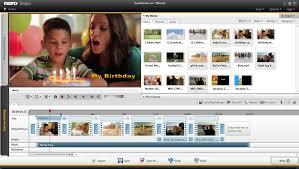
Sharing plus Output You get in order to Nero Video's output choices by tapping the large Next arrow at the particular end of the publisher screen. This program allows you output to the good selection of movie file formats and furthermore can burn DVDs, Blu-rays, and AVCHD discs. Backed file types include AVI FORMAT, WMV, Flash video, MPEG-1, -2, and -4, plus even AVCHD Ultra HD, which is a 4K format. You may also export sound separately, and send your own movie via email. 1 surprisingly missing option will be to the ability discuss video directly to on the internet social networks, something discovered in abundance in the particular competition.
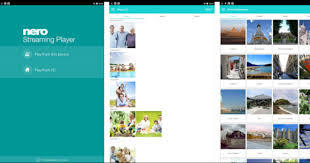
The Web result option simply saves the file in online-friendly types. But after I selected Export to Web, made the video file, plus installed another program up-date, the choice to sign into a YouTube accounts and upload to that will particular site was additional. Facebook and Vimeo had been nowhere to be discovered, though. Nero's own on the internet storage has been stopped, and the company does not have an equivalent in order to CyberLink's DirectorZone for discussing movies and effects. Elaborate Missing? Is It Really worth the Money? Quite the few features which possess made their way in to competing enthusiast-level video modifying software are not in order to be found in Nero Video 2016-like motion monitoring, multi-cam editing, plus some 4K support, just to title a few. But items that support those price triple what Nero Video does. If you may live with that plus you are looking in order to save some coin while getting a decent arranged of video editing equipment, Nero Video might become for you-that is, so long as you don't mind its out-of-date interface, slow rendering, plus lack of advanced modifying options. For faster overall performance and a much larger palette, look to PCMag Editors' Choices for enthusiast-level video editing software, CyberLink PowerDirector and Corel VideoStudio.
• PROS Blu-ray authoring, burning, plus playing. Excellent picture-in-picture device. • CONS Some outdated user interface elements. Lack of link between media organizer plus video editor. Slow new venture. Slow video rendering. Simply no 64-bit version. No marking of media.
0 notes