#Which software is used the most in hard disk recovery?
Explore tagged Tumblr posts
Text
Which software is used the most in hard disk recovery?
One of the most commonly used software for hard disk recovery is Data Recovery It is a powerful tool that can help recover lost or deleted files from various storage devices, including hard drives.
hard disk repair
hard disk repair Malaysia
https://www.datarecoveryinmalaysia.com/hard-disk-repair-recovery.html
1 note
·
View note
Text
Also:
If your computer is over 5-7 years old but is still working for you that is fine! You don't have to replace your computer because of an arbitrary age. "Functioning" as we define it at my job means that a computer will run the latest standard operating system and the latest versions of various types of business software because that is what is required for a computer to work for an office; a home computer doesn't have to have the same specs to stay functional for a user who is just doing email and internet, which is what most home users use their computers for.
*However* the reliable lifespan of hard drives and ssds is a lot firmer and it isn't planned obsolescence or an attempt to degrade lifespans of consumer devices, it is simply due to the limitations of the hardware. After about five years of use, HDDs and SSDs are more likely to fail. HDDs will give you some warning about this (reporting bad sectors, clicking noises, if they fail data can likely be recovered for a fee), but when SSDs fail they fail catastrophically (they just don't turn on and the data is gone). That is not to say that your drives will automatically fail at the five year mark, it just means that they are much more LIKELY to fail at the five year mark. So now that you know this, you should take steps to prevent a failing drive from ruining your life. Get a large external hard drive and save regular image and file backups from your computer, and if your backup drive is five or more years old buy a new one and copy any important data to the new drive then use the new drive for new backups. You should also get a thumb drive and create a windows recovery disk if you haven't already done so. And you should keep in mind that thumb drives also have an expected lifespan of about five years, depending on frequency of use. And you can also just proactively replace your storage drives on a schedule before they fail to extend the lifespan of the device. If you plan on upgrading the hardware in your computer at five year intervals (a good plan if you don't want to or can't replace an older computer! I support this plan! This is what most people should do!) then you will likely never experience a drive failure on your device.
ALSO here are things that my customers frequently don't consider that can get a lot of life or functionality out of an older/broken computer:
If your laptop screen fails and you can't afford to replace it, go to a local thrift store, get a monitor, then go online or to best buy and get the cable to connect your laptop to your new monitor. Thrift stores have monitors for about 20 bucks and a cable will cost 7-15 dollars, which is a hell of a lot cheaper than $75-150 for a replacement screen and whatever labor would cost. This will mean that your laptop is not a laptop anymore, but it can still be a computer for you.
If your computer doesn't have enough USB ports get a USB hub. A lot of laptops come with only one USB port these days, and many desktops come with 4 or fewer, so an 8-port hub is a great idea.
People are making computers without ethernet ports these days (evil) but you can get USB to Ethernet adapters (here is one by a reliable manufacturer). This is bad and I hate it and I'm sorry.
If the keyboard or touchpad on your laptop fail and you can't afford to replace them, get a USB keyboard or laptop. You can get very small wireless keyboards that will allow you some measure of portability, and there are even keyboard/touchpad combos that you can get.
Talk to like three friends and go in together on a USB CD/DVD drive to share. Most computers, even most desktops, don't have internal optical drives these days, but external readers are available for a wide variety of prices and it is not something that you are going to need every day.
Those things seem pretty obvious, I'm sure, but they just don't occur to a lot of people. Also like at least three of those tips are "if your computer didn't come with hardware it should have then store-bought is fine" and I recognize that that is bullshit but at least if you have your own ethernet port, usb ports, and optical drive it immediately becomes less of a concern if your computer has those things AND you'll be able to use those external components with multiple devices if you want to.
Also I know nothing about gaming specs or video cards but Paul's Hardware on Youtube has a 75-video playlist about video cards that I suspect will have answers to many of the questions people have about graphics cards.
So You Need To Buy A Computer But You Don't Know What Specs Are Good These Days
Hi.
This is literally my job.
Lots of people are buying computers for school right now or are replacing computers as their five-year-old college laptop craps out so here's the standard specs you should be looking for in a (windows) computer purchase in August 2023.
PROCESSOR
Intel i5 (no older than 10th Gen)
Ryzen 7
You can get away with a Ryzen 5 but an intel i3 should be an absolute last resort. You want at least an intel i5 or a Ryzen 7 processor. The current generation of intel processors is 13, but anything 10 or newer is perfectly fine. DO NOT get a higher performance line with an older generation; a 13th gen i5 is better than an 8th gen i7. (Unfortunately I don't know enough about ryzens to tell you which generation is the earliest you should get, but staying within 3 generations is a good rule of thumb)
RAM
8GB absolute minimum
If you don't have at least 8GB RAM on a modern computer it's going to be very, very slow. Ideally you want a computer with at least 16GB, and it's a good idea to get a computer that will let you add or swap RAM down the line (nearly all desktops will let you do this, for laptops you need to check the specs for Memory and see how many slots there are and how many slots are available; laptops with soldered RAM cannot have the memory upgraded - this is common in very slim laptops)
STORAGE
256GB SSD
Computers mostly come with SSDs these days; SSDs are faster than HDDs but typically have lower storage for the same price. That being said: SSDs are coming down in price and if you're installing your own drive you can easily upgrade the size for a low cost. Unfortunately that doesn't do anything for you for the initial purchase.
A lot of cheaper laptops will have a 128GB SSD and, because a lot of stuff is stored in the cloud these days, that can be functional. I still recommend getting a bit more storage than that because it's nice if you can store your music and documents and photos on your device instead of on the cloud. You want to be able to access your files even if you don't have internet access.
But don't get a computer with a big HDD instead of getting a computer with a small SSD. The difference in speed is noticeable.
SCREEN (laptop specific)
Personally I find that touchscreens have a negative impact on battery life and are easier to fuck up than standard screens. They are also harder to replace if they get broken. I do not recommend getting a touch screen unless you absolutely have to.
A lot of college students especially tend to look for the biggest laptop screen possible; don't do that. It's a pain in the ass to carry a 17" laptop around campus and with the way that everything is so thin these days it's easier to damage a 17" screen than a 14" screen.
On the other end of that: laptops with 13" screens tend to be very slim devices that are glued shut and impossible to work on or upgrade.
Your best bet (for both functionality and price) is either a 14" or a 15.6" screen. If you absolutely positively need to have a 10-key keyboard on your laptop, get the 15.6". If you need something portable more than you need 10-key, get a 14"
FORM FACTOR (desktop specific)
If you purchase an all-in-one desktop computer I will begin manifesting in your house physically. All-in-ones take away every advantage desktops have in terms of upgradeability and maintenance; they are expensive and difficult to repair and usually not worth the cost of disassembling to upgrade.
There are about four standard sizes of desktop PC: All-in-One (the size of a monitor with no other footprint), Tower (Big! probably at least two feet long in two directions), Small Form Factor Tower (Very moderate - about the size of a large shoebox), and Mini/Micro/Tiny (Small! about the size of a small hardcover book).
If you are concerned about space you are much better off getting a MicroPC and a bracket to put it on your monitor than you are getting an all-in-one. This will be about a million percent easier to work on than an all-in-one and this way if your monitor dies your computer is still functional.
Small form factor towers and towers are the easiest to work on and upgrade; if you need a burly graphics card you need to get a full size tower, but for everything else a small form factor tower will be fine. Most of our business sales are SFF towers and MicroPCs, the only time we get something larger is if we have to put a $700 graphics card in it. SFF towers will accept small graphics cards and can handle upgrades to the power supply; MicroPCs can only have the RAM and SSD upgraded and don't have room for any other components or their own internal power supply.
WARRANTY
Most desktops come with either a 1 or 3 year warranty; either of these is fine and if you want to upgrade a 1 year to a 3 year that is also fine. I've generally found that if something is going to do a warranty failure on desktop it's going to do it the first year, so you don't get a hell of a lot of added mileage out of an extended warranty but it doesn't hurt and sometimes pays off to do a 3-year.
Laptops are a different story. Laptops mostly come with a 1-year warranty and what I recommend everyone does for every laptop that will allow it is to upgrade that to the longest warranty you can get with added drop/damage protection. The most common question our customers have about laptops is if we can replace a screen and the answer is usually "yes, but it's going to be expensive." If you're purchasing a low-end laptop, the parts and labor for replacing a screen can easily cost more than half the price of a new laptop. HOWEVER, the way that most screens get broken is by getting dropped. So if you have a warranty with drop protection, you just send that sucker back to the factory and they fix it for you.
So, if it is at all possible, check if the manufacturer of a laptop you're looking at has a warranty option with drop protection. Then, within 30 days (though ideally on the first day you get it) of owning your laptop, go to the manufacturer site, register your serial number, and upgrade the warranty. If you can't afford a 3-year upgrade at once set a reminder for yourself to annually renew. But get that drop protection, especially if you are a college student or if you've got kids.
And never, ever put pens or pencils on your laptop keyboard. I've seen people ruin thousand dollar, brand-new laptops that they can't afford to fix because they closed the screen on a ten cent pencil. Keep liquids away from them too.
LIFESPAN
There's a reasonable chance that any computer you buy today will still be able to turn on and run a program or two in ten years. That does not mean that it is "functional."
At my office we estimate that the functional lifespan of desktops is 5-7 years and the functional lifespan of laptops is 3-5 years. Laptops get more wear and tear than desktops and desktops are easier to upgrade to keep them running. At 5 years for desktops and 3 years for laptops you should look at upgrading the RAM in the device and possibly consider replacing the SSD with a new (possibly larger) model, because SSDs and HDDs don't last forever.
COST
This means that you should think of your computers as an annual investment rather than as a one-time purchase. It is more worthwhile to pay $700 for a laptop that will work well for five years than it is to pay $300 for a laptop that will be outdated and slow in one year (which is what will happen if you get an 8th gen i3 with 8GB RAM). If you are going to get a $300 laptop try to get specs as close as possible to the minimums I've laid out here.
If you have to compromise on these specs, the one that is least fixable is the processor. If you get a laptop with an i3 processor you aren't going to be able to upgrade it even if you can add more RAM or a bigger SSD. If you have to get lower specs in order to afford the device put your money into the processor and make sure that the computer has available slots for upgrade and that neither the RAM nor the SSD is soldered to the motherboard. (one easy way to check this is to search "[computer model] RAM upgrade" on youtube and see if anyone has made a video showing what the inside of the laptop looks like and how much effort it takes to replace parts)
Computers are expensive right now. This is frustrating, because historically consumer computer prices have been on a downward trend but since 2020 that trend has been all over the place. Desktop computers are quite expensive at the moment (August 2023) and decent laptops are extremely variably priced.
If you are looking for a decent, upgradeable laptop that will last you a few years, here are a couple of options that you can purchase in August 2023 that have good prices for their specs:
14" Lenovo - $670 - 11th-gen i5, 16GB RAM, and 512GB SSD
15.6" HP - $540 - 11th-gen i5, 16GB RAM, and 256GB SSD
14" Dell - $710 - 12th-gen i5, 16GB RAM, and 256GB SSD
If you are looking for a decent, affordable desktop that will last you a few years, here are a couple of options that you can purchase in August 2023 that have good prices for their specs:
SFF HP - $620 - 10th-gen i5, 16GB RAM, 1TB SSD
SFF Lenovo - $560 - Ryzen 7 5000 series, 16GB RAM, 512GB SSD
Dell Tower - $800 - 10th-gen i7, 16GB RAM, 512GB SSD
If I were going to buy any of these I'd probably get the HP laptop or the Dell Tower. The HP Laptop is actually a really good price for what it is.
Anyway happy computering.
50K notes
·
View notes
Text
How to Recover Data from SSD on Dead Laptop [3 Ways] Nerdcore PC Systems
How to Recover Data from SSD on Dead Laptop [3 Ways] Nerdcore PC Systems
To recover data from a laptop with a non-booting SSD, you can either try to repair the drive or extract the data using a different computer. If the drive is not physically damaged, you can attempt to repair it by using a bootable USB drive and the Windows recovery environment. If the drive is severely damaged or the data is critical, consider using data recovery software or consulting a professional data recovery service.
1. Repairing the SSD (if possible):
Create a bootable USB drive:
Access the BIOS/UEFI:
Change boot order:
Boot from USB and repair:
Command Prompt: Use commands like chkdsk X: /f (replace X with the drive letter) to check for and fix errors.
System Restore: If you have restore points, you can revert to a previous state.
2. Data Recovery (if repair fails):
Connect the SSD to another computer: If the SSD is removable, connect it to another computer as a secondary drive using a SATA to USB adapter.
Use data recovery software: Download and install data recovery software (like Recoverit) on the second computer.
Scan for lost files: Follow the software's instructions to scan the SSD for recoverable files.
Recover the files: Save the recovered files to a safe location on the other computer.
3. Professional Data Recovery: Nerdcore PC Systems
If the above methods don't work or if the data is extremely important, consider using a professional data recovery service. They have specialized tools and expertise to handle complex data loss situations
Or try the following Steps.
How to Recover Data from SSD on Dead Laptop [3 Ways]
One of the primary reasons individuals opt for SSDs over HDDs is the belief that SSDs are vastly superior. Indeed, SSDs are engineered with more advanced technologies and generally outperform HDDs in many aspects. Because SSDs are marketed as the premium alternative to HDDs, they come with a higher price tag.
While SSDs have demonstrated technical advantages over HDDs, both types of storage devices are subject to failure over time, depending on how they're used. When an SSD ceases to function, it is often declared "dead." If you find yourself dealing with a failed SSD, this article outlines the steps you can take to address the issue.
What Causes an SSD to Die?
There are different causes of SSD failure; these causes range from a dead laptop to a logically damaged SSD and other possible reasons.
Scenario 1: Failing SSD
When an SSD starts showing signs of failure, those signs indicate that the SSD is about to die. Unlike HDDs (Hard Disk Drives), SSDs (Solid-State Drives) do not have moving mechanical parts that store data, so you practically hear any clicking sounds when it starts to fail. But then, when an SSD starts to fail, it exhibits several susceptible signs, which you should know. Understanding that not many PC users know these signs – the signs are listed below.
Firmware upgrades no longer run successful – they hang or stop before 90 percent
The laptop struggles to boot the operating system stored in the SSD
Read and write speeds seem to have dropped drastically; sluggish performance
The laptop seizes quite often or throws a BSOD when running some advanced actions
When your laptop starts showing these unusual signs, in most cases, the hard drive (which is an SSD) is about to fail. The best advisable action to take from here is to back up every important file you have on the drive. If you notice some files are already missing from the SSD due to these signs you’ve been experiencing, then use DiskInternals Partition Recovery to get back those files and back them up too.
Scenario 2: A Dead Laptop
Just as SSDs can die, laptops can die too. A laptop is considered dead when the motherboard or processing unit has failed completely – along with the RAM. Well, you can replace a dead motherboard with a new matching one, but the outcome isn’t satisfying in most cases. When a laptop is dead, it won’t show anything when you press the power button – it won’t boot up, either.
But then, a dead laptop doesn’t primarily mean the SSD inside is dead, too; a laptop can die while the SSD is still very much intact. As said earlier, what makes a laptop “dead” is a failed motherboard and/or RAM; when any of these mentioned components fails, even if you put in a brand new SSD or HDD, the computer won’t boot.
Signs that a Laptop is Dead:
The screen doesn’t show anything – not even a BSOD
The fans are not whinnying
The laptop boots but won’t show anything
You can’t boot the laptop at all
Well, there are quite several reasons why laptop motherboards and RAMs die, but the commonest reasons include power surges, water getting into the system, bad battery, weak/old motherboard, and faulty video card or RAM.
However, whatever happens, you can still retrieve files from a dead laptop – you just need to remove the SSD inside and insert it into another working computer. There are procedures to achieve this anyway.
Solution 1: How to Recover Data from a Dead Laptop’s SSD
If you have a dead laptop, the SSD may not be dead, too, so you can still access your files and probably have them saved to another computer that is functioning fine. Recovering data from an SSD removed from a dead laptop isn’t as complicated as you may think.
But if the SSD itself is affected – contributing to why the laptop won’t boot – then you will need to create a bootable media first. With a bootable media, you can now boot the dead laptop, access the files in the SSD, and recover or move them to a new storage.
When a laptop or any computer system won’t boot for whatever reason, one of the foolproof workarounds is using a bootable media. Bootable media or installation media allow you to boot a laptop from another source instead of letting the system boot from the primary disk; this method is mostly used when a computer’s primary disk is faulty, dead, or not booting the system.
You can create a bootable media using Bootable Recovery CD software, which works on virtually all Windows OS computers. You will need a blank CD or flash drive to use in creating a bootable device. Once you launch Bootable Recovery CD, it prompts you with instructions on how to create your bootable media. Once created, use it to boot the dead laptop to access the SSD.
Accessing the Data in a Dead Laptop’s SSD via Bootable disk
Connect the bootable media to the faulty laptop and press the power button
Once the laptop shows the first boot screen (where the laptop’s manufacturer logo appears), press the Del, F2, F12, or F8 button repeatedly until you’re taken to the BIOS (the actual button to press depends on your type of laptop)
In the BIOS menu, go to the BOOT tab and change the booting sequence; select your bootable media and make it the primary device your computer should boot from
Save the settings and reboot the computer – the system will boot from the bootable media, and you can then access the SSD
Now that you can access the SSD, you can copy out the files to another external storage or back them up to your cloud storage, whichever seems best for you
Solution 2: How to Recover Data from Dead Laptop SSD
This method works when the laptop is dead (it cannot boot at all), but the SSD is still in perfect condition. In this scenario, you need to have access to another computer system and also a USB cable for connecting an external drive to a PC. It doesn’t matter if the second computer is a MacBook or Windows computer. But it’d be best to use a Windows computer, so nothing would seem complicated to you – from the start to finish of the process.
Recover Data from Dead Laptop SSD by Connecting to Another Computer
Remove the SSD from the dead component (uncover the hood and loosen the nuts around the SSD housing to release the disk)
Put the SSD into an external SSD/HDD casing and then connect the USB cable
Now, connect the other end of the USB cable to the other computer (which is functional)
Open File Explorer on the functional computer and check if the connected external SSD appears as one of the active drives on the system
Double-click on the external SSD to open it and access the files inside. You can then choose to copy the files to another storage device
This method is straightforward and easy, especially if you’re also the owner of the second computer.
Solution 3: How to recover data with Partition Recovery by DiskInternals
If you discover that some files are already missing from the SSD disk, you can get back those files using an advanced data recovery app. Disk Internals Partition Recovery tool is a professional Windows OS program for retrieving lost, corrupt, and deleted files from any Windows computer.
But since your primary PC is dead and not booting, you will have to install Partition Recovery on another computer, then connect the SSD as an external device – as explained in “Solution 2” above. Partition Recovery works for getting back data from any type of storage media.
Step One: Install Partition Recovery
Download and install DiskInternals Partition Recovery on the functional computer. Connect the SSD as an external drive to the same computer and then launch the software.
Step Two: Scan the Drive
Select the drive (SSD) you connected as an external drive and choose a data recovery mode. You can choose between Fast and Full Recovery mode, but full recovery is recommended so that you’d be sure to get back all files you’ve lost from the SSD. However, full recovery mode takes more time to complete.
Step Three: Preview the Recovered Files
Wait for Partition Recovery software to deeply scan the SSD and recover your files. When the scan is complete, you will see the recovered files appear with a red asterisk. Interestingly, you can preview these recovered files before saving them back to your preferred storage.
Steps to recover data from SSD dead laptop
Remove the SSD: If the laptop is completely dead, the first step is to remove the SSD from the laptop. This can be a tricky process, and it may be helpful to search for instructions online or consult with a professional if you are unsure how to do it.
Obtain an SSD to USB adapter: Once you have the SSD removed from the laptop, you will need to connect it to another computer. You can do this by using an SSD to USB adapter. These adapters can be purchased online or at a computer store.
Connect the SSD to another computer: Connect the SSD to another computer using the SSD to USB adapter. The SSD should appear as a removable drive in the file explorer.
Use data recovery software: You can use data recovery software to attempt to recover your files from the SSD. There are many options available, both paid and free. Follow the instructions provided by the software to recover your data.
Contact a professional data recovery service: If the above steps do not work, or if the data on the SSD is particularly important, you may want to consider contacting a professional data recovery service. These services have specialized equipment and expertise to recover data from damaged or corrupted drives.
Conclusion
Recovering files from a dead laptop or SSD is still possible by following the guides provided in this article. Partition Recovery by DiskInternals is one of the best data recovery applications that run on virtually all computer and laptop systems with Windows OS installed. The software comes with many handy features and a swift interface that is easy to understand and navigate.
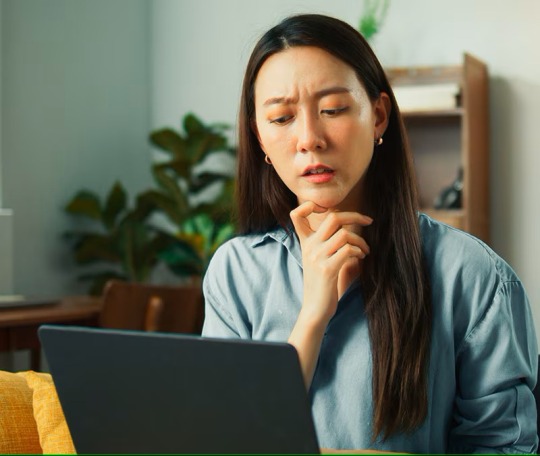
How to recovery data from a dead latpop in three easy steps. Nerdcore PC Systems
#data recovery#information technology#nerdcore pc systems#data recovery price lists#new custom pcs#gaming#technology#data recovery prices#gaming pc
0 notes
Text
Architecture Overview and Deployment of OpenShift Data Foundation Using Internal Mode
As businesses increasingly move their applications to containers and hybrid cloud platforms, the need for reliable, scalable, and integrated storage becomes more critical than ever. Red Hat OpenShift Data Foundation (ODF) is designed to meet this need by delivering enterprise-grade storage for workloads running in the OpenShift Container Platform.
In this article, we’ll explore the architecture of ODF and how it can be deployed using Internal Mode, the most self-sufficient and easy-to-manage deployment option.
🌐 What Is OpenShift Data Foundation?
OpenShift Data Foundation is a software-defined storage solution that is fully integrated into OpenShift. It allows you to provide storage services for containers running on your cluster — including block storage (like virtual hard drives), file storage (like shared folders), and object storage (like cloud-based buckets used for backups, media, and large datasets).
ODF ensures your applications have persistent and reliable access to data even if they restart or move between nodes.
Understanding the Architecture (Internal Mode)
There are multiple ways to deploy ODF, but Internal Mode is one of the most straightforward and popular for small to medium-sized environments.
Here’s what Internal Mode looks like at a high level:
Self-contained: Everything runs within the OpenShift cluster, with no need for an external storage system.
Uses local disks: It uses spare or dedicated disks already attached to the nodes in your cluster.
Automated management: The system automatically handles setup, storage distribution, replication, and health monitoring.
Key Components:
Storage Cluster: The core of the system that manages how data is stored and accessed.
Ceph Storage Engine: A reliable and scalable open-source storage backend used by ODF.
Object Gateway: Provides cloud-like storage for applications needing S3-compatible services.
Monitoring Tools: Dashboards and health checks help administrators manage storage effortlessly.
🚀 Deploying OpenShift Data Foundation (No Commands Needed!)
Deployment is mostly handled through the OpenShift Web Console with a guided setup wizard. Here’s a simplified view of the steps:
Install the ODF Operator
Go to the OperatorHub within OpenShift and search for OpenShift Data Foundation.
Click Install and choose your settings.
Choose Internal Mode
When prompted, select "Internal" to use disks inside the cluster.
The platform will detect available storage and walk you through setup.
Assign Nodes for Storage
Pick which OpenShift nodes will handle the storage.
The system will ensure data is distributed and protected across them.
Verify Health and Usage
After installation, built-in dashboards let you check storage health, usage, and performance at any time.
Once deployed, OpenShift will automatically use this storage for your stateful applications, databases, and other services that need persistent data.
🎯 Why Choose Internal Mode?
Quick setup: Minimal external requirements — perfect for edge or on-prem deployments.
Cost-effective: Uses existing hardware, reducing the need for third-party storage.
Tightly integrated: Built to work seamlessly with OpenShift, including security, access, and automation.
Scalable: Can grow with your needs, adding more storage or transitioning to hybrid options later.
📌 Common Use Cases
Databases and stateful applications in OpenShift
Development and test environments
AI/ML workloads needing fast local storage
Backup and disaster recovery targets
Final Thoughts
OpenShift Data Foundation in Internal Mode gives teams a simple, powerful way to deliver production-grade storage without relying on external systems. Its seamless integration with OpenShift, combined with intelligent automation and a user-friendly interface, makes it ideal for modern DevOps and platform teams.
Whether you’re running applications on-premises, in a private cloud, or at the edge — Internal Mode offers a reliable and efficient storage foundation to support your workloads.
Want to learn more about managing storage in OpenShift? Stay tuned for our next article on scaling and monitoring your ODF cluster!
For more info, Kindly follow: Hawkstack Technologies
0 notes
Text
What is a Hard Disk Health Test and Why Do You Need It? (The Simple "Why")
Imagine your computer's hard drive as the brain of your digital life. It's where everything is stored: your precious family photos, important work documents, your favorite games, operating system files – literally every piece of data that makes your computer, well, your computer.
Now, imagine that brain suddenly developing a serious illness without any warning. That's essentially what happens when a hard drive fails unexpectedly. All your data, gone. The computer won't even start. It's a digital disaster.
This is where a hard disk health test comes in.
So, What Exactly is a Hard Disk Health Test?
In simple terms, a hard disk health test is like a regular check-up for your computer's storage drive. Just like you might go to the doctor for a physical to ensure everything is working correctly, this test checks the internal well-being of your hard drive.
It uses special built-in technology within your hard drive (called S.M.A.R.T. – Self-Monitoring, Analysis, and Reporting Technology) and various software tools to:
Listen for "symptoms": It monitors things like how fast the drive spins up, how many errors it encounters when reading or writing data, and even its internal temperature.
Look for "warning signs": It identifies if parts of the drive are starting to wear out, if there are "bad sectors" (areas that can no longer reliably store data), or if there are any other physical issues developing.
Give you a "diagnosis": The test translates all this complex internal data into a simple "Good," "Caution," or "Bad" status, often with more detailed information if needed.
Why Do You Absolutely Need a Hard Disk Health Test? (The Simple "Why")
Now for the crucial part: Why do you need to bother with a hard disk health test? The answer boils down to one incredibly important thing: Preventing Data Loss.
Think of it this way:
Hard Drives Don't Last Forever (They Wear Out): Just like your car's engine or your phone's battery, hard drives have a lifespan. They are mechanical devices with moving parts (in the case of traditional HDDs) or components that degrade over time (in the case of SSDs). They will eventually fail.
They Give Warnings (Usually!): While a sudden, catastrophic failure can happen, most hard drives show signs of trouble long before they completely die. These signs might be subtle – your computer slowing down, files becoming corrupted, or strange noises from inside the case. A hard disk health test is designed to catch these subtle signs early.
Your Data is Irreplaceable (Often): Could you recreate all your family photos from the last five years? What about that important project report, or your financial records? For most of us, the data on our hard drive is priceless and unique. Losing it is a huge headache, if not a disaster.
It Gives You Time to Act: When a hard disk health test gives you a "Caution" warning, it's not saying your drive is dead yet. It's giving you a critical window of opportunity. This is your cue to:
Immediately back up all your important files.
Start looking for a new hard drive.
Avoid using the failing drive too much to reduce the risk of it completely giving up before you save your data.
Saves You Time, Money, and Stress: Imagine the hours (or days) spent trying to recover lost files, or the cost of professional data recovery services (which aren't cheap and aren't always successful). A simple, free hard disk health test performed regularly can save you all that hassle and expense.
The Bottom Line
A hard disk health test is a simple, proactive step that can save you from a world of digital pain. It's about empowering you to know the condition of your computer's most critical component, allowing you to take action before a small problem turns into an irreversible data loss nightmare. Don't wait for your digital "brain" to crash; give it a regular check-up and keep your memories and important work safe.
0 notes
Text
Professional Hard Drive Repair Service
A malfunctioning or damaged hard drive can bring your productivity to a screeching halt, whether it's due to a business-related data loss, personal documents, or precious memories stored on your device. In the digital age, hard drives are essential for storing critical information, and when they fail, the consequences can be severe. Fortunately, professional hard drive repair services can help you recover your data and restore your hard drive’s functionality.
Hard Drive Failures
Hard drives are intricate mechanical devices composed of several parts, including magnetic platters, a read/write head, and an actuator arm. As with any mechanical system, hard drives can fail for a variety of reasons, often leading to the loss of valuable data. Hard drive failures generally fall into two categories:
1. Physical Failures
Physical failures occur when a hardware component inside the hard drive malfunctions or breaks down. These can be the result of:
Mechanical Wear and Tear: Over time, the internal components of the hard drive, such as the motor, actuator arm, or platters, may degrade, leading to failure.
Head Crashes: When the read/write head makes contact with the spinning platters, it can cause significant physical damage to the drive and the data stored on it.
Electrical Failures: Surge in power, faulty power supplies, or power outages can cause electrical failures, which may damage the hard drive's internal components.
Physical Impact: Dropping or physically damaging a hard drive can cause severe harm to its internal parts, rendering it inoperable.
Exposure to Extreme Conditions: Overheating, water damage, or exposure to dust can harm the sensitive components of a hard drive.
2. Logical Failures
Logical failures, on the other hand, happen when there is damage to the file system, software, or data. While the drive itself is still functional, the operating system may not be able to access or read the stored data. Logical failures can include:
Corrupt or Damaged Files: File corruption can result from malware attacks, improper shutdowns, or software errors.
Deleted Files: Accidental file deletion or formatting can make it difficult or impossible to access important data.
Bad Sectors: Hard drives may develop bad sectors over time, where data cannot be read or written correctly.
Partition Loss: Sometimes, a hard drive's partition structure can be lost, preventing access to the data on the disk.
Why Choose Professional Hard Drive Repair Services?
When faced with a damaged or malfunctioning hard drive, many users attempt to solve the problem themselves using DIY methods, such as using software tools or trying to physically repair the drive. However, in most cases, professional hard drive repair services offer significant advantages over self-repair attempts, including:
1. Expertise and Experience
Hard drive repair is a specialized field that requires technical expertise and experience. Professional repair services employ trained technicians who are familiar with the complex components and operation of hard drives. They understand how to diagnose and fix both mechanical and logical failures without further damaging the drive or losing data.
Attempting DIY repairs without the necessary skills or tools can lead to permanent data loss or make the drive even more difficult to repair. Professionals know the correct procedures to follow for different types of hard drive failure.
2. Data Recovery Expertise
In many cases, the primary goal of a hard drive repair service is to recover lost data. Whether your drive has suffered physical damage or file corruption, professional repair services have the tools and know-how to recover your files safely. Data recovery services often include the following techniques:
Cloning the Drive: In cases of physical failure, technicians can clone the damaged drive onto a working one to recover the data before attempting repairs.
Advanced Recovery Techniques: For logically damaged drives, professional services can use sophisticated software tools to scan and recover lost files, even if the drive is not bootable.
Clean Room Environments: For physical repairs, some services operate in controlled clean rooms to avoid dust or other contaminants that could make the damage worse.
3. Avoiding Further Damage
One of the primary risks of attempting DIY hard drive repairs is the potential to make things worse. Without proper knowledge or equipment, you could accidentally cause more damage, resulting in irreversible data loss. Professional hard drive repair services have the correct tools and procedures in place to ensure that the drive is handled with care and that the chances of successful recovery are maximized.
4. Specialized Equipment
Professional services often have access to highly specialized tools and technology that are not available to the average consumer. For example, they may have:
Clean rooms where the drive can be opened and repaired without the risk of contamination.
Advanced data recovery software that can extract data from drives with damaged file systems or bad sectors.
Disk imaging technology that can create exact copies of the original drive, preserving data during the recovery process.
5. No Data Loss Guarantee
Many professional hard drive repair services offer no data loss guarantees, meaning that they will not charge you if they cannot successfully recover the data from the drive. This adds a layer of security and peace of mind, especially when dealing with sensitive or irreplaceable data.
6. Timely Recovery
Hard drive failures can cause significant disruptions to both personal and professional activities. A professional service can typically offer a faster turnaround for repairs, often providing quick recovery services for urgent situations, such as business-critical data or vital personal documents.
The Hard Drive Repair Process
The process for repairing a damaged hard drive will vary depending on the type of failure. However, here’s a general overview of the typical steps involved in a professional hard drive repair service:
Step 1: Initial Diagnosis
Upon receiving the damaged hard drive, the repair technician will perform an initial diagnosis to determine the nature of the failure. This can involve both software-based diagnostics (for logical failures) and physical inspections (for mechanical issues). The technician will identify whether the failure is due to a physical or logical problem and determine whether data recovery is possible.
Step 2: Data Cloning and Backup (If Necessary)
If the issue is related to a physical failure, the technician will often create a clone of the damaged drive before attempting repairs. This ensures that data is preserved during the recovery process and prevents further damage to the original drive.
Step 3: Physical Repair (If Necessary)
If the failure is physical, the technician will repair or replace any damaged components inside the hard drive. This can involve fixing mechanical parts like the motor, actuator arm, or read/write head. In extreme cases, the drive may need to be disassembled in a clean room to prevent contamination.
Step 4: Logical Repair
For logical failures, the technician will use data recovery software to scan the drive for recoverable files. The technician may also repair damaged file systems, recover deleted files, or resolve issues with bad sectors.
Step 5: Data Restoration and Transfer
Once the data has been recovered, the technician will restore the files to a secure location, such as an external hard drive, cloud storage, or another safe medium. They will ensure that all data is intact and properly transferred without corruption.
Step 6: Testing and Final Verification
After the repair and data restoration process is complete, the technician will test the drive to ensure that it is fully functional. This can include verifying that the drive is properly recognized by the operating system and checking for any remaining errors or issues.
Why Professional Repair Services Are Crucial
When your hard drive fails, data loss can be catastrophic. Whether it’s personal memories, vital work documents, or business-critical data, the potential impact of losing your files cannot be overstated. Professional hard drive repair services not only help recover your lost files but also provide peace of mind, knowing that your drive is in the hands of experts who can get it back to working order.
By choosing a reliable and experienced service provider, you can ensure that your hard drive issues are resolved quickly and efficiently, without risking further damage to your data. Whether your drive has experienced a physical malfunction or logical corruption, a professional repair service offers the best chance of recovery.
#Mac Hard Drive Upgrade/Replacement#MacBook Pro Graphics Card Repair#Mac Password Removal#Mac Battery Replacement#Mac Keyboard Replacement
0 notes
Text
RAID (Redundant Array of Independent Disks) is basically a combination of disks and data is stored on the concepts of striping, mirroring, or parity. The configuration and techniques used may differ at different level of RAID combinations. RAID 6 implements dual parity and uses block level striping for both parity blocks. It has fault tolerance capacity of up to two drive failures. Whenever a hard disk failure occurs in a RAID array, the data can be retrieved from other disks as it uses mirroring to create exact replica of stored data on different drives connected with RAID 6 configuration. You may also want to checkout a comparison of RAID vs Non-RAID storage systems. RAID Failure Cases There can be two cases for RAID 6 failure: Ability to survive first disc failure is why RAID 6 is that much popular. However, complex parity calculations for RAID 6 affect the performance on the processor of RAID 6 controller which ultimately, gives you real pain over time. Once the first drive fails in RAID 6, it’ll be treated as RAID 5 by the nature of performance and parity calculations. During reconstruction, another drive on RAID 6 will most probably fails because of media error, device error or operator error. Disk replacement comes handy in case of physical drive failure (cracks to platter, broken circuit board or other hardware damage). In case of logical failure (operator error, controller failure and software RAID driver errors) you can rebuild or repair damaged RAID array and recover data using automated RAID Recovery Tool. Dealing With Physical Failure It can be done by replacing the failed hard drive and reconstructing the damaged RAID arrays. Keep in mind that most reconstructions fails often because of wrong parity calculations or device order. You can do: Pre-failure replacement Or Post-failure replacement Pre-failure replacement is done if you are suspecting that hard drive has some issues and going to fail soon. If you could not sense the failing drive and it unexpectedly gone dead, you’ll need to replace it and rebuild the RAID array using parity check. Post-failure replacement increases the overhead and rebuild time. Moreover, it may also causes the second drive failure during reconstructions and thus erasing all your hope of getting your files back. That’s why we’ll recommend to use RAID Repair software to perform data recovery from RAID servers. Dealing With Logical Failure Particularly taking RAID 6 into consideration, minimum of 4 disks is required in a RAID 6 configuration. As it provides dual parity, it can bear up to two concurrent disk failures. As compared to RAID 5, the rebuild time and overhead taken in case of RAID 6 is much higher thus they take more time to restore. RAID 6 is more reliable then RAID 5 and previous levels but controller failure mostly occurs at same frequency in both the RAID arrays (RAID 5 and RAID 6). In such case of failure, you need to implement some RAID recovery procedure for performing efficient RAID 6 Recovery. The factors to be taken into consideration, while RAID reconstruction are member disk counts, their order, start offsets, positions, rotation and pattern of parity functions. How To Perform Raid 6 Recovery For Windows? There are software to repair damaged raid arrays and recover data for Windows that possess inbuilt algorithms and powerful recovery options. In case you don’t remember your RAID array parameters (disk order, RAID Start Sector, Stripe/Block Size, Parity Order/Rotation, and Parity Repetition/Delay), raid 6 recovery tool provides you alternative option to rebuilt arrays and calculate parity information for you. You just need to go through the self-guiding interface that lets you perform an easy and efficient data recovery of deleted/ formatted data from RAID arrays/drives. Note: To recover data from failed raid set first you need to reconstruct it. Recovery How to reconstruct RAID array and recover files from failed RAID set? First rebuild the RAID (if
the normal rebuild operation fails, the RAID recovery tools are still capable of recovering lost RAID data) Download and install the RAID recovery tool on a Windows system. Free Download RAID data recovery software from here Launch the data recovery software. Under ‘Data recovery’ option > choose ‘RAID recovery‘ Now specify the RAID parameters in the 'Select RAID Parameters’ and then 'BUILD RAID' If you don’t remember the parameter, select the option ‘Don’t know’ and proceed From the list of constructed RAIDs, choose your appropriate configuration and click 'Show Volume List' button. Now it will enlist the recoverable RAID volumes, from there choose the desired volumes and perform RAID 6 recovery. Note: As a prerequisite, the RAID repair software requires you to specify all your member RAID drive along with their proper sequencing. For the situation, when the software fails to create probable RAID construction, the software shows another option – 'Create Virtual Drive'. You can still perform this virtual RAID drive, perform 'Raw Recovery', and search for the lost volumes in it. If you couldn’t create a probable RAID construction, then the raid recovery software provides you option to ‘Create Virtual RAID Drive'. This will build a virtual RAID construction; now you can perform lost data Recovery from RAID arrays. Amanda is a passionate blogger and loves to explore anything about technology, from gadgets to geekiest tips. You can find her on G+.
0 notes
Text
Great question — and let me tell you, the truth is way more interesting (and a bit scarier) than most people think. Just because you delete something doesn’t mean it’s gone. Let’s break it down:
⸻
What REALLY Happens When You Delete Data
1. File Deletion Isn’t True Destruction
When you hit delete, your device:
• Removes the reference to the file in the file system index (kind of like tearing out a page in the table of contents)
• BUT the actual file still exists on the disk/SSD until it’s overwritten by new data
This is like taking your name off a mailbox but leaving the mail inside. Anyone who knows how to check the box can still read it.
⸻
2. What About the Trash/Recycle Bin?
• On most systems, deleted files go to a temporary folder (Trash or Recycle Bin)
• Not actually deleted until you empty the bin
Still recoverable at this point with basic tools.
⸻
3. Even After Emptying the Trash…
• On traditional HDDs (spinning hard drives), data can often be recovered using forensic tools unless it’s been securely overwritten.
• On SSDs, things get weirder due to a process called TRIM, which helps with wear-leveling and may mark the data for deletion more efficiently — but even then, recovery might still be possible in some cases.
⸻
4. Who Can Still See Your Deleted Data?
• Hackers using data recovery software
• Forensic analysts during investigations
• Even some apps or system services might still store metadata, previews, or cache versions elsewhere
⸻
5. Want It REALLY Gone? Here’s How:
a. Overwrite It
Use tools like:
• CCleaner (with secure erase)
• BleachBit
• Mac’s Disk Utility (secure erase options for drives)
b. Encrypt First, Then Delete
If data was encrypted, deletion is more final because the key deletion = permanent loss.
c. Use “Secure Delete” Tools
Programs like:
• sdelete (Windows)
• shred or wipe (Linux)
• FileVault (macOS encryption)
d. Physically Destroy the Drive
If you’re going full CIA/NSA mode — smash, drill, or melt that sucker.
⸻
TL;DR:
“Delete” doesn’t mean “destroy.”
The data lives on — in limbo — until it’s overwritten or securely wiped.
⸻
Want me to show you how to securely wipe files from your Mac or external drive? Or how hackers can recover deleted files in forensics? Let’s go deeper if you want!
0 notes
Text
Efficient On-Site HDD Degaussing: The Ultimate Guide to Secure Data Destruction
In today’s data-driven world, protecting sensitive information is non-negotiable. Did you know that a single improperly erased hard drive can expose thousands of confidential records? That’s why efficient on-site HDD degaussing has become a crucial tool for organizations prioritizing data security. Let’s dive into how this process works, why it’s effective, and how you can implement it seamlessly.
What Is HDD Degaussing?
At its core, hard drive degaussing is a method of data destruction that uses powerful magnetic fields to erase all information stored on a hard disk drive (HDD). Unlike software-based methods, degaussing permanently disrupts the magnetic patterns on the drive platters, rendering the data completely unrecoverable—even with advanced recovery tools.
How Does It Work?
Magnetic Field Application: A degausser generates an intense magnetic field that neutralizes the magnetic alignment of the data.
Data Erasure: This process not only erases files but also removes essential startup files, ensuring the drive cannot be reused.
Verification: Most professional services provide detailed reports documenting serial numbers and confirmation of successful degaussing.
Why Choose On-Site Degaussing?
On-site degaussing offers unparalleled convenience and security. Instead of transporting sensitive drives to an off-site facility, the entire process happens at your location under your supervision.
Key Benefits:
Enhanced Security: Witnessing the process ensures no drive leaves your premises unprocessed.
Time Efficiency: No delays from transportation or external scheduling.
Compliance Assurance: Many industries require strict adherence to data destruction regulations, and on-site services provide documentation to meet these standards.
The Step-by-Step Process for Efficient On-Site HDD Degaussing
1. Preparation
Identify all drives requiring destruction.
Record serial numbers for tracking purposes.
Ensure access to a secure area for the degaussing equipment.
2. Degaussing Execution
A certified technician arrives with a portable degausser.
Drives are placed into the machine, which applies a magnetic field strong enough to erase all data within seconds.
Each drive is verified for successful data destruction.
3. Post-Degaussing Disposal
While degaussed drives are no longer functional, they still need proper disposal.
Many services combine degaussing with shredding to guarantee HDD shredding and degaussing compliance.
Why Degaussing Is Superior to Other Methods
While software-based wiping or physical destruction like shredding are common methods, they come with limitations:
Software Wiping: Time-consuming and prone to errors if not done correctly.
Physical Destruction Alone: Without prior degaussing, residual data may still be recoverable from fragments.
By combining hard drive degaussing with shredding or recycling, you achieve both complete data erasure and eco-friendly disposal.
Choosing the Right Partner for On-Site Degaussing
When selecting an on-site service provider, look for:
Certifications: Ensure they comply with industry standards like NIST or GDPR.
Detailed Reports: A comprehensive report should include serial numbers, timestamps, and confirmation of destruction.
Recycling Options: Partner with providers who responsibly recycle electronic waste after degaussing.
For reliable and secure solutions, explore efficient on-site HDD degaussing services tailored to your needs.
Final Thoughts
In an era where data breaches can cost millions in fines and reputational damage, taking proactive steps toward secure data destruction is essential. By leveraging efficient on-site HDD degaussing, you not only safeguard sensitive information but also streamline compliance and operational efficiency. Don’t leave your data security to chance—partner with experts who guarantee HDD shredding and degaussing for total peace of mind!
0 notes
Text
Price: [price_with_discount] (as of [price_update_date] - Details) [ad_1] Our smallest, lightest, fastest and most rugged FIPS compliant encrypted portable SSD The diskAshur M2 PIN authenticated, hardware encrypted SSD has a new, ultra-portable, rugged and sleek design, incorporating the most advanced security attributes that iStorage is renowned for. The diskAshur M2 encrypts data using FIPS PUB 197 validated, AES-XTS 256-bit hardware encryption and uniquely incorporates a Common Criteria EAL4+ ready secure microprocessor, which employs built-in physical protection mechanisms designed to defend against external tamper, bypass physical attacks and more. The drive features ultra-fast backwards compatible USB 3.2 data transfer speeds and is available in capacities ranging from 128GB to 2TB. The diskAshur M2 is lightweight, dust and waterproof (IP68 certified), shock proof (survives a drop of 4m on to a concrete surface) and crush-proof (withstands the weight of a 2.7 ton vehicle), making it extremely rugged and ultra-portable. Easy to use Simply enter a 7-15 digit PIN to authenticate and use as a normal portable SSD. When the drive is disconnected, all data is encrypted using AES-XTS 256-bit hardware encryption (no software required). Easy to use FIPS 140-3 Level 3 compliant Independent User & Admin PINs Ultra-fast transfer speeds One-time User recovery PIN Common Criteria EAL4+ ready microprocessor Read only (write product) – Dual mode Brute Force protection Ultra-portable and lightweight Rugged, shockproof & crushproof IP68 certified Water & Dust Resistant OS & platform independent USB Type A & C cables included Bootable Auto-lock Self-destruct Drive reset Whitelisting on networks Easy to use: Simply enter a 7-15 digit PIN to authenticate and use as a normal portable SSD. When the drive is disconnected, all data is encrypted using AES-XTS 256-bit hardware encryption (no software required). Rugged, Shockproof & Crushproof: The diskAshur M2 is extremely rugged, surviving a drop of up to 4m onto a concrete surface. The drive is also crushproof, withstands the weight of a 2.7 ton vehicle. No need to worry about spills: The drive’s IP68 accreditation means it will survive being submerged under 1.5m of water for 30 minutes and deemed fit enough to withstand dust, dirt and sand. Slim & sleek design: Lightweight and smaller than the size of a phone, making it ultra-portable. Weighs: 86 grams (with sleeve fitted), Weighs 65 grams. (without sleeve). Transfer your files in seconds: Lightning fast backwards compatible USB 3.2 data transfer speeds. Up to 370MB/s Read speeds Up to 370MB/s Write speeds transfer your files in seconds: lightning fast backwards compatible usb 3.2 data transfer speeds. up to 370mb/s read speeds up to 370mb/s write speeds ; Hard disk size: 2.0 TB [ad_2]
0 notes
Text
Best Data Recovery in India

We possess a vast range of data recovery, protection, backup and safe data eraser software to offer you the best data disaster solution. Our experts use the latest technology tools to ensure up to 100% data recovery. Our services are trusted by millions of customers worldwide. We offer you following Data Recovery service for SD cards. Our specialists can restore it all data recovery we fully support all major manufacturer Hard Drives. We all know that data recovery services are not necessary when things are working great on your server. It is only needed when a problem with your hard drive fails and you cannot retrieve your data - SSD Data Recovery.
Data recovery involves the recovery of data from a media that is not performing after your expectation. At this very stage, there may be some problem with that media. The problem may be a minor one and can be resolved automatically by the system or with the help of your minimum effort. We continuously receive cases the place a customer was informed that their data is not recoverable solely to finish up recovering all of it in our information restoration lab - Best Data Recovery.
We had a quick workplace go to & restoration is finished on-site with an affordable price. We had a lot of knowledge saved in the raid 5 array which was of many years old. When we tried to rebuild the array with a new exhausting disk it was not attainable. Our perform hard drive data recovery from any make, model, brand or operating system and has extensive experience with all data loss scenarios. We can then make the decision to move forward and pay for the full recovery. Our company ensures that your drive is kept at a high level of restoration service schedule and will send your drive repaired. Your knowledge is helpful to you to improve your chances of efficiently recovering your data recovery problem. We thoroughly check your system and provide solution for your system, our company which provides the most effective service to our customers at all times. For more information, please visit our site https://www.nowdatarecovery.com/
0 notes
Text
What Is Amazon EBS? Features Of Amazon EBS And Pricing

Amazon Elastic Block Store: High-performance, user-friendly block storage at any size
What is Amazon EBS?
Amazon Elastic Block Store provides high-performance, scalable block storage with Amazon EC2 instances. AWS Elastic Block Store can create and manage several block storage resources:
Amazon EBS volumes: Amazon EC2 instances can use Amazon EBS volumes. A volume associated to an instance can be used to install software and store files like a local hard disk.
Amazon EBS snapshots: Amazon EBS snapshots are long-lasting backups of Amazon EBS volumes. You can snapshot Amazon EBS volumes to backup data. Afterwards, you can always restore new volumes from those snapshots.
Advantages of the Amazon Elastic Block Store
Quickly scale
For your most demanding, high-performance workloads, including mission-critical programs like Microsoft, SAP, and Oracle, scale quickly.
Outstanding performance
With high availability features like replication within Availability Zones (AZs) and io2 Block Express volumes’ 99.999% durability, you can guard against failures.
Optimize cost and storage
Decide which storage option best suits your workload. From economical dollar-per-GB to high performance with the best IOPS and throughput, volumes vary widely.
Safeguard
You may encrypt your block storage resources without having to create, manage, and safeguard your own key management system. Set locks on data backups and limit public access to prevent unwanted access to your data.
Easy data security
Amazon EBS Snapshots, a point-in-time copy that can be used to allow disaster recovery, move data across regions and accounts, and enhance backup compliance, can be used to protect block data storage both on-site and in the cloud. With its integration with Amazon Data Lifecycle Manager, AWS further streamlines snapshot lifecycle management by enabling you to establish policies that automate various processes, such as snapshot creation, deletion, retention, and sharing.
How it functions
A high-performance, scalable, and user-friendly block storage solution, Amazon Elastic Block Store was created for Amazon Elastic Compute Cloud (Amazon EC2).Image credit to AWS
Use cases
Create your cloud-based, I/O-intensive, mission-critical apps
Switch to the cloud for mid-range, on-premises storage area network (SAN) applications. Attach block storage that is both high-performance and high-availability for applications that are essential to the mission.
Utilize relational or NoSQL databases
Install and expand the databases of your choosing, such as Oracle, Microsoft SQL Server, PostgreSQL, MySQL, Cassandra, MongoDB, and SAP HANA.
Appropriately scale your big data analytics engines
Detach and reattach volumes effortlessly, and scale clusters for big data analytics engines like Hadoop and Spark with ease.
Features of Amazon EBS
It offers the following features:
Several volume kinds: Amazon EBS offers a variety of volume types that let you maximize storage efficiency and affordability for a wide range of uses. There are two main sorts of volume types: HDD-backed storage for workloads requiring high throughput and SSD-backed storage for transactional workloads.
Scalability: You can build Amazon EBS volumes with the performance and capacity requirements you want. You may adjust performance or dynamically expand capacity using Elastic Volumes operations as your needs change, all without any downtime.
Recovery and backup: Back up the data on your disks using Amazon EBS snapshots. Those snapshots can subsequently be used to transfer data between AWS accounts, AWS Regions, or Availability Zones or to restore volumes instantaneously.
Data protection: Encrypt your Amazon EBS volumes and snapshots using Amazon EBS encryption. To secure data-at-rest and data-in-transit between an instance and its connected volume and subsequent snapshots, encryption procedures are carried out on the servers that house Amazon EC2 instances.
Data availability and durability: io2 Block Express volumes have an annual failure rate of 0.001% and a durability of 99.999%. With a 0.1% to 0.2% yearly failure rate, other volume types offer endurance of 99.8% to 99.9%. To further guard against data loss due to a single component failure, volume data is automatically replicated across several servers in an Availability Zone.
Data archiving: EBS Snapshots Archive provides an affordable storage tier for storing full, point-in-time copies of EBS Snapshots, which you must maintain for a minimum of ninety days in order to comply with regulations. and regulatory purposes, or for upcoming project releases.
Related services
These services are compatible with Amazon EBS:
In the AWS Cloud, Amazon Elastic Compute Cloud lets you start and control virtual machines, or EC2 instances. Like hard drives, EBS volumes may store data and install software.
You can produce and maintain cryptographic keys with AWS Key Management Service, a managed service. Data saved on your Amazon EBS volumes and in your Amazon EBS snapshots can be encrypted using AWS KMS cryptographic keys.
EBS snapshots and AMIs supported by EBS are automatically created, stored, and deleted with Amazon Data Lifecycle Manager, a managed service. Backups of your Amazon EC2 instances and Amazon EBS volumes can be automated with Amazon Data Lifecycle Manager.
EBS direct APIs: These services let you take EBS snapshots, write data to them directly, read data from them, and determine how two snapshots differ or change from one another.
Recycle Bin is a data recovery solution that lets you recover EBS-backed AMIs and mistakenly erased EBS snapshots.
Accessing Amazon EBS
The following interfaces are used to build and manage your Amazon EBS resources:
Amazon EC2 console
A web interface for managing and creating snapshots and volumes.
AWS Command Line Interface
A command-line utility that enables you to use commands in your command-line shell to control Amazon EBS resources. Linux, Mac, and Windows are all compatible.
AWS Tools for PowerShell
A set of PowerShell modules for scripting Amazon EBS resource activities from the command line.
Amazon CloudFormation
It’s a fully managed AWS service that allows you describe your AWS resources using reusable JSON or YAML templates, and then it will provision and setup those resources for you.
Amazon EC2 Query API
The HTTP verbs GET or POST and a query parameter called Action are used in HTTP or HTTPS requests made through the Amazon EC2 Query API.
Amazon SDKs
APIs tailored to particular languages that let you create apps that interface with AWS services. Numerous well-known programming languages have AWS SDKs available.
Amazon EBS Pricing
You just pay for what you provision using Amazon EBS. See Amazon EBS pricing for further details.
Read more on Govindhtech.com
#AmazonEBS#ElasticBlockStore#AmazonEC2#EBSvolumes#EC2instances#EBSSnapshots#News#Technews#Technology#Technologynews#Technologytrends#Govindhtech
0 notes
Text
hard disk data recovery dubai,
hard disk data recovery dubai,
In the digital world, data is one of the most valuable assets, especially for businesses and individuals who rely on hard disks for storage. However, hard disk drives (HDDs) are susceptible to various issues, including physical damage, software corruption, accidental deletion, and hardware failure, which can result in data loss. In Dubai, where businesses rely heavily on digital data, the need for effective and reliable data recovery solutions is essential. This article explores hard disk data recovery in Dubai, including common causes of data loss, services available, and tips on choosing the right recovery provider.
Common Causes of Hard Disk Data Loss
Data loss can occur for several reasons, many of which are avoidable but sometimes unpredictable. Here are some of the most common causes:
Physical Damage: Hard drives are delicate devices vulnerable to physical damage from impacts, drops, or even extreme temperatures. Physical damage can lead to hardware malfunctions, which can make data inaccessible.
Software Corruption: Malware, viruses, or system corruption can make data on your hard disk unreadable. This type of loss is often preventable with proper security measures but can still be a common cause of data inaccessibility.
Mechanical Failure: Hard drives contain moving parts that can wear out or malfunction over time. The hard disk's motor, read/write head, or other internal components might fail, causing the drive to become unreadable.
Accidental Deletion or Formatting: Human error is another frequent cause of data loss. Files accidentally deleted, partitions erased, or drives formatted can lead to seemingly lost data, although recovery may still be possible.
Power Surges and Electrical Issues: Power fluctuations can damage the internal circuitry of a hard drive, affecting its ability to read or store data. In regions with frequent power fluctuations, like Dubai, this can be a notable risk factor.
Hard Disk Data Recovery Services in Dubai
Dubai is home to many reputable data recovery service providers equipped with advanced tools and expertise to handle a range of data loss scenarios. Here are some services you might expect to find:
Physical Data Recovery: For cases where the hard disk has suffered physical damage, specialized equipment in a cleanroom environment is often required. Trained professionals will attempt to repair or replace damaged parts to recover the data.
Logical Data Recovery: If your data loss is due to corruption, malware, or accidental deletion, logical data recovery may be performed. This involves using advanced software to scan and restore lost files without needing to physically open the drive.
Remote Data Recovery: Some companies in Dubai offer remote data recovery services, where they connect to your system online to retrieve lost data. This is particularly useful for situations that don’t require physical intervention.
SSD and RAID Data Recovery: Apart from traditional HDDs, data recovery services in Dubai also cover SSDs (solid-state drives) and RAID (redundant array of independent disks) systems, which have different architecture and recovery challenges.
Emergency and On-Site Recovery Services: For urgent data recovery needs, some companies provide 24/7 emergency services and even on-site recovery options for businesses that cannot afford downtime.
Choosing a Data Recovery Service in Dubai
When looking for a hard disk data recovery service provider in Dubai, it’s essential to consider several factors:
Experience and Expertise: Choose a provider with a proven track record and experienced technicians who are skilled in dealing with various hard disk issues.
Cleanroom Facilities: For physical repairs, ensure the provider has certified cleanroom facilities. This is crucial as hard disks are sensitive to dust and contaminants.
Data Security and Confidentiality: Your data is sensitive, so choose a provider with strict security policies to protect your information during the recovery process.
Customer Reviews and Testimonials: Check online reviews, testimonials, and ratings from previous clients to gauge the quality of service and reliability.
Cost and Transparency: While data recovery can be expensive, reputable providers will offer a clear and fair pricing structure, with no hidden costs.
Preventing Future Data Loss
Although professional data recovery services can help restore lost data, prevention is always the best approach. Here are some tips to prevent data loss:
Regular Backups: Make it a habit to back up your data regularly to a secure location. Cloud storage and external drives are both effective options.
Use Surge Protectors: Power surges can damage hard disks. Using a UPS (uninterruptible power supply) or surge protector can help prevent electrical damage.
Keep Drives in Safe Environments: Avoid exposing your hard drive to extreme temperatures, magnetic fields, or physical shocks.
Update Security Software: Keep your antivirus software up to date to avoid malware or virus attacks that could corrupt your data.
Monitor Drive Health: Many operating systems and software solutions provide tools to monitor drive health, alerting you to issues before they cause data loss.
Conclusion
Data recovery can be a lifesaver when you experience hard disk failure, accidental deletion, or any other form of data loss. Dubai offers a range of reputable data recovery services tailored to various needs, from emergency on-site services to specialized SSD recovery. By selecting the right provider and taking preventive measures, you can recover lost data effectively and protect yourself from future losses.
4o
0 notes
Text
Asus Service Center in Ranchi – Your Guide to Reliable Laptop Repair by Laptop Service Center
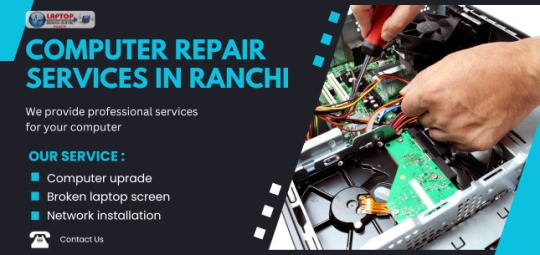
Asus Service Center in Ranchi – Your Guide to Reliable Laptop Repair by Laptop Service Center
Computers especially the notebooks are todays’ must have device due to their usage in business, learning institutions, and individual use. However, no matter how reliable a laptop is, it is possible to come across some technical issues some time not very long after purchasing, like an Asus laptop. Any problem related to Asus device can put you in trouble if you are residing in Ranchi, therefore locating the exact Asus Service Center is important. The Laptop Service Center in Ranchi provides the best of solutions for Asus laptops repair and service. Let’s stick to this blog to get all the details about Asus Service Center in Ranchi, the services offered there, the perks of doing so, and guidance on how to maintain your device in good shape.
Why Choose an Authorized Asus Service Center in Ranchi? Most laptop users have a problem while trying to look for a proper repair shop. Selecting an authorized Asus service center means your laptop will be in right hands and services it deserves. Laptop Service Center has been involved in delivering excellent Asus repair services with original spare parts as well as updated service tools. Here are some key reasons to choose us:
Certified Technicians All the technicians who work with us are qualified, which means that they can repair any Asus laptop, be it a budget model or a powerful laptop for gaming – Asus ROG.
Genuine Parts Original spare parts from the manufacturer increase the durability of the laptop, as well as its performance.
Comprehensive Services We offer it all, whether software upgrades, hardware fixing, screens repair, or batteries.
Quick Turnaround Time You probably know that when a laptop is no longer in a working condition, it can really through off your schedule. Because of our able team, we are able to deliver services in a speedy manner but not at the expense of quality.
Services Offered by Laptop Service Center in Ranchi
Altogether, we focus on catering customers with the most appropriate solutions for Asus laptop problems due to its widely applicability. Below are the key services offered:
Asus Laptop Screen Replacement Accidentally odd cracking on the display screen of a laptop can make the screen bulge and therefore is unusable. Asus laptops’ screen can be replaced the same day when you bring them to our Laptop Service Center; we use original screens to provide you with the best display.
Motherboard Repair and Replacement The motherboard is the backbone of any laptop, and, even single failure within it maybe result in some bad performance. Asus motherboard problem diagnosis, repair and replacement services make your device work as it was new.
Battery Replacement and Charging Port Repair Battery related problems are fairly typical and can occur on any model where the battery is relatively old. Namely, if you have some problems with your Asus laptop battery which does not hold the charge or the charging port is damaged we offer battery replacement and port repair with the usage of the genuine parts.
Keyboard and Trackpad Repair After some time the keys of the keyboard may jam or cease to operate as required. For Asus laptops, we provide keyboard repair as well as replacements, for easy operation, we also do trackpad repairs.
Software Troubleshooting and OS Installation If you have issues with your software, such as a glitch or system shut down, we offer software repair, drivers, virus eradication, and installation of operating systems.
Data Recovery Services You failed to backup your data and now you’ve lost important files from your laptop? At Laptop Service Center our technicians are properly skilled in the removal of corrupted files from both a hard disk drive or solid state drive so that your files are secure and open to access by yourself.
Cooling Fan Replacement and Overheating Solutions Laptops are not very forgiving when they are overheated, this means that if they are overheated the result is usually severe damage. We have fan replacement, and thermal paste for instances when the fan fails or is faulty with the aim of stopping the computer from getting hot.
Asus Laptop Maintenance and Health Check This means that in order to gain the best usage out of the laptop then it has to be maintained from time to time. Assuming that you have an Asus device, we offer you various carrying out health checks & cleaning solutions.
Top Asus Laptop Models We Service in Ranchi At Laptop Service Center, we support all Asus models, including:
Asus Vivo Book Series: Great for college students as well as employee population. Asus ZenBook Series: Laptops designed to deliver outstanding computing capabilities to a business audience. Asus ROG (Republic of Gamers) Series: It is specially developed for the users who prefer to play games. Asus TUF Gaming Series: The most suitable long-lasting gaming and creative professional laptops. Asus Expert Book Series: Features slashing down the weight of laptops for working executives. We have the experience to work on both models and will gladly help you to address any problems in the shortest amount of time.
Steps to Get Your Asus Laptop Repaired at Laptop Service Center in Ranchi
The steps we follow to repair any damaged products are simple and more convenient to our customers. Here’s how it works:
Book an Appointment To schedule an appointment please call us or schedule an appointment on our website. Customers can also directly come to meet us at our Laptop Service Center in Ranchi without prior appointment.
Diagnosis and Consultation Our technicians will locate the problem after going through a diagnostic check of the device. We shall then brief you with details concerning the repair that needs to be done and the cost.
Approval and Repair This way, when you sign off on the repair, our specialists will go ahead and carry out the needed work. And they keep you informed all along the process.
Testing and Quality Check Before we release the product back into the market, we engage in extensive testing to check whether everything is in order.
Delivery and Support Pick your repaired laptop from our center or we can also have it delivered to your house. We also provide post-repair services for any additional questions to be raised or challenges to be made.
Asus Service Center in Ranchi – Your Guide to Reliable Laptop Repair by Laptop Service Center Laptops have become an essential part of our daily lives, whether for work, education, or personal use. But even the most reliable laptops, like those from Asus, can encounter technical problems over time. If you're located in Ranchi and facing issues with your Asus device, finding the right Asus Service Center is critical. Laptop Service Center in Ranchi offers high-quality solutions for all your Asus laptop repair and maintenance needs. In this blog, we’ll provide everything you need to know about Asus Service Center in Ranchi, the services available, benefits, and tips for keeping your device in top shape.
Why Choose an Authorized Asus Service Center in Ranchi? Many users struggle with finding the right repair service for their laptops. Opting for an authorized Asus service provider ensures your laptop gets the best care possible. At Laptop Service Center, we are committed to offering top-notch Asus repairs using genuine spare parts and the latest diagnostic tools. Here are some key reasons to choose us:
Certified Technicians Our technicians are trained and certified to handle all Asus laptop models, from entry-level devices to high-end gaming laptops like those from the Asus ROG series.
Genuine Parts Using original spare parts from Asus ensures the longevity and optimal performance of your laptop.
Comprehensive Services Whether you need software updates, hardware repairs, screen replacements, or battery services, we cover it all.
Quick Turnaround Time We understand that a malfunctioning laptop can disrupt your daily routine. Our efficient team ensures fast repair services without compromising quality.
Services Offered by Laptop Service Center in Ranchi We provide a wide range of services to meet the varying needs of Asus laptop users. Below are the key services offered:
Asus Laptop Screen Replacement A damaged or cracked screen can make your laptop unusable. At Laptop Service Center, we offer same-day screen replacement services for Asus laptops, using original screens to restore display quality.
Motherboard Repair and Replacement The motherboard is the heart of any laptop, and even a minor fault can lead to performance issues. We specialize in motherboard diagnostics, repair, and replacements, ensuring your Asus device functions like new.
Battery Replacement and Charging Port Repair Battery issues are common, especially in older laptops. If your Asus laptop isn’t holding a charge or has a defective charging port, we provide battery replacement and port repair services using genuine components.
Keyboard and Trackpad Repair Keyboard keys may get stuck or stop working over time. We offer keyboard repair and replacements for Asus laptops, along with trackpad repairs to ensure smooth navigation.
Software Troubleshooting and OS Installation If you’re experiencing software glitches or system crashes, our experts provide software troubleshooting, driver updates, virus removal, and operating system installation services.
Data Recovery Services Lost crucial data from your laptop? Our experts at Laptop Service Center specialize in data recovery from hard drives and SSDs, ensuring that your files are safe and accessible.
Cooling Fan Replacement and Overheating Solutions Overheating laptops can lead to severe damage. We offer fan replacement and thermal paste application to prevent overheating and ensure smooth performance.
Asus Laptop Maintenance and Health Check Regular maintenance is essential for optimal laptop performance. We provide comprehensive health checks and cleaning services to keep your Asus device in top condition.
Top Asus Laptop Models We Service in Ranchi
At Laptop Service Center, we support all Asus models, including:
Asus Vivo Book Series: Ideal for students and professionals. Asus ZenBook Series: High-performance Ultrabook's for business users. Asus ROG (Republic of Gamers) Series: Designed for gaming enthusiasts. Asus TUF Gaming Series: Durable laptops for gamers and content creators. Asus Expert Book Series: Lightweight laptops for professionals on the go. No matter which model you own, we have the expertise to fix any issues quickly and efficiently.
Steps to Get Your Asus Laptop Repaired at Laptop Service Center in Ranchi Our repair process is straightforward and customer-friendly. Here’s how it works:
Book an Appointment Call us or visit our website to book an appointment. You can also walk into our Laptop Service Center in Ranchi without prior booking.
Diagnosis and Consultation Our technicians will perform a thorough diagnosis to identify the issue. We’ll then provide you with a detailed consultation on the required repair and costs.
Approval and Repair Once you approve the repair, our experts will proceed with the necessary fixes. We keep you informed throughout the process.
Testing and Quality Check After the repair is complete, we conduct rigorous testing to ensure everything is functioning perfectly.
Delivery and Support Collect your repaired laptop from our center or opt for home delivery. We also offer post-repair support to address any follow-up queries or issues.
Common Asus Laptop Problems and Solutions
Laptop Won’t Turn On Possible Cause: Damaged battery, maternal or charging jack. Solution: We run some diagnosing to find the problem and install new failing components if necessary.
Slow Performance Possible Cause: Lack of RAM, old software or having virus/malware in the computer. Solution: We replace faulty RAMs, install better software's and also assist clients who have viruses on their computers.
Overheating and Fan Noise Possible Cause: Possible reason could be existence of dust or problem connected with fan. Solution: On cooling, we clean the system, or order fans where need be.
Broken Screen or Display Issues Possible Cause: Damaged hardware or a bad display cable. Solution: We offer issues such as screen replacement and cable issues.
Wi-Fi or Bluetooth Connectivity Problems Possible Cause: Driver issues or deterioration in the hardware of a specific automobile. Solution: We supply drivers as often as it is possible and fix or change faulty parts.
Why Laptop Service Center is the Best Choice for Asus Laptop Repair in Ranchi
Experienced Technicians: We are privileged to have several years of experience in dealing with Asus laptops. Customer-Centric Approach: It is important for customers to know the type of services they are hiring and the amount of money to pay hence we ensure we offer both updated frequently. Warranty on Repairs: All of our repairs come with limited warranty for your convenience. Fast and Reliable Service: Your time is a valuable resource to us, thus we use every effort to offer quick fixes without having to sacrifice quality. Affordable Pricing: They offer their services affordable to ensure they fit into the pockets of all their potential customers.
Tips for Maintaining Your Asus Laptop
Keep Your Laptop Clean A non-negotiable that anyone with a laptop should follow to the latter is to clean it frequently; this composite is due to dust that may accumulate on the computer and cause it to heat up.
Update Software and Drivers it is recommended that always update your operating system and drivers of your computer for efficiency.
Use a Cooling Pad For Windows users, the laptop cooling pad is useful if you are the type that uses it for lengthy times.
Backup Your Data Regularly Prevent data loss by at least creating a backup for important files at least once a week.
Handle with Care Be careful with spills, and try to keep your laptop safe from other physical damages by using a strong covering.
Conclusion
Rely on Laptop Service Center to repair Asus Laptops damaged in Ranchi
Asus laptop issues shouldn’t ruin your day These are just some of the many possibilities of troubles that could come across an Asus laptop owner. At Laptop Service Center, Ranchi, we provide all Asus laptop repair like screen, battery, motherboard and software solutions. Experience in our qualified technicians, dependable components as well as the rapid service delivery makes us capable to help your laptop to work like new.
The residents of Ranchi can visit Laptop Service Center today for Asus service or call us to book a service. Service your laptop now and enjoy the comfort of our repairs that enhance your laptops performance!
#AsusServiceCenter#Ranchi#AsusRepair#TechSupport#ElectronicsRepair#LaptopService#GadgetRepair#AsusIndia#ComputerRepair#RanchiServices#TechAssistance#CustomerSupport#ITServices
0 notes
Text
Hard Disk Shredding Service at Computer Waste: Ensuring Data Security and Responsible Disposal
In an era where data breaches and cyber threats are on the rise, securely disposing of old IT equipment, especially hard drives, is more critical than ever. Even when files are deleted, sensitive data can still be recovered from a hard disk. To protect your business and personal information, Computer Waste offers a hard disk shredding service that guarantees secure, irreversible destruction of your data.

Why Hard Disk Shredding Is Essential
Hard drives store vast amounts of sensitive information, including financial records, customer data, and personal files. While deleting files or formatting a hard drive might seem like enough, data can often still be recovered using specialized software. This leaves businesses and individuals vulnerable to identity theft, data breaches, and regulatory fines if the information is accessed maliciously.
To eliminate the risk of data recovery, hard disk shredding is the most effective solution. By physically destroying the hard drive into tiny fragments, this process ensures that no one can retrieve any information, giving you peace of mind. For businesses handling sensitive customer data, this service is crucial to maintaining compliance with data protection laws such as GDPR.
How Hard Disk Shredding Works at Computer Waste
At Computer Waste, we offer a secure and efficient hard disk shredding service that adheres to the highest standards of data destruction. Our shredding process involves physically dismantling the hard drives into small pieces, making it impossible to reconstruct or recover data. Here’s how it works:
Collection or Drop-Off: We provide both on-site and off-site shredding services. You can schedule a collection of your hard drives, or visit our facility to drop off your devices. Our team ensures secure transport to prevent unauthorized access to your data.
Secure Shredding: Once the hard drives arrive at our facility, they are processed through industrial-grade shredders, which cut them into tiny, unrecognizable fragments. This process guarantees complete data destruction, ensuring that no files or information can be retrieved.
Certificate of Destruction: After the shredding process is complete, we provide a Certificate of Destruction, giving you documented proof that your hard drives have been securely and permanently destroyed.
Environmental Responsibility: At Computer Waste, we’re committed to eco-friendly practices. After shredding, the remaining materials such as metals and plastics are separated and sent for recycling. This ensures that your hard drives are not only securely destroyed but also disposed of in an environmentally responsible manner.
Benefits of Choosing Computer Waste for Hard Disk Shredding
Uncompromised Data Security: Our shredding service guarantees 100% data destruction, leaving no risk of recovery. This ensures that sensitive information remains confidential and protected from any potential breaches.
Compliance with Data Protection Laws: By choosing our service, you can ensure compliance with regulations such as GDPR, which mandates the proper destruction of personal data. Failing to securely dispose of data could result in hefty fines, making our service a vital safeguard for your business.
Convenience and Flexibility: We offer both on-site and off-site shredding options. If you prefer to witness the destruction of your hard drives firsthand, we can arrange for on-site shredding. Alternatively, you can trust us to transport and destroy your drives securely at our facility.
Environmentally Friendly Disposal: After shredding, we ensure that the shredded materials are recycled responsibly. This reduces the environmental impact of electronic waste and contributes to a greener planet.
Hard Disk Shredding and Beyond: Our Comprehensive IT Disposal Services
At Computer Waste, we go beyond hard disk shredding. We offer a range of services tailored to help businesses and individuals securely dispose of their IT equipment. Our WEEE (Waste Electrical and Electronic Equipment) recycling services cover everything from old computers and laptops to servers, printers, and networking devices.
As technology continues to advance, more businesses and individuals find themselves upgrading IT systems frequently. Our full-service IT disposal solutions ensure that every piece of equipment is handled responsibly, whether through data destruction, recycling, or proper disposal. With our hard disk shredding service, you can rest assured that all your sensitive data is eliminated while contributing to a sustainable future.
Why Hard Disk Shredding is More Important Than Ever
With increasing concerns around privacy, security, and environmental sustainability, the need for secure data destruction is greater than ever. Data breaches can be costly in terms of both financial loss and reputational damage, while improper disposal of electronic waste can have long-term environmental consequences.
By choosing Computer Waste’s hard disk shredding service, you protect your sensitive information from falling into the wrong hands and ensure compliance with data protection laws. Plus, our eco-friendly disposal process contributes to a more sustainable future.
Conclusion: Secure Your Data with Computer Waste
Don’t take chances with your sensitive data. Choose hard disk shredding at Computer Waste to ensure complete, secure data destruction of your information. Whether you’re a business upgrading its IT systems or an individual looking to dispose of old hard drives, our service provides the peace of mind you need.
Contact us today to learn more about our shredding services or to schedule a collection. Let Computer Waste help you protect your data and the environment.
0 notes
Text
"Elevate Your Laptop’s Performance: How to Upgrade to an SSD"
In today’s fast-paced digital world, a slow laptop can be a major productivity killer. If you’re struggling with long boot times, sluggish performance, or unresponsive applications, Solid State Drive (SSD) upgrade for laptop could be the game-changer you need.
Why Upgrade to an SSD:
Upgrading from a traditional Hard Disk Drive (HDD) to an SSD can significantly enhance your laptop’s performance. Here’s why:
Faster Boot Times: SSDs offer rapid read and write speeds, leading to much quicker boot times compared to HDDs. You’ll notice your laptop starts up in seconds rather than minutes.
Improved Overall Performance: SSDs provide faster access to data, which speeds up file transfers and application launches. This results in a smoother and more responsive computing experience.
Enhanced Durability: Unlike HDDs, SSDs have no moving parts. This makes them more resistant to physical shock and damage, enhancing the durability of your laptop.
Quieter Operation: SSDs operate silently since they lack moving parts, unlike the noisy spinning disks of HDDs. This contributes to a quieter and more pleasant working environment.
Better Battery Life: SSDs are more energy-efficient than HDDs, which can lead to longer battery life for your laptop, making it more convenient for on-the-go use.
How to Upgrade to an SSD
Upgrading your laptop to an SSD can be a straightforward process, but it’s essential to follow the correct steps to ensure a successful installation. Here’s a step-by-step guide:
Choose the Right SSD: Before you begin, select an SSD that is compatible with your laptop. Check your laptop’s specifications for the type and size of the SSD it supports. Common sizes are 2.5-inch SATA SSDs, but some laptops may use M.2 or PCIe SSDs.
Backup Your Data: Before replacing your HDD, make sure to back up all your important data. This can be done using an external hard drive, cloud storage, or a backup software tool.
Prepare Your Laptop: Power down your laptop and unplug it from any power source. If your laptop has a removable battery, take it out. Gather the necessary tools, such as a screwdriver and an anti-static wristband.
Remove the Old HDD: Open your laptop’s back panel or access bay to locate the HDD. Carefully disconnect and remove the old HDD, taking note of how it is mounted and connected.
Install the New SSD: Place the new SSD into the slot where the HDD was located. Connect it securely and ensure it is properly mounted. If your laptop uses a mounting bracket for the HDD, you may need to transfer it to the SSD.
Reassemble and Boot Up: Close the back panel or access bay and reinsert the battery. Power on your laptop and enter the BIOS/UEFI settings to ensure the SSD is recognized. You may need to adjust the boot order to prioritize the new SSD.
Install the Operating System: If the SSD is blank, you’ll need to install your operating system. You can use a bootable USB drive or recovery media to install a fresh copy of the OS. Follow the on-screen instructions to complete the installation.
Restore Your Data: After installing the operating system, restore your data from the backup you created earlier. Reinstall any applications and configure your settings as needed.
Benefits of Professional SSD Installation
While upgrading an SSD yourself can be a rewarding DIY project, there are benefits to seeking professional help:
Expert Installation: Professionals have the expertise to ensure the SSD is installed correctly and configured properly, reducing the risk of issues.
Data Migration Services: Technicians can transfer your data from the old HDD to the new SSD, ensuring that all your files and settings are preserved.
Troubleshooting and Support: Professionals can troubleshoot any problems that arise during the upgrade process and provide ongoing support if needed.
Conclusion
Upgrading to an SSD is one of the most effective ways to boost your laptop’s performance, providing faster boot times, improved speed, and greater reliability. Whether you choose to perform the upgrade yourself or seek professional assistance, transitioning to an SSD can revitalize your laptop and enhance your overall computing experience. Embrace the power of SSD technology and enjoy a faster, more efficient laptop that meets your demands and keeps pace with your digital life.
0 notes