#UltimatePOS
Explore tagged Tumblr posts
Text
🌟 Introducing Ultimate POS – The All-in-One ERP Solution! 🚀
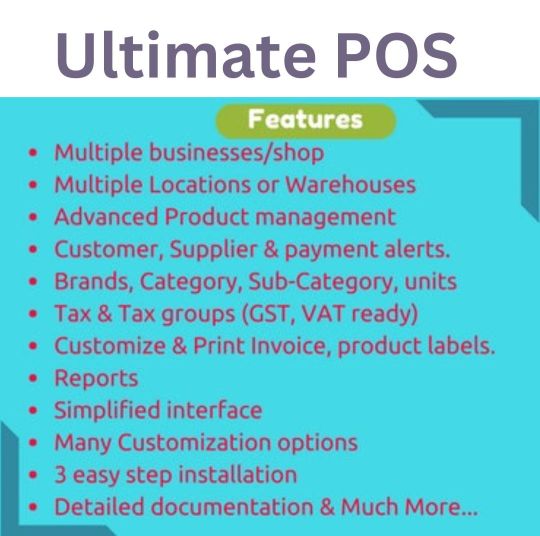
Take control of your business operations with Ultimate POS, the smart way to manage inventory and streamline workflows!
📊 Effortless Stock Management Ditch the hassle of manual inventory handling. With Ultimate POS, enjoy seamless integration, real-time updates on stock, sales, and more—all in one platform!
Why Ultimate POS? ✅ User-friendly Interface ✅ Real-time Stock Tracking ✅ Seamless Integration ✅ Advanced Reporting ✅ Boosted Efficiency
Perfect for businesses of all sizes looking to simplify their stock management and grow smarter.
👨💻 Upgrade your business with Ultimate POS today! More info: [https://tinyurl.com/2mt3u4je] Contact: +91 9899 155 499
#UltimatePOS #BusinessSolution #ERP #InventoryManagement #BusinessGrowth #POSSystem
0 notes
Text
User Management in MyPosBook-All-in-One-ERP Software & ERP Solutions
User Management in MyPosBook - All-in-One-ERP Software & ERP Solutions for Business
Adding User & assigning location to a user Role Management Using Commission Agent feature 1. Adding User & assigning location to a user Adding users User Management -> Users -> Add New Fill the user details, select user role, give a unique username. Sales Commission Percentage (%): Provide the commission % for this user. This option gets applied if the commission agent feature is enabled. Is active?: Activate/Deactivate the user. You can edit/delete a user. Assign locations Refer to the image below Max sales discount: The maximum discount this user can give during sales in the POS & sales screen. If you don’t want to have this restriction then simply keep this value blank. Disable login Refer to the image below

MyPosBook – All-in-one ERP Software System & Solution for Business, Best advanced stock inventory management, warehouse management, point of sale, invoicing & accounting application comes with lots of features out-of-box. You get most of the feature needed by small & medium sized businesses to simplify the time-consuming task of accounting & inventory management and instead focus on what really matters – Your Business. 2. Role Management Adding Roles Every new business comes with some default roles – Admin & Cashier. Admin have all permissions in the application. Cashier have permission to only POS section. You can create a role by clicking on Add button -> Giving a role name and then selecting the appropriate permission for that role. Sometime you may need to give a user access to a/some particular location(s) only. In this case, select the locations from “Access locations” permission. Select “All Locations” to give permission to access all locations for your business. Roles permissions can be edited & Deleted. Note: You must update the role of an existing user before deleting a role. 3. Using Commission Agent feature Enabling & Choosing Commission Agent Type: By default Commission Agent is Disabled. You can enable it from Settings -> Business Settings -> Sales. Sales Commission Agent drop-down. You will see 3 different types: Logged in User: If this option is used then the Logged in User will be automatically considered as the commission agent for the sales added by him. Meaning the user adding the sales will get the commission for the sales. Select from User’s List: If this option is enabled then in POS & Sales Screen you will see the list of “users” present in your business. The user adding the sales will select the commission agent from the list of users displayed. Select from Commission Agent List: If this option is enabled then in POS & Sales Screen you will see the list of “Sales Commission Agents” present in your business. The user adding the sales will select the commission agent from the list of “Sales Commission Agents” displayed. Select the option as per your business requirements. Adding Commission Percentage: You can add commission % while adding/editing the User or Sales Commission Agent Calculating Commission Amount: To See the commission amount, Go to Reports -> Sales Representative Report. Select the User for which you want to see the commission amount. On selecting it will show you the detailed summary of Total Sale, Total Sale Commission & Total Expense. Also, the table below lists all the transactions. NOTE: Sales commission is calculated without shipping or tax. Sales commissions are from the sales of the items, not the overhead cost such as taxes, freight, shipping, handling, etc. Commission payment: After getting the commission amount, UltimatePOS have 2 ways to make payment for the commission. Using expense Calculate the commission from the sales representative report and after paying the amount add it as an expense in Add Expense menu. In Add expense, select the Expense-For dropdown Using HRM module Use the HRM Module(To Purchase Separately) In the HR module, when creating payroll for a user, it will automatically include the sales commission. Sales commission will be shown as Payroll-Components so that the business owner and the user both know details of the commission. Read the full article
0 notes
Text
UltimatePOS to WooCommerce Addon (With SaaS compatible)
UltimatePOS to WooCommerce Addon (With SaaS compatible)
New Release: V2.6; Dec 21- 2020 Support of this items is included with the support of UltimatePOS Advance Open online WooCommerce shop in minutes & keep it in sync with your POS application. No need to manually update products in multiple application (POS & Online Shop) No need to manually update stocks. No need to manually update orders from WooCommerce to POS. No need to manually add/update…

View On WordPress
#gst#Laravel#laravel script#php script#pos#pos to webshop#retail#ultimatepos#ultimatepos to woocommerce#webshop#woocommerce pos#Woocommerce Stock Management
0 notes
Text
UltimatePOS to WooCommerce Addon (With SaaS compatible)
UltimatePOS to WooCommerce Addon (With SaaS compatible)
[ad_1]


# Products Price before discount Price after discount 1. Essentials & HRM (Human resource management) Module – 50% discount $34 $17 2. UltimatePOS to WooCommerce Addon (With SaaS compatible) – 25% discount $41 $31 3. SaaS & Superadmin Module for UltimatePOS – Advance – 15% discount $69 $59 4. UltimatePOS Advance – 20% discount $54 $44 5. Manufacturing Module for UltimatePOS –
View On WordPress
#gst#Laravel#laravel script#php script#pos#pos to webshop#retail#ultimatepos#ultimatepos to woocommerce#webshop#woocommerce pos#Woocommerce Stock Management
0 notes
Text
Ultimate POS v2.14.3 - Gelişmiş Stok Yönetimi, Satış Noktası ve Faturalama Scripti
Bu uygulama ile, zaman alan muhasebe tutma ve envanter bilgilerinden tasarruf edeceğinizden emin olabilirsiniz. Ayrıca, işinizin detaylı analizi için gerekli tüm bilgilere sahip olacaksınız. Ultimate POS v2.14.3 - Gelişmiş Stok Yönetimi, Satış Noktası ve Faturalama Scripti Özellikleri Birden Çok İşletme / Mağaza: Uygulamada birden fazla işletme kurun. İşletme sayısında kısıtlama yoktur. Her işletme için stok ve muhasebe bilgileri ayrı tutulur. Konum / Vitrin / Depo Ekleyin İşletmeniz / dükkanınız için birden fazla yer oluşturun Hepsini aynı anda yönetin. Stoklar, Alımlar, Satış yerler için farklı şekilde izlenebilir. Her bir konum için fatura düzenini, fatura düzenini özelleştirin Kullanıcı ve Rol Yönetimi: Güçlü kullanıcı ve rol yönetimi sistemi Önceden tanımlanmış roller - Yönetici ve Kasiyer İhtiyacınıza göre izinli farklı Roller oluşturun. Farklı rollere sahip sınırsız kullanıcı oluşturun. Kişiler (Müşteri ve Tedarikçiler): Kişiyi müşteri veya tedarikçi veya her ikisi olarak işaretle (müşteri ve Tedarikçi) Bir kişiyle yapılan işlemlerin ayrıntılarını görüntüleyin. Toplam Kredi / Borç bakiyesi tutarını görüntüle Ödeme süresini tanımlayın ve vade tarihinden bir hafta önce ödeme uyarılarını alın. Ürünler: Tek ve Değişken ürünleri yönetin. Ürünleri Markalar, Kategori, Alt Kategori kategorilerine göre sınıflandırın. Farklı birimleri olan ürünler ekleyin SKU numarası ekleyin veya SKU numarasını otomatik olarak öneklerle oluşturun. Düşük stokta stok uyarıları alın. Otomatik satış fiyatı hesaplayarak zaman kazanın, sistem otomatik satış fiyatı ve kar marjı dayalı satış fiyatı hesaplamak için akıllı. Her seferinde varyasyon yazmanıza gerek yok, varyasyon şablonu oluşturun ve değişken ürünler oluşturmak istediğiniz her zaman kullanın. alımları: Kolayca alışveriş ekleyin. Farklı yerler için satın alma ekleyin. Ücretli / Vadeli alımları yönetin. Ödeme tarihinden bir hafta önce Vadeli ödemelerden haberdar olun. İndirimler ve Vergiler ekleyin Satmak: Ürün satmak için basitleştirilmiş arayüz Bir işletmeye otomatik olarak eklenen varsayılan Walk-In-Customer POS ekranından yeni müşteri ekleyin. Ajax tabanlı satış ekranı - yeniden yükleme süresinden tasarruf edin Taslak veya final için bir faturayı işaretleyin Ödemeler için farklı seçenekler Fatura düzenini ve fatura düzenini özelleştirin. Giderleri Yönet: İşletme giderlerini kolayca ekleyin Giderleri sınıflandırın Harcama raporu ile kategori ve iş yerlerine göre harcamaları analiz edin. Raporlar: Satınalma ve Satış raporu Vergi Raporu İletişim Raporları Stok Raporları Gider raporu Trend Ürünleri Görün, Markalar, Kategori, Alt Kategori, Birimler ve Tarih Aralıklarına Göre Detaylandırın Gider raporları Yazar Kasa Raporu Satış Temsilcisi raporu Ultimate POS v2.14.3 - Gelişmiş Stok Yönetimi, Satış Noktası ve Faturalama Scripti Önizleme https://codecanyon.net/item/ultimate-pos-stock-management-point-of-sale-application/21216332 Ultimate POS v2.14.3 - Gelişmiş Stok Yönetimi, Satış Noktası ve Faturalama Scripti İndir https://www14.zippyshare.com/v/x9E8gceG/file.html Read the full article
0 notes
Text
UltimatePOS to WooCommerce Addon (With SaaS compatible) v3.0 - nulled
UltimatePOS to WooCommerce Addon (With SaaS compatible) v3.0 – nulled
Support of this items is included with the support of UltimatePOS Advance Open online WooCommerce shop in minutes & keep it in sync with your POS application. No need to manually update products in multiple application (POS & Online Shop) No need to manually update stocks. No need to manually update orders from WooCommerce to POS. No need to manually add/update categories in POS & Online…
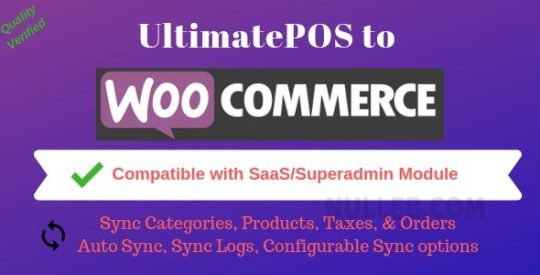
View On WordPress
0 notes
Link
0 notes
Text
Ultimate POS v3.0 NULLED (+addons)
https://ift.tt/2TFXRgb
Ultimate POS v3.0 NULLED (+addons)
Ultimate POS - Best Advanced Stock Management, Point of Sale & Invoicing application
Advanced inventory management, app for sales and billing. With this application, you can save a lot of time on accounting and inventory. In addition, you will have all the necessary information for a detailed analysis of your business.
Addons:
UltimatePOS to WooCommerce Addon (With SaaS compatible) v1.1
SaaS & Superadmin Module for UltimatePOS - Advance v1.6
Essentials & HRM (Human resource management) Module for UltimatePOS v1.1
Manufacturing Module for UltimatePOS v1.2
Enter any data in the license fields!
Preview
Ultimate POS v3.0 NULLED
Download
Ultimate POS Addons:
Download
from Blogger https://ift.tt/2IA82ML via IFTTT
0 notes
Text
Ultimate POS v2.14.3 - Best Advanced Stock Management, Point of Sale & Invoicing application
Ultimate POS v2.14.3 – Best Advanced Stock Management, Point of Sale & Invoicing application
With this application, you are assured to save time-consuming process of bookkeeping accounting and inventory information. Also, you will have all the required information for detailed analysis of your business. Демоhttps://www14.zippyshare.com/v/x9E8gceG/file.html http://ul.to/5kc2cbcj http://uploadboy.me/5avw3096v3c5/ultimatepos-2143.rar.html https://www.upload.ee/files/10269099/ultimatepos-21…
View On WordPress
0 notes
Text
Purchase Management in MyPosBook-ERP Software & ERP Solutions
Purchase Management in MyPosBook - All-in-One-ERP Software & ERP Solutions for Business
Purchase Payments Purchase Order Adding Bonus or Free Items given by supplier Purchase custom fields 1. Adding Purchase Adding Purchase Go to – Purchases -> Add Purchases Type Supplier Name or Business name in the Supplier field. If the supplier doesn’t exist you must add them from Contacts -> Suppliers -> Add Enter Purchase reference number, Purchase date & Order Status. Select Business Location: Select a location where you want to add the purchase. You can add a new Location from Settings -> Business Locations. Type product name or scan the product barcode number. It will show related matched products, select a product to add it to the purchase list. On adding a new product you can enter purchase quantity, purchase price, and tax information. To add a discount: Select the discount type (fixed or percentage) and enter the amount. ultimatePOS will auto-calculate the amount after discount. Enter purchase tax, Shipping Details, Additional Shipping charges, Payment status, & Additional notes. You can view the list of purchases from Purchases -> List Purchases. You can Print Labels for your purchase by Clicking “Print Labels” in List Purchases screen. No matching product found This error will be displayed in 3 conditions: Reason 1: There are no products matching the name or SKU which you have entered. Check it once in the list products. Reason 2: Check the business location selected in add purchase have that product. So if the business location is Location-1, then in add/edit product the product must be assigned to that location. Reason 3: Make sure the product has Stock-Management ENABLED in Add/edit product. If stock management is not enabled in products then it won’t show in the add/edit purchase. 2. Purchase Payments Purchase payment meaning paying to the supplier for the Purchases. Payments Statuses Paid: The PO is 100% paid. Due: The PO is 100% not paid. Partial: Partial amount of the PO has been paid. Overdue: PO is 100% not paid & past the due date. Partial Overdue: Partial amount of the PO has been unpaid & past the due date.

MyPosBook – All-in-one ERP Software System & Solution for Business, Best advanced stock inventory management, warehouse management, point of sale, invoicing & accounting application comes with lots of features out-of-box. You get most of the feature needed by small & medium sized businesses to simplify the time-consuming task of accounting & inventory management and instead focus on what really matters – Your Business. Adding Payments Adding payment when adding purchase: In the add purchase screen, you can add the payment for the purchase. Adding payment from the List Purchase screen In list purchase click the actions for any PO and it will display the list of actions for it. This option is not displayed if there is no payment due.
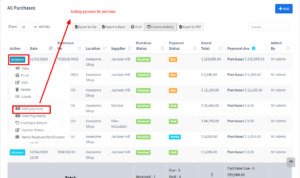
MyPosBook – All-in-one ERP Software System & Solution for Business, Best advanced stock inventory management, warehouse management, point of sale, invoicing & accounting application comes with lots of features out-of-box. You get most of the feature needed by small & medium sized businesses to simplify the time-consuming task of accounting & inventory management and instead focus on what really matters – Your Business. Adding payments from Contact Go to contact -> Suppliers. Click on actions for the supplier and it will show “Pay Due amount”, click on it and pay the amount. “Pay Due amount” this option is not displayed if there is no payment due.

MyPosBook – All-in-one ERP Software System & Solution for Business, Best advanced stock inventory management, warehouse management, point of sale, invoicing & accounting application comes with lots of features out-of-box. You get most of the feature needed by small & medium sized businesses to simplify the time-consuming task of accounting & inventory management and instead focus on what really matters – Your Business. 3. Purchase Order What is a Purchase Order? A purchase order is a document given by the buyer (usually you) to the supplier to request a purchase of goods. A purchase order contains the buyer invoicing details, delivery details, products, quantities, pricing, tax, discounts, payment terms, payment details, shipping charges if any, and other notes. The supplier will issue a sales order against the purchase order you have provided. A purchase order has multiple statuses: Ordered, Partial, Completed Enabling Purchase Order To enable purchase Order, follow the below steps: Go to Settings -> Business Settings Purchase tab -> Enable Purchase Order Save it. Using Purchase Order in MyPosBook Creating purchase order After Enabling Purchase order, inside Purchase you’ll find the Purchase -Order menu. Go to add Purchase order, fill in all the details and save it. Stocks are not added on issuing Purchase orders. Once a Purchase order is created you can print it and send it to the supplier. Converting purchase Order to Purchase On receiving Purchase orders the supplier issues a sales or invoice. Go to Purchase -> Add Purchase, select the supplier. On Selecting it will populate the list of all Purchase orders related to the supplier on the “Purchase Order” dropdown. Select the Purchase Order and it will auto load the products for that order with the product’s price, tax, discounts applied automatically as the sales order. You can increase or decrease the quantity. Save it and the status of the Purchase order will change automatically.
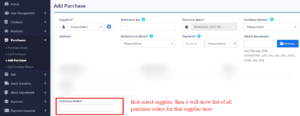
MyPosBook – All-in-one ERP Software System & Solution for Business, Best advanced stock inventory management, warehouse management, point of sale, invoicing & accounting application comes with lots of features out-of-box. You get most of the feature needed by small & medium sized businesses to simplify the time-consuming task of accounting & inventory management and instead focus on what really matters – Your Business. 4. Adding Bonus or Free Items given by supplier Adding Bonus Items or Free items given by Suppliers 2 ways you can do this: Solution 1: When adding purchases simply make purchase price 0 for the free items. Solution 2: Find the average price of the item and use that for unit price. for example, if you purchase 10 quantity for a price of $2 each, 10X2 = $20 and get 2 quantity free, then the average cost of each will become 20/12 = $1.66 5. Purchase custom fields You can add some custom fields in add/edit purchase & view purchase. To enable custom fields: Go to settings -> Business settings -> Label for purchase custom fields: Provide a label for the fields you need, fields will automatically get enabled once the label is added. Check “Is required” checkbox to make the field as required in add/edit purchase. Read the full article
0 notes
Text
webapps UltimatePOS 2.5 Remote Code Execution
SNNX.com : webapps UltimatePOS 2.5 Remote Code Execution http://dlvr.it/Qh31XX
0 notes
Text
Advance Repair module for UltimatePOS v0.9
Advance Repair module for UltimatePOS v0.9
Advance Repair module for UltimatePOS v0.9 electronic goods like Cellphone, Computers, Desktops, Tablets, Television, Watch, Wireless devices, Printers, Electronic instruments and many more similar devices which you can imagine! Before you Purchase: Note that this is not a standalone application, it is an “Optional” extension to UltimatePOS Advance UltimatePOS Advance is one in All Software…

View On WordPress
0 notes
Text
Ultimate POS v2.14.1 - En İyi Gelişmiş Stok Yönetimi, Satış Noktası ve Faturalama Scripti
Bu script ile, zaman alan muhasebe tutma ve envanter bilgilerinden tasarruf edeceğinizden emin olabilirsiniz. Ayrıca, işinizin detaylı analizi için gerekli tüm bilgilere sahip olacaksınız. Ultimate POS v2.14.1 - En İyi Gelişmiş Stok Yönetimi, Satış Noktası ve Faturalama Script Özellikler Birden Çok İşletme / Mağaza: Uygulamada birden fazla işletme kurun. İşletme sayısında kısıtlama yoktur. Her işletme için stok ve muhasebe bilgileri ayrı tutulur. Konum / Vitrin / Depo Ekleyin İşletmeniz / dükkanınız için birden fazla yer oluşturun Hepsini aynı anda yönetin. Stoklar, Alımlar, Satış yerler için farklı şekilde izlenebilir. Her bir konum için fatura düzenini, fatura düzenini özelleştirin Kullanıcı ve Rol Yönetimi: Güçlü kullanıcı ve rol yönetimi sistemi Önceden tanımlanmış roller - Yönetici ve Kasiyer İhtiyacınıza göre izinli farklı Roller oluşturun. Farklı rollere sahip sınırsız kullanıcı oluşturun. Kişiler (Müşteri ve Tedarikçiler): Kişiyi müşteri veya tedarikçi veya her ikisi olarak işaretle (müşteri ve Tedarikçi) Bir kişiyle yapılan işlemlerin ayrıntılarını görüntüleyin. Toplam Kredi / Borç bakiyesi tutarını görüntüle Ödeme süresini tanımlayın ve vade tarihinden bir hafta önce ödeme uyarılarını alın. Ürünler: Tek ve Değişken ürünleri yönetin. Ürünleri Markalar, Kategori, Alt Kategori kategorilerine göre sınıflandırın. Farklı birimleri olan ürünler ekleyin SKU numarası ekleyin veya SKU numarasını otomatik olarak öneklerle oluşturun. Düşük stokta stok uyarıları alın. Otomatik satış fiyatı hesaplayarak zaman kazanın, sistem otomatik satış fiyatı ve kar marjı dayalı satış fiyatı hesaplamak için akıllı. Her seferinde varyasyon yazmanıza gerek yok, varyasyon şablonu oluşturun ve değişken ürünler oluşturmak istediğiniz her zaman kullanın. alımları: Kolayca alışveriş ekleyin. Farklı yerler için satın alma ekleyin. Ücretli / Vadeli alımları yönetin. Ödeme tarihinden bir hafta önce Vadeli ödemelerden haberdar olun. İndirimler ve Vergiler ekleyin Ultimate POS v2.14.1 - En İyi Gelişmiş Stok Yönetimi, Satış Noktası ve Faturalama Script Önizleme https://codecanyon.net/item/ultimate-pos-stock-management-point-of-sale-application/21216332 Ultimate POS v2.14.1 - En İyi Gelişmiş Stok Yönetimi, Satış Noktası ve Faturalama Scripti İndir https://yadi.sk/d/Hs38SJwckCqssw Read the full article
#free#Freescript#Gelişmiş#Noktası#null#nulledscript#php#phpscript#POS#Satış#satışnoktası#script#Stok#stokyönetimi#Ultimate#UltimatePOS#UltimatePOSv2.14.1#yönetimscripti#Yönetimi
0 notes
Text
Customer Supplier Management in MyPosBook-ERP Software & ERP Solutions
Customer & Supplier Management in MyPosBook - All-in-One-ERP Software & ERP Solutions For Business
Customer & Supplier Ledger Adding opening balance & payment Contacts Management (Supplier & Customers) Advanced balance Opening Balance Customer Groups 1. Customer & Supplier Ledger To view customer or supplier ledger Go to Contacts -> Supplier/Customer and click on actions button In that you will be able to see Ledger for the customer or supplier. You can select a date-range and use the checkbox filters to show/hide certain transaction type.
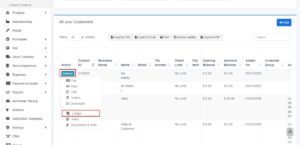
MyPosBook – All-in-one ERP Software System & Solution for Business, Best advanced stock inventory management, warehouse management, point of sale, invoicing & accounting application comes with lots of features out-of-box. You get most of the feature needed by small & medium sized businesses to simplify the time-consuming task of accounting & inventory management and instead focus on what really matters – Your Business. Adding Discount for Customer/Supplier on Balance due: Discount for balance due amount can be added for customer/supplier. Click the add discount button on the customer/supplier ledger screen

MyPosBook – All-in-one ERP Software System & Solution for Business, Best advanced stock inventory management, warehouse management, point of sale, invoicing & accounting application comes with lots of features out-of-box. You get most of the feature needed by small & medium sized businesses to simplify the time-consuming task of accounting & inventory management and instead focus on what really matters – Your Business. On clicking the button it shows a popup, enter the details and click save. The discounted amount will be accounted for in their ledger.
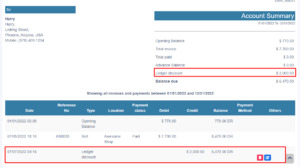
MyPosBook – All-in-one ERP Software System & Solution for Business, Best advanced stock inventory management, warehouse management, point of sale, invoicing & accounting application comes with lots of features out-of-box. You get most of the feature needed by small & medium sized businesses to simplify the time-consuming task of accounting & inventory management and instead focus on what really matters – Your Business. NOTE: This discount can only be added by the admin and not by other users. 2. Adding opening balance & payment for customer or supplier Adding opening balance & payment for customer or supplier Opening balance: Opening balance is the balance contact (customer or supplier) have at the beginning of using the software. Suppose you’re shifting the data from another software to UltimatePOS then the opening balance of the contact will be the balance amount which the contact has to pay/receive to/from you. Opening balance for customer = Amount the customer has to pay Opening balance for supplier = Amount you have to pay to the supplier. Adding Opening balance You can add an opening balance when adding/editing the supplier or customer. In the add contact screen, you will find the opening balance field.

MyPosBook – All-in-one ERP Software System & Solution for Business, Best advanced stock inventory management, warehouse management, point of sale, invoicing & accounting application comes with lots of features out-of-box. You get most of the feature needed by small & medium sized businesses to simplify the time-consuming task of accounting & inventory management and instead focus on what really matters – Your Business. View Opening balance payment To view the opening balance of contact, go to List Supplier/customer, go to view, and on the view page, you will find the opening balance & opening balance due.
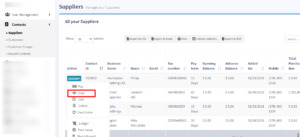
MyPosBook – All-in-one ERP Software System & Solution for Business, Best advanced stock inventory management, warehouse management, point of sale, invoicing & accounting application comes with lots of features out-of-box. You get most of the feature needed by small & medium sized businesses to simplify the time-consuming task of accounting & inventory management and instead focus on what really matters – Your Business. Pay or receive payment of opening Balance Adding payment of the opening balance is the same as any other payments. Go to list Customer/Supplier -> Actions -> Pay. It will open a popup modal where you can enter the payment amount.
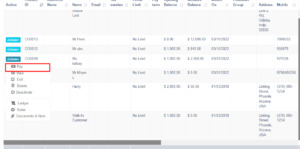
MyPosBook – All-in-one ERP Software System & Solution for Business, Best advanced stock inventory management, warehouse management, point of sale, invoicing & accounting application comes with lots of features out-of-box. You get most of the feature needed by small & medium sized businesses to simplify the time-consuming task of accounting & inventory management and instead focus on what really matters – Your Business.
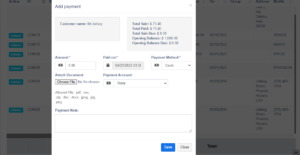
MyPosBook – All-in-one ERP Software System & Solution for Business, Best advanced stock inventory management, warehouse management, point of sale, invoicing & accounting application comes with lots of features out-of-box. You get most of the feature needed by small & medium sized businesses to simplify the time-consuming task of accounting & inventory management and instead focus on what really matters – Your Business. 3. Contacts Management (Supplier & Customers) Any contact can be supplier, Customer or Both (Supplier & Customers) Adding Suppliers & Customers
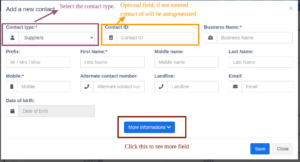
MyPosBook – All-in-one ERP Software System & Solution for Business, Best advanced stock inventory management, warehouse management, point of sale, invoicing & accounting application comes with lots of features out-of-box. You get most of the feature needed by small & medium sized businesses to simplify the time-consuming task of accounting & inventory management and instead focus on what really matters – Your Business.

MyPosBook – All-in-one ERP Software System & Solution for Business, Best advanced stock inventory management, warehouse management, point of sale, invoicing & accounting application comes with lots of features out-of-box. You get most of the feature needed by small & medium sized businesses to simplify the time-consuming task of accounting & inventory management and instead focus on what really matters – Your Business. Go to Contacts -> Suppliers or Customer Click on add new contact. Select contact type – Supplier/Customer/Both Based on the contact type selected – it will show the relevant fields. Fill the relevant details. Click on More More Information button to see more field. Pay Terms: This will help the system to notify you of any pending payments for suppliers & customers. You can specify pay term in either days or months. Customer Group: Credit Limit: This is the maximum amount of credit that can be given to the customer. If in any sales the credit exceeds this amount then it won’t allow selling on credit. Opening Balance: Opening balance of a customer or supplier before you start using UltimatePOS. So if there is any previous balance you can add here. Advance balance: Sometimes customer/supplier pay/takes money in advance. This wil show the amount of advance balance paid or take by the customer/supplier respectively. Viewing Suppliers & Customers To view details about a Supplier or Customer click on View button. It will show the complete details along with the relevant transactions (Purchases & Sales) for that contact. Pay Due amount: You can use this button to pay the due amount for a customer or supplier. This will pay the overall due amount for all invoices. 4. Advanced Balance (Supplier & Customers) Advanced Balance Advanced balance(to customers) is the sum of the amount that the business should pay for the customers. Advanced balance(to suppliers) is the sum of the amount that the suppliers should pay for the business. To add an advanced balance, Go to Customers -> customers/suppliers and click on the action button. Here you will find a pay option and click on it. Add payment pop up will be shown and add the required amount value and click on save button.
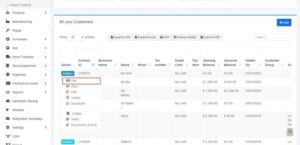
MyPosBook – All-in-one ERP Software System & Solution for Business, Best advanced stock inventory management, warehouse management, point of sale, invoicing & accounting application comes with lots of features out-of-box. You get most of the feature needed by small & medium sized businesses to simplify the time-consuming task of accounting & inventory management and instead focus on what really matters – Your Business
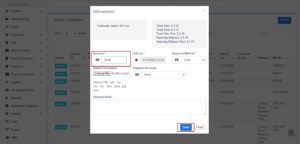
MyPosBook – All-in-one ERP Software System & Solution for Business, Best advanced stock inventory management, warehouse management, point of sale, invoicing & accounting application comes with lots of features out-of-box. You get most of the feature needed by small & medium sized businesses to simplify the time-consuming task of accounting & inventory management and instead focus on what really matters – Your Business.
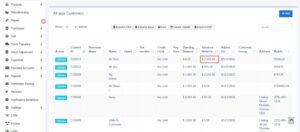
MyPosBook – All-in-one ERP Software System & Solution for Business, Best advanced stock inventory management, warehouse management, point of sale, invoicing & accounting application comes with lots of features out-of-box. You get most of the feature needed by small & medium sized businesses to simplify the time-consuming task of accounting & inventory management and instead focus on what really matters – Your Business. Making sales/ purchase using advanced balance: To make a purchase or sale using this advanced balance, add a sale or purchase. Select the customer/supplier that you have added advanced balance. While making the payment select the advance option and save it.
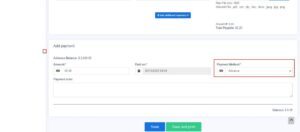
MyPosBook – All-in-one ERP Software System & Solution for Business, Best advanced stock inventory management, warehouse management, point of sale, invoicing & accounting application comes with lots of features out-of-box. You get most of the feature needed by small & medium sized businesses to simplify the time-consuming task of accounting & inventory management and instead focus on what really matters – Your Business. 5. Opening Balance (Supplier & Customers) Opening Balance Opening balance(to customers) is the sum of the amount that the customers have to pay for the business. Opening balance(to suppliers) is the sum of the amount that the business has to pay for the suppliers. Adding an opening balance To add an opening balance, Go to Contacts->customers/suppliers. Either select the add button or click on edit for an existing user. There you could find a more information button, click on that and add the opening balance amount to be added for that user.
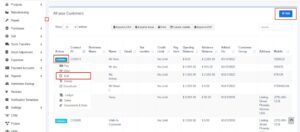
MyPosBook – All-in-one ERP Software System & Solution for Business, Best advanced stock inventory management, warehouse management, point of sale, invoicing & accounting application comes with lots of features out-of-box. You get most of the feature needed by small & medium sized businesses to simplify the time-consuming task of accounting & inventory management and instead focus on what really matters – Your Business.
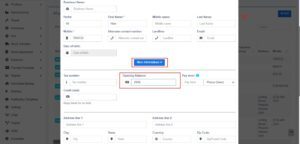
MyPosBook – All-in-one ERP Software System & Solution for Business, Best advanced stock inventory management, warehouse management, point of sale, invoicing & accounting application comes with lots of features out-of-box. You get most of the feature needed by small & medium sized businesses to simplify the time-consuming task of accounting & inventory management and instead focus on what really matters – Your Business. 5. Read the full article
#CRMSoftware#customerrelationshipmanagementsoftware#srmsoftware#supplierrelationshipmanagementsoftware
0 notes
Text
Ultimate POS v2.14.1 - En İyi Gelişmiş Stok Yönetimi, Satış Noktası ve Faturalama Scripti
Bu script ile, zaman alan muhasebe tutma ve envanter bilgilerinden tasarruf edeceğinizden emin olabilirsiniz. Ayrıca, işinizin detaylı analizi için gerekli tüm bilgilere sahip olacaksınız. Ultimate POS v2.14.1 - En İyi Gelişmiş Stok Yönetimi, Satış Noktası ve Faturalama Script Özellikler Birden Çok İşletme / Mağaza: Uygulamada birden fazla işletme kurun. İşletme sayısında kısıtlama yoktur. Her işletme için stok ve muhasebe bilgileri ayrı tutulur. Konum / Vitrin / Depo Ekleyin İşletmeniz / dükkanınız için birden fazla yer oluşturun Hepsini aynı anda yönetin. Stoklar, Alımlar, Satış yerler için farklı şekilde izlenebilir. Her bir konum için fatura düzenini, fatura düzenini özelleştirin Kullanıcı ve Rol Yönetimi: Güçlü kullanıcı ve rol yönetimi sistemi Önceden tanımlanmış roller - Yönetici ve Kasiyer İhtiyacınıza göre izinli farklı Roller oluşturun. Farklı rollere sahip sınırsız kullanıcı oluşturun. Kişiler (Müşteri ve Tedarikçiler): Kişiyi müşteri veya tedarikçi veya her ikisi olarak işaretle (müşteri ve Tedarikçi) Bir kişiyle yapılan işlemlerin ayrıntılarını görüntüleyin. Toplam Kredi / Borç bakiyesi tutarını görüntüle Ödeme süresini tanımlayın ve vade tarihinden bir hafta önce ödeme uyarılarını alın. Ürünler: Tek ve Değişken ürünleri yönetin. Ürünleri Markalar, Kategori, Alt Kategori kategorilerine göre sınıflandırın. Farklı birimleri olan ürünler ekleyin SKU numarası ekleyin veya SKU numarasını otomatik olarak öneklerle oluşturun. Düşük stokta stok uyarıları alın. Otomatik satış fiyatı hesaplayarak zaman kazanın, sistem otomatik satış fiyatı ve kar marjı dayalı satış fiyatı hesaplamak için akıllı. Her seferinde varyasyon yazmanıza gerek yok, varyasyon şablonu oluşturun ve değişken ürünler oluşturmak istediğiniz her zaman kullanın. alımları: Kolayca alışveriş ekleyin. Farklı yerler için satın alma ekleyin. Ücretli / Vadeli alımları yönetin. Ödeme tarihinden bir hafta önce Vadeli ödemelerden haberdar olun. İndirimler ve Vergiler ekleyin Ultimate POS v2.14.1 - En İyi Gelişmiş Stok Yönetimi, Satış Noktası ve Faturalama Script Önizleme https://codecanyon.net/item/ultimate-pos-stock-management-point-of-sale-application/21216332 Ultimate POS v2.14.1 - En İyi Gelişmiş Stok Yönetimi, Satış Noktası ve Faturalama Scripti İndir https://yadi.sk/d/Hs38SJwckCqssw Read the full article
#free#Freescript#Gelişmiş#Noktası#null#nulledscript#php#phpscript#POS#Satış#satışnoktası#script#Stok#stokyönetimi#Ultimate#UltimatePOS#UltimatePOSv2.14.1#yönetimscripti#Yönetimi
0 notes
