#UIUX Design Agency Nikol
Explore tagged Tumblr posts
Text
Streamline Website Maintenance: A Comprehensive Guide to Automating Visual Regression Testing in WordPress
Introduction :
Maintaining an attractive and user-friendly website is crucial for a positive user experience. With visual regression testing, you can ensure that updates to your WordPress website do not adversely affect its appearance or functionality. Fortunately, there are plugins available that can automate this testing process, allowing you to manage tests directly from your WordPress dashboard and receive timely notifications about any issues. In this article, we will delve into the importance of visual regression testing for your WordPress website and provide a step-by-step guide on automating the process using the VRTs (Visual Regression Tests) plugin. Let's get started!
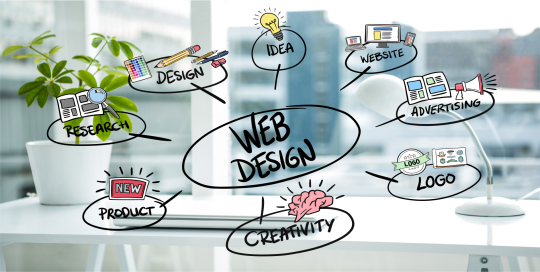
Why Visual Regression Testing Matters for Your WordPress Website:
As a website owner or developer, making changes to your site's code to enhance the user experience, modify the design, or introduce new features can inadvertently introduce bugs and glitches. Visual regression testing helps you identify any adverse changes that impact your website's appearance and functionality. It plays a crucial role in detecting discrepancies caused by plugin or software updates, manual code modifications, external software integrations, server issues, or malicious code. By conducting visual regression tests, you can proactively address these issues, avoid inconveniencing your visitors, and maintain a professional-looking website.
Automating Visual Regression Testing in WordPress :
While many visual regression testing services are available as third-party platforms, which require managing the process outside of WordPress, the Visual Regression Tests (VRTs) plugin offers an all-in one solution for automating visual regression testing directly from your WordPress dashboard. Here's how you can set it up:
Step 1: Install and Activate the Visual Regression Tests Plugin:
Begin by installing and activating the Visual Regression Tests plugin. The free version allows you to run three simultaneous tests on three WordPress pages. To install, navigate to Plugins > Add New in your WordPress dashboard and search for "Visual Regression Tests." Once found, click "Install Now" and then "Activate" to complete the installation process. If you need to run more tests, you can upgrade to the Pro version of VRTs.
Step 2: Configure the Plugin's Settings:
After activating the plugin, you can configure its settings to customize your visual regression testing. Go to VRTs > Settings in your WordPress dashboard. Here, you can exclude specific class selectors from your tests, such as elements that load automatically (e.g., cookie banners). Save your changes after configuring the settings.
Step 3: Enable Visual Regression Testing for WordPress Posts and Pages:
To run a visual regression test for a specific post or page, open it in the editing mode and click on the Visual Regression Tests icon located at the top right corner. Activate the toggle switch next to "Run Tests," and make sure to update or publish the page to save the test. The plugin will capture a screenshot of the page and continue to take screenshots whenever content changes occur.
Step 4: Monitor Visual Regression Testing Alerts:
The plugin will send you alerts if any issues are detected during the testing process. To view these alerts, go to VRTs > Alerts in your WordPress dashboard. The alerts provide details about the affected post or page, the date and time of the issue, and a summary of the visual difference. Clicking on "View" under an alert opens a visual interface where you can compare the screenshots and identify the differences. Once you resolve an issue, mark it as "Resolved" to remove it from the main alerts page.
Conclusion :
Automating visual regression testing in WordPress streamlines the process of identifying visual bugs and ensures a seamless user experience on your website. By following the steps outlined above, you can leverage the power of the Visual Regression Tests plugin to automate the testing process, receive timely alerts, and promptly address any issues. Take advantage of this automation to maintain the quality and professionalism of your WordPress website, providing an excellent user experience to your visitors. If you have any further questions about automating visual regression testing in WordPress, feel free to reach out.
#Best Mobile App Development Company Nikol#innovate it solutions in nikol#best website design and development services in nikol#App Development Service Nikol#mobile App Design Company nikol#innovate it solutions nikol#Flutter App Development Company in Nikol#Ahmedabad#social media marketing nikol#UIUX Design Agency Nikol#Graphic Design in nikol#keyword optimzation in nikol#it services and solutions company nikol#Flutter Development Internship in nikol
0 notes