#TouchRetouch
Explore tagged Tumblr posts
Text
#Photo Editor Pro#PicsArt#VSCO#Snapseed#Photoshop Express#Lightroom Photo#Fotor Photo Editor#Prisma Photo Editor#Pixlr#TouchRetouch#edit#photo#pic#tech#اخبار تقنية#تقنية
1 note
·
View note
Text
Enhance Your Photos: Top Apps for Removing Background People
Photography has evolved significantly over the years, with smartphone cameras becoming increasingly powerful and accessible. But what if you’ve captured the perfect shot, only to find unwanted people in the background? Luckily, advancements in technology have led to the development of innovative apps that can effortlessly remove people from your photos. In this blog post, we’ll explore some of…

View On WordPress
#creative#design#edit#editing#ideas#MASCrapping#masculine scrapbooking#photo#picsart#ScrapBook#scrapbooks for men#snapseed#touchretouch
0 notes
Text

Clueless in the USA: For Nick. © 2024, Meri Aaron Walker, iPhoneArtGirl. Phoenix, OR. All rights reserved.
MyWTC, Strip Design, PicCollage, TouchRetouch
2 notes
·
View notes
Text
How to Do Birthday Images Editing Like a Pro: A Step-by-Step Guide

This is a quick insight from the article Birthday Images Editing Originally published on March 21, 2025
Scrolling through your phone for the perfect birthday throwback only to find dark, dull, or photobombed pictures? Don’t stress. With just a few clever edits—no pro-level skills required—you can transform those lackluster shots into Insta-worthy memories. From fixing lighting to adding festive text, here are ten simple steps to take your birthday images editing game to the next level.
1. Pick the Perfect Editing App
Adobe Lightroom: Pro-level color corrections and light tweaks.
Snapseed: Simple, powerful, and free—perfect for quick fixes.
PicsArt: Go wild with fun stickers, confetti, and glitter effects.
Canva: Ideal for text overlays, frames, and birthday card designs.
VSCO: Get those trending, artsy filters everyone raves about.
Pro Tip: Experiment with different apps. Sometimes a quick Snapseed fix paired with a fun PicsArt sticker can be the winning combo.
2. Nail the Basics (Brightness, Contrast, Saturation)
Brightness: Lighten dark photos just enough to see faces clearly. Don’t wash them out!
Contrast: Make details pop without making skin tones look harsh.
Saturation: Bring out vibrant balloon colors or a bright pink birthday cake without overdoing it.
Quick Fix: If you’re short on time, your phone’s built-in editor often has these basic sliders ready to go.
3. Erase Those Unwanted Photo Bombers
Snapseed’s Healing Tool: Simple yet effective. Brush over the unwanted element, and watch it vanish.
TouchRetouch: Perfect for more detailed fixes or tricky backgrounds.
Photoshop: For precision—use the Clone Stamp or Spot Healing Brush to remove anything that’s ruining the shot.
Remember: Zoom in for better accuracy. A sloppy erase can look worse than leaving the photobomber in!
4. Add Some Birthday Magic
Stickers & Confetti: PicsArt and Canva both offer tons of birthday-themed stickers—balloons, streamers, sparkles, you name it.
Sparkle Overlays: A subtle glitter effect can elevate the party vibe.
Glow Effects: Perfect for lighting up birthday candles or adding a dreamy haze around the cake.
Keep It Subtle: Overloading effects can turn your photo into a carnival of clutter. Less is often more.
5. Make Your Text Pop
Canva: Easy drag-and-drop text boxes with fun, festive fonts.
PicsArt: Go bolder with neon, curved text, or funky shadows.
Adobe Express: Clean, classy designs if you prefer a modern twist.
Tip: If the background is busy, add a semi-transparent text box so your words stand out.
6. Filters: Your One-Tap Wonder
VSCO: Artsy, Instagram-worthy presets for that editorial feel.
Lightroom Presets: More control—tweak each aspect to keep skin tones natural.
Snapseed Looks: Quick defaults like “Pop” or “Portrait” can save time.
Balance: Dial back your filter intensity to keep your photo looking polished and real.
7. Frame It for the Final Touch
Canva Frames: Choose from confetti, gold glitter, or classic pastel borders.
Minimalist Lines: If the photo is already colorful, opt for a simple white or black frame.
Drop Shadow: A subtle shadow around the image can make it pop against social media feeds.
Avoid Clutter: Think of frames as an accent, not the main event.
8. Don’t Go Overboard
Editing can be addictive. A little confetti here, another sticker there, and suddenly your photo is a chaotic mess.
Stick to a Theme: Bright and cheerful or cool and minimal—pick one and stay consistent.
Check Before You Post: If your main subject (friend, cake, or both) gets overshadowed, dial things back.
9. Save in High Quality
After putting in so much effort, don’t let a grainy export ruin it.
In Canva: Choose “Download” → “PNG” or highest quality “JPG.”
In Snapseed/VSCO: Opt for “High Resolution” in the export settings.
In Lightroom: Max out the image quality slider on export.
Why It Matters: High-res files preserve details and colors, vital if you’re printing the photo or posting on a big display.
10. Share It with a Bang
What’s the point of a perfect birthday edit if no one sees it? Post it on Instagram, Facebook, or send it directly to your friend with a heartfelt caption:
Tag Friends: Spread the love and memories.
Use Fun Captions: “Here’s to the queen of birthdays!” or “Party like it’s 1999…again!”
Watch the Likes Roll In: It’s not just a photo anymore—it’s an experience.
Final Thought: Preserve the Joy
Whether it’s a quick fix or a full-on editing marathon, remember you’re capturing memories, not just pixels. A splash of color correction, a dash of confetti, and a clever text overlay can turn an ordinary birthday snapshot into a treasured keepsake. Grab your favorite editing tool, experiment fearlessly, and celebrate those special moments in style. Your feed (and your friends) will thank you!
0 notes
Text
Best Apps to Remove People or Objects from Photos on iPhone
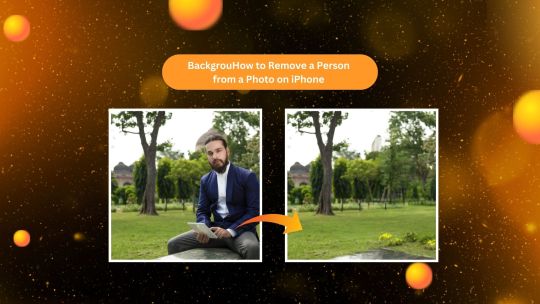
Ever had one of those great shots where there happened to be some person or whatever it is you're trying to get out of the frame? Very common thing and fortunately for most, rather amazingly, apps for iPhones about to remove a lot of distracting features easily will become available. In this article, we will dive into three of the best apps for removing either people or things from photos: PhotoCut, Snapseed, and TouchRetouch. These applications are very user-friendly and will make the picture flawless with no extra stuff on it.
1. PhotoCut
You can remove unwanted people or things from your pictures using PhotoCut by following a few simple steps. It is one of the most effective applications in this regard as it uses AI technology to automatically detect and remove distractions. PhotoCut can help you eliminate unnecessary objects or people from the backdrop.
Create amazing YouTube Banners for your videos using PhotoCut’s YouTube Banner Maker.
Key Features of PhotoCut
User-Friendly Interface: PhotoCut is incredibly easy to use. Anyone without any sophisticated editing abilities may use it with ease and obtain nice results.
AI-Powered Object Removal: The application allows an artificial source to automatically detect and remove unwanted items or people in photos.
Batch Editing: PhotoCut now enables you to edit multiple photos and save time.
Cross-Platform Compatibility: With PhotoCut, you can work across iPhones and computers and enjoy your edits.
Supports Various File Formats: PhotoCut works with many file types and can scan assorted images.
How to Remove a Person Using PhotoCut
First, download the PhotoCut from the App Store and open it on your iPhone.
Tap on the photo that you want to edit to access it from the library.
Touch the AI object remover tool; the app automatically detects and draws a red frame around the person or object to be removed.
Once the object or person is highlighted, PhotoCut will erase it and fill in the background seamlessly.
Preview the photo to make sure you’re satisfied with the result. If it looks good, save the photo to your gallery.
With PhotoCut, removing people or objects from your photos has never been easier!
2. Snapseed
Snapseed is another fantastic photo editing app by Google that brings along various tools for editing pictures, and its best feature for erasing unwanted objects. Using Snapseed, one can remove little objects, people, or other imperfections on a photo instantly. It's ideal for someone who needs total control over an edit, and it's perfect for both newbies and experienced ones.
Create fun mugshots of yourself and your friends with PhotoCut’s Mugshot Maker.
Key Features of Snapseed
Professional Editing Tools: Snapseed offers all of the tools to make any editing, from the most basic adjustments to the more complex features like curves and selective adjustments.
Heal Tool: This tool is specifically designed for removing small objects or people from your photos. It’s easy to use and delivers smooth results.
Perspective and Crop Tools: Adjust the perspective of your images, crop them, and then put them to perfect size.
Save and Reuse Edits: Snapseed can save your edits and reuse them across different images, saving a lot of time if you have a series of images.
Social Media Integration: Share it on social media or save the edited photo right to your phone.
How to Remove a Person Using Snapseed
Download the Snapseed from the App Store if you do not have one.
Open up the app, and upload a photo you wish to edit
Tap on "Tools" at the bottom left corner of your screen and tap the "Heal tool".
You use your finger to choose the area you want to delete, for example, an unwanted person in a photo. Snapseed automatically removes the object and fills in the space with the surrounding background.
When satisfied, save the photo to your gallery or share it on social media.
For the little tweaks, use the Heal tool from Snapseed; it's pretty user-friendly even if this is your first time working on photos.
3. TouchRetouch
One of the most downloaded applications to delete unwanted objects or people from images is TouchRetouch. With various powerful tools, you can accurately make the right edit. From eliminating lines, and people from the background, or correcting imperfections, TouchRetouch has them all. With its use, one can get rid of any street sign in an image to something as large as removing a person entirely.
Learn more about different photo sizes to use them according to your needs.
Key Features of TouchRetouch
Object Removal: The app allows you to remove any object or person from your photo quickly and efficiently.
Quick Fix Tool: This tool lets you clone and fill areas with similar textures, making it perfect for filling in the background after removing an object.
Line Removal: TouchRetouch lets you remove any unwanted lines or shapes from your picture in just a swipe.
Clone Stamp: With the help of the clone stamp tool, you can copy photo sections and blend the background such that it appears seamless.
Smart Brush: It lets you pick and delete complex objects that are tricky to manually edit.
How to Remove a Person Using TouchRetouch
If you haven't already, download the app through the App Store and open the app on your iPhone.
Pick a photo with someone you would like to eliminate from the background.
Using either of these tools is optional, although the lasso does have an element of free-handing a draw around the selected individual, but it can get messy. In most cases, people prefer the brush tool; simply paint out the area over which you would like to select an area and click.
Tap Start after you have selected the area. TouchRetouch will automatically remove the person and fill in the background.
After looking at the result, save your edited image into your gallery.
TouchRetouch is a good app when you need finer control over an image.
Conclusion
Eradicating people or other unwanted objects in your photos is no longer an arduous task. All you need are PhotoCut, Snapseed, and TouchRetouch to perfectly edit your images. Whether you're a starter or an expert, these apps make it possible to apply various tools easily and very effectively for the best photo editing.
PhotoCut is very good for the removal of unwanted objects using AI, so the process is pretty fast and straightforward.
Snapseed has several tools; one of which is the Heal tool, which is good for smaller edits.
TouchRetouch is powerful with advanced tools like the Clone Stamp and Quick Fix, good for more complicated edits.
Try PhotoCut’s Braces Filter to see how you’d look in braces.
FAQs
Q1. What are the best types of apps for removing people or objects from photos on my iPhone? Ans. There are two kinds of apps. One is an AI-powered app like PhotoCut, which takes out objects quickly and seamlessly by using artificial intelligence. The other kind is the manual editing app, where you have to pick out the objects that you want to remove yourself with TouchRetouch or Snapseed.
Q2. Can you recommend some specific apps for removing people and objects on iPhones? Ans. Here are some popular options:
AI-Powered Apps: PhotoCut, Pixelmator Photo, Retouch (by ADVA Soft), Snapseed, Photoshop Fix (by Adobe).
Manual Editing Apps: TouchRetouch, Photoshop Express, Lightroom Mobile (by Adobe).
Q3. Are these apps free to use? Ans. It varies. Some apps, like Snapseed, are free to use with limited features, while others, like TouchRetouch and PhotoCut, may require a one-time purchase or offer premium features through in-app purchases.
Q4. Which app is easiest to learn and use for beginners? Ans. Snapseed and Retouch are generally considered the easiest to use, with simple interfaces and straightforward tools for removing objects.
Q5. Which app gives the most natural and seamless results? Ans. AI-based apps such as Pixelmator Photo and PhotoCut are renowned for their seamless, natural object removal due to their superior algorithms.
Q6. Can these apps remove very large objects or people from a photo? Ans. Yes, but the results can vary depending on the complexity of the background. AI-powered apps are generally better at larger removals, while manual editing apps like TouchRetouch may require more time and precision for complex backgrounds.
Q7. Will these apps be capable of removing blemishes or imperfections from photographs?
Ans. Indeed, most of these apps can also have the attributes of removing imperfections such as blemishes, wrinkles, etc. from photographs so that they are more versatile too.
0 notes
Text
افضل التطبيقات التي استخدمها منذ سنوات لتحرير الصور
على مر السنوات السابقة استخدمت الكثير من تطبيقات تحرير الصور.
في هذا المقال أشارك معك تجربتي حول افضل التطبيقات التي استخدمها لتحرير الـ صور لنظامي اندرويد و iOS : . 1 - تطبيق أدوبي لايت روم 2 - تطبيق Photo Effects - LD 3 - تطبيق TouchRetouch لإزالة الكائنات غير المرغوب فيها
شرح التطبيقات مع روابط التحميل للأندرويد والايفون تجدوه في المقال ادناه:
1 note
·
View note
Text
10 Best Tools to Remove Emoji from Pictures for Free [Online and Apps]

Before sharing photos on social media platforms, many of you may have habits of adding cute emojis to personalize, making them look more vivid and appealing. However, if you forget to save original photos or just save some pictures from others' posts with emojis added to them, you probably need to erase such stickers to refine clean pictures again. Therefore, today's guide will mainly focus on helping you get out of such troubles! In the following, the 10 best tools will be introduced to help you remove emojis from pictures with ease. There are both online options and mobile applications, simply pick up your favorite one and deal with the task conveniently. Now, let's begin!
1. iFoto
Standing on the top 1 place of many ranking lists, iFoto is one of the most popular and professional image resolving tools providing handy solutions to deal with image editing. It has applied AI algorithms to resolve image processing. As for iFoto Cleanup Pictures function, such AI-powered techniques have greatly saved effort and lead to pretty easy operations in removing emojis from pictures. iFoto can precisely detect the integrated emoji stickers on them, and extract to erase by only one tap. Meanwhile, it will fulfill the background based on the surroundings to generate natural outputs, ensuring the best conditions to export edited photos with emojis deleted. iFoto is also equipped with both iOS and Android apps for mobile users to deal with emoji removal and image editing more professionally and stably. With a lightweight design, you are able to install them on devices Highlights of iFoto Cleanup Photos - Intuitive interface to deliver an easiest way to remove emojis from pictures; - AI-powered algorithms guarantee accurate emoji detection; - Powerful image refining ability to repair erased places with fine tones; - Lightning speed to resolve images without any lag; - Online, iOS, and Adroid versions equipped to help remove emojis from pictures on all devices smoothly and effortlessly. Steps to Remove Emojis with iFoto: Step 1. Navigate to iFoto Cleanup Pictures in browser. Step 2. Tap the Cleanup Pictures Now to upload a photo. Step 3. Wipe emojis added on the photo. Step 4. Click on Download to grab the edited image offline.

2. TouchRetouch
TouchRetouch is a mobile app specifically tailored for dealing with object removal on pictures, including stickers, emojis, and other overlays. Its user-friendly interface and efficient algorithms ensures easy operations to erase emojis just by taps. Especially when you need to quickly deal with emoji removal after downloading some materials from Twitter, Instagram, or Facebook, coupled with TouchRetouch's intuitive design, you can just refine and polish these pictures while on the move! Steps to Remove Emojis with TouchRetouch: Step 1. Open the installed TouchRetouch app and click on Album to upload a picture. Step 2. Highlight the emoji appearing on it that you want to wipe. Step 3. Tap Go to erase it instantly. Step 4. Further enahnce the picture and finally output it when all editings are completed.
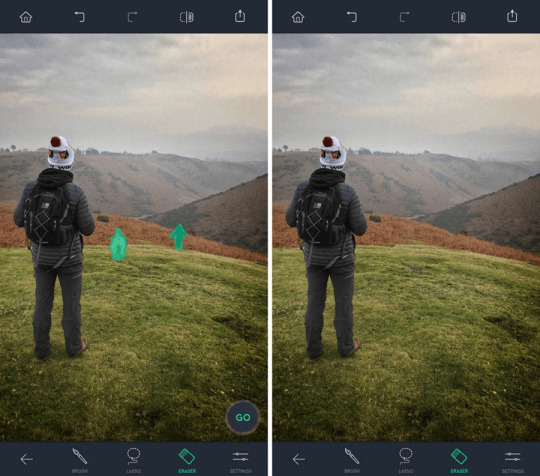
3. Fotor
Fotor is an online platform (also with mobile apps for iOS and Android available) that stands out for its simplicity and user-friendly interface, making it an excellent choice for those seeking an efficient solution to remove emojis or other unwanted objects from pictures. When Fotor is equipped with the online service, you no longer need to install a bulky program, but can directly use the web browser to access the emoji removing function to erase stickers by one tap. Whether you're working on a desktop computer or a mobile device, Fotor's online platform ensures a hassle-free emoji removal experience. Steps to Remove Emojis with Fotor: Step 1. Tap Open Image on Foto to import the picture you need to erase emoji from. Step 2. Use the eraser pen to highlight the emoji. Step 3. Confirm the removal and download edited photo in no time.

4. PicWish
One of the standout features of PicWish is its suite of manual removal tools, which includes a brush tool, a rectangle tool, and a lasso tool. These versatile tools provide users with precise control over the selection process, enabling them to accurately outline and isolate emojis on pictures, then precisely remove them by one tap. Meanwhile, PicWish's advanced algorithms can help intelligently fill in the resulting gap with surrounding image data to create a natural-looking, uninterrupted background, making the output pictures look nice and nutural again. Steps to Remove Emojis with PicWish: Step 1. Open PicWish in browser and upload picture. Step 2. Select a removing tool to highlight the emojis you wish to erase. Step 3. Click on Erase to delete them instantly.

5. InPaint
Don't miss InPaint if you are seeking a hassle-free online service to remove emojis from pictures! InPaint's advanced algorithms ensure that the removal process is seamless and natural-looking. After erasing emojis from the pictures you have uploaded, the app will intelligently analyze the surrounding areas of the selected emojis and fills in the resulting gap with appropriate image data, effectively blending the edited area with the rest of the picture. This results in a clean, polished image that appears as if the deleted emojies never existed in the first place! Steps to Remove Emojis with InPaint: Step 1. Go to InPaint and select the picture to upload. Step 2. Use the brush to wipe the emojis you want to remove and highlight them. Step 3. Simply click on Erase to delete them. Step 4. Download the edited picture once all adjustmemts are completed.

6. Pixlr
Pixlr's Online Emoji Remover stands out for its handy service, making the process of emoji removal operation a seamless and straightforward job to complete. Only by going through several easy steps, you can effortlessly eliminate unwanted emojis from pictures without a steep learning curve. Despite this removal ability, Pixlr is also equipped with a suite of editing features to let you further personalized the images before outputting them. You can enhance or beautify backgrounds if the inconsistencies exist, in order to refine pictures and create better outputs. Steps to Remove Emojis with Pixlr: Step 1. Go to Pixlr and click on Open Image to import the picture you are going to edit. Step 2. Use the provided fix tool to erase emojis appeared on the image. Step 3. Edit it and save all changes. Step 4. Download the well-edited picture offline.

7. ImageUpscaler
ImageUpscaler has adopted a sophisticated algorithm that intelligently fills the area left vacant after removing emojis with pixels from the surrounding regions. This cutting-edge approach ensures that the removal process is seamless and natural-looking, leaving no visible traces or artifacts in the edited image. Its quick resolving speed is also a highlight, which takes only seconds to complete the emoji removal without letting you to wait for a long peirod. As a web-based service, anyone can access the tool and process emoji removal only with a web browser with quite simple oeprations! Steps to Remove Emojis with ImageUpscaler: Step 1. Visit the ImageUpscaler website. Step 2. Tap the Add File button on the interface and select the picture you need to remove emojis from. Step 3. Highlight the emoji and confirm erasing it. Step 4. Download the edited picture offline again.

8. Photopea
Photopea is a robust online tool that offers a remarkably similar user experience and feature set to Adobe Photoshop, the industry-leading image editing software. This web-based platform serves as an excellent alternative for individuals seeking advanced editing capabilities but lacking access to Photoshop due to various reasons, such as cost or compatibility issues. It has offered the handy tool to seamlessly remove emojis from photos by one tap. In additon, the clone stamp tool can help you sample pixels from one area of the image and apply them to the emoji deleted area for refining it. With Photopea, you can surely create nice outputs and easily remove emojis from pictures by clicks! Steps to Remove Emojis with Photopea: Step 1. Open Photopea and then directly drop the image to its workplace. Step 2. Select the Erase Tool and highlight the emoji you want to delete. Step 3. Once the image is refined, save it and downloaded offline again.

9. Snapseed
Developed for iOS and Android systems, Snapseed is a versatile photo editing app offering comprehensive functions to edit and create photos on mobile devices without hassle. Its equipped "Healing" tool can help efficienctly remove emojis or other elements from pictures by easy operations but in pretty natural ways. Moreover, Snapseed's capabilities extend far beyond removing emojis. It offers a multifunctional toolkit that caters to a wide range of photo manipulation needs. You can further apply an array of filters, fine-tune color corrections, adjust white balance, apply lens blur effects, and even incorporate text overlays onto pictures after completing emoji removal, in order to make your image outputs to be more appealing! Steps to Remove Emojis with Snapseed: Step 1. After installing Snapseed on iOS/Android, open the app and click on the Plus icon to import a picture. Step 2. Select the Healing function and wipe on the emoji you wish to erase. Step 3. Finally, adjust the editing area to make it look more naturally. Step 4. Export the edited image with emoji removed.

10. Photo Retouch
The final recommended mobile application with great emoji removing ability for iOS and Android users refers to Photo Retouch. Its user-friendly interface and efficient algorithms make it an ideal tool to erase emojis and more elements on pictures without complicated operations. You only need to mark the emojis, and simply tap the "Erase" button to confirm the removal. With AI algorithm applied in the app, Photo Retouch will automatically resolve the erasing and refine the erase for you. To further deal with the consistency, there are also some simply editing tools or image enhancing options provided to try. Use them and you can surely get professional-quality results but spend the least effort. Steps to Remove Emojis with Photo Retouch: Step 1. Open Photo Retouch after running the app on your device. Step 2. Tap Album to upload a picture with emojis you want to remove. Step 3. After marking the emojis, click on Go to complete the removal. Step 4. Export the edited picture to save on your device.

Final Words To erase emojis from photos, you can actually get lots of helpful tools and apps to help. Compared among the efficiency and output quality, I will surely recommend iFoto Cleanup Pictures as your priority, and it is also free to try! If you also need to quickly get started and remove emoji from a picture now, tap here to navigate to iFoto Cleanup Pictures and process the removal instantly! Read the full article
0 notes
Text
Best Car Photo Editing App – Fix The Retouch

Car photography is a very important part of every car company or car seller. Car photography and editing will increase the virtual and client visuality of the car company. Whether a car photographer shoots their car photograph, sometimes it still has some dust, reflection shadow, unwanted objects, etc. That’s why expert editing tools like Adobe Lightroom, Snapseed, Canva, VSCO, Fotor, LightX, Afterlight, PicsArt, Photo Director, and TouchRetouch will edit the car photo smoothly. Obviously, professional car companies need an expert who knows how to use that powerful editing app. Fix The Retouch will assist you professionally and Fix The Retouch expert team will drive your car photo with professional edit. The best car photo editing app accessible, offering point-by-point experiences into their capacities and tools.
Top 10 Car Photo Editing App
There is a lot of car photo editing app but we selected the best 10 apps which is today’s article topic. Each app has its own features and user interface. Below is the 10 Best Car Photo Editing Apps list.
Adobe Lightroom
Snapseed
Canva
VSCO
Fotor
LightX
Afterlight
PicsArt
Photo Director
TouchRetouch
Features and user interface
We try our best to introduce the best 10 apps and their features.
Adobe Lightroom

Adobe Lightroom stands as a versatile and robust photo editing app that has garnered a strong following among photographers across the globe. With its wide array of editing tools and presets, it’s an ideal choice for enhancing car photographs. This app permits adjustments to exposure, contrast, highlights, shadows, and colors to make your car images truly captivating. Furthermore, it includes features such as healing, cropping, and gradients, making it an all-inclusive tool for car photo editing.
Snapseed
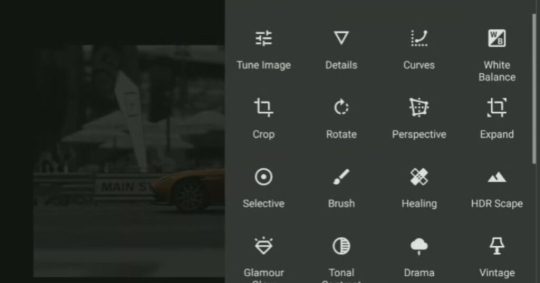
Snapseed, a creation of Google, is a free and user-friendly photo editing app that caters to both beginners and photography enthusiasts. It offers a diverse range of filters and editing tools that facilitate effortless fine-tuning of car photos. The “Tune Image” feature is particularly helpful for modifying brightness, contrast, saturation, and more. Selective edits can also be employed, allowing you to enhance specific areas of your car photographs.
Canva
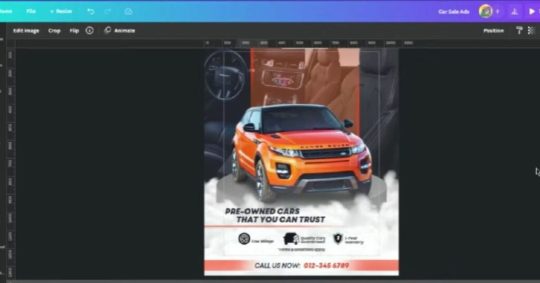
Car photo editing with Canva is a seamless experience that allows you to transform your automotive snapshots into stunning visuals. Whether you want to enhance the vibrancy of your car’s colors, remove imperfections, or add stylish filters, Canva’s user-friendly platform simplifies the process. With a variety of editing tools and pre-designed templates, you can personalize your car photos to match your vision. From adjusting brightness and contrast to adding text and graphics, Canva offers endless creative possibilities. Whether you’re a car enthusiast or a business looking to showcase your inventory, Canvas car photo editing capabilities make it a versatile and accessible choice.
VSCO

VSCO is another renowned photo editing app recognized for its stylish filters and extensive fine-tuning capabilities. It’s an excellent choice for achieving a trendy and unified look for your car photography. Boasting a user-friendly interface and an assortment of presets, VSCO simplifies the creation of visually stunning car images. Additionally, it provides advanced editing options like HSL adjustments and grain effects.
Fotor
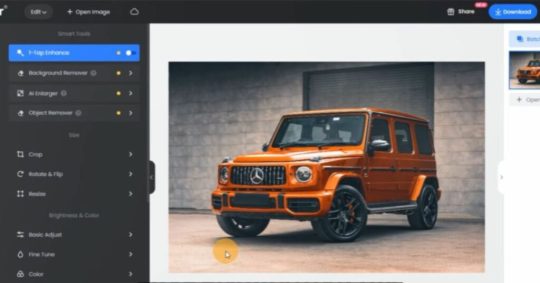
Car photo editing with Fotor is a seamless experience that elevates your automotive images to a professional level. With a user-friendly interface and a wide array of powerful tools, Fotor allows you to enhance the colors, sharpen details, and apply creative filters, making your car photos truly stand out. You can easily remove imperfections, adjust brightness and contrast, and even add text or stickers for a personalized touch. Whether you’re showcasing a sleek sports car or restoring a vintage beauty, Fotor’s features, like HDR effects and retouching options, ensure your car photos shine with polished perfection, ready to impress your audience.
LightX

LightX is a comprehensive photo editing app that presents an array of features, including powerful tools designed for car photo enhancement. You can change backgrounds, apply effects, and create collages using this app. For car photography, you have the ability to make precise adjustments, utilize filters, and eliminate undesired elements to make your car photos truly exceptional.
Afterlight

Afterlight is a versatile app that delivers a wide range of filters and editing tools for enhancing your car photography. It provides the option to apply unique textures, dust effects, and frames to impart a creative touch to your car images. Furthermore, the app encompasses features for color correction, cropping, and meticulous adjustments to accentuate your visuals.
PicsArt

PicsArt extends beyond conventional photo editing; it offers a vibrant creative community. This app presents an extensive library of filters, effects, and tools for innovative car photo editing. It also includes functions for crafting photo collages, stickers, and overlays, enabling you to infuse a personalized and distinctive character into your car images.
Photo Director
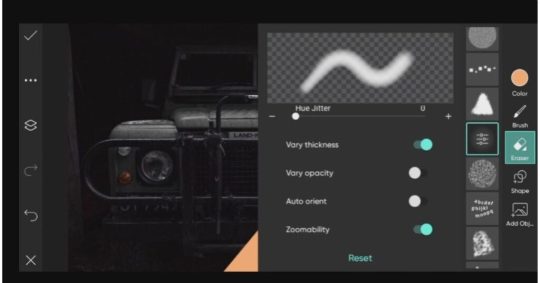
PhotoDirector is the ultimate tool for car photo editing. With a user-friendly interface and powerful features, it lets you transform ordinary car snapshots into stunning works of art. Adjust lighting, color balance, and exposure to make your car’s details pop. Add creative filters to give your car photos a unique style. Remove blemishes or imperfections to showcase your vehicle’s beauty. PhotoDirector also offers advanced tools like AI-based enhancements and object removal, ensuring your car images look flawless. Whether you’re a professional photographer or an amateur, PhotoDirector empowers you to capture the essence of your favorite cars and turn them into captivating visual masterpieces.
TouchRetouch

If the objective is to eliminate undesirable objects or imperfections from your car photographs, TouchRetouch proves to be an indispensable tool. This app specializes in the removal of unwanted elements and blemishes, ensuring that your car images appear flawless.
Conclusion
In conclusion, car photography, the specialty of photograph editing plays a pivotal role. These applications, each with its extraordinary assets and highlights, outfit you with the devices expected to improve your car photographs, whether or not you’re an expert or a novice photographer. In light of your expertise level and inclinations, you can choose from this assorted scope of choices to make your car photos really sparkle. Plunge into these applications, explore different avenues regarding different editing methods, and witness your car photography abilities prosper and arrive at new levels.
0 notes
Text

Maybe We Should Slow Down, Take a Minute. © 2023, Meri Aaron Walker, iPhoneArtGirl. Ashland, OR. All rights reserved.
NativeCam, TouchRetouch, VectorQ, SuperimposeX, Union, Photomator
#iphoneography#mobile photography#iphoneartgirl#meri walker#mobile art#iphoneartists#iphoneart#composite#photographers on tumblr#october 2023
2 notes
·
View notes
Text
PicsKit Photo Editor & Design
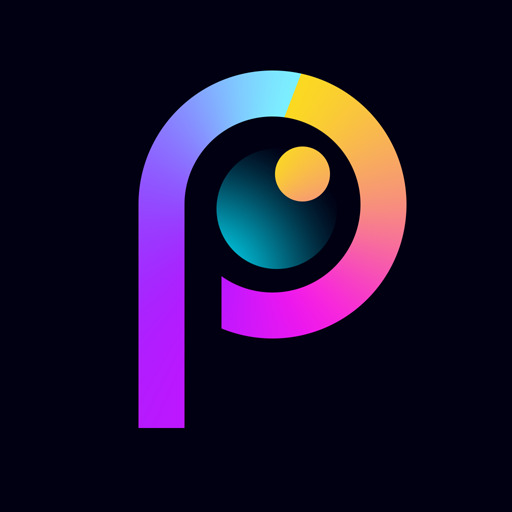
An all-in-one photo editor studio on mobile: drip art effects, neon effects stickers, quick art... PicsKit 2021 is a layer-based photo lab & photo editor for everyone to make creative designs on mobile. Eraser & cutout, avatan filters, body retouch, photo collages, quickart templates… Use unlimited image layers and pick your favorite blending mode to create photo montage. Get color pop, pixel effect, dispersion, artistic effects in a tap. The best photo editor you can ever find! Get ready to unleash your creativity in this full-featured photo editor & designer! •Eraser & Cutout Tool Use this pics app & photo lab to change background or remove unwanted objects from any photo with advanced eraser. This cutout tool enables you to make custom stickers & memes. Create bazaart art to achieve enlighting effects •Body Reshape & Face Tune Retouch your body and face, smooth and rejuvenate your skin, make your look slim and hot! Polish your selfie with this pics app •Photo Blender with Remix Filters & Blending Modes Overlay photos to produce double exposure art effects with various blending. •Stickers & Make Your Own Stickers Stickers of various themes are updated weekly. Lots of neon and drip stickers available to use! Use eraser & cutout to make stickers & memes. Build a sticker gallery of your own with this photo cut and paste editor •200+ Filters Polish photos in seconds with the unique sun blinds avatan filters, art and photo to cartoon filter effects and other artistic toonme, glaze filters, indie kid filters •Unlimited Layers Add as many pixomatic photo layers as you want in this art & neon photo editor. Every layer of image, text and sticker can be superimposed. With this photo editor, you can create baz art photo collages with customized ratio, grid style and frame pattern for photo frames and effects •Photo Collage Maker, Template & Grid Maker This template maker & photo joiner helps you remix them into art photo collages. •Blur Background Blur photo background to apply DSLR & D3D photo blur pixel effect in this photo background editor •Color Splash Make creative picku art photos with selective colorization effects, a combination of color splash and color pop quickart, a giant artleap to pro •Dispersion Effects Try our Dispersion tool to get dispersion and dust effect in a tap •Glitch Photo Editor Glitch Photo Editor provides different special effects to create intense visual conflicts in old-school & modern digital styles, making impressive glitch photos •Photo Maker with Versatile Tools Crop, rotate and adjust the transparency of photos. A photo editor & photo lab with 200+ filters, fonts and stickers. No crop frame is provided for photo editing & sharing photos A photo editor & photo lab with everything you need. Enlight yourself to procreative photo editing enlightening layout works. Apply various darkroom filters & presets to achieve stunning picture art, afterlight, aiportraits, pixel effects. Check new features to make artleap, quick art, pic shot, picku drip & neon effects in a tap. Fill in colors for gradient canvas. Merge, mix and blend different pictures into one to make photo collages and photo montages. Scan through the lumii pics hub, photo editor & stickers to find the one you like. Use Avatan AI portraits & touchretouch for objects removal in this picture editor. Reshape your body, retouch selfies in this photo editor & face lab If you need any help, please email us via [email protected]. We'll get back to you as soon as possible. Read the full article
0 notes
Text
https://youtu.be/uQ7fs_wuzS4
youtube
How to Be Creative Using the iPad Pro? 5 Apps Perfect for Photographers!
If you’ve been following me, you probably know that I use an iPad Pro as my day-to-day device in my creative and office works. So for this video, I’ll share 5 apps that could boost your creative process. And if you are a photographer, this is perfect for you!
Watch the full video here: bit.do/AlexisLim or click the link in my bio.
Also, please subscribe na friends! More photography-related contents soon!
#video#videography#vlog#creative#ipad pro#apps#vsco camera#affinity photo#touch retouch#touchretouch#adobe premiere rush#edit#editing#lifestyle#creatives#philippines#photography#life#Youtube
8 notes
·
View notes
Photo

Happy Dog #touchretouch #dog #canine #happy #happydog #woof https://www.instagram.com/p/Cn-pUa4r0uN/?igshid=NGJjMDIxMWI=
0 notes
Text
TouchRetouch Mod APK 4.4.13
Do you notice undesirable elements on the pictures you take? Most individuals usually desire they had a much better means to retouch as well as modify pictures. This is due to the fact that the majority of the presently readily available approaches are not as very easy. It deserves mention that there are now easy methods of accomplishing this, especially with the ideal application.
Are you curious about recognizing this application? Touchretouch is that application that was uniquely made to assist individuals modify photos. What’s amazing is the ease the application uses to users. With this application, you can remove things that lower the charm of your images and also photos. It is necessary to note that the all-natural features of your images will not be changed at all.
This is one of the prominent applications to utilize for picture editing, as well as it is readily offered for download. It is worth mentioning that this application was made by ADVA Soft, primarily for Android gadgets. What’s particular concerning the application is that it would certainly help you to take care of any image.
An additional point to keep in mind about the app is that it is different from other applications. The main distinction is that it offers numerous functions, in addition to its easy to use user interface. Removing objects from images does not take much time. You can do this in a couple of mins.
0 notes
Text
Touchretouch

#Touchretouch how to#
To adjust the size of the brush, tap Settings in the lower-right corner of the screen.Ĭontinuing from where we left off with the previous example, here’s how I removed the wooden post and even its shadow. To use the Brush, click the Brush icon, then paint over the unwanted content to highlight it green. Mark the content to be removed with the Brush or Lasso.After opening an image, select the Object Removal tool from the main menu.They can all be easily erased from your images in just a few simple steps. It doesn’t matter what these are – furniture items, trash cans, street signs, trees or even whole buildings. Use the Object Removal tool to get rid of any undesirable objects in your photos. When you are done, the line (the segment) simply vanishes from your photo. However, if you are trying to remove the line segment, the whole segment should be highlighted. You do not have to be precise – the app will find the line. If you need to remove it whole, only a part of the line should be highlighted. Mark the line (the segment) to be erased. Use the Settings menu to set the Line Thickness to Thin, Medium or Thick. Select Line Removal > Line Remover (and then Segment Remover, if you are trying to remove a line segment). This innovative tool can even remove wrinkles, scars or surface breaks – straight or curved. from otherwise perfect nature, urban, architecture or street photos. Line Removal is a magical tool for removing power lines, telephone wires, utility poles, antennas, etc. It’s not necessary to be too precise or even to mark the whole length of the line you want removed – the tool is clever enough to find the actual line, including its whole length. Firstly, I removed the power cables using the Line Removal tool. In this example, I wanted to remove the power cables and the pole. Clone Stamp – Remove unwanted items by covering with a copy of another part of the image.Line Removal – Get rid of unwanted linear objects from images.Quick Repair – One-touch removal of small objects and blemishes.Object Removal – Easily remove unwanted objects from photos.The top and bottom navigation buttons are explained below. You’ll see the selected image displayed in the app. Navigate to the album where your image is.The first step is to load the image you want to fix into the app.
#Touchretouch how to#
While there are many such apps, we’ve chosen the TouchRetouch app and in this tutorial you’ll learn how to solve common retouching issues, so let’s get started. With the right app, fixing these kinds of problems is simple. Or, you’ve taken the perfect portrait but your eye is drawn to the large spot on the subject’s chin! We’ve all taken photos with great potential, only to get home and realize there was a bit of trash on the ground near the subject or an annoying telegraph wire or signpost.

0 notes
Text
Touchretouch

#Touchretouch android#
#Touchretouch professional#
However, it does make the photos more clean cut and visually appealing. Touchretouch offers you the possibility of getting rid of certain picture elements. Using Touchretouch is really easy: when you open the app, you’ll see a text that briefly explains what you can do with it. While the app does do a good job of eliminating unwanted background noise, the end result is not perfect as it sometimes makes the eliminated background blend into the photo’s focus. Touchretouch is an app that offers you a number of tips to help you make the most out of the picture editor by the same name.
#Touchretouch android#
TouchRetouch is available in both the iTunes store and the Android Market for $0.99. Their plan is to have the app attack more complex backgrounds in the future. Developer Kostyantyn Svarychevskyy says the app will only improve with time as smartphones develop simultaneously. TouchRetouch is an app that offers you all the tools you need to efficiently remove unwanted content from your photos. With different brush sizes and features, this app is the answer the photobomb-haters prayers. It will then fill in the deleted space with a copies of other parts of the picture. This application is the second most paid application in the photography. Once you brush over the part you would like to be removed, the app will evaluate the photo and what is happening in its surroundings. TouchRetouch is an app used to remove unwanted content from photos instantly. With TouchRetouch’s exclusive photo remove object toolkit, it’s possible to make any regular photo flawless and more pleasing to the eye in almost no time. The edge-aware algorithm finds the best way to seamlessly blend a retouched area with the surrounding background. Features Object-Aware Retouching Edit out objects that are close to other items with efficiency.
#Touchretouch professional#
Editing photos used to be needlessly complex and usually involved using an expensive professional photo editor. TouchRetouch Your pocket app for removing unwanted stuff from photos. You use your finger to draw over the part you want eliminated, and the app does the rest. You can retouch all of this with our TouchRetouch photo editing tool. After that, the app gets to work eliminating that part of the image and uses a sensor to determine what to fill the space in with. Mark the items you want taken out of the snapshot and hit ‘Go’. TouchRetouch is a tool that allows you to select something you want eliminated from the photo. TouchRetouch is an award-winning photo editor that allows you to remove unwanted content or objects from any photo, using just your finger and your phone. Read also: 3 new, inexpensive smartphone photography tools to drool over

0 notes
