#This Gmail pro tip will change how you think about your inbox
Explore tagged Tumblr posts
Text
It’s easy to think of Gmail’s labels system as a glorified filing cabinet for your inbox—but if you’re treating labels strictly as folders, you’re missing out on some of their most powerful possibilities.
Gmail labels, for the uninitiated, are a series of custom text markers that can be assigned to your Gmail messages. You might mark all invoices with a label called “Expenses,” for instance, or mark all emails related to a particular work project with a label containing its name. Any such messages will then be grouped together in Gmail’s main menu for future reference and discovery.
That’s all fine and dandy, but where labels’ unexpected value comes into play is in their ability to control precisely how messages are handled when they hit your inbox. With a few minutes of setup, in fact, you can create a custom high-priority label that limits your notifications only to pressing messages and gives your most important emails a distinctive, eye-catching appearance. This is some next-level email management—and, yes, it has the potential to change your relationship to email for the better.
Let me explain.
Reframing the label
The first step to stepping up your Gmail labels game is to think about what exactly you’d like to accomplish. How could your inbox better serve you? What types of messages do you need to stand out? What sets your truly important emails apart from the rest?
Once you figure out those answers, you can use Gmail labels to eliminate unnecessary interruptions from your inbox while simultaneously making it easier to notice the messages that matter. It’s a significant upgrade from Gmail’s built-in system for identifying important messages and treating them accordingly—because frankly, that system isn’t very effective. It tends to result in far too many unnecessary notifications, for one, and its marking method creates a lot of clutter you’re bound to ignore over time.
Here’s how to set up labels to do it better: First, you’ll want to create a Gmail filter that automatically applies a “VIP” label to any incoming emails that meet certain criteria—those factors we were talking about a second ago that consistently set your important emails apart. The messages might need to come from specific high-priority senders or domain names; they might need to be addressed to a specific address that you designate for timely missives (maybe using this handy trick); or they might need to contain a specific word or phrase in their subject line that lets you know they’re time-sensitive.
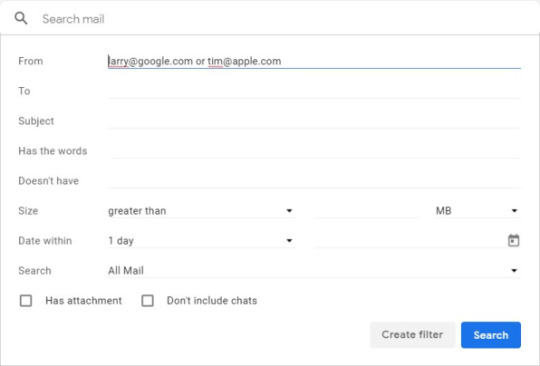
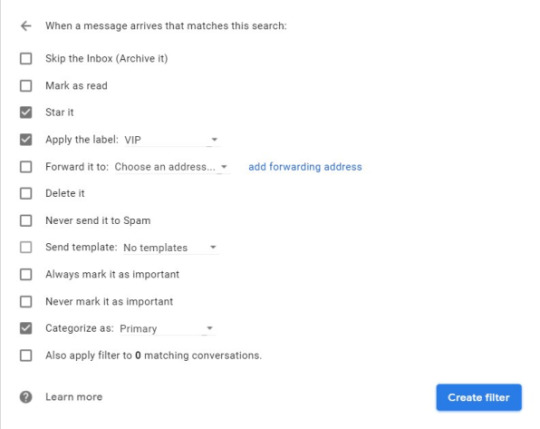
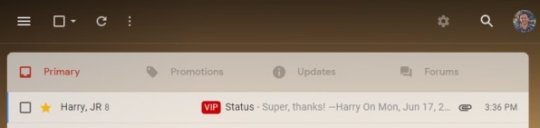
All that’s left is to implement the crowning part of this setup—the custom and noise-eliminating notifications.
Enlightening your email notifications
This final piece of the puzzle will work on any Windows PC, Mac, Chromebook, Linux computer, or Android phone. Apple’s iOS, unfortunately, doesn’t support the granular form of notification customization needed for it to function (sorry, iPhone fans!).
On a desktop computer:
Disable Gmail’s native notifications by opening the site’s settings, scrolling down to “Desktop notifications” (in the “General” section), and selecting “Mail notifications off.”
Install the third-party Checker Plus for Gmail extension in your desktop browser. It’s available for both Chrome and Firefox, has 1.2 million users and a nearly five-star rating in Google’s Web Store, and does not store or share any sort of personal data.
Click the button that appears to configure the extension. Select the “Accounts/Labels” tab in the configuration screen, uncheck “Inbox” under the “System labels” header, and check “VIP” under the “Labels” header.
If you’re using Chrome and want your VIP notifications to pop up even when you don’t have your browser open, click over to the “Notifications” section of the extension’s settings and check the box next to the “Run in background when Google Chrome is closed” option. (That option isn’t available on Firefox.) You can also customize exactly how the notifications look and work via the other options in that same section.
On Android, meanwhile:
Open the Gmail app on your phone.
Tap the three-line menu icon in the app’s upper-left corner, then scroll all the way down the main menu and tap “Settings.”
Tap the name of your Gmail account, then tap “Notifications” and make sure the option is set to “All.”
Tap “Inbox notifications” and make sure the box next to “Label notifications” is unchecked.
Next, tap “Manage labels” and find your “VIP” label in the list. Tap it, make sure its “Sync messages” option is set to “Last 30 days,” and make sure both “Label notifications” and “Notify for every message” are checked.
Look through the rest of the labels in the list—any labels for which you don’t want to receive notifications—and make sure those same boxes are unchecked for all of them.
The sky’s the limit with this, and you don’t have to stop with just a single “VIP” designation. Follow the same steps for any other superpowered labels you want to create—and watch your email efficiency soar.
0 notes
Text
MY JOURNEY THROUGH CHRIS MALTA eBIZ FOUNDATIONS COMPLETE ECOMMERCE TRAINING PROGRAM
Are You contemplating an online presence?
Maybe, you are about to be retired, or already retired, and want to establish an online presence: an online store to market something that peeked your interest, a niche that you felt unserved or underserved; to supplement your finances, or just to be in a position to say to your friends and associates, “Have you seen my website?” And into a dialog with them. Or, maybe, none of the above. But for whatever reason, private or public, you want an online presence, and you decided to have a web site developed. Good.
You now think about the resources to accomplish this. You evaluated your own skills in the area of website development, and if current, no big deal, you just carry on to the end and invite your friends to the launch of your site. It is like you want to build a house, a dream house, if you are an architect and or builder, you just commit your thoughts to paper in the form of a diagram (blue print), and from that diagram you make a realistic estimate of materials, land, labor, and time. You might even supervise the actual operation to make sure everything is done to your satisfaction. You might even do all the work, or some of it, or even one of it. But you would always make sure that each stage of production is to your approval and satisfaction, before the next stage commences.
However, if your expertise in this area is not current, or non-existent, you would look elsewhere to find the right expertise. Nowhere is more apparent to look than the online resources that are at your disposal to retrieve by carefully crafting search arguments that will return the answers you are looking for. But these answers are tailored, waiting for your search, and You do not even think of looking elsewhere because the online services are right there at your finger tip; they are intimidating, and enticing, all at the same time. Moreover, the enticement is reinforced by the supporting emails, and follow-up leaflets that flood your inboxes, and postal mail boxes.
Once you have narrowed down your list of website builders, you will do your due diligence and select the builder that best meets your approval. An interview will take place between you and the potential website builder/trainer/teacher, and on agreement (contract signing) cash will change hands and training commences.
During this interview, it is important to make sure that the teaching/training/work/ is in sync to deliver your desired and expected end product in the framework of your expected time, expenses, and other resources. The way to accomplish this is to ask questions to address your expectations.
Be always mindful of the fact that they are in the business of selling courses and their primary and only objective is to sell courses, so they will tailor their presentation to do just that, even if it means being deceptive, not disclosing, or cloaking the full or complete extent of the time and expenses associated with their training programs.
Below, is the detail of my journey through Chris Malta eBiz Foundations Ecommerce Online Training Program. It is just the facts as they happened, no opinion, no subjectivation, no objectivation, no conclusion. As you read it you will ask yourself “why didn’t I ask this and that, and so on”. These are the questions you might ask before signing. Make a note of them, and ask them.
My Journey Through Chris Malta eBiz Ecommerce Online Training Program
In February 2015 I received an invitational email from chrismalta.com to participate in a paid online seminar explaining the true ins-and-outs of an ecommerce website. It spiked my interest because I was then looking for precisely that type of information. On the fourth of March I paid the seminar registration fee, and a week after I was sitting at my computer listening to the presentation, narrated by Chris, himself. I was impressed. The presentation was short and spicy, and the call to action was built in. The gist of it was a briefing of what makes for a good website-presentation to the searcher, and how to lead that searcher to become a customer. The entire training would take a year to eighteen months. I liked it then. I would like it even more now, if the true disclosure of time and other resources was given.
Chris called me on the telephone the next day, as a follow-up, and to get my views on the seminar, as well as to explain the cost and method of payment. During our conversation the idea of curriculum and syllabus kept going through my thought process so I asked him if we (the students) get a curriculum and detail syllabus. He explained that it is just what we have been over, and a syllabus is not really necessary. Subsequently, in August of 2018, I again asked for a copy of the detail syllabus for the course; I gave the reason why I wanted it, and this time I promptly received it (a twenty-five-page document titled ‘2018 Course Detail’).
On March 25, 2015 I paid the cost of the training, and training commenced in April 2015. The training began as one would have expected, with the welcome and greeting.
Course Section #5 called for the setting up of a legal entity business name, and establishing of bank account.
Course Sections #2, #4, and #6 required the purchasing of Quick Books Pro 2015, and subscription to Lynda.com for Video training as follows: Windows 8.1 – 6 hours of video playing time; Gmail Essentials and Learning Chrome – 2 hours video playing time; MS Word 2013 – 6 hours of video playing time; MS Excel 2013 – 7 hours of video playing time; Google calendar about an hour of video playing time; Quick Books Pro 2015 – 6 hours of video playing time.
The thing to bear in mind here is that Lynda.com courses have no reference material. It is a matter of playing the videos until the information is grasped or understood. This could involve playing the videos more than once. Any subsequent reference or lookup requires playing the videos again if subscription is still current, or renew subscription first.
Course Section #9 required the purchasing of the self-contain-course-Book – Simple Market Research.
Course Sections #10 through #34 covered marketing research, utilizing spread sheets, covering topics including but not limited to: Competition, Pricing, Niche marketing and advertising, Keywords, demographics and consumer identification, product qualification, and supply chain.
Course Sections #35 through #39 required the purchasing of monthly subscription to Adobe Creative Cloud. Also required Lynda.com paid subscription for the following: Design Aesthetics for the web – 3 hours of video playing time; Adobe Creative Cloud Essential Training – 3 hours of video playing time; Photoshop CC 2017 One-on-One Fundamentals – 16 hours of video playing time; Photoshop CC 2017 One-on-One Advanced – 17 hours of video playing time; Photoshop CC 2013 Mastery - 10 hours of video playing time; Adobe Color CC Essential Training 3 hours of video playing time; Illustrator CC 2013 One-on-One Fundamentals – 12 hours of video playing time; Illustrator CC 2013 One-on-One Intermediate – 12 hours of video playing time; Illustrator CC 2013 One-on-One Advanced – 12 hours of video playing time; Illustrator CC 2013 One-on-One Mastery – 12 hours of video playing time; Deke’s Techniques 269 Video Training – 15 minutes of video playing time; Deke’s Techniques 270 Video Training – 15 minutes of video playing time.
I completed the training up to course section #41, in August, 2017. The flood Harvey then came and destroyed my house and the fullness thereof. After setting up temporary domicile I contacted Chris Malta in September of 2017, requesting that due to my disruption, and the time it will take me to reestablish, I cancel the remainder of the course and be given a prorated refund. He informed me that the time has long passed for any type of refund, but I may resume the course when it is possible for me to do so. I asked him to give me the entire course work material all at once, since I have already paid for it, that I may or may not work on it at my leisure, he said no, that is not possible. I decided to resume the course.
It took me until June 2018 before I was recovered from the effects of Harvey, to the point where I could resume the course. I contacted Chris. He informed me that too much time has elapsed to resume the course, but I may restart at the beginning of course section #10.
At this moment I started contemplating whether I should drop the course completely, or restart at section #10. To make this decision, I need to assess what I have completed, and what I have yet to complete. So, I asked Chris to send me a copy of the syllabus, and explained why I need it. He promptly sent it to me, as mentioned before.
Speaking from the syllabus, the part of the course that I have not yet completed lists 79 more sections and 37 more video trainings. Undoubtedly, these require additional expenses for video training subscriptions and or the purchase of software products (this level of detail is only given at the beginning of each lesson).
Retrospect
The original presentation to me was deceptive. Had I seen the syllabus, or, had I known the full extent of time, resources, and expenses associated with this course, I would not have signed up for it in the first place. Now I am faced with the options of dropping the course and losing the almost six thousand dollars, including the cost of the course itself, that I have already sunken into it, or resuming the course at a point where I would not only incur additional cost, but repeat most of those I have already incurred.
Be mindful. The local municipal colleges and career schools are more cost effective; they are accredited, technologically current, staffed with distinguished teachers, and provide all the resources you will need for their courses, during and after. And there is never a discrepancy of course time-line and or content and expense.
1 note
·
View note
Photo

13 Effective Email Marketing Tips
Have you ever sent an email to clients only to get no response? Did they even open it? Or open it just to delete it? Maybe you don’t even know where your campaigns are going wrong. Have no fear, our Email Marketing Tips are here.
We’ve all received an email we immediately deleted, marked as spam, or ignored altogether. If this is happening to your emails, you need to understand why. Maybe you aren’t effectively grabbing your audience’s attention. Or perhaps your subject lines don’t reach out and say “Open me!” or your calls to action don’t scream “Click me!”
As long as you aren’t heartlessly spamming your subscriber lists, email marketing is an incredibly powerful tool for getting messages directly to your clients and prospects. It strengthens client relationships and keeps reminding your prospects to reach out to you. So, let’s discuss how you can improve your efforts. First, let’s review the types of emails you might send:
Marketing emails
These are usually informational or promotional messages sent to people who asked you to keep them updated, such as prospects, clients, reporters, vendors, affiliates, etc. Marketing emails encompass a variety of content, but most are used to send newsletters, sales promotions, announcements, press releases, follow-ups, and surveys.
Transactional emails
This type of email is usually automated and triggered by your customers’ activities. Examples of transactional emails include welcome messages, order tracking, received payments, registration confirmations, etc.
Don’t underestimate the potential of these messages. If you’ve sent a customer a transactional email, they’ve completed at least one action that indicates they’re very likely to engage with you again. These are trusted emails, which means they have higher open rates and provide plenty of opportunities for engagement and cross-selling.
Operational emails
These are emails with important information about your business, such as holiday closures, maintenance plans, or changes to your service availability. It’s tempting to skip an operational email if you think it won’t impact your sales, but it’s important to be consistent for the sake of trust, engagement, and thoroughness.
Again, there’s also hidden value in these messages. Although they may seem strictly informative, they can be crafted to improve your sales and your image. For example, if your service will be down for maintenance, describing what kind of updates you’ll be performing is a great way to remind your clients of the value you provide.
Whatever emails you're sending, it’s critical that you consider what you’re trying to accomplish and structure your message and strategy accordingly. Here a few tips that guarantee success:
How To Send Marketing Emails Like A Pro
1. Build your subscriber list
2. Encourage readers to reply
3. Make it personal
4. Keep your emails out of spam folders
5. Make sure your emails look clean and crisp
6. Include interesting links and calls to action
7. Build your subscriber list
8. Encourage readers to reply
9. Make it easy to unsubscribe
10. Make emails mobile-friendly
11. Test, test, test
12. More testing!
13. Track your data
1. Build your subscriber list
Even if you’ve already got a long list of emails for clients and prospects, you should never stop adding to it. Especially since it’s not nearly as hard as it sounds. For example, make sure your list is always growing passively with a signup feature on your website. Subscription forms should be on your home page, blog page and everywhere else you can fit it without taking away from more important content.
Digital Fire does a great job of collecting email subscribers on their home page, which includes a sign-up box that hovers over the page and follows users as they scroll. It’s impossible to miss (without being annoying) and plainly explains the value of subscribing to their email list.
You can also build your list through more traditional means. If you have a booth at an industry conference, provide an option for people to sign up for your newsletter. Even if you don’t end up closing at sale directly at the conference, getting someone to sign up for your email list can turn into a business opportunity down the road.
2. Encourage readers to reply
Unlike direct mail, email marketing opens the door for meaningful conversations with real people interested in your business. Just throwing information to leads and clients is a waste of time, so make sure you always focus on these three variables:
1. Irresistible subject lines – Speak to readers directly and promise them something that stands out from the other emails in their inbox. The best way to go about this is with automated solutions that personalize your emails (which we’ve written about in depth).
2. An entertaining and distinctive voice – Just because readers open your email doesn’t mean they aren’t queued up to quickly delete it. Always make sure your message sounds like it came from a real person who cares, not some faceless marketing machine.
3. Targeted content – Segmenting your email lists by reader demographics makes it easier to create a message that really resonates with your readers' needs and interests, which makes them more likely to take up an offer, engage with you, or even to pass it onto other prospective clients.
The focus of these points is to encourage recipients to respond. Sometimes that means they click on a link in your message, but whenever possible, encourage them to actually respond to your emails. That's a surefire way to show you’re interested and responsive to what your subscribers have to say.
3. Make it personal
Whenever possible, add a personal element to your emails. Most email tools allow you to enter shortcodes that will be replaced with the recipient’s name when the email is sent out. Emails from Treehouse Co-Founder Ryan are always fun and personal. The subject lines are creative, messages are sent "from" Ryan's email address, and the content is personalized. If you reply to the mail, you'll even get a prompt response from Ryan himself!
On top of this, you can segment your messages to particular portions of your audience. If you have a business that works with multiple industries, consider sending out different versions of your email with each one providing information specific to each industry.
4. Keep your emails out of spam folders
If your carefully constructed emails are flagged as spam, they’ll never see the light of day. Start off by making sure your recipients have opted into your emails so you aren't running afoul of any regulations like the CAN-SPAM Act.
Beyond that, avoid using all caps, too many exclamation marks, and hyperbolic phrases ("ACT NOW BEFORE TIME RUNS OUT!!!!"). Poorly formatted HTML in your emails can also hurt how they’re handled. Every spam filter is different, so an email might pass through one filter but get flagged by another. For more comprehensive info on how spam filters work and how to avoid them, check out this guide by MailChimp.
5. Make sure your emails look clean and crisp
This sounds obvious, but you’d be surprised how many people send emails that look like amateur websites from the ’90s. If someone has opened your mail because of an engaging heading, you want to keep their interest. This means:
· Using short paragraphs and ensuring that keywords and phrases relevant to your readers stand out.
· Including bullet points to help people skim the content and take in the vital points.
· Inserting pictures sparingly. Images should illustrate your message rather than replace your content. Some email providers block images or consider them an indicator of spam.
Here’s an example of what an email newsletter template might look like.
6. Include interesting links and calls to action
The aim of most email marketing campaigns is to increase traffic to a site, sometimes a specific landing page. No clicks means no customers -- it really is that simple. Always try to include visually striking buttons with text that give readers more than one opportunity to interact (e.g., Find out more! Download Now! etc.).
In general, calls to action should be written as just that -- actions. The more exciting the action you describe, the more enticing it will be to your audience.
7. Make it easy to unsubscribe
It may seem as though you are cutting off the "conversation" by giving clients the chance to opt out, but if a user wants to remove their name from your lists and can’t do so easily, they’ll flag emails as spam, which will cause you problems in the future.
8. Make emails mobile-friendly
What’s the first thing you do when you wake up in the morning? Many people reach for their phone. In fact, 66% of email opens occur on smartphones or tablets. If your emails aren’t optimized for viewing on these devices, you’re potentially missing out on a huge number of clicks.
9. Test, test, test
Never send anything without making sure it’s working properly. Double-check that your messages look the way you want them to be by sending them to employee accounts. Ideally, you will view them on Outlook.com, Gmail, and Yahoo, and on a variety of mobile devices before finalizing your drafts.
For more robust testing, check out Litmus, a tool that tests and provides screenshots of your email in dozens of different email tools.
Ensure that all your links work, and any personalization shortcodes aren’t failing. Sending mass emails without double-checking the content would be like turning up to a business meeting having chosen your outfit in the dark. If it goes wrong, you’ll look foolish and unprofessional.
10. More testing!
Beyond testing content on different platforms, you should also experiment with different subject lines, calls to action, and body text to see what is most engaging to your audience.
Some email tools have built-in A/B testing modules that allow you to compare the results of different versions of your emails, but even if you don’t have access to these, you can run tests on your own. Try sending your emails on different days of the week or different times of the day to see when you get the best response rate.
11. Track your data
Some results may have nothing to do with platforms and content. Keep a close eye on your data, like how many email addresses were undeliverable or what time of the day people opened your message. These tiny details will tell you a lot about your email’s performance.
If you’re using Google Analytics on your website, tagging your emails with custom campaign tracking can show you how they are driving traffic to your landing pages and how those visitors behave once they arrive on your site. Equipped with this powerful information, you can now really tailor your marketing message to people who will use it.
12. Don’t overwhelm your subscribers
Armed with all these tips, you might be eager to start sending out as many emails as you can. But beware of how often you send messages to your list. You don’t want to flood their inbox with marketing messages about everything you offer -- they might get annoyed and unsubscribe.
13. Above all else, provide value
Great email marketing ultimately comes down to giving your audience something that sticks with them - something that keeps your business on their mind, whether that’s educational information about your industry, operational messages about your service, or marketing messages about the products you offer.
Otherwise, that message is just going to end up in the trash.
This is just the beginning
Like most marketing efforts, becoming successful with email marketing is a process. It’s a combination of good planning and analyzing data to make improvements to your campaigns, but the only way to learn and improve is to get out there and apply these Email Marketing Tips. Start emailing!
#email marketing#email hosting#best email marketing software#Best Email Marketing Tool#make money 2021#make money as an affiliate#how to make money from home
0 notes
Text
"The Suite Life: 4 tips to a better Gmail inbox"
The average person receives 120 emails a day, which means keeping your inbox under control can feel like an impossible task. Fortunately, G Suite gives you the tools you need to stay focused and organized. Welcome to the Gmail edition of The Suite Life, a series that brings you tips and tricks to get the most out of G Suite. In this post, we’ll provide advice to help you save time and get more done—right from your Gmail inbox.
Tip 1: Write now, send later with Schedule send
Whether you’re firing off a reply outside of normal work hours, collaborating with teammates across time zones, or want to send your future self a reminder, there are lots of reasons to schedule an email instead of hitting send right away. With Schedule send, you can plan exactly when your email will be sent in Gmail. This means your emails can reach teammates at a time that's convenient for them.
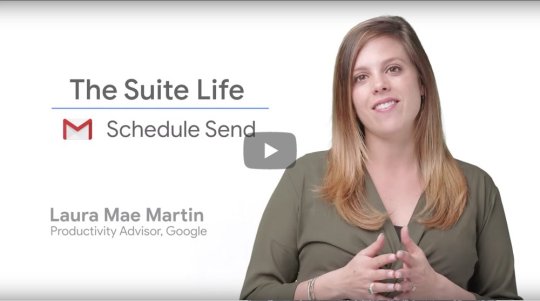
Here’s how:
When you’re done writing your email, click the arrow to the right of the Send button in Gmail.
Select “Schedule send.”
Choose a date and time that works for you.
Once you’ve scheduled at least one email, you’ll see a new box called Scheduled where you can view emails set to be sent, change times, or cancel the send.
Pro-tip: Curious to know how Googlers stay on top of things? Try out these tips.
Tip 2: Turn emails into Tasks in one step
A lot of emails require some sort of follow-up. With Google Tasks, you can quickly turn that email into an item on your to-do list without ever leaving your inbox.
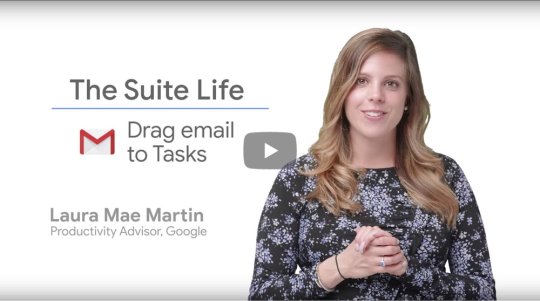
Here’s how:
Click and drag your email into the Tasks list located in the Gmail companion bar.
Type the text that describes your task, and a link to the email is attached to the bottom. You can also press SHIFT + K when you’re in an email to automatically add it to your Tasks list.
If you’re new to Tasks, check out this article to help you get started. Or if you’re used to using Google Keep, try out some of these tricks of the trade.
Tip 3: Send and archive emails at the same time
The secret to a tidy inbox is archiving emails when they’re no longer needed. Gmail gives you the option to reply to an email and archive it in the same step, which means you can get to Inbox Zero faster than ever.
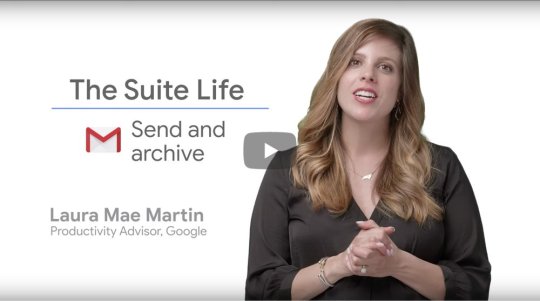
Here’s how:
In Gmail settings, click the General tab, then click the “Show ‘Send & Archive’” button.
Scroll to the bottom of the page and click Save Changes. Now, when you write an email, you’ll see the “Send & Archive” button at the bottom of the page; clicking on it will complete both actions at the same time.
Tip 4: Create a Google Calendar event in one click
Ever find yourself thinking “I should set up a meeting about this” after reading an email? Schedule it right from Gmail—no need to open Calendar separately.
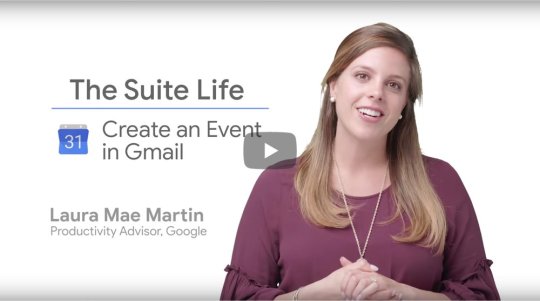
Here’s how to create Calendar events from emails in one single step:
When you’re in an email, navigate to the three dots and click Create Event. This will open a new Calendar tab. The subject of the email becomes the event title, anyone in the “To” or “Cc” line is added as a guest to the event, and the most recent reply to the thread is embedded in the description.
Click “Save,” and you’re done!
We’ve got plenty more tips to help you better use G Suite tools like Gmail, Docs, Calendar, and more. Check out all the videos from The Suite Life.
Source : The Official Google Blog via Source information
0 notes
Photo

This Gmail pro tip will change how you think about your inbox http://bit.ly/2KnGXzj
0 notes
Text
The Best 7 Google Docs Extensions That You Must Try In 2020
Seven Best Google Docs Add-Ons/Extensions That You Must Give A Try In 2020 Rookie or a pro, for all authors in Google Docs, add-ons are a must. (adsbygoogle = window.adsbygoogle || []).push({}); For a considerable length of time, Microsoft Word has been the go-to word processor for some individuals, however, there's no denying the way that Google Docs is similarly as well known. For a free word processor, Google Docs offers a lot of inherent instruments and highlights that let you make archives, team up with others, spare these reports on the web or disconnected, and substantially more. In any case, Google Docs additionally bolsters a wide scope of additional items that improve your general understanding as well as increment your efficiency. (adsbygoogle = window.adsbygoogle || []).push({}); For instance, much the same as an expansion lets you run dull mode on a program, Google Docs additional items likewise assist you with increasing extra highlights while performing various assignments. Errands, for example, deciphering words or expressions in your archive without exchanging tabs, or encoding a piece of the content which you don't need others to see, or in any event, something basic, for example, following your composing schedule. Follow this guide as we list seven of our preferred additional items that you have to introduce on Google Docs at the present time. (adsbygoogle = window.adsbygoogle || []).push({}); Step by step instructions to introduce Google Docs additional items Google Docs additional items can be found in the G Suite Marketplace. To introduce another extra, follow these means.
(adsbygoogle = window.adsbygoogle || []).push({});
Open any report in Google Docs.
From the toolbar up top, click Add-ons > click Get additional items. You'll at that point be taken to the G Suite Marketplace.
In the inquiry bar, search for the ideal add-on and introduce it, basic as that.
To uninstall an add-on, you again go to Add-ons in the toolbar up top and snap Manage additional items.
All your introduced additional items will presently show up on the screen. Float over the one you need to expel > hit the vertical three-spots symbol > click Uninstall to evacuate.
(adsbygoogle = window.adsbygoogle || []).push({});
Best Add-ons for Google Docs
At last, this is the rundown of the best additional items for Google Docs. 1.Writing Habit (adsbygoogle = window.adsbygoogle || []).push({}); You just get the opportunity to improve as an essayist as you compose to an ever-increasing extent. Thus, this is the place Writing Habit steps-in. This extra tells you what number of words you have written in a day, it lets you set day by day and month to month objectives, it shows your details by means of numbers and diagrams; essentially monitoring all your advancement after some time. In this way, you should simply concentrate on composing and let Writing Habit do the following. (adsbygoogle = window.adsbygoogle || []).push({}); 2.SEMrush SEO Writing Assistant The following extra on the rundown, SEMrush SEO Writing Assistant, encourages you to compose your archive in the most SEO neighborly way, or in straightforward terms, upgrade your substance with the goal that it positions higher on Google search. Clearly, when you compose something, you'll need your substance to be accessible and this is the reason at whatever point you look for a watchword on SEMrush, the instrument will give you moment proposals with the goal that you can streamline and compose your archive dependent on the best-performing articles on the primary page of Google indexed lists. (adsbygoogle = window.adsbygoogle || []).push({}); 3.Plagium This one is for the duplicate editors or educators out there. Plagium, an exceptionally savvy add-on guarantees that text is unique and has not been replicated. All things considered, schoolwork stuck from Wikipedia shouldn't get anybody a decent score, and Plagium makes it extremely simple to watch that. (adsbygoogle = window.adsbygoogle || []).push({}); 4.Translate+ Google Docs as of now has a Translate device, yet when you use it you'll see that this instrument interprets the entire archive that you've composed. Also, that is the place Translate+ comes into the image. With this apparatus, you can without much of a stretch decipher explicit words or expressions. Translate+ bolsters a wide scope of dialects from around the globe and some Indian dialects, for example, Hindi, Bengali, Marathi, Malayalam, and so on. (adsbygoogle = window.adsbygoogle || []).push({}); 5.DocSecrets At the point when you need to stow away or scramble explicit words or expressions in a record, consider DocSecrets as your closest companion. Presently, we don't have the foggiest idea whether you're Agent 007 or Jagga Jasoos, in the event that you need to be slippery about something in your archive, you can do as such by including a blue pencil. Along these lines at whatever point you send a record to a partner, just they get the opportunity to perceive what you need them to see. Additionally, they can just get the opportunity to see the shrouded zones after you have given them the right reword. (adsbygoogle = window.adsbygoogle || []).push({}); 6.Bjorn's Markdown Studio At whatever point one needs to distribute content on a site or for a blog, the content should be in Markdown and basically, there isn't a simple method to do this on Google Docs. In addition, there's no denying that Markdown text is difficult to peruse. Welcome, Bjorn's Markdown Studio, an extra that changes Markdown text into clear content. You should simply open the extra and it will deal with the rest. You can likewise utilize it to trade your content as per your inclination. (adsbygoogle = window.adsbygoogle || []).push({}); 7.OneLook Thesaurus Keep going on the rundown, we have for you, OneLook Thesaurus. As the name recommends, it lets you discover choices, equivalent words, related words, descriptors and that's only the tip of the iceberg, that too without changing endlessly from your record. Without a doubt, a strong apparatus for all the journalists out there. (adsbygoogle = window.adsbygoogle || []).push({});
ALSO SEE
This Are Best Methods To Enable Macros In Microsoft Excel
Dark Mode In Google Docs: This Are The Steps To Enable Dark Theme On Docs, Slide, And Sheets
Follow This Means To Deactivate Google Meet From Your Gmail
iOS 13.6, iPadOS 13.6 Released Over Wi-Fi Settings With Auto Updates: Here's How You Can Download
Honor Magic Watch 2 Latest Software Update Offers 85 New Workout Modes: Check Everything Here
Facebook Avatar Feature Introduced In India With Choices Like Add Bindis, Kurtas, Turbans, More
(adsbygoogle = window.adsbygoogle || []).push({});
Those were probably the best additional items for Google Docs that you introduce. Proceed, utilize these and turn into a Google Docs power client. Additionally, on the off chance that you think we missed something, you can tell us in the remarks.
For Regular & Fastest Tech News and Reviews, Follow TECHNOXMART on Twitter, Facebook, Instagram, Google News and Subscribe Here Now. By Subscribing You Will Get Our Daily Digest Headlines Every Morning Directly In Your Email Inbox. 【Join Our Whatsapp Group Here】
(adsbygoogle = window.adsbygoogle || []).push({});
from https://ift.tt/3krKBa8
0 notes
Text
Tips for Effective SEO Project Management
Project management and SEO, what do they have to do with each other? Isn’t SEO just about some geeky technical magic that will get your site more traffic?
SEO is a relatively young field, which has grown significantly in the last 5-6 years. Most of the people I know who are not very familiar with the industry, just refer to it as “that SEO thing” and how can I blame them? Therefore, project management might not be seen as a main element when thinking about SEO. In reality, whoever works in SEO will know that project management is actually a large and crucial part of our daily job.
This post comprises a series of tips and suggestions for effective SEO project management, with a stronger perspective on the agency side of things, based on our long experience in the digital marketing space.
Don’t miss the downloadable project kick-off checklist to help you get started on an SEO project with one of your clients! A comprehensive guide that covers a spectrum of SEO (and non-SEO) questions, which we find extremely useful when starting on a project.
Let’s get to it with some simple FAQs.
What is SEO Project Management?
It is simply, project management that involves any SEO work. We refer to it as any day-to-day practice that involves planning, executing, monitoring, and finalising the work of our SEO team to accomplish a specific goal within a specific timeframe.
Why does Project Management matter in SEO?
Without project management, it would be impossible to develop a functional relationship with clients. Effective project management provides a series of invaluable benefits for your SEO team, from a stress and health perspective, to a communication and expectation management point of view. Furthermore, it creates a deeper relationship with your clients.
What is the difference between SEO Account Management and Project Management?
Differently from project management, SEO Account Management focuses on the overall success of a certain SEO account, rather than just a specific project. While the outcome of project management is determined by a defined target, successful account management relates to a successful relationship with the client.
In reality, there is a very fine line between the two and this post covers some elements of account management as well. At the end of the day, we like to think that project management is about getting things done.
What skills are needed for Project Management?
It boils down to three core skills:
Communication skills: Having the ability to communicate clearly and concisely with team members and clients is key to successful project management.
Organizational skills: Organization is at the centre of every project management activity: planning and monitoring tasks, while coordinating people.
Time Management skills: Every project has a timeframe: working within that time frame is crucial for a project to be successful.
#1 Project management is an SEO skill
The success of an SEO strategy is not limited to your ability to execute tactics. It's also dictated by your ability to manage projects, people, clients, and external factors. As your strategies become more complex, learning how to manage a project is invaluable. A successful project manager handles expectations (internal and external), puts out fires and work to get buy-in on ideas.
#2 Have a plan
SEO strategies can be very complicated and involve a lot of stakeholders, between team members, clients and other third parties. Here at Distilled, we do our best to evaluate what a project looks like, before getting to it: it all boils down to having a clear plan of action.
This process can normally be broken down into the following components.
Project Kickoff
This is the initial face-to-face or call with the client. This is the meeting that “kick-starts” the project (or relationship as a whole) and aims to cover an exhaustive list of topics in order to have a much better understanding of what should be delivered and how value can be provided.
Goals and expectations are discussed and often defined here, followed up by a series of emails to confirm what agreed upon.
It is helpful to have a clear list of points and questions you want to cover in a kickoff meeting: I always prefer to come prepared, so I put together a list of questions that we tend to cover for all our projects.
Keen to see what that looks like?
Our project management template contains an extremely comprehensive list of SEO and Digital Marketing questions we normally ask during a kick-off meeting, which help us get an exhaustive picture on a project / client.
Pro tip: use a collaborative document to keep track of meeting/call notes, from the very first kick-off; it will come handy when you need it to trace back what was discussed in the past. This could be internal (shared among your team only) or external (shared with the client) depending on the relationship and objectives.
Regular catch-ups: internal and external
Depending on what works for you, regular catch-ups can be weekly, fortnightly or monthly.
The formula that works for me, as an SEO consultant, is to have a mix of monthly and weekly catch ups - this would look something like this:
During the first week of the month, I would have an internal catch up with the team to discuss briefs, potential challenges and define internal deadlines;
The above is followed by a weekly catch up, either a team meeting or individual meetings to discuss recent work, obstacles and share a general update on everyone’s schedules and progress;
Once a week, I would arrange a client call / face-to-face meeting to share a general update, discuss the status of our work and discuss any questions they might have come up in between calls;
Once every quarter, I would arrange a face-to-face meeting to recap what was done in that quarter, discuss strategy and future of the account.
At the end of the project, I would organise a slide deck to present to the client (and any involved third-parties) which looks back at work delivered and breaks down the main findings and actions.
This is an iterative process that allows a project to be adapted to changing demands. It would be nice to walk into a project with a complete and accurate set of requirements for a project, but that rarely ever happens.
Regular catch-ups allow you to have a good understanding of the overall picture, no matter what changes or delays affect your project, so to react accordingly.
#3 Use the Right Tools for the Job
Having the right tools to manage your project is key, but there is no need for a complicated system. Before providing a list of tools and suggestions, it is important to clarify something: proposing change and effective ways of working is part of our job, but ultimately it is worth considering the tools that your client is comfortable with/already uses.
They will see you as an extension of their business, and it will be easier to impact change.
These are some of the tools we use at Distilled to manage projects.
Tracking time
We use a custom-built internal software; however, other great tools to track time are the following: Toggl, Hour, Harvest- they all have a free version with their own limitations.
Sharing documents & files
Google Drive is extremely effective (and free!) to do the job - most of our work is now just on the drive: from Google Docs to Sheets, its offering makes it very easy to share any piece of work with others.
What are the main alternatives to Google Drive we recommend? Dropbox is an excellent tool, and extremely easy to use with its desktop application; OneDrive by Microsoft is not bad either, in case you prefer to work with the Office package.
Pro tip: Due to some client limitations to access any of the major tools above, I recently came across Airtable which can work like a spreadsheet but gives you the power of a database to organise any projects you might be working on.
Communication
For internal communications, Slack has really revolutionized the market: its highly organised structure makes internal communications so efficient that you will never want to use anything else. Forget your messy inbox, conversations in Slack happen in dedicated spaces called channels.
For external communications, Google’s offering is still very powerful: Gmail & Google Hangouts constitute a great option. As for video conference tools, Zoom seems to have separated itself from the competition, even if a lot of our clients still use Skype.
Should you go back to your client and propose a new communication tool? Maybe - what works for me is to normally prioritize whatever ways of working / platforms the client is more comfortable with, and then potentially suggest alternatives if there is a need / opportunity.
Pro tip: We also use Slack as an external communications tool with some clients, as it has replaced emails in many ways.
Project management platform
I am a bit biased: Trello’s clean and simple interface is a no brainer (my colleague Chris talks about Trello in his post here). Its system of boards, lists and cards allow individuals and teams to monitor a project and collaborate in an effective manner.
I like to use boards for different work areas - this could look like the below, where I separate my technical SEO projects from content, analytics or CRO tasks.
There are hundreds of alternatives to Trello, I personally recommend checking out the following: Monday.com, TeamWork, ProofHub.
What about when working with developers?
It is part of our job to effectively communicate with devs and help them “get things done”. Jira is a major project management tool, used by a lot of our clients. Basecamp, Asana & Youtrack are some other popular software I came across over the last few years.
#4 Teamwork is key
The outcome of a project highly depends on teamwork: learning how to work successfully in a team is no joke. Every project is different, so is every team.
From briefing to quality assurance, even tasks that seem simple can vary broadly depending on the people you work with. Learning how to work with your colleague determines how likely your project is to be successful.
It may take a while, but leveraging individuals’ strengths and weaknesses will make the difference. Balancing talent is something every project manager should work towards.
How to assess team members' strengths & weaknesses
Let’s be clear: there is no magical way to get this right straight away, it takes time to develop team chemistry and assess an individual's skillsets.
Some useful ways I came across over the years are the following:
Ask for feedback from others: you can get an idea by checking in from people who they have worked with before;
Frameworks can help: models such as the t-shaped model can be very valuable when evaluating people’s know-how;
Listen, observe and simply ask: getting people to work on something that they are genuinely interested in / good at is likely to impact the quality of the final output.
Appreciate your team members’ work
We try our best to create a culture of feedback: this allows our team members to work and progress in a much peaceful environment and in a faster manner.
Part of this philosophy includes being very vocal about work appreciation: taking the time to appreciate someone’s job, either privately or publicly, is something that goes a long way. A tool that comes really handy for this purpose is 15Five: it is a “continuous performance management suite that allows you to coach your employees as fast as you sprint.”
Managees spend about 15 minutes a week answering a series of questions which focus on personal productivity and team-wide morale. On the other hand managers spend circa 5 minutes to go through all responses, which trigger real conversations that translate into improved comms and overall ways of working. It is a great way to evaluate weekly performance reviews and get a sense of the company’s morale. Furthermore, the tool can be integrated with Slack, using a dedicated channel for public praises:
#5 Knowledge sharing within the team
I am a big advocate of knowledge sharing: both internal and external. For all my projects, I encourage my team to share findings, deliverables and news regularly in order to maximise the team potential and optimise our work.
Creating a culture of knowledge sharing is something that goes beyond project management per se, but it can really help daily work and different challenges, whatever they might be. One of the most beneficial tactics we use is a centralised location for our deliverables - we take advantage of Google Drive to create folders where to store documents, broken down by topic.
What about knowledge sharing with the client?
That is important too! I like to update my clients with digital marketing news which I think could be relevant for the project we are working on, even if they are not strictly-SEO related.
#6 Offer value to the client
There is only one boss: the customer. And he can fire everybody in the company from the chairman on down, simply by spending his money somewhere else."
Sam Walton, Founder of Walmart
As SEOs, we set high standards and KPIs for our clients - these can sometimes be quite ambitious when starting to manage a project.
As a project manager, my job is to make sure the client is satisfied with our work, while doing my best to achieve the predefined SEO goals. This means sometimes I have to do things that aren’t optimal.
Transparency on your projects goes a long way. Trying really hard to sell clients on things they do not need, or simply saying yes to everything they ask for might not be the right strategy when looking to deliver the optimal value on a project.
#7 Know Your Tactics & Resources
Before you can come up with your tasks, you need to know the tactics required to meet project objectives and the resources you have available. SEO resources may include time, money, bandwidth, and talent.
Having a clear plan of the resources and tactics needed will make the difference. There is often a degree of estimation, as it is hard to exactly predict what obstacles your team will come across the way. The more experience in the field, the better your skills will be when finalising your plan.
Here at Distilled, we use a flexible approach for resource and tactics allocation, which can slightly vary from consultant to consultant.
Personally, I like to lean on the following:
Personal experience, based on similar projects - pretty self-explanatory. For instance: if I am planning a backlink audit for a site, I check how much time and the level of experience it was required to perform such an audit for a site of similar size and complexity.
Ask internally - if you need help, chances are someone in your team might have worked on a similar task at some point in their career. Ask for feedback, and gather as much info as you need to help you make a decision.
Check your knowledge-sharing database - having a centralized location where SEO deliverables are saved is very helpful, especially when you need to plan a task that was at some point done for another client / by another team. I like to use Google Drive for this purpose! Learn from your team members and apply the feedback.
Always allow a few hours extra - briefing and QAing are two very crucial parts of every task. Make sure to plan enough time to brief a task properly, and to review any last minute changes before you ship a piece of work. It's better for you to spend a couple extra hours reviewing something than your client having to spend time spotting errors, which is a waste of their time.
This is a screenshot of how our Google Drive folder looks like:
Conclusion
Project management is a vital skill for today's SEOs, despite how technical our industry might look from the outside. Hopefully, our tips can inspire a few tweaks in your daily work or at least start a conversation on some of the above subjects.
Here at Distilled, we are always curious to hear other people’s opinions on the topic, so please get in touch with us on Twitter to share your views!
If you interested in downloading our project kick-off Checklist, do it here
Tips for Effective SEO Project Management was originally posted by Video And Blog Marketing
0 notes
Text
Tips for Effective SEO Project Management
Project management and SEO, what do they have to do with each other? Isn’t SEO just about some geeky technical magic that will get your site more traffic?
SEO is a relatively young field, which has grown significantly in the last 5-6 years. Most of the people I know who are not very familiar with the industry, just refer to it as “that SEO thing” and how can I blame them? Therefore, project management might not be seen as a main element when thinking about SEO. In reality, whoever works in SEO will know that project management is actually a large and crucial part of our daily job.
This post comprises a series of tips and suggestions for effective SEO project management, with a stronger perspective on the agency side of things, based on our long experience in the digital marketing space.
Don’t miss the downloadable project kick-off checklist to help you get started on an SEO project with one of your clients! A comprehensive guide that covers a spectrum of SEO (and non-SEO) questions, which we find extremely useful when starting on a project.
Let’s get to it with some simple FAQs.
What is SEO Project Management?
It is simply, project management that involves any SEO work. We refer to it as any day-to-day practice that involves planning, executing, monitoring, and finalising the work of our SEO team to accomplish a specific goal within a specific timeframe.
Why does Project Management matter in SEO?
Without project management, it would be impossible to develop a functional relationship with clients. Effective project management provides a series of invaluable benefits for your SEO team, from a stress and health perspective, to a communication and expectation management point of view. Furthermore, it creates a deeper relationship with your clients.
What is the difference between SEO Account Management and Project Management?
Differently from project management, SEO Account Management focuses on the overall success of a certain SEO account, rather than just a specific project. While the outcome of project management is determined by a defined target, successful account management relates to a successful relationship with the client.
In reality, there is a very fine line between the two and this post covers some elements of account management as well. At the end of the day, we like to think that project management is about getting things done.
What skills are needed for Project Management?
It boils down to three core skills:
Communication skills: Having the ability to communicate clearly and concisely with team members and clients is key to successful project management.
Organizational skills: Organization is at the centre of every project management activity: planning and monitoring tasks, while coordinating people.
Time Management skills: Every project has a timeframe: working within that time frame is crucial for a project to be successful.
#1 Project management is an SEO skill
The success of an SEO strategy is not limited to your ability to execute tactics. It's also dictated by your ability to manage projects, people, clients, and external factors. As your strategies become more complex, learning how to manage a project is invaluable. A successful project manager handles expectations (internal and external), puts out fires and work to get buy-in on ideas.
#2 Have a plan
SEO strategies can be very complicated and involve a lot of stakeholders, between team members, clients and other third parties. Here at Distilled, we do our best to evaluate what a project looks like, before getting to it: it all boils down to having a clear plan of action.
This process can normally be broken down into the following components.
Project Kickoff
This is the initial face-to-face or call with the client. This is the meeting that “kick-starts” the project (or relationship as a whole) and aims to cover an exhaustive list of topics in order to have a much better understanding of what should be delivered and how value can be provided.
Goals and expectations are discussed and often defined here, followed up by a series of emails to confirm what agreed upon.
It is helpful to have a clear list of points and questions you want to cover in a kickoff meeting: I always prefer to come prepared, so I put together a list of questions that we tend to cover for all our projects.
Keen to see what that looks like?
Our project management template contains an extremely comprehensive list of SEO and Digital Marketing questions we normally ask during a kick-off meeting, which help us get an exhaustive picture on a project / client.
Pro tip: use a collaborative document to keep track of meeting/call notes, from the very first kick-off; it will come handy when you need it to trace back what was discussed in the past. This could be internal (shared among your team only) or external (shared with the client) depending on the relationship and objectives.
Regular catch-ups: internal and external
Depending on what works for you, regular catch-ups can be weekly, fortnightly or monthly.
The formula that works for me, as an SEO consultant, is to have a mix of monthly and weekly catch ups - this would look something like this:
During the first week of the month, I would have an internal catch up with the team to discuss briefs, potential challenges and define internal deadlines;
The above is followed by a weekly catch up, either a team meeting or individual meetings to discuss recent work, obstacles and share a general update on everyone’s schedules and progress;
Once a week, I would arrange a client call / face-to-face meeting to share a general update, discuss the status of our work and discuss any questions they might have come up in between calls;
Once every quarter, I would arrange a face-to-face meeting to recap what was done in that quarter, discuss strategy and future of the account.
At the end of the project, I would organise a slide deck to present to the client (and any involved third-parties) which looks back at work delivered and breaks down the main findings and actions.
This is an iterative process that allows a project to be adapted to changing demands. It would be nice to walk into a project with a complete and accurate set of requirements for a project, but that rarely ever happens.
Regular catch-ups allow you to have a good understanding of the overall picture, no matter what changes or delays affect your project, so to react accordingly.
#3 Use the Right Tools for the Job
Having the right tools to manage your project is key, but there is no need for a complicated system. Before providing a list of tools and suggestions, it is important to clarify something: proposing change and effective ways of working is part of our job, but ultimately it is worth considering the tools that your client is comfortable with/already uses.
They will see you as an extension of their business, and it will be easier to impact change.
These are some of the tools we use at Distilled to manage projects.
Tracking time
We use a custom-built internal software; however, other great tools to track time are the following: Toggl, Hour, Harvest- they all have a free version with their own limitations.
Sharing documents & files
Google Drive is extremely effective (and free!) to do the job - most of our work is now just on the drive: from Google Docs to Sheets, its offering makes it very easy to share any piece of work with others.
What are the main alternatives to Google Drive we recommend? Dropbox is an excellent tool, and extremely easy to use with its desktop application; OneDrive by Microsoft is not bad either, in case you prefer to work with the Office package.
Pro tip: Due to some client limitations to access any of the major tools above, I recently came across Airtable which can work like a spreadsheet but gives you the power of a database to organise any projects you might be working on.
Communication
For internal communications, Slack has really revolutionized the market: its highly organised structure makes internal communications so efficient that you will never want to use anything else. Forget your messy inbox, conversations in Slack happen in dedicated spaces called channels.
For external communications, Google’s offering is still very powerful: Gmail & Google Hangouts constitute a great option. As for video conference tools, Zoom seems to have separated itself from the competition, even if a lot of our clients still use Skype.
Should you go back to your client and propose a new communication tool? Maybe - what works for me is to normally prioritize whatever ways of working / platforms the client is more comfortable with, and then potentially suggest alternatives if there is a need / opportunity.
Pro tip: We also use Slack as an external communications tool with some clients, as it has replaced emails in many ways.
Project management platform
I am a bit biased: Trello’s clean and simple interface is a no brainer (my colleague Chris talks about Trello in his post here). Its system of boards, lists and cards allow individuals and teams to monitor a project and collaborate in an effective manner.
I like to use boards for different work areas - this could look like the below, where I separate my technical SEO projects from content, analytics or CRO tasks.
There are hundreds of alternatives to Trello, I personally recommend checking out the following: Monday.com, TeamWork, ProofHub.
What about when working with developers?
It is part of our job to effectively communicate with devs and help them “get things done”. Jira is a major project management tool, used by a lot of our clients. Basecamp, Asana & Youtrack are some other popular software I came across over the last few years.
#4 Teamwork is key
The outcome of a project highly depends on teamwork: learning how to work successfully in a team is no joke. Every project is different, so is every team.
From briefing to quality assurance, even tasks that seem simple can vary broadly depending on the people you work with. Learning how to work with your colleague determines how likely your project is to be successful.
It may take a while, but leveraging individuals’ strengths and weaknesses will make the difference. Balancing talent is something every project manager should work towards.
How to assess team members' strengths & weaknesses
Let’s be clear: there is no magical way to get this right straight away, it takes time to develop team chemistry and assess an individual's skillsets.
Some useful ways I came across over the years are the following:
Ask for feedback from others: you can get an idea by checking in from people who they have worked with before;
Frameworks can help: models such as the t-shaped model can be very valuable when evaluating people’s know-how;
Listen, observe and simply ask: getting people to work on something that they are genuinely interested in / good at is likely to impact the quality of the final output.
Appreciate your team members’ work
We try our best to create a culture of feedback: this allows our team members to work and progress in a much peaceful environment and in a faster manner.
Part of this philosophy includes being very vocal about work appreciation: taking the time to appreciate someone’s job, either privately or publicly, is something that goes a long way. A tool that comes really handy for this purpose is 15Five: it is a “continuous performance management suite that allows you to coach your employees as fast as you sprint.”
Managees spend about 15 minutes a week answering a series of questions which focus on personal productivity and team-wide morale. On the other hand managers spend circa 5 minutes to go through all responses, which trigger real conversations that translate into improved comms and overall ways of working. It is a great way to evaluate weekly performance reviews and get a sense of the company’s morale. Furthermore, the tool can be integrated with Slack, using a dedicated channel for public praises:
#5 Knowledge sharing within the team
I am a big advocate of knowledge sharing: both internal and external. For all my projects, I encourage my team to share findings, deliverables and news regularly in order to maximise the team potential and optimise our work.
Creating a culture of knowledge sharing is something that goes beyond project management per se, but it can really help daily work and different challenges, whatever they might be. One of the most beneficial tactics we use is a centralised location for our deliverables - we take advantage of Google Drive to create folders where to store documents, broken down by topic.
What about knowledge sharing with the client?
That is important too! I like to update my clients with digital marketing news which I think could be relevant for the project we are working on, even if they are not strictly-SEO related.
#6 Offer value to the client
There is only one boss: the customer. And he can fire everybody in the company from the chairman on down, simply by spending his money somewhere else."
Sam Walton, Founder of Walmart
As SEOs, we set high standards and KPIs for our clients - these can sometimes be quite ambitious when starting to manage a project.
As a project manager, my job is to make sure the client is satisfied with our work, while doing my best to achieve the predefined SEO goals. This means sometimes I have to do things that aren’t optimal.
Transparency on your projects goes a long way. Trying really hard to sell clients on things they do not need, or simply saying yes to everything they ask for might not be the right strategy when looking to deliver the optimal value on a project.
#7 Know Your Tactics & Resources
Before you can come up with your tasks, you need to know the tactics required to meet project objectives and the resources you have available. SEO resources may include time, money, bandwidth, and talent.
Having a clear plan of the resources and tactics needed will make the difference. There is often a degree of estimation, as it is hard to exactly predict what obstacles your team will come across the way. The more experience in the field, the better your skills will be when finalising your plan.
Here at Distilled, we use a flexible approach for resource and tactics allocation, which can slightly vary from consultant to consultant.
Personally, I like to lean on the following:
Personal experience, based on similar projects - pretty self-explanatory. For instance: if I am planning a backlink audit for a site, I check how much time and the level of experience it was required to perform such an audit for a site of similar size and complexity.
Ask internally - if you need help, chances are someone in your team might have worked on a similar task at some point in their career. Ask for feedback, and gather as much info as you need to help you make a decision.
Check your knowledge-sharing database - having a centralized location where SEO deliverables are saved is very helpful, especially when you need to plan a task that was at some point done for another client / by another team. I like to use Google Drive for this purpose! Learn from your team members and apply the feedback.
Always allow a few hours extra - briefing and QAing are two very crucial parts of every task. Make sure to plan enough time to brief a task properly, and to review any last minute changes before you ship a piece of work. It's better for you to spend a couple extra hours reviewing something than your client having to spend time spotting errors, which is a waste of their time.
This is a screenshot of how our Google Drive folder looks like:
Conclusion
Project management is a vital skill for today's SEOs, despite how technical our industry might look from the outside. Hopefully, our tips can inspire a few tweaks in your daily work or at least start a conversation on some of the above subjects.
Here at Distilled, we are always curious to hear other people’s opinions on the topic, so please get in touch with us on Twitter to share your views!
If you interested in downloading our project kick-off Checklist, do it here
from Marketing https://www.distilled.net/resources/project-management-for-seo/ via http://www.rssmix.com/
0 notes
Text
Tips for Effective SEO Project Management
Project management and SEO, what do they have to do with each other? Isn’t SEO just about some geeky technical magic that will get your site more traffic?
SEO is a relatively young field, which has grown significantly in the last 5-6 years. Most of the people I know who are not very familiar with the industry, just refer to it as “that SEO thing” and how can I blame them? Therefore, project management might not be seen as a main element when thinking about SEO. In reality, whoever works in SEO will know that project management is actually a large and crucial part of our daily job.
This post comprises a series of tips and suggestions for effective SEO project management, with a stronger perspective on the agency side of things, based on our long experience in the digital marketing space.
Don’t miss the downloadable project kick-off checklist to help you get started on an SEO project with one of your clients! A comprehensive guide that covers a spectrum of SEO (and non-SEO) questions, which we find extremely useful when starting on a project.
Let’s get to it with some simple FAQs.
What is SEO Project Management?
It is simply, project management that involves any SEO work. We refer to it as any day-to-day practice that involves planning, executing, monitoring, and finalising the work of our SEO team to accomplish a specific goal within a specific timeframe.
Why does Project Management matter in SEO?
Without project management, it would be impossible to develop a functional relationship with clients. Effective project management provides a series of invaluable benefits for your SEO team, from a stress and health perspective, to a communication and expectation management point of view. Furthermore, it creates a deeper relationship with your clients.
What is the difference between SEO Account Management and Project Management?
Differently from project management, SEO Account Management focuses on the overall success of a certain SEO account, rather than just a specific project. While the outcome of project management is determined by a defined target, successful account management relates to a successful relationship with the client.
In reality, there is a very fine line between the two and this post covers some elements of account management as well. At the end of the day, we like to think that project management is about getting things done.
What skills are needed for Project Management?
It boils down to three core skills:
Communication skills: Having the ability to communicate clearly and concisely with team members and clients is key to successful project management.
Organizational skills: Organization is at the centre of every project management activity: planning and monitoring tasks, while coordinating people.
Time Management skills: Every project has a timeframe: working within that time frame is crucial for a project to be successful.
#1 Project management is an SEO skill
The success of an SEO strategy is not limited to your ability to execute tactics. It's also dictated by your ability to manage projects, people, clients, and external factors. As your strategies become more complex, learning how to manage a project is invaluable. A successful project manager handles expectations (internal and external), puts out fires and work to get buy-in on ideas.
#2 Have a plan
SEO strategies can be very complicated and involve a lot of stakeholders, between team members, clients and other third parties. Here at Distilled, we do our best to evaluate what a project looks like, before getting to it: it all boils down to having a clear plan of action.
This process can normally be broken down into the following components.
Project Kickoff
This is the initial face-to-face or call with the client. This is the meeting that “kick-starts” the project (or relationship as a whole) and aims to cover an exhaustive list of topics in order to have a much better understanding of what should be delivered and how value can be provided.
Goals and expectations are discussed and often defined here, followed up by a series of emails to confirm what agreed upon.
It is helpful to have a clear list of points and questions you want to cover in a kickoff meeting: I always prefer to come prepared, so I put together a list of questions that we tend to cover for all our projects.
Keen to see what that looks like?
Our project management template contains an extremely comprehensive list of SEO and Digital Marketing questions we normally ask during a kick-off meeting, which help us get an exhaustive picture on a project / client.
Pro tip: use a collaborative document to keep track of meeting/call notes, from the very first kick-off; it will come handy when you need it to trace back what was discussed in the past. This could be internal (shared among your team only) or external (shared with the client) depending on the relationship and objectives.
Regular catch-ups: internal and external
Depending on what works for you, regular catch-ups can be weekly, fortnightly or monthly.
The formula that works for me, as an SEO consultant, is to have a mix of monthly and weekly catch ups - this would look something like this:
During the first week of the month, I would have an internal catch up with the team to discuss briefs, potential challenges and define internal deadlines;
The above is followed by a weekly catch up, either a team meeting or individual meetings to discuss recent work, obstacles and share a general update on everyone’s schedules and progress;
Once a week, I would arrange a client call / face-to-face meeting to share a general update, discuss the status of our work and discuss any questions they might have come up in between calls;
Once every quarter, I would arrange a face-to-face meeting to recap what was done in that quarter, discuss strategy and future of the account.
At the end of the project, I would organise a slide deck to present to the client (and any involved third-parties) which looks back at work delivered and breaks down the main findings and actions.
This is an iterative process that allows a project to be adapted to changing demands. It would be nice to walk into a project with a complete and accurate set of requirements for a project, but that rarely ever happens.
Regular catch-ups allow you to have a good understanding of the overall picture, no matter what changes or delays affect your project, so to react accordingly.
#3 Use the Right Tools for the Job
Having the right tools to manage your project is key, but there is no need for a complicated system. Before providing a list of tools and suggestions, it is important to clarify something: proposing change and effective ways of working is part of our job, but ultimately it is worth considering the tools that your client is comfortable with/already uses.
They will see you as an extension of their business, and it will be easier to impact change.
These are some of the tools we use at Distilled to manage projects.
Tracking time
We use a custom-built internal software; however, other great tools to track time are the following: Toggl, Hour, Harvest- they all have a free version with their own limitations.
Sharing documents & files
Google Drive is extremely effective (and free!) to do the job - most of our work is now just on the drive: from Google Docs to Sheets, its offering makes it very easy to share any piece of work with others.
What are the main alternatives to Google Drive we recommend? Dropbox is an excellent tool, and extremely easy to use with its desktop application; OneDrive by Microsoft is not bad either, in case you prefer to work with the Office package.
Pro tip: Due to some client limitations to access any of the major tools above, I recently came across Airtable which can work like a spreadsheet but gives you the power of a database to organise any projects you might be working on.
Communication
For internal communications, Slack has really revolutionized the market: its highly organised structure makes internal communications so efficient that you will never want to use anything else. Forget your messy inbox, conversations in Slack happen in dedicated spaces called channels.
For external communications, Google’s offering is still very powerful: Gmail & Google Hangouts constitute a great option. As for video conference tools, Zoom seems to have separated itself from the competition, even if a lot of our clients still use Skype.
Should you go back to your client and propose a new communication tool? Maybe - what works for me is to normally prioritize whatever ways of working / platforms the client is more comfortable with, and then potentially suggest alternatives if there is a need / opportunity.
Pro tip: We also use Slack as an external communications tool with some clients, as it has replaced emails in many ways.
Project management platform
I am a bit biased: Trello’s clean and simple interface is a no brainer (my colleague Chris talks about Trello in his post here). Its system of boards, lists and cards allow individuals and teams to monitor a project and collaborate in an effective manner.
I like to use boards for different work areas - this could look like the below, where I separate my technical SEO projects from content, analytics or CRO tasks.
There are hundreds of alternatives to Trello, I personally recommend checking out the following: Monday.com, TeamWork, ProofHub.
What about when working with developers?
It is part of our job to effectively communicate with devs and help them “get things done”. Jira is a major project management tool, used by a lot of our clients. Basecamp, Asana & Youtrack are some other popular software I came across over the last few years.
#4 Teamwork is key
The outcome of a project highly depends on teamwork: learning how to work successfully in a team is no joke. Every project is different, so is every team.
From briefing to quality assurance, even tasks that seem simple can vary broadly depending on the people you work with. Learning how to work with your colleague determines how likely your project is to be successful.
It may take a while, but leveraging individuals’ strengths and weaknesses will make the difference. Balancing talent is something every project manager should work towards.
How to assess team members' strengths & weaknesses
Let’s be clear: there is no magical way to get this right straight away, it takes time to develop team chemistry and assess an individual's skillsets.
Some useful ways I came across over the years are the following:
Ask for feedback from others: you can get an idea by checking in from people who they have worked with before;
Frameworks can help: models such as the t-shaped model can be very valuable when evaluating people’s know-how;
Listen, observe and simply ask: getting people to work on something that they are genuinely interested in / good at is likely to impact the quality of the final output.
Appreciate your team members’ work
We try our best to create a culture of feedback: this allows our team members to work and progress in a much peaceful environment and in a faster manner.
Part of this philosophy includes being very vocal about work appreciation: taking the time to appreciate someone’s job, either privately or publicly, is something that goes a long way. A tool that comes really handy for this purpose is 15Five: it is a “continuous performance management suite that allows you to coach your employees as fast as you sprint.”
Managees spend about 15 minutes a week answering a series of questions which focus on personal productivity and team-wide morale. On the other hand managers spend circa 5 minutes to go through all responses, which trigger real conversations that translate into improved comms and overall ways of working. It is a great way to evaluate weekly performance reviews and get a sense of the company’s morale. Furthermore, the tool can be integrated with Slack, using a dedicated channel for public praises:
#5 Knowledge sharing within the team
I am a big advocate of knowledge sharing: both internal and external. For all my projects, I encourage my team to share findings, deliverables and news regularly in order to maximise the team potential and optimise our work.
Creating a culture of knowledge sharing is something that goes beyond project management per se, but it can really help daily work and different challenges, whatever they might be. One of the most beneficial tactics we use is a centralised location for our deliverables - we take advantage of Google Drive to create folders where to store documents, broken down by topic.
What about knowledge sharing with the client?
That is important too! I like to update my clients with digital marketing news which I think could be relevant for the project we are working on, even if they are not strictly-SEO related.
#6 Offer value to the client
There is only one boss: the customer. And he can fire everybody in the company from the chairman on down, simply by spending his money somewhere else."
Sam Walton, Founder of Walmart
As SEOs, we set high standards and KPIs for our clients - these can sometimes be quite ambitious when starting to manage a project.
As a project manager, my job is to make sure the client is satisfied with our work, while doing my best to achieve the predefined SEO goals. This means sometimes I have to do things that aren’t optimal.
Transparency on your projects goes a long way. Trying really hard to sell clients on things they do not need, or simply saying yes to everything they ask for might not be the right strategy when looking to deliver the optimal value on a project.
#7 Know Your Tactics & Resources
Before you can come up with your tasks, you need to know the tactics required to meet project objectives and the resources you have available. SEO resources may include time, money, bandwidth, and talent.
Having a clear plan of the resources and tactics needed will make the difference. There is often a degree of estimation, as it is hard to exactly predict what obstacles your team will come across the way. The more experience in the field, the better your skills will be when finalising your plan.
Here at Distilled, we use a flexible approach for resource and tactics allocation, which can slightly vary from consultant to consultant.
Personally, I like to lean on the following:
Personal experience, based on similar projects - pretty self-explanatory. For instance: if I am planning a backlink audit for a site, I check how much time and the level of experience it was required to perform such an audit for a site of similar size and complexity.
Ask internally - if you need help, chances are someone in your team might have worked on a similar task at some point in their career. Ask for feedback, and gather as much info as you need to help you make a decision.
Check your knowledge-sharing database - having a centralized location where SEO deliverables are saved is very helpful, especially when you need to plan a task that was at some point done for another client / by another team. I like to use Google Drive for this purpose! Learn from your team members and apply the feedback.
Always allow a few hours extra - briefing and QAing are two very crucial parts of every task. Make sure to plan enough time to brief a task properly, and to review any last minute changes before you ship a piece of work. It's better for you to spend a couple extra hours reviewing something than your client having to spend time spotting errors, which is a waste of their time.
This is a screenshot of how our Google Drive folder looks like:
Conclusion
Project management is a vital skill for today's SEOs, despite how technical our industry might look from the outside. Hopefully, our tips can inspire a few tweaks in your daily work or at least start a conversation on some of the above subjects.
Here at Distilled, we are always curious to hear other people’s opinions on the topic, so please get in touch with us on Twitter to share your views!
If you interested in downloading our project kick-off Checklist, do it here
from Marketing https://www.distilled.net/resources/project-management-for-seo/ via http://www.rssmix.com/
0 notes
Text
Tips for Effective SEO Project Management
Project management and SEO, what do they have to do with each other? Isn’t SEO just about some geeky technical magic that will get your site more traffic?
SEO is a relatively young field, which has grown significantly in the last 5-6 years. Most of the people I know who are not very familiar with the industry, just refer to it as “that SEO thing” and how can I blame them? Therefore, project management might not be seen as a main element when thinking about SEO. In reality, whoever works in SEO will know that project management is actually a large and crucial part of our daily job.
This post comprises a series of tips and suggestions for effective SEO project management, with a stronger perspective on the agency side of things, based on our long experience in the digital marketing space.
Don’t miss the downloadable project kick-off checklist to help you get started on an SEO project with one of your clients! A comprehensive guide that covers a spectrum of SEO (and non-SEO) questions, which we find extremely useful when starting on a project.
Let’s get to it with some simple FAQs.
What is SEO Project Management?
It is simply, project management that involves any SEO work. We refer to it as any day-to-day practice that involves planning, executing, monitoring, and finalising the work of our SEO team to accomplish a specific goal within a specific timeframe.
Why does Project Management matter in SEO?
Without project management, it would be impossible to develop a functional relationship with clients. Effective project management provides a series of invaluable benefits for your SEO team, from a stress and health perspective, to a communication and expectation management point of view. Furthermore, it creates a deeper relationship with your clients.
What is the difference between SEO Account Management and Project Management?
Differently from project management, SEO Account Management focuses on the overall success of a certain SEO account, rather than just a specific project. While the outcome of project management is determined by a defined target, successful account management relates to a successful relationship with the client.
In reality, there is a very fine line between the two and this post covers some elements of account management as well. At the end of the day, we like to think that project management is about getting things done.
What skills are needed for Project Management?
It boils down to three core skills:
Communication skills: Having the ability to communicate clearly and concisely with team members and clients is key to successful project management.
Organizational skills: Organization is at the centre of every project management activity: planning and monitoring tasks, while coordinating people.
Time Management skills: Every project has a timeframe: working within that time frame is crucial for a project to be successful.
#1 Project management is an SEO skill
The success of an SEO strategy is not limited to your ability to execute tactics. It's also dictated by your ability to manage projects, people, clients, and external factors. As your strategies become more complex, learning how to manage a project is invaluable. A successful project manager handles expectations (internal and external), puts out fires and work to get buy-in on ideas.
#2 Have a plan
SEO strategies can be very complicated and involve a lot of stakeholders, between team members, clients and other third parties. Here at Distilled, we do our best to evaluate what a project looks like, before getting to it: it all boils down to having a clear plan of action.
This process can normally be broken down into the following components.
Project Kickoff
This is the initial face-to-face or call with the client. This is the meeting that “kick-starts” the project (or relationship as a whole) and aims to cover an exhaustive list of topics in order to have a much better understanding of what should be delivered and how value can be provided.
Goals and expectations are discussed and often defined here, followed up by a series of emails to confirm what agreed upon.
It is helpful to have a clear list of points and questions you want to cover in a kickoff meeting: I always prefer to come prepared, so I put together a list of questions that we tend to cover for all our projects.
Keen to see what that looks like?
Our project management template contains an extremely comprehensive list of SEO and Digital Marketing questions we normally ask during a kick-off meeting, which help us get an exhaustive picture on a project / client.
Pro tip: use a collaborative document to keep track of meeting/call notes, from the very first kick-off; it will come handy when you need it to trace back what was discussed in the past. This could be internal (shared among your team only) or external (shared with the client) depending on the relationship and objectives.
Regular catch-ups: internal and external
Depending on what works for you, regular catch-ups can be weekly, fortnightly or monthly.
The formula that works for me, as an SEO consultant, is to have a mix of monthly and weekly catch ups - this would look something like this:
During the first week of the month, I would have an internal catch up with the team to discuss briefs, potential challenges and define internal deadlines;
The above is followed by a weekly catch up, either a team meeting or individual meetings to discuss recent work, obstacles and share a general update on everyone’s schedules and progress;
Once a week, I would arrange a client call / face-to-face meeting to share a general update, discuss the status of our work and discuss any questions they might have come up in between calls;
Once every quarter, I would arrange a face-to-face meeting to recap what was done in that quarter, discuss strategy and future of the account.
At the end of the project, I would organise a slide deck to present to the client (and any involved third-parties) which looks back at work delivered and breaks down the main findings and actions.
This is an iterative process that allows a project to be adapted to changing demands. It would be nice to walk into a project with a complete and accurate set of requirements for a project, but that rarely ever happens.
Regular catch-ups allow you to have a good understanding of the overall picture, no matter what changes or delays affect your project, so to react accordingly.
#3 Use the Right Tools for the Job
Having the right tools to manage your project is key, but there is no need for a complicated system. Before providing a list of tools and suggestions, it is important to clarify something: proposing change and effective ways of working is part of our job, but ultimately it is worth considering the tools that your client is comfortable with/already uses.
They will see you as an extension of their business, and it will be easier to impact change.
These are some of the tools we use at Distilled to manage projects.
Tracking time
We use a custom-built internal software; however, other great tools to track time are the following: Toggl, Hour, Harvest- they all have a free version with their own limitations.
Sharing documents & files
Google Drive is extremely effective (and free!) to do the job - most of our work is now just on the drive: from Google Docs to Sheets, its offering makes it very easy to share any piece of work with others.
What are the main alternatives to Google Drive we recommend? Dropbox is an excellent tool, and extremely easy to use with its desktop application; OneDrive by Microsoft is not bad either, in case you prefer to work with the Office package.
Pro tip: Due to some client limitations to access any of the major tools above, I recently came across Airtable which can work like a spreadsheet but gives you the power of a database to organise any projects you might be working on.
Communication
For internal communications, Slack has really revolutionized the market: its highly organised structure makes internal communications so efficient that you will never want to use anything else. Forget your messy inbox, conversations in Slack happen in dedicated spaces called channels.
For external communications, Google’s offering is still very powerful: Gmail & Google Hangouts constitute a great option. As for video conference tools, Zoom seems to have separated itself from the competition, even if a lot of our clients still use Skype.
Should you go back to your client and propose a new communication tool? Maybe - what works for me is to normally prioritize whatever ways of working / platforms the client is more comfortable with, and then potentially suggest alternatives if there is a need / opportunity.
Pro tip: We also use Slack as an external communications tool with some clients, as it has replaced emails in many ways.
Project management platform
I am a bit biased: Trello’s clean and simple interface is a no brainer (my colleague Chris talks about Trello in his post here). Its system of boards, lists and cards allow individuals and teams to monitor a project and collaborate in an effective manner.
I like to use boards for different work areas - this could look like the below, where I separate my technical SEO projects from content, analytics or CRO tasks.
There are hundreds of alternatives to Trello, I personally recommend checking out the following: Monday.com, TeamWork, ProofHub.
What about when working with developers?
It is part of our job to effectively communicate with devs and help them “get things done”. Jira is a major project management tool, used by a lot of our clients. Basecamp, Asana & Youtrack are some other popular software I came across over the last few years.
#4 Teamwork is key
The outcome of a project highly depends on teamwork: learning how to work successfully in a team is no joke. Every project is different, so is every team.
From briefing to quality assurance, even tasks that seem simple can vary broadly depending on the people you work with. Learning how to work with your colleague determines how likely your project is to be successful.
It may take a while, but leveraging individuals’ strengths and weaknesses will make the difference. Balancing talent is something every project manager should work towards.
How to assess team members' strengths & weaknesses
Let’s be clear: there is no magical way to get this right straight away, it takes time to develop team chemistry and assess an individual's skillsets.
Some useful ways I came across over the years are the following:
Ask for feedback from others: you can get an idea by checking in from people who they have worked with before;
Frameworks can help: models such as the t-shaped model can be very valuable when evaluating people’s know-how;
Listen, observe and simply ask: getting people to work on something that they are genuinely interested in / good at is likely to impact the quality of the final output.
Appreciate your team members’ work
We try our best to create a culture of feedback: this allows our team members to work and progress in a much peaceful environment and in a faster manner.
Part of this philosophy includes being very vocal about work appreciation: taking the time to appreciate someone’s job, either privately or publicly, is something that goes a long way. A tool that comes really handy for this purpose is 15Five: it is a “continuous performance management suite that allows you to coach your employees as fast as you sprint.”
Managees spend about 15 minutes a week answering a series of questions which focus on personal productivity and team-wide morale. On the other hand managers spend circa 5 minutes to go through all responses, which trigger real conversations that translate into improved comms and overall ways of working. It is a great way to evaluate weekly performance reviews and get a sense of the company’s morale. Furthermore, the tool can be integrated with Slack, using a dedicated channel for public praises:
#5 Knowledge sharing within the team
I am a big advocate of knowledge sharing: both internal and external. For all my projects, I encourage my team to share findings, deliverables and news regularly in order to maximise the team potential and optimise our work.
Creating a culture of knowledge sharing is something that goes beyond project management per se, but it can really help daily work and different challenges, whatever they might be. One of the most beneficial tactics we use is a centralised location for our deliverables - we take advantage of Google Drive to create folders where to store documents, broken down by topic.
What about knowledge sharing with the client?
That is important too! I like to update my clients with digital marketing news which I think could be relevant for the project we are working on, even if they are not strictly-SEO related.
#6 Offer value to the client
There is only one boss: the customer. And he can fire everybody in the company from the chairman on down, simply by spending his money somewhere else."
Sam Walton, Founder of Walmart
As SEOs, we set high standards and KPIs for our clients - these can sometimes be quite ambitious when starting to manage a project.
As a project manager, my job is to make sure the client is satisfied with our work, while doing my best to achieve the predefined SEO goals. This means sometimes I have to do things that aren’t optimal.
Transparency on your projects goes a long way. Trying really hard to sell clients on things they do not need, or simply saying yes to everything they ask for might not be the right strategy when looking to deliver the optimal value on a project.
#7 Know Your Tactics & Resources
Before you can come up with your tasks, you need to know the tactics required to meet project objectives and the resources you have available. SEO resources may include time, money, bandwidth, and talent.
Having a clear plan of the resources and tactics needed will make the difference. There is often a degree of estimation, as it is hard to exactly predict what obstacles your team will come across the way. The more experience in the field, the better your skills will be when finalising your plan.
Here at Distilled, we use a flexible approach for resource and tactics allocation, which can slightly vary from consultant to consultant.
Personally, I like to lean on the following:
Personal experience, based on similar projects - pretty self-explanatory. For instance: if I am planning a backlink audit for a site, I check how much time and the level of experience it was required to perform such an audit for a site of similar size and complexity.
Ask internally - if you need help, chances are someone in your team might have worked on a similar task at some point in their career. Ask for feedback, and gather as much info as you need to help you make a decision.
Check your knowledge-sharing database - having a centralized location where SEO deliverables are saved is very helpful, especially when you need to plan a task that was at some point done for another client / by another team. I like to use Google Drive for this purpose! Learn from your team members and apply the feedback.
Always allow a few hours extra - briefing and QAing are two very crucial parts of every task. Make sure to plan enough time to brief a task properly, and to review any last minute changes before you ship a piece of work. It's better for you to spend a couple extra hours reviewing something than your client having to spend time spotting errors, which is a waste of their time.
This is a screenshot of how our Google Drive folder looks like:
Conclusion
Project management is a vital skill for today's SEOs, despite how technical our industry might look from the outside. Hopefully, our tips can inspire a few tweaks in your daily work or at least start a conversation on some of the above subjects.
Here at Distilled, we are always curious to hear other people’s opinions on the topic, so please get in touch with us on Twitter to share your views!
If you interested in downloading our project kick-off Checklist, do it here
from Digital https://www.distilled.net/resources/project-management-for-seo/ via http://www.rssmix.com/
0 notes
Text
Tips for Effective SEO Project Management
Project management and SEO, what do they have to do with each other? Isn’t SEO just about some geeky technical magic that will get your site more traffic?
SEO is a relatively young field, which has grown significantly in the last 5-6 years. Most of the people I know who are not very familiar with the industry, just refer to it as “that SEO thing” and how can I blame them? Therefore, project management might not be seen as a main element when thinking about SEO. In reality, whoever works in SEO will know that project management is actually a large and crucial part of our daily job.
This post comprises a series of tips and suggestions for effective SEO project management, with a stronger perspective on the agency side of things, based on our long experience in the digital marketing space.
Don’t miss the downloadable project kick-off checklist to help you get started on an SEO project with one of your clients! A comprehensive guide that covers a spectrum of SEO (and non-SEO) questions, which we find extremely useful when starting on a project.
Let’s get to it with some simple FAQs.
What is SEO Project Management?
It is simply, project management that involves any SEO work. We refer to it as any day-to-day practice that involves planning, executing, monitoring, and finalising the work of our SEO team to accomplish a specific goal within a specific timeframe.
Why does Project Management matter in SEO?
Without project management, it would be impossible to develop a functional relationship with clients. Effective project management provides a series of invaluable benefits for your SEO team, from a stress and health perspective, to a communication and expectation management point of view. Furthermore, it creates a deeper relationship with your clients.
What is the difference between SEO Account Management and Project Management?
Differently from project management, SEO Account Management focuses on the overall success of a certain SEO account, rather than just a specific project. While the outcome of project management is determined by a defined target, successful account management relates to a successful relationship with the client.
In reality, there is a very fine line between the two and this post covers some elements of account management as well. At the end of the day, we like to think that project management is about getting things done.
What skills are needed for Project Management?
It boils down to three core skills:
Communication skills: Having the ability to communicate clearly and concisely with team members and clients is key to successful project management.
Organizational skills: Organization is at the centre of every project management activity: planning and monitoring tasks, while coordinating people.
Time Management skills: Every project has a timeframe: working within that time frame is crucial for a project to be successful.
#1 Project management is an SEO skill
The success of an SEO strategy is not limited to your ability to execute tactics. It's also dictated by your ability to manage projects, people, clients, and external factors. As your strategies become more complex, learning how to manage a project is invaluable. A successful project manager handles expectations (internal and external), puts out fires and work to get buy-in on ideas.
#2 Have a plan
SEO strategies can be very complicated and involve a lot of stakeholders, between team members, clients and other third parties. Here at Distilled, we do our best to evaluate what a project looks like, before getting to it: it all boils down to having a clear plan of action.
This process can normally be broken down into the following components.
Project Kickoff
This is the initial face-to-face or call with the client. This is the meeting that “kick-starts” the project (or relationship as a whole) and aims to cover an exhaustive list of topics in order to have a much better understanding of what should be delivered and how value can be provided.
Goals and expectations are discussed and often defined here, followed up by a series of emails to confirm what agreed upon.
It is helpful to have a clear list of points and questions you want to cover in a kickoff meeting: I always prefer to come prepared, so I put together a list of questions that we tend to cover for all our projects.
Keen to see what that looks like?
Our project management template contains an extremely comprehensive list of SEO and Digital Marketing questions we normally ask during a kick-off meeting, which help us get an exhaustive picture on a project / client.
Pro tip: use a collaborative document to keep track of meeting/call notes, from the very first kick-off; it will come handy when you need it to trace back what was discussed in the past. This could be internal (shared among your team only) or external (shared with the client) depending on the relationship and objectives.
Regular catch-ups: internal and external
Depending on what works for you, regular catch-ups can be weekly, fortnightly or monthly.
The formula that works for me, as an SEO consultant, is to have a mix of monthly and weekly catch ups - this would look something like this:
During the first week of the month, I would have an internal catch up with the team to discuss briefs, potential challenges and define internal deadlines;
The above is followed by a weekly catch up, either a team meeting or individual meetings to discuss recent work, obstacles and share a general update on everyone’s schedules and progress;
Once a week, I would arrange a client call / face-to-face meeting to share a general update, discuss the status of our work and discuss any questions they might have come up in between calls;
Once every quarter, I would arrange a face-to-face meeting to recap what was done in that quarter, discuss strategy and future of the account.
At the end of the project, I would organise a slide deck to present to the client (and any involved third-parties) which looks back at work delivered and breaks down the main findings and actions.
This is an iterative process that allows a project to be adapted to changing demands. It would be nice to walk into a project with a complete and accurate set of requirements for a project, but that rarely ever happens.
Regular catch-ups allow you to have a good understanding of the overall picture, no matter what changes or delays affect your project, so to react accordingly.
#3 Use the Right Tools for the Job
Having the right tools to manage your project is key, but there is no need for a complicated system. Before providing a list of tools and suggestions, it is important to clarify something: proposing change and effective ways of working is part of our job, but ultimately it is worth considering the tools that your client is comfortable with/already uses.
They will see you as an extension of their business, and it will be easier to impact change.
These are some of the tools we use at Distilled to manage projects.
Tracking time
We use a custom-built internal software; however, other great tools to track time are the following: Toggl, Hour, Harvest- they all have a free version with their own limitations.
Sharing documents & files
Google Drive is extremely effective (and free!) to do the job - most of our work is now just on the drive: from Google Docs to Sheets, its offering makes it very easy to share any piece of work with others.
What are the main alternatives to Google Drive we recommend? Dropbox is an excellent tool, and extremely easy to use with its desktop application; OneDrive by Microsoft is not bad either, in case you prefer to work with the Office package.
Pro tip: Due to some client limitations to access any of the major tools above, I recently came across Airtable which can work like a spreadsheet but gives you the power of a database to organise any projects you might be working on.
Communication
For internal communications, Slack has really revolutionized the market: its highly organised structure makes internal communications so efficient that you will never want to use anything else. Forget your messy inbox, conversations in Slack happen in dedicated spaces called channels.
For external communications, Google’s offering is still very powerful: Gmail & Google Hangouts constitute a great option. As for video conference tools, Zoom seems to have separated itself from the competition, even if a lot of our clients still use Skype.
Should you go back to your client and propose a new communication tool? Maybe - what works for me is to normally prioritize whatever ways of working / platforms the client is more comfortable with, and then potentially suggest alternatives if there is a need / opportunity.
Pro tip: We also use Slack as an external communications tool with some clients, as it has replaced emails in many ways.
Project management platform
I am a bit biased: Trello’s clean and simple interface is a no brainer (my colleague Chris talks about Trello in his post here). Its system of boards, lists and cards allow individuals and teams to monitor a project and collaborate in an effective manner.
I like to use boards for different work areas - this could look like the below, where I separate my technical SEO projects from content, analytics or CRO tasks.
There are hundreds of alternatives to Trello, I personally recommend checking out the following: Monday.com, TeamWork, ProofHub.
What about when working with developers?
It is part of our job to effectively communicate with devs and help them “get things done”. Jira is a major project management tool, used by a lot of our clients. Basecamp, Asana & Youtrack are some other popular software I came across over the last few years.
#4 Teamwork is key
The outcome of a project highly depends on teamwork: learning how to work successfully in a team is no joke. Every project is different, so is every team.
From briefing to quality assurance, even tasks that seem simple can vary broadly depending on the people you work with. Learning how to work with your colleague determines how likely your project is to be successful.
It may take a while, but leveraging individuals’ strengths and weaknesses will make the difference. Balancing talent is something every project manager should work towards.
How to assess team members' strengths & weaknesses
Let’s be clear: there is no magical way to get this right straight away, it takes time to develop team chemistry and assess an individual's skillsets.
Some useful ways I came across over the years are the following:
Ask for feedback from others: you can get an idea by checking in from people who they have worked with before;
Frameworks can help: models such as the t-shaped model can be very valuable when evaluating people’s know-how;
Listen, observe and simply ask: getting people to work on something that they are genuinely interested in / good at is likely to impact the quality of the final output.
Appreciate your team members’ work
We try our best to create a culture of feedback: this allows our team members to work and progress in a much peaceful environment and in a faster manner.
Part of this philosophy includes being very vocal about work appreciation: taking the time to appreciate someone’s job, either privately or publicly, is something that goes a long way. A tool that comes really handy for this purpose is 15Five: it is a “continuous performance management suite that allows you to coach your employees as fast as you sprint.”
Managees spend about 15 minutes a week answering a series of questions which focus on personal productivity and team-wide morale. On the other hand managers spend circa 5 minutes to go through all responses, which trigger real conversations that translate into improved comms and overall ways of working. It is a great way to evaluate weekly performance reviews and get a sense of the company’s morale. Furthermore, the tool can be integrated with Slack, using a dedicated channel for public praises:
#5 Knowledge sharing within the team
I am a big advocate of knowledge sharing: both internal and external. For all my projects, I encourage my team to share findings, deliverables and news regularly in order to maximise the team potential and optimise our work.
Creating a culture of knowledge sharing is something that goes beyond project management per se, but it can really help daily work and different challenges, whatever they might be. One of the most beneficial tactics we use is a centralised location for our deliverables - we take advantage of Google Drive to create folders where to store documents, broken down by topic.
What about knowledge sharing with the client?
That is important too! I like to update my clients with digital marketing news which I think could be relevant for the project we are working on, even if they are not strictly-SEO related.
#6 Offer value to the client
There is only one boss: the customer. And he can fire everybody in the company from the chairman on down, simply by spending his money somewhere else."
Sam Walton, Founder of Walmart
As SEOs, we set high standards and KPIs for our clients - these can sometimes be quite ambitious when starting to manage a project.
As a project manager, my job is to make sure the client is satisfied with our work, while doing my best to achieve the predefined SEO goals. This means sometimes I have to do things that aren’t optimal.
Transparency on your projects goes a long way. Trying really hard to sell clients on things they do not need, or simply saying yes to everything they ask for might not be the right strategy when looking to deliver the optimal value on a project.
#7 Know Your Tactics & Resources
Before you can come up with your tasks, you need to know the tactics required to meet project objectives and the resources you have available. SEO resources may include time, money, bandwidth, and talent.
Having a clear plan of the resources and tactics needed will make the difference. There is often a degree of estimation, as it is hard to exactly predict what obstacles your team will come across the way. The more experience in the field, the better your skills will be when finalising your plan.
Here at Distilled, we use a flexible approach for resource and tactics allocation, which can slightly vary from consultant to consultant.
Personally, I like to lean on the following:
Personal experience, based on similar projects - pretty self-explanatory. For instance: if I am planning a backlink audit for a site, I check how much time and the level of experience it was required to perform such an audit for a site of similar size and complexity.
Ask internally - if you need help, chances are someone in your team might have worked on a similar task at some point in their career. Ask for feedback, and gather as much info as you need to help you make a decision.
Check your knowledge-sharing database - having a centralized location where SEO deliverables are saved is very helpful, especially when you need to plan a task that was at some point done for another client / by another team. I like to use Google Drive for this purpose! Learn from your team members and apply the feedback.
Always allow a few hours extra - briefing and QAing are two very crucial parts of every task. Make sure to plan enough time to brief a task properly, and to review any last minute changes before you ship a piece of work. It's better for you to spend a couple extra hours reviewing something than your client having to spend time spotting errors, which is a waste of their time.
This is a screenshot of how our Google Drive folder looks like:
Conclusion
Project management is a vital skill for today's SEOs, despite how technical our industry might look from the outside. Hopefully, our tips can inspire a few tweaks in your daily work or at least start a conversation on some of the above subjects.
Here at Distilled, we are always curious to hear other people’s opinions on the topic, so please get in touch with us on Twitter to share your views!
If you interested in downloading our project kick-off Checklist, do it here
0 notes
Photo
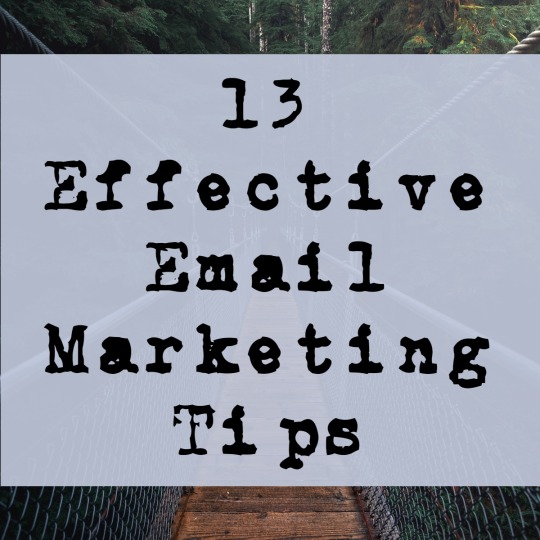
13 Effective Email Marketing Tips
Have you ever sent an email to clients only to get no response? Did they even open it? Or open it just to delete it? Maybe you don’t even know where your campaigns are going wrong. Have no fear, our Email Marketing Tips are here.
We’ve all received an email we immediately deleted, marked as spam, or ignored altogether. If this is happening to your emails, you need to understand why. Maybe you aren’t effectively grabbing your audience’s attention. Or perhaps your subject lines don’t reach out and say “Open me!” or your calls to action don’t scream “Click me!”
As long as you aren’t heartlessly spamming your subscriber lists, email marketing is an incredibly powerful tool for getting messages directly to your clients and prospects. It strengthens client relationships and keeps reminding your prospects to reach out to you. So, let’s discuss how you can improve your efforts. First, let’s review the types of emails you might send:
Marketing emails
These are usually informational or promotional messages sent to people who asked you to keep them updated, such as prospects, clients, reporters, vendors, affiliates, etc. Marketing emails encompass a variety of content, but most are used to send newsletters, sales promotions, announcements, press releases, follow-ups, and surveys.
Transactional emails
This type of email is usually automated and triggered by your customers’ activities. Examples of transactional emails include welcome messages, order tracking, received payments, registration confirmations, etc.
Don’t underestimate the potential of these messages. If you’ve sent a customer a transactional email, they’ve completed at least one action that indicates they’re very likely to engage with you again. These are trusted emails, which means they have higher open rates and provide plenty of opportunities for engagement and cross-selling.
Operational emails
These are emails with important information about your business, such as holiday closures, maintenance plans, or changes to your service availability. It’s tempting to skip an operational email if you think it won’t impact your sales, but it’s important to be consistent for the sake of trust, engagement, and thoroughness.
Again, there’s also hidden value in these messages. Although they may seem strictly informative, they can be crafted to improve your sales and your image. For example, if your service will be down for maintenance, describing what kind of updates you’ll be performing is a great way to remind your clients of the value you provide.
Whatever emails you're sending, it’s critical that you consider what you’re trying to accomplish and structure your message and strategy accordingly. Here a few tips that guarantee success:
How To Send Marketing Emails Like A Pro
1. Build your subscriber list
2. Encourage readers to reply
3. Make it personal
4. Keep your emails out of spam folders
5. Make sure your emails look clean and crisp
6. Include interesting links and calls to action
7. Build your subscriber list
8. Encourage readers to reply
9. Make it easy to unsubscribe
10. Make emails mobile-friendly
11. Test, test, test
12. More testing!
13. Track your data
1. Build your subscriber list
Even if you’ve already got a long list of emails for clients and prospects, you should never stop adding to it. Especially since it’s not nearly as hard as it sounds. For example, make sure your list is always growing passively with a signup feature on your website. Subscription forms should be on your home page, blog page and everywhere else you can fit it without taking away from more important content.
Digital Fire does a great job of collecting email subscribers on their home page, which includes a sign-up box that hovers over the page and follows users as they scroll. It’s impossible to miss (without being annoying) and plainly explains the value of subscribing to their email list.
You can also build your list through more traditional means. If you have a booth at an industry conference, provide an option for people to sign up for your newsletter. Even if you don’t end up closing at sale directly at the conference, getting someone to sign up for your email list can turn into a business opportunity down the road.
2. Encourage readers to reply
Unlike direct mail, email marketing opens the door for meaningful conversations with real people interested in your business. Just throwing information to leads and clients is a waste of time, so make sure you always focus on these three variables:
1. Irresistible subject lines – Speak to readers directly and promise them something that stands out from the other emails in their inbox. The best way to go about this is with automated solutions that personalize your emails (which we’ve written about in depth).
2. An entertaining and distinctive voice – Just because readers open your email doesn’t mean they aren’t queued up to quickly delete it. Always make sure your message sounds like it came from a real person who cares, not some faceless marketing machine.
3. Targeted content – Segmenting your email lists by reader demographics makes it easier to create a message that really resonates with your readers' needs and interests, which makes them more likely to take up an offer, engage with you, or even to pass it onto other prospective clients.
The focus of these points is to encourage recipients to respond. Sometimes that means they click on a link in your message, but whenever possible, encourage them to actually respond to your emails. That's a surefire way to show you’re interested and responsive to what your subscribers have to say.
3. Make it personal
Whenever possible, add a personal element to your emails. Most email tools allow you to enter shortcodes that will be replaced with the recipient’s name when the email is sent out. Emails from Treehouse Co-Founder Ryan are always fun and personal. The subject lines are creative, messages are sent "from" Ryan's email address, and the content is personalized. If you reply to the mail, you'll even get a prompt response from Ryan himself!
On top of this, you can segment your messages to particular portions of your audience. If you have a business that works with multiple industries, consider sending out different versions of your email with each one providing information specific to each industry.
4. Keep your emails out of spam folders
If your carefully constructed emails are flagged as spam, they’ll never see the light of day. Start off by making sure your recipients have opted into your emails so you aren't running afoul of any regulations like the CAN-SPAM Act.
Beyond that, avoid using all caps, too many exclamation marks, and hyperbolic phrases ("ACT NOW BEFORE TIME RUNS OUT!!!!"). Poorly formatted HTML in your emails can also hurt how they’re handled. Every spam filter is different, so an email might pass through one filter but get flagged by another. For more comprehensive info on how spam filters work and how to avoid them, check out this guide by MailChimp.
5. Make sure your emails look clean and crisp
This sounds obvious, but you’d be surprised how many people send emails that look like amateur websites from the ’90s. If someone has opened your mail because of an engaging heading, you want to keep their interest. This means:
· Using short paragraphs and ensuring that keywords and phrases relevant to your readers stand out.
· Including bullet points to help people skim the content and take in the vital points.
· Inserting pictures sparingly. Images should illustrate your message rather than replace your content. Some email providers block images or consider them an indicator of spam.
Here’s an example of what an email newsletter template might look like.
6. Include interesting links and calls to action
The aim of most email marketing campaigns is to increase traffic to a site, sometimes a specific landing page. No clicks means no customers -- it really is that simple. Always try to include visually striking buttons with text that give readers more than one opportunity to interact (e.g., Find out more! Download Now! etc.).
In general, calls to action should be written as just that -- actions. The more exciting the action you describe, the more enticing it will be to your audience.
7. Make it easy to unsubscribe
It may seem as though you are cutting off the "conversation" by giving clients the chance to opt out, but if a user wants to remove their name from your lists and can’t do so easily, they’ll flag emails as spam, which will cause you problems in the future.
8. Make emails mobile-friendly
What’s the first thing you do when you wake up in the morning? Many people reach for their phone. In fact, 66% of email opens occur on smartphones or tablets. If your emails aren’t optimized for viewing on these devices, you’re potentially missing out on a huge number of clicks.
9. Test, test, test
Never send anything without making sure it’s working properly. Double-check that your messages look the way you want them to be by sending them to employee accounts. Ideally, you will view them on Outlook.com, Gmail, and Yahoo, and on a variety of mobile devices before finalizing your drafts.
For more robust testing, check out Litmus, a tool that tests and provides screenshots of your email in dozens of different email tools.
Ensure that all your links work, and any personalization shortcodes aren’t failing. Sending mass emails without double-checking the content would be like turning up to a business meeting having chosen your outfit in the dark. If it goes wrong, you’ll look foolish and unprofessional.
10. More testing!
Beyond testing content on different platforms, you should also experiment with different subject lines, calls to action, and body text to see what is most engaging to your audience.
Some email tools have built-in A/B testing modules that allow you to compare the results of different versions of your emails, but even if you don’t have access to these, you can run tests on your own. Try sending your emails on different days of the week or different times of the day to see when you get the best response rate.
11. Track your data
Some results may have nothing to do with platforms and content. Keep a close eye on your data, like how many email addresses were undeliverable or what time of the day people opened your message. These tiny details will tell you a lot about your email’s performance.
If you’re using Google Analytics on your website, tagging your emails with custom campaign tracking can show you how they are driving traffic to your landing pages and how those visitors behave once they arrive on your site. Equipped with this powerful information, you can now really tailor your marketing message to people who will use it.
12. Don’t overwhelm your subscribers
Armed with all these tips, you might be eager to start sending out as many emails as you can. But beware of how often you send messages to your list. You don’t want to flood their inbox with marketing messages about everything you offer -- they might get annoyed and unsubscribe.
13. Above all else, provide value
Great email marketing ultimately comes down to giving your audience something that sticks with them - something that keeps your business on their mind, whether that’s educational information about your industry, operational messages about your service, or marketing messages about the products you offer.
Otherwise, that message is just going to end up in the trash.
This is just the beginning
Like most marketing efforts, becoming successful with email marketing is a process. It’s a combination of good planning and analyzing data to make improvements to your campaigns, but the only way to learn and improve is to get out there and apply these Email Marketing Tips. Start emailing!
#email hosting#email marketing#best email marketing tool#make money as an affiliate#make money 2021#make money today
0 notes
Text
Tips for Effective SEO Project Management
Project management and SEO, what do they have to do with each other? Isn’t SEO just about some geeky technical magic that will get your site more traffic?
SEO is a relatively young field, which has grown significantly in the last 5-6 years. Most of the people I know who are not very familiar with the industry, just refer to it as “that SEO thing” and how can I blame them? Therefore, project management might not be seen as a main element when thinking about SEO. In reality, whoever works in SEO will know that project management is actually a large and crucial part of our daily job.
This post comprises a series of tips and suggestions for effective SEO project management, with a stronger perspective on the agency side of things, based on our long experience in the digital marketing space.
Don’t miss the downloadable project kick-off checklist to help you get started on an SEO project with one of your clients! A comprehensive guide that covers a spectrum of SEO (and non-SEO) questions, which we find extremely useful when starting on a project.
Let’s get to it with some simple FAQs.
What is SEO Project Management?
It is simply, project management that involves any SEO work. We refer to it as any day-to-day practice that involves planning, executing, monitoring, and finalising the work of our SEO team to accomplish a specific goal within a specific timeframe.
Why does Project Management matter in SEO?
Without project management, it would be impossible to develop a functional relationship with clients. Effective project management provides a series of invaluable benefits for your SEO team, from a stress and health perspective, to a communication and expectation management point of view. Furthermore, it creates a deeper relationship with your clients.
What is the difference between SEO Account Management and Project Management?
Differently from project management, SEO Account Management focuses on the overall success of a certain SEO account, rather than just a specific project. While the outcome of project management is determined by a defined target, successful account management relates to a successful relationship with the client.
In reality, there is a very fine line between the two and this post covers some elements of account management as well. At the end of the day, we like to think that project management is about getting things done.
What skills are needed for Project Management?
It boils down to three core skills:
Communication skills: Having the ability to communicate clearly and concisely with team members and clients is key to successful project management.
Organizational skills: Organization is at the centre of every project management activity: planning and monitoring tasks, while coordinating people.
Time Management skills: Every project has a timeframe: working within that time frame is crucial for a project to be successful.
#1 Project management is an SEO skill
The success of an SEO strategy is not limited to your ability to execute tactics. It's also dictated by your ability to manage projects, people, clients, and external factors. As your strategies become more complex, learning how to manage a project is invaluable. A successful project manager handles expectations (internal and external), puts out fires and work to get buy-in on ideas.
#2 Have a plan
SEO strategies can be very complicated and involve a lot of stakeholders, between team members, clients and other third parties. Here at Distilled, we do our best to evaluate what a project looks like, before getting to it: it all boils down to having a clear plan of action.
This process can normally be broken down into the following components.
Project Kickoff
This is the initial face-to-face or call with the client. This is the meeting that “kick-starts” the project (or relationship as a whole) and aims to cover an exhaustive list of topics in order to have a much better understanding of what should be delivered and how value can be provided.
Goals and expectations are discussed and often defined here, followed up by a series of emails to confirm what agreed upon.
It is helpful to have a clear list of points and questions you want to cover in a kickoff meeting: I always prefer to come prepared, so I put together a list of questions that we tend to cover for all our projects.
Keen to see what that looks like?
Our project management template contains an extremely comprehensive list of SEO and Digital Marketing questions we normally ask during a kick-off meeting, which help us get an exhaustive picture on a project / client.
Pro tip: use a collaborative document to keep track of meeting/call notes, from the very first kick-off; it will come handy when you need it to trace back what was discussed in the past. This could be internal (shared among your team only) or external (shared with the client) depending on the relationship and objectives.
Regular catch-ups: internal and external
Depending on what works for you, regular catch-ups can be weekly, fortnightly or monthly.
The formula that works for me, as an SEO consultant, is to have a mix of monthly and weekly catch ups - this would look something like this:
During the first week of the month, I would have an internal catch up with the team to discuss briefs, potential challenges and define internal deadlines;
The above is followed by a weekly catch up, either a team meeting or individual meetings to discuss recent work, obstacles and share a general update on everyone’s schedules and progress;
Once a week, I would arrange a client call / face-to-face meeting to share a general update, discuss the status of our work and discuss any questions they might have come up in between calls;
Once every quarter, I would arrange a face-to-face meeting to recap what was done in that quarter, discuss strategy and future of the account.
At the end of the project, I would organise a slide deck to present to the client (and any involved third-parties) which looks back at work delivered and breaks down the main findings and actions.
This is an iterative process that allows a project to be adapted to changing demands. It would be nice to walk into a project with a complete and accurate set of requirements for a project, but that rarely ever happens.
Regular catch-ups allow you to have a good understanding of the overall picture, no matter what changes or delays affect your project, so to react accordingly.
#3 Use the Right Tools for the Job
Having the right tools to manage your project is key, but there is no need for a complicated system. Before providing a list of tools and suggestions, it is important to clarify something: proposing change and effective ways of working is part of our job, but ultimately it is worth considering the tools that your client is comfortable with/already uses.
They will see you as an extension of their business, and it will be easier to impact change.
These are some of the tools we use at Distilled to manage projects.
Tracking time
We use a custom-built internal software; however, other great tools to track time are the following: Toggl, Hour, Harvest- they all have a free version with their own limitations.
Sharing documents & files
Google Drive is extremely effective (and free!) to do the job - most of our work is now just on the drive: from Google Docs to Sheets, its offering makes it very easy to share any piece of work with others.
What are the main alternatives to Google Drive we recommend? Dropbox is an excellent tool, and extremely easy to use with its desktop application; OneDrive by Microsoft is not bad either, in case you prefer to work with the Office package.
Pro tip: Due to some client limitations to access any of the major tools above, I recently came across Airtable which can work like a spreadsheet but gives you the power of a database to organise any projects you might be working on.
Communication
For internal communications, Slack has really revolutionized the market: its highly organised structure makes internal communications so efficient that you will never want to use anything else. Forget your messy inbox, conversations in Slack happen in dedicated spaces called channels.
For external communications, Google’s offering is still very powerful: Gmail & Google Hangouts constitute a great option. As for video conference tools, Zoom seems to have separated itself from the competition, even if a lot of our clients still use Skype.
Should you go back to your client and propose a new communication tool? Maybe - what works for me is to normally prioritize whatever ways of working / platforms the client is more comfortable with, and then potentially suggest alternatives if there is a need / opportunity.
Pro tip: We also use Slack as an external communications tool with some clients, as it has replaced emails in many ways.
Project management platform
I am a bit biased: Trello’s clean and simple interface is a no brainer (my colleague Chris talks about Trello in his post here). Its system of boards, lists and cards allow individuals and teams to monitor a project and collaborate in an effective manner.
I like to use boards for different work areas - this could look like the below, where I separate my technical SEO projects from content, analytics or CRO tasks.
There are hundreds of alternatives to Trello, I personally recommend checking out the following: Monday.com, TeamWork, ProofHub.
What about when working with developers?
It is part of our job to effectively communicate with devs and help them “get things done”. Jira is a major project management tool, used by a lot of our clients. Basecamp, Asana & Youtrack are some other popular software I came across over the last few years.
#4 Teamwork is key
The outcome of a project highly depends on teamwork: learning how to work successfully in a team is no joke. Every project is different, so is every team.
From briefing to quality assurance, even tasks that seem simple can vary broadly depending on the people you work with. Learning how to work with your colleague determines how likely your project is to be successful.
It may take a while, but leveraging individuals’ strengths and weaknesses will make the difference. Balancing talent is something every project manager should work towards.
How to assess team members' strengths & weaknesses
Let’s be clear: there is no magical way to get this right straight away, it takes time to develop team chemistry and assess an individual's skillsets.
Some useful ways I came across over the years are the following:
Ask for feedback from others: you can get an idea by checking in from people who they have worked with before;
Frameworks can help: models such as the t-shaped model can be very valuable when evaluating people’s know-how;
Listen, observe and simply ask: getting people to work on something that they are genuinely interested in / good at is likely to impact the quality of the final output.
Appreciate your team members’ work
We try our best to create a culture of feedback: this allows our team members to work and progress in a much peaceful environment and in a faster manner.
Part of this philosophy includes being very vocal about work appreciation: taking the time to appreciate someone’s job, either privately or publicly, is something that goes a long way. A tool that comes really handy for this purpose is 15Five: it is a “continuous performance management suite that allows you to coach your employees as fast as you sprint.”
Managees spend about 15 minutes a week answering a series of questions which focus on personal productivity and team-wide morale. On the other hand managers spend circa 5 minutes to go through all responses, which trigger real conversations that translate into improved comms and overall ways of working. It is a great way to evaluate weekly performance reviews and get a sense of the company’s morale. Furthermore, the tool can be integrated with Slack, using a dedicated channel for public praises:
#5 Knowledge sharing within the team
I am a big advocate of knowledge sharing: both internal and external. For all my projects, I encourage my team to share findings, deliverables and news regularly in order to maximise the team potential and optimise our work.
Creating a culture of knowledge sharing is something that goes beyond project management per se, but it can really help daily work and different challenges, whatever they might be. One of the most beneficial tactics we use is a centralised location for our deliverables - we take advantage of Google Drive to create folders where to store documents, broken down by topic.
What about knowledge sharing with the client?
That is important too! I like to update my clients with digital marketing news which I think could be relevant for the project we are working on, even if they are not strictly-SEO related.
#6 Offer value to the client
There is only one boss: the customer. And he can fire everybody in the company from the chairman on down, simply by spending his money somewhere else."
Sam Walton, Founder of Walmart
As SEOs, we set high standards and KPIs for our clients - these can sometimes be quite ambitious when starting to manage a project.
As a project manager, my job is to make sure the client is satisfied with our work, while doing my best to achieve the predefined SEO goals. This means sometimes I have to do things that aren’t optimal.
Transparency on your projects goes a long way. Trying really hard to sell clients on things they do not need, or simply saying yes to everything they ask for might not be the right strategy when looking to deliver the optimal value on a project.
#7 Know Your Tactics & Resources
Before you can come up with your tasks, you need to know the tactics required to meet project objectives and the resources you have available. SEO resources may include time, money, bandwidth, and talent.
Having a clear plan of the resources and tactics needed will make the difference. There is often a degree of estimation, as it is hard to exactly predict what obstacles your team will come across the way. The more experience in the field, the better your skills will be when finalising your plan.
Here at Distilled, we use a flexible approach for resource and tactics allocation, which can slightly vary from consultant to consultant.
Personally, I like to lean on the following:
Personal experience, based on similar projects - pretty self-explanatory. For instance: if I am planning a backlink audit for a site, I check how much time and the level of experience it was required to perform such an audit for a site of similar size and complexity.
Ask internally - if you need help, chances are someone in your team might have worked on a similar task at some point in their career. Ask for feedback, and gather as much info as you need to help you make a decision.
Check your knowledge-sharing database - having a centralized location where SEO deliverables are saved is very helpful, especially when you need to plan a task that was at some point done for another client / by another team. I like to use Google Drive for this purpose! Learn from your team members and apply the feedback.
Always allow a few hours extra - briefing and QAing are two very crucial parts of every task. Make sure to plan enough time to brief a task properly, and to review any last minute changes before you ship a piece of work. It's better for you to spend a couple extra hours reviewing something than your client having to spend time spotting errors, which is a waste of their time.
This is a screenshot of how our Google Drive folder looks like:
Conclusion
Project management is a vital skill for today's SEOs, despite how technical our industry might look from the outside. Hopefully, our tips can inspire a few tweaks in your daily work or at least start a conversation on some of the above subjects.
Here at Distilled, we are always curious to hear other people’s opinions on the topic, so please get in touch with us on Twitter to share your views!
If you interested in downloading our project kick-off Checklist, do it here
from Digital Marketing https://www.distilled.net/resources/project-management-for-seo/ via http://www.rssmix.com/
0 notes
Text
How to Use Google Calendar: 18 Features That'll Make You More Productive
New Post has been published on https://www.readersforum.tk/how-to-use-google-calendar-18-features-thatll-make-you-more-productive/
How to Use Google Calendar: 18 Features That'll Make You More Productive
Some things you think will be simple actually end up getting really complex. Google knows this all to well, which is why it recently rolled out a brand new Google Calendar — and plenty of nifty features to go with it.
While a few features in the latest Google Calendar aren’t new, they have changed somewhat. Still other features you might not know exist at all. Let’s go over all of them to make your life a little easier.
Your Google Calendar comes with your personal Gmail address, and you won’t believe how simple it is to use and set up. But if you work at a company that uses its own Google Calendar, you suddenly have to find out how best to integrate your personal calendar with your weekly meeting schedule.
Google Calendar can start to feel a lot less simple the more events you have on your agenda. Luckily, there are some cool hacks and under-the-radar features you can use to make your life in Google Calendar much easier to organize.
Below are 18 of our favorite tips, tricks, and features available in Google Calendar.
18 Google Calendar Features That’ll Make You More Productive
1. Create new calendars for different parts of your life.
When you first start out on Google Calendar, you’re given one calendar to start with — it’s the one with your name under “My calendars,” as shown in the screenshot below.
So, if you want to use your calendar for multiple purposes — like managing your actual schedule, planning periods of focused work time, and scheduling repeating reminders — you only have one place to do it. But when you’re only working with one calendar, all of those things get treated equally — meaning you can’t quickly and easily pull up the non-repetitive, important tasks you have for the day.
To combat this, just create a new calendar for each part of your life you’d like to keep track of on your Google Calendar.
How to Use This Feature
To create a new calendar, click the little plus sign (+) next to “My calendars,” and you’ll see the option, “New calendar.” Select this option, name your new calendar, give it a description and time zone, and voilà — you’ve got yourself another calendar.
Pro Tip: You can even color-code each calendar to make it easy for you to pick out what you’ve got to do each day.
2. Schedule meetings with groups using “Find a time” or “Suggested times.”
Do you ever need to arrange a meeting with several people who have busy schedules? It can be really annoying to try to figure out when you’re all free. Thankfully, Google Calendar actually has two features that can do the heavy lifting for you: “Suggested times” or “Find a time.”
How to Use This Feature
To use either of these two options, first make sure you’ve added everyone to the event who needs to attend. Then, if you’d like Google to suggest a time for you to meet, simply select the “Suggested times” link below your guests’ names. A dropdown window will appear with a list of times when every meeting guest, including you, is available with no conflicts.
“Find a time” is the other way to quickly find a time that works for every guest included on the meeting invitation. To use this feature, choose the tab next to “Event details” called “Find a time,” and you’ll see everyone’s schedules side-by-side for the day of your intended meeting. When you see a time when none of your guests have conflicts, click this line of the calendar to highlight the time and press “Save” at the top of your Calendar.
Pro tip: you can also use a free product like HubSpot Meetings to easily schedule meetings without back-and-forth emails.
3. Hide your event details.
Sometimes, the meetings you host or attend are sensitive in nature. Keep in mind, however, that a closed door isn’t the only way for others to know what’s going on inside. The event’s details in Google Calendar can also reveal more to the rest of the office than you’d like.
To ensure you have as much privacy as you need during more sensitive meetings, set your event to “Private.” This makes it so nobody viewing your weekly schedule sees the details of the event — meeting name, attendees, attachments, and so forth. By default, the public label on the event block will simply be, “Busy.”
How to Use This Feature
To privatize the details of certain events on your calendar, click the event from your calendar view and select the pencil icon to edit the event’s details. In the window that appears, find the briefcase icon just above the event description field.
With the first field set to “Busy,” click into the second field and select “Private” from the dropdown, as shown below. Hit the blue “Save” button at the top of your screen and you’ll be all set.
4. Add a Google Hangout to your event.
Need to easily set up a face-to-face remote meeting? Just click the link to “Add video call,” and Google will set up hangout for your event attendees to use. (Learn more about Google Hangouts here.)
5. Add attachments.
I don’t know about you, but I often find myself attending meetings that require me to reference a relevant document. Maybe we’re all working off one Google Doc, or perhaps we’re pouring over an intricate spreadsheet.
Regardless, it’s best to make sure all meeting attendees have the materials they need before the meeting begins so they don’t have to go hunting in their inboxes for it. Google Calendar can help you do this, allowing you to attach documents directly to the event for guests to open and review.
How to Use This Feature
To attach a document to your event, click on your event block from the calendar view and select the pencil icon to edit the event, as shown below.
Once you’re in the event’s edit screen, look for a paper clip icon right above the description section, as shown in the screenshot below. Click this icon and a large window will appear where you can upload files to attach directly from your Google Drive.
Pro tip: When you reach the upload window, you can toggle to the “My Drive” tab to attach Google Docs, Sheets, and Slides that already exist in your Google Drive. Or, you can click the “Upload” tab on the far left of the window to attach offline files from your computer.
6. Enable your world clock.
Do you work with teammates who live around the world? You might find it’s difficult to figure out what time is appropriate to schedule meetings with them. Fortunately, you can — by enabling “World Clock” in your Google Calendar settings.
How to Use This Feature
To quickly check multiple time zones when arranging meetings, click the gear icon on the top-righthand corner of your calendar view. These are your settings. Then, navigate to the “World clock” section, check the first blue box, and select the time zones you want to see from your calendar view.
Once you’ve chosen the time zones you want, return to your calendar view and you’ll see the following on your Google Calendar’s lefthand sidebar:
7. Enable working hours.
Not everyone is a 9-to-5 worker, but they might work quite a bit with those who are. If you have an unconventional work schedule that none of your colleagues seem to remember, this feature is for you.
“Working Hours” is a setting that alerts people if they try to add you to a meeting that lies outside a range of hours set by you in Google Calendar. Hey, it beats having to hit “Decline” and then follow up with the meeting organizer to remind them you’re unavailable during that time.
How to Use This Feature
To enable specific working hours on your Google Calendar, click the gear icon from your calendar view to access your settings. Navigate to the “Working Hours” section, as shown below. Here, you’ll be able to specify when you’re in and out of work each day of the week.
8. Email event guests.
Remember the time you tried to email a large group of people about an event? Maybe you were trying to coordinate a team outing — or just let everyone know they should bring their laptops to the all-hands meeting. Regardless, I’ll bet it was annoying to figure out who was actually going to the event and ensure you didn’t forget anyone.
Well, this Google Calendar feature will come in handy next time.
How to Use This Feature
As long as you’ve added everyone to the event that needs to go, you can easily email everyone in the group by clicking on the event block from your calendar view and clicking the envelope icon.
Once you click on the envelope icon inside the event block, an email compose box will appear. Simply type in your message, type in the email addresses of the people you want to receive it, and hit send.
9. Add specific meeting locations.
I wish I’d known about this feature the last time I got coffee with a someone in downtown Boston. We agreed to meet at Starbucks … but thanks to the multitude of Starbucks locations in Boston, our conversation went something like this:
“Okay, so let’s meet at the one on State Street,” I said.
“Oh, the one by the Court House?” he asked.
“Well, it’s kinda by the Court House, but further down State Street,” I replied.
“Oh, you mean the one by Downtown Crossing?” he clarified.
How to Use This Feature
The logistics of a meeting can get fuzzy without a specific address or conference room. Thankfully, Google Calendar has a feature that’ll fix all that. Instead of having the back-and-forth, I could’ve just sent my friend a calendar invitation with the specific address in the “Where” box. It integrates with Google Maps so it’s super easy to figure out where you’re meeting and how to get there.
10. Use desktop notifications.
As you probably can tell by now, I love Google Calendar … but there is one feature of which I am not a fan.
If you have your Google Calendar open as a tab in your browser when it’s 10 minutes before your next event, the 10-minute warning interrupts everything you’re doing and takes over your screen. Forget about what you were working on — Google Calendar will suddenly surface its tab with a big pop-up alert coupled with an annoying sound. It’s the worst.
Luckily, there’s a setting in Google Calendar that you can use to make notifications much less annoying: “Desktop notifications.” Rather than interrupting your work, you’ll see a much gentler box slide in from the top-righthand corner of your computer screen, displaying the name of the event that’s 10 minutes away.
How to Use This Feature
To enable “Desktop notifications” in Google Calendar, click into your settings using the gear icon on the top-righthand corner in your calendar view. Scroll down to “Event settings” and click the “Notifications” box, as shown below.
By default, your notifications might be set as “Alerts,” causing each event’s 10-minute warning to hijack your computer screen. Instead, select “Desktop notifications,” return to your calendar view, and you will have successfully enabled gentler meeting notifications.
11. Change the event notification time.
In the previous tip, you learned how to soften the notifications you receive in advance of a meeting. But did you also know you can change the number of minutes before the event you want to be notified?
How to Use This Feature
By default, Google will notify you 10 minutes before the event’s start time. To change this warning time for a particular event, click on the event from your calendar view, and select the pencil icon to edit the event’s settings.
In the event details, find the bell icon just below the video conferencing line. Hover your cursor over the box listed “10” and toggle up and down using the small arrow keys that appear to the right to change the number of minutes in advance you want to be notified. As you can see below, you can tell Google to notify you hours, days, or weeks in advance, too.
Pro tip: To the left of the “10,” you can change “Notification” to “Email” if you’d rather be told about upcoming meetings via email instead of a desktop notification.
12. Arrange appointment slots.
Ever thought about incorporating “office hours” so other folks in your company can book time with you? Maybe you’re a part-time consultant with limited hours to book meetings, or want to limit the times your team can book time with you to certain times of day.
If any of the above scenarios resonate with you, think about using Google’s Appointment slots.
Google’s Appointment slots allow you carve out specific times of day on your calendar and then share these times with select people via a private calendar link. When these people click the link, they can schedule meetings with you at any of the times you carved out for them.
If your link recipients find a time they like, all they have to do is select it to book a private event with you, including all the information they’d need for the meeting.
How to Use This Feature
To set up your own Appointment slots, start by clicking anywhere in your calendar view to create an event. When the event options appear, click “Appointment slots,” as shown below at the very top of the window. Set the date range of the slots you’d like to open up for appointments, as well as how long each appointment should be by default next to “Slots with duration.”
If you’d like more control over your Appointments, click “More Options,” and you’ll be taken to the window shown below. Click “This calendar’s appointment page” for the link you can then share with those whom you’re willing to arrange appointments.
13. Browse calendars of interest.
Want to make sure you’re keeping track of holidays in other countries, your favorite sports team’s schedule, or just the time the sun rises and sets each day? You’ll find these calendars (and more) on your Google Calendar’s lefthand sidebar.
How to Use This Feature
To browse and add interesting calendars, click the plus sign (+) next to “Add a coworker’s calendar.” Then, choose “Browse calendars of interest.” From there, choose the calendars you’d like to subscribe to.
14. Implement a custom view.
When you first set up your calendar, you’ll have the option to view it as a week, month, the next 4 days, or as an agenda. That “4 days” option? You can switch that out with a different interval in your “Custom view” options.
How to Use This Feature
To adjust the number of days you see in your calendar view, click into your settings using the gear icon on the top-righthand corner of your screen. Scroll down to “View options.” Click “Set custom view” and select how many days you want to see at one time from your calendar view, as shown below.
You can also make quicker, more general adjustments to your user interface right from your calendar view. Next to your settings’ gear icon, you’ll see a box that, by default, might say “Week.” Click it to reveal a dropdown menu where you can customize your view further, as shown below.
15. Share your calendars with others.
If you’re using Google Apps for your company, you can also control who sees your calendar, what they see, and whether they have permissions to edit it. (If you have an assistant, this tip will be very important to remember.) You can also make your calendar public, if you wish.
How to Use This Feature
To change your sharing settings, click on the plus sign (+) next to the preferred calendar and choose “Settings and sharing,” as shown below.
Then, you’ll be taken to the page shown below. Here, you can choose to do any of the following:
Make the calendar public.
Choose to show event details to everyone in your company, or just free/busy information.
Add someone to your calendar and choose their individual permissions (see all details, make changes to events, hide all details, etc).
When you’re done, click the back arrow on the top-lefthand corner of your screen to return to your calendar view. Google will automatically save your new calendar settings.
16. Use keyboard shortcuts.
Are you looking to really streamline your Google Calendar efforts? Google Calendar’s got a ton of keyboard shortcuts to use, such as:
t = Move your calendar view to today
c = Create an event
q = Quick Add an event
Check out the full list here.
17. Sync meetings with your CRM.
Use a CRM daily? It can be annoying to back and forth between your Google Calendar and your CRM. Instead, dive into your CRM settings to see if there’s an existing integration with Google Calendar.
HubSpot CRM users, you’re in luck — it’s quick and easy to set up this integration. Learn how to do this here.
18. Sync your calendar with your marketing software.
And if you want to make your Google Calendar align even more with your marketing activities, you can even integrate it with your marketing software.
For HubSpot customers, you can use Zapier to set up some pretty nifty workflows, such as creating a social media message every time an event starts. Check out this page for more on how you can set up that integration, as well as some ideas for ways you can integrate the two.
0 notes
Text
Tech Q&A: What’s the best music streaming service?
Illustration picture. (REUTERS/Kacper Pempel )
Figuring out Social Security benefits
Q: Im very confused about the changes in Social Security benefits. I am a few years from retirement. Is there a place online where I could punch in a few facts and figures to determine if I should take my Social Security benefits now or wait until I am older?
A: Social Security benefits can confound a lot of people, especially because the full retirement age went up for some people this year. If you have the budget, you might consider hiring a financial planner to figure out when you should retire and what your entitlements will be. In the meantime, I have a few tips for how to maximize your Social Security payments and calculate your retirement income. Click here to quickly calculate your Social Security benefits based on how old you are when you retire.
Get the scoop on suspicious folks, for free
Q. My mother is convinced that this guy she met at church loves her. I think hes just after her money. Can you help me do a free background check on him before she gives away her lifes savings?
A: Sounds like a delicate situation! Suspecting someone of being a con artist can be stressful, especially when a true con artist will do everything not to get caught. Then again, if the guy ultimately looks clean, you dont want the family to hold a grudge against your suspicions for the rest of your life. Many sites will run a background check for you, but they usually cost money. You can do some independent research, which is generally free. The key is to know what kind of information is publicly available and what it will say about your mothers paramour. Click here to learn how to run a free background check on anyone.
Digging yourself out of inbox hell
Q: My Gmail is out of control. Should I just close it and open another account for email?
A: You probably wont find a better email service than Gmail, and definitely not for free. Gmail is more than just email, of course; a Google account connects you to all kinds of useful tools, like Google Docs and Google Calendar, as well as social media platforms like Google Plus and Google Hangouts. If its only a matter of keeping your email tidy, I suggest you stick with Gmail and use its many helpful functions to de-clutter your inbox. Digital housekeeping is the same as real housekeeping, and youll probably thank yourself in the long run. Click here to get a better handle on your Gmail account.
Find the best music-streaming service
Q: Music keeps me going when I am exercising. Whats the best music streaming service?
A: There are seven major streaming music services right now, and each one has its pros and cons. Some give you exclusive access to certain artists music, others can stream video as well, and they all cost different amounts. My suggestion is to try the free versions of several different services, figure out which format and selection you like best, and then consider subscribing. Let me make this simple. For a simple breakdown of how each one works, you can find a chart on my website. Click here to see the benefits and drawbacks of each streaming service.
Defining cybersecurity
Q: As a listener of your national radio show for years, I appreciate you sharing your knowledge with us all. Is there a primer that can help me better understand the various security terms?
A: Im glad youve found my advice helpful, and Im even gladder that youre taking cybersecurity seriously. Crime is always terrible, but as I often tell people: A mugger can threaten your life, but a hacker can threaten your very existence. What I think youre asking for is a glossary, which can explain the vocabulary that cybersecurity experts use. What is spim, and how do you protect yourself from it? What is the different between a keylogger and a zero-day exploit? Knowing these terms can help you digest security advice a lot more easily. Click here for my comprehensive glossary of security terms.
What questions do you have? Call my national radio show and click here to find it on your local radio station. You can listen to the Kim Komando Show on your phone, tablet or computer. From buying advice to digital life issues, click here for my free podcasts.
Copyright 2017, WestStar Multimedia Entertainment. All rights reserved.
Learn about all the latest technology on the Kim Komando Show, the nation’s largest weekend radio talk show. Kim takes calls and dispenses advice on today’s digital lifestyle, from smartphones and tablets to online privacy and data hacks. For her daily tips, free newsletters and more, visit her website at Komando.com
Read more: http://ift.tt/2iqnxMy
from Tech Q&A: What’s the best music streaming service?
0 notes
Quote
Seven Best Google Docs Add-Ons/Extensions That You Must Give A Try In 2020 Rookie or a pro, for all authors in Google Docs, add-ons are a must. (adsbygoogle = window.adsbygoogle || []).push({}); For a considerable length of time, Microsoft Word has been the go-to word processor for some individuals, however, there's no denying the way that Google Docs is similarly as well known. For a free word processor, Google Docs offers a lot of inherent instruments and highlights that let you make archives, team up with others, spare these reports on the web or disconnected, and substantially more. In any case, Google Docs additionally bolsters a wide scope of additional items that improve your general understanding as well as increment your efficiency. (adsbygoogle = window.adsbygoogle || []).push({}); For instance, much the same as an expansion lets you run dull mode on a program, Google Docs additional items likewise assist you with increasing extra highlights while performing various assignments. Errands, for example, deciphering words or expressions in your archive without exchanging tabs, or encoding a piece of the content which you don't need others to see, or in any event, something basic, for example, following your composing schedule. Follow this guide as we list seven of our preferred additional items that you have to introduce on Google Docs at the present time. (adsbygoogle = window.adsbygoogle || []).push({}); Step by step instructions to introduce Google Docs additional items Google Docs additional items can be found in the G Suite Marketplace. To introduce another extra, follow these means. (adsbygoogle = window.adsbygoogle || []).push({}); Open any report in Google Docs. From the toolbar up top, click Add-ons > click Get additional items. You'll at that point be taken to the G Suite Marketplace. In the inquiry bar, search for the ideal add-on and introduce it, basic as that. To uninstall an add-on, you again go to Add-ons in the toolbar up top and snap Manage additional items. All your introduced additional items will presently show up on the screen. Float over the one you need to expel > hit the vertical three-spots symbol > click Uninstall to evacuate. (adsbygoogle = window.adsbygoogle || []).push({}); Best Add-ons for Google Docs At last, this is the rundown of the best additional items for Google Docs. 1.Writing Habit (adsbygoogle = window.adsbygoogle || []).push({}); You just get the opportunity to improve as an essayist as you compose to an ever-increasing extent. Thus, this is the place Writing Habit steps-in. This extra tells you what number of words you have written in a day, it lets you set day by day and month to month objectives, it shows your details by means of numbers and diagrams; essentially monitoring all your advancement after some time. In this way, you should simply concentrate on composing and let Writing Habit do the following. (adsbygoogle = window.adsbygoogle || []).push({}); 2.SEMrush SEO Writing Assistant The following extra on the rundown, SEMrush SEO Writing Assistant, encourages you to compose your archive in the most SEO neighborly way, or in straightforward terms, upgrade your substance with the goal that it positions higher on Google search. Clearly, when you compose something, you'll need your substance to be accessible and this is the reason at whatever point you look for a watchword on SEMrush, the instrument will give you moment proposals with the goal that you can streamline and compose your archive dependent on the best-performing articles on the primary page of Google indexed lists. (adsbygoogle = window.adsbygoogle || []).push({}); 3.Plagium This one is for the duplicate editors or educators out there. Plagium, an exceptionally savvy add-on guarantees that text is unique and has not been replicated. All things considered, schoolwork stuck from Wikipedia shouldn't get anybody a decent score, and Plagium makes it extremely simple to watch that. (adsbygoogle = window.adsbygoogle || []).push({}); 4.Translate+ Google Docs as of now has a Translate device, yet when you use it you'll see that this instrument interprets the entire archive that you've composed. Also, that is the place Translate+ comes into the image. With this apparatus, you can without much of a stretch decipher explicit words or expressions. Translate+ bolsters a wide scope of dialects from around the globe and some Indian dialects, for example, Hindi, Bengali, Marathi, Malayalam, and so on. (adsbygoogle = window.adsbygoogle || []).push({}); 5.DocSecrets At the point when you need to stow away or scramble explicit words or expressions in a record, consider DocSecrets as your closest companion. Presently, we don't have the foggiest idea whether you're Agent 007 or Jagga Jasoos, in the event that you need to be slippery about something in your archive, you can do as such by including a blue pencil. Along these lines at whatever point you send a record to a partner, just they get the opportunity to perceive what you need them to see. Additionally, they can just get the opportunity to see the shrouded zones after you have given them the right reword. (adsbygoogle = window.adsbygoogle || []).push({}); 6.Bjorn's Markdown Studio At whatever point one needs to distribute content on a site or for a blog, the content should be in Markdown and basically, there isn't a simple method to do this on Google Docs. In addition, there's no denying that Markdown text is difficult to peruse. Welcome, Bjorn's Markdown Studio, an extra that changes Markdown text into clear content. You should simply open the extra and it will deal with the rest. You can likewise utilize it to trade your content as per your inclination. (adsbygoogle = window.adsbygoogle || []).push({}); 7.OneLook Thesaurus Keep going on the rundown, we have for you, OneLook Thesaurus. As the name recommends, it lets you discover choices, equivalent words, related words, descriptors and that's only the tip of the iceberg, that too without changing endlessly from your record. Without a doubt, a strong apparatus for all the journalists out there. (adsbygoogle = window.adsbygoogle || []).push({}); ALSO SEE This Are Best Methods To Enable Macros In Microsoft Excel Dark Mode In Google Docs: This Are The Steps To Enable Dark Theme On Docs, Slide, And Sheets Follow This Means To Deactivate Google Meet From Your Gmail iOS 13.6, iPadOS 13.6 Released Over Wi-Fi Settings With Auto Updates: Here's How You Can Download Honor Magic Watch 2 Latest Software Update Offers 85 New Workout Modes: Check Everything Here Facebook Avatar Feature Introduced In India With Choices Like Add Bindis, Kurtas, Turbans, More (adsbygoogle = window.adsbygoogle || []).push({}); Those were probably the best additional items for Google Docs that you introduce. Proceed, utilize these and turn into a Google Docs power client. Additionally, on the off chance that you think we missed something, you can tell us in the remarks. For Regular & Fastest Tech News and Reviews, Follow TECHNOXMART on Twitter, Facebook, Instagram, Google News and Subscribe Here Now. By Subscribing You Will Get Our Daily Digest Headlines Every Morning Directly In Your Email Inbox. 【Join Our Whatsapp Group Here】 (adsbygoogle = window.adsbygoogle || []).push({});
http://www.technoxmart.com/2020/08/best-7-google-docs-extensions-add-ons.html
0 notes