#The best external solid state hard drive
Explore tagged Tumblr posts
Note
Zoomer here, and I do indeed have questions about computers- how do filesystems work, and why should we care (I know we should, but I'm not exactly sure why)?
So why should we care?
You need to know where your own files are.
I've got a file on a flash drive that's been handed to me, or an archival data CD/DVD/Bluray, or maybe it's a big heavy USB external hard drive and I need to make a copy of it on my local machine.
Do I know how to navigate to that portable media device within a file browser?
Where will I put that data on my permanent media (e.i. my laptop's hard drive)?
How will I be able to reliably find it again?
We'll cover more of the Why and How, but this will take some time, and a few addendum posts because I'm actively hitting the character limit and I've rewritten this like 3 times.
Let's start with file structure
Files live on drives: big heavy spinning rust hard drives, solid state m.2 drives, USB flash drives, network drives, etc. Think of a drive like a filing cabinet in an office.
You open the drawer, it's full of folders. Maybe some folders have other folders inside of them. The folders have a little tab with a name on it showing what's supposed to be in them. You look inside the folders, there are files. Pieces of paper. Documents you wrote. Photographs. Copies of pages from a book. Maybe even the instruction booklet that came with your dishwasher.
We have all of that here, but virtualized! Here's a helpful tree structure that Windows provides to navigate through all of that. In the case of Windows, it's called Explorer. On OSX MacOS, the equivalent is called Finder.
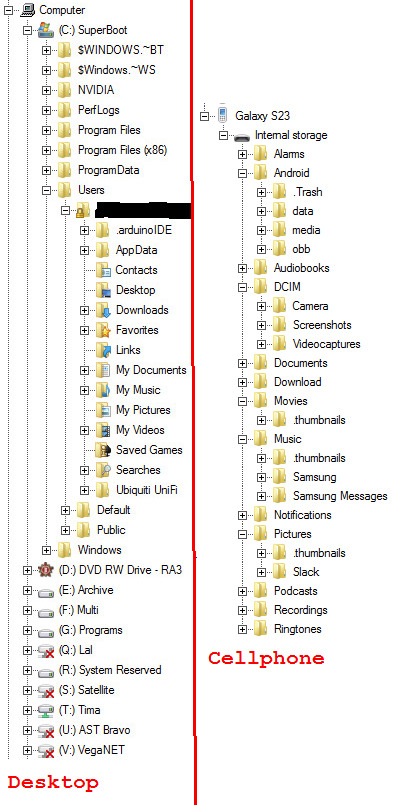
I don't have to know where exactly everything is, but I have a good idea where thing *should* based on how I organize them. Even things that don't always expose the file structure to you have one (like my cellphone on the right). I regularly manually copy my files off of my cellphone by going to the Camera folder so I can sift through them on a much bigger screen and find the best ones to share. There are other reasons I prefer to do it that way, but we won't go into that here. Some people prefer to drag and drop, but that doesn't always work the same between operating systems. I prefer cut and paste.
Standby for Part 2!
2K notes
·
View notes
Text
Laptop Necromancy
I'm running my whole art portfolio through Glaze. If you don't know, it's a program build by a group of uni students that's won awards and is designed to basically prevent AI libraries from being able to meaningfully "learn" anything from your art. It can be found here for free. It wouldn't run on my actually functional laptop (it tried rendering for 2 days straight and then got to something like "Time remaining: -200 minutes" and still never spat out anything completed). So, while waiting for the seemingly endless rendering to stop and a reply for access to their Web option, I decided to try something a little off the wall.
I ended up taking my largely non-functional old laptop (8+ yr old Dell Latitude i7) I hadn't figured out how to safely dispose of yet and see if I could give it new life. It was a mid-tier "gaming" laptop when I purchased it, though I needed the specs for heavy graphics work for work as an artist and as I was, for a time, still in uni for engineering before switching majors. It currently won't run most of the programs I need for work - it abjectly refuses to open Krita no mater what I do, and throws a fit and crashes with even GIMP sometimes. I even have to be careful with internet browsers now with that one. Its hard drive is pretty toast, hence why I needed to suck it up and get a new laptop. Something is damaged in a way I couldn't make a proper clone of the drive and something's fucked with the BIOS is fucked in a way I couldn't even run a recovery usb and it has no disk drive. It makes frightening noises from frequently trying to run its HDD at 100%. The casing itself is held together with duct tape and spite. This laptop survived several moves and homelessness before finally being too finicky to put up with after wife and I were rehoused. It literally requires support at all times to not be torn further apart by the weight of its own screen. It also needs to be elevated in a way to give the fans a little help. It's a technological senior citizen. Despite the hard drive being largely toast, the OS still works pretty fine. The RAM isn't high as I'd like, but it's not bad, either. It's main draw for this very specific purpose is the dual GPUs. There's a version of Glaze that you can force to run off a GPU instead of the CPU and make it go MUCH, MUCH (from my experience, literally 5-10 times or more faster).
I had a Solid State Drive lying around from when I'd attempted to keep the old laptop alive longer, so I stuck it in my external dock, installed Glaze on it, and filled it up with a folder of art to be Glazed. It then proceeded to take about a day and a half of fussing with graphics drivers - including uninstalling the one the uni students recommended and going back to my old one because the one they recommended was technically compatible but was borking things for some reason, and manually changing settings to force the computer to use the correct beefier GPU for the program. I also had to uninstall a ton of shit that was slowing my computer down and sometimes making it lock up entirely - things I used to need when I used that laptop for normal purposes but no longer needed there (things like Steam, Discord, Grammarly, etc).
So long as I don't run much of anything off of the internal HDD outside a couple Windows Explorer windows for viewing files and Task Manager to keep an eye on hardware status, it mostly stays nice and quiet now other than a few spikes here and there with low % usage. Glaze runs smoothly off the external SSD, the CPU and RAM usage remain pretty stable and manageable during rendering, with the GPU usage only at a little over half the computer's total capability. Despite being bested by much simpler daily usage, this old shell of a laptop now renders a resource-intensive program over in a corner and I can just check it every couple hours to see how it's doing.
#Glaze program#glaze ai#anti ai#glaze#long post#ramblings#playing with computers#weirdly proud of my laptop necromancy#laptop#bek speaks
6 notes
·
View notes
Text
Hard Drive Recovery Services in NYC and Home Schooling Near You

When your hard drive crashes or data becomes inaccessible, professional recovery services are essential to retrieve your valuable files. Similarly, if you're looking to explore home schooling near me, you can find a variety of resources and support to provide quality education for your children at home.
Hard Drive Recovery Services in NYC
Data Retrieval from Damaged or Corrupted Hard Drives Hard drive recovery specialists in NYC can retrieve lost data from damaged, corrupted, or malfunctioning hard drives. Whether it’s a mechanical failure or a software issue, expert technicians have the tools to recover your important files.
Solid State Drive (SSD) Recovery SSDs are more reliable but still susceptible to data loss. Professionals are equipped to recover data from SSDs with advanced tools and techniques, ensuring your important documents, photos, and other files are safely retrieved.
RAID Recovery If you’re using a RAID setup for backup and storage, data loss can still occur. NYC recovery services offer RAID data recovery to restore your system and minimize downtime.
Virus and Malware Removal Viruses and malware can corrupt or damage files on your hard drive. Recovery specialists can remove these threats and retrieve your data safely.
Data Backup Solutions After recovery, experts can set up backup systems to help you prevent future data loss, offering cloud storage or external drives as reliable solutions.
Home Schooling Near Me
Homeschooling Resources and Support Looking for home schooling options near you? Many communities offer resources, including local homeschooling groups, co-ops, and online platforms that can support your child’s education.
Curriculum Options Home schooling provides flexibility in curriculum selection. Local educational experts and online platforms can help you choose the best resources for your child, from traditional subjects to specialized interests.
Socialization and Extracurricular Activities Local homeschooling groups offer social activities and field trips, ensuring your child has opportunities to connect with peers and explore various extracurricular interests.
Tutoring and Subject-Specific Help If your child needs additional help in specific subjects, many tutors in your area specialize in home schooling, providing personalized learning plans and one-on-one support.
Call-to-Action
Whether you need hard drive recovery services in NYC or are exploring home schooling near me, reaching out to local experts ensures that your data is safe, and your children receive the best possible education. Contact professional services today for expert help!
0 notes
Text
Best Data Recovery Software

Data loss and cyber security breaches can occur to any organization, at any moment, for various reasons. Many companies use a variety of strategies to reduce cyber risks, including training employees and increasing awareness, adhering to governance methods and rules, purchasing cyber insurance, developing risk management plans, etc. But having a data recovery method is equally important, if not more so - Hard Disk Data Recovery.
Internal or external hard disc drives (HDDs), solid-state drives (SSDs), USB flash drives, magnetic tapes, CDs, DVDs, RAID subsystems, and other electronic or other kind of data storage devices are frequently used to recover data. In addition, physical damage to the data storage devices or logical damage to the data file system that prevents it from being mounted by the host operating system may necessitate recovery. All businesses, regardless of size, need data recovery services ready to safeguard all their vital data and aid in getting them back up and running quickly - Top Data Recovery.
A hard disc drive (HDD) is a non-volatile computer storage device that consists of rotating magnetic discs or platters. Random access memory (RAM) is the primary memory device, a secondary storage device used to store data permanently. The term non-volatile refers to retained data even when the computer is turned off. After a system/hard drive crashes or is corrupted/damaged, hard drive recovery is recovering data and restoring a hard drive to its last known good configuration. It allows a hard drive to recover from a temporary failure and restore normal operation, as well as data that has been deleted, lost, or inaccessible. For more information, please visit our site https://www.nowdatarecovery.com/
0 notes
Text
hard disk repair hdd repair fix hard drive
hard disk drive repair fix hard disk hard disc repair hdd disc repair
Data Recovery Services: We help recover data from various devices like HDDs, SSDs, RAID systems, mobile phones, and USB drives.
Experienced Team: Our team has skilled data recovery experts who can manage even tough data loss cases.
Modern Technology: We use advanced tools and technology in our special data recovery lab to achieve the best results.
Free Assessment: Get a free diagnosis of your storage device. This helps you understand how bad the issue is.
Safe Handling: We care about your data's safety. We keep everything confidential and use secure methods during the recovery process.
Clear Pricing: We offer clear and upfront pricing with no hidden fees. You can trust us for peace of mind.
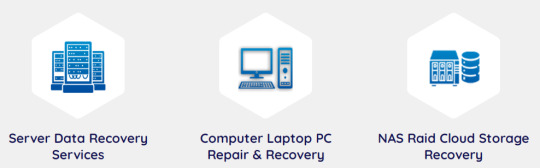
hard drive repair near me hard disk repair near me hard drive fix near me external hard drive repair fix external hard drive external drive repair external hard disk repair external hdd repair
Early Warning Signals from Your Hard Drive
Your hard drive can give you early warning signs when there is a problem. Strange sounds like clicking, grinding, or whirring may mean there is an issue with your mechanical hard drive. Other signs include frequent crashes, slow access to data, and error messages. These can show that your disk drive might be failing.
Pay attention to these warning signs to avoid losing important data. Backing up your hard drive regularly can help. If you notice any issues, reach out for professional help right away. This can stop a small problem from turning into a big data loss disaster.
fix portable hard drive fix external hdd external hard disk fix external hard drive disk repair hard drive regenerator
After assessing the damage, data recovery specialists make a sector-by-sector copy of the troubled drive in a clean room. They use special tools and software in a data recovery lab to find and get the lost data back. corrupted hard drive solid state drive repair repair hard disk near me hard disk corrupted hard disc corrupted
#hard disk repair#hdd repair#fix hard drive#hard disk drive repair#fix hard disk#hard disc repair#hdd disc repair#hard drive repair near me#hard disk repair near me#hard drive fix near me#external hard drive repair#fix external hard drive#external drive repair#external hard disk repair#external hdd repair#fix portable hard drive#fix external hdd#external hard disk fix#external hard drive disk repair#hard drive regenerator#corrupted hard drive#solid state drive repair#repair hard disk near me#hard disk corrupted#hard disc corrupted
0 notes
Text
Special Features To Consider When Buying Affordable Laptops For Students
Finding the perfect balance between affordability and functionality can be tricky, especially for student laptops. Here are some key features to consider when making your choice:
Processor (CPU): This is the brain of the laptop, handling all tasks. For basic needs like note-taking and web browsing, an Intel Pentium or Celeron processor will suffice. Opt for an Intel Core i3 or AMD Ryzen 3 for smoother multitasking and occasional heavier tasks.
RAM (Memory): This determines how many programs you can run smoothly at once. Aim for at least 4GB of RAM, but 8GB is ideal for multitasking and futureproofing.
Storage (SSD vs HDD): Solid State Drives (SSDs) offer much faster boot times and application loading compared to traditional Hard Disk Drives (HDDs). While HDDs provide more storage space for the price, an SSD can significantly improve your laptop's responsiveness. Consider a smaller SSD paired with an external hard drive for bulkier files.
Display: Look for a screen size comfortable for extended use, typically 13-15 inches. While high-resolution displays offer sharper visuals, they can drain battery life faster. Consider an HD (1366x768) or Full HD (1920x1080) resolution depending on your needs.
Battery Life: Long battery life is crucial for students on the go. Aim for at least 8 hours on a single charge to avoid scrambling for outlets between classes.
Finding the Best Deals in Dubai
For the best and most affordable laptops for students in Dubai, visit the online laptop store Dubai or contact Dubai Online Cart. They offer a wide selection of the latest laptops at competitive prices, making them your one-stop shop for student tech needs. Here's why Dubai Online Cart stands out:
Free & Fast Shipping & Returns: Get your laptop quickly and easily with hassle-free returns.
Price Match Guarantee: They ensure you're getting the best value.
Longest Warranties: Enjoy peace of mind with extended coverage.
Customer Support: Their dedicated team is ready to assist you.

#Online Laptop Store Dubai#Buy Laptop In Dubai#Dubai Online Cart#Laptop Store#Affordable Laptop Store#Best Electronic Store In Dubai#Best Laptop Store In Dubai
0 notes
Text
Protecting Your Privacy: Secure Data Destruction Methods for Different Devices
Today, our personal and professional lives are intertwined with a vast amount of data stored on various devices. From laptops and smartphones to hard drives and USB drives, this data can be sensitive and needs protection even after we're done using the devices. Simply deleting files isn't enough, as sophisticated data recovery techniques can potentially unearth what you thought was gone.
Understanding Data Destruction Methods
Data destruction methods can be broadly categorized into two main approaches:
Data Overwriting: This method uses software tools to overwrite existing data on a storage device with random patterns of ones and zeros, making the original information unrecoverable.
Physical Destruction: This method involves physically damaging the storage device to the point where data retrieval becomes impossible.
The best method for you depends on several factors, including:
Type of device: Different devices have varying levels of data security and require specific destruction techniques.
Data sensitivity: The level of security needed depends on how critical the information stored on the device is. Highly sensitive data might require a more robust destruction method.
Environmental considerations: Some methods, like degaussing, have a higher environmental impact compared to software-based overwriting.
Data Destruction Methods for Different Devices
Now, let's explore some popular data destruction methods for various devices:
Hard Disk Drives (HDDs):
Data Overwriting Software: This is a widely used and convenient method for HDDs. Free and paid software programs are available that overwrite the entire drive with random data. Ensure the software performs multiple overwrite passes for enhanced security.
Degaussing: This technique uses a strong magnetic field to scramble the data stored on the hard drive. While effective, degaussing requires specialized equipment and might not be as reliable as software overwriting for modern HDDs.
Physical Destruction: For maximum security or for physically damaged hard drives, shredding the device into tiny pieces is the ultimate solution.
Solid State Drives (SSDs):
Data Overwriting Software: Similar to HDDs, software overwriting is a viable option for SSDs. However, some manufacturers recommend specific overwrite patterns for optimal data destruction on SSDs. Consult your SSD's documentation for recommended software or techniques.
Physical Destruction: Due to the different data storage technologies used in SSDs, physical destruction using professional shredding services is often the preferred method for high-security needs.
Mobile Devices (Phones and Tablets):
Data Overwriting Apps: Several data overwriting apps are available for both Android and iOS devices. These apps can securely erase all data on your device before a factory reset.
Device Encryption: Encrypting your mobile device before disposal adds an extra layer of security. Encryption scrambles your data, making it unreadable even if someone manages to bypass the data overwriting process.
Physical Destruction: For maximum security or for inoperable devices, professional shredding services can securely destroy your mobile device.
USB Flash Drives and Memory Cards:
Data Overwriting Software: Similar to HDDs and SSDs, data overwriting software can be used to securely erase data on USB drives and memory cards.
Physical Destruction: Due to their small size, physically destroying USB drives and memory cards with a hammer or industrial shredder might be a more practical option for some users. However, ensure the destruction method is thorough enough to render the data unrecoverable.
Choosing the Right Method for You
Here are some pointers to consider when selecting a data destruction method:
For everyday devices: Data overwriting software is a convenient and secure solution for most personal devices like laptops, phones, and external storage drives.
For highly sensitive data: When dealing with confidential information, consider a combination of data overwriting software and physical destruction for added security.
For large volumes of devices: Professional data destruction services offer secure and efficient methods for disposing of a large number of devices, often with data destruction certificates for compliance purposes.
Additional Tips for Secure Data Destruction
Backup Your Data: Before implementing any data destruction method, ensure you have a recent backup of any important files you might need.
Verify the Destruction Process: If using software, choose a program that allows you to verify the completion of the data overwriting process. For physical destruction, consider using a service that provides a certificate of destruction.
Recycle Responsibly: After secure data destruction, some devices can be recycled by electronics recycling companies that specialize in handling e-waste responsibly.
3R Technology
8002 S 208th St E105, Kent, WA 98032
+12065827100
#e-waste#secure data destruction#datadestruction#data destruction#data sanitization#asset data destruction#certified data destruction#data destruction service#e-waste recycling event#e-waste recycling
0 notes
Text

Everyday Performance and Affordable Laptops Under 300
In today's dynamic work environment, a powerful and reliable laptop is no longer a luxury, it's a necessity. Whether you're a data-crunching accountant, a globe-trotting entrepreneur, or a creative mastermind, the ideal business laptop should seamlessly integrate with your workflow and become an extension of your professional prowess. But with a vast array of best work laptops boasting various features and technical specifications, how do you choose the right one?
Factors to Consider When Choosing a Laptop
Performance
When it comes to performance, several key components play crucial roles:
Processor
The processor acts as the brain of your laptop, influencing its speed and multitasking capabilities. Processors from Intel and AMD offer various options tailored to different needs and budgets.
RAM
Random Access Memory (RAM) affects your laptop's ability to handle multiple tasks simultaneously. Higher RAM ensures smoother performance, especially when running demanding applications or multitasking.
Storage
Choosing between Solid State Drives (SSD) and Hard Disk Drives (HDD) impacts both speed and storage capacity. SSDs offer faster boot times and application loading, while HDDs provide more storage space at a lower cost.
Portability
Depending on your lifestyle and usage patterns, portability can be a crucial factor in your laptop selection process.
Size and Weight
If you're frequently on the go, opting for a lightweight and compact laptop can enhance convenience and mobility without sacrificing performance.
Battery Life
Long battery life is essential for users who rely on their laptops while traveling or working remotely. Consider laptops with efficient battery management and quick charging capabilities.
Display Quality
The display quality significantly impacts your viewing experience and productivity.
Resolution
High-resolution displays with crisp visuals enhance multimedia content consumption, gaming, and graphic design work.
Screen Size
Choosing the right screen size depends on your preferences and usage scenarios. Smaller screens offer increased portability, while larger screens provide more immersive viewing experiences.
Connectivity
Ensure your laptop meets your connectivity needs for peripherals, networking, and external displays.
Ports
Consider the availability and types of ports, such as USB-A, USB-C, HDMI, and headphone jacks, based on your device compatibility and connectivity requirements.
Wireless Connectivity
Wi-Fi 6 and Bluetooth 5.0 technologies offer faster and more reliable wireless connections, especially in crowded environments.
Operating System Options
Different operating systems cater to diverse user preferences and software requirements.
Windows Laptops
Windows laptops offer a wide range of options from various manufacturers, providing versatility and compatibility with a vast selection of software and peripherals.
MacBooks
Apple's macOS ecosystem delivers seamless integration between hardware and software, along with a sleek design and robust security features.
Chromebooks
Chrome OS-powered Chromebooks focus on web-based applications and cloud computing, offering simplicity, speed, and affordability.
Budget Considerations
Setting a realistic budget is essential when purchasing a laptop, considering both upfront costs and long-term value.
Setting a Budget
Determine your budget range based on your financial situation and desired features, balancing affordability with performance and quality.
Finding Value within Budget Constraints
Research and compare options within your budget, focusing on essential features and prioritizing factors that align with your needs and preferences.
User Needs and Specialized Laptops
Tailoring your laptop choice to your specific requirements can optimize your user experience.
Gaming Laptops
Gaming laptops prioritize performance, graphics, and cooling systems to deliver an immersive gaming experience.
Business Laptops
Business-oriented laptops emphasize security, productivity features, and durability for professional use in corporate environments.
Creative Laptops
Creative professionals, such as graphic designers and video editors, benefit from laptops with high-resolution displays, powerful processors, and dedicated graphics cards.
Customer Reviews and Recommendations
Researching customer reviews and seeking recommendations from trusted sources can provide valuable insights and guidance in your decision-making process.
Researching Customer Reviews
Explore online reviews and ratings from reputable sources to gauge user satisfaction, reliability, and performance of different laptop models.
Seeking Recommendations from Trusted Sources
Consult friends, family members, and industry experts for personalized recommendations based on their experiences and expertise.
Comparing Top Laptop Models
Comparing top laptop models side by side can help you narrow down your options and make an informed decision.
Top Picks for Different Needs
Highlighting top picks across various categories, such as budget-friendly, premium, gaming, and ultraportable laptops, can simplify the selection process.
FAQs: Choosing the Perfect Business Laptop
FAQs (Frequently Asked Questions)
What laptop is the best for business?
There's no one-size-fits-all answer! The best business laptop depends on your specific needs. Consider factors like processing power for demanding tasks, portability for frequent travel, battery life for extended use away from an outlet, and budget constraints. This guide will explore various top contenders in 2024, categorized by their strengths, to help you narrow down your search.
What spec laptop do I need for business use?
Spec refers to the technical components of a laptop, like the processor (CPU), RAM (memory), and storage (hard drive or SSD). Demanding tasks like video editing or graphic design require a powerful CPU and ample RAM (16GB or more), while basic tasks like web browsing and email can be handled with a mid-range processor and 8GB of RAM. Storage space depends on your needs; if you store large files locally, consider a laptop with a spacious hard drive or solid-state drive (SSD).
How many GB is good for a business laptop?
This depends on how you use your laptop. GB refers to Gigabytes, a unit of storage capacity. For basic tasks and moderate file storage, 256GB of storage is sufficient. If you work with large files like photos or videos, consider 512GB or 1TB for more breathing room.
How much RAM is good for a business laptop?
RAM (Random Access Memory) allows your laptop to run programs smoothly. For basic tasks, 8GB of RAM is adequate. If you multitask heavily or use demanding software, opt for 16GB of RAM or more for a seamless experience.
How do I choose a computer for my business?
By understanding your work style and needs! This guide will equip you with the knowledge to make an informed decision. Consider factors like processing power, portability, battery life, keyboard comfort, display quality, brand reputation, and of course, your budget. Don't hesitate to research specific models and read online reviews to find the perfect match for your business needs
Conclusion: Unveiling Your Perfect Business Laptop Partner
The quest for the best business laptop doesn't have to be a solitary trek through a labyrinth of specs and features. By understanding your workflow and leveraging the knowledge presented in this guide, you've become a savvy explorer, well-equipped to navigate the landscape and identify the ideal machine. Remember, the best work laptop isn't a mythical creature – it's the one that seamlessly integrates with your professional needs and empowers you to achieve peak productivity.
This comprehensive guide has tackled your burning questions about choosing a computer for your business:
What laptop is the best for business? There's no single answer! Consider your workload – demanding tasks like video editing require a powerful CPU and ample RAM, while basic tasks can be managed with a mid-range processor.
What spec laptop do I need for business use? Specs like CPU (processing power), RAM (memory), and storage (hard drive or SSD) all play a role. Understanding your software needs will dictate the level of each you require.
How many GB is good for a business laptop? This depends on how you use your laptop. GB (Gigabytes) refers to storage capacity. For basic tasks and moderate file storage, 256GB is sufficient. If you work with large files like photos or videos, consider 512GB or 1TB for more breathing room.
How much RAM is good for a business laptop? RAM allows your laptop to run programs smoothly. For basic tasks, 8GB of RAM is adequate. If you multitask heavily or use demanding software, opt for 16GB of RAM or more for a seamless experience.
So, what's next? Happy hunting! Armed with this newfound knowledge, embark on your research journey with confidence. Read reviews, explore specific models, and don't hesitate to ask questions. With a little effort, you'll identify the perfect best business laptop companion, ready to conquer your workday and propel your professional success.
1 note
·
View note
Text
9 Best Gaming Laptops in 2024 [Expert Recommended]

Best Gaming Laptops: Elevate Your Gaming Experience
Are you an avid gamer searching for the ultimate gaming laptop that can keep up with your passion for immersive gaming experiences?
Choosing the right gaming laptop is crucial for enjoying smooth gameplay, stunning graphics, and high-performance gaming sessions. Let's dive into the world of gaming laptops and explore the key factors and features to consider when selecting the best gaming laptop for your needs.
Why a Gaming Laptop Matters for Gamers
Full post here: Best Gaming Laptops
Gaming laptops offer a unique combination of power, portability, and gaming-centric features that cater to the needs of passionate gamers:
Performance: Powerful processors, dedicated graphics cards, and ample RAM ensure smooth and lag-free gameplay, even with graphics-intensive games.
Graphics Quality: High-resolution displays with fast refresh rates and vibrant colors deliver stunning visuals and an immersive gaming experience.
Portability: Gaming laptops allow gamers to enjoy their favorite games anywhere, whether at home, during travel, or at gaming events.
Customization: Many gaming laptops feature customizable RGB lighting, keyboard macros, and other gaming-specific enhancements for personalization and comfort.
Connectivity: Gaming laptops often come equipped with a range of ports for connecting gaming peripherals, external displays, and VR headsets.
Choosing the right gaming laptop tailored to your gaming preferences and lifestyle can elevate your gaming experience to new heights.
Key Features to Look for in a Gaming Laptop
When selecting a gaming laptop, consider these essential features to ensure optimal gaming performance:
Processor: Look for laptops with powerful processors, such as Intel Core i7 or AMD Ryzen 7, for smooth multitasking and gaming performance.
Graphics Card: Opt for a laptop with a dedicated graphics card, such as NVIDIA GeForce RTX or AMD Radeon RX, for high-quality graphics and smooth gameplay.
RAM: Ensure the laptop has ample RAM (at least 16GB) to handle multitasking and gaming without slowdowns.
Display: Choose a laptop with a high-resolution display (at least Full HD) and a fast refresh rate (e.g., 144Hz or higher) for sharp visuals and smooth gameplay.
Storage: Consider a laptop with a combination of Solid State Drive (SSD) for fast boot times and game loading, and Hard Disk Drive (HDD) for ample storage space.
Cooling System: Look for laptops with efficient cooling systems and ventilation to prevent overheating during extended gaming sessions.
Battery Life: While gaming laptops are not known for long battery life, opt for a laptop with decent battery endurance for casual gaming on the go.
Finding the Best Gaming Laptop for You
To make the best choice for your gaming needs, consider these practical tips:
Budget: Determine your budget range and prioritize features that offer the best value for your money.
Gaming Preferences: Consider the types of games you play and the level of performance required for optimal gameplay.
Portability: If you plan to travel frequently or attend gaming events, choose a lightweight and portable gaming laptop.
User Reviews: Research and read user reviews to assess reliability, performance, and customer satisfaction of different gaming laptop models.
Future-Proofing: Select a gaming laptop with upgradeable components, such as RAM and storage, to extend its lifespan and adapt to future gaming demands.
Investing in the right gaming laptop tailored to your gaming preferences and lifestyle will enhance your gaming experience and immerse you in the world of gaming like never before.
Full post here: Best Gaming Laptops
0 notes
Text
Best Data Recovery Services

In today’s digital world, data storage devices play a very important role in our professional as well as personal lives. Whether it is an important professional document on a hard disk drive or medical data on a USB flash drive or photos and videos on an external hard drive, we store every bit of vital information on one or the other data storage device. We think that the data is always safe and available to us whenever we need it - Hard Disk Data Recovery.
We get good information from tapes and detachable media, including snapped tapes, stiction, and overwritten information - no matter format, hardware, or working system. We can recover RAID knowledge, and we are information and rebuild server information from RAID degradation, broken disks, logical corruption, deletion, and re-partitions. Hard disk drives are mechanical gadgets, and as such might fail at some point, just like an automotive. Imagine you have all your family pictures, your house videos, your whole music assortment, or your work information all saved on your computer or an exterior exhausting drive, and suddenly this drive can’t be accessed - SSD Data Recovery.
Sensitive information stored on these devices is not secure unless you take regular backups. Data stored on any storage device is prone to damages due to wear and tear of the mechanical parts in these devices, mishandling, or various other reasons. Facing a data loss situation either for professional or personal data is no fun.
Professional data recovery service is recovering inaccessible, lost, corrupted or formatted data from various storage devices such as Hard Disk Drives (HDD), Solid State Drives (SDD), USB Drives, External Hard Drives, mobile phones, etc. It is important to understand that the data which is accidentally deleted or formatted still exists on the hard drive somewhere. Only the storage space where the data was stored is marked as available to store the new data. For more information please visit our site https://www.nowdatarecovery.com/
0 notes
Text
Your Comprehensive Guide to Buying a Laptop in Halifax: Everything You Need to Know
In the bustling city of Halifax, finding the perfect laptop can be both exciting and overwhelming. With so many options available, ranging from sleek ultrabooks to powerful gaming rigs, it's essential to know what factors to consider before making a purchase. Whether you're a student, a professional, or a gaming enthusiast, this guide will walk you through everything you need to know about buying a laptop in Halifax.
Understanding Your Needs: Before diving into the world of laptops, take a moment to assess your needs. Are you primarily looking for a device for work, school, entertainment, or gaming? Do you prioritize portability, performance, or battery life? Understanding your requirements will help narrow down your options and make the selection process much easier.
Budget Considerations: Laptops come in a wide range of price points, so it's crucial to establish a budget before you start shopping. Consider how much you're willing to spend and what features are non-negotiable for you. Keep in mind that while higher-priced laptops often offer better performance and build quality, there are still plenty of affordable options available that can meet your needs.
Researching Brands and Models: With your needs and budget in mind, it's time to research different brands and laptop models. Halifax offers a variety of retailers, both online and brick-and-mortar, where you can explore different options. Popular brands like Apple, Dell, HP, Lenovo, and ASUS offer a wide selection of laptops tailored to different use cases and budgets.
Key Features to Consider: When comparing laptop models, consider the following key features:
Performance: Look for a laptop with a powerful processor (CPU) and an adequate amount of RAM for smooth multitasking and application performance.
Display: Consider factors such as screen size, resolution, and display technology (e.g., IPS, OLED) based on your usage preferences.
Portability: If you need a laptop for on-the-go use, prioritize factors like weight, thinness, and battery life for maximum portability.
Storage: Decide between traditional hard disk drives (HDDs) and solid-state drives (SSDs) based on your storage needs and budget.
Connectivity: Ensure the laptop has the necessary ports (e.g., USB, HDMI, Thunderbolt) for your peripherals and external devices.
Graphics: If you plan to use the laptop for gaming or graphic design, consider models with dedicated graphics cards (GPU) for better performance.
Operating System: Choose between Windows, macOS, or Chrome OS based on your familiarity and compatibility with different software and ecosystems.
Where to Buy: Halifax offers several options for purchasing laptops, including:
Electronics Retailers: Visit stores like Best Buy, Staples, or The Source to browse a wide selection of laptops and receive expert advice from knowledgeable staff.
Online Retailers: Explore online marketplaces like Amazon, Newegg, or the official websites of laptop manufacturers for convenient shopping and competitive prices.
Specialty Stores: Check out local specialty stores that focus on computer hardware and accessories for personalized service and unique offerings.
Finalizing Your Purchase: Once you've selected a laptop that meets your needs and budget, it's time to finalize your purchase. Consider factors like warranty coverage, return policies, and additional accessories (e.g., laptop bags, external mice) to enhance your overall experience. Don't forget to factor in any applicable taxes or shipping costs to ensure you stay within your budget.
Conclusion: Buying a laptop in Halifax doesn't have to be a daunting task. By understanding your needs, researching different brands and models, and considering key features, you can find the perfect laptop to suit your lifestyle and budget. Whether you're a student, a professional, or a gaming enthusiast, Halifax offers a variety of options to help you make an informed decision and get the most out of your new laptop. Happy shopping
0 notes
Text
Unleash Your Gaming Potential: A Deep Dive into the Dell G15 5511 Gaming Laptop (For Hardware Egypt)
Greetings, Egyptian gamers! Are you on the hunt for a powerful and feature-packed gaming laptop that can handle even the most demanding titles? You only need to consider the Dell G15 5511.
. In this comprehensive review, we at Hardware Egypt will delve into the nitty-gritty of this machine, helping you decide if it's the perfect companion for your virtual adventures.
Powerhouse Performance
The Dell G15 5511 boasts a combination of cutting-edge hardware that guarantees a smooth and lag-free gaming experience. At the heart of this beast lies the option of either the 11th Gen Intel® Core™ i7 processor or the AMD Ryzen™ 7 series processor. Both these processors are known for their exceptional performance, efficiently handling complex in-game tasks and multitasking with ease.
Complementing the processing power is a range of NVIDIA® GeForce RTX™ 30-series graphics cards, the holy grail for modern gaming laptops. These graphics cards deliver stunning visuals, high frame rates, and support for features like ray tracing, which creates lighting effects that are indistinguishable from reality. No matter if you're exploring sprawling open worlds or battling it out in fast-paced shooters, the Dell G15 5511 ensures your games look and run at their absolute best.
Immersive Display and Audio
A captivating display is essential for getting lost in your favorite games. The Dell G15 5511 offers a Full HD (1920 x 1080) display with optional 120Hz refresh rates on specific configurations. This translates to buttery-smooth visuals, especially during action-packed moments. The vibrant colors and sharp details will leave you awestruck, bringing your games to life.
Equally impressive is the laptop's audio system. With strategically placed speakers and immersive Nahimic 3D Audio for Gamers technology, the Dell G15 5511 delivers rich, directional sound that places you right in the center of the action. You'll be able to pinpoint every footstep and gunshot with pinpoint accuracy, giving you a significant edge over your opponents.
Stylish Design and Thermal Management
The Dell G15 5511 doesn't just pack a punch; it looks the part too. The sleek and stylish design, accentuated by the optional blue backlit keyboard, screams "gaming laptop" without being overly ostentatious. It's a machine that looks at home on your desk during intense gaming sessions or blended in with your work setup.
But power can generate heat, and thankfully, Dell has equipped the G15 5511 with a robust cooling system. Dual heat pipes and strategically placed vents ensure that the laptop stays cool even under heavy loads, preventing thermal throttling and maintaining peak performance for extended periods.
Storage and Connectivity
The Dell G15 5511 offers a generous amount of storage options, including solid-state drives (SSDs) and hard disk drives (HDDs). SSDs provide lightning-fast boot times and application loading, while HDDs offer ample space for storing your game library and other files. You can even choose configurations that combine both SSD and HDD storage, giving you the best of both worlds.
In terms of connectivity, the Dell G15 5511 comes loaded with all the bells and whistles you'd expect from a modern gaming laptop. It features multiple USB ports, an HDMI port for connecting an external display, and a Gigabit Ethernet port for a stable wired internet connection. Additionally, Wi-Fi 6 ensures you can leverage the latest wireless networking standards for seamless online gaming.
The Verdict: A Top Contender in the Gaming Laptop Arena
The Dell G15 5511 is a compelling option for Egyptian gamers seeking a powerful and feature-rich machine that can handle even the most demanding titles. It boasts a potent combination of processor, graphics card, and display, delivering exceptional performance and stunning visuals. The immersive audio, stylish design, and efficient thermal management further solidify its position as a top contender in the gaming laptop arena.
Here's a quick recap of the Dell G15 5511's key features:
11th Gen Intel® Core™ i7 processor or AMD Ryzen™ 7 series processor options
NVIDIA® GeForce RTX™ 30-series graphics cards
Full HD (1920 x 1080) display with optional 120Hz refresh rate
Nahimic 3D Audio for Gamers technology
Optional backlit keyboard
Efficient thermal management system
SSD and/or HDD storage options
Wi-Fi 6 and Gigabit Ethernet connectivity
If you're a
0 notes
Text

Things you should keep in mind while buying Laptop for Work from Home
When purchasing a Laptop for Work from Home, there are several factors to consider to ensure it meets your needs:
Performance: Look for a laptop with sufficient processing power (CPU) and memory (RAM) to handle your workload efficiently. Consider the type of tasks you'll be performing—whether it's basic office work, graphic design, programming, or video editing—and choose accordingly.
Portability: If you need to carry your laptop around often, consider its weight and size. A lightweight and slim design can make it easier to transport, especially if you work from various locations.
Battery Life: Opt for a laptop with long battery life, especially if you need to work for extended periods without access to power outlets. Look for laptops with battery life ratings that suit your workday requirements.
Display: Choose a screen size and resolution that are comfortable for your work. A larger screen may improve productivity, especially for tasks that require multitasking or detailed viewing. Additionally, consider factors like color accuracy and brightness if you do graphic design or video editing work.
Keyboard and Touchpad: Since you'll be spending a lot of time typing, ensure that the keyboard is comfortable and responsive. Similarly, test the touchpad to ensure smooth navigation.
Connectivity: Make sure the laptop has an adequate number of ports for connecting peripherals such as monitors, external drives, and accessories. Also, check for wireless connectivity options like Wi-Fi and Bluetooth.
Storage: Determine how much storage space you'll need for your files, documents, and applications. SSDs (Solid State Drives) are faster and more reliable than traditional HDDs (Hard Disk Drives) and are often preferred for their speed and durability.
Operating System: Consider whether you prefer Windows, macOS, or Linux based on your familiarity and software compatibility requirements.
Security Features: Look for laptops with built-in security features such as fingerprint readers, facial recognition, or hardware-based encryption to protect your data.
Budget: Set a budget based on your requirements and prioritize features accordingly. Remember to consider any additional costs for accessories or extended warranties.
Reviews and Recommendations: Research online reviews and seek recommendations from colleagues or friends who have experience with similar laptops for remote work.
By considering these factors, you can choose a laptop that best suits your needs for working from home.
0 notes
Text
What is E-components recycling process
The e-components recycling process involves several steps to recover valuable materials from electronic devices while ensuring environmentally responsible disposal of hazardous components. Here's an overview of the typical e-components recycling process:

Collection: The process begins with the collection of electronic devices from consumers, businesses, institutions, and other sources. Collection methods may include drop-off centers, curbside pickup programs, electronic recycling events, and partnerships with retailers or manufacturers.
Sorting and Inspection: Once collected, the electronic devices are sorted and inspected to separate them based on factors such as type, condition, and material composition. This step may involve manual sorting by trained personnel or automated sorting technologies.
Data Destruction: For devices containing storage media such as hard drives or solid-state drives (SSDs), data destruction is essential to protect sensitive information. Data destruction methods may include data wiping, degaussing, or physical destruction of the storage media.
Dismantling: After data destruction, the devices are dismantled to access the individual components and materials. This step involves removing screws, fasteners, and external casings to gain access to the internal components.
Component Recovery: Once dismantled, the components are sorted further to separate reusable or recyclable materials from non-recyclable parts. Valuable materials such as metals (e.g., copper, aluminum, gold), plastics, glass, and circuit boards are extracted for further processing.
Material Processing: The recovered materials undergo various processing techniques to prepare them for reuse or recycling. This may involve shredding, crushing, grinding, or melting the materials to break them down into raw form.
Metal Recovery: Metals such as copper, aluminum, and gold are separated from other materials through processes such as smelting or electrolysis. Recovered metals are then refined and sold as raw materials for manufacturing new products.
Plastic Recycling: Plastics recovered from electronic devices are cleaned, shredded, and melted to form pellets or granules. These plastic pellets can be used to manufacture new products or components.
Circuit Board Recycling: Printed circuit boards (PCBs) contain valuable metals and components. PCBs are typically processed to recover metals such as gold, silver, and copper through techniques like mechanical shredding, chemical leaching, or pyrometallurgical processes.
Environmental Compliance: Throughout the recycling process, environmental regulations and best practices are followed to ensure the safe handling and disposal of hazardous materials. Hazardous components such as batteries, mercury-containing devices, and cathode ray tubes (CRTs) are disposed of or treated in accordance with regulatory requirements.
Certification and Reporting: Responsible e-components recyclers may obtain certifications such as e-Stewards or R2 (Responsible Recycling) to demonstrate compliance with industry standards and environmental regulations. They also provide documentation and reporting on the quantities and types of materials recycled.
Reuse and Resale: Functional components or devices may be refurbished or repaired for reuse, extending their lifespan and reducing the demand for new electronics. Refurbished electronics may be resold in secondary markets or donated to organizations or individuals in need.
By following these steps, E-components recycling maximizes the recovery of valuable materials, minimizes waste, and reduces the environmental impact of electronic waste disposal. It also contributes to resource conservation, energy savings, and the promotion of a circular economy.
0 notes
Text
Optimizing Your Mac: Strategies for Improving Performance
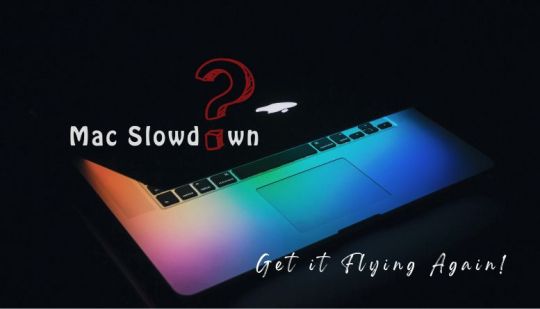
MacBooks have become more common these days than before with their unbeatable advantages like utmost security and performance. But at times, you might have faced some issues regarding their performance. Such issues can result in frustration and inconvenience during the functioning. Our experts in MacBook repairs Adelaide have come up with the blog ‘Optimizing Your Mac: Strategies for Improving Performance’ to provide an overall idea on what are the reasons behind the slow performance and how can you overcome the issue effortlessly. So, you do not have to be tense next time when you face such an issue!
Why is Your Mac Slow?
If you have come across slow performance with your Mac, you may know the difficulties and the frustration. Well, do you know why does it happen? It can be due to MacBook overheating or other reasons. In the following, let us look in detail at what are the possible reasons behind the slow performance of your Mac.
Insufficient RAM:
If you run out of RAM (Random Access Memory) on your Mac, it starts depending on the virtual memory (disk space used as RAM), which is slower. Processing many apps or heavy tasks tends to immediately become the source of RAM consumption. This can result in low-speed performance and system instability. Ram upgrading of your Mac might be the best way to improve the performance of your Mac, and this is especially true for video editing, gaming and virtual machines.
Outdated Hardware:
Older Mac models, such as models with slower processors, outdated graphics cards, or storage technologies like HDDs (Hard Disk Drives) compared to SSDs (Solid State Drives), may not be able to keep pace with up-to-date software requirements. Switching to a Mac that has newer hardware models and a faster processor can give a significant performance benefit, especially for tasks that require computing power.
Fragmented Hard Drive:
The process of fragmentation happens as a result of computer files being cut into smaller parts and placed into different physical locations across the hard drive. This can slow down file access times as the system needs to collect small fragments scattered across different places. It is recommended that you defragment your hard drive (less important for SSDs) now and then or you can optimize the disk performance with macOS that comes with built-in tools for that.
Insufficient Storage Space:
If your Mac storage capacity is close to full, it affects the system's performance in multiple ways. macOS must have free space needed for tasks like virtual memory, caching, and temporary files. Also, applications can be unable to write or read data, which results in slowdowns and potential system drops. All these issues can be avoided by cleaning space by deleting unimportant files, apps that are not used, and by use of external storage.
Background Processes:
Background processes like system maintenance tasks, antivirus scans, and heavy-resource applications running in the background for a long time could demand CPU resources and memory. This can result in slow performance when you open other tasks as your Mac's hardware specifications may be limited. Monitoring and managing background processes, optimising startup items, and using task manager utilities help to fight these performance issues.
Software Issues:
Some kinds of problems with software like corrupted PCS, incompatible programs and bugs may result in lowered performance, freezing, or the shutdown of the PC. Doing macOS and app updates using the new versions, running system maintenance tasks like disk permissions repair and verifying disk integrity periodically, and getting rid of applications that are causing troubles can help correct software-related performance problems and stabilize the system.
Strategies for Improving Mac Performance
Well, understanding the reasons behind the slow performance of Mac may have made you eager to know their solutions. Here are those:
Look for macOS System Update:
Always make sure to update your version of macOS and install it immediately when available. Apple launches updates to maintain release systems stability, security enhancement, and performance. These upgrades may come with optimizing how the system resources are used, fixing bugs and improving compatibility with software that is new.
Clean All Caches:
Digital media such as games, movies, and music tend to occupy large spaces in your devices and often lead to their slowing down. Regularly clearing caches will free up disk space and improve system performance. They encompass clearing the system’s caches, application caches, browsers’ caches and temporary files. Apps like Disk Utility that are provided by System Apple, in the same manner, can be used or applications like CleanMyMacs which are introduced by third parties.
Upgrade RAM of Your Mac:
A large inflow of RAM, such as in the MacBook Pro, helps to ensure an effective memory pipeline while carrying out data operations and allows running several apps at a time. This quantity resources your Mac to work with many processes and data at once without the necessity of virtual memory (swap space) to be an active participant in the process due to it being slower.
Reset PRAM and SMC Promptly:
The switching of PRAM (Parameter Ram) and SMC (System Management Controller) to their default states, if needed, can help with solving some system-related problems and can increase overall performance. PRAM saves the diverse system settings regarding Screen resolution, startup disk choice, and loudness of the speaker. SMC is a responsible party for hardware-related features such as fan control, power manager and battery. This is a way of solving certain minor issues, which in turn help the system to run at optimal performance again.
Manage Fonts and Extensions:
Limit the number of installed fonts and browser extensions on your Mac. Unused fonts and excessive browser extensions can consume memory and CPU resources, impacting system performance, especially during tasks like graphic design, document editing, or web browsing. Remove or disable unnecessary fonts and extensions to streamline system resources.
Manage Background Processes:
Monitor and manage background processes and tasks to optimize system resources. Use Activity Monitor to identify resource-intensive processes and close or disable them as needed. Limit the number of apps running simultaneously, especially those that consume significant CPU, memory, or disk resources.
#macbook#macbook repair#computer repair#laptop repair#electronic services#iphone repair#macbook service center#adelaide#south australia
1 note
·
View note
Text
Different Types Of Computer Accessories You Can Get From Parshva Computers
The invention of the computer has changed the entire lives of individuals all around the world, and the Computer Accessories Shop In Thane West offers everyone excellent quality and a wide range of computer accessories. Today, in this article, we are going to shed some light on different types of computer accessories.

Different Types Of Computer Accessories
Mouse: Essential for navigating the computer interface, mice come in various types, including wired and wireless, optical, and laser.
Keyboard: Keyboards are input devices for typing and controlling the computer. They come in different layouts and designs, including standard, ergonomic, and mechanical keyboards.
Webcam: Webcams capture video and enable video conferencing or online communication. They are built into laptops or available as external USB devices.
Headphones/Headsets: Headphones and headsets provide audio output and input for activities such as listening to music, watching videos, or participating in voice chats.
Speakers: External speakers enhance audio output for a better sound experience. They connect to the computer through audio jacks or USB ports.
Printer: Printers produce hard copies of digital documents. There are inkjet, laser, and all-in-one printers with scanning and copying functionalities.
Scanner: Scanners convert physical documents or images into digital format, allowing users to store or edit them on the computer.
External Hard Drive: External hard drives provide additional storage space and are useful for backup purposes.
USB Flash Drive: Also known as thumb drives, USB flash drives offer portable and convenient storage for transferring files between devices.
External SSD: External Solid-State Drives (SSD) provide fast and compact storage solutions with high data transfer speeds.
UPS (Uninterruptible Power Supply): UPS systems provide a power backup to prevent data loss and system shutdown during power outages or fluctuations.
Card Reader: Card readers enable the transfer of data from memory cards (SD, microSD, etc.) to the computer, commonly used with cameras and other devices.
Wireless Adapters: Wireless adapters allow computers without built-in Wi-Fi capabilities to connect to wireless networks. They come as USB or PCIe cards.
Gaming Accessories: Gaming accessories include specialized keyboards, mice, controllers, and virtual reality (VR) headsets designed for an enhanced gaming experience.
As Computer Accessories Shop In Thane, it is a promise that you won’t be disappointed with our accessories because we always do everything according to the pre-defined standards.
About Parshva Computers
Parshva Computers is one of the leading names because it offers everyone excellent quality computer accessories at reasonable prices. The team of professionals who are working with them never compromises with the standards, and ensure that the client is getting the best as per the requirement.
Source: https://parshvacomputersmum.medium.com/different-types-of-computer-accessories-you-can-get-from-parshva-computers-07512c3cea92
0 notes