#SharePoint migration
Explore tagged Tumblr posts
Text
Migrating File Server to SharePoint: Best Practices and Proven Strategies
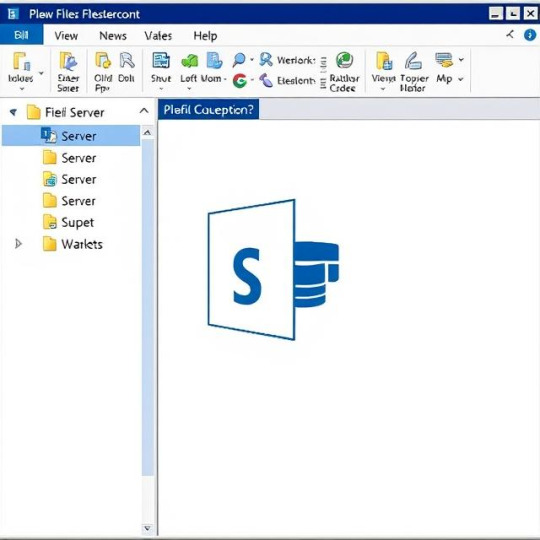
Migrating file server to SharePoint is a smart move for modern workplaces. It improves file access, enhances collaboration, and integrates seamlessly with Microsoft 365.
However, the process needs careful planning. Without it, you may face broken links, missing data, or unhappy users.
Let’s explore the best way to migrate file server to SharePoint and avoid the common pitfalls.
Why Migrate File Server to SharePoint?
Traditional file servers have served us well for years. But now, they’re outdated.
Benefits of SharePoint Over File Servers:
Cloud-based access from any device
Real-time collaboration and editing
Better security and compliance controls
Simple integration with Microsoft tools
Version history and document tracking
Moving to SharePoint future-proofs your file storage system.
Common Challenges During File Server Migration
Many organizations run into problems when migrating.
1. Deep Folder Structures
File servers often have very deep, nested folders. SharePoint has path length limits.
2. Metadata Loss
File servers don’t store rich metadata. This can affect document organization after migration.
3. Permissions Conflicts
File server permissions may not match SharePoint's structure. Manual adjustment is time-consuming.
4. Migration Downtime
Without proper planning, users can lose access during the move.
Step-by-Step Guide to File Server Migration to SharePoint Online
Here’s a simple strategy to ensure a smooth and successful migration.
Step 1: Audit Your File Server
Start by analyzing your current storage.
Identify unused or outdated files
Document folder structures
Record file types and sizes
Check who has access to what
A clear audit helps you plan better.
Step 2: Clean Up the Data
Before moving, declutter the files.
Remove duplicates
Archive old data
Rename files for consistency
Flatten overly complex folders
This step reduces migration time and improves organization.
Step 3: Design Your SharePoint Structure
Think of how your files will live in SharePoint.
Use document libraries instead of deep folders
Apply metadata for easy sorting
Set up sites for each department or team
Plan permission levels carefully
A well-structured SharePoint site increases user adoption.
Step 4: Choose the Right Tool
Manual migration can lead to errors and delays.
Instead, use a professional file server migration to SharePoint Online tool.
Look for features like:
Metadata and permission retention
Support for large-scale data
Filtering options by type, date, or size
Real-time progress tracking
Pre-migration analysis reports
This will save time and ensure a smooth transfer.
Step 5: Run a Pilot Migration
Test with a small batch of files.
Monitor folder structure in SharePoint
Check for lost metadata
Verify permissions
Get user feedback
Fix issues now before the full migration.
Step 6: Migrate in Phases
Break down the migration into stages.
Migrate during off-hours or weekends
Notify users ahead of time
Monitor each batch carefully
Maintain backups before each phase
This approach minimizes disruption.
What About Exchange Public Folders?
Some businesses also want to move Exchange public folders to SharePoint.
These include shared calendars, contact lists, emails, and notes.
Why Move Public Folder to SharePoint?
Easier access from mobile and web
Full integration with Microsoft 365
Better document control and visibility
Ideal for modern collaboration
Public folders work well in Outlook, but SharePoint adds more power.
How to Migrate Public Folders to SharePoint
You’ll need a tool that supports both file server and public folder to SharePoint migration.
Steps:
Export content from Exchange
Map public folders to SharePoint sites
Assign user permissions
Use a trusted migration tool
Test and validate after migration
This process simplifies your Microsoft environment.
Recommended Tool for Migration
Looking for an easy and secure way to migrate?
Use: Kernel Migration for SharePoint
It’s a reliable solution for:
File server to SharePoint migrations
SharePoint to SharePoint moves
Exchange public folder transfers
Key Features:
Supports SharePoint Online and on-prem
Retains metadata, structure, and permissions
Offers advanced filtering options
Real-time monitoring and reporting
Easy interface with batch migration
Kernel Migration for SharePoint simplifies even the most complex migrations.
Final Thoughts
Migrating file server to SharePoint is a major step toward digital transformation.
It enhances collaboration, improves data access, and supports modern workflows.
But it needs planning, cleanup, and the right tools.
For a smooth migration—whether from file servers or Exchange public folders—trust Kernel Migration for SharePoint.
It’s fast, flexible, and built for success.
Get started today and move your files the smart way.
0 notes
Text
As businesses grow, so does their data, and effective document management is imperative. SharePoint migration will facilitate seamless data transfer with workflow consistency. Whether migrating data from on-premise environments to SharePoint Online or upgrading from legacy versions, a reliable SharePoint migration tool makes it easy and guarantees security and efficiency in the process.
#sharepoint migration#sharepoint migration tool#sharepoint migration tools#sharepoint online migration
0 notes
Text
efficient SharePoint Migrator:
The Shoviv SharePoint Migration tool is a fantastic tool for moving SharePoint content. It has many cool features that make migrating smooth & easy. You can use it to move data from any version of SharePoint, whether it’s On-Premises or Online, to any other SharePoint setup
migrate SharePoint
0 notes
Text
SharePoint Migration: Simplifying Your Transition to a Better Workspace
In today’s fast-paced digital world, businesses need efficient tools to manage their data and collaborate seamlessly. SharePoint has long been a preferred solution for organizations seeking a centralized platform for file sharing, document management, and teamwork. However, as technology evolves, so do organizational needs, which often necessitate a SharePoint migration.
This guide explores the ins and outs of SharePoint migration, why it’s essential, and how you can make the process as smooth as possible. Let’s get started!
What is SharePoint Migration?
SharePoint migration is the process of moving your organization’s data, content, and workflows from an existing platform to a new SharePoint environment. This could mean transitioning from:
An older version of SharePoint to a newer one (e.g., SharePoint 2016 to SharePoint Online).
A different content management system (CMS) to SharePoint.
An on-premises SharePoint environment to SharePoint Online on Microsoft 365.
Regardless of the starting point, the goal is the same: to improve functionality, security, and user experience while preserving the integrity of your data.
Why is SharePoint Migration Important?
Enhanced Features and Tools Newer versions of SharePoint come equipped with advanced features such as better integration with Microsoft 365 apps, enhanced workflows, and modernized user interfaces.
Improved Collaboration Cloud-based SharePoint solutions, such as SharePoint Online, enable real-time collaboration, which is critical for remote and hybrid teams.
Enhanced Security Microsoft continually updates SharePoint to ensure compliance with the latest security standards, making it a safer choice for your sensitive data.
Cost-Effectiveness Migrating to the cloud reduces the need for maintaining expensive on-premises infrastructure, saving your business money in the long term.
Scalability and Flexibility SharePoint Online offers scalability, ensuring your workspace grows with your business needs.
The SharePoint Migration Process
1. Assessment and Planning
Before diving into migration, it’s crucial to assess your current environment. This includes identifying the data you want to migrate, cleaning up redundant files, and planning the structure of your new SharePoint workspace.
2. Choosing the Right Tools
SharePoint migration tools like Microsoft SharePoint Migration Tool (SPMT), ShareGate, or AvePoint simplify the process and reduce downtime. Choose a tool that aligns with your migration size and complexity.
3. Pre-Migration Testing
Testing ensures that everything works as expected in the new environment. This step minimizes the risk of data loss or corruption during the actual migration.
4. Executing the Migration
With proper planning and tools in place, the migration can begin. It’s essential to monitor progress closely and address any issues that arise in real-time.
5. Post-Migration Validation
Once the migration is complete, validate the success by checking file integrity, permissions, and workflows. Provide training for your team to help them adapt to the new system quickly.
Common Challenges in SharePoint Migration and How to Overcome Them
Data Volume and Complexity Large amounts of data can make migration time-consuming. Conduct a pre-migration audit to prioritize critical files and clean up unnecessary data.
Downtime and Disruptions Downtime can impact productivity. Schedule migrations during off-hours and communicate timelines with your team to minimize disruptions.
Compatibility Issues Older customizations may not work in newer environments. Plan for adjustments or replacements to ensure a seamless transition.
User Adoption A new platform might face resistance from employees. Conduct training sessions and provide resources to ease the transition.
Benefits of a Successful SharePoint Migration
Centralized Data: Access all your data in one place.
Better Collaboration: Improve teamwork with advanced sharing and communication tools.
Streamlined Workflows: Automate repetitive tasks for greater efficiency.
Future-Proofing: Stay ahead with modern features and scalability.
5 FAQs About SharePoint Migration
1. What tools are best for SharePoint migration?
Some popular tools for SharePoint migration include Microsoft’s SharePoint Migration Tool (SPMT), ShareGate, AvePoint, and Metalogix Content Matrix. These tools simplify the migration process and minimize errors.
2. How long does a SharePoint migration take?
The timeline depends on factors like the volume of data, complexity, and the tools used. A small migration might take days, while larger projects can span weeks or months.
3. Can I migrate custom workflows and apps?
Yes, but custom workflows and apps may require additional adjustments to ensure compatibility with the new environment. Testing and customization are essential steps in this process.
4. What is the cost of a SharePoint migration?
Costs vary based on the size and complexity of the migration. Factors like tool licenses, consulting fees, and additional infrastructure needs can influence the total cost.
5. How do I prepare for SharePoint migration?
Start by auditing your current environment, cleaning up unnecessary data, choosing the right migration tool, and creating a detailed plan for execution and testing.
Conclusion
A SharePoint migration is more than just transferring data—it’s an opportunity to modernize your workspace, improve collaboration, and future-proof your business. With careful planning, the right tools, and a trusted partner, the migration process can be seamless and stress-free.
If you're considering a SharePoint migration, don’t hesitate to consult experts who can guide you through each step, ensuring your new environment is perfectly tailored to your business needs.
Ready to make the move? Start your SharePoint migration journey today!
0 notes
Text
#SharePoint development#SharePoint consulting#SharePoint migration#SharePoint deployment#SharePoint customization#SharePoint integration#SharePoint solutions#SharePoint services#SharePoint experts#SharePoint implementation
0 notes
Text
https://www.surekhatech.com/sharepoint-development-services
0 notes
Text
SharePoint Consulting Services
In the dynamic landscape of modern business, organizations are constantly seeking innovative solutions to streamline their operations, enhance collaboration, and boost overall productivity. One such powerful tool that has gained immense popularity is Microsoft SharePoint, a robust platform that facilitates seamless collaboration and information sharing within an organization. To fully harness the potential of SharePoint, many businesses turn to SharePoint consulting services. In this article, we will explore the pivotal role these services play in optimizing business processes and driving organizational success.
Understanding SharePoint: A Collaborative Powerhouse
Before delving into the significance of SharePoint consulting services, it's essential to understand the core capabilities of the SharePoint platform. SharePoint is a web-based collaboration platform developed by Microsoft that integrates with Microsoft Office. It serves as a centralized repository for storing, organizing, sharing, and accessing information from any device.
SharePoint enables teams to collaborate efficiently through features like document management, version control, and workflow automation. It also offers robust security measures, ensuring that sensitive information is protected. With its intuitive interface and seamless integration with other Microsoft tools, SharePoint has become a go-to solution for businesses aiming to enhance communication and collaboration among their teams.
The Need for SharePoint Consulting Services
While SharePoint offers a plethora of features out of the box, organizations often require tailored solutions to meet their specific needs. This is where SharePoint consulting services come into play. These services are provided by experts who have a deep understanding of SharePoint's capabilities and can customize the platform to align with the unique requirements of a business.
1. Customization for Business Needs
Every organization is unique, and a one-size-fits-all approach may not be sufficient. SharePoint consultants work closely with businesses to understand their workflows, challenges, and goals. They then customize SharePoint to ensure that it aligns seamlessly with existing processes, maximizing its impact on productivity.
2. Implementation and Migration
Implementing SharePoint within an organization or migrating from an existing system requires careful planning and execution. SharePoint consultants guide businesses through this process, ensuring a smooth transition. They help in data migration, configuration, and user training, minimizing disruptions and maximizing the benefits of the platform.
3. Training and Support
Adopting a new technology can be challenging for employees. SharePoint consulting services often include training programs to familiarize users with the platform's features and functionalities. Additionally, consultants provide ongoing support to address any issues, ensuring a positive user experience.
4. Integration with Existing Systems
Many organizations already use a variety of tools and systems. SharePoint consultants excel in integrating SharePoint with existing applications, creating a cohesive digital ecosystem. This integration enhances data visibility and accessibility, fostering a more connected and efficient work environment.
Key Benefits of SharePoint Consulting Services
1. Enhanced Collaboration and Communication
SharePoint consulting services play a pivotal role in enhancing collaboration and communication within an organization. By tailoring SharePoint to specific business needs, consultants empower teams to collaborate seamlessly, share information effortlessly, and communicate more effectively.
2. Increased Productivity
Customized workflows, automated processes, and efficient document management contribute to increased productivity. SharePoint consultants optimize the platform to align with the organization's goals, eliminating bottlenecks and streamlining operations.
3. Improved Information Management
One of SharePoint's strengths is its ability to serve as a centralized hub for information. SharePoint consultants ensure that data is organized logically, making it easier for users to find and access the information they need. This leads to improved decision-making and overall operational efficiency.
4. Robust Security Measures
Security is a top priority for businesses, especially when dealing with sensitive information. SharePoint consulting services include the implementation of robust security measures to protect data and ensure compliance with industry regulations. This instills confidence in users and stakeholders regarding the integrity of the information stored on the platform.
5. Scalability for Future Growth
As businesses evolve, their collaboration and information management needs change. SharePoint consultants design solutions that are scalable, allowing organizations to adapt and grow without outgrowing their collaboration platform. This future-proofing ensures a sustainable and long-term return on investment.
Conclusion
In conclusion, SharePoint consulting services are instrumental in unlocking the full potential of the SharePoint platform for businesses. By customizing, implementing, and supporting SharePoint, consultants enable organizations to enhance collaboration, boost productivity, and optimize information management. As businesses continue to embrace digital transformation, SharePoint consulting services emerge as a strategic investment, paving the way for a more connected, efficient, and successful future.
#sharepoint#SharePoint consulting services#sharepoint consultants#sharepoint migration#sharepoint online
1 note
·
View note
Text
#sharepointdevelopmentservices#Sharepoint#microsoft sharepoint platform#microsoft sharepoint#Sharepoint Migration
0 notes
Text
Box to SharePoint File Transfer Case Study & Insights
0 notes
Text
If you're new to SharePoint or have recently transitioned from another platform, logging in for the first time can seem confusing. Whether using it for document collaboration, internal portals, or project management, understanding how to access SharePoint is the first step toward using it effectively.
This guide walks you through the login process and helps you understand the essentials—perfect for businesses working with a SharePoint app development company or those undergoing a migration.
To begin, you'll need a Microsoft 365 account or a company email linked to SharePoint—Log on to https://www.office.com with your credentials. Once logged in, click the SharePoint icon to access your company's SharePoint environment.
Depending on your setup, your SharePoint home page might display team sites, communication sites, or a custom dashboard created by your SharePoint solution provider. If your company uses SharePoint integration services, your experience might be customized to specific workflows or tools such as Microsoft Teams, Outlook, or OneDrive.
Sometimes, businesses transition from older systems. In such cases, logging in after a migration may require updated credentials or links. Consult your internal IT team or a trusted SharePoint migration services provider to ensure smooth access if unsure.
Once logged in, explore basic features like document libraries, lists, calendars, and internal announcements. Bookmark your frequently visited SharePoint pages for quicker access in the future.
The SharePoint mobile application can be obtained from the App Store or Google Play. Remotely access the same services with your Microsoft 365 account. A custom mobile solution might also be available for enhanced functionality for companies working with a SharePoint app development company.
In conclusion, logging into SharePoint is simple once you know where to start. With the proper credentials and guidance, you'll have access to powerful collaboration tools designed to make your workflow more efficient. Whether your business is new to SharePoint or is working with experts in SharePoint integration services, this step-by-step guide ensures that you're on the right track from day one
#sharepoint consulting services#sharepoint developers#sharepoint app development company#sharepoint development service#sharepoint migration services#sharepoint expert consultant#sharepoint integration services#sharepoint migration consultant#sharepoint service provider#sharepoint solution provider
0 notes
Text
How to Migrate Dropbox to SharePoint Without Losing Data

Introduction
Numerous companies are migrating away from Dropbox in favor of SharePoint. Greater security, document management features, and integration with Microsoft 365 are the many advantages provided by SharePoint. At the same time, moving files from Dropbox to SharePoint is fraught with several risks that require careful evaluation to avoid data loss.
The guide will make clear the process for migrating from Dropbox to SharePoint while avoiding data loss.
Why Migrate from Dropbox to SharePoint?
1. Better Integration
SharePoint works well with other Microsoft 365 apps like Teams, OneDrive, and Outlook.
2. Enhanced Security
SharePoint allows better control over access, compliance features, and data encryption.
3. Improved Collaboration
Real-time co-authoring lets you see edits instantly, files are managed through version controls, and structured document management lets you organize efficiently.
Challenges in Dropbox to SharePoint Migration
1. Risk of Data Loss
Improper migration could result in lost files, broken document links, or damaged pictures and files.
2. File Structure Incompatibility With Each Other
Dropbox and SharePoint differ in the way they organize files, leaving room for correctly mapping their setup.
3. Permission Conflicts
Migrating role definitions and permissions would present challenges if it were not smoothly managed.
Best Practices for Almost Foolproof Migration
1. Plan the Migration Process
Before migration, analyze Dropbox data. Identify files, folders, and permissions for relocation.
2. Choose the Right Migration Method
Manual migration, built-in migration tools from Microsoft, and third-party migration tools are the options available.
3. Organize and Clean Data.
Remove duplicate or unwanted files. This reduces migration time and assures a clean SharePoint site.
4. Map Dropbox Folders to SharePoint Libraries.
Align Dropbox folders with corresponding SharePoint document libraries to maintain structure.
5. Provide Correct User Permissions.
Review user roles on Dropbox and assign similar permissions on SharePoint prior to migration.
6. Test Migration.
Lastly, testing the migration is essential. Testing with a sample set of files allows you to identify potential issues that may arise during the larger-scale migration.
7. Execute Full Migration
Once testing has proven successful, stage-migrate all data to mitigate occurrences of disruptions.
8. Verify and Validate Data
Post-migration, double-check that all files and data are accounted for, and repair any missing or corrupted files right away.
9. Train Users in SharePoint
Train users on SharePoint features, access controls, and best practices for file management.
Tools for Migration from Dropbox to SharePoint
Multiple tools are available to migrate Dropbox to SharePoint , the most common being:
Kernel Migration for SharePoint
SharePoint Migration Tool (SPMT)
Third-party migration solutions
Microsoft provides some options built-in for migrations but third-party options allow for much more customizability and features.
Conclusion
Migrating Dropbox to SharePoint is vital for organizations needing enhanced collaboration and security. However, for a smooth transition, a dependable migration tool is necessary.
One of the best tools for Dropbox to SharePoint migration is the Kernel Dropbox to SharePoint Migration Tool. It streamlines the migration process and ensures zero data loss, folder structures, permissions, and metadata retention.
When done properly, migrating Dropbox to SharePoint is a pleasant experience. Pick a trustworthy solution and reap the rewards of SharePoint right away.
#dropbox to sharepoint#dropbox to sharepoint migration#migrate from dropbox to sharepoint#migrate dropbox to sharepoint#sharepoint migration
0 notes
Text
As businesses grow, so does their data, and effective document management is imperative. SharePoint migration will facilitate seamless data transfer with workflow consistency. Whether migrating data from on-premise environments to SharePoint Online or upgrading from legacy versions, a reliable SharePoint migration tool makes it easy and guarantees security and efficiency in the process.
#sharepoint migration#sharepoint migration tool#sharepoint migration tools#sharepoint online migration
0 notes
Text
Expert SharePoint Migration Services to Enhance Productivity
Upgrade your business with Expert SharePoint Migration Services from atQor! We ensure a smooth, secure, and hassle-free transition to SharePoint, optimizing your workflow and enhancing collaboration. Our tailored SharePoint Migration Services help businesses move from outdated systems to a modern, cloud-based platform with minimal downtime. Boost productivity, improve data security, and streamline operations effortlessly. Let atQor handle your migration—so you can focus on what matters most.
0 notes
Text
6 SharePoint Migration Planning Tips For an Efficient Move
Migrating to SharePoint can be a complex process, but with careful planning, you can ensure a smooth transition. Here are six essential tips to help you prepare for an efficient SharePoint migration.
1. Assess Your Current Environment
Before migrating, take stock of your existing data and systems:
Inventory: Catalog all the content, sites, and custom applications you currently use.
Identify Redundancies: Look for duplicate or outdated files that can be archived or deleted.
Understand User Needs: Gather input from stakeholders to understand what features and functionalities are essential for them.
2. Define Your Migration Goals
Establish clear objectives for your migration:
Business Objectives: Determine what you hope to achieve, such as improved collaboration or enhanced data management.
Scope: Decide whether you’re migrating all content at once or in phases.
Success Metrics: Define how you will measure the success of the migration, such as user adoption rates or reduced access times.
3. Choose the Right Migration Tools
Select the appropriate tools to facilitate the migration process:
Microsoft Migration Tools: Consider using tools like SharePoint Migration Tool (SPMT) for simple migrations or third-party solutions for more complex scenarios.
Automation: Leverage automation features to reduce manual effort and minimize errors during the migration.
Backup Solutions: Ensure you have backup solutions in place to protect your data during the transition.
4. Create a Detailed Migration Plan
Develop a comprehensive migration plan that outlines each step of the process:
Timeline: Establish a timeline for each phase of the migration, including testing and go-live dates.
Resource Allocation: Assign roles and responsibilities to team members involved in the migration.
Risk Management: Identify potential risks and create contingency plans to address them.
5. Test Before the Full Migration
Conduct a pilot migration to identify any issues before the full-scale move:
Select a Sample: Choose a small subset of data to migrate first.
Evaluate Performance: Monitor the pilot for any errors, performance issues, or user feedback.
Adjust Accordingly: Use insights from the pilot to refine your migration strategy and address any identified problems.
6. Train and Support Users Post-Migration
Ensure users are prepared for the changes that come with the new system:
Training Sessions: Provide comprehensive training to help users understand how to navigate the new SharePoint environment.
Ongoing Support: Set up a support system for users to ask questions and report issues post-migration.
Feedback Loop: Encourage user feedback to identify areas for improvement and ensure continued engagement.
Conclusion
Migrating to SharePoint doesn’t have to be daunting. By following these six planning tips, you can create a structured approach that minimizes risks and maximizes efficiency. A well-executed migration will lead to improved collaboration and productivity, paving the way for a successful transition to SharePoint.
0 notes
Text
Best tool to Migrate SharePoint 2013 to SharePoint Online.
To migrate SharePoint 2013 to SharePoint Online you need a reliable tool for that, If had to recommend one, then the Shoviv SharePoint migrator would be a great choice. The software comes with many advanced features, and the GUI is very easy to use, so a newbie can easily migrate the SharePoint.
Why is this tool is a great choice?
By using this tool, you can filter by date & folder when migrating
In this software, the scheduling feature is also available, which lets you plan when your migration happens, whether it is on a daily, weekly, or monthly basis.
This tool can handle multiple sites simultaneously.
It supports all versions of SharePoint and Windows Operating System.
The tool can migrate sites (classic/modern), site collections (traditional/modern), Farms, MS Teams, Office 365 group sites, etc.
Also, users get real-time monitoring during migration.
Moreover, the software also offers a free version for moving up to 20KB of data.
Steps to migrate SharePoint 2013 to SharePoint Online using Shoviv’s Migrator
First, Install & open the Shoviv SharePoint Migrator tool.
After that, go to the Create Connection tab.
Then, provide a project name and connect your SharePoint by confirming your SharePoint login & sign in.
After connecting, click on the Create Job tab >> Create Migration job option in the ribbon bar.
Then, enter a Job name and choose that connection you just made as your source. Click Next.
Use the filter options & schedule them if needed. After that, hit Next.
Finally, click Next to start the migration process.
1 note
·
View note
Text
Experience a streamlined and secure migration to SharePoint with our expert services. Ensure minimal disruption, complete data integrity, and enhanced performance.
0 notes