#Samsung data recovery from dead phone
Explore tagged Tumblr posts
Text
Search engines are such useless shit, literally just ads
I'm taking another crack at bother trying to get my data off my old phone/get the phone I was giving so it's working
Starting with the new phone... it's network locked. Honestly I think that should be illegal, if I (or anyone) buys something, they should be able to do whatever the hell they please with it
You should be able to use whatever phone you want with whatever network you want, and there shouldn't be any ability for companies to restrict access in any way shape or form, either locking your phone to their network or denying your ability to use a phone on their network
...but this is the US so real people can get bent, we need to protect corps (cause like... if we gave a damn about consumers forced arbitration wouldn't be legal, like the fact it is means why on earth would they care about something smaller like this?)
Old phone... so it doesn't react other than buzzing when stuff is plugged in, right? Can't turn it on or... I can't get a response that I recognize... maybe the screen's dead and it's turning on great, but... I don't think so and functionally that doesn't matter
My computer says both Galaxy S8 and Qusb_Bulk in my devices when I connect so... it must not be like it's fried... it must be communicating in some way
(I mostly have screenshots from conversations with people on there and my contacts... that's the two things that aren't backed up, all my photos from before my trip are, but there's some good ones of Bart that aren't that I want back)
And here we come to what I was saying, both these things when I search for an answer I just get ads for phone recovery software (that the ones I grabbed the free trial for don't have S8's only S8 notes) and adds for network unlockers
...both of these things have to be things that there's ways to do. Like, people do data recovery... this seems like something... something a phone repair person should have no trouble at all with... it seems like it honestly should be a pretty basic thing... but... it's impossible to find documentation on it... any more technical sites tend to just have users being like "lol, you're screwed" or "take it to the manufacture" and... I get the feeling they don't actually know anything about phone repair
(Meanwhile the network locked stuff... if they make software that can unlock it, that means there's ways to unlock it... I want the skills to do that myself, not just to pay someone for their proprietary black box software... it's just changing who has the chains on me)
Best I've found for the network is to ask my friend who gave me the phone if he can call his phone company and ask them about unlocking it
Best I've found for my old phone, is someone leaked some samsung software (absolute hero) called Odin, and maybe I can use it to flash an update on to my phone and basically force a reboot... I'm just... holding off on that cause while it's not supposed to damage your data... you can see why I'm being cautious and not just leaping on that... want to see if I can't find other options first
My core point though is that... it's just so damn frustrating that instead of being able to find actual repositories of info on this stuff... it's all literally just ads, every "article" is just native advertising
1 note
·
View note
Link
#Recover data from dead phone#Samsung data recovery from dead phone#Dead mobile data recovery#Recover data from dead Android phone internal memory#Recover data from dead tablet#dead android#dead phone#dead tablet
1 note
·
View note
Link
#data recovery from Samsung phone with a broken screen#recover data from dead Samsung phones#how to recover data from broken screen Samsung phone
0 notes
Photo

Broken Android Data Extraction is a professional data recovery to extract/recover/save data from broken/dead/locked Samsung phone or Samsung with broken screen, etc.
1 note
·
View note
Text
ZXW Dongle 3.4.0 Crack Full Setup Free Download 2022 Torrent!
ZXW Dongle Crack 3.4.0 Tool (Full Setup) Full Download 2022
ZXW Dongle Crack Tool Box 2022
The ZXW Crack 2022 is an extensive and fantastic app that provides full access to charts for various android devices. It is a beautiful tool to help users repair their Android phones. For a long time, our Android mobile device has had software and hardware problems that we cannot solve. Sometimes software issues are fixed, But, We don’t reset hardware issues. Thus, the latest configuration of the ZXW Tool Crack helps users fix hardware problems in seconds. When you connect your mobile phone to the ZXW tools, it looks for your mobile activities and hardware components affected by some other problem.
ZXW 3.3.0.9 has been released!
ZXW Tools Crack 3.4.0 is a dedicated hardware problem detecting tool based on Chinese technology. Connect your computer to your mobile phone with a cable. When you connect your mobile phone, it shows your movable panel on the PC screen. Then you will see your mobile device and the required repair. Test each cell phone element step by step and solve it quickly. Also, detect and fix battery problems—the complete circuit diagram in the ZXW Dongle configuration.
ZXW Dongle Tool Crack Latest Version 2022 (Setup Loader)
ZXW Dongle Tool Crack 3.4.0 Setup Download 2022 Version
The ZXW Dongle Tool Crack 3.4.0 Extra Work Tool, which means you don’t need a repairer. A useful tool saves your device saves time and money. It works like an antivirus that easily controls your mobile phones. Refresh and repair your dead phones. Just plug it into the ZXW Dongle and use it according to the instructions.
The latest version of ZXW Dongle Crack 2022 tests your mobile speakers and mobile charger. When it has charging or speaker problems, it is operated and reset like the original. It has its memory location where data is stored. When it runs on your device, if you want to save their data, it’s up to you. Create a backup while working after the repair, and access your data in its original location. Common, download and install the latest version to use the additional feature. These features will help you deal with individual messengers when you reset phone simulation problems. Try your SIM chip and get the best result.
ZXW Dongle 3.4.0 Crack 2022 Free Download [Preactivated]
ZXW Tools Crack 2022 Download Final 3.3.10 Release
The ZXW Dongle Crack Full Version analyzes many different circuits and works quickly. Forever ZXW Crack consists of diagrams to help you reset fonts and improvements in design drawings. You can set the wallpaper. So, It is a complete set of mobile phone repair tools and sessions. Especially repairing iPhone and iPad motherboard. Therefore, ZXW Dongle Tool is the best one because it is auto-updated during software installation or execution.
The ZXW Dongle Tool Crack 3.4.0 is compatible with iPhone, iPad, Sony, Sony Ericsson, Motorola, Nokia, LG, Samsung, BlackBerry, Sony, HTC *, and Motorola. It is easier and more profitable to repair a Business from ZXW. If you want to use this app, please connect your computer to the internet, because if it doesn’t connect, you won’t be able to repair any device. ZXW Crack is free and used on many devices at the same time. You can download it for free and download its crack from our mobile recovery site for free.
ZXW Dongle Tool 2022 Key Download
ZXW Dongle Tool 2022 can activate for life so that the installation date does not expire. It gives you a lifetime license for free without any problems you run. You can update and download the latest version. I inform you that it helps users to restore IMEI because there is a choice. You can change serial numbers as well as reset broken IMEI. We take IMEI in its original state. When changing IMEI, it looks like the original.
Key Features of ZXW Dongle 2022:
ZXW Dongle Crack has resistive diode voltage drop parameters for better repair in different ways.
The world’s leading software provides general information about your mobile phones.
Use multiple layers to become an industry leader.
Rotate your cell phone at another angle 180 horizontally and 90 vertically.
Besides, the IC pin functions use to reset all circuit diagrams.
Different motherboards of this tool bring other jobs together.
The Stiller blink function in ZXW crack sets your color and also picks your choice.
System Requirements For ZXW Dongle 3.4.0 (Mac/Win):
Both System Mac and Windows systems requirements are given below. if these specifications are on your pc then you can easily install ZXW Dongle Tool 3.22 on your PC.
Requirements For Mac:
Processor: 2.4 GHz Intel 2 core
RAM: Minimum 8GB RAM
Hard Disk: 64GB free drive space
OS: OS X 10.11
Requirements For Windows:
CPU: 2.5 GHz Intel 2 core
RAM: 8GB RAM Space
Drive Space: 64GB free
OS: All Windows like 7 SP1 or later.
Pros:
Now widely compatible with host applications.
Create many new patches and patterns.
It supports its own powerful effects engine.
Mac and PC compatible
Cons:
Not found yet
How To Download & Install ZXW Crack Dongle 3.4.0?
First, The ZXW Dongle is cool to download from our website at the link.
Now unpack your archive using WinRAR.
Now look for the ZXW basic configuration.
After that, launch the installation and wait.
At Last, Open the settings of the crack, where the license key.
Finally, Copy the configuration key and paste it into the license configuration file.
Then accept its terms and press the last button done.
0 notes
Text
Phonebeats Perfect destination for iPhone Repair in Melbourne
iPhone Repair in Melbourne specialises in repairing cell phones, tablets, laptops, media players, and PDA scanners. Apple iPhones, iPads, iPods, MacBooks, Samsung Phones & Tablets, and other brands and models can all be repaired.
Micro Soldering Services are now available only at our iPhone Repair in Melbourne, the sole local repairer in the region. iPhone Repair in Phonebeats has become the primary iPhone and iPad Logic Board repairer for many repair shops around Australia in recent years.
Liquid damage data recovery for iPhones and component level MacBook, iPhone, and iPad Logic Board repair are two of our specialities. In addition, strange fixes, such as repairing damaged USB Flash Drives, are available.
iPhone Repair Melbourne at Phonebeats is one of the area's oldest repair shops, with a reputation for attention to detail, honesty, and dependability. Only the highest quality parts are used, and all repairs come with an industry-leading full 12-month warranty. There's also a no-fix, no-fee policy. Many local institutions, including schools, businesses, rental firms, and councils, trust our services to repair their iPhones.

Specialists in water damage and dead phones
We're Phonebeats, and we're here to help
A well-known repair service provider with expertise in all aspects of Gizmo repair, Phonebeats provides a dependable, quick, and inexpensive service with highly qualified specialists capable of detecting the problem and recommending the best remedy.
Schedule a Service: Our experts are eager to assist you with any device. Whether it's a smartphone, an iPhone, or a tablet, the gadget will be restored to its original state.
Analyse and Rectify: Our skilled specialists have the knowledge and experience to quickly identify any problem and propose an effective solution to fix the damage as soon as possible.
Professional hands and the easy availability of all premium parts might result in a high-quality repair at a low cost.
Our services

iPhone Repair
A renowned iPhone repair firm offers a dependable, quick, and cost-effective solution for both broken and damaged iPhones, repairing issues such as cracked front glass or LCD, broken camera, and more.
Repairing an iPad
We can fix your iPad flawlessly, with full functionality operating again in no time, whether it's for a screen repair, water damage, or battery replacement.
Repairing your MacBook
We can be a superb Macbook repair team to save your gadget from the brink with our brilliant Apple-certified staff. It is possible to guarantee a device is in its original state.
Repairing an Android Phone
Expert hands are in high demand to fix the most extensively used Android phones. We take satisfaction in ultimately meeting this criterion and providing unrivalled repair service.
Repairing Tablets
Repairing electronic devices necessitates the use of skilled hands. Most of the work-life is spent on tablets, and our qualified technicians are trained to discover and rectify any issues swiftly.
iPod Repair
To repair these intricate gadgets, skilled hands with extensive expertise are required. Our professionals are knowledgeable enough to handle any iPod problem quickly, efficiently, and affordably.
PhoneBeats has several aspects that demonstrate its effectiveness
Body Repair for Smartphones
A body that has been fractured or cracked due to an unforeseen fall or crash can be repaired and returned to full functionality in a short period.
Replacement of the battery
Is your smartphone displaying erroneous battery health estimates? It's a signal that the battery needs to be replaced. We can provide you with an exact solution right away.
Unlocking for Everyone
There is a fantastic solution for the phone lock issue. We can assist you in locating the unlock codes necessary to unlock your phone and switch carriers.
Repairing a Broken LCD
In this day and age, where everyone is so reliant on their technology, a broken or cracked LCD may make life and work difficult. Bring your gadget to our centre, and we'll restore it to its original resolution.
Repairing Water Damage
We can show you how to save your soggy phone from being damaged by water. We can help you with some primary aid and bring it to us. Our professionals are qualified to examine and resolve the problem.
Fixing the Speaker Microphone
It is not possible to replace a smartphone due to a low-hearing speaker. We have an in-depth understanding of every smartphone, tablet, and other operating system and quickly resolve the problem.
Why Do People Pick Phonebeats iPhone Repair Melbourne?
Melbourne’s Phonebeats repair is a well-known mobile phone repair company. We provide on-the-spot repairs for all phone and laptop models. Physical damage, battery problems, water damage, mainboard issues, data retrieval, and restoration requirements, among other things, are all easily handled. Our specialists are professional and licenced, and they have a lot of expertise and understanding in a wide range of services. We don't keep our customers waiting, so we can offer a quick, efficient, and dependable service. You can trust us for our:
Quality
We use modern technologies for all types of mobile phone and laptop repairs. As a result, a quick and high-quality output is likely. Our motto is to provide high-quality service at a reasonable price.
Skill
Well-trained and highly skilled technicians can handle all models of phones on the market. They can diagnose and repair problems quickly.
Experience
Our highly skilled technicians can repair any phone or laptop model, and our experience bolsters our integrity.
Guarantees
We guarantee that we will repair the phone with genuine and high-quality parts. We also guarantee the absolute safety and security of your phone data.
Visit our website now to get your mobile fixed without any hassle: https://www.phonebeats.com.au/
0 notes
Text
ACER HS-USB DIAG (COM3) Driver Download
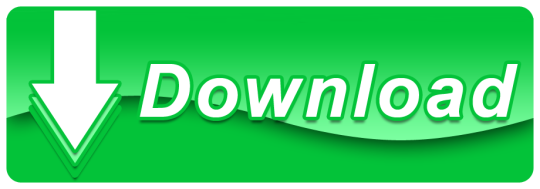
Acer Hs-usb Diag (com3) Driver Downloads
ACER HS-USB DIAG (COM3) Driver Download
Acer Hs-usb Diag (com3) Driver Download Windows 10
Acer Hs-usb Diag (com3) Driver Download Windows 7
Acer Hs-usb Diag (com3) Driver Download Win 7
Download Qualcomm HS-USB QDLoader 9008 Driver We have shared two types of Qualcomm HS-USB QDLoader 9008 Driver installation packages. One is a direct installation package, upon extracting this package you will see a.exe file, and the other is a manual installation package. Qualcomm HS – USB Diagnostics 9004 Driver for czc – czc working on Microsoft Windows 7 Professional. Qualcomm HS – USB Diagnostics 9004 (COM3) – Driver Download. Updating your drivers with Driver Alert can help your computer in a number of ways. QUALCOMM HS-USB DIAGNOSTICS 9006 DRIVER 2020. Qualcomm qdloader hs-usb driver 32-bit & 64-bit. Edl mode download mode, use power volume. Usb driver windows qualcomm, usb driver description, adb minimal fastboot. Usb drivers windows. Using lan cable. Diagnostic mode download qualcomm, qualcomm atheros ar9285 wireless. Download Acer support drivers by identifying your device first by entering your device serial number, SNID, or model number. D-Link HSPADataCard Diagnostics Interface (COM12) driver manufacturer is D-Link Corporation and developed by D-Link Corporation in the database contains 1 versions.Free Download Qualcomm HS-USB Android Diagnostic 9018 Driver 2.0.1000.0 for Windows 7 (Mobile Phones).PC Pitstop offers free computer help, use our free PC Diagnostics to tuneup your computer.
Download Qualcomm HS-USB QDLoader 9008 Driver for Windows 7, Windows 8, 8.1, Windows 10, XP, and Vista. This Qualcomm USB driver is compatible with both 32 bit as well as 64 bit Windows operating systems. Do you own Qualcomm Snapdragon 855 device? Do you want to root Android with PC software?
If yes, then you need to connect your Android smartphone to a PC using a USB data cable. Moreover, to recognize your phone by PC, a specific mobile USB driver is essential. In particular, you need to install a Qualcomm USB driver especially for phones running on Qualcomm Snapdragon processor. Using this Qualcomm HS-USB QDLoader 9008 Driver, you can connect your phone to a PC and flash custom ROM as well.
Furthermore, you can also Root Android phone and install TWRP recovery, flash kernels, mods like SuperSU, Xposed framework, etc. Besides, you can install Mi PC Suite as well as Qualcomm QDLoader USB driver to flash Stock firmware on Android phones. On the contrary, this Qualcomm driver package comes with a new version of the Mi Flash tool, QFIL a software to flash MIUI ROM on Xiaomi devices.
This guide provides a one-click Qualcomm USB driver download and update utility tool for Windows OS.
Acer Hs-usb Diag (com3) Driver Downloads
2.How to Install Qualcomm USB Drivers on Windows
2.2.Method 1: Auto Installation

2.3.Method 2: Manual Installation
ACER HS-USB DIAG (COM3) Driver Download
What is Qualcomm USB Driver?
Qualcomm QDLoader HS-USB 9008 is a mobile USB driver especially for Android phones with Qualcomm Snapdragon chipset. This Android Qualcomm driver helps to identify your device when connected to the PC. Many Android handsets from various companies like Xiaomi, Oppo, Vivo, OnePlus, Samsung, Realme, etc. uses the Qualcomm Processor.
Hence, it becomes essential to install these Qualcomm QDLoader drivers on Windows PC. In particular, recent Android phones like Xiaomi Redmi Note 7 Pro, Vivo Z1 Pro, Realme 3 Pro, Samsung Galaxy M40, and Redmi K20 Pro comes with this chipset. On the other hand, with the help of Qualcomm driver, you can transfer files, documents, images, videos, etc. from phone to PC and vice-versa.
Download Qualcomm USB Driver latest version and Mi flash tool from direct download links mentioned ahead. This driver is useful for Xiaomi device users who want to flash MIUI ROM. Besides, you can also unbrick a dead phone by flashing Stock ROM using the Mi PC Flash tool. Most important, installing this Qualcomm USB driver will automatically update the QHSUSB_BULK driver 32 bit in the Device Manager list.
Download Qualcomm USB driver 64 bit as well as download Qualcomm USB driver 32 bit latest version from the links given below. This guide will assist you to install or update Qualcomm drivers using Auto and Manual installation methods.
How to Install Qualcomm USB Drivers on Windows
In this article, we’ll use automatic as well as manual installation method to flash the Qualcomm Drivers. Let’s get straight into it.
Disclaimer
Proceed at your own risk. We at Droid Thunder will not be held liable for any damage. All uploaded files and copyrights are properties of their respective owners.
Method 1: Auto Installation
In this method, we’ll flash the Qualcomm drivers using a setup.exe file.
Downloads
Steps to install Android Qualcomm Drivers
Extract this downloaded driver on your PC.
Right mouse click the Qualcomm USB driver setup and Run it as Administrator.
From the popup window, choose WWAN-DHCP is not used to get the IPAddress option and click Next.
Read the license agreement and choose I accept the terms in the license agreement.
Then tap on Next.
Just click on Install to start the actual Qualcomm USB driver installation process.
It will hardly last for a few minutes. So wait and be patient until it finishes.
Upon completion, a successful message will popup on the screen.
Simply click on Finish.
Finally! This is how you can install Qualcomm USB drivers on Windows 7 32 bit, 64 bit, Windows 8, 8.1, Windows 10, etc.
Method 2: Manual Installation
In Method 2, we’ll manually install and update Qualcomm HS-USB QDLoader USB Driver.
Downloads
Steps to install Android Qualcomm Drivers
Extract the downloaded driver file on PC.
Install ADB and Fastboot drivers on your PC.
Enable USB Debugging on your Android phone.
Using a USB cable, connect your phone to your PC.
Open the command prompt window on your computer.
For doing so, press and hold Shift Key + right click of your Mouse.
Then select Open Command Window here option.
This will launch a command prompt window.
Type the following command in the cmd window and press the enter key.
adb devices
As soon as you press the enter key, you’ll see a message saying ‘List of devices attached’ along with some random numbers.
This will confirm a successful connection between your Android device and PC.
If such a thing doesn’t happen, then re-install ADB drivers, enable USB debugging mode, and try again.
If the problem persists, change the USB cable or USB port.
Now boot your Android phone into EDL mode.
For doing so, type the following command and hit the enter key.
Acer Hs-usb Diag (com3) Driver Download Windows 10
adb reboot edl
This will restart your Android device into EDL or Download mode.
Open Control Panel on your PC, and launch Device Manager.
Under the Other Devices option, you’ll find the QHSUSB_BULK option with a yellow exclamation mark.
This means that QHSUSB_BULK is not properly installed.
Hence we need to update this driver.
Right mouse click on QHSUSB_BULK and select Update Driver Software option.
A pop-up will appear on the screen.
Simply select Browse my computer for driver software option.
Acer Hs-usb Diag (com3) Driver Download Windows 7
On the next window, click on the Browse button and select qcser file from the Qualcomm driver extracted folder.
Click on the Next option.
As soon as you click Next, a Windows security prompt will popup.
Simply click on Install this driver software anyway option.
This will start the Android Qualcomm USB Driver installation process.
It will finish within a few minutes. So be patient and wait.
Upon completion, a message saying Windows has successfully updated your driver software will appear.
Close the window and Go back to Device Manager.
This time you’ll see Qualcomm HS-USB QDLoader 9008 under the Ports (COM & LPT) section without any yellow triangle exclamation mark.
Acer Hs-usb Diag (com3) Driver Download Win 7
Conclusion

Finally! This is how you can install the Android Qualcomm USB drivers HS-USB QDLoader 9008 on your Windows PC. Feel free to ask your queries in the comment section given below.
Laptops and netbooks:: lenovo g series laptops:: g40 70 notebook lenovo Lenovo PC Support - Lenovo Support US. Download aquarius pro g40 s42 driver.
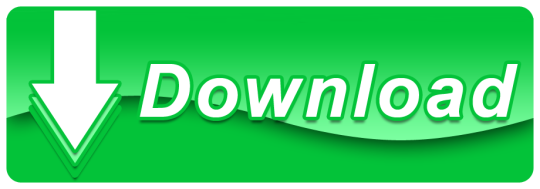
0 notes
Text
Simple way to recover lost data from HTC Desire 12 phone
HTC Desire 12 is the best android phone. Download the HTC Android Data Recovery Softwrae to recover lost data from the HTC Desire 12. To read more visit us at https://www.ehowcani.com/recover-lost-data-from-htc-desire-12
#htc restore#htc data recovery#htc backup google drive#htc backup to pc#restore htc backup to samsung#how to access htc cloud#htc restore apk#android data recovery#htc recovery#htc data recovery broken screen#htc photo recovery app#how to recover data from dead htc phone#how to recover data from broken htc phone#broken htc data recovery#htc data recovery review#HTC Desire 12#HTC Desire 12 Recovery#HTC Android Data Recovery Software#HTC Android Data Recovery
0 notes
Link
How to fix a laptop that won't turn on
There are many problems with laptops, but the question often arises how to fix a laptop that won't turn on? There are some simple home remedies that are really easy to do. First, make sure your laptop is connected to charging, but in many cases, this is not necessary. A smartphone that won't turn on can be repaired without the help of a service technician. In the guide, we will learn how to deal with a smartphone that cannot be started, frozen on the login screen, or keeps restarting. which does not turn on can be repaired without the help of the service. In the guide, we will learn how to deal with a smartphone that cannot be started, frozen on the login screen or keeps restarting. which does not turn on can be repaired without the help of the service. In the guide, we will learn how to deal with a smartphone that cannot be started, frozen on the login screen, or keeps restarting.
There are a couple of different possibilities that are you sure you have a problem with that? Don't worry if you have any.
Leave the paw and sub. Thank you in advance. Hello, I have a problem with the laptop mixx 2 linen talent, the problem is that the laptop does not want to turn on after the last switch-off, no LEDs are burning anything. The worst thing is that the laptop worked flawlessly and now even charged for two days in a row it still does not turn on after the power button. Dell laptop - won't turn on, how to fix it? )) My Dell won't turn on after flooding, even the power button doesn't light up when pressed, nothing works. What's the matter, what's causing this? My computer won't start: use Safe Mode. Even if you cannot start Windows, you may be able to use Safe Mode. If you manage to turn it on, you will be able to undo any changes that made the full system unable to boot. Web browsers are unfortunately no exception. They can all refuse to obey at the least opportune moment. A great example is a bug that Firefox users encounter quite often. The application does not start because, as it claims, it has already been turned on. What to do then What to do if the laptop won't turn on? Desktop computers are less and less in our homes.
(adsbygoogle = window.adsbygoogle || []).push({});
No wonder laptops are more comfortable and (often) cheaper.
While they are extremely useful devices, they sometimes crash. Let's check what to do when the laptop does not turn on Problem 1 - no response when turning on the laptop. This problem seems to be the worst that can happen to the owner of a laptop computer. He wants to start it, but despite repeatedly pressing the switch, nothing happens. The screen remains black all the time, and the laptop does not respond at all to attempts to turn on. Unfortunately, the tablet is dead, the laptop does not detect it. Rather, it does not matter, but it did not turn on after I connected a pen drive for a long time to it - copying over 2GB of film and then rehearsing it. And after some time, perhaps the first attempt to turn on the tablet after this fun, it is not easy not to panic when your Samsung tablet will not turn on. knowing what to do in this situation really helps in making sure you see if you can fix it yourself before spending on getting the tablet repaired. I have a Sony Xperia J phone. Today I listened to music then locked it and stowed it. Later it turned out that the phone turned off by itself and won't turn on. When I took out and put the battery in, I tried to turn it on but it vibrated slightly, the LED on the bottom blinked on. Part 2: Rescue data on an Android mobile that won't turn on If you need help rescuing data from an Android phone that won't turn on, dr.fone - Recover (Android) will be your best friend in your data recovery attempt. I listened to music today, then locked and stowed it. Later it turned out that the phone turned off by itself and won't turn on. When I took out and put the battery in, I tried to turn it on but it vibrated slightly, the LED on the bottom blinked on. Part 2: Rescue data on an Android mobile that won't turn on If you need help rescuing data from an Android phone that won't turn on, dr.fone - Recover (Android) will be your best friend in your data recovery attempt. I listened to music today, then locked and stowed it. Later it turned out that the phone turned off by itself and won't turn on. When I took out and put the battery in, I tried to turn it on but it vibrated slightly, the LED on the bottom blinked on. Part 2: Rescue data on an Android mobile that won't turn on If you need help rescuing data from an Android phone that won't turn on, dr.fone - Recover (Android) will be your best friend in your data recovery attempt.
With the help of this data recovery solution, you will be able to recover your lost, deleted intuitively.
Seventh - use the service's help. If everything has failed and you are unable to diagnose or repair a damaged laptop, you should use the services of specialists. Recommended laptops computers. Hello, I have recently had problems with my laptop, it won't turn on. the battery does not turn on and the power does not (with and without the battery inserted). As you can see on the topic, I have a laptop that suddenly turned off and I do not want to turn on. The laptop is from Gateway with a 2.4 GHz Celeron processor. After pressing the power button, the diode lights up for a fraction of a second and that's it. The matrix does not turn on, the CPU fan does not start either. Hello, as in the topic I have an Asus X551MAV laptop that does not turn on. The power button is unresponsive and the lights are also off. When I say hello when I turn on the computer, it won't load at all. Once the system loading error pops up press alt + ctrl + delete to reset. Sometimes there is this bar that takes a minute to load and then stutters and the only option is restart. Why the laptop won't turn on? How to repair a laptop yourself and find out what's broken.
faults for each brand, as well as a table with a description of the recognition of light and sound signals.
We do the impossible on the spot for miracles we need more time. If the computer tries to start up and then stops responding, it may be a poor internal connection. Poor connections can occur when a hardware component, such as a memory module or boot drive, is installed incorrectly, is incompatible with the computer, or the computer has been dropped or subjected to severe shock. The computer, like any device, can break down. In such a situation, most people call all sorts of handymen or have the computer serviced. Usually, it is a bug, because many faults are easy to diagnose and fix by a person who is not very knowledgeable about computers. ... Rescuing the system does not require the help of a service technician. Windows 10 provides tools that make it easier to restore the correct operation of the computer by yourself. Let's read how to deal. The laptop won't turn on. What to do in the event of a hardware failure? Laptop keyboard not working, how to fix non-working keyboard ?. whose price won't burn a hole in your pocket. We offer you a comparison, which product is good, which is better and which is the best. If the phone, despite being connected to a laptop or other desktop computer, does not want to charge, and a cloud or a "driver/software installation" window appears on the laptop monitor, then in our phone we have damaged charging connector with sub-board or whole motherboard, as some models have Hp Probook 4535s - Laptop won't turn on Hello! My mother's laptop has crashed and won't turn on even in safe mode.
(adsbygoogle = window.adsbygoogle || []).push({});
0 notes
Text
Identity theft in 2020
January 6th 2020,
You know that scene in Futurama where they are trying to scare Fry by saying “Hello and welcome to the world of tomorrow!” and then Bender acts like a crazy killer robot? My 2020 has started just like that. I woke up Jan 1st 2020 at 3pm, because New Year’s Eve is now the one night a year I DJ at our local goth bar, Elysium. I never usually sleep that late. Little did I know that all the bad things had already happened. I texted a couple of people and realized didn’t have mobile service. Huh. There was a system message that said something unusual.. ”SIM Not Provisioned MM#2” Eventually I look up what that means: ”The main reason of Sim not provisioned mm#2 is because your sim isn’t activated or is suspended from the service provider or isn’t picked up by the cell phone. If you just bought a new sim card then you are likely to see this error because you might have to activate your sim. If your sim was working fine and started giving this error then it can mean two things. The first scenario is that the sim card is dead and, therefore, inactive (in case it’s too old). The second scenario is that your sim card was deactivated from your service provider because you asked to transfer your number to a new sim card.” Which is alarming because I was asleep, definitely not buying a new phone or anything like that. I check my bank account. I can’t even login because my account has been restricted. That’s when I check my email, revealing the horrorshow of how they systematically bypassed all my passwords. It’s called SIM Card Cloning or SIM Swap Fraud. Here’s the wikipedia page. Basically, they duplicate your phone’s SIM card (I don’t know how but it doesn’t matter) then they port out, taking your phone number to another carrier and opening an account with them. This automatically closes your phone account, which is why I had no service or ability to call my banks. Now that they have your phone number and you don’t, they use text verification to get into your email, banks, etc... This means your passwords don’t matter, because everything can be reset with verifying through text. You should still keep your passwords strong, but consider the fact that it may not matter once they’ve digitally stolen your phone. And this happens long distance, one of my gmail login attempts was supposedly in Atlanta, Georgia but {March edit} they were using a VPN because all of the fraudulent transactions occurred in Ft Lauderdale, Florida. All in $50 or $100 transactions at Home Depot or Walmart. I’m assuming it was all Visa gift cards that are as good as cash. The extra clever part of this scam was doing it on New Year’s Day when everything is closed, the stores and their tech support, fraud departments. What’s The Damage? I haven’t been able to calculate it yet because access to my bank account is still restricted, although hopefully in the next 24-48 hours... But what I learned through email is that they made a bunch of purchases I guess with my debit card information, AND opened a new credit card. They didn’t get into my PayPal account directly but they did activate Samsung Pay and linked that to my PayPal... which is crazy, to think they don’t even need to get into the PayPal account itself to exploit it with a smartphone. Also, let this sink in, I’m still tallying the damage. The other night I got more unauthorized transactions. I keep saying, dealing with this type of fraud is like battling a hydra... It’s not a one an done situation, it’s overwhelming how much is suddenly and continually compromised, for days on end. It’s been a week and I still haven’t fully recovered. {March edit} The total damage was $1812.26 which is more than every penny I had. It was everything in my savings and debit accounts, plus $550 that was drained later through PayPal after I recovered the money back from the first time. That first 48 hours, I felt so alone, not only because my phone service was dead but because every institution I talked to had not heard of this type of fraud yet... Hello, I’m Chicken Little and the sky is actually falling, I promise. For example, explaining it to PayPal, an account that had not itself been compromised, was a nightmare. I attempted to chat with a helper - "What are the fraudulent transactions?” “There aren’t any, but my identity has been stolen though my phone” “If there are no transactions there’s nothing to report to the fraud department” - Then a day or two later there’s an unauthorized pending deposit from my bank for $50 and another for $500, but the automatic reporting system wouldn’t let me report it as as fraud since it was “MONEY RECEIVED” - Yesterday I figured out how to call them with Skype and we got it sorted. But for the record, Venmo was much easier to lockdown than PayPal so I will be closing my account with them when this is over. {March edit} My PayPal was compromised around this time through SamsungPay. I think even though I had changed everything, it still went through because it must have been a delayed Jan 1st charge from after my accounts had been locked down. I called them and said there’s a pending transaction that is unauthorized. They said they would “try to stop it but have no real power while the transaction is in process” - cooooool thankssss. I called my bank too, but despite all of that the transaction still went through and I had to recover it after the fact. Now that I have you sufficiently freaked out, and you should be, we come to the point of writing about it in my blog... iana’s list of What Saved My Ass / Prevention / Recovery Steps !! Firstly, put together a sort of post-apocalyptic survival kit but for identity theft. I had recently been given a Shell gas card as a gift and that saved me because I had to drive around a lot to sort most of this out in person. Previously I was using Lyft for transport and that is tied to, you know it, PayPal... so if I hadn’t had a car it would have been impossible to do all of this quick recovery. I am so grateful to have a car now. Inspired by that, here’s my fantasy kit that I wish I had Jan 1st:
a gas card
a gift card like the prepaid Visa kind that you can use anywhere and not linked to bank
CDs or analogue music for the car listening to the one disc I had in there while sorting this out was insult to injury!
A PREPAID BURNER PHONE to keep charged up and ready to go in case of emergencies, you just need it to call banks etc while you recover so you don’t need Data (after all, my smartphone still worked on wifi). I found $30 major network unlimited talk & text flip phones at Target and one $20 which I didn’t recognize but would probably still be fine.
A local secondary bank account Gift cards are probably doing the same thing but this saved me. My main bank is based in San Antonio (USAA) but luckily I had a second bank account at UFCU here in Austin. While I didn’t have enough money in it to pay rent or anything, being able to walk in and get new cards made same-day gave me some peace of mind.
A Google Number This isn’t as useful as the burner phone but it did save me this week. I use one for my work number, so luckily I could still text with it from my phone (on wifi) I just couldn’t use it to call anything. But I was able to use it to verify some stuff (not Venmo) with a number that had not been compromised like my main.
Prevention:
PUT A FREEZE ON YOUR CREDIT : I had never heard about this until it was too late. If you freeze your credit, people can’t just sign up for a new credit card in your name. If you want to open a credit card, you still can, you just have to take extra steps to do so.
2-factor Authenticate everything : hopefully there are some options BESIDES texting your main number that allow for extra security. It’s a pain but easier to tolerate than this mess I’m in now.
LIE ON YOUR SECURITY QUESTIONS : Example “What’s your mother’s maiden name? Blue” - Now this one is really hard for me to wrap my head around because the point is to prove you’re you so it feels wrong like lying in court under oath. But the fact is, if they are hacking your identity and you are using facts that are on record somewhere, that information can be stolen too. So lie, and write it down.
Long passwords are better than complicated ones : I had this explained to me by someone in the field. There are 26 letters, but only 10 numbers and even less symbols. Each time you add a letter you are multiplying the possible choices by 26, whereas each time you add a number or a symbol you are only multiplying by 10 or less. Example “ianaspasswordisverylongandhopefullysecureokaybye” is a better password than “iana123pa$$w0rd!” which is like what I used to do. This was a very interesting piece of the puzzle to put together. When I think about it, the more complicated and “random stuff” the password is, the shorter I make it. But if it’s a run-on sentence, it’s super long yet easy to remember. Of course sometimes you’re required to use a number and a symbol, but if you use the maximum amount of letters and minimum amount of symbols and numbers, it should be solid.
Pay for everything online with CREDIT not DEBIT: Ugh, this is going to be a hard one for me to transition to. But basically this makes it easier to recover if your account has been compromised. They drained actual money from my debit account, therefore the bank has to go track down that actual money and it’s a long process to get it back. If it’s a credit card transaction, they just void the transaction from counting against my balance, I simply wouldn’t owe them more than I legitimately owe, but they wouldn’t have to return actual money to me. {April Edit} I just saw Capital One is now offering virtual card numbers. You use a virtual number for online shopping and then your actual card number is never compromised.
Online Resources:
haveibeenpwned
how to freeze your credit
identitytheft.gov
the SIM swapping bible
prevent a SIM swap scam
delete your old email addresses
March 5th 2020,
In conclusion, I am just now wrapping up this blog because obviously this whole thing has been traumatizing and recovery is a massive work in progress. I wish I had a happy ending for y’all but I’m still cleaning this mess up. My phone is secure, my money is secure... but my credit is going to be royally screwed for some time. My accountant said at least 2 years. I ended up needing extra steps to secure my phone account, btw. They initiated 2 step authentication but I was able to bypass the second step, an 8 digit passcode, with the last 4 digits on my social security number. Get this, when I brought this up to a call center rep, they told me to get a new SSN! As if that’s a thing! Short of being in witness protection or some other person of international interest, the government is not going to issue a new SSN just to prevent my SIM from being compromised again. So I went into the store and brought this up to the manager, fortunately the same person who helped me Jan 2nd, and she was also surprised a 4 digit SSN bypassed everything. She put a priority note onto my account that says in big bold red letters something to the effect of “Do NOT make changes to this customer’s account without them being in-store providing photo ID. this is at the customer’s request” Yeah, you are correct, it is a huge pain in the ass to do stuff now... but it’s locked down. I got so many questions, “Why don’t you just change your phone provider?” and the thing is, it’s not just AT&T. This is a happening across the board and you should be concerned no matter what service you have. At least now I know my account is secure. I now have a complex money funneling system, too. It goes in one account (which I never use online or at gas stations), it gets transferred to another institution and that is the only outbound account for actual cash monies. The outbound account is not linked to the inbound account. Like a canal, only one section of money can get drained and it doesn’t compromise the whole operation. My battle is not over, though. I still have credit reports and the police report to deal with. But I hope this helps you today. Be careful out there, folks!
April 18 2020, post script: Oof, I don’t know if this article will ever really feel finished. I put off posting it because with all the COVID-19 stuff happening, I didn’t want people to panic further or add to unnecessary stress. But after hearing about a few cases of fraud in my friend group, I decided it best to post this sooner rather than later. To ease the impact I’ll be posting something fun right after this one.
0 notes
Link
SNJ: T-1985 | “How to Bring Back Any Device From the Dead” | Author: David Nield | Publisher: Gizmodo | #SmitaNairJain #CopyPaste #SharingWisdom
Published on May 14, 2018
Edit article
View stats
Smita Nair Jain
FINTECH: Linkedin Power Profile 2015 (Finance) Linkedin Power Profile 2017 (Technology) TEDx Speaker
79 articles
19
Like1
Comment0
2
Monday, 14 May 2018 07:32 AM Greenwich Mean Time (GMT)
How to Bring Back Any Device From the Dead
David Nield Thursday 10:37am
Computer, tablet, or phone not starting, or seemingly frozen in time? Before you take it down to the local repair shop, or send it off to the professionals, here are the cheat codes to use to try and get your device back on its feet—it might be you can save yourself a hefty repair bill by fixing the issue yourself.
Of course we can’t cater for every possible combination of problem that might beset your poor piece of electronics, but we can tell you about the reset and repair processes that work a lot of the time. Even if a device is permanently frazzled, you might be able to get your data off it—though you’ve already got backups in place, haven’t you?
Windows and macOS
If you find your desktop or laptop computer has frozen, the first step is to wait—you don’t want to do a cold reboot if you can help it (it might end up making the problem worse), so give your machine time to sort itself out. We’re talking in the region of 30 minutes.
That 30 minutes might seem like eons if you’ve got important emails to finish or reports to write, but if at all possible use a different computer, switch to your phone, or just go off and do something else to give the stricken device time to recover.
And we’re talking really frozen, as in no keyboard or mouse inputs are being registered. If you’re experiencing problems with just one app, force quit it instead. On Windows, right-click on the taskbar, choose Task Manager, then pick the app in question and click End task; on macOS, open the Apple menu, choose Force Quit, then select the app and click Force Quit.
If your computer really is frozen and really isn’t coming back, a firm and prolonged push on the power button is the key for just about any computer out there. Laptop or desktop, Windows or macOS, push and hold the power button and within a few seconds your computer should switch off.
Again, patience is a virtue here. Wait a couple of minutes at least before tapping the power button again and turning your machine back on. With any luck, your computer problems are now over and you can carry on with the rest of the day.
If your OS doesn’t appear, or the computer doesn’t respond to the press of the power button at all, some more detective work is required. A faulty power supply or battery is the most likely explanation if you get no response at all to the push of the power button—no whirring, no lights, no nothing.
If you can, switch to a different power cable or even a spare battery, if you have one. The idea is to try and establish whether your computer is actually getting power, or if the power isn’t registering.
Faulty or dislodged components can stop your computer from starting normally: The CPU, the RAM, the hard drive, the motherboard. Your machine should at least splutter into life briefly if one of these parts has failed or developed a fault, but trying to pick which one isn’t working isn’t easy—powering down your computer, opening up your case, and rechecking all the connections and cables is one route to try if you’re using a desktop. (You’re sure to void a warrant attempting the same with a laptop.)
There’s no getting around the fact that some trial and error is required here: Run a web search for the symptoms you’re seeing and the type of computer you’ve got (on another device, obviously). Is the display cable still attached? Did you recently change something on your computer?
With hardware faults it depends where your level of technical know-how is as to where you want to draw the line and just get the professionals to take a look at your ailing machine. There is plenty of information available online you can refer to—iFixit has an excellent guide to troubleshooting a motherboard, though motherboard failures are thankfully pretty rare.
But sometimes hardware isn’t the issue. Provided the problem isn’t related to the machine powering on it’s always important to double check the software before troubleshooting the hardware. That’s because software faults and corruptions are (usually) relatively easy to fix and software issues can be quickly ruled out. Both Windows and macOS are now built with a lot of self-repairing safety nets in place, as well as basic modes of operation you can use if the operating system isn’t working normally.
Windows 10 will now jump into an Automatic Repair mode if it can’t boot successfully three times in a row—you can just click Restart on this screen to apply some basic fixes (we told you it was easier than it used to be).
The special stripped-down, low maintenance Safe Mode for Windows is still here, but it’s hidden away. If you get dumped back to the Automatic Repair screen a second time, hit Advanced options then Startup Settings, then Restart. Hit 4 or F4 on the next screen to go into Safe Mode.
The idea of Safe Mode is to get you into Windows in a basic form so you can troubleshoot problems—faulty drivers, buggy software, hardware glitches. We can’t give you specific instructions about what to do in Safe Mode, but undoing recent changes to your system is a good start, and you can at least make sure your important data is backed up safe.
As a last resort, you can always reset your PC from Safe Mode: From Windows Settings choose Update & Security and Recovery, then click Get started under Reset this PC. You’ll be given the choice of keeping your data or wiping everything from disk and starting again from scratch—if your computer won’t start up after that, you’re most likely looking at a hardware fault of some kind.
Instead of Automatic Repair, macOS has Recovery Mode for troubleshooting boot up problems. With your Mac switched off, hold down Cmd+R and tap the power button to get into the recovery console. The Disk Utility option is a good starting point. It scans the attached drives for errors and applies fixes where possible. You can also restore your computer using a Time Machine backup from the same screen.
The macOS Safe Mode works a lot like the Windows version and can be accessed by holding down Shift right after tapping the power button to start up your Mac. Again, focus on rolling back recent hardware and software changes, or at least making sure you’ve backed up your data somewhere else.
As with Windows, you can do a full software reset, which should solve most boot up problems that aren’t hardware-related. Choose Reinstall macOSfrom the Recovery Mode screen we mentioned earlier to wipe your local drives and set up macOS again on your device, as good as new.
Android and iOS
Our smartphones are simpler devices, which means you should have a simpler time bringing one back from a digital death, although this is by no means guaranteed (especially if your phone just tumbled down several flights of stairs or fell into a pond).
As with your desktop or laptop computer, it’s worth giving a frozen phone at least five minutes to see if it can overcome its blip and sort itself out on its own. The app you were using may unceremoniously remove itself from the screen and the memory, leaving you free to restart it and carry on again.
If your phone remains lost in thought for more than a few minutes, the physical hardware buttons can usually help. If you’re using a Pixel phone, Google says to hold down on the power button for 30 seconds to force a restart; for Samsung devices, press and hold the power and volume down buttons for at least 10 seconds to force a reboot.
That power and volume down button trick works for phones from several other manufacturers too, including LG. Obviously there are a ton of different Android phones out there with their own combinations, so run a quick web search for your make and model if we haven’t already mentioned it.
If you’re on an iPhone, Apple’s instructions depend on your model. For the iPhone X, iPhone 8, and iPhone 8 Plus, quickly press and release the volume up button, then the volume down button, and then press and hold the side button (the power button) until the Apple logo appears.
If you’re on an iPhone 7 or iPhone 7 Plus, press and hold the power and volume down buttons for at least 10 seconds until the Apple logo appears. For anything earlier, press and hold the home button and the top or side power button for at least 10 seconds. In most cases, that should be enough to get your device rebooted.
For phones that won’t start up from being powered off, the troubleshooting steps are similar to those for desktops and laptops. First, try charging up the phone, and if one cable (or wireless charging pad) doesn’t seem to be working then try another.
You do have one final option, which is a hard factory reset. For iPhones, you need a Windows or Mac computer running iTunes. Connect your iPhone to the computer, then restart using the hardware key combinations we mentioned above—only this time keep holding until you see the recovery mode screen (a cable and an iTunes logo). On your computer screen, click Update on the box that appears. iTunes will then attempt to restore iOS without erasing your user data.
For Android, everything needs to be done on the device, and you’ll lose all your data—only try this as a last resort if you’ve backed up your data somewhere else (or you’re prepared to lose it). You’ll also need to know your Google sign-in credentials for when the device boots up again.
With your phone switched off, press and hold the volume down button, then press and hold the power button until you see a robot on screen. Use the volume buttons to cycle through the options to get to Recovery mode, then hit the power button. If you see a “No command” message, press and hold the volume down button, then tap the power button. Next, use the volume keys to select Wipe data/factory reset, and press the power button to confirm your choice. The reset begins, and the phone will go back to how it was fresh from the factory.
This process varies slightly between phones: On a Galaxy S9, for example, you need to press and hold volume up and the Bixby button, then press and release the power button to get to the recovery menu. Once you’re in the Android system screens, they should look similar no matter what your model of device.
And if those attempts have failed and it seems as though power isn’t the problem (i.e. you can see the charging light or symbol on screen), it’s probably time to get your favorite repair shop to take a look—something inside the phone may have failed or come loose.
CAN YOU FIX IT? YES YOU CAN!
TO READ THE FULL ARTICLE: https://smitanairjain.blog/
ABOUT THE AUTHOR
David Nield
@davidnield
Freelance tech and science writer (Gizmodo, TechRadar, T3, PopSci, ScienceAlert, New Atlas, Guardian, Telegraph, Popular Mechanics, etc)
Marple, Manchester, UK
davidnield.me
Publisher (Source): How to Bring Back Any Device From the Dead - Gizmodo
Disclosure: Smita Nair Jain has nothing to disclose. She doesn’t own stock in any publicly traded companies and does not hold investments in the technology companies. She has equivalent of the American 401(k) plan in India that is automatically managed. (Updated: May 14, 2018)
Disclaimer: The opinions, beliefs and viewpoints expressed by the various author(s), publisher(s) and forum participant(s) on this web site do not necessarily reflect the opinions, beliefs and viewpoints of the @SmitaNairJain or official policies of the #SmitaNairJain
Hashtags: #amreading #copypaste #diversity #equality #feminism #genderequality #heforshe #leadership #sharingwisdom #smitanairjain #tedxspeakers #tedxtalks #womenboss #womencreate #womendigital #womenempowerment #womeninbiz #womeninbusiness #womenindatascience #womeninengineering #womeninfinance #womeninleadership #womeninpower #womeninstem #womenintech #womenintheword #womenonboard #womenpower #womenstyle #womenwhocode
Categories & Tags: #smitanairjain, @smitanairjain, smita nair jain, smitanairjain, smitha nair jain</smitha nair jain
Take A Minute To Follow Me On Social Media
Facebook: @SmitaNairJainPage Twitter: @SmitaNairJain Instagram: @smita.nair.jain LinkedIn: @smitanairjain Google+: @smitanairjain
Want to contribute to this story? Share your addition in comments...
0 notes
Text
What is Flashing and How to Flash Android Smartphone

Hello Friends, You are all welcome. Today we are here with a very special post. This special post is all about "Smartphone Flashing" or "Methods to Flash Android Smartphone ". As you know I started my Own website Andro Root to Provide you the Best Possible Tutorials to Solve Common Device Problems.And I am glad to tell you that we have done this job very well. We have covered most of the Major problems and their solution Related to Android.

Now in this post, I am collecting all my published tutorials guide to Flash Android Smartphone in a single post. So it will be easier for you to find the best way to flash android smartphone easily.Before going to tutorials let me explain to you what is Android Flashing or smartphone flashing. What is Android Smartphone Flashing? Flashing means installing The OS on the Supported Device.Similarly, Android Flashing means Flashing Android OS on the supported smartphones.Flashing is performed with the help of Flashing Tools.There are many types of flashing tools available according to the Chipset used in the particular device.For Example for MTK Smartphone there is SP Flash Tools, for Samsung Smartphone there is Odin Flashing Tool, and to Flash Qualcomm, there is QFil, Qcom Phone Download Tool, Qualfast, eMMC DL Tool, Xiaomi Mi Flash Tool. and GNQC Download Tool.
Why we Flash Android Smartphone?
As a regular Android user, I just want to say android is lovable, I never felt such freedom in any other OS. Now the same freedom also inspires us to do all the Non-required Extra-ordinary tasks or attempt. I am using the word "Extra-Ordinary" Because A ordinary people or user has no interest in these tasks or maybe they got afraid to lose the same lovable Android Smartphone. Most of the time we got success but some time we fail also. If mission Successful we will share our Success story with other, and if failed we have to find out the way to Flash Android Smartphone.So basically Android Flashing is a way to Unbrick Your smartphone or we also can say that Android Flashing is a way to give a New life to Your Android Smartphone. We Flash Android Smartphone to Install Stock ROM on that Device, Unbricking an Android Smartphone Manually Upgrade Any Android Device. Sometimes the upgraded version of Android OS for your phone is available on the net, but not visible in phone upgrade menu because of Root, so flashing also can help you in upgrading your smartphone manually. So I think Now you are not strange to Life and money saving Android Smartphone Flashing.As I already said there are many types of Flashing tools available so to make the choice easy for you here is the method to find the chipset type of your smartphone. How to Know the Chipset of Your Android Smartphone? Now if you really want to know that whether your Android device is using Qualcomm, MTK or any other Chipset, then there are two very common Methods:- know your Chipset With a tiny Android App:- Open Google Play Store. Search “CPU-Z” in it and Download it. When the Application is Installed, Open the app and you will see all your phones and hardware components models. On the Main Screen, you will see about 5 menu buttons at the top Click on SOC (System on Chips) On the SOC menu, you will see the chip and model of your device boldly written at the top portion of your screen. CPU-Z – Android Apps on Google Play Rating: 4.5 – 261,185 votes – Free Method 2 is very simple, and it is the only way to know your smartphone's chipset, when your phone is Bricked or not Accessible.In this method, you just have to type Smartphone’s Brand name and Model number on the Google Search Bar and click on Search button.By using this method you will get all of the information about your Smartphone very Easily. Must follow these Important Points before Flash Android Smartphone Brand and Model must be same Otherwise you can Brick your Smart Phone. Never Downgrade Android Version of your Smart Phone. Before trying anything Make a complete Backup of your data and your system first.(Highly recommended) because all data of your device will be deleted. "*If you don't have Custom recovery then follow this All in one guide on*" Make Custom Recovery For Any Android Device Notes/ Precaution/ Warning Before Flashing an Android Smartphone:- If tool hangs at setting up connection just unplug the USB cable and reattach it, Flashing tool should now resume. Do not disconnect the cable or turn off the Smartphone once the flash has started, it will reboot when it finishes. Never try to Downgrade Your Smartphone. Either IMEI no., SN, Wifi/ Bluetooth Address will be lost or Smartphone will be bricked or Dead. Never Flash wrong Firmware or Firmware of other smartphones on Any Android Smartphone.It can make your Smartphone DEAD. "I have tried two times now I have 2 dead Smartphone." Flashing is sometimes risky so TRY IT AT YOUR OWN RISK.We are not responsible for any damage. DISCLAIMER: All methods are working and having good success rate, but do it at your own risk, we are not responsible for any damage or brick Now, after confirmation that your smartphone is Qualcomm based device or MTK Based Device, let’s move to the main part of this post which is How to Flash Any Android Smartphone.
How To Flash Android Smartphone
So Finally There are three big names of Chipset for Android Smartphone Qualcomm, MTK, and Exynos.Exynos is basically used in Samsung Smartphones. So in this post, we are covering Methods to flash Android Smartphone with these below headings. How to Flash MTK Android Smartphone How to Flash Qualcomm Android Smartphone How to Flash Exynos Android Smartphone Let's Proceed to the first one, Find the chipset and Follow all steps one by one Carefully to flash Android Smartphone without risk and to reduce the chances of brick.Flashing and Upgrading are risky, but Reward Never Comes Without Risk. I personally used it hundreds of time without damaging my device. How to Flash MTK Android Smartphone Follow this guide to Flash Android Smartphone, if and only if your Smartphone is Having MTK Chipset. Requirements:- Your Smartphone must be >70% charged. A windows PC/lappy with USB VCOM driver installed.You can download the USB VCOM driver for all MTK device from HERE or HERE or you can search and download from Google. Download SP FLASH Tool from HERE Download flash files for your Android Smart Phone from GSM FORUM or NEEDROM (you can also donate these very helpful sites for their hard work, all details are given on their page) Winrar to extract all downloaded files.

Procedure:- Make a complete backup of your data and system before attempting all the following process. Make everything ready and connect your device to your PC through data cable and allow all driver installation.if you find any error then just install all the drivers from the given links. Unplug the USB cable from the device. Download and Extract SP Flash Tool and extract it to your PC Hard disk. Download Flash Files From Above Link and extract it on your PC. Run flash_tool.exe from MTK Flash tool folder. Click on scatter loading, then navigate to the scatter.txt of your device you can find it in the extracted Folder (step 5).(see in above picture=Point1) Now regions of your device will be loaded. If you are upgrading then Make sure that all the boxes are checked (see in above picture=Point2) and Firmware Upgrade option is selected from drop-down menu.(see in above picture=Point 4) Now switch off your Smart Phone Remove Battery and Reinsert it. Connect it to PC through USB. And Click on the Download Option in SP Flash Tool.(see in above picture=Point3) In the Progress bar of SP Flash tool first, a blue/Purple bar will appear then red and then yellow. it will take about 10 minutes to complete. if success then Download OK window will appear. Now Unplug the USB cable from the device remove the battery and reinsert it and Press the Power button.It will take almost 2-5 minutes to boot up.so just watch the Screen and wait for the first look of your Android Home Screen. Your phone is successfully flashed. How to Flash Qualcomm Android Smartphone Follow this guide to Flash Android Smartphone, if and only if your Smartphone is Having Qualcomm Chipset. Requirements :- A Windows PC or lappy with Installed Driver of Your Qualcomm Smartphone. Download and Install Qualcomm Android USB drivers from Here. Make a complete backup of Your Samsung Smartphone. Download Latest and stable Qualcomm Flash Image Loader from Here Download Latest firmware for your Qualcomm Smartphone from Here. (Select brand + Check Model No. + Android Version) Qualcomm Smartphone with more than 80% Battery life. A Data/USB cable. WINRAR for extracting files. Procedure:- Take a complete backup of your Smartphone. Download and install Qualcomm USB Driver on your Computer from above link at requirements section. Download and extract Qualcomm Flash Image Loader (QFIL) on your computer from above link at requirements section. Download and extract Flash Files of your Qualcomm Devices on your computer from above link at requirements section. After extracting, you will be able to see many files in the folder. Find QFIL.exe in the Folder. Now, Open QFIL.exe.

Once QFIL is opened, Switch Off your Smartphone or Tablet. Once your Device is Switched Off, Press and hold volume UP Key and Connect the Device to the Computer using USB Cable. Port and Device will be detected.Now, In QFIL, Click on Browse Button and locate the Firmware (.mbn) from the folder where the flash file is extracted.

Once, you have added the firmware file, QFIL will automatically load the rest of the firmware data. Now, Click on the Download button to begin the Flashing Process. Flashing Process may take up to 12-15 minutes to complete. Once Flashing process is completed your device will be reboot automatically. Now Click On EXIT Button at Bottom of the Tool and disconnect your device from the computer and set up everything on your device to use it. How to Flash Exynos Android Smartphone Follow this guide to Flash Android Smartphone, if and only if your Smartphone is Having Exynos Chipset.Or Made by Samsung. Requirements:- A Windows PC or lappy with Installed Driver of Your Samsung Smartphone. Download and Install Samsung Android USB drivers from Here. Make a complete backup of Your Samsung Smartphone. Download Latest and stable Odin Flash tool from Here Download Latest firmware for your Samsung Smartphone from Here. (Check Model No. + Android Version) Samsung Smartphone with more than 80% Battery life. A Data/USB cable.

Procedure:- Make a complete Backup of your Samsung Smartphone Before try anything. Find and Download the Correct firmware file for your Samsung Smartphone/Tablet from the above-given link. Download the latest Odin from the above link. Install the Odin Tool and Open it to Flash firmware on Your Samsung Smartphone Make Sure that Auto Reboot and F.Reset options are checked or enabled, and other options should be left at their default values. Make sure that re-partition option is not ticked and do not load the PIT file found inside the firmware zip file as it will repartition the Disk space. I REPEAT, DO NOT TICK REPARTITION. Now boot your Samsung Smartphone into Download mode by Turn off the phone and boot it into Download Mode by pressing and holding Volume Down + Home + Power buttons together until the warning screen appears. Now hit the Power button to confirm that you want to enter into Download mode. Connect Your Samsung Smartphone to PC using a USB cable and wait for any required drivers to install and the ID:COM section to turn blue. Now Select the firmware file by clicking the AP/PDA button in Odin. Click on Start and the firmware installation process will begin. It will take few minutes to complete and then a “PASS” message will be displayed on the screen. That's All, I hope this will solve Some of Android Problems.In this Post We have talked about Android Smartphone Flashing, Benefits of android flashing, How to Know the Chipset, Precaution Before Flashing an Android Smartphone having MTK or Qualcomm or Exynos Chipset, and at last We have talked about Methods of flash Android Smartphone.All Above methods to Flash Android Smartphone are working and having good success, but do it at your own risk.If you Like this post please share with friends and keep visiting. Read the full article
0 notes
Link
Wondershare Dr. Fone for Android, effectively made up for this vacancy. It’s the world’s 1st
data recovery software for Android Smartphones.The following is its powerful functions:
The function of Android data recovery:
★ Scan and preview any data before you want to recover
★ Recover deleted, lost formatted or corrupted data without backup
★ Directly retrieve lost/deleted photos, text messages, contacts, WhatsApp messages, videos, music, calendars, audio, recording, etc from Android device (internal mermory/SD card).
★ Support most Android phones and tablets: Samsung, Sony, HTC, LG, Motorola, Google Phone, ZTE, Huawei, XiaoMi, OPPO, VIVO, One Plus, Lenovo, Nexus, MeiZu, etc.
★ Recover lost/deleted data because of factory resetting, water damage, accidently deleting, flashing ROM, rooting, Android damaged/dead, system crash,not responding,virus and other fault.
★ Broken Android Data Recovery: Recover/Extracts Data from Broken Android Phones and Tablets.
★ Android lock removal: Removing the password of PIN, patterns, password and fingerprint on Android.
★ Android Data Backup & Restore: Backup and restore Android data to computer, including contacts, SMS, photos, music and videos, calendar, Call history, WhatsApp, playlists info, apps, etc..
★ Recover data from Android phone when you phone suffers from these situation:
touch screen unresponsiveness, black/blank screen, screen broken, unable to open the USB debug,can’t enter Android system,Stuck in download mode, stuck in start screen, stuck in the Dr.Fone interface. etc.
★ 100% safety to recover lost or deleted data
#android#android data recovery#samsung#samsung data recovery#samsung galaxy#huawei data recovery#huawei
0 notes
Text
New Post has been published on iSkysoft Toolbox for Android
New Post has been published on http://bit.ly/2tq2Wfv
How to Recover Data from Samsung Galaxy S6 Black Screen Easily
Why Is a Professional Samsung Galaxy S6 Broken Screen Data Recovery a Must?
Owning the Samsung Galaxy S6 is like owning an intelligent friend. You store all your information on your phone. All your memories, pictures, chats, messages, emails, videos and files are all kept in your phone. But when you drop that phone, or it gets hit by a force you knew it would damage it, and then you know that even the new Samsung Galaxy S6 won’t be spared from the curse of the Black Screen.
This has happened before with your older phones, but you did not expect it to happen on your new phone as you had promised yourself to take care of it. But life still got into the way and by mistake of epic proportions; you have landed with a black screen right on your Samsung Galaxy S6. So, don’t panic because we have got you covered and through this article, you will be allowed to understand what to do when you have this black screen.
Through the three parts of this article, we will look at what to do when you get the black screen on your Samsung Galaxy S6 by, detecting the reasons for the Black Screen, things you can personally do when you get the black screen, and finally how to recover data from Samsung Galaxy S6 black screen.
Part 1: Detecting the possible reasons for Black Screen on your Samsung Galaxy S6
So, your Samsung Galaxy S6 is showing a black screen, and you are not aware of what might be the cause of that. And so, to understand what might be the reason for the black screen, let’s look at all the possible reasons for having that black screen on your Samsung Galaxy S6.
1.Dropping by accident: One of the most common ways through which black screen may appear on your Samsung Galaxy S6 is if you dropped it accidentally. The sudden impact on the hard floor or surface may cause the components inside the phone be affected by the shock. The transistors may fall out of place, or the exposed areas may suffer from internal short circuiting. All of these things may result in cutting the transmission of the signals to your screen or crashing the whole interface itself. And, the result will be the black screen.
2.Virus Invasion: the second way through which the black screen on your Samsung Galaxy S6 is possible is through a virus invasion. Viruses are created every single day and are looming freely over the internet. One wrong click on a spam message and your device can easily be infected by the virus. The virus then proceeds to replicate itself and crashes the internal software of the operating system in your Samsung Galaxy S6.
3.Dead battery: Your black screen may also be because of a dead battery in your phone. Your first instinct after seeing the black screen on your phone should be to charge it. But it might also be possible that the battery is faulty and may need replacing.
4.Full storage: When the device is filled with data to the brim, then it is possible for it to crash as there is not much space for the random access memory of your Samsung Galaxy S6 to work. And this may result in a black screen.
Let’s say that dropping, which is the most common cause of black screen, is also the reason why you got the black screen on your Samsung Galaxy S6. After this step, we will get to how to recover data from Samsung Galaxy S6 Black Screen and also look at how to do Samsung Galaxy s6 broken screen data recovery. But first:
Part 2: What can you do when you get a black screen after dropping?
Here is the list of things you can do if your Samsung Galaxy S6 is showing Black Screen after dropping it:
1.Check for cracks: The first and the foremost response after dropping your Samsung Galaxy S6 should be to check for any cracks or broken parts that you can see with your naked eye. Carefully compare each part of your phone to your memory before dropping it. Make sure there are no cracks.
2.Manually Restart the device: Once you get a black screen on your device after dropping, you should remove the back cover of your Samsung Galaxy S6 and then take out its battery. This will automatically turn off your phone. Then put the battery back in and hold press the power button for one minute. This will make the device to use all the remaining power in the battery. Wait for some time and then restart your phone again and see if it works properly.
3.Remove the SD card: If your black screen problem persists then there might be another probable cause for the black screen. And that is the corruption of the Micro SD card attached to your phone due to the fall. This corruption may cause the operating system in your phone to crash. So, take off your SD card and then check if your phone is working properly or not.
If all of these ways do not resolve your problems, then you must go to the service center where the trained executives can repair your phone. But, submitting your phone for repair does not guarantee safe recovery of all your data, in fact, the most preferred method of restoring phones is through the restoration of factory settings, which deletes your data automatically.
So, you must first extract and backup your data on your PC, before submitting your phone for repair. Here’s a way how you can how to recover data from Samsung Galaxy s6 black screen and the same can work for Samsung Galaxy s6 broken screen data recovery.
Part 3: How to recover data from Samsung Galaxy s6 black screen
When you absolutely want to recover data from your Samsung Galaxy S6 Black Screen to your PC, you should use iSkySoft Toolbox – Android Data Extraction software, as it is most recommended software for Samsung Smartphones. The software works perfectly on how to recover data from Samsung Galaxy S6 black screen and can also be used for doing Samsung Galaxy s6 broken screen data recovery. All you have to do is follow these steps, and your data will be transferred easily:
Download $49.95 for Android Data Extraction
Step 1: Connect your computer and Smart Phone and open the software
First and foremost, you should download the iSkysoft Toolkit for Android on your PC for free. Then install and launch it after connecting your phone to your PC using a USB cable. Then once, the software recognizes your phone, you can select the types of files that you want to recover and access them all through your PC. After selecting the files, you should click on “next” option.
Step 2: Choose the status and provide information
The next option will take you to a pop-up window. This window will question about the status of your phone and provide you options to choose from. Choose “Black/broken screen” and then your device name and model from their drop menus. Then click on “next” option, review your data and finally click on “Confirm” to begin the data transfer.
Step 3: Click on download mode
Follow the instructions further and click on the download mode. The download of your data from your phone to your PC will take place. Finally, click on “Recover” to find your data in a specific folder on your PC. After making sure your data is safe and secure on your computer to finish the task.
We hope your question of how to recover data from Samsung Galaxy s6 black screen has been answered. And remember, this method will work for Samsung Galaxy s6 broken screen data recovery as well.
0 notes
Text
WD My Passport Advice Please
I have a WD MyPassport external drive that no longer works and would like to recover the data from it. I asked Jan Schon of http://ift.tt/2s8c4CC, a data recovery expert, how much this is likely to cost to recover.
I have a WD Passport for Mac (WDBLUZ5000ASL-03) which was working fine yesterday. Plugged in today and came up on my desktop as usual – noticed that I was unable to find some photos and then had a message telling me to eject the device. Plugged back in and didn’t come up on my desktop as normal – is showing in WD Utilities but says no volumes and the options to run diagnostics are faded out. Advice from Mani at http://ift.tt/2s8lvlu suggest that I have a hard drive problem. I have no backup of my photos and am panicking now. The device light comes on and is making a clicking sound so there is power to the device – is there any chance of recovering my photos and what would you charge? I am based in East Sussex so can see you aren’t near me. SAMSUNG 2016 GLAXAY A3 MODEL SCREEN IS BLANK BUT PHONE MAKES VOLUME NOISE AND VIBRATES SO JUST SCREEN DAMAGE I THINK. CAN I GET DATA RECOVERY OF PICTURES AND MESSAGES?
I have a Seagate 1T external hard drive. I do not use if frequently – just to move pictures / videos from laptop to external drive. The drive no longer powers up at all when connected to the plug point. I have tried different cables between the laptop and drive and between the drive and the power socket – nothing. No light to indicate power or turning of the drive inside. The cables work perfectly for my other external drive but not this one.
HDD appears dead. Unable to recover data using off the shelf data recovery software. HDD belongs to one of our Managers and some data was not backed up to the network.
The post WD My Passport Advice Please appeared first on Translator Planet.
from Translator Planet http://ift.tt/2rz0DHa
0 notes