#SHAREPOINT TUTORIAL
Explore tagged Tumblr posts
Text
What is SharePoint?
SharePoint is similar to WordPress in that it is a customizable website with add-ons, but unlike WordPress, SharePoint is specifically for intranets: websites visible to employees only.
This course is for end users that are new to SharePoint and want to learn how they can create, update, and find resources on their organization’s internal SharePoint sites.
Windows SharePoint Services function the basic functionality that Gartner calls Basic Content Services. It offers the user access to Versioning and Check-in/Checkout functionality. WSS can then be extended through the use of the applets to add additional collaborative functions like email alerts, shared calendars, etc.
Microsoft Office SharePoint Server (MOSS) sits on top of WSS and adds additional features, both to the underlying WSS layer, as well as additional ways for the end-user to interact with the repository.
The data resides in a SQL Database. Using Webparts it can then present this information to the user using a wide range of different modules and for interaction in different business scenarios. These include such diverse applications as Collaboration, Document management, Records Management (including DOD 5015.2 certified components), Workflow, Personalization, more complex metadata models as well as Blogs and Wikis from the Web 2.0 side.
1 note
·
View note
Text
Learn SharePoint Online from the Pros
Title: Learn SharePoint Online from the Pros
Introduction:
Welcome to our comprehensive guide on mastering SharePoint Online. Whether you're a beginner or an experienced user, this blog post will provide you with valuable insights, tips, and tricks to optimize your SharePoint Online experience. We'll cover everything from the basics to advanced features, enabling you to harness the power of this versatile collaboration platform. So, let's dive in and learn SharePoint Online from the pros!

Understanding SharePoint Online:
Learn SharePoint Online from the Pros! SharePoint Online is a cloud-based platform that allows organizations to create, store, and manage content, documents, and data in a secure and collaborative environment. With its intuitive interface and extensive capabilities, SharePoint Online has become a go-to solution for teams and businesses across the globe.
Getting Started with SharePoint Online:
a) Setting up your SharePoint Online site: We'll guide you through the process of creating your site and customizing it to suit your needs.
b) Navigating the SharePoint Online interface: Familiarize yourself with the different elements of the interface, including the top navigation bar, left-hand menu, and site contents.
Key Features and Functionalities:
a) Document management: Discover how to create, upload, organize, and share documents using SharePoint Online's document libraries.
b) Collaboration and teamwork: Learn about co-authoring, version control, and real-time collaboration features that enhance teamwork and productivity.
c) Lists and libraries: Explore the versatility of Learn SharePoint Online from the Pros and libraries, and learn how to leverage them for various purposes.
d) Workflows and automation: Automate repetitive tasks and streamline processes using SharePoint Online's built-in workflows and integration with Microsoft Power Automate.
Advanced SharePoint Online Tips and Tricks:
a) Site customization: Personalize your SharePoint Online site by adding web parts, customizing themes, and creating unique layouts.
b) Metadata and tagging: Harness the power of metadata to improve document searchability and organization.
c) Security and permissions: Understand how to set up access controls, permissions, and security features to ensure data integrity and protect sensitive information.
SharePoint Online Best Practices:
a) Site architecture and navigation: Optimize your SharePoint Online site structure and navigation to facilitate easy access and content discovery.
b) Content organization and governance: Implement best practices for content organization, naming conventions, and metadata management.
c) User adoption strategies: Encourage user adoption and maximize the benefits of SharePoint Online through training, communication, and ongoing support.
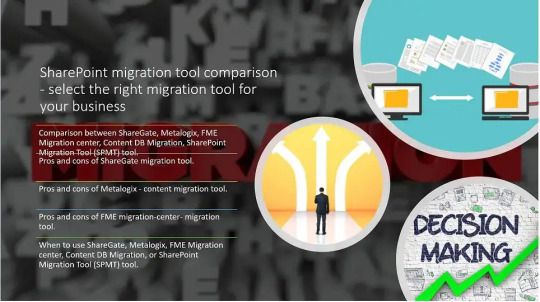
FAQs:
Q1. Can I access SharePoint Online from any device?
Q2. How can I integrate SharePoint Online with other Microsoft applications?
Q3. Is SharePoint Online suitable for small businesses?
Conclusion:
Congratulations! You've now gained valuable insights into SharePoint Online and are equipped with the knowledge to make the most of this powerful collaboration platform. Remember to keep exploring and experimenting to discover additional features and functionalities. If you're looking for more tech, web, and gaming-related tips, make sure to visit [insert outbound link: webtechtips.co.uk] for further resources. Don't forget to share this post with your colleagues and friends to help them master SharePoint Online too!
#sharepoint online tutorial#patch function in powerapps#team site vs communication site#story point calculation#learn sharepoint free#Learn SharePoint Online from the Pros
0 notes
Text
in a frankly implausible turn of events I'm watching Sharepoint tutorials despite not having a particularly urgent need for it. weird liminality week miracle.
#a sock speaks#work tag#it's on the required or desired skills sections for several jobs I'm eyeing for after I graduate#I got super exhausted and couldn't really do anything yesterday so I'll take any productivity I can get today
2 notes
·
View notes
Text
Step-by-Step-Guide-to-Microsoft Iran Magazine
The website microsoftiran.net serves as the official platform for Microsoft Iran, operated by RayanNet Company. It is recognized as the first official supplier of genuine Microsoft product licenses and the sole official Microsoft business partner in Iran. The site offers a comprehensive range of Microsoft products and services, catering to both individual and organizational needs.
The website microsoftiran.net serves as the official platform for Microsoft products in Iran. It offers genuine licenses for a wide range of Microsoft software, including Windows, Office, Windows Server, SQL Server, and more. The site emphasizes providing original, verifiable licenses with immediate delivery, catering to both individual and organizational needs.
Operated by RayanNet, the exclusive official Microsoft partner in Iran, the platform has over a decade of experience in delivering innovative solutions. They collaborate with numerous governmental and private organizations, ensuring tailored solutions that align with specific requirements. Their commitment to authenticity, clarity, and customer support positions them as a trusted source for Microsoft products in the region.
Microsoft Iran: Bridging Innovation and Original Software in Iran Manage the spinned words as you want..
Microsoft Iran, formally represented via MicrosoftIran.internet, is the first and handiest reliable provider of real Microsoft licenses in Iran. Operated by RayanNet Company, the platform has become a trusted source for individuals, businesses, and organizations seeking original Microsoft products and services in the country.
A Pioneer in Microsoft Licensing As the sole authorized Microsoft business partner in Iran, Microsoft Iran plays a vital role in delivering reliable and legal access to Microsoft software. The platform emphasizes:
Authenticity: All licenses offered are original, either Retail or Volume Licensing, ensuring full access to updates and technical support.
Security: With legal software, users gain critical security protections against malware and cyber threats.
Compliance: Especially important for businesses and institutions, using original software helps avoid legal issues and ensures organizational IT compliance.
Product Portfolio Microsoft Iran offers a comprehensive range of products, including:
Operating Systems: Windows 10, Windows 11, and various editions of Windows Server (2019, 2022, 2025).
Enterprise Tools: SQL Server, Exchange Server, SharePoint, Project Server.
Development Tools: Visual Studio, Power BI, and cloud service tools.
Training and Consultation Services Beyond product sales, Microsoft Iran supports clients through:
Professional Training: Tailored programs for IT professionals, developers, and corporate teams.
After-Sales Support: Assistance with activation, configuration, and ongoing use.
Educational Content Through its Magazine section, Microsoft Iran publishes expert articles, tutorials, and software guides. This initiative helps both individuals and IT professionals stay updated on Microsoft's evolving ecosystem.
Overview of Microsoft Iran Microsoft Iran is dedicated to providing original, high-quality Microsoft products, ensuring security, efficiency, and access to the latest updates and support. The company emphasizes transparency, offering tailored solutions to meet specific organizational requirements. With over a decade of experience, Microsoft Iran has collaborated with numerous prominent holdings and governmental, private, and international organizations within Iran.
Product and Service Offerings The website features a wide array of Microsoft products and services, including:
Operating Systems: Windows 10, Windows 11, and Windows Server editions (2019, 2022, 2025).
Productivity Suites: Microsoft Office versions 2019, 2021, 2024, Office 365, and Office for Mac.
Enterprise Solutions: Exchange Server, SharePoint Server, and Windows Embedded & IoT.
All licenses provided are either Retail or Volume License types, which are valid and verifiable.
Educational Resources The Magazine section of the website offers a collection of specialized articles and tutorials. These resources are meticulously prepared to enhance users' knowledge and skills in utilizing Microsoft products effectively.
For more detailed information or to explore their offerings, visit : Microsoft Iran Magazine
0 notes
Text
Structuring Your PowerPoint: Key Elements for a Successful Investor Presentation
PPT Company: Q & A Tutorial
1.How to Open PowerPoint Files Efficiently
To open PowerPoint files efficiently, first ensure your software is updated for better performance. Use the "Open" function by clicking "File" and selecting "Open" to find your file. For faster access, pin frequently used presentations in the "Recent" section. You can also use Windows File Explorer to locate the file and right-click to choose "Open with" if needed. If your presentations are stored in the cloud, access them directly through services like OneDrive or SharePoint. These tips will help you work more efficiently and boost productivity when managing PowerPoint presentations.
2. How to present a company in ppt?
To present a company in a PowerPoint (PPT), start with a title slide, then include an overview of the company, its mission, and vision. Add slides for products/services, target market, competitive advantage, financial highlights, and future goals. Use visuals, bullet points, and keep text concise. End with a Q&A slide to engage your audience.
3. How to prepare ppt for investors?
To prepare a PPT for investors, focus on these key elements: 1. **Introduction: ** Briefly introduce your company. 2. **Problem Statement: ** Clearly define the problem you address. 3. **Solution: ** Present your product or service. 4. **Market Opportunity: ** Showcase market size and potential. 5. **Business Model: ** Explain how you make money. 6. **Team: ** Highlight key team members. 7. **Financial Projections: ** Provide expected growth and funding needs. Keep it concise and visually engaging.
4. How to add company name in ppt?
To add a company name in PowerPoint, open your presentation and select the slide where you want it. Click on "Insert" in the toolbar, then choose "Text Box." Click and drag on the slide to create the text box, and type your company name. You can adjust the font, size, and position as needed. Save your changes.
5. How to use company logo in ppt?
To use a company logo in a PowerPoint presentation, follow these steps: 1. Open your presentation and go to the slide where you want the logo. 2. Click on "Insert" in the menu. 3. Select "Pictures" and choose the logo file from your computer. 4. Resize and position the logo as needed. 5. Save your presentation.

Visit: VS Website See: VS Portfolio
0 notes
Text

Deploying a Project Using Power BI Pro 🚀
Power BI Pro allows you to share, collaborate, and manage Power BI reports securely within an organization. Here's how you can deploy a project using Power BI Pro:
1️⃣ Prepare & Publish the Report
Develop your Power BI report in Power BI Desktop.
Connect to data sources, clean data, and create interactive visualizations.
Click "Publish" and select your Power BI workspace.
2️⃣ Configure Data Refresh & Security
Set up scheduled refresh to keep reports updated.
Use Data Gateway for on-premises data sources.
Configure Row-Level Security (RLS) to restrict data access.
3️⃣ Share & Collaborate
Share reports within your organization using Power BI Pro licensing.
Create and distribute Power BI Apps for easy access.
Embed reports in Microsoft Teams, SharePoint, or web applications.
4️⃣ Monitor & Optimize
Track usage and performance through the Power BI Admin Portal.
Optimize report performance using Performance Analyzer.
Manage permissions and data governance policies.
🔹 Power BI Pro ensures seamless collaboration, secure sharing, and efficient data-driven decision-making! 🚀
For Free Power BI Tutorial Visit-https://www.tpointtech.com/power-bi
#PowerBI 📊#PowerBIPro 🚀#DataAnalytics 📈#BusinessIntelligence 💡#DataVisualization 🎨#PowerBIReports 📑#MicrosoftPowerBI 🔥
1 note
·
View note
Text
How to build a chatbot with Power Automate and Power Virtual Agents
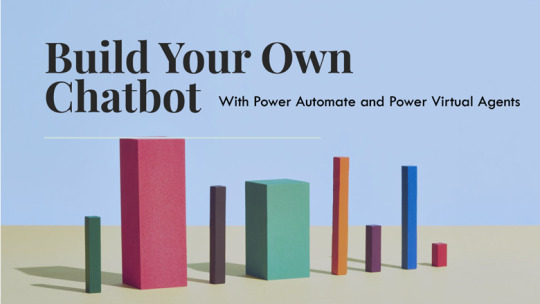
Chatbots are becoming more popular as a way to provide customer service, answer frequently asked questions, and automate tasks. However, building a chatbot from scratch can be challenging and time-consuming. Fortunately, Microsoft offers two tools that can help you create a chatbot without coding: Power Automate and Power Virtual Agents.
Power Automate is a cloud-based service that allows you to create workflows and automate tasks across various applications and services, such as Outlook, SharePoint, Teams, and Twitter. Power Virtual Agents is a low-code platform that enables you to design and deploy conversational agents that can interact with users through natural language.
In this tutorial, we will show you how to use Power Automate and Power Virtual Agents to build a chatbot that can book appointments for a dental clinic. The chatbot will ask the user for their name, phone number, email address, and preferred date and time for the appointment. Then, it will use Power Automate to send an email confirmation to the user and update a SharePoint calendar with the appointment details. Read more@ https://sunbridgeglobal.com/how-to-build-a-chatbot-with-power-automate-and-power-virtual-agents/
0 notes
Text
Microsoft 365 in Education: Top Tips for Seamless Implementation

Imagine a classroom where students collaborate effortlessly, teachers manage their lessons with ease, and learning continues beyond the four walls of a school. This is the power of Microsoft 365 in education. With tools like Teams, OneNote, and SharePoint, schools can enhance communication, improve organization, and create an engaging learning experience. But how can schools implement Microsoft 365 without the usual hiccups? In this guide, we’ll break it down step by step to ensure a smooth transition for educators, students, and administrators.
Start with a Clear Implementation Plan
Before diving in, schools need a structured plan. This should include:
Goals & Objectives: Define what you want to achieve—better collaboration, seamless remote learning, or efficient document management?
Stakeholder Involvement: Involve teachers, IT staff, and administrators from the start to ensure all perspectives are considered.
Timeline & Milestones: Set realistic timelines for implementation to avoid overwhelming staff and students.
Budget Considerations: Consider licensing costs, hardware requirements, and training expenses.
Choose the Right Microsoft 365 Plan for Your Institution
Microsoft offers different plans tailored for education, including Microsoft 365 A1, A3, and A5. Here’s a quick comparison:
A1: Free, cloud-based, with basic Office apps and security features.
A3: Paid plan with full desktop Office apps, advanced security, and device management.
A5: Premium security, analytics, and compliance tools, ideal for large institutions.
Choosing the right plan ensures that your school gets the best value without overspending.
Train Educators and Staff for Maximum Adoption
A successful Microsoft 365 rollout depends on how well educators and staff can use the tools. Here’s how to make training effective:
Start with the Basics: Teach teachers and students how to use Teams for virtual classes, OneDrive for cloud storage, and OneNote for digital note-taking.
Use Interactive Training Sessions: Hands-on workshops and video tutorials make learning engaging.
Appoint Tech Champions: Identify tech-savvy teachers who can assist others in learning Microsoft 365 tools.
Ensure Smooth Integration with Existing Systems
Many schools already use platforms like Google Classroom, Moodle, or school-specific portals. To avoid disruptions:
Check Compatibility: Ensure Microsoft 365 integrates well with your school’s existing software.
Use Single Sign-On (SSO): This simplifies access and security by allowing users to log in with a single set of credentials.
Sync with School Data: Automatically import student and teacher details to streamline account creation.
Prioritize Security and Data Protection
Cybersecurity is crucial in education. Microsoft 365 offers built-in security features, but schools must also take proactive steps:
Enable Multi-Factor Authentication (MFA): Adds an extra layer of protection for accounts.
Set User Permissions: Limit access based on roles to prevent unauthorized data exposure.
Regular Backups: Use OneDrive and SharePoint backup options to avoid data loss.
Leverage Collaboration Features for Better Learning
Microsoft 365 enhances collaboration through:
Teams: Conduct virtual classes, share assignments, and facilitate discussions.
OneNote: Allow students to take and share digital notes in real-time.
SharePoint: Store and manage learning resources in a centralized location.
Monitor Usage and Gather Feedback
To ensure ongoing success:
Track Adoption Rates: Use Microsoft 365 admin tools to monitor user engagement.
Collect Feedback: Survey teachers and students about their experience.
Make Improvements: Address challenges by tweaking training and support resources.
Conclusion
Implementing Microsoft 365 in education doesn’t have to be overwhelming. With a structured plan, the right training, and a focus on security and collaboration, schools can create a seamless digital learning environment. Whether you’re just starting or looking to enhance your current setup, these steps will ensure a smooth transition to a smarter, more connected classroom.
0 notes
Text
Step-by-Step Tutorial: Integrate Azure PowerApps with AI Search
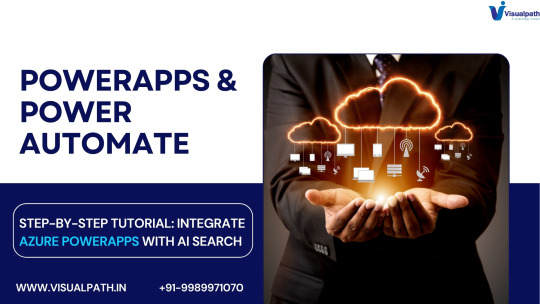
Microsoft PowerApps Training, Businesses today are leveraging AI-powered search capabilities to enhance user experiences and streamline data retrieval. Azure PowerApps provides a low-code development platform that allows organizations to integrate AI-based search functionalities seamlessly. In this guide, we will walk you through a step-by-step tutorial on how to integrate Azure PowerApps with AI Search to enhance your application’s efficiency and user engagement. PowerApps Online Training
Benefits of Integrating AI Search with Azure PowerApps
Enhanced Search Experience: AI-powered search helps retrieve relevant data quickly.
Improved Productivity: Users spend less time searching for information.
Seamless Integration: Azure PowerApps connects easily with various Azure services.
Low-Code Development: Reduces dependency on developers and speeds up deployment.
Scalability: AI search can process vast amounts of data efficiently. Microsoft PowerApps Training
Prerequisites
Before proceeding, ensure you have the following:
An active Azure PowerApps account.
A configured Azure Cognitive Search service.
Microsoft Dataverse or SharePoint as a data source.
Basic understanding of Power Automate.
Step 1: Set Up Azure Cognitive Search
To integrate AI-powered search, Azure Cognitive Search must be configured first.
Log in to the Azure Portal.
Navigate to Azure Cognitive Search and create a new search service.
Provide a unique name, pricing tier, and resource group.
Click Review + Create and deploy the service.
Once deployed, navigate to Indexes and create a new index.
Define the fields, keys, and search attributes. PowerApps Online Training
Upload sample data and test the search queries.
Step 2: Create a Data Source in Azure PowerApps
To fetch search results, a data connection must be established in Azure PowerApps.
Open Azure PowerApps and navigate to Data > Connections.
Click New Connection and select Azure Cognitive Search.
Enter the Search Service Name and API Key.
Save and authenticate the connection.
Ensure that the required datasets are accessible within Azure PowerApps.
Step 3: Design the PowerApps User Interface
Once the data source is configured, a user-friendly interface must be designed.
Open Azure PowerApps and create a new canvas app.
Insert a Text Input field for user queries.
Add a Button labeled "Search".
Insert a Gallery control to display search results.
Bind the Gallery control to the search results.
Customize the layout to match your business requirements.
Step 4: Implement AI Search Logic
AI search functionality will be powered through Power Automate.
In Power Automate, create a new Automated Cloud Flow.
Choose when a user clicks Search Button as the trigger.
Add an action to call Azure Cognitive Search API.
Parse the JSON response to extract search results.
Return the results to Azure PowerApps.
Test and validate the flow.
Step 5: Connect AI Search with PowerApps
Now, integrate the Power Automate flow with Azure PowerApps.
Navigate back to Azure PowerApps.
Select the Search Button and set its OnSelect property to trigger the Power Automate Flow.
Bind the Gallery Control to the search results.
Configure error handling for smooth user experience.
Save and publish the app.
Step 6: Test and Deploy
Run the Azure PowerApps application.
Enter a search query and click Search.
Validate the results retrieved by AI-powered search.
Optimize performance by adjusting index parameters in Azure Cognitive Search.
Deploy the app for end-users.
Best Practices for Optimizing Azure PowerApps with AI Search
Optimize Search Indexes: Ensure indexes are correctly structured for faster retrieval.
Leverage AI Capabilities: Utilize cognitive skills to enhance search results.
Monitor Performance: Regularly check query execution times.
Enhance User Experience: Implement filtering and sorting for refined searches.
Ensure Security: Restrict data access using Azure Role-Based Access Control (RBAC).
Conclusion
By integrating Azure PowerApps with AI Search, businesses can improve data accessibility and enhance user experiences. This step-by-step tutorial has provided a comprehensive guide to setting up AI-powered search within Azure PowerApps. Implementing AI-driven search capabilities allows organizations to streamline operations, reduce manual efforts, and improve decision-making processes.
Visualpath is the Leading and Best Institute for learning in Hyderabad. We provide PowerApps and Power Automate Training. You will get the best course at an affordable cost.
Attend Free Demo
Call on – +91-9989971070
Blog: https://toppowerautomatetraining.blogspot.com/
What’s App: https://www.whatsapp.com/catalog/919989971070/
Visit: https://www.visualpath.in/online-powerapps-training.html
#PowerApps Training#Power Automate Training#PowerApps Training in Hyderabad#PowerApps Online Training#Microsoft PowerApps Training#PowerApps Training Course#PowerApps and Power Automate Training#Microsoft PowerApps Training Courses
1 note
·
View note
Text
Power Virtual Agents: Transforming Conversational Artificial Intelligence
The trend in the fast-changing digital landscape is that the majority of organizations have resorted to AI-powered solutions to create customer engagement channels and increase operations productivity. This change is greatly facilitated by the new platform by Microsoft, called Power Virtual Agents, and this is what empowers businesses to easily create sophisticated chatbots.
What Are Power Virtual Agents?
Power Virtual Agents allows the users to create AI-enabled bots without deep coding and AI skills. With a code-free graphical interface, it gets businesses to build bots that converse with natural language understanding, respond to frequently asked questions, tackle common problems, and automate repetitive time-consuming activities.
Key Features and Capabilities:
Unified Bot Building Experience-Microsoft has integrated the advanced functionalities of Azure Bot Framework Composer with that of Power Virtual Agents to create a single platform where both professional developers and subject matter experts can seamlessly work on it to increase efficiencies and effectiveness into their bot development processes.
Advanced Authoring Tools: The extensive authoring tools include the following: multimedia responses using video, images, adaptive cards and quick replies. Additionally, it provides features for managing complex dialog flows, utilizing variables, loops, and integrating with external APIs through Power Automate.
Copilot and AI Innovations: With the introduction of Copilot, Power Virtual Agents leverage next-generation AI to assist in bot building using natural language. This innovation simplifies the creation process, enabling users to describe their needs in natural language, with the AI generating the corresponding bot functionalities.
Generative Answers: This feature allows bots to provide intelligent, conversational responses by accessing existing internal and external knowledge sources, such as SharePoint sites and Dataverse. It eliminates the need for manual topic creation for every possible query, enhancing the bot's responsiveness and relevance.
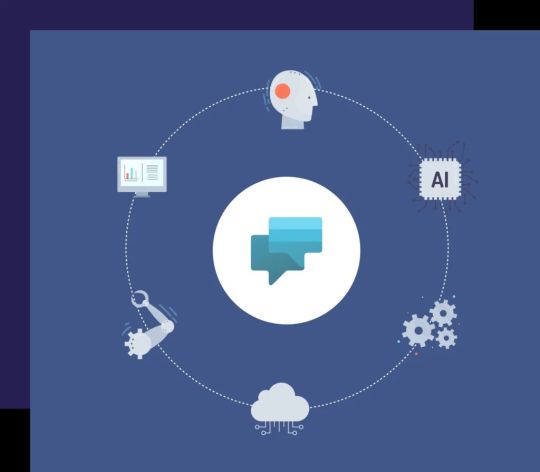
Recent Updates and Enhancements
Microsoft continually enhances Power Virtual Agents to meet the evolving needs of businesses:
Integration into Microsoft Copilot Studio: As of November 2023, Power Virtual Agents has become part of Microsoft Copilot Studio. This integration offers a comprehensive conversational AI solution, enabling users to connect Copilot to data using pre-built or custom plugins, orchestrate workflows, and manage copilots centrally.
Power Virtual Agents in a Day (PVAiaD) Update: In June 2023, Microsoft released significant updates to the PVAiaD program, introducing a new authoring studio and enhanced content. These updates provide flexible, modular training materials that cater to various domains, facilitating easier adoption and implementation of Power Virtual Agents across organizations.
Benefits of Power Virtual Agents Implementation
Improved Customer Engagement: Businesses can improve customer satisfaction and engagement by deploying intelligent chatbots that will provide immediate answers to customer requests anytime, anywhere.
Operational Efficiency: Human agents should be allowed to focus on complex problems while automating general inquiries and tasks. This could boost productivity in the overall organization.
Scalability: Power Virtual Agents can be deployed across websites, Microsoft Teams, and social media, so that customers can have consistent experience at scale.
Data-driven Insights: Analytics and reporting on bot performance, user interactions, and common inquiries, making continuous improvement, and optimization possible.
Getting Started with Power Virtual Agents
For organizations interested in leveraging Power Virtual Agents, Microsoft provides a wealth of resources:
Microsoft Learn: Comprehensive documentation and tutorials available to guide users through the bot build process.
Power Virtual Agents in a Day Workshops: Actual workshops providing practical experience in creating and deploying chatbots according to varying organizational needs.
Community and Support: Learn from experts and peers through forums and through community events to exchange ideas and best practices.
Conclusion:
Representing a giant leap forward for conversational AI, Power Virtual Agents now enable businesses to construct intelligent, responsive, and efficient chatbots. Keeping them continuously updated and integrated with each new rollout, such as the recent incorporation into Microsoft Copilot Studio, the Power Virtual Agents will continue to hold the front line for AI-enabled customer engagement solutions.
Empower an organization to improve customer interactions, improve organizational efficiency, and keep pace with the increasingly digital marketplace through Power Virtual Agents.
0 notes
Text
Document Management Workflow: Best Practices for Seamless Operations
In today’s fast-paced business world, effective document management is critical to ensure smooth operations. A well-structured document management workflow improves collaboration, enhances efficiency, and ensures compliance with regulatory requirements. Here are the best practices to create a seamless document management workflow.

1. Define Clear Workflow Processes
Start by identifying and outlining the stages of your document management process. Whether it’s drafting, reviewing, approving, or archiving, every step must have clearly defined roles and responsibilities. Use flowcharts or digital tools to map out the workflow and eliminate any confusion.
Tip: Involve team members from various departments to ensure all needs are accounted for in the process design.
2. Embrace Automation
Manual document handling can lead to errors and delays. Implement document management software that automates repetitive tasks such as notifications, version control, and approvals. Automation not only saves time but also ensures consistency and accuracy in document handling.
Benefits of automation:
Reduces human error.
Speeds up the approval process.
Provides real-time updates on document status.
3. Prioritize Security and Compliance
Document security is paramount in any organization. Use encryption, password protection, and access controls to safeguard sensitive documents. Ensure your workflow adheres to industry regulations such as GDPR or HIPAA to avoid legal issues.
Key actions:
Implement role-based access.
Regularly audit document access and changes.
Use secure cloud storage solutions.
4. Streamline Collaboration
Efficient collaboration is a cornerstone of seamless document management. Choose tools that allow multiple users to work on a document simultaneously, track changes, and leave comments. This fosters transparency and reduces miscommunication.
Example Tools:
Google Workspace for real-time editing.
Microsoft SharePoint for document sharing and collaboration.
5. Leverage Version Control
Managing multiple versions of a document can be chaotic. Use version control to maintain a single source of truth, ensuring that everyone accesses the most updated document. This practice eliminates confusion and prevents the use of outdated information.
Pro Tip: Many document management systems automatically maintain version histories, making it easy to track changes.
6. Monitor and Optimize Your Workflow
Continuously review your document management workflow to identify bottlenecks and inefficiencies. Use analytics and feedback from team members to make improvements. An optimized workflow adapts to changing business needs, keeping your organization agile.
Questions to Ask:
Are documents moving through the workflow efficiently?
Are team members satisfied with the process?
Are there any recurring issues or delays?
7. Train Your Team
Even the best workflows won’t succeed without proper training. Ensure all team members understand the tools and processes in place. Offer regular training sessions and provide resources like guides or video tutorials to keep everyone up to date.
youtube
Conclusion
A seamless document management workflow is the backbone of efficient operations in any organization. By defining processes, leveraging automation, ensuring security, and fostering collaboration, you can eliminate inefficiencies and focus on achieving business goals.
SITES WE SUPPORT
Document Processes - Wix
SOCIAL LINKS Facebook Twitter LinkedIn
0 notes
Text

The Power of sharePoint rest api
SharePoint rest api provides a global platform for accessing and manipulating data within SharePoint. Additionally, it enables developers to create custom solutions and automate business processes. However, it is important to note that proper authentication and authorization must be implemented to ensure security. Consequently, developers can leverage SharePoint Rest API to enhance productivity and streamline workflows.
#sharepoint online tutorial#patch function in powerapps#story point calculation#learn sharepoint free
0 notes
Text
Testing Microsoft's New Copilot Voice - Free to Use
Join the newsletter: https://avocode.digital/newsletter/
Introduction to Microsoft’s New Copilot Voice
Microsoft's AI capabilities continue to advance, and their latest innovation, **Copilot Voice**, pushes the boundaries of what voice assistants can achieve. Introduced as a sophisticated tool designed for modern professionals, Copilot Voice is not just a virtual assistant; it's a personal productivity partner. This cutting-edge AI assistant is poised to revolutionize how users interact with their devices, making daily tasks more intuitive and seamless. And the best part? You can test it for free. Let's dive deep into what Copilot Voice offers and how you can start using it today.
Getting Started with Copilot Voice
To begin, accessing Copilot Voice is straightforward. Microsoft has ensured that this tool is readily available to anyone eager to explore its functionalities. Here’s a step-by-step guide:
1. Ensure Compatibility
Before you start, make sure your device is compatible with Copilot Voice. It works best with:
Windows 11 operating system
Latest version of Microsoft Office
A microphone-enabled device
2. Install the Necessary Updates
It’s crucial that your system has the latest updates installed. Check for any Windows or Microsoft Office updates to ensure you have the most optimized environment for Copilot Voice.
3. Activate Copilot Voice
Once your system is updated, you can activate Copilot Voice through the Microsoft Office application suite. Navigate to the setup section and look for **Voice Activation Settings**. Following the prompts will initiate the setup process.
Key Features and Functionalities
Microsoft's Copilot Voice is packed with features tailored to enhance productivity. Below are some of its standout capabilities:
1. Natural Language Processing
Copilot Voice is designed with advanced **Natural Language Processing (NLP)**, allowing it to understand and respond to complex commands in a conversational manner. This makes your interactions feel more human-like.
2. Task Automation
One of the major benefits is its ability to automate repetitive tasks. You can ask Copilot Voice to:
Schedule meetings
Send emails
Generate reports
3. Contextual Awareness
The AI assistant is contextually aware, meaning it can understand the context of your requests based on prior interactions. This allows for more precise and efficient execution of tasks.
4. Integration with Microsoft Ecosystem
Copilot Voice seamlessly integrates with the entire Microsoft ecosystem, including **Outlook, Teams, OneDrive,** and **SharePoint**. This ensures that your workflow remains uninterrupted and smooth.
Testing the Performance: Hands-On Experience
We conducted an in-depth test of Microsoft’s Copilot Voice to see how it performs in a real-world setting. Here’s a breakdown of our findings:
1. User Interface
The interface is sleek, intuitive, and user-friendly. It's designed to minimize distractions with a clean layout, making it easy to navigate.
2. Voice Recognition Accuracy
During our testing, Copilot Voice demonstrated high accuracy in understanding and processing voice commands. Even with background noise, the AI managed to interpret commands effectively.
3. Response Time
The response time was impressively swift, ensuring that commands were executed almost instantly. This quick feedback loop significantly enhances user productivity.
4. Learning Curve
Copilot Voice has a minimal learning curve. The onboarding process includes guided tutorials that help users get acquainted with the functionalities swiftly.
5. Customization Options
Users have the flexibility to customize commands and set preferences according to their needs. This personalization aspect enhances the overall user experience.
Pros and Cons
Like any technology, Copilot Voice has its strengths and areas for improvement. Here’s a snapshot:
Pros
High Accuracy in Voice Recognition: Even in diverse environments.
Wide Integration: Seamlessly works with other Microsoft applications.
User-Friendly Interface: Easy to navigate for users of all tech skill levels.
Free to Test: No cost barrier to exploring its capabilities.
Cons
Compatibility Limitation: Best performance is on Windows 11.
Initial Setup Time: Needs adequate system preparation and updates.
Language Restrictions: Limited to certain languages for optimal NLP performance.
Conclusion
Microsoft’s Copilot Voice is a promising AI voice assistant that is set to transform how users interact with their digital workspace. Its blend of advanced NLP, task automation, and deep integration with the Microsoft suite positions it as a formidable tool in the productivity arsenal. Whether you're a professional looking to streamline your workflow or a tech enthusiast eager to explore the latest in AI advancements, testing Copilot Voice offers valuable insights into the future of digital assistants. And with Microsoft offering it for free, there’s no reason not to give it a try. Experience the future of voice assistants with **Copilot Voice** today and see firsthand how it can redefine your digital interactions. Want more? Join the newsletter: https://avocode.digital/newsletter/
0 notes
Text
How to build a chatbot with Power Automate and Power Virtual Agents
Chatbots are becoming more popular as a way to provide customer service, answer frequently asked questions, and automate tasks. However, building a chatbot from scratch can be challenging and time-consuming. Fortunately, Microsoft offers two tools that can help you create a chatbot without coding: Power Automate and Power Virtual Agents.
Power Automate is a cloud-based service that allows you to create workflows and automate tasks across various applications and services, such as Outlook, SharePoint, Teams, and Twitter. Power Virtual Agents is a low-code platform that enables you to design and deploy conversational agents that can interact with users through natural language.
In this tutorial, we will show you how to use Power Automate and Power Virtual Agents to build a chatbot that can book appointments for a dental clinic. The chatbot will ask the user for their name, phone number, email address, and preferred date and time for the appointment. Then, it will use Power Automate to send an email confirmation to the user and update a SharePoint calendar with the appointment details.
Read more@ https://sunbridgeglobal.com/how-to-build-a-chatbot-with-power-automate-and-power-virtual-agents/
0 notes
