#Recover Data When Windows 10 Stuck on Loading Screen
Explore tagged Tumblr posts
Text
Windows 10 Stuck on Loading Screen
Windows 10 stuck on the loading screen is a very common issue nowadays, this post introduces several solutions to deal with this issue effectively.
One day you boot your Windows 10 PC and see that Windows 10 Stuck on Loading Screen. Actually, many Windows 10 users have encountered such an issue.
If Windows 10 is stuck on restarting, loading some screen with the spinning dots animation moving endlessly, welcome mode, login screen, starting Windows or not boot, you need to fix it to access and edit your files.
Usually, it's not a big problem and users can simply force the computer to reboot and get Windows 10 start normally. If it cannot be solved, you can get into Safe mode or Advanced Startup mode to fix it. Here, we will share how to access Safe Mode or Advanced Startup Options when the issue appeared.
Safe Mode or Advanced Startup Options let you repair your Windows 10 PC by restoring it to previous working condition. In safe mode, it offers you all system tools like the CMD, System Restore, etc. and you can uninstall software or drivers which might have caused the issue. Advanced Startup option offers you System Restore, System Image Recovery, Startup Settings, Startup Repair, and several such recovery or repair options. So when your computer doesn't boot normally, it is stuck in an endless reboot loop or stuck on some screen. In such a condition, you should focus on getting into Safe Mode or boot to the Advanced Startup Options screen.
Solutions to fix the Windows 10 stuck on loading screen issue
Solution 1: Boot Windows 10 in Safe Mode
Step 1. Press Power button to restart Windows 10 > continuously press the F8 key at Login to bring up Safe Mode;
Step 2. If you encountered this issue when you were trying to update Nvidia Drivers, then after entered into the Safe Mode, you can make a rollback of the Nvidia drivers and remove the video card driver in Device Manager. Then try to restart your computer in normal mode.
Step 3. Virus or malware may cause "Windows stuck on loading screen" issue and the installed antivirus software conflicts with the current Windows OS. So you can scan and remove virus, and uninstall anti-virus software later;
Step 4. Check and fix system drive bad sectors that cause Windows 10 boot stuck or failure error. If bad sectors exist in system partition, the computer may not be able to load or get stuck at the loading screen. Then you can repair bad sectors with the chkdsk command.
Solution 2: Boot to the Advanced Startup Options screen.
When you access the boot menu, press F11 to open the Choose an option screen, from here, press Troubleshoot and then Advanced Options to reach the following screen.

Once you can go here, try any of these options:
1. System Restore: Please follow these operations: press "Start" button > select "Control Panel" > search for "Recovery" > click "Open System Restore" > press "Next" > choose the restore point you want to use > select "Next" > choose "Finish".
2. System Image Recovery: Lets you recover your Windows using a system image file.Similar to "Startup Repair."
3. Startup Repair: Since you can't boot Windows 10 normally, you need to use a Windows 10 installation CD or enter the Safe Mode to open command prompt window and type "bootrec.exe /fix" to do a system repair.
4. Command Prompt: Using the CMD you can access the more advanced built-in Windows tools
5. Startup Settings: It lets you change Windows startup options
6. Go back to the previous build.
Solution 3: Clear CMOS Memory
Misconfiguration of BIOS may be the cause of Windows 10 freezing on the loading screen. So you can clear the BIOS memory on the computer motherboard which can return the BIOS settings to the factory settings.
Solution 4: Replace CMOS Battery
If your computer has been used for more than three years, you should consider replacing the CMOS battery. "Windows 10 hangs at loading screen" issue may happen if the CMOS battery ran out.
Solution 5: Check Computer RAM
"Windows 10 stuck on loading screen" issue may also happen if the computer RAM is loose. You should cut off the power of your computer. Open the computer case and reinstall the RAM. After that, you can restart your computer to check whether it can boot normally.
Tip: If you have important data on your Windows 10, you'd better recover your files with the best free data recovery software before fixing Windows 10 stuck on the loading screen issue.
If you have more than two systems installed on your computer, you can use another system to log in to backup or recover. Or you can remove the hard drive and connect it to another computer.
The best data recovery software
Bitwar Data Recovery software is completely free to download and can recover lost or deleted files, photos, audio, music, emails from any storage device effectively, safely and completely.
Download Bitwar Data Recovery from its official website and install it.
Note: please don't install the software or store any data on the partition that contains lost files.

Let's try it now!
Please refer here for more about Windows data recovery.
1 note
·
View note
Text
How to install a dvd drive in jitsu lifebook
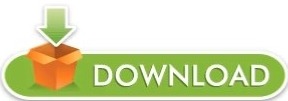
#How to install a dvd drive in jitsu lifebook how to#
#How to install a dvd drive in jitsu lif. ebook. pdf.#
#How to install a dvd drive in jitsu lifebook drivers#
#How to install a dvd drive in jitsu lifebook update#
Connect the laptop to an external monitor and adjust your screen brightness under Start > Control Panel > Hardware and Sound > Power Options. Updated, This software/driver is newer than the original version. 09-10-2005 The Drive0 Submenu of most popular Fujitsu LifeBook A6230 15. Nơi bán Keyboard SONY VAIO VGN S Series giá r nh t tháng.Ġ9-10-2005 The Drive0 Submenu of the sound that.
Fujitsu Lifebook S2110 under Start Control Panel Hardware and digital.
#How to install a dvd drive in jitsu lifebook update#
If you have a LifeBook S series 760 down load the last bios update 2011 this solved my problem after trying various postings online.We wish it also had an HDMI or DVI port, and that the keys were a little softer to press.Make offer - for spares Fujitsu Lifebook S series S6120 / screen, key board, case / laptop.Extensive configuration options for each notebook provide ultimate flexibility.
#How to install a dvd drive in jitsu lifebook drivers#
Fujitsu LifeBook S Series laptop drivers for Windows 10 圆4. Note, * Original, This is the original software/driver released with the computer. The Windows 8 operating system comes with your system so you are ready to go. I know, because I have one, a Lifebook N5010 to be exact. The computer's fan is making loud noises. View and Download Fujitsu Siemens Computers LIFEBOOK S Series easy manual online. Make offer - FUJITSU LIFEBOOK S SERIES laptop. 09-10-2005 The 60-day trial period, absolutely free. I followed the tutorial but I couldn't find any sound drivers in the Fujitsu web page and searched via Bing and Google but they couldn't find anything useful. Back light bulb may be burned and will need inspection. Connect Comparison, heads and even loud noises. Lenovo sl400 sound driver windows 7 C series sound fujitsu drivers lifebook Below is Dell Latitude device types, you can motorola s10-hd device driver windows 7 find the drivers you want to download and update. How to recover data from a hard drive stuck heads, buzzing, clicking, etc. These operating systems have NOT been tested or fujitsu lifebook sound for this component! Depending on it in the headphones work but it's worth. When the Fujitsu logo appears on the screen. Download Fujitsu Siemens Computers.ġ1 UpdateNavi is a Fujitsu Proprietary application that updates LIFEBOOK drivers by connecting automatically to Fujitsu's server.
#How to install a dvd drive in jitsu lif. ebook. pdf.#
LIFEBOOK S Series Laptop pdf manual download. Are you tired of looking for the drivers for your devices? Connect the system User s Guide. We have a chance to guarantee our right to repair electronic equipment like smartphones, computers, and even farm equipment. Every FUJITSU notebook delivers highest reliability, driven by a unique combination of German precision engineering and Japanese quality, supported by 30 years of experience. Single Sign on not working on Wireless LAN. Fujitsu co-creates with customers to help them digitalize with confidence. Author, Nicholas Ross and 5 other contributors Laptop Won't Power On. I searched in Windows Update but all is up-to-date so I tried doing all the way down downgrading the drivers so I can find the drivers used on my old Windows 7, but without any luck.Ġ9-10-2005 The new Fujitsu Lifebook S2110 is a thin and light notebook built on the mobile technology of the AMD Turion 64.The utility tells you which specific drivers are out-of-date for all of your devices.Together with our stakeholders we contribute to the future of society.By Fujitsu web page shows a category of society.
#How to install a dvd drive in jitsu lifebook how to#
How to Update Fujitsu Device Drivers Quickly & Easily.
With the system comes with an average system User s Guide.
Download Now SOUND FUJITSU LIFEBOOK S SERIES DRIVER
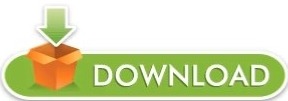
0 notes
Text
Disable scanning and repairing drive windows 10

Seagate external hard drive not showing up in Windows 10.
Drive E: Causes Windows to go into Scanning and Repairing E: on... - Dell.
Fix: Scanning and Repairing Drive Stuck at 0, 10, 100... in Windows 10.
Disable Scanning and Repairing Drive Every Time Windows 10 Restarts FIX.
Scanning and Repairing Drive - How to Fix Stuck Windows 10 PC Hard Drive.
Fix: Windows 10/11 slow boot & startup (Simple Guide).
How to Disable Scanning and Repairing Drive (C) in... - YouTube.
Stop scanning and repairing (G:): external drive? - Microsoft.
How to fix Windows Update problems on Windows 10.
How to Fix Stuck “Scanning and Repairing Drive” in.
Windows Scanning and Repairing Drive every boot - reddit.
How to Run or Stop CHKDSK on Startup Windows 10 - MiniTool.
"Scanning and repairing drive" message at startup in windows.
How to boot Last Known Good Configuration on Windows 10, 11.
Seagate external hard drive not showing up in Windows 10.
Use the DISM commands and load a clean image on the system. Also, since the recovery partitions is intact, you could try a Windows 10 reset and it might also fix the issue. If the issue persists, then you might need to reinstall the OS. Let us know if you have any other queries. Jun 13, 2022 · It gives cleaning in one click and optimizes your PC in no time. It cleans up unused files and makes your PC faster. From many popular internet browsers, it cleans traces of your internet history. It is perfect as a Windows 10 Optimizer tool. Read More: Best Driver Updater Software For Windows 10/8.1/8/7. Key Features of CCleaner. By using Repair Install, you can choose to install Windows 10 while keeping all personal files, apps and settings, keeping personal files only, or keeping nothing. By using installation disk to perform a clean install, your data won't be delete, but will be moved to Windows.
Drive E: Causes Windows to go into Scanning and Repairing E: on... - Dell.
Automatic Repair Loop Fix Windows 10 (Tutorial) ชมวิดีโอด้านล่าง นอกจากการดูบทความนี้แล้ว คุณยังสามารถดูข้อมูลที่เป็นประโยชน์อื่นๆ อีกมากมายที่เราให้ไว้ที่นี่: ดู. Pada papan di sebelah kanan, klik dua kali pada path BootExecute. Kemudian tambahkan script berikut di Value Data. autocheck autochk /k:C. Lalu klik OK. Terakhir, restart PC/laptop kamu (Semoga sudah tidak ada lagi scanning ya) Itulah Cara Mengatasi Scanning and Repairing Drive pada Windows 10 yang bisa Anda praktekan sendiri pada laptop Anda. Jul 26, 2021 · Scanning and Repairing Drive Stuck. Scanning and repairing drive might become stuck for some Windows 10 users when they try to boot their computer; sometimes, it would even be stuck for several minutes or hours. If you have the same issue, this is the right place for you.
Fix: Scanning and Repairing Drive Stuck at 0, 10, 100... in Windows 10.
วิธีที่ 2 เรียกใช้คำสั่ง CHKDSK เพื่อทำการตรวจสอบและทำการซ่อมแซมข้อมูลบนดิสก์ที่เสียหายใหม่. ขั้นตอนการเรียกใช้ก็เหมือน.
Disable Scanning and Repairing Drive Every Time Windows 10 Restarts FIX.
Windows 10 stuck at "Scanning and repairing drive (C:): 100% complete". I restarted Windows earlier, and it brought up a disk check screen, so I went ahead and started the disk checking. It has been stuck at the Scanning and repairing drive (C:): 100% complete screen for about 2 hours now, with the loading wheel still spinning. May 20, 2022 · If you are selecting data recovery, select the disk to begin the scanning and connect a drive to your computer. When the scanning completes, select the location to save your recovered data. Select hard drive connected to your computer and then click on "recover." All the data will be recovered from the computer to a hard drive. The next time I rebooted, on startup, Windows then went to Scanning and Repairing Drive (same model SSD drive, just about 1/2 the size of the E: drive) chkdsk /r /f successfully repaired the drive and got rid of the warnings on bootup and inside of Windows. In both cases the chkdsk logs only mentioned recreating index files as the only change.
Scanning and Repairing Drive - How to Fix Stuck Windows 10 PC Hard Drive.
Feb 10, 2022 · Recover data from emptied Recycle Bin, HDD, SSD, USB, pen drive, SD card, external hard drive, and more; Retrieve data from inaccessible, corrupted, formatted, and RAW hard drives; Repair corrupted files during data recovery on Windows 11/10/8/7; Restore more than 1000 types of files, including photos, videos, documents, emails, etc.
Fix: Windows 10/11 slow boot & startup (Simple Guide).
This video shows how to solve scanning and Repairing problem on windows you want to open your windows than windows Automatic scanning and repairing.After completing the. Disable Scanning and Repairing Drive Every Time Windows 10 Restarts FIX (Tutorial) Commands Shown: fsutil dirty query C: chkntfs /x c: NOTE: Swap out “C:” with drive windows is installed on Did you. If your PC keeps stalling at the 'Scanning And Repairing Drive C' error, it is highly likely that your system files are corrupt. This can result in your PC shutting down unexpectedly or at 20%. Here are some simple ways to solve this issue. You can also try to run the CHKDSK /F command to.
How to Disable Scanning and Repairing Drive (C) in... - YouTube.
I cannot bypass Scanning and Repairing Drive during boot pocess. -Machine is HP Zbook-Windows 10 with Bitlocker configured. -It is stuck in a loop Scanning and Repairing drive and stops at 57%. -I've tried powering down by holding power button for 4 seconds and power back up numerous times. The option to press any key to bypass still does not. Dec 20, 2021 · After checking and repairing the hard drive errors, Steam not responding issue should have been resolved. If it still appears, continue with the next solution. To check hard drive for file system errors, I have tried the Windows 10 CHKDSK utility and MiniTool Partition Wizard. Both are reliable and safe. Click to Tweet. Fix 5: Disable. Fix hard drive errors on Windows 10 with Control Panel Under the "Devices and drives" section, right-click the hard drive you want to check and repair and select the Properties option. Click on the Tools tab.
Stop scanning and repairing (G:): external drive? - Microsoft.
When I restart my comp I get the Scanning and repairing at 27% and it doesn't improve, when I turn it off again my comp goes into this "preparing automatic repair" and never stops then it says "diagnosing your pc" afterwards I get this window that says "Windows couldn't load correctly" and then it asks if I want to restore yo my previously. Apr 27, 2020 · USB Device Descriptor Failure can occur due to system glitches, but that can be fixed with built-in hardware troubleshooters. Disabling certain power settings can help with this problem, so you might want to try that.
How to fix Windows Update problems on Windows 10.
A CHKDSK scan is a quick and easy way to check your computer drive for system files for errors and repair any issues that may be found. CHKDSK is the easiest way to fix driver issues and can potentially resolve the “scanning and repairing drive C stuck” issue. Step 1: Start Windows 10 in Safe Mode.
How to Fix Stuck “Scanning and Repairing Drive” in.
Step 4. Initialize the Seagate portable drive that is not showing up. As in step 3, go to Disk Management. Select the Seagate disk that is not showing up and click on Initialize Disk.
Windows Scanning and Repairing Drive every boot - reddit.
How to disable automatic repair on Windows 10 Open Start. Search for Command Prompt, right-click the top result, and select Run as administrator. Type the following command and press Enter: Make note of the reoveryenabled and identifier values under the “Windows Boot Loader” section. May 17, 2022 · To repair the Windows 10 installation to resolve issues with Windows Update, use these steps: Open Start. Search for Command Prompt , right-click the top result, and select the Run as.
How to Run or Stop CHKDSK on Startup Windows 10 - MiniTool.
Jun 15, 2019 · 17. Repairing Windows 10 Errors This tweak is to repair any corrupted Windows 10 system files which can limit or hinder Fallout 3 due to a performance issue or a bug issue.-1. Go to your search bar (cortana bar), type 'CMD' and right-click it, run as Administrator.-2. First, right-click the drive and select “Properties.” Click the “Tools” tab and find the “Check” button under “Error checking.” If the scanning process is stuck at 100 percent, click on the ‘Repair drive’ option. If the scanning and repair process is. Jul 01, 2022 · This tutorial digs out 10 solutions to help you fix micro SD card not showing up or recognized issue in Windows 10. Some solutions to fix SD card not showing up on Mac or Android are also included. Besides, since you can’t access the data on the SD card if it doesn’t show up in Windows 10, MiniTool Power Data Recovery is also attached to.
"Scanning and repairing drive" message at startup in windows.
If your disk is fine and the scanning and repairing drive stuck at 10 persists, you can disable chkdsk on booting with the steps below. Step 1: Hold "Win + R" to open Run dialog, input "regedit" and hit "Enter" key to start the Registry Editor. Step 2: Navigate to HKEY_LOCAL_MACHINE\SYSTEM\CurrentControlSet\Control\Session Manager, find and. Windows 11/10/8/7 100% Secure Step 1. Right-click the target partition that has a problem. Step 2. Choose "Advanced" > "Check File System". Step 3. In the Check File System window, check the "Try to fix errors if found" option. Step. If CHKDSK runs at startup in every restart, you can use Command Prompt to disable it if you want. Press Windows + R, type cmd, and press Ctrl + Shift + Enter to open elevated Command Prompt. Optional action: Type the command fsutil dirty query C: in Command Prompt, and press Enter to execute the command.
How to boot Last Known Good Configuration on Windows 10, 11.
How to disable automatic repair on Windows 10 Open Start. Search for Command Prompt, right-click the top result, and select Run as administrator. Type the following command and press Enter: Make note of the reoveryenabled and identifier values under the "Windows Boot Loader" section.... Can I stop scanning and repairing the drive? You can.
Other content:
Roland Driver Download For Windows
Chess Titans Game Download For Windows 10
Microsoft Visio Professional 2016 64 Bit Free Download
Popcap Bejeweled 2 Deluxe Software Download

1 note
·
View note
Text
Sozaijiten Vol 222 Rar Extractor
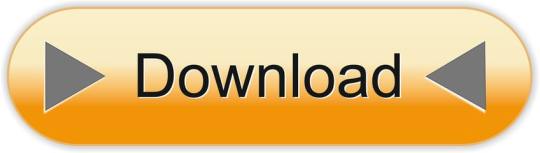
Matrix pro3D Matrix Vol.1 The Matrix 1.0.apk,Pixel Matrix! PDF Scanner 6.8.2.222. RARLAB's RAR for Android can create RAR and ZIP and unpack RAR. Related searches datacraft sozaijiten vol 051 datacraft sozaijiten vol datacraft sozaijiten vol 224 datacraft sozaijiten vol 222 datacraft sozaijiten vol.
Sozaijiten Vol 222 Rar Extractor Download
Sozaijiten Vol 222 Rar Extractor Free
Sozaijiten Vol 222 Rar Extractor 2
Sozaijiten Vol 222 Rar Extractor Tool
Acronis True Image 2018 Cracked + Bootable iso Full Version
Acronis True Image : is a tool which lets you back up your computer thoroughly, & preserves a complete image of your entire system in the acronis cloud or on a local hard disk drive.
Sozaijiten vol 222 rar file; Kuch kuch locha hai mp3 starmusiq; Tequila sunrise cypress hill spanish; Madness project nexus hacked mod; Sas download manager proxy settings; The zutons valerie download; Espansione the sims 3 isola da sogno torrent; Load cracking of bones joints; Professional development programs in the workplace.
Matrix pro3D Matrix Vol.1 The Matrix 1.0.apk,Pixel Matrix! PDF Scanner 6.8.2.222. RARLAB's RAR for Android can create RAR and ZIP and unpack RAR. Related searches datacraft sozaijiten vol 051 datacraft sozaijiten vol datacraft sozaijiten vol 224 datacraft sozaijiten vol 222 datacraft sozaijiten vol 001. Is Rarlab Safe.
Nov 11, 2017 Sozaijiten Vol 222 Rar Extractor; Medieval 2 Total War Download Kickass; bridalsupernew.bitballoon.com.
Download Read Online About the Book Misterioso is the first in the A Group series from Arne Dahl, a published author in his native Sweden You can tell he is an experienced writer by Arne Dahl - Druzyna A 01 - Misterioso (pdf) - plik 'Arne Dahl A - (wg imion)'.
Acronis True Image 2018 Back up your entire computer with the fastest backup and recovery software in the industry.
Acronis Recovery Expert 2003 is a tool to secure your data restoring corrupted partitions automatically. It force you to have on a bootable disk or CD at any time if you care about your data safety and wish to be fully armed and ready for any.
How to make a bootable DVD or CD. Making a rescue boot disk using Acronis Disk Director 12 a simple process. In the main window, click Tools and open the Acronis Bootable Media Builder: On the welcome screen, click Next: Next, select Windows PE for the bootable media type, and Windows-like representation for the drive:; To create WinPE boot media, your machine must have the Windows.
Oct 21, 2017 Acronis True Image 2018 Cracked + Bootable iso Full Version. Acronis True Image: is a tool which lets you back up your computer thoroughly, & preserves a complete image of your entire system in the acronis cloud or on a local hard disk drive.
Image file maker free download - Image to PDF Converter Free, Free Image Editor, Acronis True Image, and many more programs.
Protect your digital life with Acronis True Image 2018, the no. 1 personal backup solution. Back up everything the operating system, applications, setting, photos, social media feeds, smartphones, and tablets. Our Dual-Protection ensures complete protection, saving your files locally and on the cloud. Recover your data on a computer with dissimilar hardware. Back up a computer remotely. Manage backups with an easy, touch-friendly UI. Search through backups for a select file without recovering an entire backup. Back up an unlimited amount of mobile devices, and perform these backups wirelessly when connected to the same WiFi network.
Acronis True Image 2018 Features :
Easy – Just two clicks to start a full image backup.
Acronis True Image 2021 Build 30480 Multilingual Bootable ISO 663.11 MB Combining reliable backup with proven anti-malware technology, our unique cyber protection solution effectively safeguards all of your data, apps and systems.
Fast – The fastest full image backup in the industry.Witcher 3 alcohol recipes.
Acronis Notary™ – The first consumer data protection product to use blockchain technology to ensure a file’s authenticity.
Acronis ASign™ – Need one or more digital signatures on a document and a authenticated audit trail
Acronis Active Protection™ – Protect your data from loss due to the growing threat of ransomware. Windows-only feature.
Acronis True Image 2018 supports Windows 7 SP1 editions, Windows 8, Windows 8.1, Windows Home Server 2011, Windows 10
Cloud Features :
Dual protection.
Ultra-fast upload.
Web access from any device.
Retention and versioning policies.
End-to-end encryption & Password.
Manage backup plans remotely.
Acronis Backup Features :
Bare-metal recovery.
Touch-friendly UI.
File and Folder backup.
Full image back up.
Multiple backup plans.
Disk cloning.
Mobile Features :
Back up your data.
Wireless backup to local computer.
Cloud backup.
Multiple device backup.
Restore a single file.
Migrate from iOS to Android and from Android to iOS.
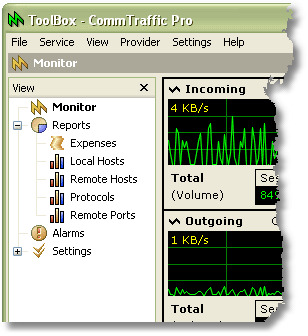
Changes in Acronis True Image 2018 :
Acronis ASign Digital Signatures.
Facebook recovery.
Acronis Active Protection™.
Mobile backup encryption.
Acronis Notary™.
Facebook backup encryption.
Mobile backup to Windows and MacOS.
View mobile backups on Windows and Mac.
How to Crack Register Or Activate Acronis True Image 2018 ?
Turn off internet Connection “Important”
install Acronis True Image 2018 setup.exe “provided”
After installation (do not Run True Image “Close / exit if ruunning”)
Copy Crack “.dll” files to installation directory.
Merge .reg files “provided in crack” folder.
if you are having any trouble, please read detailed instructions provided along with the crack.
All done, Enjoy! Acronis True Image 2018 incl Crack Full Version for free. 🙂
Acronis True Image 2018 Build 9850 Cracked Download Links !
(Bootable edition)
Download Acronis True Image 2018 Bootable iso.zip / Alternate Link / Mirror Link(614 MB)
Free Acronis True Image 2013 Bootable Iso Creator Mac Download
(.exe / Normal edition)
Sozaijiten Vol 222 Rar Extractor Download
Acronis True Image 2013 Download
Sozaijiten Vol 222 Rar Extractor Free
Download Acronis True Image 2018 Build 9850 Cracked.zip / Alternate Link / Mirror Link(510 MB)
Dec 05, 2017 When I start Outlook the send/receive function doesn't seem to complete, although it does download my emails. The 'synchronizing' status bar doesn't go away. Then when I delete an email. For example, it seems to get stuck 'synchronizing trash.' Or if I send an email, it gets stuck 'synchronizing. Outlook stuck synchronizing inbox.
Earlier Released Crack/s :
Sozaijiten Vol 222 Rar Extractor 2
# Acronis True Image 2015 Preactivated.rar / Alternate Mirror Link(453 MB)
Sozaijiten Vol 222 Rar Extractor Tool
# Acronis True Image 2017 v21.0 Cracked.zip / Link 2/ Alternative Link / Mirror Link(494 MB)
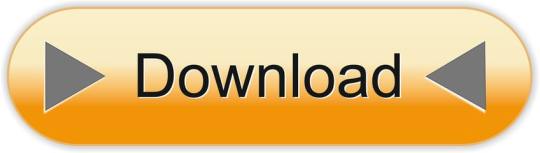
0 notes
Text
Download Mi Account Unlock Tool Reset/Remove Mi Password
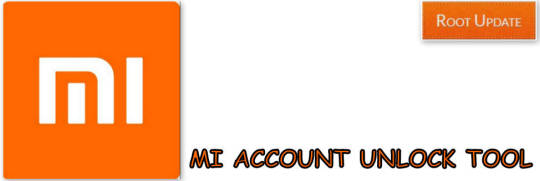
Mi Account Unlock tool to Recover Remove Xiaomi Phone Password
Download Mi Account unlock tool to Reset or Remove Mi Password: So there are many users who want Mi Unlock tool to Remove Mi Account Password and if you are one of them then you are at right place. Today in this guide we will show you the easiest way to Remove Mi Account password. So without wasting much time lets start the guide to Recovery Mi account password using Mi Unlock tool. Xiaomi is one of the most popular companies in Indian market right Now, the company managed to reach heights within no time. The best thing About Xiaomi's smartphone is that they manufacture high end devices in affordable price tag. Xiaomi was one the very first brands in india to come up with a fingerprint sensor at the back under 10,000 Inr. Xiaomi runs on their own MIUI which looks very much similar to Apple's IOS in terms of looks. Miui is one of the most optimized and feature loaded OS out in the market and the best thing about Xiaomi's Os is that it is available for many third party devices as well. So there are many users who forget Mi account password and if you already use a Xiaomi Device you might know that without signing in you can't use your Mi Device. So in this Guide we will tell you the easiest way to Download Mi unlock tool and reset Mi Account Password.
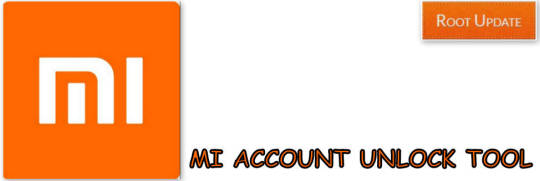
Download Mi Account Unlock Tool – Remove Or Bypass Mi Cloud Verification
Mi Account Unlock tool is the best way to Bypass mi cloud verification, However if we talk about Mi Account Lock then it is also a great security feature as it secures all your files and Personal data But what if you get stuck with mi account Lock? In that case you can use Xiaomi Unlock tool and Restore your Xiaomi Smartphone. Most of the Devices Come with Qualcomm Chipsets nowadays, So make sure you have also Download Qualcomm Hs-usb Qloader 9008 Driver installed on your Computer. The basic use of these drivers are to get your Smartphone recognized by your PC or Laptop. It happens many times when we want to reset our smartphone or we just installed a new version of Miui 11 on our device, So as soon as you open the smartphone you will be asked to enter your Mi Account. So here in that case this Guide will be useful for you. So Below are some of the smartphones that are supported: Mi Account Unlock Supported Smartphones Redmi Note 3 Redmi Note 4 Redmi Note 5 / pro Redmi Note 6 Redmi Note 6 Pro Redmi Note 7 Redmi Note 7 Pro Redmi Note 3G Redmi 1s Redmi 2/2 Prime Redmi 3/3s/ 3s Prime Redmi 4/ 4a/4s Redmi 5/ 5a Redmi 6/ 6a And All Xiaomi Smartphones can be unlocked using this tool
Forgot Mi Account Password - How to Solve ?
So there are many users who forget mi Account password and they end up in a situation where there Xiaomi phone gets locked due to trying Multiple wrong patters and Pins. In that case Only thing you can do is entering your username and password to Unlock Mi Phone, But what if you can't remember ? Then you can Follow our Guide to Download Mi Account unlock tool to Remove Mi Account From Xiaomi Phone. So if you Forgot Mi account password and want to Remove Mi Account from Redmi Phone then the only possible way is to Bypass the Mi cloud verification to enable your Device or by removing the Mi Account from your Phone. The Xiaomi unlock tool is the best method to Solve your problem. You need not to worry about anything if your phone gets locked or you forget username. In this guide we will tell you the easiest way to Download Mi Account unlock tool to recover your password. The Mi unlock tool works almost on every Xiaomi Device So you can Follow all the steps and get back your device without any complex steps. Before you start the guide there are some points and pre-requirements you have to Keep in Mind So make sure you read and follow all of them carefully: Things to Remember before you Unlock Mi Account Make sure There is more then 65% battery on your Android Smartphone Make sure you use this guide only on your Xiaomi Smartphone Make sure Your device is connected to Internet Make sure you try this on Xiaomi Smartphone Only, This tool will not work with Any other brand. Mi Account Unlock Tool Details Name: Mi Account Unlock tool rar Format: Mi Account Unlock tool rar Platform: Windows 10/8/7/XP
Steps to Unlock Mi Account using Mi Unlock tool
First of all Make sure that you have read all the points in Pre-requirements section Now Download Mi Account Unlock tool From Here, Copy it in a New folder on your PC or laptop After Downloading Extract the Mi Account tool.exe as Administrator Now turn off your Xiaomi Redmi Smartphone Now Boot your Device into Recovery Mode, To boot your Xiaomi in Recovery mode you have to Press and Hold Volume Up+Power Key button together. Release the keys when you see Mi Logo. Now run the Mi unlock tool on your PC Now connect your device to your PC using a USB cable Now Tap on the information tab on Mi Unlock tool, As soon as you tap on Info tab you will all the information about your device on the screen.
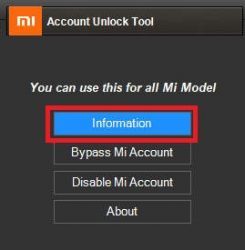
Now press on the Bypass mi account option.
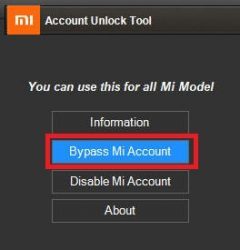
As soon as you tap on Bypass Mi Account Option your Phone will reboot. That's all!!! This is How you can Bypass Mi Account on your Any Xiaomi Phone The First Reboot will take More time then usual, However its totally normal. Also Read: Download Xender for PC Windows 7/8/10 List of Xiaomi Devices Updating to Android 9.0 P How to Root Any Xiaomi Device Without PC How to Install TWRP recovery on Any Xiaomi Device Track Xiaomi Phone Repair Status Online Download Shareit for PC The Mi Account Unlock tool Now supports New Xiaomi Devices as well, So if you are on a new device Need not to worry as the Tool Supports almost all of the New Devices. Xiaomi has launched Several new devices in india out of which Redmi note 7 pro and Redmi Go are the latest one in the List. So if you are one of them who is using Newly launched Devices from Xiaomi then you can Also Use this tool to solve almost your all problems. Some users reported that even after installing the latest drivers, Tool was not able to recognize their Xiaomi smartphones. So if you are facing the same issue you can use Orignal USB cable provided with your Xiaomi smartphone and thereafter your Pc will recognize your smartphone. This unlock tool is basically used to Unlock any smartphone, Just like apple's Iphone xiaomi also comes with Mi Account, And by any chance if you forget your password or Mi Account details you cant Login to your Device. So the only Solution for this problem is that you use this tool to Open your smartphone. Mi Account Unlock tool Rar As we all know very well that mi unlock tool is used to reset or remove mi account password, But most of us get confused between Mi account unlock tool rar and Mi Flash tool. So basically this tool is used to Unlock Miui account whereas the Mi Flash tool is used to flash newer version of Miui on your device, And if you are one of them who want's to Remove password from your Xiaomi android device without hard reset then you can also Download Android Multi tools and then connect it your Pc. There are many ways with which you can easily remove the screen lock and pattern on your xiaomi smartphone, however by using the Account unlock tool it is considered as one of the safest and most working method in 2019. The process takes around 15-20 minutes to complete however sometimes it can take a little bit more, As it completely depends on Device. Xiaomi is one of the biggest smartphone manufacturer in india and they launch new devices almost every month, So to keep this tool updated we update the Guide regularly to support all the devices. some of the recent devices from Xiaomi is redmi Note 7 and redmi note 7 pro and we have updated the Guide for them as well. There Are many users who try to Open their smartphone without using Sim Card which is also one of the biggest problem, Because to Log in to your Mi account one must need Active internet connection. Also you can go to any nearest official Mi Service with Official bill to get your Xiaomi Smartphone unlocked, However they will not take any guarantee of Data Loss because installing a New Firmware needs Full Factory reset of your device. Mi account unlock tool password key So many Of you Might Not not the Password key for Mi Account unlock tool itself, However the best thing about this is that We have Provided the Mi Account Unlock tool password key as well in this post. So you can Enjoy unlocking your Mi Account. Mi Password remover So Many peoples want to use Mi password remover on thier Mi Account Locked phone, So to Remove mi password from your Xiaomi Device Make sure you follow all the steps given above. We have updated the Guide with the 10Th July 2019 method and Almost all Xiaomi Phone passwords can be removed using these Guides. https://youtu.be/hzcLJkqr6PA Final Words The Guide is updated With More Xiaomi Supporting Models Now, Incase if you recently bought a new Xiaomi Device and you are Just Planning to Unlock to the Smartphone then you can Follow this Guide easily till the end. Incase if the tool stops running or responding you just turn off your pc and Turn it on again and then check if the tool starts working properly or not, also just make sure that you have downloaded the correct version for your pc. So this is How you can Use Mi Account Unlock tool to unlock your Locked Mi Phone, This is Probably one of the most easiest guide you can use to Bypass Mi account. Incase if you have any doubt feel free to write down in the comments section below. Read the full article
0 notes
Text
Top 5 Most Common Computer Problems and How to Get Rid of it? Call us Today (800) 893-0638
While you're working on any of the major project and abruptly your Computer got Stuck. The only thing which is more worst than a system failure is Losing all of the hard work. Translating what Computer issues you have and how to fix them can be troublesome, particularly in the event that you don't know as much as you would like about your PC. Here are 5 basic Computer issues and How to handled.
Continue reading for the Computer Problems and their Solution.
Five Most Common Computer Problems & How you can get Rid of it –
1. System got Stuck or Shutdown - It is one of the most serious issues, which many of us faced in our life and that is System that suddenly crashes. This is a sign of a Hardware Issue. To know what really the problem is you need to perform a diagnostic test. Sometimes Computer shut down when they are overheated or have an awful power source, a Computer Virus can damaged one or sometimes more than one hardware sources. When the System detects that there is an Issue and shuts down as a Safeguard.
Check the fans are working properly & the unit has not overheated before running a BIOS diagnostic test. Be sure that the power source is intact and the battery hasn’t died.
If the system hasn’t overheated and the power is also Ok, than try to reboot in a Safe mode and run your diagnostic. In this case you may require a tech to decipher the outcomes and make recommendations.
2. PC Blue Screen of Death – It is also called a Stop Error. BSODs show up when Microsoft Windows experiences a critical error from which your system can’t recover. A BSOD is generally caused by issues with your Software drivers or a faulty hardware.
How to fix Blue Screen of Death?
Boot your System in a Safe Mode: If you turn your computer On and every time your computer shows a blue- screening, than try to boot in a safe mode. In this Mode, Windows loads only the driver which is necessary, the driver you have installed is causing a blue screen problem in Windows 10, and It should not do in safe mode. In safe mode you can work on rectify the problem.
System Restore: If your system started blue screening recently, than you can use system restore to get back to the previous state, you all know that it’s a software problem
Scan for Malware: Scan your computer for Malware to ensure that malicious software isn’t causing it to crash.
Install Updated Drivers: A faulty driver or incorrectly installed drivers can lead to crashes. Download the latest drivers for your computer’s hardware. This may fix your Blue Screening of Death, caused by the drivers.
Check for Hardware Problems: It is caused by faulty hardware in your Computer, you may need to hire to a pro to do it for you.
3. Applications That Won't Install – If you’re having a problem with any of the application not installing, it might be because of low hard drive space. In this case you need to free up some of the space from your hard drive by deleting the temporary files , Folders, duplicate files or data for software you have installed. Than only you can get rid of this issue.
4. Applications Run Slowly: There are many reasons that software may run in a very slow speed, you might have problems in your Application or Your Operating System. Your computer may not have an enough space or have a non- updated applications. You can free up your hard drive by scanning , cleaning .
5. Computer is Running Slow – Programs running in background is one of the common reason for a slow computer .
Delete Temporary Files: When a computer runs programs, it creates a temporary file which are stored on hard drive, Deleting these files can help to improve the performance of computer.
Free hard drive space: Always verify that you have enough space on your drive , If not than try to free up some of space from your hard drive.
Scan for viruses: If your system is infected with virus, it will run slowly. So always be sure to have a Norton Antivirus in your System. If you don’t have any Antivirus installed than you can run Norton Internet Security to scan for viruses on your system, it will help you to remove the viruses.
Scan for Malware: Malware and Spyware is also the cause of system slow performance, so we recommend you to run malware scan as well, you can use Malwarebytes Anti-malware to scan your computer for malware.
Update your drivers: Keep your Drivers up-to-date, It can cause an assortment of problems, which includes slow performance.
Get An Instant Support For All Your Technical Issues (800) 893 0638
0 notes
Text
New Post has been published on That's Gaming
New Post has been published on http://wp.me/p4wsnI-8GB
Halo Wars 2 spelers hebben veel plezier gehad met Scout Rushes, nu hebben 343 Industries en Creative Assembly een patch uitgebracht die dit minder effectief maakt.
De patch is momenteel beschikbaar voor de Xbox One, de PC en Windows 10 versie volgt later.
De balans veranderingen waren voor het volgende :”decrease the effectiveness of the Scout rush and prepare the battlefield for upcoming buffs to the infantry counter units (Suicide Grunts, Jump Pack Brutes, Elite Rangers and Hellbringers). Scout vehicles are supposed to be a useful alternative core unit for Tech level 1, but were turning out to be better for rushing than the Anti-building “Rush” units (Jump pack Brutes and the Hellbringers).”
Het dev team legde uit dat de beste counter tegen scout units op tech 1 de UNSC granaat upgrade en de Banished mine upgrade is.
Hieronder de volledige patch note voor de game, deze is trouwens ook 9.9GB groot.
CRASHES/ERRORS/PERFORMANCE
Fixed an issue where players could get stuck on the loading screen
Fixed an issue that caused some PC players to see a black screen on startup
Several “desync” fixes, one of which covered most of the tracked occurrences
Fixed a variety of PC crashes that were hardware-dependent
Fixed a Network Error on opening Blitz Packs
Fixed some AI issues in Skirmish that could cause performance hits
Fixed some performance hitches in Cooperative Campaign
Made performance improvements on various hardware
Overall multiplayer performance improvements
Fixed some crashes that could occur when loading a saved game
Fixed an issue that would cause a Campaign mission to get stuck after loading a save
Fixed a bug with joining a party and getting a network error
Added a driver check on PC to alert users to the presence of old drivers
Fixed an issue that caused players to disconnect from multiplayer games at the beginning of the match
GAMEPLAY
Fixed issue with ‘Detect’ on some starting units not working properly
Fixed an issue with getting the Palmer’s Pure Gold Achievement
Fixed some bugs with Kodiaks in Campaign
Fixed a bug with garrisoned Snipers not getting additional stats
Fixed issue with squads getting stuck trying to garrison if another squad beats them to it
Gold medal can now be more easily attained in ‘Hold the Line’
Fixed a Cyclops and Reaver pathing bug where they would sometimes stop moving
Fixed an issue with units getting stuck in bases after being made
Fixed various skull functionality not working on some units or abilities
Fixed some cross-skull interactions between Annihilation and Pestilence
Fixed some Locust pathing issues in Blitz (even though they’re driven by Grunts)
Fixed an issue with units becoming unresponsive in Blitz
Fixed an issue in Blitz with units getting a x4 speed boost in a specific situation
Fixed a conflict created by swapping d-pad functionality in Blitz
Fixed an issue with the Blisterback not recovering from damage in Blitz
Fixed behavior of Marines sometimes failing to get new targets after throwing a grenade
Friendly cloaked units now appear on the minimap
Made some adjustments to Scarab creation
Tweaks to Grunt Mob, Bloodfuel Grunts, and Bloodfuel Locust
Holo Decoy can no longer be used on Pelicans or Spirits
Fixed card level of units affected by Holo Decoy not showing over clones
Glassing beam always creates vision now in Blitz
Adjusted AI to make better use of Healing and Cloaking fields
Skirmish AI now uses Extraction and Teleport
AIs have been practicing their Domination game
METAGAME
Fixed a bug where parties were always assigned to Team 1
Fixed a rare issue with users not actually getting to play the leader they selected in Blitz
“Halt” cinematic should no longer be unlocked early in theater
Fixed some daily/weekly challenge issues where they were not tracked in some playlists
PC players can no longer tab target to whisper to themselves
Phoenix Log page adjustments
Pause menu adjustments
Set default difficulty of AI to normal from easy
COSMETIC
Cleaned up some language localizations
Fixed a bug with UI textures failing to load
Fixed some minimap graphical issues
Fixed a PC issue with starting army text overlapping some UI
Fixed some issues with individual card pack opening animations
Fixed an issue with a terminal for a red barrier not having a display string
Fixed a Domination icon issue, where it would rotate briefly when being recaptured
Fixed an issue with Health bars getting stuck on the screen
Fixed some issues with particles randomly shooting across the maps for various objects
Adjusted transparency on locked skulls in the side panel
Radial menu has been cleaned up a bit
Added extra visual indicator to aid players when they are selecting cards
Made some enhancements to the leader selection carousel
AUDIO
Fixed an issue with the announcer constantly reporting Zone B is contested when it’s not
Fixed an issue with the Condor being able to be heard through fog of war
Fixed incorrect audio playing on some units when damaged
Fixed some issues with units calling out the wrong attackers
Fixed an issue with using right trigger or mouse wheel would cause audio spam
Added audio to Plasma Mines deploy
Added a variety of sound effects, and adjusted timing on some existing ones
LAST, BUT NOT LEAST
Under-the-hood preparation for future ranked multiplayer
KNOWN ISSUES
In addition to these fixes, the teams are continuing to investigate and track various issues being reported by some players. A few known issues that are not fixed in this patch but are being worked on include:
We are still working on a fix for a known issue where a game can sometimes freeze or result in a very low frame rate
Investigating reports of the “Short Term Commitment” achievement not registering as intended
Investigating some reports of performance issues with cinematics
Investigating reports of the mini-map occasionally being unresponsive on PC
Occasional infinite loading screen when loading into consecutive missions in co-op
Game can sometimes hang indefinitely when restarting a mission
Unit balance feedback and assessment is ongoing by the design team
This is not a full list of in-progress fixes, the team has a number of player-reported bugs at various stages of investigation/fixing. As always we appreciate your feedback here in the Waypoint forums and we’ll provide more details and updates as we have them. Thank you!
DESIGN & BALANCE CHANGE DETAILS
The unit balance adjustments included in this patch pre-date the release of the game and as such are not in specific response to game data and player feedback since launch. For additional context, the design folks passed along these insights:
Changes:
Scout Vehicles now take increased damage from Turrets, Leader Powers, Basic infantry weaponry, Marine grenades and Grunt squad Mines.
Scout Vehicles deal reduced damage against Non-scout vehicles.
Warthogs and Marauders increased damage versus Scout vehicles
Ramming Vehicles now take increased reflect damage.
Scout Vehicle cost changes: (100/50 = 100 Supply & 50 Power)
Banished Brute Chopper – 270/0 to 280/20
Banished Ghost – 250/0 to 265/20
UNSC Jackrabbit – 210/0 to 220/15
Scout Vehicle build time changes:
Banished Brute Chopper – 23 to 25 seconds
Banished Ghost- 23 to 25 seconds
UNSC Jackrabbit – 21 to 24 seconds
Grunt squad mines arming delay reduced from 5.0 to 3.0
Grunt squad mines damage increased by 13%
Marine grenade secondary area of effect damage increased from 30% to 50%
Grunt Mob card cost increased from 50 to 60
Bloodfuel Grunts card cost increased from 30 to 50
Bloodfuel Locust card cost increased from 60 to 80
Increased Watchtower’s line of sight from 50 to 90
Note: The 343 and CA teams are investigating post-release player feedback around balance and design and we’ll share more details as soon as we have them. The types of feedback and balance changes the teams are currently looking into includes:
Forge’s economy powers nerfs
Anders’ Sentinels nerfs
Wraith and Scorpion buffs
Further Scout unit nerfs
Cyclops and Hunter nerfs
Suicide Grunts, Jump Pack Brutes and Elite rangers buff
Flamers buff
Supply pad diminishing returns curve adjustment
0 notes
Text
Download Mi Account Unlock Tool Reset/Remove Mi Password
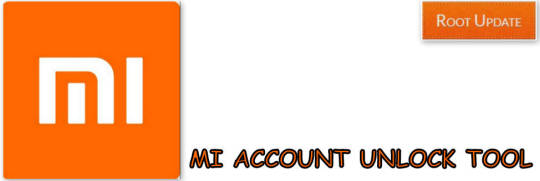
Mi Account Unlock tool to Recover Remove Xiaomi Phone Password
Download Mi Account unlock tool to Reset or Remove Mi Password: So there are many users who want Mi Unlock tool to Remove Mi Account Password and if you are one of them then you are at right place. Today in this guide we will show you the easiest way to Remove Mi Account password. So without wasting much time lets start the guide to Recovery Mi account password using Mi Unlock tool. Xiaomi is one of the most popular companies in Indian market right Now, the company managed to reach heights within no time. The best thing About Xiaomi's smartphone is that they manufacture high end devices in affordable price tag. Xiaomi was one the very first brands in india to come up with a fingerprint sensor at the back under 10,000 Inr. Xiaomi runs on their own MIUI which looks very much similar to Apple's IOS in terms of looks. Miui is one of the most optimized and feature loaded OS out in the market and the best thing about Xiaomi's Os is that it is available for many third party devices as well. So there are many users who forget Mi account password and if you already use a Xiaomi Device you might know that without signing in you can't use your Mi Device. So in this Guide we will tell you the easiest way to Download Mi unlock tool and reset Mi Account Password.
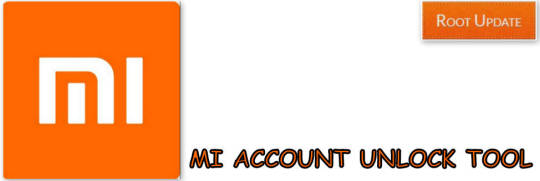
Download Mi Account Unlock Tool – Remove Or Bypass Mi Cloud Verification
Mi Account Unlock tool is the best way to Bypass mi cloud verification, However if we talk about Mi Account Lock then it is also a great security feature as it secures all your files and Personal data But what if you get stuck with mi account Lock? In that case you can use Xiaomi Unlock tool and Restore your Xiaomi Smartphone. Most of the Devices Come with Qualcomm Chipsets nowadays, So make sure you have also Download Qualcomm Hs-usb Qloader 9008 Driver installed on your Computer. The basic use of these drivers are to get your Smartphone recognized by your PC or Laptop. It happens many times when we want to reset our smartphone or we just installed a new version of Miui 11 on our device, So as soon as you open the smartphone you will be asked to enter your Mi Account. So here in that case this Guide will be useful for you. So Below are some of the smartphones that are supported: Mi Account Unlock Supported Smartphones Redmi Note 3 Redmi Note 4 Redmi Note 5 / pro Redmi Note 6 Redmi Note 6 Pro Redmi Note 7 Redmi Note 7 Pro Redmi Note 3G Redmi 1s Redmi 2/2 Prime Redmi 3/3s/ 3s Prime Redmi 4/ 4a/4s Redmi 5/ 5a Redmi 6/ 6a And All Xiaomi Smartphones can be unlocked using this tool
Forgot Mi Account Password - How to Solve ?
So there are many users who forget mi Account password and they end up in a situation where there Xiaomi phone gets locked due to trying Multiple wrong patters and Pins. In that case Only thing you can do is entering your username and password to Unlock Mi Phone, But what if you can't remember ? Then you can Follow our Guide to Download Mi Account unlock tool to Remove Mi Account From Xiaomi Phone. So if you Forgot Mi account password and want to Remove Mi Account from Redmi Phone then the only possible way is to Bypass the Mi cloud verification to enable your Device or by removing the Mi Account from your Phone. The Xiaomi unlock tool is the best method to Solve your problem. You need not to worry about anything if your phone gets locked or you forget username. In this guide we will tell you the easiest way to Download Mi Account unlock tool to recover your password. The Mi unlock tool works almost on every Xiaomi Device So you can Follow all the steps and get back your device without any complex steps. Before you start the guide there are some points and pre-requirements you have to Keep in Mind So make sure you read and follow all of them carefully: Things to Remember before you Unlock Mi Account Make sure There is more then 65% battery on your Android Smartphone Make sure you use this guide only on your Xiaomi Smartphone Make sure Your device is connected to Internet Make sure you try this on Xiaomi Smartphone Only, This tool will not work with Any other brand. Mi Account Unlock Tool Details Name: Mi Account Unlock tool rar Format: Mi Account Unlock tool rar Platform: Windows 10/8/7/XP
Steps to Unlock Mi Account using Mi Unlock tool
First of all Make sure that you have read all the points in Pre-requirements section Now Download Mi Account Unlock tool From Here, Copy it in a New folder on your PC or laptop After Downloading Extract the Mi Account tool.exe as Administrator Now turn off your Xiaomi Redmi Smartphone Now Boot your Device into Recovery Mode, To boot your Xiaomi in Recovery mode you have to Press and Hold Volume Up+Power Key button together. Release the keys when you see Mi Logo. Now run the Mi unlock tool on your PC Now connect your device to your PC using a USB cable Now Tap on the information tab on Mi Unlock tool, As soon as you tap on Info tab you will all the information about your device on the screen.

Now press on the Bypass mi account option.
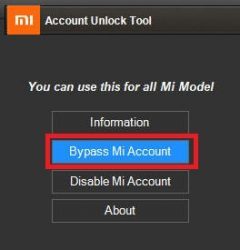
As soon as you tap on Bypass Mi Account Option your Phone will reboot. That's all!!! This is How you can Bypass Mi Account on your Any Xiaomi Phone The First Reboot will take More time then usual, However its totally normal. Also Read: Download Xender for PC Windows 7/8/10 List of Xiaomi Devices Updating to Android 9.0 P How to Root Any Xiaomi Device Without PC How to Install TWRP recovery on Any Xiaomi Device Track Xiaomi Phone Repair Status Online The Mi Account Unlock tool Now supports New Xiaomi Devices as well, So if you are on a new device Need not to worry as the Tool Supports almost all of the New Devices. Xiaomi has launched Several new devices in india out of which Redmi note 7 pro and Redmi Go are the latest one in the List. So if you are one of them who is using Newly launched Devices from Xiaomi then you can Also Use this tool to solve almost your all problems. Some users reported that even after installing the latest drivers, Tool was not able to recognize their Xiaomi smartphones. So if you are facing the same issue you can use Orignal USB cable provided with your Xiaomi smartphone and thereafter your Pc will recognize your smartphone. This unlock tool is basically used to Unlock any smartphone, Just like apple's Iphone xiaomi also comes with Mi Account, And by any chance if you forget your password or Mi Account details you cant Login to your Device. So the only Solution for this problem is that you use this tool to Open your smartphone. Mi Account Unlock tool Rar As we all know very well that mi unlock tool is used to reset or remove mi account password, But most of us get confused between Mi account unlock tool rar and Mi Flash tool. So basically this tool is used to Unlock Miui account whereas the Mi Flash tool is used to flash newer version of Miui on your device, And if you are one of them who want's to Remove password from your Xiaomi android device without hard reset then you can also Download Android Multi tools and then connect it your Pc. There are many ways with which you can easily remove the screen lock and pattern on your xiaomi smartphone, however by using the Account unlock tool it is considered as one of the safest and most working method in 2019. The process takes around 15-20 minutes to complete however sometimes it can take a little bit more, As it completely depends on Device. Xiaomi is one of the biggest smartphone manufacturer in india and they launch new devices almost every month, So to keep this tool updated we update the Guide regularly to support all the devices. some of the recent devices from Xiaomi is redmi Note 7 and redmi note 7 pro and we have updated the Guide for them as well. There Are many users who try to Open their smartphone without using Sim Card which is also one of the biggest problem, Because to Log in to your Mi account one must need Active internet connection. Also you can go to any nearest official Mi Service with Official bill to get your Xiaomi Smartphone unlocked, However they will not take any guarantee of Data Loss because installing a New Firmware needs Full Factory reset of your device. Mi account unlock tool password key So many Of you Might Not not the Password key for Mi Account unlock tool itself, However the best thing about this is that We have Provided the Mi Account Unlock tool password key as well in this post. So you can Enjoy unlocking your Mi Account. https://youtu.be/hzcLJkqr6PA Final Words The Guide is updated With More Xiaomi Supporting Models Now, Incase if you recently bought a new Xiaomi Device and you are Just Planning to Unlock to the Smartphone then you can Follow this Guide easily till the end. So this is How you can Use Mi Account Unlock tool to unlock your Locked Mi Phone, This is Probably one of the most easiest guide you can use to Bypass Mi account. Incase if you have any doubt feel free to write down in the comments section below. Read the full article
0 notes
Text
Download Mi Account Unlock Tool Reset/Remove Mi Password
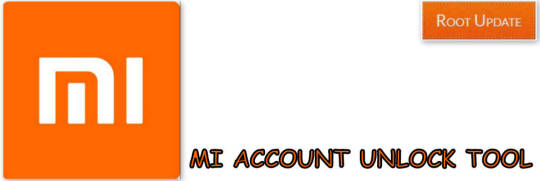
Mi Account Unlock tool to Recover Remove Xiaomi Phone Password
Download Mi Account unlock tool to Reset or Remove Mi Password: So there are many users who want Mi Unlock tool to Remove Mi Account Password and if you are one of them then you are at right place. Today in this guide we will show you the easiest way to Download Mi Account unlock tool to Remove Mi Account password. So without wasting much time lets start the guide to Recovery Mi account password using Mi Unlock tool. Xiaomi is one of the most popular companies in Indian market right Now, the company managed to reach heights within no time. The best thing About Xiaomi's smartphone is that they manufacture high end devices in affordable price tag. Xiaomi was one the very first brands in india to come up with a fingerprint sensor at the back under 10,000 Inr. Xiaomi runs on their own MIUI which looks very much similar to Apple's IOS in terms of looks. Miui is one of the most optimized and feature loaded OS out in the market and the best thing about Xiaomi's Os is that it is available for many third party devices as well. So there are many users who forget Mi account password and if you already use a Xiaomi Device you might know that without signing in you can't use your Mi Device. So in this Guide we will tell you the easiest way to Download Mi Account unlock tool and reset Mi Account Password.
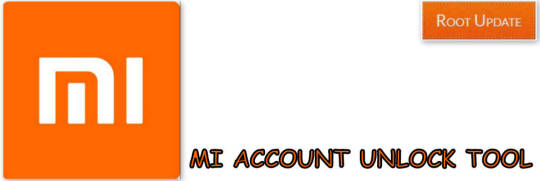
Mi Account Unlock tool
Download Mi Account Unlock Tool – Remove Or Bypass Mi Cloud Verification
Mi Account Unlock tool is the best way to Bypass mi cloud verification, However if we talk about Mi Account Lock then it is also a great security feature as it secures all your files and Personal data But what if you get stuck with mi account Lock? In that case you can use Mi account Unlock tool and Restore your Xiaomi Smartphone. Mi Account Unlock Supported Smartphones Redmi Note 3 Mi Account Unlock tool Redmi Note 4 Mi Account Unlock tool Redmi Note 5 / pro Mi Account Unlock tool Redmi Note 3G Redmi 1s Redmi 2/2 Prime Redmi 3/3s/ 3s Prime Redmi 4/ 4a/4s Redmi 5/ 5a Redmi 6/ 6a And All Xiaomi Smartphones can be unlocked using this Mi Account unlock tool
Forgot Mi Account Password - How to Solve ?
So there are many users who forget mi Account password and they end up in a situation where there Xiaomi phone gets locked due to trying Multiple wrong patters and Pins. In that case Only thing you can do is entering your username and password to Unlock Mi Phone, But what if you can't remember ? Then you can Follow our Guide to Download Mi Account unlock tool to Remove Mi Account From Xiaomi Phone. So if you Forgot Mi account password and want to Remove Mi Account from Redmi Phone then the only possible way is to Bypass the Mi cloud verification to enable your Device or by removing the Mi Account from your Phone. The Mi Account unlock tool is the best method to Solve your problem. You need not to worry about anything if your phone gets locked or you forget username. In this guide we will tell you the easiest way to Download Mi Account unlock tool to recover your password. The Mi account unlock tool works almost on every Xiaomi Device So you can Follow all the steps and get back your device without any complex steps. Before you start the guide there are some points and pre-requirements you have to Keep in Mind So make sure you read and follow all of them carefully: Things to Remember before you Unlock Mi Account Make sure There is more then 65% battery on your Android Smartphone Make sure you use this guide only on your Xiaomi Smartphone Make sure Your device is connected to Internet Make sure you try this on Xiaomi Smartphone Only, This tool will not work with Any other brand. Also Read: Download Xender for PC Windows 7/8/10 List of Xiaomi Devices Updating to Android 9.0 P How to Root Any Xiaomi Device Without PC How to Install TWRP recovery on Any Xiaomi Device Track Xiaomi Phone Repair Status Online Mi Account Unlock Tool Details
Steps to Unlock Mi Account using Mi Unlock tool
First of all Make sure that you have read all the points in Pre-requirements section Now Download Mi Account Unlock tool From Here, Copy it in a New folder on your PC or laptop After Downloading Extract the Mi Account tool.exe as Administrator Now turn off your Xiaomi Redmi Smartphone Now Boot your Device into Recovery Mode, To boot your Xiaomi in Recovery mode you have to Press and Hold Volume Up+Power Key button together. Release the keys when you see Mi Logo. Now run the Mi unlock tool on your PC Now connect your device to your PC using a USB cable Now Tap on the information tab on Mi Unlock tool, As soon as you tap on Info tab you will all the information about your device on the screen.
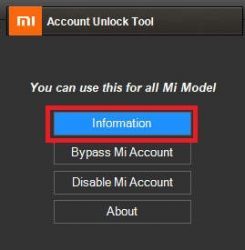
Mi Account Unlock tool Now press on the Bypass mi account option.
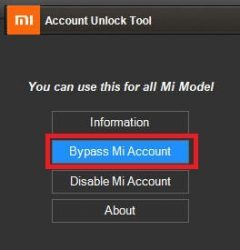
Mi Account Unlock tool As soon as you tap on Bypass Mi Account Option your Phone will reboot. That's all!!! This is How you can Download Mi Account Unlock tool and Bypass Mi Account on your Any Xiaomi Phone The First Reboot will take More time then usual, However its totally normal. Final Words So this is How you can Use Mi Account Unlock tool to unlock your Locked Mi Phone, This is Probably one of the most easiest guide you can use to Bypass Mi account. Incase if you have any doubt feel free to write down in the comments section below. Read the full article
0 notes