#Playststion
Explore tagged Tumblr posts
Text
Come impostare al meglio una PS5: Guida completa per principianti

La PS5 è una delle console più potenti e avanzate sul mercato, ma per sfruttarla al massimo è essenziale configurarla correttamente fin dal primo avvio. Che tu sia un principiante o un giocatore esperto, questa guida ti accompagnerà passo dopo passo come impostare al meglio una PS5, garantendoti un’esperienza di gioco fluida e personalizzata.
Scopri come impostare al meglio la tua PS5 con questa guida passo passo, perfetta per principianti!
In questo articolo, esploreremo tutte le impostazioni fondamentali, dai collegamenti iniziali alla configurazione della connessione di rete, dalla gestione dell’archiviazione alle opzioni di risparmio energetico. Scoprirai anche come sfruttare al meglio le funzionalità avanzate come il ray tracing, l’HDR e l’audio 3D per un’immersione senza precedenti. Sei pronto a trasformare la tua PS5 in una macchina da gioco perfetta? Iniziamo!
Configurazione iniziale della PS5

Prima di immergerti nei giochi, è fondamentale completare correttamente la configurazione iniziale della tua PS5. Questo processo include il collegamento alla TV, la connessione a Internet, la creazione di un account PlayStation Network (PSN) e l’aggiornamento del sistema operativo. Seguire questi passaggi con attenzione ti garantirà prestazioni ottimali e accesso a tutte le funzionalità online. Iniziamo collegando la console alla TV utilizzando il cavo HDMI 2.1 incluso nella confezione. Assicurati di inserirlo nella porta HDMI ad alta velocità del televisore per supportare risoluzioni fino a 4K a 120Hz. Una volta acceso il sistema, segui le istruzioni a schermo per selezionare la lingua, la regione e le impostazioni di connessione Wi-Fi o via cavo. Se possibile, preferisci una connessione cablata per una stabilità maggiore durante il download di giochi e aggiornamenti. Dopo aver stabilito la connessione, dovrai accedere o creare un account PlayStation Network. Questo passaggio è essenziale per accedere al PlayStation Store, al multiplayer online e ai salvataggi cloud. Infine, verifica la presenza di aggiornamenti del sistema: la PS5 li scaricherà automaticamente, ma è consigliabile controllare manualmente nelle impostazioni per assicurarti di avere l’ultima versione del firmware. Ora che la configurazione di base è completa, possiamo passare alle impostazioni avanzate per ottimizzare ulteriormente la tua esperienza di gioco.
Ottimizzazione delle impostazioni video e audio

Per sfruttare appieno la potenza grafica della PS5, è essenziale regolare correttamente le impostazioni video e audio. La console supporta tecnologie avanzate come l’HDR, il ray tracing e l’audio 3D Tempest, ma queste funzionalità devono essere configurate in base alle capacità del tuo televisore o monitor. Inizia accedendo alle Impostazioni > Schermo e video. Qui, seleziona la risoluzione ottimale (preferibilmente 4K se supportato) e attiva l’HDR se il tuo display è compatibile. La PS5 offre una calibrazione automatica dell’HDR, ma puoi anche regolarla manualmente per ottenere colori più vividi e contrasto perfetto. Per quanto riguarda l’audio, naviga su Impostazioni > Audio e abilita la tecnologia Tempest 3D AudioTech, che offre un’esperienza sonora immersiva soprattutto con cuffie compatibili. Se utilizzi un sistema surround, assicurati di selezionare il formato corretto (ad esempio, Dolby Atmos o DTS:X). Queste regolazioni faranno la differenza nell’immersività dei tuoi giochi, rendendo ogni dettaglio visivo e sonoro più realistico. Non dimenticare di salvare le modifiche prima di uscire dal menu!
Gestione dell’archiviazione e memoria della PS5

Uno degli aspetti più importanti per impostare al meglio una PS5 è la gestione dello spazio di archiviazione. La console offre un SSD ultra-veloce da 825 GB, ma di questi solo circa 667 GB sono disponibili per giochi e applicazioni. Considerando che i titoli moderni possono occupare anche oltre 100 GB ciascuno, è fondamentale ottimizzare lo spazio per evitare di ritrovarsi a corto di memoria. Inizia accedendo a Impostazioni > Archiviazione. Qui potrai visualizzare tutti i giochi e le app installati, con la possibilità di eliminarli o spostarli su un’unità SSD esterna compatibile. Se prevedi di giocare a molti titoli, valuta l’acquisto di un SSD NVMe M.2 compatibile con la PS5 per espandere la memoria interna. L’installazione è semplice: rimuovi il pannello laterale della console, inserisci l’SSD nello slot dedicato e formattalo seguendo le istruzioni a schermo. Un’altra strategia efficace è utilizzare un disco rigido esterno USB per archiviare i giochi PS4, che potrai poi trasferire sull’SSD principale quando vuoi giocarci. Inoltre, abilita l’opzione "Archiviazione automatica dei dati di gioco" nel cloud di PlayStation Plus per evitare di perdere i salvataggi. Infine, tieni d’occhio gli aggiornamenti dei giochi: spesso includono file obsoleti che occupano spazio inutilmente. Usa la funzione "Pulisci archiviazione" per rimuovere i dati ridondanti e mantenere la PS5 performante.
Personalizzazione del controller DualSense

Il DualSense è uno dei controller più avanzati mai realizzati, con feedback aptico, trigger adattivi e un altoparlante integrato. Per impostare al meglio una PS5, è consigliabile personalizzare il controller in base alle tue preferenze di gioco. Vai su Impostazioni > Accessori > Controller per regolare diverse opzioni: - Intensità del feedback aptico e dei trigger adattivi: Puoi ridurla se trovi le vibrazioni troppo intense o aumentarla per un’esperienza più immersiva. - Luminosità della barra LED: Riducila per risparmiare batteria o alzala per una migliore visibilità. - Configurazione dei pulsanti: Ideale per giocatori mancini o per invertire i comandi in giochi specifici. Se giochi spesso in multiplayer, valuta l’acquisto di una stazione di ricarica ufficiale per mantenere sempre i controller carichi. Inoltre, abilita l’opzione "Spegnimento automatico" dopo un periodo di inattività per prolungare la durata della batteria. Per un’esperienza ancora più personalizzata, alcuni giochi permettono di modificare le impostazioni del DualSense direttamente dal menu di pausa. Sperimenta con diverse configurazioni fino a trovare quella che fa per te!
Connessione di rete e ottimizzazione online

Per sfruttare al massimo il multiplayer, lo streaming e i download rapidi, è essenziale ottimizzare la connessione di rete della tua PS5. Ecco come fare: Configurazione della connessione cablata o Wi-Fi - Se possibile, utilizza un cavo Ethernet per una connessione stabile e a bassa latenza. - Per il Wi-Fi, scegli la banda 5 GHz (più veloce ma con minore portata) invece della 2.4 GHz (più lenta ma con migliore copertura). Ottimizzazione delle impostazioni di rete Accedi a Impostazioni > Rete > Configura connessione Internet e seleziona "Personalizzata" per modificare: - DNS: Usa server veloci come Google DNS (8.8.8.8 / 8.8.4.4) o Cloudflare (1.1.1.1). - MTU: Impostalo su 1473 o 1500 per migliorare la velocità di connessione. Port Forwarding e NAT Type Se hai problemi di connessione in giochi online, apri le porte necessarie sul router (ad esempio, TCP: 80, 443, 1935, 3478-3480 e UDP: 3478-3479). Assicurati che il NAT Type sia Tipo 1 o 2 per una connessione ottimale. Infine, attiva l’opzione "Download in background" per scaricare aggiornamenti mentre giochi, risparmiando tempo prezioso.
Impostazioni di risparmio energetico e manutenzione

Per prolungare la vita della tua PS5 e ridurre i consumi, è importante configurare correttamente le opzioni di risparmio energetico. Vai su Impostazioni > Sistema > Gestione energia e regola: - Modalità riposo: Scegli tra "Mantieni connessione a Internet" (per download in background) o "Risparmio energetico" (per ridurre i consumi). - Spegnimento automatico: Imposta un timer per spegnere la console dopo 1-4 ore di inattività. Per la manutenzione, esegui periodicamente: - Pulizia della ventola: Usa una bomboletta ad aria compressa per rimuovere la polvere. - Aggiornamenti del sistema: Installa sempre le ultime versioni del firmware per migliorare stabilità e sicurezza. Segui questi consigli per mantenere la tua PS5 in perfette condizioni per anni!
Conclusione
Ora che hai seguito questa guida, la tua PS5 è configurata per offrirti la migliore esperienza di gioco possibile. Che si tratti di grafica, archiviazione, connessione online o manutenzione, ogni dettaglio è stato ottimizzato per prestazioni massime. Hai domande o suggerimenti? Lascia un commento e condividi la tua esperienza con altri giocatori! Buon divertimento con la tua PS5 al top delle prestazioni!
Note finali
E siamo arrivati alle note finali di questa guida. Come impostare al meglio una PS5: Guida completa per principianti. Ma prima di salutare volevo informarti che mi trovi anche sui Social Network, Per entrarci clicca sulle icone appropriate che trovi nella Home di questo blog, inoltre se la guida ti è piaciuta condividila pure attraverso i pulsanti social di Facebook, Twitter, Pinterest, Tumblr e Instagram per far conoscere il blog anche ai tuoi amici, ecco con questo è tutto Wiz ti saluta. Read the full article
0 notes
Text


When I’m not creating, I’m either working, fathering, or gaming. I am a Virtual Car Guy!
Black & Red - The Crimson Cape LIVES!
🏴🚩🏁⚜️🏁🚩🏴
2 notes
·
View notes
Text

2 notes
·
View notes
Text
they should make the playststion 6 soft and fuckable fr 🗣
10 notes
·
View notes
Text
I just read “PSP” (as in the playststion portable) as “psps”… like… the cat call.
Oh god im turning
2 notes
·
View notes
Note
ngl the ps5 and xbox series have been pretty mid so far do you agree?
I think for $500 they do pretty well. Like it’s easy to say “get a PC” and that’s what I’d recommend to a lot of people but if you don’t want to deal with expensive graphics cards, it’s a pretty good option.
I think the real question is if you think enough great games have come to those consoles yet and that’s a tougher one to answer. I feel like we could do with more big first-party games out of both, though PlayStstion has done better there than Xbox.
16 notes
·
View notes
Text
Got the playststion + game catalog and I'm forcing my friend to play alphabetically the games that we can play together and so far we are having a blast
#maybe ill make a post of the games i recommend that are multiplayer#this has been fun lol#but wont be able to play as much this week
6 notes
·
View notes
Text
Omg omg omg
I still have tw finals to turn in tonight and it’s 10pm but I figured out what little treat I’m going to get myself for testing myself like a gremlins and getting through grad school
THE SIMS ON PLAYSTSTION 2
I have a ps2 and I can get the sims and the sims 2!!! I don’t have a computer that will support them but I can do it on pkaystion
Wooo hoo! But not like that kind of woo hoo 😉
0 notes
Text
can you download a vpn app on playststion 4
🔒🌍✨ Get 3 Months FREE VPN - Secure & Private Internet Access Worldwide! Click Here ✨🌍🔒
can you download a vpn app on playststion 4
VPN compatibility with PlayStation 4
Title: Enhance Your PlayStation 4 Experience with VPN Compatibility
In the realm of online gaming, ensuring privacy, security, and access to restricted content is paramount. With the ever-growing concerns surrounding cybersecurity, integrating a Virtual Private Network (VPN) with your PlayStation 4 (PS4) can offer a multitude of benefits.
VPN compatibility with PS4 allows gamers to encrypt their internet connection, shielding sensitive data from potential threats. By rerouting network traffic through secure servers located worldwide, VPNs establish a secure tunnel that prevents unauthorized access and protects against DDoS attacks, common among online gaming communities.
Moreover, VPNs enable gamers to bypass geographical restrictions and access region-locked content, including games, streaming services, and exclusive downloadable content (DLC). Whether it's accessing early game releases or enjoying content limited to specific regions, VPNs offer a gateway to a broader gaming experience.
Setting up a VPN on PS4 is relatively straightforward, with many VPN providers offering dedicated apps or step-by-step guides for manual configuration. Once configured, users can select preferred servers based on factors such as speed, latency, and geographical location to optimize gaming performance.
However, it's essential to choose a reputable VPN provider with a proven track record of reliability and performance. Factors to consider include server coverage, connection speeds, and customer support to ensure a seamless gaming experience.
In conclusion, integrating a VPN with your PS4 can elevate your gaming experience by providing enhanced security, privacy, and access to a global network of content. Whether you're safeguarding your online activities or exploring new gaming horizons, VPN compatibility with PS4 offers a versatile solution for modern gamers.
VPN app availability on PS4
A VPN app is a useful tool for enhancing online security and privacy, and it can also be beneficial for accessing geo-restricted content. If you are a PlayStation 4 (PS4) user looking to protect your online activities or unblock content not available in your region, you might be wondering about the availability of VPN apps on the PS4 platform.
As of now, the PS4 does not natively support VPN apps like some other devices. However, there are still ways to secure your PS4 connection with a VPN. One common method is to set up a VPN connection on a compatible router instead of directly on the PS4. By configuring the VPN on your router, you can protect all devices connected to your home network, including your PS4.
Another option is to share your VPN connection from a PC or laptop to your PS4 using an Ethernet cable. This method involves connecting your computer to the VPN and then sharing that VPN connection with your PS4 over a wired connection.
While these workarounds can provide VPN protection for your PS4, keep in mind that they may require some technical know-how to set up. Additionally, using a VPN on a gaming console like the PS4 can sometimes result in slower speeds due to the encryption process.
Overall, while VPN apps are not directly available on the PS4, there are alternative methods to secure your connection and access geo-blocked content on your gaming console. By exploring these options, you can enjoy a safer and more unrestricted online gaming experience on your PS4.
Installing VPN software on PlayStation 4
Installing VPN software on PlayStation 4 can enhance your gaming experience and protect your online privacy. A VPN (Virtual Private Network) creates a secure connection between your device and the internet, encrypting your data and providing anonymity. By installing a VPN on your PS4, you can access region-restricted games and content, reduce lag by connecting to faster servers, and prevent DDoS attacks from malicious players.
To install VPN software on your PlayStation 4, you have two main options: setting up a VPN connection on your router or sharing a VPN connection from a computer. Setting up a VPN on your router is the more convenient option as it will protect all devices connected to your home network, including your PS4. However, not all routers support VPN connections, so you may need to check your router's compatibility first.
If your router does not support VPN connections, you can still share a VPN connection from your computer to your PS4 using an Ethernet cable. This method involves connecting your computer to the VPN and then sharing that connection with your PS4. While this may be a bit more complicated than setting up a VPN on your router, it allows you to encrypt your PS4's internet traffic and protect your privacy while gaming.
Overall, installing VPN software on your PlayStation 4 is a great way to enhance your online gaming experience and stay safe while playing. Whether you choose to set up a VPN on your router or share a VPN connection from your computer, using a VPN on your PS4 can provide numerous benefits in terms of security, privacy, and accessibility.
Accessing geo-blocked content on PS4 with VPN
Accessing geo-blocked content on PS4 with VPN
Many PlayStation 4 (PS4) users encounter the frustrating restriction of geo-blocked content when trying to access certain streaming services or games based on their location. However, there is a solution that can bypass these limitations - using a Virtual Private Network (VPN).
By utilizing a VPN on your PS4, you can change your IP address to appear as though you are located in a different region. This enables you to access geo-blocked content that would otherwise be unavailable in your current location. Whether you are looking to stream movies, TV shows, or play region-locked games, a VPN can provide you with the access you need.
Setting up a VPN on your PS4 is relatively straightforward. You can either configure the VPN directly on your router to cover all devices connected to your network, including the PS4, or install the VPN software on your PC and share the connection with the console. Once connected, you can choose a server location from the VPN provider's list of options to unlock the desired content.
It's essential to select a reliable VPN service that offers fast connection speeds, strong encryption, and a wide range of server locations to ensure a smooth and secure streaming or gaming experience on your PS4. Additionally, be aware of any potential legal implications of circumventing geo-blocks in your region.
In conclusion, using a VPN to access geo-blocked content on your PS4 can enhance your entertainment options and gaming experience. With the right VPN provider and proper setup, you can enjoy a wider selection of content regardless of your physical location.
Setting up VPN on PlayStation 4
Setting up a VPN on your PlayStation 4 can enhance your online gaming experience by providing added privacy, security, and access to region-restricted game content. By rerouting your internet connection through a virtual private network (VPN) server, you can mask your IP address and encrypt your data to protect yourself from potential cyber threats while gaming. Additionally, a VPN can help you bypass geoblocks that limit your access to certain games or gaming servers based on your location.
To set up a VPN on your PlayStation 4, you can start by choosing a reputable VPN service provider that offers a dedicated app for gaming consoles. Once you have subscribed to a VPN service, follow the provider's instructions to download and install the app on your console. You will then need to configure the VPN settings on your PlayStation 4 by entering the server information provided by your VPN service.
After configuring the VPN settings, you can connect to a VPN server located in a region of your choice to enjoy benefits such as reduced latency, protection from DDoS attacks, and access to exclusive gaming content. Keep in mind that using a VPN may slightly affect your internet connection speed due to the encryption process, so it's recommended to choose a server that is geographically closer to your location for optimal performance.
In conclusion, setting up a VPN on your PlayStation 4 can be a valuable investment for any avid gamer looking to enhance their online gaming experience with added security, privacy, and accessibility benefits.
0 notes
Text
Broken Video Game Lot Console Controller Games For Parts-Playststion, Xbox, Wii
XBOX DEALS: Seller: mytrashyourtreasure101 (100.0% positive feedback) Location: US Condition: Used Price: 69.99 USD Shipping cost: 20.00 USD Buy It Now https://www.ebay.com/itm/394558030298?hash=item5bdd7dc1da%3Ag%3Awf0AAOSwN5NkMkCb&mkevt=1&mkcid=1&mkrid=711-53200-19255-0&campid=5338743338&customid=&toolid=10049&utm_source=dlvr.it&utm_medium=tumblr
0 notes
Note
And you say you’re not old… you’re still used to the original Playststion controls 😔
Hey! Am I still banned from using the Xbox after 10pm? ☹️
- @jon-superboy-kent
Sweetheart, we both know you can't use the Xbox after 10 pm on school nights.
But hmm, maybe on weekends I'll let you be on after 10? How's that sound? :]
15 notes
·
View notes
Text
Ever play The Adventures of Lomax?
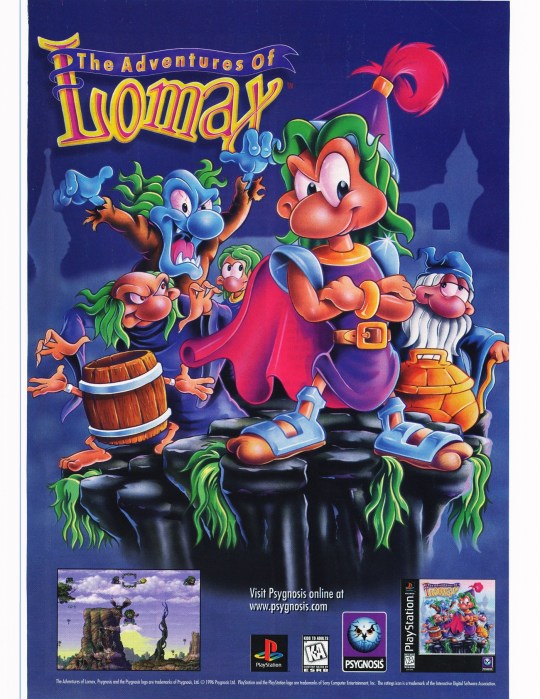
18 notes
·
View notes
Text

New artwork done for CanadianGuyEh on YouTube! I adore drawing in the new Crash Bandicoot 4 art style. Let’s hope we see him visit the CTR universe sometime
#art#crash bandicoot#crash bandicoot 4#crash 4#playststion#crash team racing#crash bandicoot 4 its about time
50 notes
·
View notes
Photo

My favorite backup @playstation controller by @powera_gaming . . . #gadget #gadgets #gadgetvibes #playststion #tech #technology #ps4 #ps4controller https://www.instagram.com/p/B8wY_7GhXCZ/?igshid=1nfy4umvokumv
4 notes
·
View notes
Text
Great

1 note
·
View note