#Or as it SHOULD be called the ''Fan Connector''
Explore tagged Tumblr posts
Text
I'm gonna have to get the LEDs in my computer working, I can see into the case and it looks so sad and incompetent in there...
#Yes#Truth#Me#Uh...I might need a new molex for that#Or as it SHOULD be called the ''Fan Connector''
0 notes
Text
Fans and Press - Oscar Piastri
Words: 776 Summary: Oscar finds out from a reporter that his girlfriend was spotted at a hospital. Note(s): Did a poll to see if people would want this and it was a majority yes. Also based on me having to get an MRI earlier today. Already got the results back, but have to wait for my doctor to call to discuss, but it’s looking like I’m getting surgery. Wish me luck!
Masterlist | Support Me!

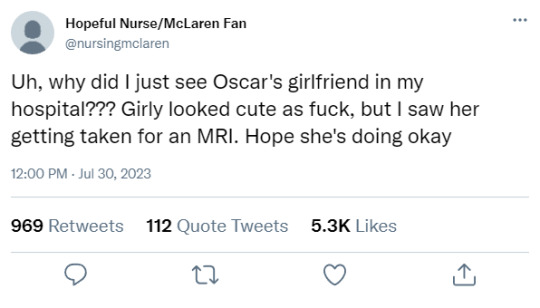
Oscar could feel his jaw twitch. He hated having to deal with media after DNFing. It was all part of the job, but it wasn’t his favorite. Though media duties in general weren’t his favorite thing.
He nods along to what the reporter from Sky Sports is saying to him, wiping a hand over his forehead, just wishing to get through debrief and sit in his driver's room. Call his girlfriend back, knowing she’ll have already seen the results and called him.
The sound of her name snaps him out of thoughts. Reporters had never brought her up. They were the definition of private not secret. “What?” “Your girlfriend,” the reporter repeats. “Was spotted at the hospital by a fan. Apparently getting an MRI. Is her visiting the hospital possibly the reason for what happened today?” His jaw nearly drops, disbelief and concern wanting to show on his face, but he just shakes his head. “What happened today was unfortunate. But it had nothing to do with personal things going on.” and before he can stop himself, media training disappearing for a moment. “Besides can’t be the reason If I didn’t know that was happening.” He winces immediately after making the comment, at the way the reporter's eyes widen, and he’s thankful when he’s pulled away by his press officer.
“I’m sorry.” He apologizes immediately, as soon as they are away from the media. She shakes her head, “That was mild and easily dealt with. Call your girlfriend, write a report of what happened today and get out of here. A full debrief will happen when you go back to Woking for testing.” He wants to question it, the whole thing sounding too good to be true, but he couldn’t risk it being taken away. Not when concern is taking over his whole being now that he’s in private.
He rushes to his driver's room, striping out of his race suit and fire proofs as he dials her number.
She picks up after three rings, “Oscar, baby, I-“ He cuts her off before she can continue. “Are you okay? Is everything alright?” “What? Oscar, are you okay?” “A reporter told me that someone saw you at a hospital. Getting a scan.” He holds his breath as he waits for her to answer, hoping that it’s not true. That the fan was just mistaken. “Oh,” the quiet response tells him all he needs to know and he’s never been more thankful that he's not a messy guy, his suitcase already packed sitting by the door. With a pair of socks, underwear, sweatpants, and hoodie sitting on his couch ready for him to put on.
“What happened?” “Oscar, maybe we should wait until your home.” The usual warm feeling of her calling his apartment, well their apartment, home isn’t there. There’s just dread sitting heavy in his stomach. “I want to know now.” “You won’t be able to sit through debrief if I tell you now.” “I don’t have a debrief. I got told to call you, do a report and get to you and that’s what I’m doing.”
There’s silence for a moment and then she sighs.
“Don’t be mad.” He says her name, already not liking where this is going. “I’ve been having some pain for the past few months.” “What?” He nearly shouts. Pulling his phone away from his ear he puts on speaker before googling flights and pulling on the clothes he set out earlier. Hoping there will be something sooner than tomorrow afternoon. “It’s not anything too serious. I just,” she stops and he stops searching, anger and hurt simmering inside of him. “I should have told you.” He’s silent, but resumes his searching. Clicking on a flight that leaves in three hours and thankfully doesn’t have any connectors. “The doctor thinks it’s a muscle tear.” He takes a sharp breath. “If that is what it is, I’ll have to get surgery. It all depends on what imaging says.” “I thought muscle tears could heal on their own.” “They can. But if they are going to heal on their own they do it within two to four weeks. It’s been longer than that for me.”
“Are you okay?” He asks. “Are you in pain?” “I’m alright, baby. Promise. They gave me some muscle relaxers, they help.” “But you are in pain.” “Only when I do certain things. But it’s nothing I can’t handle.” “Darling,” he says pained. “I’m okay, Os. I promise. My doctor will call me sometime tomorrow with the results.” “I’m coming home now. There’s a flight that leaves in three hours.” His voice turns soft, “I’ll be home soon.” “Okay,” she pauses. “I love you.” “I love you too.”
#oscar piastri x reader#oscar piastri imagine#f1 imagine#f1 x reader#formula 1 imagine#formula 1 x reader#sins fics
571 notes
·
View notes
Text
Day 5: Planning for the Future
Welcome back to prompt explainers, where we give you a more literal description of the prompt, as well as inspiration and examples!
You can find the original post with all of the prompts here. Today our topic will be planning for the future.

The end goal for most relationships is to be able to live happily ever after, right? But what actually happens after the couple get together?
This prompt is all about exploring that. From marriage proposals, weddings, and even deciding on whether or not to have kids (mpreg fans we are so back), any or all of it can be discussed here! Do the mates want to grow old together? Do they eagerly blush while waiting for the right time to propose? Do they buy a house together? The pairing probably want to talk about what they want for their future.
The biggest connector to omegaverse is, of course, having children. Do they want to try for a baby? Adopt one? Maybe there's one already on the way, but they have to decide if they want to keep and raise them. There's also the struggles of pregnancy - infertility, sickness, loss, mood swings... There are a lot of complications involved with having children.
This isn't to say that your work has to focus on that, though. The key part of this prompt is building their future together, however you may think it'd look. It's about doing housework together, making gifts for each other, comforting them when they're having a tough time.
Of course, one of the ways the pairing may build a future together is by creating a pack. A pack, for those who may not know, is just a group of people who are all close enough to call each other family regardless of blood relation (MunchyMc would most likely be a pack in the omegaverse). There's often pack leaders who make sure their pack is safe and secure, but the members all pitch in to take care of each other.
With the definition out of the way, here are some examples of fic ideas about planning for the future! Some of the prompts will combine the sub-prompts in the idea.
The pairing sit down to talk about what they want their family (or pack) to look like in the future.
After watching their partner go through baby fever (as in wanting one), they begin to feel insecure about not being able to provide them one.
A marriage proposal doesn't go well, but after some confrontation the pairing decide on if they should get legally married.
After an accident with birth control not working, the pairing have to suddenly decide if they want to raise children together.
After getting kicked out of the pack they were born into, one of the members of the pairing learns how to build one with their partner
Still need some help? We have an inspiration board on Pinterest for each prompt! Find the one for future planning here.
We hope this helps you understand the prompt and think of some wonderful ideas! We can't wait to see what you post on October 17th!
16 notes
·
View notes
Text
Charged Up
One of the most frustrating things that happens to consumers, especially when it comes to tech products, is to find out that something you own is now obsolete. It happens all the time, but one company—Apple—has been notorious for doing it. Worse yet, the obsolescence affects one of the most mundane aspects of the product, yet also one of the most critical: the charger cord.
It was eleven years ago that Apple introduced the Lightning connector for its iPhones, leaving the much clunkier 30-pin connector to fade away. While it was a net improvement, it meant that all of our household and car chargers were done. They also did a similar move with charger cords for their MacBook line of laptops. And don’t get me started about when they eliminated the headphone jack back on iPhone 7 in 2016. It was clearly a move to bolster sales of their wireless AirPods.
Now they have done it again. At their big media announcement earlier this week, Apple announced iPhone 15 among other products, but also had to tell us that—here we go again—the phone’s charger cord would now be USB-C. It’s just that this time, Apple is not trying to pull another fast one, because they have been forced to change.

While it is convenient to think that the US rules the world and we set the standards, we are quickly waking up to the fact that the EU—European Union—has significant clout. The General Data Protection Regulation that was passed in 2018 ensures that European users have much higher expectations of data privacy online, and while they can opt-in to cookies, they are not the de facto setting. We can thank the GDPR for all those annoying questions we face on many websites today asking us if we would like some cookies.
The EU is at it again, with charger cords the next item to come in their cross hairs. Starting next year, all devices sold in Europe must have a common connector. USB-C was chosen as the standard. In both cases—the GDPR and charger cord—American firms have decided to go with the flow, and not fight it. Rather than have two websites, one for the EU and the one for everywhere else, they opted for one. As for Apple, it had no choice but to yield, if it wants to sell phones there.
Of course, this once again puts consumers in a bad place, because we still have legacy products that require the Lightning cord. At my office, both my keyboard and mouse are charged by—you guessed it—the Lightning cord. And my two Apple MagSafe external batteries also require that connector. Even when I upgrade my phone from 12 to 15, I will still have to keep some of these old cords around, while also changing out my home and vehicle charger cords.
Lovely. I will be using two systems at the same time. I see a tangled mess of cables in my future.
It can be argued that Apple should never have stuck with proprietary connectors in the first place, that it wasn’t being a good corporate citizen. But there is a monetary explanation. On Wednesday’s Morning Brew Daily podcast, they reported that Apple makes $5 billion a year either selling its own cords, or licensing their manufacture to third-party companies. That is a significant revenue stream that is now gone.
I am also perplexed that Apple had already adopted the USB-C standard on its own for MacBooks and iPads. It’s enough to make me pull out my hair. Well, if I had enough to pull.
Yes, I am an Apple fan boy. I made the switch in 2005, and have not looked back. While I do not own an Apple Watch or AirPods, I have phone, laptop, office iMac, and tablet, and I love the eco-system. Everything plays well together, which makes it a powerful bundle not replicated elsewhere. I’m good with paying the so-called “Apple tax” to own these products.
Sometimes, though, I admit to the frustration you get when you feel like someone is just yanking you around. This time Apple is getting yanked around. It lost the battle in Europe, and had to concede the world. I’m happy, because there really never was a good reason to have unique connectors other than extra revenue. In fact, this is something that has been going on for years in tech products, from cords to batteries. I can show you a bunch of incompatible camera batteries within both the Sony and Canon lines.
It’s just that Apple is the one getting the black eye for it now. It’s going to be a wobbly transition period for a while until we wear out all of our older products that still use Lightning, but we’ll get there one day.
And we can then add those old charger cords to that box everyone has in their home. Heck, mine still has Cat-4, RS-232, RCA, and land-line phone cables in it. Just in case, you know.
Dr “Of One A Cord” Gerlich
Audio Blog
2 notes
·
View notes
Text
RF Electromagnetic Field Radiation Immunity Solution: GTEM Chambers

With the widespread use of electronic devices, electromagnetic interference (EMI) issues have become increasingly prominent. As a result, electromagnetic compatibility (EMC) testing has gained significant attention from companies. EMC testing is a complex process involving control techniques such as shielding, filtering, and grounding, as well as balancing and low-level techniques. Before addressing EMC issues, it is crucial to measure the electromagnetic characteristics of samples using testing equipment or systems to determine the appropriate improvement strategies. Challenges in RF Electromagnetic Field Radiation Immunity Testing: RF electromagnetic field radiation immunity is a critical component of EMC testing but presents several challenges for companies due to high costs associated with the required facilities and equipment. This testing requires an anechoic chamber and RF amplifier equipment. The construction of an anechoic chamber demands substantial space and structural support, typically available only in industrial settings. Additionally, RF amplifiers are often imported and expensive, making such tests difficult to conduct in office environments. To overcome these challenges, GTEM (Gigahertz Transverse Electromagnetic) Chambers have emerged as a cost-effective alternative. GTEM Chambers have seen significant advancements over the past decade. They offer a wide frequency range from DC to several GHz, with a relatively large internal usable area. Importantly, GTEM Chambers and their associated equipment are generally more affordable, making them accessible to a broader range of businesses. What is a GTEM Chamber? A GTEM Chamber is an EMC testing device designed based on coaxial and asymmetric rectangular transmission line principles. To prevent internal electromagnetic wave reflections and resonances, the GTEM Chamber features a tapered design. It uses an N-type coaxial connector at the input, with the central conductor flattened into a fan-shaped plate (called the core plate), creating a rectangular, uniform field area between the core plate and the bottom plate. Key Principles: Electric Field Strength: The electric field strength inside the GTEM Chamber is proportional to the signal voltage V at the N-type connector and inversely proportional to the vertical distance h between the core plate and the bottom plate:E = V/h, In a 50Ω matched system, the voltage relationship V =(RP)1/2 =(50P)1/2 translates to an electric field strength of E =(50P)1/2 / h. A correction factor k is applied to account for discrepancies between measured and theoretical values, resulting in E = k(50P)1/2 / h Design Features: • Distance Between Core Plate and Bottom Plate: The closer the plates, the higher the field strength. Greater distances require higher input power. • Distributed Resistance Matching Network: Ensures a no-reflection terminal for optimal spherical wave (approximately plane wave) transmission characteristics. • Absorbing Material: Absorbing materials are applied to the chamber’s end faces to further absorb electromagnetic waves and ensure uniform field strength. GTEM-2 GTEM Cell Chamber Usage Considerations: • Sample Placement: During testing, the sample should be placed within the test area without exceeding 1/3 of the core plate and bottom plate distance to avoid affecting field uniformity. For smaller samples, position them closer to the GTEM Chamber’s front to achieve adequate field strength with lower signal input power. Advantages of the GTEM Chamber: • Cost-Effective: GTEM Chambers significantly reduce construction and operational costs compared to traditional anechoic chambers and RF amplifiers. • Space Efficiency: They can be installed and tested within office environments, eliminating the need for large industrial facilities. • Broad Applicability: Suitable for various electronic devices, particularly those with moderate dimensions, for RF radiation immunity testing. Conclusion The GTEM Chamber offers a cost-effective solution for EMC testing, overcoming the limitations of traditional methods. It enables companies to conduct RF electromagnetic field radiation immunity tests within constrained spaces and budgets. The adoption of this innovative technology will advance the application and development of EMC testing across a wide range of industries. Read the full article
0 notes
Text
RF Electromagnetic Field Radiation Immunity Solution: GTEM Chambers

With the widespread use of electronic devices, electromagnetic interference (EMI) issues have become increasingly prominent. As a result, electromagnetic compatibility (EMC) testing has gained significant attention from companies. EMC testing is a complex process involving control techniques such as shielding, filtering, and grounding, as well as balancing and low-level techniques. Before addressing EMC issues, it is crucial to measure the electromagnetic characteristics of samples using testing equipment or systems to determine the appropriate improvement strategies. Challenges in RF Electromagnetic Field Radiation Immunity Testing: RF electromagnetic field radiation immunity is a critical component of EMC testing but presents several challenges for companies due to high costs associated with the required facilities and equipment. This testing requires an anechoic chamber and RF amplifier equipment. The construction of an anechoic chamber demands substantial space and structural support, typically available only in industrial settings. Additionally, RF amplifiers are often imported and expensive, making such tests difficult to conduct in office environments. To overcome these challenges, GTEM (Gigahertz Transverse Electromagnetic) Chambers have emerged as a cost-effective alternative. GTEM Chambers have seen significant advancements over the past decade. They offer a wide frequency range from DC to several GHz, with a relatively large internal usable area. Importantly, GTEM Chambers and their associated equipment are generally more affordable, making them accessible to a broader range of businesses. What is a GTEM Chamber? A GTEM Chamber is an EMC testing device designed based on coaxial and asymmetric rectangular transmission line principles. To prevent internal electromagnetic wave reflections and resonances, the GTEM Chamber features a tapered design. It uses an N-type coaxial connector at the input, with the central conductor flattened into a fan-shaped plate (called the core plate), creating a rectangular, uniform field area between the core plate and the bottom plate. Key Principles: Electric Field Strength: The electric field strength inside the GTEM Chamber is proportional to the signal voltage V at the N-type connector and inversely proportional to the vertical distance h between the core plate and the bottom plate:E = V/h, In a 50Ω matched system, the voltage relationship V =(RP)1/2 =(50P)1/2 translates to an electric field strength of E =(50P)1/2 / h. A correction factor k is applied to account for discrepancies between measured and theoretical values, resulting in E = k(50P)1/2 / h Design Features: • Distance Between Core Plate and Bottom Plate: The closer the plates, the higher the field strength. Greater distances require higher input power. • Distributed Resistance Matching Network: Ensures a no-reflection terminal for optimal spherical wave (approximately plane wave) transmission characteristics. • Absorbing Material: Absorbing materials are applied to the chamber’s end faces to further absorb electromagnetic waves and ensure uniform field strength. GTEM-2 GTEM Cell Chamber Usage Considerations: • Sample Placement: During testing, the sample should be placed within the test area without exceeding 1/3 of the core plate and bottom plate distance to avoid affecting field uniformity. For smaller samples, position them closer to the GTEM Chamber’s front to achieve adequate field strength with lower signal input power. Advantages of the GTEM Chamber: • Cost-Effective: GTEM Chambers significantly reduce construction and operational costs compared to traditional anechoic chambers and RF amplifiers. • Space Efficiency: They can be installed and tested within office environments, eliminating the need for large industrial facilities. • Broad Applicability: Suitable for various electronic devices, particularly those with moderate dimensions, for RF radiation immunity testing. Conclusion The GTEM Chamber offers a cost-effective solution for EMC testing, overcoming the limitations of traditional methods. It enables companies to conduct RF electromagnetic field radiation immunity tests within constrained spaces and budgets. The adoption of this innovative technology will advance the application and development of EMC testing across a wide range of industries. Read the full article
0 notes
Text
Google Pixel 9 Pro: Unveiling the Future of Smartphones

Flagship satellite-enabled Pixel 9 and Pixel 9 Pro will utilize Samsung 5G modems.
Two-way satellite messaging will be the focus of the Pixel 9 and Google Pixel 9 Pro’s new Exynos 5400 5G modem.
Google’s Pixel line has had modem issues since switching to semi-custom Tensor chipsets in 2021. Android Authority reports that the Pixel 9 and Google Pixel 9 Pro will include Samsung’s Exynos 5400 5G modem, which may fix those concerns. This baseband chip is expected to run faster and use less power than the Exynos 5300 in prior Pixel models, while the specifics were not published.
Stability should improve when the software stack was updated. The Exynos 5400 is best known for supporting 3GPP Release 17, which allows 5G satellite-based communication. Google is reportedly developing a “Satellite SOS” feature for Pixel phones. The company’s partnership with T-Mobile, which introduced the infrastructure with SpaceX, will enable this.
The Pixel 9 and Google Pixel 9 Pro enable satellite connectivity, but the link will only allow text-based communication not phone conversations. A “Satellite Gateway” app’s “Emergency SOS” feature makes emergency calls easy. We anticipate that this feature will be activated in the event that a Pixel 9 or Pixel 9 Pro owner finds themselves stranded or faces imminent danger. We hope Google keeps working on this project since, unlike previous Google initiatives, it has the potential to save a lot of lives.
The Tensor G4 chipset from Google will be included in the Pixel 9 and Pixel 9 Pro, which is another update not included in the article. It has been revealed that the new silicon will be produced with FOWLP, or “Fan out Wafer Level Packaging,” contrary to earlier reports that it would only be a slight improvement over the Tensor G3. For those who are unaware, Samsung’s Exynos 2400 is powered by the same technique, which uses more I/O connections to allow electrical data to flow through the chipset more quickly and effectively.
Because of its heat-resistant packaging, the Tensor G4 can operate at greater multi-core performance levels because its temperature can be regulated. This will be viewed as a welcome update to the Tensor G4, especially in light of the numerous reports of the Tensor G3 overheating. It might even be the main factor driving the surge in sales of the Pixel 9 and Pixel 9 Pro.
Disclosed Renders of the Google Pixel 9 Pro show a smaller display and a revised camera module.
Google Pixel 9 Pro specs The Google Pixel 9 Pro is expected to go on sale this autumn. They get a sneak peek at the potential design of the Pixel 9 Pro months in advance. The Pixel 9 Pro‘s tiny bezels and smooth edges give it a more compact appearance overall. In October of last year, Google unveiled the flagship Pixel 8 series. They anticipate the next Pixel phones this time around as well, which should include at least two Pixel 9 and Pixel 9 Pro versions. They already have a leak on the Pixel 9 Pro since it’s never too early to speak about phones that will likely be released months ahead of schedule. Google Pixel 9 Pro renderings and 360-degree video released show what appears to be the design of the upcoming Google flagship. The collaboration between OnLeaks and MSP produced these renders of the Pixel 9 Pro. It provides a fair peek at the potential design of the phone and what to anticipate from the upcoming Google flagship. The 6.5-inch punch-hole camera on a flat display is reportedly a feature of the Pixel 9 Pro. This would be less in size than the 6.8-inch screen of the Pixel 8 Pro. In contrast to the Pixel 8 Pro, which has curved sides, the phone appears relatively small yet has narrow bezels and flat corners. The Pixel phone appears wider because to this design, which has flat corners similar to the iPhone 15. The USB-C connector, speaker grille, and SIM card slot are located at the bottom of the device, with the power button and volume keys visible on the right side. A smaller camera island is another minor redesign for the back cameras. The camera module now better tucks in the sensors rather to spreading to both sides of the phone. It continues to resemble the earlier models in thickness. As to the source, the Pixel 8 Pro will have three rear cameras: Telephoto, wide angle, and periscope. As with each Pixel iteration, Google will improve the cameras, though it’s too early to tell. Although this was our first glimpse at the Pixel 9 Pro, there are still many unanswered questions. However, information about the upcoming Pixel generation should be released soon. Key Specs Google Tensor G3 | 12 GBProcessor 6.1 inches (15.49 cm)Display 108 MP + 50 MP + 16 MPRear camera 24 MPSelfie camera 5500 mAhBattery Google Pixel 9 Pro Price
Although there hasn’t been an official release date for the Google Pixel 9 Pro, pricing ranges have been speculated about and leaked. This is what I discovered:
About $1,135 USD is the anticipated beginning price. [This price is based on April 15, 2024, conversion rates.] Depending on the area and storage capacity, prices may change.
Pixel 9 pro release date The release date of the Pixel 9 Pro has not yet been formally confirmed by Google, but the following is what we know based on previous release patterns and rumours:
Release expected late 2024, maybe October 2024.
Pixel phones normally debut in October, save for the Pixel 5, which comes in 2020 due to the pandemic. Some sources propose an announcement on May 14, 2024, even if the confirmed release is probable later in the fall.
Read more on Govindhtech.com
#googlepixel#googlepixel9#googlepixel9pro#pixel9#pixel9pro#google#smartphone#technology#technews#govindhtech
0 notes
Text
How to Choose the Best Cooler Master 1050W Power Supply for Your PC?
The computer for gamers and those with excellent computer hardware to run all the robust programs that tend to consume a lot of energy needs to choose the proper power supply. You can opt for Cooler Master 1050W, which is also one of the reliable power supplies that many of them use.
These include the MWE Gold 1050 V2, Silent Pro Hybrid 1050, and the V Series 1050. How to find the best Cooler Master 1050W power supply for your computer needs? Here are some things you need to look at:
Efficiency
Efficiency is measured by calculating the power and the ability to modify the electricity emanating from the electricity outlet that your PC needs. The better the efficiency, the less energy gets wasted as heat and noise, hence the more you save on your power bill. The 80 PLUS certification measures efficiency level. It gives a clear pattern of the level at which a given power supply can give various load levels.
The 80 PLUS certification has various levels, including bronze, silver, gold, platinum, and titanium. Each level should be more efficient than the above. All the Cooler Master 1050W power supplies are certified under a high-efficiency certification labeled 80 PLUS Gold.
Modularity
The Cooler Master 1050W power supplies differ in design with different degrees of modularity. The MWE Gold 1050 V2 and V Series 1050 have all their cables removable- including the important ones like the main 24-pin and the 8-pin. Some of the Silent Pro Hybrid 1050's cables can be removed, but not all. You can pick the level of modularity before you buy cooler master 1050w.
Fan
The Cooler Master 1050W power supplies come with different fans, depending on the specific model. The MWE Gold 1050 V2 and V Series 1050 have a 140mm fan with a unique bearing that makes it quieter and lasts a long time. The Silent Pro Hybrid 1050 has a 135mm fan with a particular type of bearing called a hybrid bearing that combines two other types of bearings. This helps the fan to work well and last a long time. The Silent Pro Hybrid 1050 comes with a fan speed controller. This controller lets you change the fan speed either by yourself or automatically, depending on how much work the computer is doing and how hot it is.
Compatibility
Compatibility is when the power supply can work with your computer parts and case. Compatibility is about whether the power supply fits the right size, has the suitable connectors, and can handle the right amount of power. You should check if the power supply can fit in your PC case, has enough connectors for your PC parts, and can provide enough power for them.
The Cooler Master 1050W power supplies are a regular size and can fit into most PC cases that use ATX power supplies. They have connectors suitable for most computer parts, like power and data connectors. They can provide enough power for most high-quality PC parts, like the RTX 40 series GPU, which needs at least 750W. Before buying a power supply, check if it will work with your computer's parts and case. This will help you avoid any problems with compatibility.
Conclusion
The Cooler Master 1050W power supply is a good option for people who want a strong, effective, and dependable computer power supply. There are different types, like the MWE Gold 1050 V2, the Silent Pro Hybrid 1050, and the V Series 1050. Each has different features like efficiency, modularity, fan, and compatibility. You can pick the proper Cooler Master 1050W power supply for your computer based on what you need and like.
Source URL: https://techplanet.today/post/how-to-choose-the-best-cooler-master-1050w-power-supply-for-your-pc
0 notes
Text
Brand public account

(1) When choosing a public account, should you choose a service account or a subscription account?
Commodity-type corporate public accounts, such as shelf-type companies such as FMCG, Big Health, and durable consumer goods, used to struggle with whether to be a service account or a subscription account. In the current traffic environment, it is best to let users see you in their friend lists. Select, service number is required.
As the requirements for product-efficiency integration become increasingly higher, it is important to leverage the service interface capabilities of service accounts to undertake product sales and services. If it is a content service-oriented company, such as a design company, media company, or financial company, unless You have a lot of high-quality content and can provide professional content value. Otherwise, I still recommend that the service account be updated weekly.
(2) Stop operating with a single account and operate in series with private domains.
As mentioned before, official accounts are now one of the components of the WeChat ecosystem, and as the weight of content decreases, they should play the role of business connectors:
Official accounts + mini programs + private domains are the iron triangle of private domain operations surrounding public accounts . Opening up these three touch points is the infrastructure for private domain sales;
Official account + video account is a bonus that uses the existing fans of the official account to expand the public domain of the video account to more users . Whether it is live broadcast or short video, users who have followed your official account may be able to view your videos. Number, it has important traffic starting value for video account number.
(3) How to create content for brand-type public accounts?
Divide the content of your official account into two major categories:
Brand content, that is, to enhance users’ awareness of your brand and products, exquisite graphic design + story-telling content copywriting + brand activities, use this content as your business card content for product promotion, sales, business introduction, etc.;
Sales content allows users to find out how to buy from you on WeChat , and what are the latest activities or new products on the entire platform: Plan the sale-type content in the official account according to category day, new launch day, and node sales, and use the official account content as Feedback to the diversion platforms of various e-commerce platforms and live broadcast platforms is the focus, and sales within official accounts are supplementary.
Annual content tags + monthly inspiration keywords + N theme topics , build your content information house, and reasonably plan the proportion of brand content and sales content.
2. Traffic monetization public account
What is a traffic monetization official account? I define it as the type of content that is monetized through the existing traffic or new traffic of the public account. It is collectively called the traffic-type public account.
First of all, we need to know that there are several monetization models for public accounts: monetization by traffic owners, monetization by receiving advertisements, monetization by articles and goods, paid articles and rewards, public account sales of products/services, and private domain sales and monetization.
Compared with brand-based official accounts, I think the biggest difference is that the operation methods are more "wild" and the purpose of large-scale monetization is stronger . The main methods are:
(1) Use the matrix of existing public accounts to guide sales with headlines that are on the verge of violating regulations and exaggerated product effects. This is more common in education and training industries;
(2) Accumulate fans by creating accounts, and use some task platforms, such as earning advertising tasks on new lists, etc.; or diverting traffic to other platforms to share sales according to CPC or CPS;
There is also the AIGC method to produce batches of content for explosive articles. After typing a category, it is quickly copied to multiple accounts. After increasing the number of fans, the traffic master is opened. The traffic master advertisement of the WeChat official account can be clicked once by the reader and earn 30 cents. income to 80 cents.
If an article has 10,000 views, the traffic owner will earn thirty or forty yuan, and if it has 100,000 views, it will earn five or six hundred yuan.
Nowadays, the content of some short dramas is relatively popular. For example, some creators produce a large amount of content through AIGC, and then update the content daily. The number of fans increases quickly and the content is highly sticky, which can be monetized through the traffic main model.
Under the strengthened supervision of the platform, there will still be stricter monitoring of some strategies that circumvent the rules of the platform. Therefore, only by reasonably complying with the platform rules and iteratively obtaining the path from traffic diversion to monetization can the traffic be monetized.
0 notes
Text
Everything You Need to Know to Install a Ceiling Fan


A ceiling fan can make your home feel so much more comfortable, just by moving air around. Whether you use it in the winter to push warm air back down from the ceiling, or in the summer to beat the heat, a ceiling fan can save you a ton of money and cut your energy consumption. It’s not hard to install one yourself, either. Here’s everything you need to know to pull it off.
You Will Need Some Tools
You’ll need: a screwdriver, a step ladder, a measuring tape, a wire stripper, a hammer, needle-nosed pliers, a nut driver, a wrench set, a pry bar, and a voltage tester. You might also need a two-foot level if your ceiling has a slant at all. Grab some wire connector caps to secure your wiring connections.
You Should Start by Turning Off the Circuit
Installing a ceiling fan is an electrical job, so you need to turn off power to the circuit before you start. That way you won’t get shocked.
Use the Level to Measure Your Ceiling Pitch
If your ceiling is slanted at all, you’ll want to use a two-foot level to determine how steep the slant is. Hold the level up to the ceiling, and measure the distance between the top of the level and the ceiling. Divide that number in half to determine how far the ceiling drops for every 12 inches. Then you can decide how long of a down rod you need to keep your fan at least 18 inches from the nearest wall and at least eight inches from the ceiling. Read More: How To Put Ceiling Fan
Take Down the Old Light Fixture or Fan First
If you don’t already have a fan or fixture in place, you’re going to need to call an electrician to run the wiring for your new ceiling fan. Otherwise, you’ll need to take down the old fixture. Remove a light fixture by taking off the bulb cover, removing the bulbs, and unscrewing the screws securing the base of the fixture to the junction box in the ceiling. Then you should be able to pull it down and disconnect the wiring. To take down an old ceiling fan, you’ll need to take the blades off first – otherwise it’s too unwieldy. Then you can loosen the canopy, disconnect the down rod from the mounting plate, and undo the wiring connections to remove the fan. Remember to take down the mounting plate, too.
You Might Need a New Junction Box
If you’re replacing a light fixture, you’ll probably need a new junction box in the ceiling. A light-rated junction box can’t hold the weight of a ceiling fan, so you’ll need to put in a fan-rated box. Ideally, there will be a ceiling joist right above the hole in your ceiling, so you’ll just pry the old junction box off the joist and attach the new fan-rated electrical box to the joist using the screws that come with it. If there isn’t a joist, you can install a metal fan brace between the joists on either side of the hole. These dig into the wood of the joists on either side, providing a secure anchor for a fifty-plus-pound ceiling fan. Once you have installed your junction box, you’ll need to attach the new fan’s mounting plate to the junction box.
Put Together the New Fan on the Floor
Put together the motor for your new ceiling fan with a remote on the floor. It shouldn’t require too much assembly. You’ll have to attach the down rod, if there is one, to the top of the motor housing, or attach the fan canopy directly to the top of the motor if there isn’t a down rod. You’ll have to pull the wires from the top of the motor housing up through the down rod or fan canopy. Read More: Types of Fan: Choosing the Right Cooling Device for Your Needs
Wiring Up a Ceiling Fan Is Surprisingly Simple
Once you get up on your step ladder, you should be able to hang the fan motor from a hook on the mounting plate so you can hook up the wiring. Sometimes, you’ll just place the ball at the end of the down rod into the slot on the mounting plate. Connecting the wiring is pretty simple. You should have a black, green, and white wire coming out of your ceiling. The black wire is hot, the white is neutral, and the green is ground (sometimes this one will be completely bare copper). Your fan should have all those colors and may have a blue wire too – this is for the lights, and you’ll connect it to the two black wires (so there will be three wires in that configuration. You will connect the ground wires together, wrapping the ceiling one around the ground screw in the electrical box first. Connect the white wire to the white wire and the black wire to the black wire. There are several ways to wire up a fan if you want to control it with a switch.
Attach the Blades After Securing the Fan Motor to the Ceiling
Once you have wired up the fan, you can tuck the wiring connections into the electrical box and secure the down rod to the mounting plate. Slide the canopy up and screw it into place. Then you can attach the fan brackets and put the blades on the fan. Make sure the fan blades are all the same distance from the floor.
Finish by Hooking Up the Light Fixture
If your fan comes with a light fixture, you might need to connect it to the lamp wiring in the fan. Match colors together just like you did to connect the fan motor. Attach the glass bulb covers, add light bulbs, restore power to the circuit and try out your new fan. Read More: Standard Ceiling Height For Your Home
FAQs:
How do I determine the right size of the ceiling fan for my room?To determine the right size of the ceiling fan for your room, measure the square footage of the room. For rooms up to 75 square feet, a fan with a blade span of 29 to 36 inches is suitable. For rooms between 76 and 144 square feet, opt for a fan with a blade span of 36 to 42 inches. For larger rooms, consider fans with blade spans of 44 inches or more. What tools do I need to install a ceiling fan?Typically, you'll need the following tools to install a ceiling fan: a screwdriver or drill with screwdriver bits, wire strippers, pliers, a voltage tester, a ladder, and possibly a hammer or mallet for mounting the fan to the ceiling. Can I install a remote control for my ceiling fan?Yes, many ceiling fans offer remote control options for convenience. Some fans come with a built-in remote control, while others may require a separate receiver unit to be installed in the fan. Follow the manufacturer's instructions for installing and programming the remote control system. Are there any maintenance tasks I should perform on my ceiling fan after installation?Regular maintenance can help keep your ceiling fan in good working condition. Dust the blades regularly to prevent the buildup of dirt and debris, and tighten any loose screws or connections. Occasionally, check and lubricate the motor and bearings as recommended by the manufacturer. You May Also Like: - How To Put Ceiling Fan - Standard Ceiling Height For Your Home - Types of Fan: Choosing the Right Cooling Device for Your Needs - Types Of Electrical Wires And Their Use | Types of Electric Wire | Top 15 Types of Electrical Cables | Best Electrical Wire Types - Types Of Light Bulbs | Incandescent Light Bulb | Best Light Bulb Types | Small Light Bulb Read the full article
0 notes
Text
Removing a metal junction box

Metal junction boxes come in different sizes and shapes. The size and shape you use depends on what you want to install in the box. For example, if you want to install a ceiling fan, but your existing metal junction box is not suitable for ceiling fans, it will need to be replaced. If you want to install an additional duplex outlet, you will need to remove a single outlet and install a duplex outlet. Whatever your requirements, remove a metal junction box if it is not the right box for your wiring application.
Turn off the circuit to the metal junction box at the main electrical panel. Hold a non-contact voltage sensor in the receptacle near the red and black wires. When power is present, the alarm on the sensor will sound and its light will flash.
Disconnect all cable connectors from the wires inside the box. Pull the wires apart.
Look inside the metal junction box to see where the wires go in. There should be a locknut where the wires go into the box. Try turning the lock nuts counterclockwise with your fingers. If you cannot loosen the locknut with your fingers, place a flathead screwdriver against one of the notches on the locknut and push against the screwdriver to turn the nut counterclockwise. This will loosen the clamps on the box and the wires.
Examine the inside of the box for screws on the sides or back of the box. These screws hold the box to a stud or beam. Removing the screws will release the box. If the box is installed in the ceiling, two nuts on the top of the box may hold the box in place. Use pliers to remove the nuts and release the box. If you can't find any nuts or bolts holding the junction box in place, you'll need to knock them loose.
Insert a wooden dowel about 2.5 cm in diameter and about 30 cm long into the box. Be careful not to place the dowel against electrical wires. Place the dowel against a back or side wall of the box. Tap the end of the dowel repeatedly with a claw hammer until the box disengages from the joist or stud.
Reach into the wall or ceiling and grasp the box. When you reach the wires on the outside of the box, pull them out of the box and bend them around the wall plate so they do not fall back into the wall.
Call the Emergency Electrician in Somerset. We are 24 hours available. Call us now, 01934807996.
0 notes
Text
Full DIY Process Of 25.6V 50Ah LiFePO4 Floor Machine Battery For Battery Assemblers
LiFePO4 floor cleaning machine is convenient for our daily lives. Floor machines require reliable and long-lasting backup power to ensure the job is complete without interruption. Lithium iron phosphate LiFePO4 batteries have longer life spans and higher energy densities. Compared with lead-acid batteries, LiFePO4 batteries are lightweight and maintenance-free. They are excellent partners for our housework and cleaning projects.
Do you want a durable LiFePO4 battery instead of a lead-acid one? Would you like to DIY your own battery? Here is the full tutorial in the following post.
*Note: It is recommended that you learn some basic knowledge about LiFePO4 batteries before assembling the battery pack. Keep safe when you are assembling the battery pack.
youtube

Material Used:
3.2V 50Ah LiFePO4 battery cells (8 pieces)
There are currently three common shapes of LiFePO4 batteries: cylindrical, prismatic, and pouch. Different shapes of batteries will have a certain impact on performance. At present, the most suitable battery DIY enthusiasts are the prismatic LiFePO4 batteries, which are very suitable for both performance and operational difficulty.
We recommend you purchase the Grade A battery with a high quality and reliable warranty.
BMS (Battery Manage System, 1 piece)
Connectors (About 8 pieces)
Others: EVA cotton, screws, ribbon cables, plastic pipes, etc.
Tool Used:
Spot Welder
Spot Welding Pen
Soldering Iron
Wire Cutter
Wire Stripper
Multimeter
Assembly Methods: 8 Series And 1 Parallel
Series(S): The way of connecting the positive and negative electrodes of two different cells is called a series connection. As a result, the voltage of the battery pack will increase while the capacity remains the same.
Parallel(P): where the positive and positive electrodes of two different cells are connected in parallel. The result is that the capacity of the battery pack increases while the voltage remains the same.
Assembly Process
1. Install Signal Acquisition Wires In Sequence
The connecting piece has been connected to the battery cell by laser welding. Laser welding is a process used to join together metals or thermoplastics using a laser beam to form a weld.
Before we connect this group of battery cells, we should use the multimeter to check their voltage of them to ensure consistency. It is better if you have a testing device to check the internal resistance. Without testing the consistency, the battery pack may cause an accident.
Then we place them in order and fix them with fiber tape. (Made of hot melt adhesive and forms a stronger tape that is resistant to tears and has better temperature tolerance than regular tape.)

2. Cut The Signal Line To An Appropriate Length
Tidy up the messy lines, then cut them into an appropriate length.

3. Connect The Positive And Negative Wires With Connecting Pieces

4. Soldering Signal Lines With Lead-Free Solder
Generally, leaded solder is composed of tin and lead. The advantages of using leaded solder include: being easier to bring to working temperature, being shock resistant, and having fewer internal flaws in the structure after cooling. However, lead material is harmful to the body as it’s readily absorbed. We’d better choose lead-free solder to protect our health and environment.

5. Put Battery Pack Into Shell And Fill EVA Cotton
EVA cotton can be shockproof, fireproof, and insulated, which can protect the LiFePO4 battery cells well.

6. Secure BMS With Thermally Conductive Tape
Thermally conductive tapes are designed to provide preferential heat transfer between heat-generating electronic components and cooling devices such as fans, heat sinks, or heat spreaders. They are also used for the thermal management of high-powered LED’s which can run at high temperatures, thus increasing the efficiency and reliability of the system.

7. Connect B- Of BMS To Negative Of Battery Pack
A BMS is one of the most important elements in a LiFePO4 battery, like the brain of the battery pack. It calculates the State of Charge (the amount of energy remaining in the battery) by tracking how much energy goes in and out of the battery pack and by monitoring cell voltages, which can prevent the battery pack from overcharging, over-discharging, and balancing all the cells voltage equally.
There are two main sets of wires we need to install, the thick wires and the thin wires. The thick wires are your charging/discharging wires and the thin wires are your balance wires. Not every BMS is the same, but most are similar. Your BMS will likely have 3 thick wires or 3 pads to solder on your own heavy gauge wires. These are the B-, P-, and C- wires (or pads for adding wires). We usually start with the B- wire. We can connect the B- of BMS to the negative pole of the battery pack.

8. Connect Positive Power Line

9. Connect The Positive And Negative Power Line To The Cap

10. Check The Signal Lines In The Correct Order
The wrong sequence may cause BMS to burn out.

11. Plug Signal Acquisition Wires’ Port Into Interface

Battery Tests
1. Test Voltage Of The Battery Pack
In these steps, we can use a multimeter to check the voltage of the whole battery pack. Attach the multimeter probes to the positive and negative battery terminals. Then we can check the voltage on the screen. The multimeter’s red probe must be connected to the positive terminal, while the black probe must be connected to the negative one.
A fully-charged battery must indicate a slightly higher voltage than the voltage listed on the battery. For instance, a 24 volts battery will indicate about 25.6 volts when it is fully charged.

2. Charging Test
The battery capacity, or the amount of energy a battery can hold, can be measured with a battery analyzer. If you’re doing a capacity test, be sure to charge the battery until the battery reaches 100%. Then discharge the device until the battery is fully depleted. The charge and discharge rates of a battery are governed by C rates. The capacity of a battery is commonly rated at 1C, meaning that a fully charged battery rated at 50Ah should provide 50A for one hour.

3. Discharging Test
The discharging test of the battery is very helpful to the battery cycle life and discharge performance evaluation. We can use a professional device(Such as a Programmable DC Electronic Load) to check whether the battery works well or not during the discharging process, which can protect our battery and devices for further daily use.
When testing, there are three factors we need to pay attention to the port voltage of the battery, the resistance of the wire between the battery and the electronic load, and the temperature of the battery.

Summary
Thanks for reading the full tutorial on 25.6V 50Ah lifepo4 battery assembly! It is not hard for us to build a LiFePO4 battery. Which voltage and capacity of the LiFePO4 battery do you need? Welcome to share your comments below!
0 notes
Text
Have you ever seen your ceiling fan light flicker? It's a fairly common issue and one that can have several causes. In this article, we'll look at why your ceiling fan light might be flickering and provide some solutions to help you fix it. Ceiling fan light flickering Troubleshooting Ceiling Fan Light Flickering If your ceiling fan light is flickering, the first step is to troubleshoot the problem. There are a few common causes of this issue, and solving them can be as easy as making a simple adjustment. One possible cause is a dirty or burned-out light bulb. If the light bulb is dirty, it can cause the fan to flicker. And if the light bulb is burned out, it won't be able to produce enough light to illuminate the room properly. So try replacing the light bulb to see if that fixes the problem. Another possible cause is a loose wire. If one of the wires in the ceiling fan light fixture is loose, it can create an electrical short and cause the fan to flicker. To fix this, you need to tighten the wire connector. If neither of these solutions solves the problem, you may have a faulty ceiling fan light fixture. In this case, you'll need to replace the fixture. Reasons Why a Ceiling Fan Light Flickers There are several reasons why a ceiling fan light might flicker. Dirty lightbulbs, a problem with the wiring, or loose screws in the light fixture can all be to blame. If you're handy, you can troubleshoot the problem yourself. But if you're not comfortable doing electrical work, it's best to call in a professional. They'll be able to identify the root of the problem and fix it quickly and efficiently. Checking Ceiling Fan Connections Before you do anything else, it's important to check the connections on your ceiling fan. To do this, turn off the power to the fan at the breaker box. Once it's turned off, use a ladder to reach the fan and check the screws on the light kit. Make sure they're all tight and that there's no corrosion. If you find any problems, take the time to fix them before moving on. This may include replacing light bulbs, cleaning dirty fans, or tightening loose screws. Replacing Dimmer Switches to Fix Flickering If replacing the bulbs doesn't do the trick, you may need to replace your dimmer switch. If your ceiling fan light is connected to a dimmer switch, it can cause flickering. To avoid this issue in the future, try replacing your dimmer switch with one designed for ceiling fan lights. When replacing your dimmer switch, turn off all power to the fan before starting. You'll likely need a voltage tester to ensure that all power is safely disconnected from the unit. Once you have it all unplugged safely, you can replace the old dimmer switch with a new one. This should fix your flickering issues, and you will no longer have to endure an annoying light show while trying to relax in your bedroom or living room. How to Balance a Ceiling Fan for Proper Operation Balancing your ceiling fan is key to making sure it works properly. To do this, you'll need a fan balancing kit from your local hardware store. With the equipment, you'll find a balancing clip or weights to attach to one blade. After adding the weight/clip, power up the fan and see if it runs smoothly and doesn't wobble or shake. If it does, move the weight/clip to another blade until your fan is balanced and operates as normal. If you still need help following all these steps, try flipping the blades over they can be facing up when mounted. This can make all the difference in how they spin about how much air they can move around your room. And if that still doesn't work, it's time for a new fan. Luckily DIY installation isn't hard; turn off the power at the circuit breaker first and keep that in mind! Ensuring Proper Voltage for Your Ceiling Fan Light It's important to ensure that your ceiling fan gets enough power when running. If it needs to receive the right amount of energy, the light may flicker or not work at all. To check the voltage, you'll need a voltmeter.
Start by turning off the circuit breaker that controls your ceiling fan. Then, attach one of the voltmeters that leads to a metal part of the fan and connect the other to the ground wire of your lover. Next, turn on the circuit breaker and check that your voltmeter reads at least 120 volts AC (alternating current). If you're reading less than 120 volts AC, it could be an issue with the electrical wiring in your home or an issue with your ceiling fan's wiring. If this is the case, you should call an electrician to help resolve this issue. Conclusion If your ceiling fan's light is flickering, the problem likely is either the light bulb or the fan motor. If you suspect the problem is the light bulb, try replacing it with a new one to see if it fixes the issue. If you suspect that the problem is the fan motor, you may need to take the fan down and take it to a professional to have it serviced.
0 notes
Text
Have you ever seen your ceiling fan light flicker? It's a fairly common issue and one that can have several causes. In this article, we'll look at why your ceiling fan light might be flickering and provide some solutions to help you fix it. Ceiling fan light flickering Troubleshooting Ceiling Fan Light Flickering If your ceiling fan light is flickering, the first step is to troubleshoot the problem. There are a few common causes of this issue, and solving them can be as easy as making a simple adjustment. One possible cause is a dirty or burned-out light bulb. If the light bulb is dirty, it can cause the fan to flicker. And if the light bulb is burned out, it won't be able to produce enough light to illuminate the room properly. So try replacing the light bulb to see if that fixes the problem. Another possible cause is a loose wire. If one of the wires in the ceiling fan light fixture is loose, it can create an electrical short and cause the fan to flicker. To fix this, you need to tighten the wire connector. If neither of these solutions solves the problem, you may have a faulty ceiling fan light fixture. In this case, you'll need to replace the fixture. Reasons Why a Ceiling Fan Light Flickers There are several reasons why a ceiling fan light might flicker. Dirty lightbulbs, a problem with the wiring, or loose screws in the light fixture can all be to blame. If you're handy, you can troubleshoot the problem yourself. But if you're not comfortable doing electrical work, it's best to call in a professional. They'll be able to identify the root of the problem and fix it quickly and efficiently. Checking Ceiling Fan Connections Before you do anything else, it's important to check the connections on your ceiling fan. To do this, turn off the power to the fan at the breaker box. Once it's turned off, use a ladder to reach the fan and check the screws on the light kit. Make sure they're all tight and that there's no corrosion. If you find any problems, take the time to fix them before moving on. This may include replacing light bulbs, cleaning dirty fans, or tightening loose screws. Replacing Dimmer Switches to Fix Flickering If replacing the bulbs doesn't do the trick, you may need to replace your dimmer switch. If your ceiling fan light is connected to a dimmer switch, it can cause flickering. To avoid this issue in the future, try replacing your dimmer switch with one designed for ceiling fan lights. When replacing your dimmer switch, turn off all power to the fan before starting. You'll likely need a voltage tester to ensure that all power is safely disconnected from the unit. Once you have it all unplugged safely, you can replace the old dimmer switch with a new one. This should fix your flickering issues, and you will no longer have to endure an annoying light show while trying to relax in your bedroom or living room. How to Balance a Ceiling Fan for Proper Operation Balancing your ceiling fan is key to making sure it works properly. To do this, you'll need a fan balancing kit from your local hardware store. With the equipment, you'll find a balancing clip or weights to attach to one blade. After adding the weight/clip, power up the fan and see if it runs smoothly and doesn't wobble or shake. If it does, move the weight/clip to another blade until your fan is balanced and operates as normal. If you still need help following all these steps, try flipping the blades over they can be facing up when mounted. This can make all the difference in how they spin about how much air they can move around your room. And if that still doesn't work, it's time for a new fan. Luckily DIY installation isn't hard; turn off the power at the circuit breaker first and keep that in mind! Ensuring Proper Voltage for Your Ceiling Fan Light It's important to ensure that your ceiling fan gets enough power when running. If it needs to receive the right amount of energy, the light may flicker or not work at all. To check the voltage, you'll need a voltmeter.
Start by turning off the circuit breaker that controls your ceiling fan. Then, attach one of the voltmeters that leads to a metal part of the fan and connect the other to the ground wire of your lover. Next, turn on the circuit breaker and check that your voltmeter reads at least 120 volts AC (alternating current). If you're reading less than 120 volts AC, it could be an issue with the electrical wiring in your home or an issue with your ceiling fan's wiring. If this is the case, you should call an electrician to help resolve this issue. Conclusion If your ceiling fan's light is flickering, the problem likely is either the light bulb or the fan motor. If you suspect the problem is the light bulb, try replacing it with a new one to see if it fixes the issue. If you suspect that the problem is the fan motor, you may need to take the fan down and take it to a professional to have it serviced.
0 notes
Text
Have you ever seen your ceiling fan light flicker? It's a fairly common issue and one that can have several causes. In this article, we'll look at why your ceiling fan light might be flickering and provide some solutions to help you fix it. Ceiling fan light flickering Troubleshooting Ceiling Fan Light Flickering If your ceiling fan light is flickering, the first step is to troubleshoot the problem. There are a few common causes of this issue, and solving them can be as easy as making a simple adjustment. One possible cause is a dirty or burned-out light bulb. If the light bulb is dirty, it can cause the fan to flicker. And if the light bulb is burned out, it won't be able to produce enough light to illuminate the room properly. So try replacing the light bulb to see if that fixes the problem. Another possible cause is a loose wire. If one of the wires in the ceiling fan light fixture is loose, it can create an electrical short and cause the fan to flicker. To fix this, you need to tighten the wire connector. If neither of these solutions solves the problem, you may have a faulty ceiling fan light fixture. In this case, you'll need to replace the fixture. Reasons Why a Ceiling Fan Light Flickers There are several reasons why a ceiling fan light might flicker. Dirty lightbulbs, a problem with the wiring, or loose screws in the light fixture can all be to blame. If you're handy, you can troubleshoot the problem yourself. But if you're not comfortable doing electrical work, it's best to call in a professional. They'll be able to identify the root of the problem and fix it quickly and efficiently. Checking Ceiling Fan Connections Before you do anything else, it's important to check the connections on your ceiling fan. To do this, turn off the power to the fan at the breaker box. Once it's turned off, use a ladder to reach the fan and check the screws on the light kit. Make sure they're all tight and that there's no corrosion. If you find any problems, take the time to fix them before moving on. This may include replacing light bulbs, cleaning dirty fans, or tightening loose screws. Replacing Dimmer Switches to Fix Flickering If replacing the bulbs doesn't do the trick, you may need to replace your dimmer switch. If your ceiling fan light is connected to a dimmer switch, it can cause flickering. To avoid this issue in the future, try replacing your dimmer switch with one designed for ceiling fan lights. When replacing your dimmer switch, turn off all power to the fan before starting. You'll likely need a voltage tester to ensure that all power is safely disconnected from the unit. Once you have it all unplugged safely, you can replace the old dimmer switch with a new one. This should fix your flickering issues, and you will no longer have to endure an annoying light show while trying to relax in your bedroom or living room. How to Balance a Ceiling Fan for Proper Operation Balancing your ceiling fan is key to making sure it works properly. To do this, you'll need a fan balancing kit from your local hardware store. With the equipment, you'll find a balancing clip or weights to attach to one blade. After adding the weight/clip, power up the fan and see if it runs smoothly and doesn't wobble or shake. If it does, move the weight/clip to another blade until your fan is balanced and operates as normal. If you still need help following all these steps, try flipping the blades over they can be facing up when mounted. This can make all the difference in how they spin about how much air they can move around your room. And if that still doesn't work, it's time for a new fan. Luckily DIY installation isn't hard; turn off the power at the circuit breaker first and keep that in mind! Ensuring Proper Voltage for Your Ceiling Fan Light It's important to ensure that your ceiling fan gets enough power when running. If it needs to receive the right amount of energy, the light may flicker or not work at all. To check the voltage, you'll need a voltmeter.
Start by turning off the circuit breaker that controls your ceiling fan. Then, attach one of the voltmeters that leads to a metal part of the fan and connect the other to the ground wire of your lover. Next, turn on the circuit breaker and check that your voltmeter reads at least 120 volts AC (alternating current). If you're reading less than 120 volts AC, it could be an issue with the electrical wiring in your home or an issue with your ceiling fan's wiring. If this is the case, you should call an electrician to help resolve this issue. Conclusion If your ceiling fan's light is flickering, the problem likely is either the light bulb or the fan motor. If you suspect the problem is the light bulb, try replacing it with a new one to see if it fixes the issue. If you suspect that the problem is the fan motor, you may need to take the fan down and take it to a professional to have it serviced.
0 notes
Text
Have you ever seen your ceiling fan light flicker? It's a fairly common issue and one that can have several causes. In this article, we'll look at why your ceiling fan light might be flickering and provide some solutions to help you fix it. Ceiling fan light flickering Troubleshooting Ceiling Fan Light Flickering If your ceiling fan light is flickering, the first step is to troubleshoot the problem. There are a few common causes of this issue, and solving them can be as easy as making a simple adjustment. One possible cause is a dirty or burned-out light bulb. If the light bulb is dirty, it can cause the fan to flicker. And if the light bulb is burned out, it won't be able to produce enough light to illuminate the room properly. So try replacing the light bulb to see if that fixes the problem. Another possible cause is a loose wire. If one of the wires in the ceiling fan light fixture is loose, it can create an electrical short and cause the fan to flicker. To fix this, you need to tighten the wire connector. If neither of these solutions solves the problem, you may have a faulty ceiling fan light fixture. In this case, you'll need to replace the fixture. Reasons Why a Ceiling Fan Light Flickers There are several reasons why a ceiling fan light might flicker. Dirty lightbulbs, a problem with the wiring, or loose screws in the light fixture can all be to blame. If you're handy, you can troubleshoot the problem yourself. But if you're not comfortable doing electrical work, it's best to call in a professional. They'll be able to identify the root of the problem and fix it quickly and efficiently. Checking Ceiling Fan Connections Before you do anything else, it's important to check the connections on your ceiling fan. To do this, turn off the power to the fan at the breaker box. Once it's turned off, use a ladder to reach the fan and check the screws on the light kit. Make sure they're all tight and that there's no corrosion. If you find any problems, take the time to fix them before moving on. This may include replacing light bulbs, cleaning dirty fans, or tightening loose screws. Replacing Dimmer Switches to Fix Flickering If replacing the bulbs doesn't do the trick, you may need to replace your dimmer switch. If your ceiling fan light is connected to a dimmer switch, it can cause flickering. To avoid this issue in the future, try replacing your dimmer switch with one designed for ceiling fan lights. When replacing your dimmer switch, turn off all power to the fan before starting. You'll likely need a voltage tester to ensure that all power is safely disconnected from the unit. Once you have it all unplugged safely, you can replace the old dimmer switch with a new one. This should fix your flickering issues, and you will no longer have to endure an annoying light show while trying to relax in your bedroom or living room. How to Balance a Ceiling Fan for Proper Operation Balancing your ceiling fan is key to making sure it works properly. To do this, you'll need a fan balancing kit from your local hardware store. With the equipment, you'll find a balancing clip or weights to attach to one blade. After adding the weight/clip, power up the fan and see if it runs smoothly and doesn't wobble or shake. If it does, move the weight/clip to another blade until your fan is balanced and operates as normal. If you still need help following all these steps, try flipping the blades over they can be facing up when mounted. This can make all the difference in how they spin about how much air they can move around your room. And if that still doesn't work, it's time for a new fan. Luckily DIY installation isn't hard; turn off the power at the circuit breaker first and keep that in mind! Ensuring Proper Voltage for Your Ceiling Fan Light It's important to ensure that your ceiling fan gets enough power when running. If it needs to receive the right amount of energy, the light may flicker or not work at all. To check the voltage, you'll need a voltmeter.
Start by turning off the circuit breaker that controls your ceiling fan. Then, attach one of the voltmeters that leads to a metal part of the fan and connect the other to the ground wire of your lover. Next, turn on the circuit breaker and check that your voltmeter reads at least 120 volts AC (alternating current). If you're reading less than 120 volts AC, it could be an issue with the electrical wiring in your home or an issue with your ceiling fan's wiring. If this is the case, you should call an electrician to help resolve this issue. Conclusion If your ceiling fan's light is flickering, the problem likely is either the light bulb or the fan motor. If you suspect the problem is the light bulb, try replacing it with a new one to see if it fixes the issue. If you suspect that the problem is the fan motor, you may need to take the fan down and take it to a professional to have it serviced.
0 notes