#Office 365 applications will not open
Explore tagged Tumblr posts
Text
I'll have to consider a Google break-up. But this reminds me how I did just go through separation with Microsoft 365.
My very first step was listing out all the places where I use Microsoft and thinking through what my requirements were for replacing them. OneDrive, for the longest time, was my sticking point. This program has saved me twice now when I've had computer issues. I needed something that would keep copies of my files in the cloud, connect with multiple folders, sync instantly, and connect with my phone. I also wanted to pay no more than I was already paying for Microsoft 365. Finally, it had to be easy to use.
For the Office Suite, I just needed something that could open and edit my Microsoft files and have similar features. I rarely use Word/Excel/etc outside of work, though that may change if I do breakup with Google (I use Google Sheets for myriad things).
OneDrive
To replace the online drive and sync, I've switched to pCloud. It isn't free, though. It costs $50-60/year for 500GB (and about a $100 for 2T).
Steps for switching:
Make sure you have downloaded everything from OneDrive to your computer. Most of your files actually live in the cloud and you'll lose access to them when you uninstall OneDrive (note: they'll still be online).
Move all of your files into your User directory or somewhere else on your computer that isn't your OneDrive folder. (Learn from my mistakes...)
Uninstall OneDrive.
Go through your files and delete all of your OneDrive folders.
Download and install pCloud and follow their directions.
(Note: pCloud does have a OneDrive import feature, but I did not use that and I do not know how well it supports uninstalling OneDrive afterward.)
I also have pCloud on my phone now. I don't know if I just have rosy glasses on, but it feels nicer than the OneDrive app.
(Note: I do not rec NextCloud. I tried it and was met with nothing but pure frustration. Plus, for basic sync, I learned I had to download another program/extension, but then it was super unclear on how to install that extra bit and etc etc etc.)
ETA: OneDrive will still exist in some pretty critical default filepaths (e.g., your desktop folder). I followed this to fix it in my registry.
Office Suite
I've downloaded LibreOffice (free!)for this. If your Calc is an utter glacier when you open it, look up how to check the "Force Skia software rendering" box. That fixed the issue for me.
If you prefer ribbons over menus, there is a view option for that, too.
I am also currently trialing Typora, which costs $15 and is beautiful. It is a Markdown editor in which your Markdown is instantly rendered.
Other Microsoft Apps
I don't tend to use other Microsoft apps much outside of work. If I used a desktop email client, I'd probably go back to Thunderbird, which I used back in college.
As for OneNote, I'm not sure. Obsidian, which I use for my worldbook for my current story, is fantastic, but I've not tried to have different projects on it at once.
For teams, there's Slack and Discord. For the Sharepoint side of teams, maybe Box, Basecamp, or Confluence? I've not really looked into this because I don't use Teams in my non-work life and there is a 0% chance my workplace transitions away from Teams and Sharepoint anytime soon.
For Notepad, Notepad++ has always been one of the first programs I download to new computers. It is stellar.
For other apps, I'm already using alternatives (e.g., VLC Media Player, Firefox, WonderShare) or they aren't programs I even knew existed (e.g., Journal?, Family?). A few, though, just feel like system tools (e.g., Snipping Tool, Calculator).
Of course, there is the Linux of it all.
I have considered linux before. I have even tried linux (Ubuntu) before.
Most of what I use these days will work with Linux, with one major and rather important-to-me exception: Scrivener.
I am yet to find a single other application I like half as well as Scrivener.
Just in time for Valentine’s Day... 💔
Ready to break up with Google?

So are we!
We’ve rounded up a bunch of privacy-centric alternatives for everything Google.

Check out the full list over on the blog!
- The Ellipsus Team xo
21K notes
·
View notes
Text
Why Learning Microsoft Azure Can Transform Your Career and Business
Microsoft Azure is a cloud computing platform and service created by Microsoft. It offers a comprehensive array of cloud services, including computing, analytics, storage, networking, and more. Organizations utilize Azure to build, deploy, and manage applications and services through data centers managed by Microsoft.
Why Choose Microsoft Azure?
Microsoft Azure stands out as a leading cloud computing platform, providing businesses and individuals with powerful tools and services.
Here are some reasons why it’s an excellent choice:
Scalability
Easily add or reduce resources to align with your business growth.
Global Reach
Available in over 60 regions, making it accessible around the globe.
Cost-Effective
Only pay for what you use, with flexible pricing options.
Strong Security
Safeguard your data with enterprise-level security and compliance.
Seamless Microsoft Integration
Integrates smoothly with Office 365, Dynamics 365, and hybrid environments.
Wide Range of Services
Covers everything from Infrastructure (IaaS), Platforms (PaaS), and Software as a Service (SaaS) to advanced AI and IoT tools.
Developer-Friendly
Supports tools like Visual Studio, GitHub, and popular programming languages.
Reliable Performance
Guarantees high availability and robust disaster recovery.
AI and IoT
Create intelligent applications and leverage edge computing for smarter solutions.
Open-Source Friendly
Works well with various frameworks and open-source technologies.
Empower Your Business
Azure provides the flexibility to innovate, scale globally, and maintain competitiveness—all backed by reliable and secure cloud solutions.
Why Learn Microsoft Azure?
Boost Your Career
Unlock opportunities for in-demand roles such as Cloud Engineer or Architect.
Obtain recognized certifications to enhance your visibility in the job market.
Help Your Business
Reduce expenses by crafting efficient cloud solutions.
Automate processes to increase productivity and efficiency.
Create Amazing Apps
Easily develop and deploy web or mobile applications.
Utilize Azure Functions for serverless architecture and improved scalability.
Work with Data
Handle extensive data projects using Azure's robust tools.
Ensure your data remains secure and easily accessible with Azure Storage.
Dive into AI
Develop AI models and train them using Azure Machine Learning.
Leverage pre-built tools for tasks like image recognition and language translation.
Streamline Development
Accelerate software delivery with Azure DevOps pipelines.
Automate the setup and management of your infrastructure.
Improve IT Systems
Quickly establish virtual machines and networks.
Integrate on-premises and cloud systems to enjoy the best of both environments.
Start a Business
Launch and grow your startup with Azure’s adaptable pricing.
Utilize tools specifically designed for entrepreneurs.
Work Anywhere
Empower remote teams with Azure Virtual Desktop and Teams.
Learning Azure equips you with valuable skills, fosters professional growth, and enables you to create meaningful solutions for both work and personal projects.
Tools you can learn in our course
Azure SQL Database
Azure Data Lake Storage
Azure Databricks
Azure Synapse Analytics
Azure Stream Analytics
Global Teq’s Free Demo Offer!
Don’t Miss Out!
This is your opportunity to experience Global Teq’s transformative technology without any commitment. Join hundreds of satisfied clients who have leveraged our solutions to achieve their goals.
Sign up today and take the first step toward unlocking potential.
Click here to register for your free demo now!
Let Global Teq partner with you in driving innovation and success.
0 notes
Text
Contrasting Logic Apps vs Power Automate: Key Contrasts and Advantages

In the present computerized world, organizations are progressively depending on mechanization apparatuses to smooth out their activities and upgrade efficiency. Microsoft offers two vigorous stages for computerizing work processes: Logic Apps and Power Automate. While the two devices fill comparative needs, they take care of various necessities, client bases, and functionalities. This article investigates the critical contrasts between Logic Apps vs Power Automate and features the advantages of each, assisting you with figuring out which arrangement is the most appropriate for your business.
What is Power Automate?
Power Automate, previously known as Microsoft Stream, is a cloud-based help that permits clients to make automated work processes among applications and administrations. It's fundamentally focused on business clients, empowering them to automate monotonous errands and cycles without requiring broad coding information. Power Automate coordinates consistently with a large number of Microsoft and outsider applications, including Office 365, SharePoint, and Elements 365.
What is Logic Apps?
Logic Apps is a further developed reconciliation and robotization administration based on Purplish blue. It's intended for designers and IT experts to make complex work processes, especially for big business level applications. Logic Apps is frequently used to automate and coordinate business processes across various frameworks, both in the cloud and on-premises. Like Power Automate, it likewise gives connectors to different administrations, yet it's more centered around mix at scale.
Key Contrasts Between Logic Apps and Power Automate
Main interest group:
Power Automate is custom fitted for business clients and those with negligible specialized insight. It is intended to automate work processes and undertakings with a basic, easy to understand interface that doesn't need coding.
Logic Apps, then again, is focused on engineers and IT experts. It offers progressed usefulness, including custom code, and is appropriate for additional perplexing mixes and undertaking level arrangements.
Intricacy and Adaptability:
Power Automate gives a less difficult, more instinctive way to deal with computerization. It's best for clear errands like sending messages, overseeing endorsements, or synchronizing information across apps.
Logic Apps offers more noteworthy adaptability and is intended for additional mind boggling work processes that require custom coding or venture scale incorporation. It upholds progressed situations like information change, long-running work processes, and direct Programming interface calls.
Coordination with Purplish blue:
Logic Apps is based on Purplish blue and incorporates profoundly with other Purplish blue administrations. It's great for clients previously utilizing the Purplish blue biological system for cloud arrangements and requires more noteworthy specialized information to design and convey.
Power Automate coordinates with Sky blue, yet it is intended to be more easy to use and doesn't need broad Sky blue aptitude. It's most ideal for mechanizing work processes inside a more limited size or for organizations previously utilizing Microsoft 365.
Cost Construction:
Power Automate has a more clear valuing model in light of the quantity of streams and runs. There are various plans, including free, per-client, and per-stream plans, making it open for more modest organizations or groups.
Logic Apps utilizes a utilization based valuing model, where you pay for the assets you use (i.e., the quantity of triggers, activities, and executions). This makes it more financially savvy for bigger undertakings with high-volume work processes however may be less unsurprising for independent ventures.
Use Cases:
Power Automate is great for computerizing individual errands, business processes, and dull work processes. Models incorporate endorsements, notices, archive the executives, and information sync between apps.
Logic Apps is more appropriate for huge scope combination projects where work processes length across numerous frameworks, both cloud and on-premises. Use cases incorporate continuous information coordination, taking care of huge document moves, and arranging administrations across different stages.
Advantages of Power Automate
Convenience: Power Automate's easy to use interface makes it open for non-specialized clients to automate errands with insignificant preparation.
Speedy Arrangement: You can set up straightforward work processes in a couple of snaps, which is ideal for private ventures or people hoping to save time on dull errands.
Combination with Microsoft Environment: Power Automate is firmly incorporated with Microsoft 365, SharePoint, and Elements 365, pursuing it a superb decision for organizations previously utilizing these devices.
Minimal expense for Independent companies: The evaluating structure is adaptable, making it a practical answer for little to medium-sized organizations.
Advantages of Logic Apps
Versatility: Logic Apps is great for enormous ventures or organizations that need to scale their robotization processes across a scope of frameworks and administrations.
High level Elements: With help for custom code, joining with APIs, and information change, Logic Apps offers further developed highlights contrasted with Power Automate.
Profound Purplish blue Joining: In the event that you're now utilizing Sky blue administrations, Logic Apps is the go-to answer for consistent reconciliation with Sky blue assets and work processes.
High Customization: Logic Apps considers more granular command over work processes, empowering organizations to make profoundly modified arrangements.
When to Pick Power Automate?
Power Automate is a superior decision in the event that you:
Are a business client with no coding experience.
Need basic mechanization errands like sending notices, refreshing information, or robotizing endorsements.
Need speedy arrangement and sending with insignificant exertion.
Are searching for a minimal expense arrangement with an easy to use interface.
When to Pick Logic Apps?
Logic Apps is the best arrangement if you:
Are an IT expert or designer expecting to coordinate complex frameworks and applications.
Require custom work processes and high level elements, for example, Programming interface calls and information changes.
Need versatility for huge endeavor level combinations.
Are now utilizing Purplish blue administrations and need to fabricate a firmly incorporated mechanization arrangement.
End
In outline, Power Automate vs Logic Apps both deal strong work process computerization arrangements, however they take care of various crowds and use cases. Power Automate is best for private ventures or individual clients who need speedy, basic mechanization, while Logic Apps is great for bigger associations requiring complex incorporations and versatile endeavor arrangements.
0 notes
Text
Via: https://bsky.app/profile/adillondev.bsky.social/post/3lfy3mixv4c2u
Please also make sure to check your Microsoft 365 subscription. They will automatically renew you with a more expensive Copilot-enabled plan unless you opt-out. Information on how to opt out is here and also copied below: https://answers.microsoft.com/en-us/msoffice/forum/all/remove-copilot-from-word/c46d62d3-7eda-4472-85f4-46f961642b36?correlationid=1f0294b6-e885-4561-9d09-646af909733d&from=ContactUsWebBCQR If you prefer to use Microsoft 365 apps without Copilot at all. Please refer to the following to try to switch back to your old subscription.
Visit account.microsoft.com/services.
Select the Microsoft 365 Personal subscription you have and select “Manage”.
Select “Unsubscribe”.
View “Switch to a subscription that suits you better” and select “Microsoft 365 Personal /Family Classic”.
After following the instructions to complete your subscription. Your subscription will automatically renew to Classic when its existing subscription expires.
However, the above method is for switching your subscription to Classic and you will not be renewing your subscription to Microsoft 365 Personal with Copilot, but since the update to the Microsoft 365 app has already been completed, you may not see the changes to the features and interface in 365 right away.
We recommend that you restore your Microsoft 365 version to a earlier version, see the following:
Restore your version of Office
Close all Office software, in the "Start Menu", find "Command Prompt" (or "cmd"), right-click and select "Run as administrator" ;
At the command prompt, type the following command and press Enter:
cd %programfiles% \Common Files\microsoft shared\ClickToRun
Then enter the following and press Enter
Officec2rclient.exe /update user updatetoversion=16.0.17531.20120
This will bring Office back to a stable version in February 2024.
If the above steps are successful, you'll be able to view Office version 17531.20120 under File -> Account -> Product Information. If another version is displayed here, it means that some of the steps were not executed successfully, please refer to the previous method and try again.
After restoring, open any Office application, such as Word, click File -> account. On the right side, check the "Microsoft 365 and Office Updates" heading , click the "Update Options" button, and select the "Disable Updates" option to disable the auto-update feature.
Please consider turning on automatic updates again after successfully switching to Classic to avoid updating again to a new version with Copilot.
It is with the deepest frustrations that I must report Microsoft has pushed out Copilot onto Microsoft Word no matter what your previous settings were. If you have Office because you paid for it/are on a family plan/have a work/school account, you can disable it by going to Options -> click on Copilot -> uncheck 'Enable Copilot'.
(Note, you may not see this option if you haven't updated lately, but Copilot will still pop up. Updating should give you this option. I will kill Microsoft with my bare hands.)
In addition, Google has forced a roll-out of it's Gemini AI on all American accounts of users over 18 (these settings are turned off by default for EU, Japan, Switzerland, and UK, but it doesn't hurt to check).
To remove this garbage, you must go to Manage Workspace smart feature settings for all your Gmail/Drive/Chat and turn them off. Go to Settings -> See all settings -> find under "Genera" the "Google Workspace smart features" -> turn smart feature setting off for both Google Workspace and all other Google products and hit save. (If you turned off the smart settings in your Gmail, it never hurts to open Drive and double-check that they're set to off there too.)
Quick Edit: I found the easiest way to get to the Smart Feature settings following the instructions above was to do it through Drive. Try that route first.
Now is the time to consider switching to Libre Office if you haven't already.
27K notes
·
View notes
Text
Transform Your Workforce with Dynamics 365 Human Resources: The Ultimate HR Solution

In today’s competitive business environment, organizations must focus on fostering a dynamic, engaged, and skilled workforce. Dynamics 365 Human Resources (D365 HR) emerges as a game-changing solution, equipping businesses with the tools needed to attract, retain, and develop top talent. Whether you’re scaling your business, optimizing HR processes, or creating better employee experience, D365 HR offers a robust platform to achieve these goals.
What is Dynamics 365 Human Resources?
Dynamics 365 Human Resources is a cloud-based human resources management system (HRMS) offered by Microsoft that allows organizations to manage various HR functions such as personnel data management, recruiting, performance management, benefits administration, compliance, and more. It provides a comprehensive platform for managing the employee lifecycle, from recruitment to retirement.
By streamlining HR processes, D365 HR increases efficiency and enhances employee experience. It integrates with other Microsoft products, such as Office 365, Power BI, and LinkedIn, to provide a unified HR management solution.
4 Ways Dynamics 365 Human Resources Helps Build a More Productive and Engaged Workforce
Attract and Retain Top Talent
Attracting and retaining top talent is crucial to building a successful workforce. Dynamics 365 Human Resources simplifies recruitment processes with tools to post job openings, track candidate applications, and manage interviews. A streamlined onboarding process ensures new hires are set up for success from day one.
The platform also includes features to manage employee benefits and compensation, helping to retain top talent. By providing comprehensive benefits and fair compensation, organizations can increase employee satisfaction and reduce turnover.
Development Employee Skills and Expertise
Continuous learning and development are essential for building a successful workforce. Dynamics 365 Human Resources provides tools to manage employee training and development programs, track skills, certifications, and training needs, and deliver training content through a built-in learning management system.
Organizations can enhance employee engagement and job satisfaction by offering opportunities to learn and grow, leading to improved productivity and better business outcomes.
Empower Managers to Make Informed Decisions
Managers play a critical role in workforce success. Dynamics 365 Human Resources equips managers with tools to manage employee performance, conduct evaluations, and track goals. Real-time analytics and insights enable informed decision-making with dashboards and reports highlighting key metrics such as performance, workforce planning, and compliance.
Ensure Compliance with Labor Laws and Regulations
Compliance with labor laws and regulations is vital for maintaining a successful workforce. Dynamics 365 Human Resources includes features to manage compliance with local and global labor laws, track time and attendance, and ensure adherence to policies related to overtime and leave. By automating compliance management, organizations can avoid legal risks and foster a positive workplace culture.
Enhancing Employee Engagement
Engaged employees are more productive, innovative, and likely to stay with the organization. Dynamics 365 Human Resources empowers HR teams to create positive employee experience through tools that foster communication, collaboration, and growth.
Features like self-service portals allow employees to manage their personal information, access benefits, and apply for time off without administrative bottlenecks. The system facilitates regular performance reviews and feedback cycles, ensuring employees feel valued and supported in their roles.
Data-Driven Workforce Planning
One of the most powerful aspects of D365 HR is its analytics capabilities. By leveraging AI and advanced reporting tools, HR leaders can make informed decisions about hiring, resource allocation, and training programs. Predictive analytics can also identify trends and potential challenges, enabling proactive interventions to mitigate risks.
For example, organizations can analyze turnover rates to uncover underlying causes and implement retention strategies. Workforce analytics also provide visibility into skills gaps, helping HR teams design targeted learning and development programs to future-proof their workforce.
Supporting Compliance and Diversity Initiatives
Maintaining compliance with labor laws and regulations is a critical function of HR departments. Dynamics 365 Human Resources simplifies this task by providing built-in compliance tracking and reporting features. Organizations can ensure adherence to policies across different regions and industries, reducing the risk of legal and financial repercussions.
Furthermore, the platform’s data-driven insights support diversity, equity, and inclusion (DEI) initiatives. HR teams can track diversity metrics and implement strategies to create a more inclusive workplace, fostering innovation and collaboration.
Transforming Employee Experiences
Dynamics 365 Human Resources enables employees to manage HR tasks such as requesting time off and updating personal information through self-service portals. Mobile access and customizable features further enhance usability. Career development plans and collaboration tools support employee retention and attract top talent.
Improving Organizational Agility
Automated processes reduce manual errors and save time, allowing HR teams to focus on strategic initiatives. Real-time data and analytics provide insights into employee performance, engagement, and training needs, while flexible workflows adapt to unique organizational requirements. Cross-functional collaboration tools break down silos, and talent management features identify high-potential employees.
Optimizing HR Programs
Dynamics 365 Human Resources streamlines HR processes like benefits administration, onboarding, and compliance management. It provides real-time analytics on metrics such as performance and turnover, automate regulatory reporting, and includes tools to measure and improve employee engagement through surveys and feedback mechanisms.
Delivering Workforce Insights
D365 HR offers a secure repository for employee data and AI-driven insights into performance, turnover, diversity, and skill gaps. Dashboards and reports track workforce metrics, while integration with other systems provides a holistic view of organizational talent.
Conclusion
Dynamics 365 Human Resources is more than just an HR management tool—it’s a strategic partner in building a successful workforce. By automating processes, enhancing employee engagement, and delivering actionable insights, D365 HR enables organizations to create a thriving workplace culture. For businesses looking to attract and retain top talent while driving organizational growth, Dynamics 365 Human Resources is the solution to invest in.
Partner with ECLEVA for D365 HR Implementation
Looking to implement or migrate to Dynamics 365 Human Resources? ECLEVA, a trusted Microsoft Gold Partner, offers custom solutions tailored to your business needs. With on-demand services and a flexible pricing model, you only pay for what you use. Whether you need help with implementation, migration, or ongoing support, we’ve got you covered.
Contact us today to learn how ECLEVA can help you get the most out of Dynamics 365 Human Resources.
0 notes
Text
How to Design an Inspection Form Using Excel’s Data Entry Feature
Inspections play a critical role in ensuring that businesses and organizations comply with regulations and standards. They help identify potential issues early, preventing them from escalating into major problems. While creating inspection forms can seem daunting, Microsoft Excel offers a handy solution through its Data Entry Form feature.
This feature simplifies the process of building custom data entry forms, enabling you to create inspection forms efficiently and with minimal effort. In this guide, we’ll explore how to use Excel’s Data Entry Form feature to craft your inspection forms.
Understanding Microsoft Excel and Its Capabilities
Microsoft Excel, a key component of the Microsoft Office suite, is a versatile spreadsheet tool widely used for organizing, analyzing, and visualizing data. It enables users to create tables, perform calculations, use formulas, generate charts, and manage data in a structured format using rows and columns.
Excel is equipped with powerful tools like pivot tables for summarizing data, functions like VLOOKUP and COUNT for calculations, and features such as conditional formatting and macros to automate repetitive tasks. Available on platforms including Windows, macOS, Android, iOS, and through Microsoft 365, Excel remains a go-to application for professionals worldwide.
Why Use Data Entry Forms in Excel?
While not everyone may choose Excel for creating inspection forms, its Data Entry Form feature can significantly enhance the process. Here’s why:
Avoiding Repetition: Typing data cell by cell can be tedious, especially for extensive forms. It’s easy to lose track and make mistakes.
Minimizing Errors: Large datasets increase the risk of entering incorrect information, which can lead to inaccurate outputs.
Excel’s Data Entry Form functionality addresses these challenges, offering a faster, more precise way to manage data entry for inspection forms.
Steps to Create an Inspection Form with Excel’s Data Entry Form
Follow these steps to streamline the creation of your inspection forms:
Design Your Form: Include all the elements you need to inspect in your spreadsheet.
Select a Cell: Click on any cell within the table to begin.
Access the Form Icon: Use the Quick Access Toolbar (QAT) to locate and click the Form icon.
Enter Data: Fill in the required fields, then press 'Enter' to save the record and open a new blank form.
Repeat: Continue entering data for subsequent records.
Navigating and Editing Entries
The Data Entry Form feature makes it easy to review and modify existing records without scrolling through rows manually. Here’s how:
Select a cell in your table and click the Form icon.
Use the 'Find Next' or 'Find Prev' buttons to move between entries.
Edit the fields as needed and press 'Enter' to save changes. To undo changes, click 'Restore.'
Setting Rules for Data Entry
To ensure accurate data entry, you can apply rules using Excel’s data validation feature. For example, you can restrict a column to only accept dates. Here’s how to set up a validation rule:
Highlight the cells where the rule should apply.
Go to the 'Data' tab and click 'Data Validation.'
Choose 'Date' under the 'Allow' dropdown in the dialog box.
Specify a start and end date for valid entries.
Click 'OK' to activate the rule. Any invalid entries will trigger an error message.
0 notes
Text
Top Tools for Creating and Managing Data Workflows
In today’s fast-paced digital landscape, efficient data workflows are critical for businesses to process, analyze, and utilize data effectively. The right tools can help streamline operations, enhance productivity, and ensure data accuracy. This blog highlights the top tools for creating and managing data workflows, starting with Cflow, a robust solution designed for workflow automation.
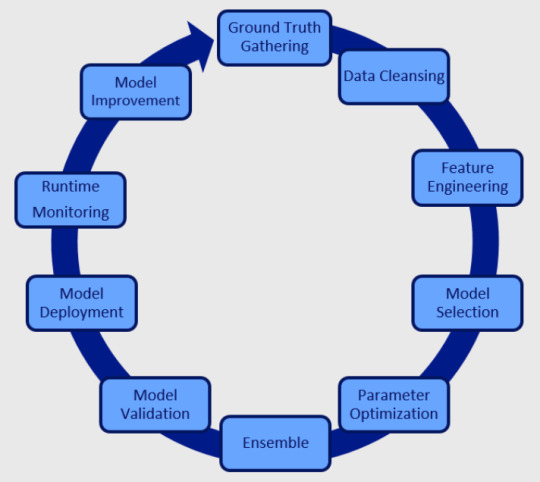
1. Cflow
Overview: Cflow is a powerful no-code workflow automation tool that simplifies the creation and management of data workflows. It enables businesses to automate repetitive tasks, improve operational efficiency, and foster collaboration across teams. Its user-friendly interface makes it accessible even for non-technical users.
Key Features:
Drag-and-drop workflow designer for seamless customization.
Robust reporting and analytics for data-driven insights.
Integration with popular apps like Google Workspace and Office 365.
Role-based access controls to enhance security.
Best For: Businesses of all sizes looking for a no-code solution to automate workflows and manage data efficiently.
2. Apache Airflow
Overview: Apache Airflow is a versatile, open-source platform for orchestrating complex workflows. Its flexibility allows users to define workflows as code, making it an excellent choice for automation and repeatable processes.
Key Features:
DAG-based (Directed Acyclic Graph) workflow management.
Robust scheduling options.
Seamless integration with big data tools like Hadoop and Spark.
Best For: Organizations managing large-scale data processing with dynamic workflow requirements.
3. Alteryx
Overview: Alteryx simplifies data preparation, blending, and analysis through its drag-and-drop interface. It is ideal for non-technical users who need to create data workflows without coding.
Key Features:
Pre-built templates for common workflows.
Predictive and spatial analytics support.
Integration with visualization tools like Tableau and Power BI.
Best For: Businesses focusing on data analytics and insight generation with minimal coding.
4. n8n
Overview: n8n is an open-source automation tool designed for creating and managing workflows between applications and data sources. Its flexibility and affordability make it a popular choice for small teams.
Key Features:
Supports over 200 integrations.
Customizable with JavaScript.
Self-hosting options for better control.
Best For: Teams looking for cost-effective and customizable workflow solutions.
5. KNIME
Overview: KNIME is an open-source platform that provides a visual interface for designing data workflows. It’s widely used for data preparation, analysis, and modeling.
Key Features:
Extensive library of pre-built nodes for data processing.
Scalable for both small and enterprise-level data workflows.
Machine learning and AI capabilities.
Best For: Data science teams requiring a comprehensive platform for experimentation and automation.
6. Prefect
Overview: Prefect is a modern data workflow orchestration tool built for Python developers. It simplifies the complexities of managing workflows while enhancing reliability.
Key Features:
Dynamic task scheduling and monitoring.
Built-in retry mechanisms for failed tasks.
Python-based workflows for flexibility.
Best For: Developers and teams needing robust, Python-centric workflow orchestration.
7. Talend
Overview: Talend is a comprehensive data integration tool that supports workflow automation for businesses dealing with large datasets. Its real-time integration capabilities ensure seamless operations.
Key Features:
ETL (Extract, Transform, Load) functionality.
Data quality and governance tools.
Cloud and on-premise options.
Best For: Enterprises requiring reliable tools for data transformation and governance.
8. Zapier
Overview: Zapier connects thousands of apps, automating tasks and creating workflows effortlessly. Its no-code interface makes it ideal for small businesses.
Key Features:
Easy-to-use automation templates.
Integration with over 5,000 apps.
Flexible multi-step workflow creation.
Best For: Individuals and small businesses automating tasks between popular applications.
9. Google Cloud Dataflow
Overview: Google Cloud Dataflow is a fully managed service for stream and batch data processing. It provides robust solutions for processing vast amounts of data efficiently.
Key Features:
Real-time and batch data processing.
Seamless integration with Google Cloud services.
Auto-scaling for performance optimization.
Best For: Enterprises leveraging the Google Cloud ecosystem for data management.
10. Microsoft Power Automate
Overview: Microsoft Power Automate allows users to create automated workflows across Microsoft and third-party applications. It’s deeply integrated into the Microsoft ecosystem.
Key Features:
AI Builder for intelligent automation.
Easy workflow design with templates.
Integration with Office 365 and Dynamics 365.
Best For: Organizations using Microsoft tools and seeking streamlined workflow solutions.
youtube
Conclusion
Selecting the right tool for managing data workflows is crucial for improving productivity and ensuring data accuracy. Tools like Cflow excel in simplifying workflow automation with their intuitive interfaces and robust features. Other options, such as Apache Airflow, Alteryx, and Microsoft Power Automate, offer tailored solutions for specific business needs.
SITES WE SUPPORT
Software Processes - Wix
SOCIAL LINKS Facebook Twitter LinkedIn
0 notes
Text
The Best Video Conferencing Systems for Seamless Collaboration
Why Microsoft Teams is a Go-To Solution
When it comes to online meeting on Microsoft Teams, the platform shines through its user-friendly interface and extensive integration capabilities. Its ability to blend text-based chats, video calls, and file sharing into a single environment makes it a favorite for many organizations.
High-Quality Video and Audio Microsoft Teams delivers crystal-clear video and audio during meetings, enabling participants to focus on discussions without technical distractions. This is particularly important for virtual brainstorming sessions and team meetings where clear communication is key.
Integration with Office 365 Teams seamlessly integrates with other Microsoft applications such as Word, Excel, and PowerPoint. This allows users to collaborate on documents in real-time, directly within the meeting interface, reducing the need for multiple platforms.
Customizable Features From breakout rooms for small group discussions to live captions for accessibility, Teams provides customizable features to suit various needs. These enhancements ensure inclusivity and improve engagement during meetings.
Exploring Live Video Streaming Services
In addition to traditional conferencing, organizations are increasingly relying on live video streaming services to reach larger audiences. Platforms like Zoom, Webex, and Microsoft Teams enable businesses to host webinars, live product launches, and training sessions, catering to thousands of participants at once.
Live streaming services bridge geographical gaps, making it easier for companies to engage with employees, clients, or stakeholders worldwide. Key benefits of these services include:
Scalability: Accommodate large audiences without compromising on video quality.
Interactive Features: Q&A sessions, live polls, and chat functions keep audiences engaged.
Recording Capabilities: Save and share sessions for future reference or for those unable to attend live.
For smaller-scale events or collaborative purposes, platforms like Microsoft Teams double as an effective tool for sharing video with audio on Teams during meetings or presentations.
Sharing Video With Audio on Teams
One of the standout features of Teams is its ability to seamlessly share videos with audio during virtual meetings. This functionality is particularly useful for educators, trainers, or presenters who want to incorporate multimedia into their sessions.
To share video with audio on Teams:
Open your Teams meeting and select the "Share Screen" button.
Choose the screen or window displaying your video.
Toggle the "Include Computer Sound" option to ensure participants can hear the video’s audio clearly.
This simple yet powerful feature allows you to deliver impactful presentations, share promotional videos, or conduct engaging training sessions without any technical hiccups.
Choosing the Best Solution for Your Needs
The decision to select the best video conferencing system depends on the specific requirements of your organization. While platforms like Zoom and Webex have their strengths, Microsoft Teams offers a comprehensive package that caters to diverse needs—from small team meetings to enterprise-level live streaming events.
Whether you are looking for a solution for casual team collaboration or large-scale webinars, Teams provides the tools you need to succeed. Its ability to integrate with live video streaming services and seamlessly handle video and audio sharing makes it a versatile choice for businesses of all sizes.
0 notes
Text
okay, so this one broke containment (thanks, everyone). let's talk about the results! if you do not want to read this very long post, press J on your keyboard.
Google Docs - cloud-based, easy sharing/collaboration features, usable on computer and phone By and large the most popular option because of low barrier to access (most people have a gmail), the fact that it's free, has autosave, good sharing/collaborative writing features, and the ability to use it on pretty much any computer, tablet, or phone including chromebooks. I personally do not use Google Docs for writing purposes because it chugs when it comes to longer documents, and can't be used if your internet connection is spotty.
Microsoft Word/LibreOffice/OpenOffice/other office suites - application-based, rich text editing, lots of document and formatting features Microsoft Word is kind of the prime example of a word processor. It's very good for documents that need to be printed onto paper, and has a lot of good formatting options. Since it's an actual desktop app, it runs well even when there's hundreds of pages, and of course you can use it offline since it's saving things locally, or you can also save things to the Office 365 cloud services to access from multiple devices (I have never used these, so I don't know how well they work). I think these days there's also a Microsoft Word web app so you're able to use it in browser instead of having to download the application. A lot of people have access to Word for free through their school or job.
If you do not have access to Microsoft Word for free, or just hate Microsoft on principle, there are several open-source free alternatives such as LibreOffice or Apache OpenOffice. I'm pretty sure these don't come with any cloud-based storage or backups, but there are ways to get around that (I'll get there later).
Notepad/Other Plaintext Editor - simple text, no formatting, lightweight, no distractions I did a very large amount of writing in Notepad some years back--I did my posting on forums, so I would type the HTML tags straight into the .txt file to copy directly to the forum page. Obviously you will not be doing any formatting for print, or putting in any pictures or tables or anything like that, but when you want to just get your story into words on the page, that can be a plus. Because .txt is so lightweight, you're never going to get any lag and the text files themselves are tiny and easy to share. Nobody (hopefully) is doing their final editing in a plaintext editor, but I didn't ask about editing, I asked about writing.
Some write-ins for plaintext editors: Vim, Emacs, Wordgrinder, Atom, Notepad++ (all free)
Scrivener - rich text, project binder style, many organizational tools for keeping documents straight or rearranging parts Scrivener is my long story (and audio drama script) writing application of choice. I was honestly kind of surprised that this many people used Scrivener--I was debating putting it on this poll at all.
In any case, it has a lot of really good features, primarily that it's a binder-style project writing application which lets you have all your different sections in different files, then compile them all together in whatever order you choose. You can keep all your notes and references within the same project file, and you can tag sections to keep track of what happens in what part, or what needs to be revised. It lets you do split-screen, so you can e.g., see your outline on one side and what you're writing on the other. It also lets you do version control for each document. It lets you export in many different formats (I personally write in Markdown and export as HTML for posting into AO3). You can also set daily word goals and things like that. Also has an iOS app but that's a separate purchase and I have no idea if it's any good.
It is not free--it is a one-time purchase. There are discounts for nanowrimo or if you have a .edu email. I have personally found it very worth the price, but you can judge that for yourself--it has a 30 day free trial, which is for 30 days of actual writing use, not 30 days from download. If the price tag is still too steep, try one of the write-in options in the next section.
Markdown Editors - easy export to HTML, simple layout, access to some formatting features I'm honestly very surprised that Markdown editors are so low. Markdown is basically plaintext+. It gives you the simplicity of plaintext but with the added bonus of things like italics, bold, underlines, hyperlinks, quotes, and some other things too, depending on the application. Since they're basically just .txt files but can be exported to other formats, they're just as lightweight as plaintext. Markdown editors generally let you export directly to HTML format, which you can then open in a plaintext editor and copy-paste directly into whatever website you post on.
I use Deepdwn (one time purchase) as my Markdown editor of choice for my shorter stories and for notes. Many Markdown applications are available for phone/tablet.
Notable write-in options: MarkText (free), Typora ($15), Obsidian (free)
Directly into the website you are going to post to - web accessible, rich text formatting, hubris I'm not going to say this is a good idea, because this one runs a decently high risk of having something close out/refresh without you wanting it to, and then losing some hundreds of words of progress. But for things like blog posts (like this one) or essays or other kinds of shorter writing, I will certainly write directly in Tumblr or Wordpress or whatever it is.
Writing directly into the website gives you the advantage of being able to access it from different devices, whether laptop or tablet or phone, and also gives you direct access to the formatting tools that you'll be using for that website, so you don't have to have weird copy-paste issues. Some people have reported doing their writing in Wattpad or Dreamwidth and then copying that over to the actual website where they're posting it, presumably because it's accessible from multiple devices and has built-in HTML tools. If you hate Google Docs and don't mind keeping your writing web-only, then using the drafts function is not a terrible solution. (Of course, some websites will purge drafts after a certain number of days. So watch out!)
Discord/other chat client - multiple device accessible, simple interface, collaboration Okay, I know this sounds insane, but hear me out. Some people do their writing in Discord (I have done some), and it helps reduce the pressure to get everything right and going back to make edits. It's also accessible from any device where Discord can be used, including phones, and many people already have Discord on their phone. I mostly use Discord when I want to do some writing someplace where using a laptop is really not feasible (e.g., the train or in a car), and then when I get home I can just copy-paste what I wrote in Discord into my main document.
Discord also lets you have different channels to organize what you write into different threads. And if you have friends who are interested in your writing, you can write directly with them and get live reactions, which is fun. People also do roleplay-type writing in Discord for what should be fairly obvious reasons. Of course, to publish, you'll have to copy stuff from Discord into an actual document, which can be tedious if you're not keeping up with it as you go, but it's surprisingly usable as a first draft. Downside, of course, is that you need internet for it to work.
A physical notebook/on physical paper - you know what paper is I don't need to tell you what a physical notebook is, but shoutouts to the people who said they did most of their writing in an Alphasmart or on a typewriter.
---
Notable Write-Ins Okay, so those are the options I came up with, what are the options y'all came up with? Keep in mind that I have not used any of the below options and that my mentioning them here is not an endorsement, just that other people who have commented on this post use them.
Notes App I did actually consider putting this into the poll and I probably should have--I really underestimated how many people did their writing completely on their phones. So to all of you, sorry for not putting this as an option.
Pages Apparently this is like the Apple equivalent of Microsoft Word. I wouldn't know--I don't use Apple.
Wordpad A rich text editor which is kind of like a light version of Microsoft Word. Comes pre-installed with Windows.
Email Some people do their writing in their email. Sure. It's accessible via any web browser and a lot of them have apps you can use on your phone.
Obsidian I know I briefly mentioned this one in the Markdown section, but I think it's prominent enough that it deserves another mention. It's free, and technically a note-taking software instead of a word processor, but it's a Markdown editor with a lot of features and also has a free mobile app. There are a lot of plugins available if you want more features. Native syncing between apps is available for a subscription fee.
Miro/Trello/Notion Technically not writing apps, but project management/planning apps. Lets you use multiple pages to organize things. Free to use web-based apps.
Evernote Also technically not a writing app, but a free (with paid tiers) note-taking app with syncing capabilities. The free tier lets you sync between two devices.
OneNote Kind of like Evernote but Microsoft. Comes with Windows.
Zoho Writer Probably the most equivalent alternative to Google Docs, with collaborative features, online sync, and a mobile app. I have no idea how well it works.
CryptPad Also a Google Docs alternative, but this time it's open source. Accounts do not use an email. There are collaboration/sharing tools. Everything's encrypted to the extent where if you lose your username or password there's no way to recover or reset it, so make sure that doesn't happen.
yWriter A free word processor with similar binder format as Scrivener and automatic version control though less overall features.
Bibisco A novel-writing software with a lot of tools for story development and planning that also lets you write in scenes and chapters. Has a free version (which is sufficient to do plenty of writing and planning) and a premium version for a one-time purchase.
Campfire Write A writing software with a lot of different modules to help do worldbuilding and story planning. Has a mobile app. Free to try (has a word limit), then subscription service for unlimited access to the relevant features, or you can buy lifetime access.
PageFour A free (no longer updated) word processor also with pages/sections and outlining tools for novel writers.
Writemonkey A free, clean Markdown editor with a whole lot of features including bookmarks, writing statistics, typewriter mode, and document navigation. Extremely lightweight and can be used portable if you want to carry it and your writing files on a flash drive.
4thewords A gamified writing website where you write to fight monsters to encourage you to write more consistently. Free to try, then 4 dollars a month subscription (or less).
750 Words An online writing app that encourages you to write 3 pages (750 words) each day. Has progress tracking and some other features. Costs $5/month subscription after a 30 day trial.
Writer, the Internet Typewriter A web-based no-distraction typewriter app that also lets you work offline and export to multiple file types. Honestly reminds me a lot of Draft, which is what I used for a while before I transitioned to Scrivener and Deepdwn. (Draft recently shut down, unfortunately.)
CalmlyWriter A distraction-free no-frills word processor. Can be used in web app (no sync) or with a downloaded desktop app. Technically a paid app in the same way that WinRAR is a paid app--you can pay for it if you want or just not.
PureWriter A simple no-frills Markdown editor. Has a desktop and Android version.
FocusWriter A plaintext, basic RTF and ODT editor. Designed to be distraction-free, also supports custom themes and daily writing tracking/word count goals. Can be used portable, if you want to put both your writing program and your writing files on a flash drive.
Bear A Markdown editor with a desktop and mobile app. You can purchase a $1.49/month or $14.99/year subscription to use native syncing capabilities between all your devices.
Dabble A novel-writing application that can be used in web or as desktop app or on mobile, with syncing capabilities and many other features. Not a free app, requires a subscription fee or a (pretty expensive) lifetime purchase.
obviously there are many other applications, just peruse through the notes if you want more.
---
What writing app should I use? Well, I can't really answer that for you. There's a lot of them available out there, and I just listed a bunch of options. Your needs as a writer will be different from other people's. For what it's worth, here's my take:
I need to be able to work on my project from multiple computers. Get Dropbox. Or some other syncing utility. But Dropbox is the one that I've used for the last 12+ years and it's never let me down. It's a syncing utility, not just cloud storage, so the files are still physically saved on your hard drive and you can use them all offline. That way, even if Dropbox explodes, you won't lose your files, and if your hard drive explodes, you can download them again from Dropbox. The free plan gives you 2GB storage (a huge amount if you're using it primarily for text files) and 3 devices. You can also download your files on any device via the website. Using a solid writing program that fits your needs (e.g., Scrivener) and a good syncing utility (e.g., Dropbox) will get you a lot farther than some web application that's kind of mediocre at both.
Dropbox also has a mobile app. I haven't really figured out how to use it so I can work on my files from my phone (I don't really use Dropbox on mobile, or do much writing on mobile), but it does have the ability to directly edit text files, so it's possible to do writing that way if you really want to.
You can get 500mb additional storage space by using a referral link (this will also give the referrer 500mb extra storage). You can use mine if you want to: https://www.dropbox.com/referrals/AADItjJTrvtT5SiAXfQy6yq104a3SMJtm5A
I need to be able to work on my project from multiple computers including ones that I don't own (e.g., school, library). You'll want a web app. Google Docs is the most popular one, obviously, but you can also try some alternatives listed above like CryptPad or Zoho. Writer is also a web-based app--I have not personally used it but its features seem similar to Draft (now defunct) which I previously used and quite liked. Things like Notion, Miro, and Trello are also web apps that seem pretty popular, even if they're not actually writing software. Microsoft has its own web-based suite, so that could possibly be an option. Dropbox appears to have a web-based writing app you can use, but I honestly don't know anything about it or if it's like. good.
Alternately, you can use a portable writing app like FocusWriter or WriteMonkey on a flash drive along with all your writing files and just plug that in wherever you want to do writing, just remember to back up your files every so often so you don't lose your flash drive and also all your work.
Alternately alternately, you can think outside the box more. Using emails or blog posts/drafts will net you access on any web-enabled device. Discord can also be used on any computer if you don't mind compiling and cleaning it up afterwards.
In any of these cases you should probably back up your work every so often on your local hard drive because you never really know when things can go down.
I want to write on my phone and have it sync up on desktop. The most straightforward option for this will be Google Docs, but I personally find the app really clunky and I don't like writing in Google Docs in general.
A decent number of note-taking apps like Evernote have syncing capability between a desktop and a tablet or mobile device. Some of them have subscription fees.
Many web apps have been designed to be user-friendly even in a mobile browser. Some of the solutions in the above section will also work for this section.
Some sync utilities can be used between mobile and desktop, so you would be able to edit Markdown files (or rich text, though that's less likely) on your computer and on your phone. If this sounds like a solution for you, you'll need to do your own research. I hear you can use Dropbox for this, but I don't know enough to say.
The way I do things, which is hardly the most efficient, is that I'll write directly in Discord, then copy stuff from Discord into the relevant document when I get home. If I don't have internet access, I use a Markdown editor on my phone to write a new document, then upload that .md file to my private Discord so I can copy it into the actual document.
I want to share my stories with my friends/beta readers/other people in general. If you just want to share files, most cloud storage services like Box, Google Drive, whatever Microsoft's is, and yes, Dropbox, have the ability to share files and sometimes to comment on them. You can also directly share files via Discord or email or post your writing on a private blog.
If you want actual collaborative features, Google Docs is again probably the most straightforward way to do it, but CryptPad does also offer collaborative features (Zoho does too, but it looks like actual collaboration requires all participants to have an account). If both you and your collaborator have a Dropbox account you can have shared folders where anyone can edit any of the contents of the folder (I used to use these for animation collaborations).
---
Personally, I use Scrivener for my long stories that need notes and planning documents and outlines (and also my audio drama, since it has some helpful scriptwriting features), or Deepdwn for my shorter more straightforward stories. Dropbox syncs my files between my desktop and my laptop so I can write from either one, and I can work on my documents offline (I just have to make sure I close out of the program before I work on it on the other computer to avoid sync conflicts). For sharing, I use Google Drive or just send files through Discord. I don't really do collaborative writing so I don't really have any personal advice about that.
I like to reflect on the results of my polls when they close, so hopefully this summary and discussion has been helpful. I'm sure I missed plenty of stuff, but you can look through the notes if you want more suggestions, or reblog with your own input. My notes are already being destroyed by this post, it's not like it can really get worse.
writer survey question time:
inspired by seeing screencaps where the software is offering (terrible) style advice because I haven't used a software that has a grammar checker for my stories in like a decade
if you use multiple applications, pick the one you use most often.
19K notes
·
View notes
Text
Advantages of Learning MS Office: Unlock Your Potential
Why Should You Take an MS Office Course?
In today’s fast-paced professional world, Microsoft Office proficiency is a must-have skill. Whether you're a student, professional, or business owner, mastering MS Office can transform the way you work and open doors to new opportunities.
Key Advantages of MS Office Courses
Boost Your Productivity
Learn advanced features, shortcuts, and automation tools to save time.
Create professional documents, analyze data, and deliver impactful presentations effortlessly.
Enhance Your Career Opportunities
MS Office skills are in demand across all industries and roles.
Stand out in job applications with certifications like Microsoft Office Specialist (MOS).
Master Versatile Tools
Microsoft Word: Draft error-free reports, letters, and documents.
Microsoft Excel: Organize and analyze data with formulas, charts, and pivot tables.
Microsoft PowerPoint: Create visually appealing presentations.
Microsoft Outlook: Manage emails, schedules, and tasks efficiently.
Practical Skills for Every Industry
From marketing to finance, MS Office is a universal tool that helps professionals accomplish tasks effectively.
Improve Collaboration and Communication
Work seamlessly with teammates using Office 365’s cloud-based features like OneDrive and Teams.
Share, edit, and collaborate on documents in real time.
Gain Confidence and Adaptability
Be prepared for any professional scenario by mastering essential tools.
Handle projects, data, and communication tasks with ease.
Prepare for Remote Work
MS Office is essential for remote and hybrid work setups, ensuring smooth operations from anywhere.
0 notes
Text
Remote Work Solutions for a Seamless Work-From-Home Experience
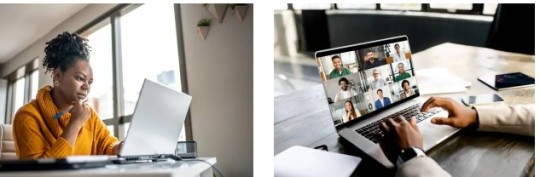
Remote work has become an integral part of our modern work culture, providing flexibility and convenience for professionals around the world. However, working from home comes with its own challenges, particularly when it comes to maintaining productivity and staying connected. The right tools and setup are essential for creating a seamless work-from-home experience. Let’s explore the best solutions to make remote work smooth, secure, and effective.
The Essentials of a Productive Remote Work Setup
To set yourself up for success at home, start with a dedicated workspace. An ergonomic chair and desk, along with a good quality monitor and keyboard, are crucial for both comfort and productivity. Additionally, investing in proper lighting and minimizing distractions can significantly improve your work environment.
Reliable Internet Connection and Network Security
A fast, reliable internet connection is the backbone of any remote work setup. Make sure you have a strong Wi-Fi signal and consider upgrading to fiber or high-speed broadband if necessary. Equally important is network security. Use a secure, password-protected network, and consider a VPN (Virtual Private Network) for enhanced data protection.
Top Tools for Communication and Collaboration
Communication tools are essential to staying connected with your team. Popular options include:
Zoom and Microsoft Teams for video calls and meetings
Slack or Microsoft Teams for instant messaging and collaboration
Google Workspace or Microsoft Office 365 for shared document editing and storage
These tools make it easy to stay in touch, share ideas, and work together on projects, no matter where team members are located.
Project Management Tools for Organized Workflow
Managing projects remotely can be challenging without a structured system. Project management tools like Trello, Asana, and Monday.com help teams stay organized by tracking tasks, deadlines, and responsibilities. Choose a tool that fits your team’s workflow and offers features like task assignments, deadlines, and progress tracking.
Document Sharing and Cloud Storage Solutions
Seamless document sharing is crucial for remote teams. Cloud storage solutions like Google Drive and Dropbox enable easy file sharing and secure storage. These platforms also offer version control, so you can keep track of document changes and collaborate without worrying about losing data.
Time Management and Productivity Tools
Time management tools can help you stay on schedule and avoid distractions. Apps like Toggl and Focus@Will track your time and improve focus. Additionally, techniques like the Pomodoro Method can boost productivity by breaking tasks into manageable intervals.
Remote Desktop Access and VPNs
Remote desktop software allows you to securely access your work computer from anywhere. Options like TeamViewer or Chrome Remote Desktop enable seamless access to your office files and applications. For companies handling sensitive information, a VPN provides a secure connection to the company’s server, protecting data from potential threats.
Setting Boundaries and Creating a Routine
Working from home blurs the lines between personal and professional life. Establish a routine that includes a dedicated workspace, regular hours, and clear boundaries to maintain a healthy work-life balance. Setting specific start and end times for work helps signal to your brain when to focus and when to relax.
Communication Tips for Remote Teams
Effective communication is vital when working remotely. Schedule regular check-ins with your team and maintain open channels for feedback. This not only keeps everyone on the same page but also builds a sense of camaraderie and teamwork.
Video Conferencing Tips for Smooth Meetings
Video calls are a core part of remote work, so make sure you’re set up for success. Use a reliable camera and good lighting, ideally facing natural light. Test your audio before calls and mute when not speaking to minimize background noise. Remember to keep meetings focused and engaging to make the best use of everyone’s time.
Security and Privacy Concerns in Remote Work
Working from home can increase the risk of cybersecurity threats. Protect sensitive information by using strong passwords, two-factor authentication, and avoiding public Wi-Fi networks. Remote workers should also undergo basic cybersecurity training to recognize potential threats, such as phishing attempts.
Creating a Comfortable and Inspiring Workspace
Your workspace impacts your motivation and creativity. Personalize your home office with items that inspire you, such as plants, artwork, or family photos. A clean, organized workspace can boost your focus and make you feel more engaged in your tasks.
Maintaining Mental and Physical Health
Working from home can be isolating, so it’s essential to prioritize your mental and physical health. Schedule breaks throughout the day, get some fresh air, and incorporate physical activity into your routine. Simple exercises and regular stretching can prevent stiffness and improve your well-being.
Conclusion
Adapting to remote work requires the right tools, habits, and workspace. With a well-equipped home office, reliable communication tools, and a structured daily routine, you can enjoy a seamless and productive work-from-home experience. Take the time to set up your space and stay connected with your team to make the most of your remote work journey.
FAQs
How do I stay motivated working from home? Create a daily routine, set clear goals, and take breaks to stay refreshed and motivated.
What’s the best way to communicate with a remote team? Use a combination of video calls, messaging platforms, and regular check-ins to maintain strong communication.
How can I improve my internet speed for video calls? Position your router centrally, use a wired connection if possible, and limit other devices during calls.
Are there free tools for remote project management? Yes, tools like Trello and Asana offer free plans with basic project management features.
How can I separate work and personal life at home? Designate a specific workspace, set work hours, and establish boundaries with household members.
0 notes
Text
Exclusive Discount on Microsoft Office at Techlicence.com. Special Deal: Get MS Office 365.
Do you want to get the best deal in genuine Microsoft Office products? We are glad to inform you at Techlicence.com that the deal on Microsoft Office is open for grabs. Now, you can get all versions of MS Office at a highly discounted price, starting from MS Office 2019 and going on up to Office 2021, and yes, there's a special promo running for MS Office 365. Now, you can get access to those tools you want and need for productivity, collaboration, and smooth working at ease and affordability.
Why Purchase Microsoft Office from Techlicence.com?
Microsoft Office is the work suite par excellence, trusted by millions to create documents, data analysis, and to present your ideas or communicate via email. Let Techlicence.com save you money on authentic Microsoft licenses at the best price. As you get your digital keycode instantly, you can choose the support you want without compromising or paying too much more than its actual price!
Current Deals Available at Techlicence.com:
Heavy Discount on All Versions of Microsoft Office: We are providing amazingly low prices for all the versions of Microsoft Office, including MS Office 2016, Office 2019, and the brand-new Office 2021.
Exclusive Special on MS Office 365: Get a one-time offer that is sure to suit any professional, student, or business needs. With Office 365, you will have access to the best Office applications, all over your devices, accompanied by cloud backup-including Word, Excel, PowerPoint, and Outlook.
Easy Online Purchase and Instant Delivery: Shop from anywhere, receive your product key instantly, and begin using Microsoft Office in minutes.
Benefits of MS Office 365
If a Microsoft Office 365 subscription is what you need, nothing beats the flexibility of Microsoft Office 365. In fact, here is why it stands out as the top of them all.
1TB OneDrive Cloud Storage: Store, share and collaborate easily with OneDrive cloud storage, anywhere.
Always Up-to-Date: MS Office 365 autoupdates to make sure you have the latest and most secure version of Microsoft Office.
Perfect for Home, School and Business: A full office suite for use in personal, academic, or business environments makes it perfect for anyone.
Visit Techlicence.com: Browse all of the Microsoft Office products by visiting our website.
Choose Your Product: Choose which MS Office version is suitable for you, if you require the Office 2019 or Office 2021 or the full-featured MS Office 365.
Quick and easy Check Out: Purchase securely and receive your product key instantly.
Install and Activate: Refer to the instructions provided and start using Microsoft Office immediately.
Why Buy from Techlicence.com?
At Techlicence.com, you can purchase the original Microsoft Office products at the lowest prices possible. We pride ourselves in speedy turnaround of orders, nice customer support, and hassle-free installation of your Microsoft Office to give you a whole smooth experience. And to top it all, our discounted MS Office 365 is the best time for you to buy.
Don't Miss Out- This is Our Special Offer at Techlicence.com
These exclusive discounts won't last forever! Grab the deals during our limited-time sale because that's where you get the best deal on any MS Office products. Visit Techlicence.com today and see for yourself the best in Microsoft productivity.
0 notes
Text
Scan Business Cards to Outlook: Simplify Contact Management for Professionals
In today’s fast-paced business world, efficiently managing contacts is crucial for maintaining professional relationships and networking. One powerful solution that has gained popularity is the ability to scan business cards to Outlook, with Bizconnectus allowing you to convert physical cards into digital contacts seamlessly. This guide will walk you through how to make the most of this feature, why it’s beneficial, and some best practices to ensure that you’re maximizing productivity while keeping your contacts organized and accessible.

Why Scan Business Cards to Outlook?
The traditional method of collecting and storing business cards can be cumbersome. Not only does it take up physical space, but manually entering contact details into your system can be time-consuming and prone to errors. By scanning business cards directly to Outlook, you can:
Save Time: Eliminate the need for manual entry by quickly capturing information from business cards.
Organize Contacts Efficiently: With all your contacts in Outlook, you can easily organize, search, and manage your connections.
Access Contacts Anywhere: Outlook’s integration with mobile and desktop devices allows you to access your contacts from anywhere.
Increase Productivity: By automating this process, you spend less time managing contacts and more time building relationships.
How to Scan Business Cards to Outlook
Several methods are available to scan business cards to Outlook, depending on the tools you have. Below are some popular ways to make this process quick and simple.
1. Use Microsoft Office Lens
Microsoft’s Office Lens app allows you to capture text from images and is integrated with Microsoft 365 applications like Outlook.
Step 1: Download and install the Office Lens app on your smartphone.
Step 2: Open the app and select “Business Card” mode.
Step 3: Capture the card using your phone’s camera.
Step 4: Save the contact information directly to Outlook, which is compatible with Microsoft 365 users.
This approach ensures high accuracy in capturing the information and makes organizing contacts in Outlook straightforward.
2. Utilize Third-Party Apps
Several third-party apps provide robust scanning features, specifically designed to scan business cards to Outlook. Some popular options include:
CamCard: This app allows users to capture business card information and sync it to Outlook.
BizConnect: A business card scanner app designed to provide reliable results and seamless syncing with Outlook, making it ideal for professionals seeking high accuracy.
ABBYY Business Card Reader: ABBYY uses OCR (Optical Character Recognition) to convert images into text, enabling users to scan and save contact information directly to Outlook.
Each of these apps allows you to customize fields, verify details before saving, and sync contacts automatically.
3. Use an Integrated CRM System
If you’re using Outlook as part of a larger CRM (Customer Relationship Management) setup, there are often built-in tools to help scan business cards to Outlook seamlessly. Many CRM platforms offer Outlook integration, letting you import contacts directly from business cards into your database.
Some CRM systems allow you to:
Integrate with third-party scanning apps
Automatically update or create new contacts in Outlook
Organize contacts by company, job role, or other details for better management
Using a CRM system with business card scanning features can also enhance data accuracy and provide additional tools for contact categorization and segmentation.
Tips for Accurate Business Card Scanning
When scanning business cards, keep these tips in mind to ensure accurate information capture:
Ensure Proper Lighting: Good lighting minimizes shadows and increases accuracy when scanning.
Keep Cards Flat: Placing cards on a flat surface helps the camera focus, improving clarity.
Verify Information: After scanning, double-check that the contact information has been accurately captured before saving.
Use High-Quality Apps: Not all apps perform equally well, so choose a reputable app that specializes in OCR technology for the best results.
Benefits of Integrating Outlook Contacts with Other Apps
When you scan business cards to Outlook, your contacts become accessible across all applications within the Microsoft ecosystem, such as Teams and SharePoint. Integrating Outlook contacts with other apps allows you to:
Access Contacts in Teams: Collaborate easily by having instant access to your contacts in Microsoft Teams.
Organize Meetings: Outlook’s calendar integration with contacts lets you schedule meetings and send reminders effortlessly.
Use Contacts in Excel: For businesses that rely on data tracking, exporting contacts to Excel for further analysis can be a big time-saver.
Conclusion: Why Bizconnectus is Ideal for Scanning Business Cards to Outlook
There fore, Using a reliable tool like Bizconnectus makes it easy to scan business cards to Outlook, ensuring seamless contact management for busy professionals. Bizconnectus simplifies the entire process by using advanced scanning technology that accurately reads and categorizes information, providing a seamless experience from physical card to digital contact. With Bizconnectus, professionals can focus on networking and building connections rather than spending valuable time managing contact information. If you’re looking to keep your contacts organized and accessible across devices, consider Bizconnectus for a simple and efficient way to manage your business relationships.
0 notes
Text
Unlocking the Power of Microsoft 365: Your Guide to Microsoft 365 Pro Plus Key and More
In today’s digital age, productivity software is essential for both personal and professional use. With tools like Microsoft 365, users can collaborate seamlessly and access their work from anywhere. But understanding the various licensing options can be confusing. In this blog, we'll explore the ins and outs of the Microsoft 365 Pro Plus Key, MS Office 365 activation keys, and the differences between Office 365 lifetime licenses and subscriptions.
What is Microsoft 365 Pro Plus?
Microsoft 365 Pro Plus is a premium subscription service that offers the latest versions of Office applications, including Word, Excel, PowerPoint, and Outlook. It’s designed for businesses and power users who require advanced features and functionalities. One key to unlocking this suite is the Microsoft 365 Pro Plus key, which is essential for activating your software and ensuring you have access to all the features.

How to Obtain a Microsoft 365 Pro Plus Key
To get started with Microsoft 365 Pro Plus, you can purchase a subscription directly from Microsoft or authorized retailers. When you buy the subscription, you'll receive a unique activation key. Here’s how to use it:
Visit the Microsoft Office website and sign in or create a Microsoft account.
Enter your Microsoft 365 Pro Plus key when prompted during the setup process.
Follow the instructions to complete your installation and start using your Office apps.
Understanding MS Office 365 Activation Keys
Similar to the Microsoft 365 Pro Plus key, an MS Office 365 activation key is required to unlock the Office 365 suite. This key is critical for users who have purchased Office 365 as a standalone product or through a third party. The activation process is straightforward and ensures you can access the full suite of Office applications.
Steps to Activate MS Office 365
Open any Office application (like Word or Excel).
When prompted, enter your MS Office 365 activation key.
Follow the on-screen instructions to complete the activation process.
Office 365 Lifetime vs. Subscription Licenses
One of the most common questions among users is the difference between a lifetime license and a subscription.
Office 365 Lifetime License
A Microsoft 365 lifetime license (often referred to as a perpetual license) allows you to use a specific version of Office indefinitely. This means you pay a one-time fee and won’t need to renew your license annually. However, keep in mind that you won’t receive updates or new features after the purchase unless you buy a new version.
Office 365 Subscription
On the other hand, an Office 365 subscription offers access to the latest features, updates, and cloud services for a monthly or annual fee. This model is often more cost-effective for businesses and users who want to stay current with the latest tools and features.
Choosing the Right License for You
When deciding between a lifetime license and a subscription, consider the following:
Budget: A lifetime license is a higher upfront cost but pays off over time, while subscriptions spread the cost out.
Updates: If you want the latest features and improvements, a subscription is the better choice.
Usage Needs: Businesses with multiple users may benefit from the collaborative features of a subscription, while individual users might prefer a lifetime license.

Conclusion
Understanding the Microsoft 365 Pro Plus key, MS Office 365 activation keys, and the differences between licensing options is crucial for maximizing your productivity with Microsoft’s powerful tools. Whether you opt for a lifetime license or a subscription, ensuring you have the right activation key will set you on the path to success. Choose wisely based on your needs, and unlock the full potential of Microsoft 365 today!
0 notes
Text
Leading the Future: Top 10 Companies in Artificial Intelligence
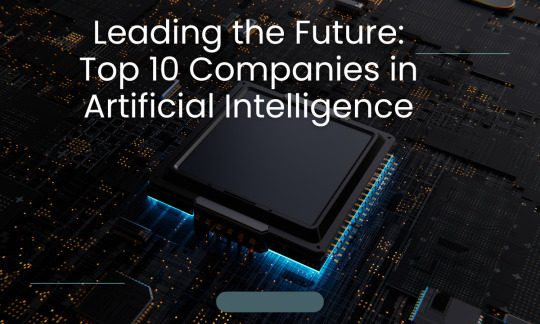
Artificial intelligence (AI) is transforming the world with solutions that enhance operations, automate tasks, and drive innovation across industries. As AI technology continues to evolve, businesses seek the best artificial intelligence companies to help them stay ahead of the curve. This blog highlights the top 10 AI companies at the forefront of the field, with Vee Technologies leading the list due to its pioneering AI solutions and expertise.
1. Vee Technologies
Vee Technologies stands as a leader among artificial intelligence companies, providing innovative AI solutions tailored to multiple industries, including healthcare, finance, and manufacturing.
From predictive analytics to robotic process automation (RPA) and natural language processing (NLP), Vee Technologies delivers cutting-edge AI technology that optimizes processes and improves decision-making. Its focus on real-world applications makes it one of the best AI companies for businesses seeking transformative solutions.
2. IBM
IBM offers Watson AI, a suite of AI services including machine learning, natural language processing (NLP), and analytics. IBM’s AI services are widely used in healthcare, finance, and customer service industries to automate workflows, generate insights, and build conversational bots.
Key AI Services:
Watson Assistant (Conversational AI)
Watson Studio (Machine Learning)
NLP tools for business insights
AI-powered data analytics
3. Google — Cloud AI & TensorFlow
Google is a pioneer in AI with products like Google Cloud AI and the open-source machine learning library, TensorFlow. Its AI services power everything from search engines to virtual assistants. Google also focuses on AI for healthcare and smart devices.
Key AI Services:
TensorFlow (ML framework)
Google Cloud AI & Vertex AI (AI solutions on the cloud)
Google Assistant (Voice AI)
AutoML (Custom ML models)
4. Microsoft — Azure AI
Microsoft’s Azure AI platform offers a range of cloud-based AI tools, enabling businesses to build intelligent applications. Microsoft integrates AI into productivity tools like Office 365 and Teams, enhancing automation and collaboration.
Key AI Services:
Azure Machine Learning
Computer Vision and Speech Services
Power BI (AI-powered analytics)
Azure OpenAI Service
5. Amazon — AWS AI
Amazon provides powerful AI tools through AWS AI, which helps companies build intelligent applications. Amazon also uses AI in its retail ecosystem, such as Alexa and recommendation engines.
Key AI Services:
Amazon SageMaker (Machine Learning)
Amazon Lex (Chatbots)
AWS Rekognition (Image analysis)
Amazon Polly (Text-to-Speech)
6. OpenAI — GPT and DALL-E
OpenAI is known for developing state-of-the-art AI models like GPT and DALL-E. These tools are transforming industries by enabling content generation, code writing, and advanced NLP capabilities.
Key AI Services:
GPT (Conversational AI)
DALL-E (Image generation from text)
Codex (AI-powered coding)
7. Meta — AI for Social Platforms and Metaverse
Meta integrates AI technology into its platforms like Facebook, Instagram, and WhatsApp. The company is also using AI to develop immersive experiences for the metaverse.
Key AI Services:
AI algorithms for content recommendations
Computer vision for image recognition
AI-powered chat and moderation tools
Research in augmented reality (AR) and virtual reality (VR)
8. Tesla — AI for Autonomous Driving
Tesla relies heavily on AI technology for its self-driving cars and smart manufacturing processes. Tesla’s AI models are designed to enable fully autonomous vehicles.
Key AI Services:
Full Self-Driving (FSD) AI
Neural Networks for vehicle safety
AI-powered manufacturing automation
9. NVIDIA — AI Hardware and Software
NVIDIA is a leader in providing hardware and software solutions for AI development. Its GPUs are widely used in AI research and deep learning applications. NVIDIA’s platforms power everything from gaming to autonomous vehicles.
Key AI Services:
GPUs for AI and ML training
CUDA (Parallel computing platform)
NVIDIA Omniverse (AI for virtual environments)
Deep Learning frameworks
10.SAP — AI for Enterprise Solutions
SAP integrates AI into its enterprise software to optimize operations and drive business transformation. AI capabilities within SAP help automate tasks, forecast trends, and improve customer engagement.
Key AI Services:
AI-powered ERP and CRM tools
Predictive analytics and forecasting
Intelligent automation in business processes
AI-enabled chatbots and virtual assistants
Conclusion
These companies are shaping the future of AI technology, each offering specialized solutions to meet business needs. From cloud AI platforms to autonomous systems, their innovations drive the widespread adoption of AI services across industries.
These AI companies are driving innovation and reshaping industries with their advanced AI technology. From automation to predictive analytics, the best artificial intelligence companies provide the tools and solutions businesses need to stay competitive. Leading the list is Vee Technologies, which stands out for its ability to deliver real-world AI solutions that drive success across industries. Partnering with these AI companies ensures that businesses can unlock new opportunities and thrive in a rapidly evolving landscape.
0 notes
Text
What is Power BI and Its Scope?
In today's fast-paced, data-driven world, making informed business decisions relies heavily on analyzing large amounts of data. Power BI, a business intelligence tool from Microsoft, has become one of the most popular platforms for data visualization and business analytics. If you're exploring career opportunities in the field of data analytics, enrolling in a Power BI course in Pune can help you master this powerful tool and open doors to exciting job prospects. But before diving into the course details, let's first understand what Power BI is and its scope.

What is Power BI?
Power BI is a business analytics service that provides interactive visualizations and business intelligence capabilities with an interface simple enough for end-users to create their own reports and dashboards. It integrates with numerous data sources, allowing users to transform raw data into insightful and interactive visual reports. Power BI enables users to share these reports across an organization or embed them into an application or website.
Key Features of Power BI:
Data Integration: Power BI supports integration with multiple data sources, including Excel, SQL Server, SharePoint, and cloud-based services such as Azure, Google Analytics, and more.
Interactive Visualizations: Users can create visually appealing and insightful reports with a range of visualization options like charts, graphs, maps, and custom visuals.
Data Transformation: The platform allows users to clean and shape raw data using Power Query, making it easier to derive actionable insights.
AI-Powered Insights: Power BI's built-in artificial intelligence features help in performing advanced analytics, predicting trends, and identifying outliers.
Real-Time Data: It supports real-time data analytics, enabling businesses to make time-sensitive decisions by monitoring key metrics as they change.
The Scope of Power BI
The scope of Power BI is vast and growing, particularly as businesses increasingly rely on data-driven decision-making. Whether you are in finance, marketing, operations, or HR, understanding and leveraging data is crucial. Power BI allows professionals from various sectors to create reports that provide actionable insights, leading to smarter decisions. Here's a closer look at the scope of Power BI:
Data-Driven Decision Making: Power BI enables organizations to make better decisions by providing clear and actionable insights. It allows for data visualization and reporting that help decision-makers quickly understand trends, risks, and opportunities.
Real-Time Analytics: Power BI’s ability to deliver real-time insights makes it invaluable in industries such as finance, retail, and manufacturing, where timely decisions can make a significant difference.
Cross-Industry Use: From healthcare and education to logistics and retail, Power BI has applications in virtually every industry. Its versatility in handling large datasets and generating reports makes it a go-to tool for many sectors.
Integration with Microsoft Ecosystem: Power BI seamlessly integrates with other Microsoft tools like Excel, Azure, and Office 365. This makes it easier for companies already using these tools to incorporate Power BI into their workflow.
Growing Job Market: The demand for Power BI professionals is on the rise. Roles such as Business Intelligence Analyst, Data Analyst, and Power BI Developer are becoming increasingly common across industries. Companies are seeking individuals who can not only understand data but also present it in a way that stakeholders can comprehend and act upon.
Cost-Effective Solution: Power BI offers a range of pricing plans, including a free tier that is suitable for individual users and small teams. For larger organizations, Power BI Pro and Power BI Premium provide additional features and capabilities, making it a cost-effective solution for businesses of all sizes.
Why Take a Power BI Course in Pune?
Pune, often referred to as the "Oxford of the East," is a hub for education and technology. As more businesses in Pune and around the world adopt Power BI for their business intelligence needs, the demand for professionals with Power BI expertise is skyrocketing. Enrolling in a Power BI course in Pune provides the following benefits:
Hands-on Experience: A structured course gives you practical experience with real-world datasets, allowing you to apply your skills in a business context.
Expert Guidance: Learn from industry professionals who can share their insights and best practices in using Power BI effectively.
Networking Opportunities: A course in Pune allows you to connect with peers and professionals, creating networking opportunities that can help advance your career.
Industry-Relevant Curriculum: Many Power BI courses in Pune are designed to meet the demands of the local job market, ensuring that you are job-ready upon completion.
Conclusion
In conclusion, Power BI is a powerful tool for anyone looking to excel in the field of data analytics. Its ability to transform raw data into meaningful insights makes it an essential platform for organizations across industries. The scope of Power BI course in pune continues to expand as businesses realize the importance of data-driven decision-making.
If you’re looking to enhance your career in data analytics, enrolling in a Power BI course in Pune can equip you with the necessary skills to stand out in the competitive job market. Whether you’re just starting or looking to upgrade your current skill set, mastering Power BI training in pune is a step towards unlocking new career opportunities in the evolving world of business intelligence.
0 notes