#Moto G5 Plus set ringtone
Explore tagged Tumblr posts
Text
Moto G5 Plus FAQ Tips and Tricks Cons
Moto G5 Plus FAQ Tips and Tricks Cons
Moto G5 Plus is one of the much anticipated smartphone in 2017. This is the first smartphone to feature metal body from the Moto G series. It will available exclusively via Flipkart. Here is the quick FAQ on Moto G5 plus.
Moto G5 Plus FAQ Tips and Tricks Cons What are the different variants of this smartphone available in India?
Lenovo has launched 2 variants of Moto G5 Plus in India. One is…
View On WordPress
0 notes
Text
15 tips and tricks for Lenovo Moto G4 and G4 Plus

The latest Moto G and G4, this year remains among the champions of value for money. While it is intended for tight budget users, this does not necessarily imply a restriction on functionality. With a new photosensor and a larger screen, this new generation offers a lot of features that are not always obvious to discover. Here are our tips to make the most of your new smartphone.
personalization
1. Show percentages
When you turn on your smartphone for the first time and navigate through the menus, we quickly notice the similarities with Android "pure", which is also called "stock": the interface is simple and light. Maybe even a little too much, since the battery percentage is not displayed by default, which quickly becomes annoying. However, there is an option - pretty well hidden - to display it in the battery icon of the notification bar.
The manipulation is as follows: Expand the notification panel and locate the Parameter icon at the top right. Hold for about 3 seconds (you should see the wheel spin). If the operation succeeds, a message saying " System UI Tuner has been enabled " should be displayed. All you have to do is go to Settings> System UI Tuner and activate the percentages.
2. Organize quick settings
In the same menu - System UI Tuner - you can also find an option to rearrange the shortcuts in the notifications pane or delete them if they are never used. The option is therefore available in System UI Tuner> Quick Setup. Subsequently, simply drag and drop shortcuts to the desired location.

3. Adjust the colors of the screen
The ability to "change" the colors of the screen is one of the few features that Lenovo has included in its settings (the previous ones being related to Android itself) so that they are closer to reality, or otherwise more saturated, contrasting and alive. To be defined according to your tastes.
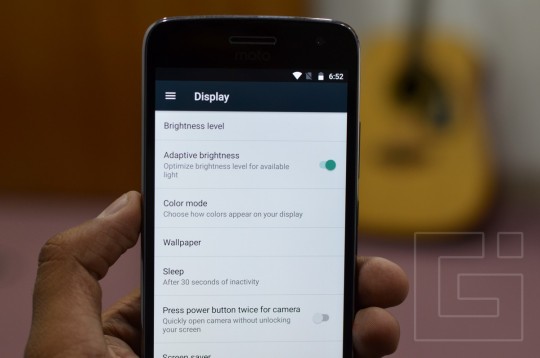
To access this menu, go to Settings> Display> Color Mode, and select the option that best suits you between normal and vivid.
4. Use Google Now benefits
As you know, Lenovo has bought Motorola and it is very clear that the design of Moto G4 and G4 Plus has been influenced by the Chinese giant. On the other hand, the software part, it remained faithful to what Motorola used to propose. Indeed, the launcher installed by default is none other than Google Now. Simple and fast, his strengths are in his features such as Now Cards, or Now on Tap.
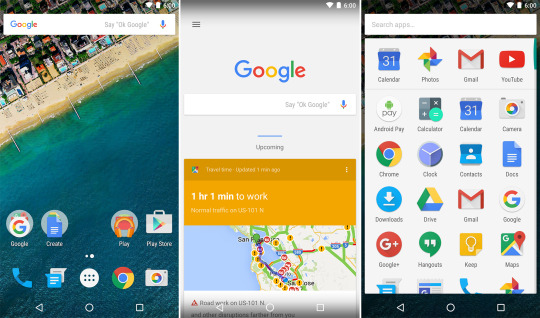
To activate them, it is not complicated, and it will change your life. It will, therefore, go to the home screen and make a long press on an empty part, then enter the Settings. From this interface, you can activate Maps, Now on Tap or even some subtle features like rotating the home page.
5. Control the time of animations
There is probably nothing more satisfying than a fluid transition between two menus. On the other hand, it is true that this can occasionally lead to a waste of time. Although we are talking here only a few microseconds, it is still noticeable.
If we approach the subject is that there is, of course, a way, playing with the developer options, to partially change the duration of animations, so that they are more or less long depending on your needs.
Are you interested and do not know how? Find all the instructions in our folder on Accelerating your Android smartphone.
Optimization
6. Use dual SIM
The G4 and G4 Plus supports dual-SIM technology. Its use is very practical, especially for professionals, since they allow them to use a phone with two different numbers. The placement may seem scary at first glance, but when you take a closer look, it is not.

The first step is to introduce the cards into their respective slots by detaching the back shell. You will then have to go to Settings and select the SIM Cards sub-menu, where the two nano SIM cards should now appear. Afterward, all you have to do is configure them to act as you wish. To do this, tap Usage Profile.
An assistant will guide you through the process by asking you a few simple questions about how you want to use it and if the self-management system fails, which network should take the default hand.
7. Another way to take pictures
When it comes to taking a picture, it is not always easy to find and keep the correct position to avoid a blur ... Lenovo has therefore included an alternative to the traditional shooting button by offering the possibility of taking a picture by pressing anywhere on the screen.

Once the camera application is launched, a swipe from the left of the screen to the right will take you to the settings where you will find the Shutter Type> Anywhere option on the screen. This tip will not be useful for everyone but can be handy for those who want to take pictures quickly.
If the moto actions are unable to work in your Motorola mobile. If that is the case, it’s better to reach the nearest Authorized Motorola service center for better assistance.
8. Lock autofocus
The Moto G4 and G4 Plus proved to be amazing in terms of photography (compared to their price) by proving that they were able to take good shots day and night. But it does not stop there. There is indeed a feature to maximize the chances of getting good results through the " autofocus lock ".

This simple but effective technique is therefore to block the focus. Once you have found the right grip, prolonged focus on the autofocus will lock it, ensuring perfect focus even when you move.
9. Lock apps with the fingerprint sensor
This trick only applies to the Moto G4 Plus, since its standard version does not have a fingerprint reader. Thus, the device running Android 6.0 Marshmallow, third-party applications can access the API of the sensor and therefore use it.

As a result, an application such as App Lock can bring new features: the ability to lock sensitive applications with your fingerprint.
10. Move applications to the microSD card
The Moto G4 and G4 Plus come in two storage variants: 32 and 64 GB, which is probably sufficient for the vast majority of users. Nevertheless, over time, the internal space will fill up, especially if you use heavy applications like Pokémon Go (80+ MB) or other GPS solutions that can quickly exceed the GB of data.
This is where you can take advantage of the support of the microSD card and its integration in Marshmallow. It is, therefore, possible to move the greedy apps to the microSD card. To do this, first, enter the SD card and go to Settings> Storage and USB. From there you should collect your card. Click on the three small dots on the right> Settings> Format as internal storage> Delete and format.
Now that your SD card is an integral part of your internal memory, all you have to do is go to Settings> Applications and choose the applications you want to move one by one, selecting the storage option from their respective menus..
Moto App by Lenovo
11. Launch the camera app quickly
Each constructor in his way to open the camera faster. There are three on the Moto G4 / Plus.
The first is in the phone settings > Display and is called " double tap the power button to trigger the camera " which is relatively explicit. Pressing the volume button twice will trigger the launch of the application.

The second is in the Moto app > Gestures> Shake to take a picture. Once activated, you simply turn your wrist twice, regardless of the direction of the phone, to trigger the camera.
Finally the third is probably the most obvious and known, it is to make a swipe from the bottom right corner of the phone on the lock screen to launch the camera.
12. Turn on the fashion flashlight by a wrist stroke
Relatively similar to the movements required to activate the camera, the flash can light up with a preset motion that represents a quick shake from top to bottom. As before, the option is also activated in the application Moto> Gestures> Slice to illuminate.
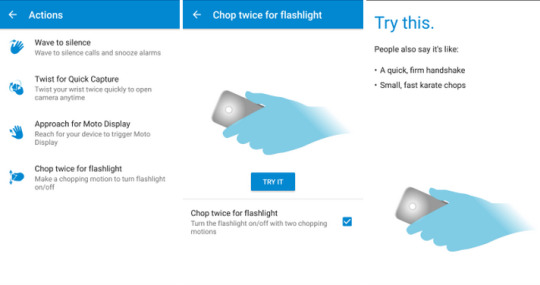
13. Silence your phone quickly
To prevent you from being disturbed in the middle of dinner, Lenovo offers a clever tool. After activating the " Return to Do Not Disturb " option located in Moto> Gestures, simply turn the phone face-to-face to enter Do Not Disturb mode.
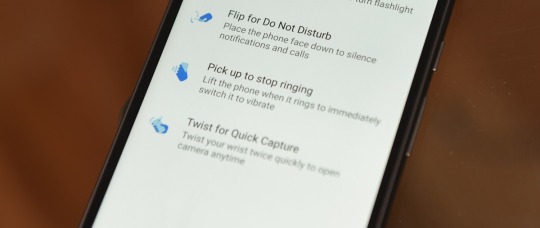
14. Mute the phone ring when making an incoming call
Do you ever get phone calls from someone you do not want to answer? You can not hang up because that would be rude, so you have to endure the ringing minute ... Well no. With the Moto G4 / Plus, you can simply take your phone in hand and the ringtone will cut itself.

To activate it, you will have to go to the Moto application, enter the Gestures option and locate the worm to turn off the ringtone, which contains the switch on / off.
15. Discover the ambient display
Also in this same application, besides the Gestures, we can also find the submenu Screen that includes the features of the now famous Moto Display, allowing smarter viewing notifications on the lock screen. Initiator of the Always-on-Display found on the Samsung Galaxy S7 and the LG G5, this original feature is also present on Moto G4 and G4 Plus.

To access it, navigate in the famous Moto to Screen application. This is where you'll find all the options to make this notification center even smarter by restricting its hours of activity, for example, or by preventing specific notifications from being displayed.
1 note
·
View note
Text
How to set Custom ringtone in Moto G5 and Moto G5 Plus
How to set Custom ringtone in Moto G5 and Moto G5 Plus
Changing the default ringtone and adding custom ringtone to a smartphone is something most of the user prefer to do after purchasing new smartphone. In this post, we will learn on how to set Custom ringtone in Moto G5 and Moto G5 Plus.
Recommended Reading:
Moto G5 Plus FAQ
Moto G5 and Moto G5 runs on near stock Android 7.0 Nougat. The UI is identical and method to add custom ringtone to Moto G5…
View On WordPress
0 notes