#Microsoft notepad++ download
Explore tagged Tumblr posts
Text
CoPilot in MS Word
I opened Word yesterday to discover that it now contains CoPilot. It follows you as you type and if you have a personal Microsoft 365 account, you can't turn it off. You will be given 60 AI credits per month and you can't opt out of it.
The only way to banish it is to revert to an earlier version of Office. There is lot of conflicting information and overly complex guides out there, so I thought I'd share the simplest way I found.
How to revert back to an old version of Office that does not have CoPilot
This is fairly simple, thankfully, presuming everything is in the default locations. If not you'll need to adjust the below for where you have things saved.
Click the Windows Button and S to bring up the search box, then type cmd. It will bring up the command prompt as an option. Run it as an administrator.
Paste this into the box at the cursor: cd "\Program Files\Common Files\microsoft shared\ClickToRun"
Hit Enter
Then paste this into the box at the cursor: officec2rclient.exe /update user updatetoversion=16.0.17726.20160
Hit enter and wait while it downloads and installs.
VERY IMPORTANT. Once it's done, open Word, go to File, Account (bottom left), and you'll see a box on the right that says Microsoft 365 updates. Click the box and change the drop down to Disable Updates.
This will roll you back to build 17726.20160, from July 2024, which does not have CoPilot, and prevent it from being installed.
If you want a different build, you can see them all listed here. You will need to change the 17726.20160 at step 4 to whatever build number you want.
This is not a perfect fix, because while it removes CoPilot, it also stops you receiving security updates and bug fixes.
Switching from Office to LibreOffice
At this point, I'm giving up on Microsoft Office/Word. After trying a few different options, I've switched to LibreOffice.
You can download it here for free: https://www.libreoffice.org/
If you like the look of Word, these tutorials show you how to get that look:
www.howtogeek.com/788591/how-to-make-libreoffice-look-like-microsoft-office/
www.debugpoint.com/libreoffice-like-microsoft-office/
If you've been using Word for awhile, chances are you have a significant custom dictionary. You can add it to LibreOffice following these steps.
First, get your dictionary from Microsoft
Go to Manage your Microsoft 365 account: account.microsoft.com.
One you're logged in, scroll down to Privacy, click it and go to the Privacy dashboard.
Scroll down to Spelling and Text. Click into it and scroll past all the words to download your custom dictionary. It will save it as a CSV file.
Open the file you just downloaded and copy the words.
Open Notepad and paste in the words. Save it as a text file and give it a meaningful name (I went with FromWord).
Next, add it to LibreOffice
Open LibreOffice.
Go to Tools in the menu bar, then Options. It will open a new window.
Find Languages and Locales in the left menu, click it, then click on Writing aids.
You'll see User-defined dictionaries. Click New to the right of the box and give it a meaningful name (mine is FromWord).
Hit Apply, then Okay, then exit LibreOffice.
Open Windows Explorer and go to C:\Users\[YourUserName]\AppData\Roaming\LibreOffice\4\user\wordbook and you will see the new dictionary you created. (If you can't see the AppData folder, you will need to show hidden files by ticking the box in the View menu.)
Open it in Notepad by right clicking and choosing 'open with', then pick Notepad from the options.
Open the text file you created at step 5 in 'get your dictionary from Microsoft', copy the words and paste them into your new custom dictionary UNDER the dotted line.
Save and close.
Reopen LibreOffice. Go to Tools, Options, Languages and Locales, Writing aids and make sure the box next to the new dictionary is ticked.
If you use LIbreOffice on multiple machines, you'll need to do this for each machine.
Please note: this worked for me. If it doesn't work for you, check you've followed each step correctly, and try restarting your computer. If it still doesn't work, I can't provide tech support (sorry).
#fuck AI#fuck copilot#fuck Microsoft#Word#Microsoft Word#Libre Office#LibreOffice#fanfic#fic#enshittification#AI#copilot#microsoft copilot#writing#yesterday was a very frustrating day
3K notes
·
View notes
Text
How to write in TMBTE runes
>Be windows user
>go to PC>Windows>System32>eudcedit.exe
>Run it. This opens a grid of currently empty unicode values that you can add symbols to
>Pick one, i started with the top left, E000 and descended from there (E010, E020, etc)
>You will be presented with a space to draw pixel art. Thank Sleep these designs are geometric.
>Draw the rune for A. Edit, save character. That symbol is now saved to that unicode value in your computer. Make sure they're as big as you can manage and exaggerate the little > < on some letters bc detail gets lost at smaller font sizes.
>Draw the rest of the 24 runes. Save each one. I did some well planned cutting pasting, rotating, and save-as-ing to save time (KLMN are all the same shape just spun around)
>Close the program, nice work
>Download and run the Microsoft Keyboard Creator
>File, Load keyboard (i used US-International), then click the displayed key for "A".
>In the text box that opens for that key, type U+YourUnicodeHere (Ex: U+E000)
>Repeat for every rune.
>Open Project, Properties, make sure the name and description is something recognizable and that it's saving to a preferably empty folder.
>Project, Test to make sure everything looks good.
>Project, Validate to confirm the keyboard is functional (it will give you a popup saying it validated but with warnings. Ignore them, it's just saying the runes are weird and won't display online)
>Project, Build DLL and Setup Package. This confirms your keyboard and packs it in an executable that will add it as a variation of whatever keyboard you started with. (Mine shows up as English - Sleep Token bc of my description)
>When the build is done, open file destination, run "setup" and approve changes.
>Give your computer like 5 minutes, then i recommend a restart. Without the restart, trying to use the new keyboard seems to crash for the first couple minutes, but after 30 minutes it should adjust regardless. When you're back on, in the bottom right you should see the additional option in your active keyboards. You can delete or double check the uploaded keyboards in "Edit Keyboard and Language Options" in Settings
>Lmk if anyone has issues, i'm not a computer scientist but this is working fine in Notepad, and any other text program operating out of my laptop such as Word or Powerpoint. Anything online that is pulling its unicode references from elsewhere (google docs, tumblr, presumably discord) is going to either Not Register that you're typing, or will display empty boxes. Still gnawing on an idea to fix it, if you're a computer person with ideas lmk.
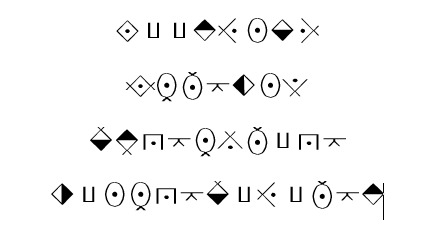
#my stuff#sleep token#worshitposting#this took like 3 hours and 6 versions to get em looking right ughhhhh
81 notes
·
View notes
Note
Hi, I wonder how are you creating your wip? Do you write it in google docs and then code it in Twine? I'm starting making my own and I'm looking for some technical tips
Hi! Thanks so much for the ask! It's always good to see new authors starting their own IFs. This might be a bit long so I'll put everything under a read more for those of you who aren't interested.
For me personally, I write in LibreOffice, which is a free alternative to Microsoft Office/Word. But, you can definitely use Google Docs or whatever other writing program you prefer!
As for coding, you can just code in Twine, but I like to code some as I write so I don't forget when to set certain variables. If you don't want to code anything in your draft, then I'd recommend at least leaving yourself reminders at places you'd like to add variables or when you want to have skill checks or anything else of the sort.
I should mention that a lot of people dislike coding in Twine, the code isn't set apart from the text visually and can be confusing for some, so if that's the case for you, I'd recommend checking out something like Notepad++ for coding and then copy and pasting everything into Twine once you're done.
If you do use Notepad++, and you're also using SugarCube, I'd highly recommend downloading and using this to add SugarCube as a custom language to the program so your code is easier to read. (You'll be able to select it as the coding language in Notepad++ after downloading and following the directions, though you may need to exit and restart the program before it shows up in the language list).
Some other great resources I use: The Twine Cookbook (of course), SugarCube Documentation or Harlowe (if you prefer), some templates (including the one I use!) [1] [2] [3], and w3schools tutorials for basics in CSS and JavaScript (assuming you don't know how to code in them already, if you do, that's great!)
If you have any more questions, feel free to ask! I'm no coding expert but I have taken a few classes on Web Dev stuff in college so I know a thing or two.
Best of luck to you on your project anon!😊
#asks#lovely anon#not redo; rewind#hope this helps you with creating your IF anon!#i have some other resources as well that you might want (screenshots from sugarcube's documentation of certain useful things)#like the table with conditional operators so i can just check that real quick without having to try and find it again on the site#and a function to make the first letter of a string variable capitalized#the table for the text styles (bold and italics and all that)#how to code a typing effect (so the text appears on screen as though being typed by someone. you can change how fast or slow it is too!)#and so much more!!#just let me know if you'd like any of that and i can post it all for you!
36 notes
·
View notes
Text
I had to install python and run a script to mass download all my kindle books before the no more downloads deadline. i'm not meant to think about computers this hard. it's been like a decade since I had to think about computers this hard. i had to use a very kindly detailed tutorial with screenshots because i am out of practice of thinking about computers at all. MICROSOFT IS PAYWALLING NOTEPAD. fucking NOTEPAD. notepad my beloved. NOTEPAD. notepad, the thing I've written entire novels in. notepad!
the time to become a linux user is upon us, i fear.
#luckily i bought a cheap lil refurb netbook running mint off ebay last week so. perfect timing.#i bought it bc the insane writerdeck subreddit people recommend this as a starting point for a dedicated low distraction writing machine#personally i think despondently plonking around a new OS will be the opposite of distraction free but we'll find out
16 notes
·
View notes
Note
i demand the 3D objects thoughts
Well I put it off to the absolute last possible moment. If you're reading this it's already too late. Paint 3d is dead

You will not be able to download it from the Microsoft store, and let's be honest, it's too shit for anyone to actually archive it (not that I'd even know how given it's a uwp distributed through the store and never offered as a standalone exe)
But let's not dance on paint 3d's untimely grave. As the world's first ever Kafkaesque photo editor it gave something very special to us all. I've come to love it, even if every time I use it I feel a deep and unending desire to become the joker. So let us Eulogize this beautiful mix failed start of a future we were promised but was failed to be born. Let's pour one out for Paint 3d, and explain once and for all what it really means to paint 3d.
What is paint 3d?
Before you can understand Paint 3d, you must first understand ms paint. Microsoft paint, often just referred to as "Paint" is one of the oldest standard programs to come with any windows installation. It's a bitmap editor that was begun long before most tiktok users were even born. It holds a special place in a lot of 90s and 00s kid's hearts for two reasons.
without fail, it will be installed on every windows machine. You will always have paint. It's dependable, fast, easy to get into, and will open corrupted or mislabeled images. It's the notepad of images, quick, dirty and gets the job done. You can copy and paste screenshots into there to quickly crop them
It's a little bit shit. It doesn't support transparency (well it does now but lets not get ahead of ourselves) so if you tried to make a minecraft skin with it you'd get all these solid color blobs. It doesn't support layers, so anything made on it is going to have a level of earnest shittyness to it. Text can't be rotated, bounding boxes have to be predefined shapes, and once something is on the page it's on the fucking page. MS. Paint will put pixels on the page for you, but after that point it won't hold your hand.
Point 2 is really a larger part of how ms. Paint is remembered. Ms. Paint is synonymous with youth, it's synonymous with limited computer time, with ignorance, with having nothing better. The spectacle of doing anything in Ms. Paint lead to the selling point of ms paint adventures which became homestuck. If you want to strawman someone's political opinions, you draw them in MS paint. The early, edgy, ugly look of the 00s web was defined by MS paint just as much as it was defined by adobe flash. The limitations of this piece of shit software defined a generation's artistic identity. We love it because it is shit. We would not have it any other way
Okay but you didn't explain Paint 3d!
Well, gosh, don't interrupt me. Yeah, so what is paint 3d? In 2017 Paint was added to the deprecated feature list. A special update was pushed so if you opened up paint it would ask you if you'd rather switch to paint 3d
Paint 3d put a fresh new stab at the utility, redoing it in the new UWP format and dressing it up in the company's then standard design language. The refresh also added a whole host of nice, modern features such as:

An updated set of tools, some but not all of which are pressure sensitive when used with tablets/touch

The ability to use transparency!
Hurray those are great new features wait what do those other buttons do?

Yes paint 3d lives up to it's name, you can add stock 3d models to any of your drawings and they're all kinda awful

3d text, 3d models, go ahead and place them in your scene. They put the whole project spark asset library in there last year, if you can think of it it's probably not in there but hey there'll be something and it may or may not have a texture because the model may have been intended for 3d printing
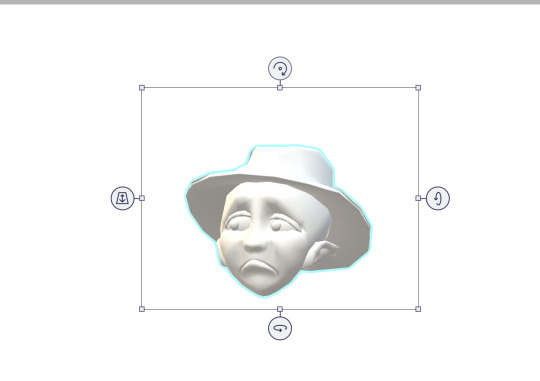
You can manipulate these objects with a slick interface that's completely non industry standard but hey it at least looks nice.

Models can also be painted on and you can pick from these options to decide the albedo/metalic values. No I don't know how to set the custom values, sometimes it's there and if you click off it's gone forever. Good luck
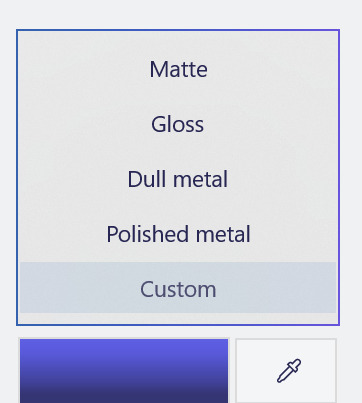

Oh and also when you're painting you're given a very convenient gizmo to rotate the object that isn't available in normal mode. You can multi select objects and group them together but beware it doesn't always work and using the undo key sometimes spawns a new copy at the wrong position and scale but don't worry this is a small bug in a new program and certainly won't be present in the final version on November 4th I promise.

You can put stickers on models and there's a nice little UI to stamp it if you want to put multiple here are all the stock standard stickers
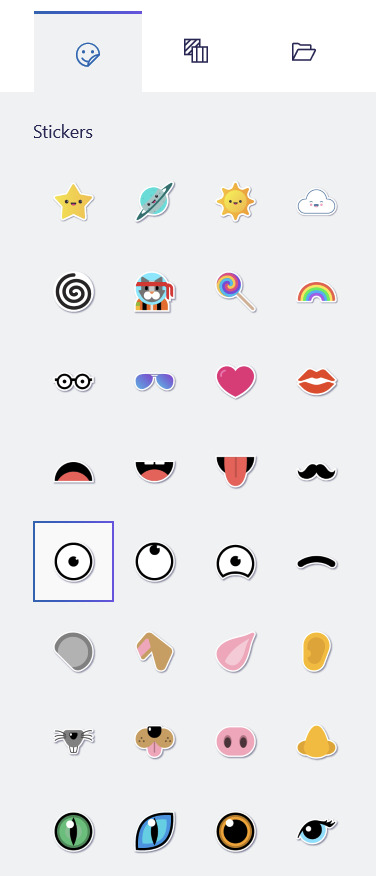
You can also use these pretty tiling textures

Or you can add any png from your hardrive

Those are the only options you'll ever get or need. You can also spawn arbitrary shapes, like cubes and spheres

And in a post launch update they even added the fucking TUBE BRUSH

Look how many tube there is. So many tube You can also edit the points individually after they're created but each tube has a maximum number of points that it can contain and you have no way of knowing until it's too late.
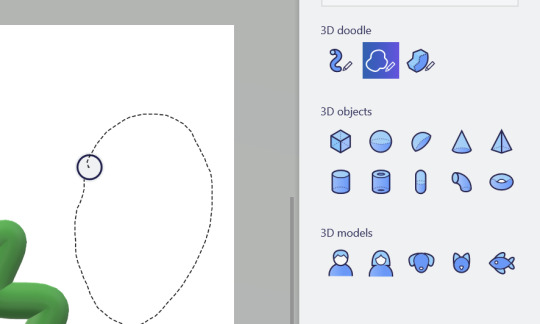
You can also use the 3d doodle to make a shitty potato looking thing, but if you browse the #paint3d tag you'll see a lot of people more talented than me using that tool to it's fullest

As you saw you also have the option to round or point the corners.

At any point you can click the 3d view button and suddenly you're no longer head on, you can orbit the camera and view the scene from any angle. Is it actually good to work with 3d scenes in this program? God fucking no

This scene nearly killed my computer to make, and that thing had okay specs for the time. Placing objects with the non standard (but touch friendly) controls is a pain and the camera cannot be oriented in any meaningful way. There is no frecam, there is no camera scale, you can orbit, you can pan. If you want more go learn blender.
You can also change the time of day

Go ahead, rotate the sun or change the filter, some of them are even minecraft specific. Most of them are objectively worse than the default, but hey you get a lot of options
Okay yes these are all cool features, but I've been dancing around paint 3d's one actually cool feature, the one that drives me mad... because it's a good idea
great even...
...too bad it's shackled to this program.
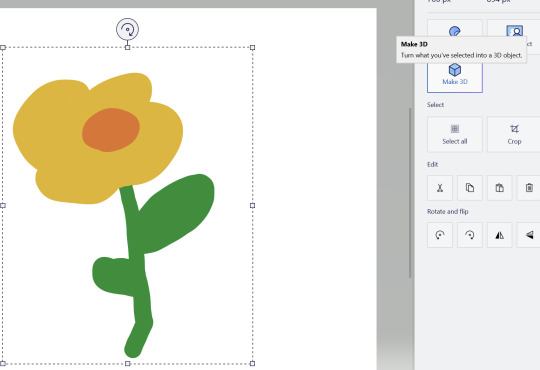
Oh this? This? yeah we can fuck with this. Now we're fucking talking

Now I can move my objects around in 3d, scale them, reorent them and make all kind of cool 3d compositions out of cut out pieces of my 2d artwork. If you look at any cool marketing material this is by far the feature they're most proud of
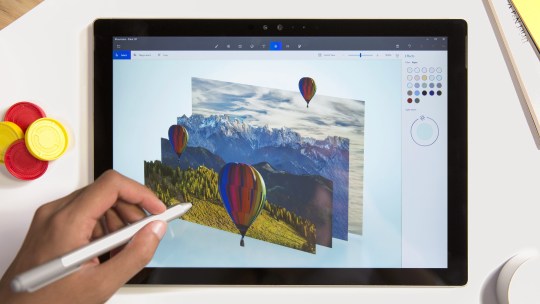
The possibilities are endless... unfortunately they're also frustrating.
See that flower I made has a white background, and there's no magic eraser so I'd need to manually cut it out with the eraser... or use magic select

If you're in a video call while this UI is active and you're sharing your screen it will only show the gif and not the program itsself
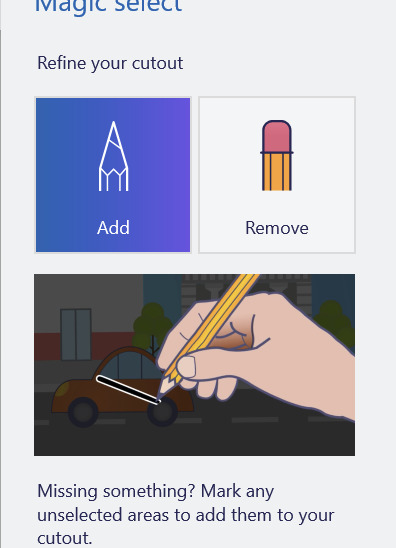

With the add and subtract tools you can provide hints about what should and should not be included. That's fine for something as simple as this drawn with a pen tool, but... well if you like to draw with the pencil? Get ready for pain buckeraroo. You can't manually slice out what you want, you just have to get the AI to guess and it will never guess perfectly. Part of your bat will be left behind on the canvas or it'll start picking up a few extra white pixels
but hey, it's 3d now, sometimes it works. You can choose to content aware fill whatever was behind on the canvas, or leave a weird white empty space behind

But now I have a field of flowers I can move however I like, okay but I think I want to add an extra leaf to one of them
Get fucked. Idiot. Once you cut it out, it's like paper. These 3d canvasses can never be grown, only shrunk and only by the eraser tool which carves in a perfect circle like a bull in a china shop. Now, it's actually very cool how you can recursively create new 3d canvasses out of existing ones, and I'm sure you could do cool stuff but any time the canvas shrinks that's as big as it'll ever be it can never grow
Also, yeah you can't just make a canvas in place, you either have to reserve space on your main canvas or clip it off of a second canvas you make earlier and just... I don't know stash it off to the side out of frame? this is how you use layers and if you want to re-order them put them in literal 3d space? Want to hide a layer? Put it behind your canvas.
This is what experts are calling: "technically a workflow, I guess"
This would be a really cool feature, unfortunately it's just not finished. It's missing that extra 20% that would make it at home in real software versus just a toy. Just like paint you have to sort of plan ahead and make all of your layers. In order... but in reverse bob ross order. See you need to make all of your foregrounds first, then and only then can you start working on your background canvas, and should you ever change your mind and want another foreground you must destroy a space of your background to create it. Oh, also, once it's 3d it can never be re-projected back into 2d... well you can turn it into a sticker, which kicks ass, but that will be flattened, if you wanted to retain the 3d rotation of it too bad. Also, making something into a sticker physically consumes it, so you'll need to copy and paste it first just in case otherwise it's gone forever
oh yeah and sometimes copy and pasting doesn't work, creates extra clones, or places them at the wrong space.
Okay let's save our work

You can actually save it as a project folder. You heard me right, folder. Paint 3d stores projects as individual folders

And they're all just called checkpoint, there's no association with like, which project each one is

And they're all full of undocumented binary files, with the exception of a png thumbnail at the very bottom.
So uhhh, why? You can't send project files to other people, at least not easilly. Is this some library that I don't know about? This all boggles my mind. I mean a .docx file is just a renamed zip file was it too much to ask to make these all renamed zips? Why would you leave it half finished like that and just not make a "new" file type?
Okay sorry I got lost in the weeds. Also I hit the image limit for this post so you're just gonna have to bear with me and use your imagination. You can do this I believe in you.
You can export as a .glb file that goes to your 3d objects folder (put a pin in that), or you can export it as a video/gif. There are few pre-canned animations like bobbing back and forth or rotating on a turntable. They can be sped up or slowed down, but that's about it.
Okay but why 3d?
God damnit I'm going to need more images for this so I'm gonna post this as is and hope I can add more photos on the reblog...
8 notes
·
View notes
Text
I just made a post about samsung notes, so now I'm gonna make a post about the 3 god applications of Windows (that are made by Microsoft)
1. Task Manager: Task manager doesn't fail you. When shit misbehaves, task manager leans over and asks if they should be 𝘋𝘦𝘢𝘭𝘵 𝘸𝘪𝘵𝘩. And it has powers beyond that. It'll tell you who's slowing shit down and how hard your computer is working.
2. Windows Installer/Uninstaller: This one comes with a story. One day, I got fed up with the fact that my file unzipper had a hard time unzipping large files, so I downloaded Winzip. Winzip was worse with large files, so I went back to my old one. However, Winzip liked to display banner ads on my desktop advertising their other, probably shit products. I needed to uninstall it. Windows Installer only asked for confirmation/permission, and then smited Winzip's ass to the shadow realm.
3. Notepad: Fuck Google Docs. It is finicky, has weird rules, and will assume you are doing something and try to help. I just want a text editor. A .txt file opened in notepad is just text, has no weird rules, will let me make lists like (1. 2. 3.) instead of having to do (one. two. three.) to get around Google's bullshit, and is extremely friendly to the Holy Cursor Keys (Also known as Arrow Keys by those who have not seen the light)
4 notes
·
View notes
Text
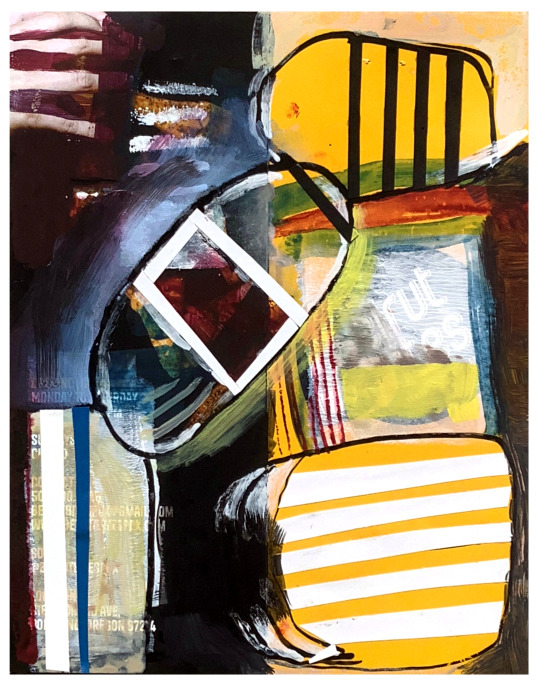
How to Print a Digital Download from Etsy
The whole downloaded-file-to-framed-print-on-your-wall process breaks down like this:
- Save the file you purchased to your computer or thumbdrive.
- Take the file to a job printer and get it printed to the size you want.
- Take the printed file to a framer, and have it framed so it fits your décor.
Digital files are often much, much cheaper on Etsy than buying their physical item counterparts. Plus, when you buy a digital file, you can finetune it to the exact size you want for your own wall. And once it’s printed, you can also choose the exact framing and matting combination you want.
Now, the details:
You were on Etsy or an artist’s website, and you fell in love with an image. Perfect for your wall, but you’re not sure how the whole printing thing works.
Not to worry! Lots of people use printable downloads every day for party decorations, invites, or coloring pages for kids (using their own home printer, if they have one), or for higher quality prestige printing for smashing wall art. The following is a list of steps for accessing your digital downloads, and how to turn them into art you’ll be proud to see on your wall.
So, what’s a digital download, or ‘printable’? It’s not a physical object; it’s an image file, in the form of 1s and 0s, saved on your computer or a thumbdrive. You bought it, you keep it, and you can always print it, as many times as you like. You can copy the file to two or three locations, so you don’t lose it.
Digital downloads come in various formats, including PDF, JPG, PNG, SVG, EPS, and more. Each type of file depends on what you need to use it for and how you are going to print it. Printing services will specify which formats they need.
Etsy places the file to your account in the orders section and you can download it on a desktop. They’ll also send you an email with a link to it.
Or, log into your account and click on “Purchases and Reviews.” Find the button that says “Download Files”. If you run into troubles, there’s a Help page. (Remember, you can’t access your digital download file through the mobile Etsy app.)
Now that it’s downloaded, you can open your file, just to check whether you have the right image at the right size. You’ll need to use the right software.
.bmp (Microsoft Windows Photos, Apple Preview or Apple Photos, Adobe Photoshop, Adobe Illustrator, CorelDRAW)
.doc (Microsoft Word)
.gif (Microsoft Windows Photos, Apple Preview or Apple Photos, Adobe Photoshop, Adobe Illustrator, CorelDRAW)
.jpeg (Microsoft Windows Photos, Apple Preview or Apple Photos, Adobe Photoshop, Adobe Illustrator, CorelDRAW)
.jpg (Microsoft Windows Photos, Apple Preview or Apple Photos, Adobe Photoshop, Adobe Illustrator, CorelDRAW)
.mobi (Calibre, Stanza, Sumatra PDF, Mobi File Reader, popular eReaders)
.mov (QuickTime, iTunes)
.mp3 (Windows Media Player or iTunes)
.mpeg (Windows Media Player, QuickTime)
.pdf (Adobe Acrobat Reader, Most Internet Browsers)
.png (Microsoft Windows Photos, Apple Preview or Apple Photos, Adobe Photoshop, Adobe Illustrator, CorelDRAW)
.psp (Corel PaintShop Pro, Adobe Photoshop, ACD Systems Canvas)
.rtf (Microsoft Word, WordPad)
.stl (AutoDesk Viewer, Microsoft 3D Viewer, Microsoft Print 3D, ShareCAD)
.txt (Windows NotePad, TextEdit on Mac)
.zip (Usually, you can unzip a .zip file with any computer.)
.ePUB (Various eReaders)
.iBook (Internet browser or Apple iBooks)
You can print image files on home printers. This is great for low-resolution art up to 8.5” x 11”, like recipes, or sewing instructions. The downside here is that the print will only be as good as the printer itself. For larger wall art, the best move is to take your file to a professional printshop.
This can be done online, or it can be done in person. Local Walgreens and Costcos are often quite good. You can upload your saved image file to them using their official website, and just pick up your image, printed the size you specify, on the paper you choose, the next time you’re in the neighborhood. There are also online choices like Shutterfly or Vistaprint, who will ship you your prints in the mail.
You’ve got your print, and you love it. But it’s just a big piece of paper right now; what about framing? One easy option is to select a standard sized frame, mat and glass available at the local stores or mall shops, and insert your new print yourself. Or maybe your print deserves first-cabin treatment, and you’ll want to check out the local frame shop for the right frame, matting and glass. Either way, totally legit. Then just hang it on the wall, and enjoy.
And that’s the whole process. Before you buy a digital download, you should check a couple of things:
- Be sure you have the software you’ll need to open the download at home, or be sure you know where online to find a site that will open the image (such as Photopea.com, for opening a layered .psd file, if you don’t happen to have Photoshop on your own machine).
- Be sure you understand the optimum print size of the download and its aspect ratio. Artists generally will inform you that their image will look best at a certain size, say, 24” x 18”. Printing it larger will seem overblown, with visible pixellation; printing it smaller will cause it to lose detail.
In other words, make sure the digital download fits your needs before you buy.
+++++++++++++
#collage#abstract#art#modernart#digital download#etsy#midcentury#kolaj#homedecor#interiordesign#design
4 notes
·
View notes
Text
I'll have to consider a Google break-up. But this reminds me how I did just go through separation with Microsoft 365.
My very first step was listing out all the places where I use Microsoft and thinking through what my requirements were for replacing them. OneDrive, for the longest time, was my sticking point. This program has saved me twice now when I've had computer issues. I needed something that would keep copies of my files in the cloud, connect with multiple folders, sync instantly, and connect with my phone. I also wanted to pay no more than I was already paying for Microsoft 365. Finally, it had to be easy to use.
For the Office Suite, I just needed something that could open and edit my Microsoft files and have similar features. I rarely use Word/Excel/etc outside of work, though that may change if I do breakup with Google (I use Google Sheets for myriad things).
OneDrive
To replace the online drive and sync, I've switched to pCloud. It isn't free, though. It costs $50-60/year for 500GB (and about a $100 for 2T).
Steps for switching:
Make sure you have downloaded everything from OneDrive to your computer. Most of your files actually live in the cloud and you'll lose access to them when you uninstall OneDrive (note: they'll still be online).
Move all of your files into your User directory or somewhere else on your computer that isn't your OneDrive folder. (Learn from my mistakes...)
Uninstall OneDrive.
Go through your files and delete all of your OneDrive folders.
Download and install pCloud and follow their directions.
(Note: pCloud does have a OneDrive import feature, but I did not use that and I do not know how well it supports uninstalling OneDrive afterward.)
I also have pCloud on my phone now. I don't know if I just have rosy glasses on, but it feels nicer than the OneDrive app.
(Note: I do not rec NextCloud. I tried it and was met with nothing but pure frustration. Plus, for basic sync, I learned I had to download another program/extension, but then it was super unclear on how to install that extra bit and etc etc etc.)
ETA: OneDrive will still exist in some pretty critical default filepaths (e.g., your desktop folder). I followed this to fix it in my registry.
Office Suite
I've downloaded LibreOffice (free!)for this. If your Calc is an utter glacier when you open it, look up how to check the "Force Skia software rendering" box. That fixed the issue for me.
If you prefer ribbons over menus, there is a view option for that, too.
I am also currently trialing Typora, which costs $15 and is beautiful. It is a Markdown editor in which your Markdown is instantly rendered.
Other Microsoft Apps
I don't tend to use other Microsoft apps much outside of work. If I used a desktop email client, I'd probably go back to Thunderbird, which I used back in college.
As for OneNote, I'm not sure. Obsidian, which I use for my worldbook for my current story, is fantastic, but I've not tried to have different projects on it at once.
For teams, there's Slack and Discord. For the Sharepoint side of teams, maybe Box, Basecamp, or Confluence? I've not really looked into this because I don't use Teams in my non-work life and there is a 0% chance my workplace transitions away from Teams and Sharepoint anytime soon.
For Notepad, Notepad++ has always been one of the first programs I download to new computers. It is stellar.
For other apps, I'm already using alternatives (e.g., VLC Media Player, Firefox, WonderShare) or they aren't programs I even knew existed (e.g., Journal?, Family?). A few, though, just feel like system tools (e.g., Snipping Tool, Calculator).
Of course, there is the Linux of it all.
I have considered linux before. I have even tried linux (Ubuntu) before.
Most of what I use these days will work with Linux, with one major and rather important-to-me exception: Scrivener.
I am yet to find a single other application I like half as well as Scrivener.
Just in time for Valentine’s Day... 💔
Ready to break up with Google?

So are we!
We’ve rounded up a bunch of privacy-centric alternatives for everything Google.

Check out the full list over on the blog!
- The Ellipsus Team xo
23K notes
·
View notes
Text
Notepad ++ has more features and is not a Microsoft product! Just be sure u download the real program and not mallard from a fake site.
kwrite is also a alternative that ppl use especially with Linux
0 notes
Text
Best Free Online Notepad Tools for 2024 | Which One Works Best for You?
In the digital era, having the right note-taking tool can make a significant difference in productivity. Whether you need to jot down ideas, create drafts, or manage projects, online notepads provide an easy, efficient solution for capturing your thoughts quickly. Here, we highlight the top 5 online notepad tools to help you choose the one that suits your needs best.
1. Google Keep
Google Keep is a popular online notepad tool known for its simplicity and integration with other Google services. It allows you to easily take notes, create checklists, and set reminders. With its cross-platform compatibility, Google Keep is an excellent choice for anyone looking for a straightforward, cloud-based solution.
Features:
Cross-device synchronization
Voice memos and image notes
Labels for easy organization
2. Microsoft OneNote
Microsoft OneNote is a powerful tool that allows users to take notes in a variety of formats, including text, images, audio, and sketches. OneNote is integrated with Microsoft Office, making it a great choice for professionals who are already using other Microsoft services.
Features:
Rich text formatting
Collaboration with multiple users
Integration with Microsoft Office suite
3. Evernote
Evernote is a versatile note-taking tool designed for users who need to organize their thoughts across different devices. It provides advanced features such as web clipping, note tagging, and even scanning documents directly into the app. Evernote is ideal for those who want an organized and feature-rich experience.
Features:
Web clipping for saving content from the internet
Document scanning
Tagging for note organization
4. Simplenote
Simplenote is an easy-to-use note-taking app that focuses on simplicity. It offers a clean interface, quick note-taking, and cloud synchronization across all your devices. If you prefer a distraction-free environment to capture quick thoughts, Simplenote is an ideal choice.
Features:
Lightweight and fast
Cloud synchronization
Version history for notes
5. Smart Online Notepad: The Best Option for You
Smart Online Notepad is a feature-rich online notepad that combines ease of use with powerful tools to enhance your writing quality. This tool is perfect for students, professionals, and content creators who want to write, refine, and share their content effortlessly. Let's take a look at what makes Smart Online Notepad the best choice:
Features:
AI Grammar Correction: Automatically fix grammar, spelling, and punctuation errors to ensure polished content.
Text Rewriting: Adjust the tone or clarity of your writing with a single click, making it perfect for different audiences.
Seamless Sharing: Share your notes easily via email or messaging apps.
Word & Character Count: Track your note length in real time to stay within required limits.
Dark/Light Mode: Customize your writing environment for maximum comfort.
Multi-Language Support: Write in English, Hindi, Hinglish, and more, making it accessible for a diverse range of users.
No Sign-Ups or Downloads Required: Start writing instantly without any barriers.
For anyone looking for a comprehensive online writing tool, Smart Online Notepad stands out from the competition with its advanced AI features and user-friendly design. It helps users write better, faster, and error-free, making it the perfect tool for enhancing productivity and writing quality.
Conclusion
Choosing the right online notepad depends on your specific needs. Tools like Google Keep and Simplenote are perfect for quick notes and simplicity, while Microsoft OneNote and Evernote offer more advanced features for organization. However, if you want a tool that combines ease of use with powerful writing-enhancing features, Smart Online Notepad is your best choice.
With AI-powered grammar correction, seamless sharing, and a comfortable writing environment, Smart Online Notepad is ideal for anyone looking to improve their writing quality while staying productive. Give it a try today and experience the ease and efficiency of writing, editing, and sharing notes online
0 notes
Text
You should use the above links for sure.
But the paid features *are the AI features.* You do not have to pay to use the same Notepad that you've been using forever. Paint is also going to have paid AI features.
This is Bad and Sucks regardless of which features are/aren't paid. It does mean they will likely be tracking whether you subscribe or not. And if they aren't to begin with, they will soon. I'd venture to say they'll eventually make every Microsoft application fully paywalled at some point.
So download libreoffice and notepad++. Please.
22K notes
·
View notes
Text
Microsoft Office 2024 LTSC (Long Term Servicing Channel) là phiên bản mới nhất của bộ ứng dụng văn phòng Microsoft dành cho máy tính để bàn. Phiên bản này cung cấp các ứng dụng quen thuộc như Word, Excel, PowerPoint và Outlook với giấy phép vĩnh viễn, không cần đăng ký trả phí hàng tháng. Bài viết này sẽ hướng dẫn bạn cách tải xuống, cài đặt và kích hoạt vĩnh viễn Office 2024 LTSC từ trang web của Microsoft. Giới thiệu về Microsoft Office 2024 LTSC Gần đây, Microsoft chuyển hướng sang mô hình Microsoft 365, yêu cầu người dùng đóng phí định kỳ hàng tháng để sử dụng các tiện ích đi kèm. Bên cạnh đó Microsoft vẫn phục vụ nhóm khách hàng cần phiên bản không phụ thuộc vào kết nối mạng thường xuyên, hay còn gọi là phiên bản LTSC (Long-Term Servicing Channel. [caption id="attachment_61269" align="aligncenter" width="800"] Giới thiệu về Microsoft Office 2024 LTSC[/caption] Office 2024 LTSC sẽ tiếp tục nhận cập nhật trong vòng 5 năm, theo mô hình đã được thiết lập từ các phiên bản trước. Sau khoảng thời gian này, Microsoft sẽ chỉ cung cấp các bản cập nhật an ninh. Với giá khởi điểm đề xuất là 149 USD, Office 2024 LTSC thường được Microsoft cung cấp với mức giảm giá hấp dẫn. Tuy nhiên, thông qua hướng dẫn sau đây, bạn sẽ biết cách để kích hoạt sản phẩm này mà không mất phí. Cách cài đặt Microsoft Office 2024 LTSC Bước 1: Truy cập đường link TẠI ĐÂY và nhấn ‘Download’ để tải xuống Office Deployment Tool [caption id="attachment_61270" align="aligncenter" width="800"] Tải xuống Office Deployment Tool[/caption] Bước 2: Tích vào ô chấp nhận điều khoản > Bấm ‘Continue’ để tiếp tục. Bước 3: Chọn thư mục chứa file giải nén. Bước 4: Sau khi giải nén, trong thư mục bạn sẽ thấy có chứa những file như hình dưới đây: [caption id="attachment_61271" align="aligncenter" width="754"] Trong thư mục bạn sẽ thấy có chứa những file như hình[/caption] Bước 5: Xóa đi 3 file đuôi .xml bất ki. Sau đó bạn đổi tên file duy nhất còn lại là configuration.xml [caption id="attachment_61272" align="aligncenter" width="665"] Đổi tên file duy nhất còn lại là configuration.xml[/caption] Bước 6: Nhấn đúp vào file configuration.xml đó > Chọn mở bằng Notepad > Nhấn Ctrl+A để xóa hết dữ liệu trong file Bước 7: Dán đoạn code này vào: Ở đây mình cài office 2024 64bit, nếu muốn cài office 2024 32bit thì các bạn sửa 64 thành 32. Sau đó bạn nhấn File > Save để lưu lại. Bước 8: Cũng tại thư mục đó, bạn gõ cmd ở thanh Search để chọn mở Command Prompt với quyền quản trị viên, rồi dán vào dòng lệnh sau: setup /download configuration.xml [caption id="attachment_61273" align="aligncenter" width="800"] Gõ cmd ở thanh Search[/caption] [caption id="attachment_61274" align="aligncenter" width="624"] Dán vào dòng lệnh sau[/caption] Lúc này bạn sẽ thấy xuất hiện thêm 1 folder Office. Đợi 1 lát để quá trình thực thi hoàn tất (tùy vào tốc độ internet) [caption id="attachment_61275" align="aligncenter" width="715"] Xuất hiện thêm 1 folder Office.[/caption] Bước 9: Dán tiếp dòng lệnh sau vào > Nhấn Enter setup /configure configuration.xml Bước 10: Đợi cho đến khi quá trình setup hoàn tất > Nhấn Close để đóng và bạn có thể đóng luôn cả cửa sổ CMD được rồi. [caption id="attachment_61276" align="aligncenter" width="800"] Đợi cho đến khi quá trình setup hoàn tất[/caption] [caption id="attachment_61277" align="aligncenter" width="800"] Nhấn Close để đóng[/caption] Bước 11: Nhấn chuột phải vào nút Start > Chọn Windows PowerShell (Admin) [caption id="attachment_61278" align="aligncenter" width="316"] Chọn Windows PowerShell (Admin)[/caption] Sau đó dán dòng lệnh này vào > Enter: irm https://massgrave.dev/get | iex Bước 12: Nhấn số 2 [caption id="attachment_61279" align="aligncenter" width="800"] Nhấn số 2[/caption] Bước 13: Tiếp đó nhấn số 1 để cài đặt Office OHook Activation [caption id="attachment_61280" align="aligncenter" width="800"] Nhấn số 1[/caption] Sau khi kích hoạt thành công, bạn có thể vào ứng dụng Office bất kỳ (ví dụ như Word) > Vào Account để kiểm tra lại nha.
[caption id="attachment_61281" align="aligncenter" width="800"] Kích hoạt Office 2024 LTSC thành công[/caption] Lời Kết Với những bước đơn giản trên, bạn đã có thể cài đặt và kích hoạt Office 2024 LTSC miễn phí vĩnh viễn. Hy vọng hướng dẫn này đã giúp bạn tiết kiệm thời gian và công sức cũng như tiền bạc. Chúc bạn áp dụng thành công!
0 notes
Text
okay, so this one broke containment (thanks, everyone). let's talk about the results! if you do not want to read this very long post, press J on your keyboard.
Google Docs - cloud-based, easy sharing/collaboration features, usable on computer and phone By and large the most popular option because of low barrier to access (most people have a gmail), the fact that it's free, has autosave, good sharing/collaborative writing features, and the ability to use it on pretty much any computer, tablet, or phone including chromebooks. I personally do not use Google Docs for writing purposes because it chugs when it comes to longer documents, and can't be used if your internet connection is spotty.
Microsoft Word/LibreOffice/OpenOffice/other office suites - application-based, rich text editing, lots of document and formatting features Microsoft Word is kind of the prime example of a word processor. It's very good for documents that need to be printed onto paper, and has a lot of good formatting options. Since it's an actual desktop app, it runs well even when there's hundreds of pages, and of course you can use it offline since it's saving things locally, or you can also save things to the Office 365 cloud services to access from multiple devices (I have never used these, so I don't know how well they work). I think these days there's also a Microsoft Word web app so you're able to use it in browser instead of having to download the application. A lot of people have access to Word for free through their school or job.
If you do not have access to Microsoft Word for free, or just hate Microsoft on principle, there are several open-source free alternatives such as LibreOffice or Apache OpenOffice. I'm pretty sure these don't come with any cloud-based storage or backups, but there are ways to get around that (I'll get there later).
Notepad/Other Plaintext Editor - simple text, no formatting, lightweight, no distractions I did a very large amount of writing in Notepad some years back--I did my posting on forums, so I would type the HTML tags straight into the .txt file to copy directly to the forum page. Obviously you will not be doing any formatting for print, or putting in any pictures or tables or anything like that, but when you want to just get your story into words on the page, that can be a plus. Because .txt is so lightweight, you're never going to get any lag and the text files themselves are tiny and easy to share. Nobody (hopefully) is doing their final editing in a plaintext editor, but I didn't ask about editing, I asked about writing.
Some write-ins for plaintext editors: Vim, Emacs, Wordgrinder, Atom, Notepad++ (all free)
Scrivener - rich text, project binder style, many organizational tools for keeping documents straight or rearranging parts Scrivener is my long story (and audio drama script) writing application of choice. I was honestly kind of surprised that this many people used Scrivener--I was debating putting it on this poll at all.
In any case, it has a lot of really good features, primarily that it's a binder-style project writing application which lets you have all your different sections in different files, then compile them all together in whatever order you choose. You can keep all your notes and references within the same project file, and you can tag sections to keep track of what happens in what part, or what needs to be revised. It lets you do split-screen, so you can e.g., see your outline on one side and what you're writing on the other. It also lets you do version control for each document. It lets you export in many different formats (I personally write in Markdown and export as HTML for posting into AO3). You can also set daily word goals and things like that. Also has an iOS app but that's a separate purchase and I have no idea if it's any good.
It is not free--it is a one-time purchase. There are discounts for nanowrimo or if you have a .edu email. I have personally found it very worth the price, but you can judge that for yourself--it has a 30 day free trial, which is for 30 days of actual writing use, not 30 days from download. If the price tag is still too steep, try one of the write-in options in the next section.
Markdown Editors - easy export to HTML, simple layout, access to some formatting features I'm honestly very surprised that Markdown editors are so low. Markdown is basically plaintext+. It gives you the simplicity of plaintext but with the added bonus of things like italics, bold, underlines, hyperlinks, quotes, and some other things too, depending on the application. Since they're basically just .txt files but can be exported to other formats, they're just as lightweight as plaintext. Markdown editors generally let you export directly to HTML format, which you can then open in a plaintext editor and copy-paste directly into whatever website you post on.
I use Deepdwn (one time purchase) as my Markdown editor of choice for my shorter stories and for notes. Many Markdown applications are available for phone/tablet.
Notable write-in options: MarkText (free), Typora ($15), Obsidian (free)
Directly into the website you are going to post to - web accessible, rich text formatting, hubris I'm not going to say this is a good idea, because this one runs a decently high risk of having something close out/refresh without you wanting it to, and then losing some hundreds of words of progress. But for things like blog posts (like this one) or essays or other kinds of shorter writing, I will certainly write directly in Tumblr or Wordpress or whatever it is.
Writing directly into the website gives you the advantage of being able to access it from different devices, whether laptop or tablet or phone, and also gives you direct access to the formatting tools that you'll be using for that website, so you don't have to have weird copy-paste issues. Some people have reported doing their writing in Wattpad or Dreamwidth and then copying that over to the actual website where they're posting it, presumably because it's accessible from multiple devices and has built-in HTML tools. If you hate Google Docs and don't mind keeping your writing web-only, then using the drafts function is not a terrible solution. (Of course, some websites will purge drafts after a certain number of days. So watch out!)
Discord/other chat client - multiple device accessible, simple interface, collaboration Okay, I know this sounds insane, but hear me out. Some people do their writing in Discord (I have done some), and it helps reduce the pressure to get everything right and going back to make edits. It's also accessible from any device where Discord can be used, including phones, and many people already have Discord on their phone. I mostly use Discord when I want to do some writing someplace where using a laptop is really not feasible (e.g., the train or in a car), and then when I get home I can just copy-paste what I wrote in Discord into my main document.
Discord also lets you have different channels to organize what you write into different threads. And if you have friends who are interested in your writing, you can write directly with them and get live reactions, which is fun. People also do roleplay-type writing in Discord for what should be fairly obvious reasons. Of course, to publish, you'll have to copy stuff from Discord into an actual document, which can be tedious if you're not keeping up with it as you go, but it's surprisingly usable as a first draft. Downside, of course, is that you need internet for it to work.
A physical notebook/on physical paper - you know what paper is I don't need to tell you what a physical notebook is, but shoutouts to the people who said they did most of their writing in an Alphasmart or on a typewriter.
---
Notable Write-Ins Okay, so those are the options I came up with, what are the options y'all came up with? Keep in mind that I have not used any of the below options and that my mentioning them here is not an endorsement, just that other people who have commented on this post use them.
Notes App I did actually consider putting this into the poll and I probably should have--I really underestimated how many people did their writing completely on their phones. So to all of you, sorry for not putting this as an option.
Pages Apparently this is like the Apple equivalent of Microsoft Word. I wouldn't know--I don't use Apple.
Wordpad A rich text editor which is kind of like a light version of Microsoft Word. Comes pre-installed with Windows.
Email Some people do their writing in their email. Sure. It's accessible via any web browser and a lot of them have apps you can use on your phone.
Obsidian I know I briefly mentioned this one in the Markdown section, but I think it's prominent enough that it deserves another mention. It's free, and technically a note-taking software instead of a word processor, but it's a Markdown editor with a lot of features and also has a free mobile app. There are a lot of plugins available if you want more features. Native syncing between apps is available for a subscription fee.
Miro/Trello/Notion Technically not writing apps, but project management/planning apps. Lets you use multiple pages to organize things. Free to use web-based apps.
Evernote Also technically not a writing app, but a free (with paid tiers) note-taking app with syncing capabilities. The free tier lets you sync between two devices.
OneNote Kind of like Evernote but Microsoft. Comes with Windows.
Zoho Writer Probably the most equivalent alternative to Google Docs, with collaborative features, online sync, and a mobile app. I have no idea how well it works.
CryptPad Also a Google Docs alternative, but this time it's open source. Accounts do not use an email. There are collaboration/sharing tools. Everything's encrypted to the extent where if you lose your username or password there's no way to recover or reset it, so make sure that doesn't happen.
yWriter A free word processor with similar binder format as Scrivener and automatic version control though less overall features.
Bibisco A novel-writing software with a lot of tools for story development and planning that also lets you write in scenes and chapters. Has a free version (which is sufficient to do plenty of writing and planning) and a premium version for a one-time purchase.
Campfire Write A writing software with a lot of different modules to help do worldbuilding and story planning. Has a mobile app. Free to try (has a word limit), then subscription service for unlimited access to the relevant features, or you can buy lifetime access.
PageFour A free (no longer updated) word processor also with pages/sections and outlining tools for novel writers.
Writemonkey A free, clean Markdown editor with a whole lot of features including bookmarks, writing statistics, typewriter mode, and document navigation. Extremely lightweight and can be used portable if you want to carry it and your writing files on a flash drive.
4thewords A gamified writing website where you write to fight monsters to encourage you to write more consistently. Free to try, then 4 dollars a month subscription (or less).
750 Words An online writing app that encourages you to write 3 pages (750 words) each day. Has progress tracking and some other features. Costs $5/month subscription after a 30 day trial.
Writer, the Internet Typewriter A web-based no-distraction typewriter app that also lets you work offline and export to multiple file types. Honestly reminds me a lot of Draft, which is what I used for a while before I transitioned to Scrivener and Deepdwn. (Draft recently shut down, unfortunately.)
CalmlyWriter A distraction-free no-frills word processor. Can be used in web app (no sync) or with a downloaded desktop app. Technically a paid app in the same way that WinRAR is a paid app--you can pay for it if you want or just not.
PureWriter A simple no-frills Markdown editor. Has a desktop and Android version.
FocusWriter A plaintext, basic RTF and ODT editor. Designed to be distraction-free, also supports custom themes and daily writing tracking/word count goals. Can be used portable, if you want to put both your writing program and your writing files on a flash drive.
Bear A Markdown editor with a desktop and mobile app. You can purchase a $1.49/month or $14.99/year subscription to use native syncing capabilities between all your devices.
Dabble A novel-writing application that can be used in web or as desktop app or on mobile, with syncing capabilities and many other features. Not a free app, requires a subscription fee or a (pretty expensive) lifetime purchase.
obviously there are many other applications, just peruse through the notes if you want more.
---
What writing app should I use? Well, I can't really answer that for you. There's a lot of them available out there, and I just listed a bunch of options. Your needs as a writer will be different from other people's. For what it's worth, here's my take:
I need to be able to work on my project from multiple computers. Get Dropbox. Or some other syncing utility. But Dropbox is the one that I've used for the last 12+ years and it's never let me down. It's a syncing utility, not just cloud storage, so the files are still physically saved on your hard drive and you can use them all offline. That way, even if Dropbox explodes, you won't lose your files, and if your hard drive explodes, you can download them again from Dropbox. The free plan gives you 2GB storage (a huge amount if you're using it primarily for text files) and 3 devices. You can also download your files on any device via the website. Using a solid writing program that fits your needs (e.g., Scrivener) and a good syncing utility (e.g., Dropbox) will get you a lot farther than some web application that's kind of mediocre at both.
Dropbox also has a mobile app. I haven't really figured out how to use it so I can work on my files from my phone (I don't really use Dropbox on mobile, or do much writing on mobile), but it does have the ability to directly edit text files, so it's possible to do writing that way if you really want to.
You can get 500mb additional storage space by using a referral link (this will also give the referrer 500mb extra storage). You can use mine if you want to: https://www.dropbox.com/referrals/AADItjJTrvtT5SiAXfQy6yq104a3SMJtm5A
I need to be able to work on my project from multiple computers including ones that I don't own (e.g., school, library). You'll want a web app. Google Docs is the most popular one, obviously, but you can also try some alternatives listed above like CryptPad or Zoho. Writer is also a web-based app--I have not personally used it but its features seem similar to Draft (now defunct) which I previously used and quite liked. Things like Notion, Miro, and Trello are also web apps that seem pretty popular, even if they're not actually writing software. Microsoft has its own web-based suite, so that could possibly be an option. Dropbox appears to have a web-based writing app you can use, but I honestly don't know anything about it or if it's like. good.
Alternately, you can use a portable writing app like FocusWriter or WriteMonkey on a flash drive along with all your writing files and just plug that in wherever you want to do writing, just remember to back up your files every so often so you don't lose your flash drive and also all your work.
Alternately alternately, you can think outside the box more. Using emails or blog posts/drafts will net you access on any web-enabled device. Discord can also be used on any computer if you don't mind compiling and cleaning it up afterwards.
In any of these cases you should probably back up your work every so often on your local hard drive because you never really know when things can go down.
I want to write on my phone and have it sync up on desktop. The most straightforward option for this will be Google Docs, but I personally find the app really clunky and I don't like writing in Google Docs in general.
A decent number of note-taking apps like Evernote have syncing capability between a desktop and a tablet or mobile device. Some of them have subscription fees.
Many web apps have been designed to be user-friendly even in a mobile browser. Some of the solutions in the above section will also work for this section.
Some sync utilities can be used between mobile and desktop, so you would be able to edit Markdown files (or rich text, though that's less likely) on your computer and on your phone. If this sounds like a solution for you, you'll need to do your own research. I hear you can use Dropbox for this, but I don't know enough to say.
The way I do things, which is hardly the most efficient, is that I'll write directly in Discord, then copy stuff from Discord into the relevant document when I get home. If I don't have internet access, I use a Markdown editor on my phone to write a new document, then upload that .md file to my private Discord so I can copy it into the actual document.
I want to share my stories with my friends/beta readers/other people in general. If you just want to share files, most cloud storage services like Box, Google Drive, whatever Microsoft's is, and yes, Dropbox, have the ability to share files and sometimes to comment on them. You can also directly share files via Discord or email or post your writing on a private blog.
If you want actual collaborative features, Google Docs is again probably the most straightforward way to do it, but CryptPad does also offer collaborative features (Zoho does too, but it looks like actual collaboration requires all participants to have an account). If both you and your collaborator have a Dropbox account you can have shared folders where anyone can edit any of the contents of the folder (I used to use these for animation collaborations).
---
Personally, I use Scrivener for my long stories that need notes and planning documents and outlines (and also my audio drama, since it has some helpful scriptwriting features), or Deepdwn for my shorter more straightforward stories. Dropbox syncs my files between my desktop and my laptop so I can write from either one, and I can work on my documents offline (I just have to make sure I close out of the program before I work on it on the other computer to avoid sync conflicts). For sharing, I use Google Drive or just send files through Discord. I don't really do collaborative writing so I don't really have any personal advice about that.
I like to reflect on the results of my polls when they close, so hopefully this summary and discussion has been helpful. I'm sure I missed plenty of stuff, but you can look through the notes if you want more suggestions, or reblog with your own input. My notes are already being destroyed by this post, it's not like it can really get worse.
writer survey question time:
inspired by seeing screencaps where the software is offering (terrible) style advice because I haven't used a software that has a grammar checker for my stories in like a decade
if you use multiple applications, pick the one you use most often.
19K notes
·
View notes
Text
Windows 11 Activator TXT 2024 [Updated] Free Download
Windows 11 Activator TXT provides a solution for permanent Windows 11 activation and stands out as a top-notch activation program in the market. It offers real-time activation notifications, making it widely recognized and favored among users.

The user interface is intuitive and straightforward, ensuring ease of use without requiring extensive technical expertise. After purchasing the program, the trial version of Windows 11 expires after 30 days.
Among the various activators available, the TXT activator is considered the most reliable for Windows 11 activation. Files like Activator.cmd or Activator.bat are scripts devoid of any extensions. Users can copy the code into a notepad file and save it as "activator.cmd" or "activator.bat" for subsequent execution via their admin account. The system gets automatically activated within a few seconds.
An added advantage of this tool is its ability to activate Microsoft Office, encompassing versions like MS Office 2024 and prior ones, alongside Windows. Additionally, users can opt for Windows Reloader for activation purposes. Each user receives a unique product number, mitigating concerns related to spam or viruses.
Moreover, system security against virus attacks is bolstered, and potential errors are minimized by keeping the Windows system updated.
How it works?
Windows 11 is the latest version of the popular operating system developed by Microsoft Corporation for desktops, laptops, tablets, and mobile PCs. Free upgrade to a Windows 10 compatible PC. You can download Windows 11 Activator txt from our website. You can use KMSPico as Windows 11 activator txt. I tried it on my computer and it worked like a charm as it only took a few seconds to get the license for me.
The file is completely safe to use as I have tested it and used my Windows 11 with no issues so far. Windows Defender can’t track it either, which means we can say it’s malware-free as well. That is why you do not need to be afraid of anything, just follow the steps provided here.
1 note
·
View note
Text
Step-by-Step Tutorial: Kruti Dev Hindi Font Download and Installation

If you want to add the charm of Kruti Dev Hindi font to your documents or designs, you're in the right place. This step-by-step tutorial will guide you through downloading and installing Kruti Dev on your Windows system. The Best Kruti Dev Font Download Website
Step 1: Locate a Reliable Source
First, you'll need to find a reliable source for downloading the Kruti Dev Hindi font. A quick internet search will yield several websites offering the font. Be cautious and choose a reputable source to ensure the authenticity and integrity of the font file.
Step 2: Download Kruti Dev Hindi Font
Once you've identified a trustworthy source, navigate to the website and locate the Kruti Dev font download section. Look for the specific version you want, such as Kruti Dev 010. Click on the download link to initiate the download process.
Step 3: Extract the Font File (if Necessary)
Depending on the source, you may download a compressed file (ZIP or RAR). If that's the case, you'll need to extract the font file before proceeding with the installation. Right-click on the downloaded file and select "Extract All" or use a third-party extraction tool if required.
Step 4: Install Kruti Dev Hindi Font
Now that you have the font file ready, it's time to install Kruti Dev on your Windows system. Follow these steps:
a. Locate the Font File:
cssCopy code
Navigate to the folder where you extracted the font file. You should see a file with a ".ttf" extension. This is the TrueType Font file.
b. Install the Font:
cssCopy code
Double-click on the font file. A preview window will open, displaying the font. Look for the "Install" button at the top of the preview window and click on it.
Step 5: Verify Installation
Once you've clicked "Install," the font will be added to your system. To verify the installation, open a text editor such as Notepad or Word and select Kruti Dev as the font. If you can type in Kruti Dev, the installation was successful.
Step 6: Use Kruti Dev in Applications
Now that Kruti Dev is installed on your system, you can use it in various applications like Microsoft Word, PowerPoint, or graphic design software. When you open a document or create a new one, simply choose Kruti Dev from the font options.
Additional Tips:
Restart Applications:If you've installed Kruti Dev while applications were open, it's a good idea to restart them. This ensures that the newly installed font is recognized by all running programs.
Select Default Font (Optional):If you find yourself frequently using Kruti Dev, you might consider setting it as the default font in your applications. Check the settings/preferences section of the specific application for this option.
Congratulations! You've successfully downloaded and installed Kruti Dev Hindi font on your Windows system. Now you can add a touch of tradition and elegance to your Hindi documents and designs. Enjoy typing and creating with the unique charm of Kruti Dev!
0 notes
Text
Fonts Use to Write Letters
5 Fonts You Should Use to Write Letters
Well, if we talk about letters, we previously wrote on paper and pen, but in the digital world, we write on a computer or phone. And to write the letters, we need to use fonts. Without fonts, you can't write any letters on a computer. So you will find many fonts when you install the window on your computer. But they are limited, and you can install more fonts on your computer. Let's talk further about five fonts you should use to write letters.
All around the world, people are using mobile & computers to send personal or professional letters to their friends, relatives, or colleagues. All these letters will be sent in a particular format by using defined fonts & designs. Multiple fonts are already added in the common typing notepad, such as Microsoft Word or any other Online Notepad. Fonts used in writing a letter are easily available on everyone's computers. You can download the fonts that are not on your computer's list. This blog will inform you about the fonts you should use while writing a letter.
You can use it to write letters or bios on your social media profiles. These fonts don't work widely if you are going to update your bio in social profiles. Because you install it on your computer, we recommend using Fancy font. You can use Fancy Font to generate a bio. You can change your Instagram Bio Style with these fancy fonts. And they will work widely. Even for these Fancy fonts, you don't need to install them on your computer.
What is Font –
Before starting the things Forward, we should know what fonts are and how you will get them. The Fonts are designed text created by changing the alphabet's height, width & style. All these updates will entirely change the look of the fonts & the letters written in that font. For example, in schools, we start learning the teachers introduce the alphabet in simple designs & all the books are also in the same common font. Later, we learn cursive font, writing an English word without taking off the pen.
So the fonts are means, change the style of writing, & change in size of the common font. Too many experts have created too many fonts & we use them in designs, emails, or, most often, in your social media profile, like writing an Instagram Bio.
How to Download –
Common Fonts are already built in Microsoft Excel, but what about the rare fonts? Which are not available in your notepad. You can download & install them on your computer to use. Please ensure these fonts are not for commercial purposes, but you can use them freely for your personal use. To download these fonts, you can go to Google, search for font family & download your desired font.
After downloading, you can install it on your computer without paying. Once the file is installed in the device, you can use the fonts like another common font to write your letters, emails, or digital prints. You should also know that the font you have installed on your computer might not be on other computers. The text may be shown as Blank Boxes or invalid characters.
How to use –
The use of the font on the computer is very simple. It would be best if you went to your Microsoft Excel & select the Home tab, where you will get a list of 100+ fonts with a word example, like the appearance of the font. So, you can select your font as per your need. Also, the fonts you have downloaded from externally will be added to the list automatically. You can use them as well, free of cost.
You can also change the pre-existing text file to your desired format. Just paste it to Word & select the text you want to change. Click on the list above to change the font style of the text.
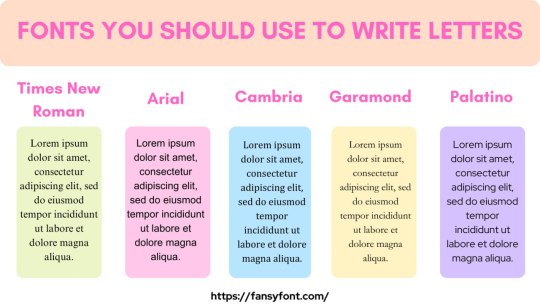
5 Fonts can be used in writing letters –
We mostly used Microsoft Word to write a letter before posting or sending & all the fonts used to write the letters are already added in Microsoft Word. If you have an older version, you can use other websites to copy the fonts you want. These fonts make your letter special, and & an impression is left on the receipt. So, Fonts are important in a letter to enhance its uniqueness. The fonts used in the letters are –
Times New Roman
Arial
Cambria
Garamond
Palatino
Above mentions, fonts are commonly used while writing an official or personal letter. You should know that all fonts are not available in Microsoft Word or any other online notepad. So, you need to install them on your computer, then only you can use them. If you use uncommon fonts in your letter, the receipt will not be able to read your letter. This is the basic reason behind using these simple fonts in the letters.
Times New Roman –
As far as we know, this font was discovered in 1931. Due to its simple look, the popularity of use spread quickly. All the newspapers and books are printed in Times New Roman in London. It is very simple in look & easily adaptable according to the page size, so we do not need to adjust the size or anything.
Arial –
Arial font is set by default when you start writing in Microsoft Word. It is similar to some other fonts like Helvetica, but after all, it is commonly used in various places. Printing digital media it helps a lot.
Cambria –
This font was added to Microsoft in 2007. Mostly used to read the screen & print small-size text. Ismall-sizeeeps equality & that is why it is widely used in professional prints.
Garamond –
It has been most commonly used to create Digital stuff for promotions & print books since the 16th century. The basic difference in Garamond font is text spacing & result, and it will adjust in less horizontal space.
Website
0 notes