#Microsoft 365 fix
Explore tagged Tumblr posts
Text
Microsoft Outlook and Teams Outage: What Happened and What to Expect
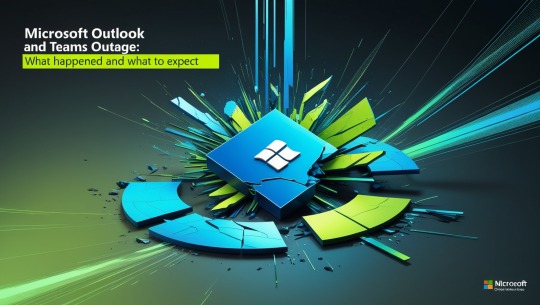
On November 25, 2024, Microsoft services, including Outlook, Teams, and the Microsoft Store, faced widespread disruptions. The outage began early in the morning, with reports surging around 8 AM ET, coinciding with the start of the workday for many users. Microsoft identified the root cause and began rolling out a fix. However, the resolution process has been gradual, with some services still impacted as targeted restarts take longer than anticipated. Microsoft has promised updates as they work toward full restoration.
This outage underscores the challenges of maintaining seamless operations for essential productivity tools, especially as businesses and individuals rely heavily on digital communication platforms. Microsoft advises affected users to monitor their service health dashboards for real-time updates.
For further details, visit sources such as Windows Central and Microsoft’s official channels【10��
read more in google news
Microsoft Outlook and Teams Outage: Detailed Insights
On November 25, 2024, users worldwide reported significant disruptions to key Microsoft services, including Outlook, Teams, and the Microsoft Store. This outage severely impacted businesses and individuals relying on these tools for communication and collaboration. Reports began surfacing as early as 4 AM ET, with a sharp spike at 8 AM ET as the workday commenced. By mid-morning, millions were unable to access emails, schedules, or Teams functionalities.
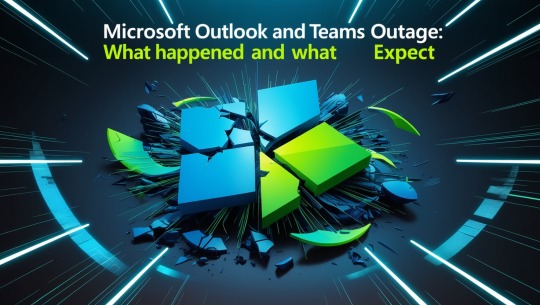
Timeline of Events
Microsoft began investigating the issue early and identified the problem affecting Exchange Online and Teams’ calendar functionalities. At 9:06 AM ET, the company acknowledged the outage on its Microsoft 365 Status account on X (formerly Twitter), assuring users that a fix was underway. Initial updates indicated progress in deploying patches, but the restoration process proved slower than expected. As of midday, manual restarts for affected servers were still ongoing, leaving many without full access.
read more in google news
What Caused the Outage?
While Microsoft has not publicly disclosed technical specifics, the incident underscores the complexity of managing cloud-based services at scale. Early reports suggest server configurations or software updates might have triggered the disruptions. Microsoft’s gradual rollout strategy aims to minimize broader impacts, ensuring stability during restoration.
Global Impact
The outage hit hard in regions where Microsoft 365 services are vital for productivity, including North America and Europe. Businesses dependent on Outlook for email and Teams for virtual meetings experienced delays and cancellations, forcing many to revert to alternative tools or communication methods.
Current Status
By late evening on November 25, Microsoft reported that its fix had reached 98% of affected environments. However, isolated issues persist, with Microsoft advising users to check the admin center for updates under the case number MO941162. Full restoration is expected soon, though no exact timeline has been provided.
read more in google news
Lessons and Considerations
This outage highlights the growing dependence on cloud services and the need for contingency planning. Organizations should evaluate backup communication tools and ensure staff are prepared for sudden disruptions.
For updates, users are encouraged to monitor Microsoft’s service dashboards and official communication channels. As the situation evolves, Microsoft’s response will likely shape customer trust and future service reliability.
#Microsoft Outlook and Teams Outage: What Happened and What to Expect#Microsoft outage#Outlook downtime#Microsoft Teams not working#Microsoft 365 disruption#Exchange Online issue#Teams calendar error#Service restoration update#Cloud service outage#Microsoft 365 fix#Business productivity tools#Email access problems#Microsoft admin center#Global IT outages#Communication platform disruption#Microsoft Status update#Manual server restarts#Enterprise collaboration tools#Cloud service reliability#IT contingency planning#Microsoft service health dashboard
0 notes
Text
How to fix "You are currently signed in as: Use a different account-this account is managed by your organisation"
#Another account from your organisation is already signed in#clear sign-in conflict error#fix "You are currently signed in as" error#how to fix O365 login errors for managed accounts#M365#managed account fix#managed account sign-in error solution#Microsoft 365#Microsoft 365 and Office 365#Microsoft 365 E5#Microsoft 365 sign-in error#Microsoft 365 Subscription#O365 login problem#Office 365 account issue#Office 365 organization account conflict#resolve another account already signed in Microsoft 365#sign-in conflict
0 notes
Text
CoPilot in MS Word
I opened Word yesterday to discover that it now contains CoPilot. It follows you as you type and if you have a personal Microsoft 365 account, you can't turn it off. You will be given 60 AI credits per month and you can't opt out of it.
The only way to banish it is to revert to an earlier version of Office. There is lot of conflicting information and overly complex guides out there, so I thought I'd share the simplest way I found.
How to revert back to an old version of Office that does not have CoPilot
This is fairly simple, thankfully, presuming everything is in the default locations. If not you'll need to adjust the below for where you have things saved.
Click the Windows Button and S to bring up the search box, then type cmd. It will bring up the command prompt as an option. Run it as an administrator.
Paste this into the box at the cursor: cd "\Program Files\Common Files\microsoft shared\ClickToRun"
Hit Enter
Then paste this into the box at the cursor: officec2rclient.exe /update user updatetoversion=16.0.17726.20160
Hit enter and wait while it downloads and installs.
VERY IMPORTANT. Once it's done, open Word, go to File, Account (bottom left), and you'll see a box on the right that says Microsoft 365 updates. Click the box and change the drop down to Disable Updates.
This will roll you back to build 17726.20160, from July 2024, which does not have CoPilot, and prevent it from being installed.
If you want a different build, you can see them all listed here. You will need to change the 17726.20160 at step 4 to whatever build number you want.
This is not a perfect fix, because while it removes CoPilot, it also stops you receiving security updates and bug fixes.
Switching from Office to LibreOffice
At this point, I'm giving up on Microsoft Office/Word. After trying a few different options, I've switched to LibreOffice.
You can download it here for free: https://www.libreoffice.org/
If you like the look of Word, these tutorials show you how to get that look:
www.howtogeek.com/788591/how-to-make-libreoffice-look-like-microsoft-office/
www.debugpoint.com/libreoffice-like-microsoft-office/
If you've been using Word for awhile, chances are you have a significant custom dictionary. You can add it to LibreOffice following these steps.
First, get your dictionary from Microsoft
Go to Manage your Microsoft 365 account: account.microsoft.com.
One you're logged in, scroll down to Privacy, click it and go to the Privacy dashboard.
Scroll down to Spelling and Text. Click into it and scroll past all the words to download your custom dictionary. It will save it as a CSV file.
Open the file you just downloaded and copy the words.
Open Notepad and paste in the words. Save it as a text file and give it a meaningful name (I went with FromWord).
Next, add it to LibreOffice
Open LibreOffice.
Go to Tools in the menu bar, then Options. It will open a new window.
Find Languages and Locales in the left menu, click it, then click on Writing aids.
You'll see User-defined dictionaries. Click New to the right of the box and give it a meaningful name (mine is FromWord).
Hit Apply, then Okay, then exit LibreOffice.
Open Windows Explorer and go to C:\Users\[YourUserName]\AppData\Roaming\LibreOffice\4\user\wordbook and you will see the new dictionary you created. (If you can't see the AppData folder, you will need to show hidden files by ticking the box in the View menu.)
Open it in Notepad by right clicking and choosing 'open with', then pick Notepad from the options.
Open the text file you created at step 5 in 'get your dictionary from Microsoft', copy the words and paste them into your new custom dictionary UNDER the dotted line.
Save and close.
Reopen LibreOffice. Go to Tools, Options, Languages and Locales, Writing aids and make sure the box next to the new dictionary is ticked.
If you use LIbreOffice on multiple machines, you'll need to do this for each machine.
Please note: this worked for me. If it doesn't work for you, check you've followed each step correctly, and try restarting your computer. If it still doesn't work, I can't provide tech support (sorry).
#fuck AI#fuck copilot#fuck Microsoft#Word#Microsoft Word#Libre Office#LibreOffice#fanfic#fic#enshittification#AI#copilot#microsoft copilot#writing#yesterday was a very frustrating day
3K notes
·
View notes
Text
GUIDE TO WINDOWS BLOGS
@windows11-official - buy Microsoft 365 (formerly office)
@windows10-official - Hey that's me! the one that is out of pocket some days and just a chill guy on the others
@windowsxp-official - has no fuckin filter will full on send it when he sees fit, also he's old as FUCK
@windows-7-official - part of the only two windows versions that linux users like it's not fair goddammit
@windows81-official - "fixed the start menu"
@windows-gold-xp-official - windows xp but likes gold
remember, all of us are parodies and aren't affiliated with microsoft.
14 notes
·
View notes
Text
today was supposed to be one of my 2.5 remaining real work days to get this thing done before Monday but I just hemorrhaged more than two fucking hours trying to fix a stupid issue with Word not playing nicely with my Office 365 subscription.
this saga involved four consecutive calls to Microsoft support, four redirects to other support reps, two quickassist remote sessions, six restarts of my laptop, and nine two-factor auth logins. after the last call had me nearly in tears from frustration, I hung up and tried a bunch of random desperate shit all at once and then restarted, and suddenly it magically (mostly) worked. a minor issue persists but it's livable and the main problem is back to normal.
I'm trying to come back to center and get back to work. this was such a useless waste of time and emotional energy. I don't even know what I did right so if this happens again idek how to not do this whole dance over again. I kind of want to maul something.
9 notes
·
View notes
Text
Today, While I was in the middle of typing an email, Microsoft Outlook 365 popped up a window demanding feedback. And boy did I have shit to say.
I had to keep the swearing out, because apparently any report I make is duplicated and sent to the IT department. But the text I ended up sending follows:
---
God, I have so much to tell you. Thank you for giving me the opportunity. First: Stop messing with everything. Outlook works fine, but you keep changing things that don't need changing. Moving buttons around. Turning on features that I have explicitly turned off for not working before. Just today, you turned on the auto-suggestions again, which would be great if it actually worked. Instead, when it suggests anything you don't accept, it just mashes words together. Do you know how it feels to be typing a professional email and you miss one of those failures and send your email anyway? I mean, to be fair, I caught ten, so I still got a 90% on the ol' Microsoft-sanctioned-typo-factory. But the person I emailed doesn't see it that way, do they? They see that I mashed three words together like there was a wasp on the space bar.
Plus, my signature keeps getting deleted. Not just switched to nothing, but completely deleted. Which means I have to re-make that every time your developers get bored and decide to re-haul a program that absolutely never needs re-hauling. I remember once a couple months ago the attachment button just disappeared, and there was no way for me to attach a final bill. I had to actually use my personal gmail address to send an email to a customer because for about 16 hours, it was impossible to attach anything.
But, you say, I should have sent error reports. And I did. But the question in my mind always comes back to "why are you messing with something that does not need changing?" The only thing that ever happens is that you change aesthetics. Colors. This time the boxes are gone. Do you think you're at risk of losing customers? Do you think you have to keep things new and fresh? No. People are shackled to you. You have a quasi-monopoly and a stranglehold on a whole lot of workflows. People cannot leave you. In the world of word processing and spreadsheets, you are Alcatraz. You don't have to change things to keep people here.
Instead, long-time bugs continue to plague everything I do within this hell-suite of software. Sometimes when I try to start typing in the body of the email, outlook decides that, no, I don't want to type an email! I want to send the other emails in my inbox to the archive, where, if I don't notice this, they will sit and fester forever. There's also the bug where I create an email and it duplicates it and puts it in my drafts. Or the bug where it just creates a blank email and puts it in my drafts. Do you want to know how many blank emails I've deleted from my drafts folder? There are not enough numbers in existence to count this.
If you REALLY want to know how to improve Outlook and this message isn't just going into the wilderness like all those notebooks from the hit-TV-show-where-nobody-liked-the-ending, LOST, then please. Listen. From the bottom of my heart and from the top of my lungs: Stop changing everything. Nothing needs changing. Just run a good service. Get your programmers onto fixing longstanding bugs instead of trying to make an email and scheduling program look like a fashion show in Paris.
And if I seem a little ticked off in this message, it's because your request for feedback popped up in the middle of me compiling an email, which was just about halfway done. Outlook, in all its wisdom, decided that I didn't actually need that email and went ahead and deleted all the text in it. All of it. So after I finish giving you an earful, I'm going to have to retype it.
Hope this helps. Have a wonderful day.
14 notes
·
View notes
Text
[ microsoft 365 goes down
guess whose work from home gig just got real interesting
(40+ calls from home depot stores because their server-reliant cash recyclers are now down. a thing i cannot fix.)
im gonna. scream. ]
7 notes
·
View notes
Text
Former employee says software giant dismissed his warnings about a critical flaw because it feared losing government business. Russian hackers later used the weakness to breach the National Nuclear Security Administration, among others.
Escalating disruptions continued hours after Microsoft said it was gradually fixing an issue affecting access to Microsoft 365 apps and services.
8 notes
·
View notes
Text

If you lost access to your email tomorrow, what would you do?
Once upon a time, I used to think Gmail was fine for a business. It was free, easy, and setting up something more professional felt like a hassle. But I’ve seen firsthand what happens when that gamble doesn’t pay off.
One day… BAM. Locked out. No warning. No explanation. Just “suspicious activity detected”, and suddenly, access was gone. Every client email? Vanished. Every invoice? Trapped. Google support? Useless. Hours spent trying to recover the account, only to hit a dead end.
And it’s not just one unlucky case, I’ve seen entire businesses crumble because they relied on a free email account. Once it’s gone, it’s gone.
Here’s why it’s a terrible idea:
Big Tech doesn’t owe you anything.
If Google/Microsoft/Yahoo decides your account looks “suspicious,” they can shut it down. No warning, no appeal, no customer service to help you. You’re just… locked out forever.
Hackers LOVE free email accounts.
Guess what’s super easy to hack? A free Gmail. Brute-force attacks, phishing scams, leaked passwords, it happens all the time. And once they’re in? They can scam your clients, change your payment info, and pretend to be you.
They scan your emails.
Yeah, Gmail reads your emails. They call it “advertising data” but if you’re discussing contracts, finances, or literally anything private, do you really want some algorithm combing through that?
It makes your business look cheap.
Would you hire a lawyer with [email protected]? Exactly. If you’re running a serious business, your email should look serious too.
What I wish I knew sooner:
✔️ The secure option: ProtonMail – encrypted, private, no data scanning.
✔️ The business option: Google Workspace / Microsoft 365 – same convenience, but with your own domain and actual security controls.
If you’re still using a free email, fix it before it’s too late.
Reach out if you have any questions!
2 notes
·
View notes
Note
I would love to upgrade to windows 11, but my computer doesn't support it!!!
Oh no, anyway i switched to Mint
So sorry for your loss. Bet you've figured out by now that you're unable to use the REAL Microsoft 365 (formerly Office) suite of tools. You can fix your life by purchasing a Surface Pro 11, the world's most Copilot+ PC of all time, coming with Windows 11 Home, a 30 day free trial of Microsoft 365 (formerly Office), and if you add a Surface Pro Flex Keyboard, you get a Copilot key. You need a Copilot key. The Copilot key is the key ever. You can't live without a Copilot key.
https://www.microsoft.com/en-us/surface/devices/surface-pro-11th-edition
#anon#ask#anonymous ask#ask box experience#surface pro 11#copilot+ pc#windows 11#windowsposting#windows11-official
2 notes
·
View notes
Text
Microsoft Outage: Outlook and Teams Restoration Time Remains Unclear as Company Deploys Fix
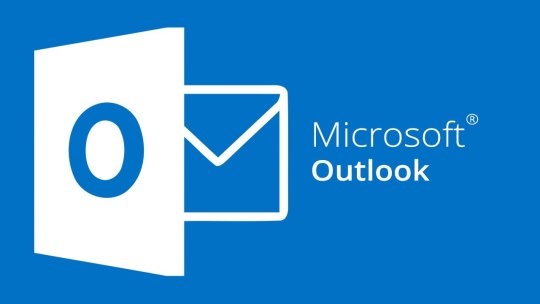
Microsoft Outage: Outlook and Teams Restoration Time Remains Unclear as Company Deploys Fix
Microsoft faced a major service disruption today, with its widely used tools, Outlook and Teams, experiencing significant outages. As millions of users across the globe rely on these platforms for communication and productivity, the outage has created widespread frustration and operational challenges. The company has acknowledged the issue and is actively working on deploying fixes, though the restoration timeline remains uncertain.
What Happened?
Reports of issues began flooding in early Monday, with users complaining of being unable to access emails on Outlook or participate in meetings on Teams. According to CNN, the outage appears to have stemmed from a technical failure in Microsoft 365’s infrastructure, which supports multiple Microsoft services. Users reported that not only were these apps down, but additional services within the Microsoft ecosystem were also lagging or completely unresponsive.
Impact of the Outage
As highlighted by CBS News, the outage disrupted both businesses and individuals alike. Microsoft Teams, a cornerstone for remote work, saw users unable to join meetings, send messages, or collaborate on shared documents. Similarly, Outlook’s downtime hampered email communication, a critical tool for businesses.
Many organizations that rely heavily on Microsoft’s tools for day-to-day operations were forced to find alternative communication methods or simply pause work until the services were restored. The scale of the impact underscores the dependence on cloud-based services like Microsoft 365.
Microsoft’s Response
Microsoft has acknowledged the issue through their status page and social media channels, stating they are aware of the problem and actively working to resolve it. According to Forbes, the company is deploying fixes and monitoring the situation closely. However, the timeline for full restoration remains unclear, leaving users in limbo.
The company has not yet disclosed specific details about what caused the disruption, but experts speculate that it may be related to a configuration issue or a server failure. Microsoft has promised regular updates as they work to resolve the problem.
Reactions from Users
Unsurprisingly, the outage has sparked significant backlash on social media. Frustrated users took to Twitter and LinkedIn to share their experiences, with many voicing concerns about the reliability of cloud services. Hashtags like #MicrosoftOutage and #OutlookDown began trending shortly after the disruption was reported.
While some users vented their frustrations, others saw humor in the situation, sharing memes about the reliance on technology in modern workspaces.
What’s Next?
As Microsoft works to resolve the issue, businesses and individuals may need to explore temporary solutions. Experts recommend having backup communication tools, such as Slack or Zoom, ready for situations like these. Additionally, it’s an important reminder for organizations to ensure they have contingency plans in place for such outages.
While Microsoft has a strong track record for reliability, today’s outage highlights the risks associated with depending entirely on cloud-based services. It remains to be seen how quickly the company can restore full functionality and what steps they will take to prevent similar incidents in the future.
Final Thoughts
This outage has been a stark reminder of how essential tools like Outlook and Teams have become in the modern workplace. As millions await the restoration of services, questions linger about the cause of the disruption and how Microsoft will address these challenges moving forward. For now, patience and contingency planning are the only paths forwar
#Microsoft Outage: Outlook and Teams Restoration Time Remains Unclear as Company Deploys Fix#outlook
2 notes
·
View notes
Text
A Widespread Microsoft Outage Disrupted Flights, Banks, Media Outlets And Companies Around The World On Friday And Highlighted Dependence On Software From A Handful Of Providers – New York City reporting
The issue affected Microsoft 365 apps and services, and escalating disruptions continued hours after the technology company said it was gradually fixing it.
Microsoft 365 posted on X that the company was “working on rerouting the impacted traffic to alternate systems to alleviate impact in a more expedient fashion” and that they were “observing a positive trend in service availability.”
Major disruptions reported by airlines and airports grew. Flight tracking website Flightaware reports more nearly 1,000 flights canceled and over 12,000 more are delayed. Chicago O'Hare, Hartsfield-Jackson Atlanta, Newark , La Guardia and Boston Logan International Airport lead Flightaware's "misery map" with the most delays and cancellations.
In the U.S., the FAA said the airlines United, Delta and Allegiant had all been grounded. American Airlines lifted its ground stop just after 5 a.m ET, saying they were able to "safely re-establish operations."
An earlier ground stop for Frontier Airlines was lifted just after midnight, and the carrier said they had resumed normal operations, for now.
Travelers at Los Angeles International Airport slept on a jetway floor, using backpacks and other luggage for pillows, due to a delayed United flight to Dulles International Airport early on Friday.
Across the pond, Edinburgh Airport said the system outage meant waiting times were longer than usual. London’s Stansted Airport said some airline check-in services were being completed manually, but flights were still operating.
The budget airline Ryanair said they are "experiencing disruption across the network due to a global third party IT outage which is out of our control. We advise all passengers to arrive at the airport at least three hours before their scheduled departure time.”
Widespread problems were reported at Australian airports, where lines grew and some passengers were stranded as online check-in services and self-service booths were disabled. Passengers in Melbourne queued for more than an hour to check in, although flights were still operating. Airlines Virgin Australia and Qantas were severely affected by the outage.
News outlets in Australia — including the ABC and Sky News — were unable to broadcast on their TV and radio channels, and reported sudden shutdowns of Windows-based computers. Some news anchors broadcast live online from dark offices, in front of computers showing “blue screens of death.” Telecommunications providers, banks and media broadcasters were also disrupted as they lost access to computer systems. Outages reported on the site DownDetector included the banks NAB, Commonwealth and Bendigo, as well as internet and phone providers such as Telstra. The New Zealand banks ASB and Kiwibank said their services were down.
Television stations in the United Kingdom were being disrupted by the computer issues.
Hospitals in Britain and Germany also reported problems.
Israel’s Cyber Directorate said that it was among the places affected by the global outages, attributing them to a problem with the cybersecurity platform Crowdstrike. The outage also hit the country’s post offices and hospitals, according to the ministries of communication and health.
In South Africa, at least one major bank said it was experiencing “nationwide service disruptions” as customers reported they were unable to make payments using their bank cards at grocery stores and gas stations.
Numerous European airlines are using manual check-in.
5 notes
·
View notes
Text
construction management software uae
Being a Microsoft Gold Partner, we provide unbeatable solutions rather than quick-fix goods by utilising the expertise of our staff. Our staffs comprise specialists in microsoft 365 erp software for construction with years of knowledge and the necessary credentials. They have completed projects and provided helpful answers to challenging support issues over the years.

2 notes
·
View notes
Text
I'll have to consider a Google break-up. But this reminds me how I did just go through separation with Microsoft 365.
My very first step was listing out all the places where I use Microsoft and thinking through what my requirements were for replacing them. OneDrive, for the longest time, was my sticking point. This program has saved me twice now when I've had computer issues. I needed something that would keep copies of my files in the cloud, connect with multiple folders, sync instantly, and connect with my phone. I also wanted to pay no more than I was already paying for Microsoft 365. Finally, it had to be easy to use.
For the Office Suite, I just needed something that could open and edit my Microsoft files and have similar features. I rarely use Word/Excel/etc outside of work, though that may change if I do breakup with Google (I use Google Sheets for myriad things).
OneDrive
To replace the online drive and sync, I've switched to pCloud. It isn't free, though. It costs $50-60/year for 500GB (and about a $100 for 2T).
Steps for switching:
Make sure you have downloaded everything from OneDrive to your computer. Most of your files actually live in the cloud and you'll lose access to them when you uninstall OneDrive (note: they'll still be online).
Move all of your files into your User directory or somewhere else on your computer that isn't your OneDrive folder. (Learn from my mistakes...)
Uninstall OneDrive.
Go through your files and delete all of your OneDrive folders.
Download and install pCloud and follow their directions.
(Note: pCloud does have a OneDrive import feature, but I did not use that and I do not know how well it supports uninstalling OneDrive afterward.)
I also have pCloud on my phone now. I don't know if I just have rosy glasses on, but it feels nicer than the OneDrive app.
(Note: I do not rec NextCloud. I tried it and was met with nothing but pure frustration. Plus, for basic sync, I learned I had to download another program/extension, but then it was super unclear on how to install that extra bit and etc etc etc.)
ETA: OneDrive will still exist in some pretty critical default filepaths (e.g., your desktop folder). I followed this to fix it in my registry.
Office Suite
I've downloaded LibreOffice (free!)for this. If your Calc is an utter glacier when you open it, look up how to check the "Force Skia software rendering" box. That fixed the issue for me.
If you prefer ribbons over menus, there is a view option for that, too.
I am also currently trialing Typora, which costs $15 and is beautiful. It is a Markdown editor in which your Markdown is instantly rendered.
Other Microsoft Apps
I don't tend to use other Microsoft apps much outside of work. If I used a desktop email client, I'd probably go back to Thunderbird, which I used back in college.
As for OneNote, I'm not sure. Obsidian, which I use for my worldbook for my current story, is fantastic, but I've not tried to have different projects on it at once.
For teams, there's Slack and Discord. For the Sharepoint side of teams, maybe Box, Basecamp, or Confluence? I've not really looked into this because I don't use Teams in my non-work life and there is a 0% chance my workplace transitions away from Teams and Sharepoint anytime soon.
For Notepad, Notepad++ has always been one of the first programs I download to new computers. It is stellar.
For other apps, I'm already using alternatives (e.g., VLC Media Player, Firefox, WonderShare) or they aren't programs I even knew existed (e.g., Journal?, Family?). A few, though, just feel like system tools (e.g., Snipping Tool, Calculator).
Of course, there is the Linux of it all.
I have considered linux before. I have even tried linux (Ubuntu) before.
Most of what I use these days will work with Linux, with one major and rather important-to-me exception: Scrivener.
I am yet to find a single other application I like half as well as Scrivener.
Just in time for Valentine’s Day... 💔
Ready to break up with Google?

So are we!
We’ve rounded up a bunch of privacy-centric alternatives for everything Google.

Check out the full list over on the blog!
- The Ellipsus Team xo
42K notes
·
View notes
Text
How to fix Microsoft 365 portal login issues?
If you've been struggling with accessing your microsoft365 portal login, you're not alone. Microsoft 365 (formerly Office 365) is a widely-used cloud-based suite that includes apps like Outlook, Word, Excel, PowerPoint, Teams, and OneDrive. However, login issues with the Microsoft 365 portal can be frustrating and disruptive—especially when you need immediate access to your email or documents.
In this comprehensive guide, we’ll walk you through the most common causes of Microsoft 365 portal login problems and how to fix them step by step. Whether you're a student, professional, or IT admin, these troubleshooting tips will help you resolve login issues quickly and efficiently.
Why Microsoft 365 Portal Login Issues Happen
Before diving into fixes, it's important to understand the possible causes behind microsoft365 portal login errors. Here are some of the most frequent culprits:
Incorrect username or password
Expired or locked account
Browser-related problems (cookies/cache)
Two-factor authentication (2FA) issues
Network or DNS configuration problems
Incorrect login URL
Licensing or subscription expiration
Firewall or antivirus restrictions
Understanding the root cause will help you apply the right solution faster.
1. Verify the Correct Microsoft 365 Login URL
A surprisingly common mistake is trying to log in from an incorrect or outdated URL. To access Microsoft 365 services, always use the official login portal:
From there, click on "Sign in" and enter your Microsoft credentials.
Using any third-party or unofficial site could not only cause login errors but also put your account at risk.
2. Check Your Username and Password
This might sound basic, but it's often the first hurdle. Ensure that:
You’re using the correct email address associated with your Microsoft 365 account.
The password is typed correctly, considering case sensitivity.
Caps Lock is off on your keyboard.
If you’re unsure about your credentials:
Click “Forgot my password” on the sign-in screen to reset it.
Contact your admin (if you're part of a school or organization).
3. Clear Browser Cache and Cookies
Outdated cookies or corrupted cache can interfere with your microsoft365 portal login. Follow these steps to clear them:
For Google Chrome:
Click the three-dot menu > Settings
Navigate to Privacy and security
Click Clear browsing data
Select Cookies and other site data and Cached images and files
Hit Clear data
After clearing, restart the browser and try logging in again.
4. Try a Different Browser or Use Incognito Mode
Sometimes, browser extensions or settings can block access to the Microsoft 365 portal. Try:
Using a different browser (e.g., Firefox, Edge, Safari)
Opening your browser in incognito/private mode
This will bypass stored cookies and extensions, offering a clean slate for login.
5. Resolve Two-Factor Authentication (2FA) Problems
If your account is secured with 2FA or multi-factor authentication, make sure:
Your authenticator app (like Microsoft Authenticator or Google Authenticator) is installed and up-to-date
You’re receiving the authentication code
Your phone or backup email is accessible
If you’ve lost access to your 2FA method, you’ll need to contact your organization’s IT support or Microsoft support to regain access.
6. Check for Account Lock or Suspension
Multiple failed login attempts can trigger an account lock. Additionally, inactive accounts or suspicious activity may cause Microsoft to suspend access.
Here’s how to check:
Try signing in from another device or browser
Visit the Microsoft account recovery page: https://account.live.com/password/reset
If you receive a message like “Your account is locked,” follow the instructions provided to unlock it. In business environments, you may need to ask your admin to unlock your account.
7. Inspect Network and DNS Settings
In some cases, incorrect DNS settings or a weak network connection can block access to Microsoft services.
Fix Suggestions:
Restart your modem/router
Connect to a different Wi-Fi or use mobile data
Change DNS settings to Google DNS (8.8.8.8 and 8.8.4.4)
Disable VPN temporarily to rule out interference
If you're on a corporate network, consult your IT team to check for firewall restrictions.
8. Ensure Your Microsoft 365 Subscription is Active
An expired Microsoft 365 subscription can prevent you from logging into the portal or using apps.
To check:
Go to Microsoft account
Click Services & subscriptions
Verify that your Microsoft 365 license is active
If expired, you’ll need to renew the subscription or update payment details to regain access.
9. Disable Conflicting Extensions or Firewalls
Some antivirus programs and browser extensions can conflict with the login process. Try disabling:
Ad-blockers
Privacy extensions like Ghostery or DuckDuckGo
Third-party firewalls or antivirus (temporarily)
After disabling, attempt the login again. If successful, whitelist portal.office.com to prevent future issues.
10. Update Your Browser and Operating System
Running an outdated browser can lead to compatibility issues with modern web apps like Microsoft 365.
Make sure you’re using the latest version of:
Google Chrome
Microsoft Edge
Mozilla Firefox
Safari (for macOS users)
Also, ensure your operating system is up to date with the latest patches and security updates.
11. Reset Your Password Using Account Recovery
If you suspect someone has tampered with your account, resetting your password is the best course of action.
Follow these steps:
Go to https://account.live.com/password/reset
Select “I forgot my password”
Follow the verification process
Set a new secure password
Make sure the new password meets Microsoft’s security requirements.
12. Contact Microsoft Support
If none of the above steps resolve your login issue, your last resort is contacting Microsoft Support.
Visit: Microsoft account
Choose “Contact Support”
Use live chat or request a callback
Provide them with all relevant details, including your account email, error messages, and the steps you've already tried.
Tips to Avoid Microsoft365 Portal Login Issues in the Future
Use a password manager to store complex passwords securely.
Enable 2FA and keep backup methods updated.
Bookmark the correct login URL: portal.office.com
Check login activity regularly for suspicious access.
Renew subscriptions on time to avoid disruptions.
Final Thoughts
Fixing Microsoft 365 portal login issues doesn’t have to be stressful. Most problems can be resolved with a few straightforward steps, such as clearing your browser cache, checking your credentials, or updating your software. Whether the issue is technical or user-related, this guide has hopefully equipped you with the tools to restore access to your account.
Next time you're having trouble with the microsoft365 portal login, revisit this article and work through the steps systematically. And remember: prevention is just as important as resolution, so keep your credentials, subscriptions, and security settings up to date.
1 note
·
View note
Text
Why Microsoft Dynamics 365 Business Central Is the Smart ERP for Growing Businesses
Managing a growing business means juggling a lot — accounting, inventory, sales, purchasing, and customer service, just to name a few. And let’s face it: spreadsheets and disconnected systems only take you so far.
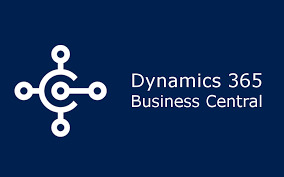
That’s where Microsoft Dynamics 365 Business Central comes in. It’s an all-in-one business management solution designed to help small and mid-sized companies work smarter, not harder.
Whether you’re outgrowing QuickBooks, looking to modernize your ERP, or need better visibility across departments — Business Central might be exactly what you’re looking for.
What Is Microsoft Dynamics 365 Business Central?
At its core, Business Central is an integrated ERP (Enterprise Resource Planning) platform that connects finance, operations, sales, and customer service into one streamlined system. It’s cloud-based, fully scalable, and part of the Microsoft Dynamics 365 ecosystem — meaning it works seamlessly with other Microsoft tools like Excel, Outlook, Teams, and Power BI.
Key Features of Business Central
Here’s what makes it powerful and practical:
1. Financial Management
Track your cash flow, budgets, fixed assets, and financial performance — all from a single dashboard. With built-in reporting and AI-powered forecasting, you can make smarter financial decisions, faster.
2. Sales & Customer Relationship Management
Keep tabs on customer interactions, automate sales processes, and personalize service. Business Central helps teams manage leads and close deals with more efficiency.
3. Inventory & Supply Chain
Real-time inventory tracking, predictive stock replenishment, and order processing — all in sync. Say goodbye to overstocking or missed sales due to stockouts.
4. Project Management
Plan, manage, and track project costs and resources. Great for service-based businesses that need accurate job costing and time tracking.
5. Automation & AI
Thanks to Microsoft’s ongoing AI integration, features like Copilot allow businesses to auto-generate product descriptions, predict future sales, and automate repetitive tasks.
Why Businesses Love Business Central
Unified System: No more juggling tools or re-entering data. Everything is connected.
Cloud-Based: Access your business from anywhere, anytime.
Customizable: Tailor it to your unique business needs with extensions and integrations.
Scalable: As you grow, Business Central grows with you — no need to switch platforms.
Secure: Built on Microsoft’s trusted Azure cloud infrastructure.
Who Is Business Central For?
Retail & eCommerce businesses looking for real-time inventory and financial tracking
Manufacturers who need supply chain management and job costing
Professional services firms that manage client projects and time-based billing
Wholesale distributors managing logistics, stock, and vendors
Basically, if you need better control over your business and want to run more efficiently — Business Central is for you.
How Avion Technology Can Help
Implementing a powerful ERP like Business Central takes the right strategy, planning, and technical expertise. At Avion Technology, we help businesses:
✅ Migrate from legacy systems (like QuickBooks or Dynamics NAV)
✅ Customize Business Central to match your workflows
✅ Integrate it with tools like Shopify, Power Apps, or Microsoft 365
✅ Train your team and provide long-term support
Explore our Business Central services
We don’t just implement — we optimize. That means your ERP actually works for your business, not the other way around.
If your business is growing and your current systems are slowing you down, it might be time for a change.
Microsoft Dynamics 365 Business Central isn’t just an ERP — it’s a smart, scalable, AI-ready platform that empowers your team, improves customer satisfaction, and gives you better control over every area of your operations.
🔗 Contact Avion Technology today and let’s talk about how Business Central can work for your business →
1 note
·
View note