#Malwarebytes Full
Explore tagged Tumblr posts
Link
Download Malwarebytes is free antivirus and anti-spyware software that has a lot of powerful features. Compared to other security and software, it is small, easy to use, and good at finding trojans, viruses, and spyware. It also uses little memory to scan and protect your files from malicious software. It also brings the well-known add-cleaner tool to Windows. Malwarebytes anti malware premium is strong security software that finds, scans, quarantines, and gets rid of a huge range of malware, such as worms, viruses, adware, and bitcoin miners.
0 notes
Text
*downloads/installs malwarebytes*
*sets to free edition and not the premium paid free trial*
*runs scan*
*finds nothing*
….okay, I’m actually discovering new things, like how my antivirus (windows defender) actually does have more scan options than the quick scan. Anyway now I’m running a full scan and not a quick scan. If this fails then I legit give. I can only watch videos on previous laptop. I can only view videos on tumblr mobile. I’m so close to giving in the ghost.
3 notes
·
View notes
Text
McAfee, Norton, any of the big name anti-virus companies that have their software preinstalled on your computer when you buy it are useless at best and actively causing your computer to have issues at worse.
A lot of people still aren't aware of this so here's Quasi's Short List of Anti-virus Advice (source: I'm an electrical engineer with a security minor who's studying cybersecurity both as a passion and for my Master's degree)
Remove any preinstalled third party anti-virus software on any new computer you purchase. They can and will try to trick you into keeping the software installed, but read the prompts carefully and look up a guide if it's giving you any trouble.
If you are on Windows, Windows Defender is all you need. It used to be really awful back in the day like a decade ago, but nowadays, it's great, and it's built into the Windows operating system.
Sometimes, things happen, and you don't trust that Windows Defender did its job. Get Malwarebytes. If Defender is like the full wash cycle on your laundry machine, Malwarebytes is like the stain remover you apply when the washing machine misses that one grease stain. You don't need to keep it installed, but it's good to have around for a spot check.
I can't speak for Mac users for built-in OS anti-virus software, but Malwarebytes does run on Mac, so the same advice applies: use it as needed.
Linux guys, gals, and non binary pals are good to go out of the box. Generally speaking, Linux distros do not need anti-virus software because how Linux works, but there may be specific instances where one could be needed. Servers are the main example I keep coming across for this one. YMMV, so do your research.
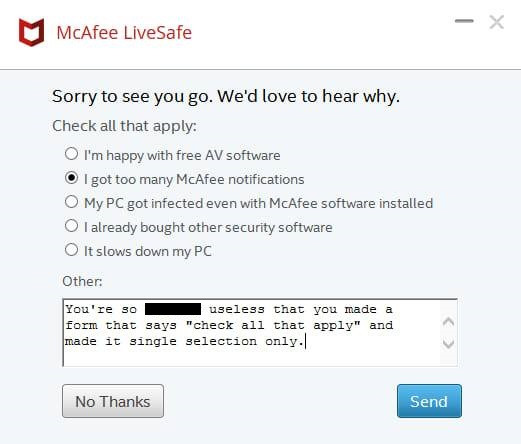
28K notes
·
View notes
Text
Laptop Running Slow? Top Tips to Boost Speed and Performance
A slow laptop can be frustrating, especially when you're trying to get work done or enjoy your favourite content without interruptions. Fortunately, there are several effective ways to speed up a lagging device. Here’s a complete guide to boosting your laptop’s performance, divided into actionable steps.
1. Check for Resource-Heavy Applications
Your laptop may be slow due to apps and processes consuming too many resources. To identify and close these:
For Windows: Press Ctrl + Shift + Esc to open the Task Manager, and navigate to the Processes tab to view what’s using CPU, memory, and disk resources. Right-click on unnecessary processes and select End Task.
For macOS: Press Command + Space to open Spotlight, type Activity Monitor, and check the CPU and Memory tabs. Quit unnecessary apps to free up resources.
2. Uninstall Unnecessary Programs
Unused programs can take up valuable storage and background resources. Removing them can help improve performance:
For Windows: Go to Settings > Apps > Apps & features and click Uninstall on applications you no longer use.
For macOS: Open the Applications folder, drag unwanted apps to the Trash, then empty the Trash to free up space.
3. Disable Startup Programs
Programs that launch on startup can drastically slow down your laptop’s boot time and overall performance. Here’s how to manage these:
For Windows: Open the Task Manager (Ctrl + Shift + Esc) and navigate to the Startup tab. Right-click on programs with high impact and select Disable.
For macOS: Go to System Preferences > Users & Groups, click Login Items, and uncheck items you don’t want to start automatically.
4. Clear Cache and Temporary Files
Temporary files and cache can accumulate over time, taking up space and slowing down performance. Regularly clearing them can help:
For Windows: Use Disk Cleanup by searching for it in the Start menu. Select the drive to clean (typically C:) and choose Temporary files and Recycle Bin for deletion.
For macOS: Go to Finder > Go > Go to Folder, type ~/Library/Caches, and delete contents in the cache folders to free up space.
5. Update Your Operating System and Drivers
Outdated software or drivers can cause performance issues, incompatibilities, and security vulnerabilities. Keeping everything updated ensures your laptop runs smoothly:
For Windows: Go to Settings > Update & Security and click Check for updates. Make sure all drivers are up-to-date by going to Device Manager and right-clicking devices to select Update driver.
For macOS: Go to System Preferences > Software Update and check for any available updates.
6. Increase RAM or Storage
If your laptop has limited memory (RAM) or an older hard drive, upgrading these components can make a noticeable difference in performance:
RAM: Adding more RAM can be a cost-effective way to improve multitasking and performance, especially for applications like photo or video editing. Consult your laptop’s manual or manufacturer for compatible RAM upgrades.
Storage: Switching from an HDD to an SSD can drastically improve boot times and loading speeds. SSDs are faster, more durable, and energy-efficient compared to traditional hard drives.
7. Run a Malware Scan
Malware or viruses can consume system resources, slowing down your laptop. Regular scans can detect and remove malicious software:
For Windows and macOS: Use trusted antivirus software or built-in tools like Windows Defender to perform a full scan. For macOS, consider third-party tools like Malwarebytes to supplement built-in security.
8. Defragment Your Hard Drive (HDD Only)
Over time, files on traditional hard drives (HDDs) can become fragmented, causing slowdowns. Defragmenting can help organize and speed up file access:
For Windows: Type Defragment and Optimize Drives in the Start menu, select your HDD, and click Optimize. SSDs do not require defragmentation as they handle data differently.
For macOS: macOS automatically manages drive fragmentation, so manual defragmentation is unnecessary.
9. Use Lightweight Software Alternatives
Heavy software can slow down your laptop, especially if it’s an older model. Opt for lightweight alternatives:
Web Browsers: Use browsers like Microsoft Edge or Safari, which are optimized for their operating systems, rather than resource-heavy ones.
Productivity Tools: For document editing, try Google Docs instead of a full Office suite or LibreOffice for a lighter offline solution.
10. Adjust Power Settings
On Windows laptops, the power settings affect performance and battery life. Adjusting them can balance your laptop’s power usage:
For Windows: Go to Control Panel > Power Options and select High Performance for better performance. Note that this might reduce battery life.
For macOS: Go to System Preferences > Energy Saver and adjust settings based on performance needs versus energy conservation.
11. Reinstall the Operating System
If you’ve tried everything else and your laptop is still slow, reinstalling the OS can remove clutter and reset settings to default. Be sure to back up your data first!
For Windows: Go to Settings > Update & Security > Recovery and select Reset this PC. Choose either to keep your files or to do a clean reinstall.
For macOS: Restart in Recovery Mode by holding Command + R during startup. Select Reinstall macOS from the menu to start fresh.
12. Manage Visual Effects and Animations
Turning off unnecessary visual effects and animations can make your laptop feel faster:
For Windows: Right-click This PC > Properties > Advanced system settings. Under Performance, select Adjust for best performance or manually deselect specific effects.
For macOS: Go to System Preferences > Accessibility > Display and check Reduce motion and Reduce transparency to limit visual effects.
13. Regularly Restart Your Laptop
Sometimes, all your laptop needs is a fresh start. Restarting clears memory and temporary processes, improving performance. Set a habit of shutting down your laptop regularly rather than keeping it on sleep mode for days at a time.
Final Thoughts
A slow laptop can be annoying, but with a few adjustments, you can bring it back up to speed. Regular maintenance, like removing unnecessary files, disabling startup programs, and updating software, can make a world of difference. Try out these tips, and you’ll likely notice an improvement in performance, no matter how old your laptop may be! The Authorized Toshiba Service Centre in Nagpur offers expert service and support for Toshiba products, ensuring quality service with genuine parts and knowledgeable technicians. Customer satisfaction is our priority.
0 notes
Text
PartnerLeak scam site promises victims full access to "cheating" partner's stolen data | Malwarebytes
0 notes
Text

Malwarebytes Premium v5.1.3.110 Full Version http://dlvr.it/TCwrc3
0 notes
Text
Aplicativos VPN contendo malware

Desde 2014, seis aplicativos de VPN foram identificados como contendo malware, infectando milhões de sistemas e constituindo uma das maiores redes de bots já desmanteladas. As autoridades dos EUA anunciaram recentemente o desmantelamento da botnet 911 S5, orquestrada pelo chinês YunHe Wang. Essa rede, que comprometeu mais de 19 milhões de endereços IP em todo o mundo, gerou quase 99 milhões de dólares em lucros ilícitos ao facilitar várias atividades criminosas.
Aplicativos de VPN maliciosos em questão
Os aplicativos de VPN em questão, que eram oferecidos gratuitamente ou integrados a outros softwares, instalavam malware nos dispositivos dos usuários sem o consentimento deles. Os aplicativos identificados são : - MaskVPN - DewVPN - PaladinVPN - ProxyGate - ShieldVPN - ShineVPN Uma vez instalados, esses aplicativos transformavam os sistemas dos usuários em partes da botnet, permitindo que os criminosos cibernéticos usassem seus endereços IP para atividades ilegais enquanto ocultavam sua verdadeira localização. Cuidado, alguns ainda estão disponíveis no Google Play. Saiba mais: As piores VPNs gratuitas
Consequências e atividades criminosas
O botnet 911 S5 facilitou uma variedade de crimes, incluindo fraude financeira, roubo de identidade e exploração de menores. Durante a pandemia da COVID-19, ele permitiu a apresentação de mais de 560.000 pedidos de seguro-desemprego fraudulentos e mais de 47.000 pedidos de empréstimo de emergência por danos econômicos. Os operadores de botnets alugaram acesso a endereços IP infectados, permitindo que outros criminosos realizassem ataques cibernéticos enquanto mascaravam sua verdadeira localização.
Detecção e remoção de malware
Embora a infraestrutura da botnet tenha sido comprometida, isso não desativa automaticamente todos os dispositivos infectados. Para manter seus sistemas seguros, é essencial detectar e remover o malware. Etapas de remoção Desinstale os aplicativos mal-intencionados: Clique no menu Iniciar e digite "Adicionar ou remover programas". Procure aplicativos de VPN mal-intencionados e desinstale-os. Interrompa os processos mal-intencionados: Abra o Gerenciador de Tarefas pressionando Ctrl+Alt+Del e selecionando "Task Manager". Procure e encerre os processos associados a VPNs mal-intencionadas, como mask_svc.exe, dew_svc.exe, pldsvc.exe, proxygate.exe, cloud.exe, shieldsvc.exe e shsvc.exe. Execute uma verificação de malware: Use ferramentas antivírus gratuitas, como Bitdefender, Avast ou AVG, ou Malwarebytes Premium para executar uma verificação completa do sistema. Coloque em quarentena e remova todas as ameaças detectadas. Execute uma verificação completa do seu dispositivo com o software antivírus.
Prevenção e vigilância
Tenha cuidado ao instalar aplicativos VPN gratuitos. Certifique-se de que eles sejam provenientes de fontes confiáveis. Os aplicativos de VPN são frequentemente visados por criminosos cibernéticos devido à sua popularidade e à sua capacidade de distribuir malware com eficiência. Mantenha-se informado e tome medidas preventivas para proteger seus dispositivos contra essas ameaças. O uso de soluções antivírus e a vigilância constante não são opções. Read the full article
0 notes
Text
Micro Pc Tech - How virus can be removed
Removing a virus from a micro PC follows similar principles to removing malware from any other computer. Here’s a general guide by Micro Pc tech to help you remove viruses from your micro PC:
Disconnect from the Internet: The first step is to disconnect your micro PC from the internet to prevent the virus from spreading or communicating with its source.
Enter Safe Mode: Boot your micro PC into Safe Mode. This will prevent the virus from running automatically when the system starts up. To enter Safe Mode, restart your computer and repeatedly press the F8 key (or another key depending on your system) before the Windows logo appears. From the Advanced Boot Options menu, select Safe Mode with Networking.
Use Antivirus Software: If you have antivirus software installed on your micro PC, run a full system scan. Allow the antivirus program to quarantine or remove any detected threats. If you don’t have antivirus software installed, you can download and use reputable free antivirus tools like Malwarebytes, Avast, or AVG.
Manually Remove Suspicious Programs: Go to the Control Panel on your micro PC and uninstall any programs that you don’t recognize or that seem suspicious. Some viruses disguise themselves as legitimate software.
Check Browser Extensions and Plugins: Viruses often install malicious browser extensions or plugins. Open your web browser and remove any suspicious extensions or plugins from the settings or extensions menu.
Clear Temporary Files and Cache: Viruses can sometimes hide in temporary files and cache. Use the Disk Cleanup tool to remove temporary files and clear the cache on your micro PC.
Update Your Operating System and Software: Ensure that your micro PC’s operating system and all installed software are up to date with the latest security patches and updates. This helps protect your system from known vulnerabilities that malware may exploit.
Reset Browser Settings: Reset your web browser to its default settings to remove any changes made by the virus. This will also remove any unwanted toolbars, home page hijackers, and other browser modifications.
Perform a System Restore: If you’re still experiencing issues after following the above steps, you can perform a system restore to revert your micro PC to a previous state before the virus infection occurred. Be aware that this may result in the loss of recent files and changes made to your system settings.
Backup Important Data: Before proceeding with any drastic measures like system restores or reinstalling your operating system, make sure to back up any important data to an external storage device or cloud service.
Seek Professional Help: If you’re unable to remove the virus yourself, or if your micro PC continues to exhibit suspicious behavior even after removal attempts, seek assistance from a professional computer technician or IT support service.
Remember to regularly update your antivirus software and perform scans to prevent future virus infections on your micro PC. Additionally, practice safe browsing habits and avoid downloading or clicking on suspicious links and email attachments.
0 notes
Text
Fake Messaging Apps Exploit Chinese Users through Malicious Google Ads

Chinese-speaking users are facing a targeted threat through malicious Google ads promoting restricted messaging apps like Telegram, as part of an ongoing malvertising campaign. Malwarebytes' Jérôme Segura revealed in a Thursday report that the threat actor is exploiting Google advertiser accounts to generate harmful ads, directing unsuspecting users to download Remote Administration Trojan (RATs). These programs grant attackers complete control over a victim's machine, enabling them to introduce additional malware. "The threat actor is abusing Google advertiser accounts to create malicious ads and pointing them to pages where unsuspecting users will download Remote Administration Trojan (RATs) instead," noted Segura. It's crucial to emphasize that this malicious activity, known as FakeAPP, is a continuation of a previous attack wave that specifically targeted Hong Kong users searching for messaging apps like WhatsApp and Telegram on search engines in late October 2023. In the latest phase of the campaign, the threat actors have expanded their scope by including the messaging app LINE in their list of targeted applications. Users are redirected to counterfeit websites hosted on Google Docs or Google Sites. The Google infrastructure is leveraged to embed links leading to other sites controlled by the threat actor. This facilitates the delivery of malicious installer files, ultimately deploying trojans such as PlugX and Gh0st RAT. Malwarebytes investigators have traced the origin of the fraudulent ads to two advertiser accounts, namely Interactive Communication Team Limited and Ringier Media Nigeria Limited, both based in Nigeria. Commenting on the tactics employed by the threat actor, Segura highlighted that they prioritize quantity over quality, continually introducing new payloads and infrastructure for command-and-control purposes. Read the full article
0 notes
Text
Safeguarding Your Digital Space: Effective PC Virus Removal Tips
Introduction: In the ever-evolving landscape of digital technology, ensuring the security of your PC is paramount. With the increasing prevalence of online threats, understanding how to effectively remove viruses from your computer is crucial for a smooth and secure online experience. This article will guide you through user-friendly steps to eliminate PC viruses and bolster your digital defenses.

Body:
Recognizing the Signs of a PC Virus
Before delving into the removal process, it's essential to recognize the signs of a potential PC Virus Removal. Common indicators include sluggish performance, unexpected crashes, and the appearance of unfamiliar pop-ups or error messages. If you notice any of these symptoms, it's time to take action.
Step 1: Update Your Antivirus Software
Ensure that your antivirus software is up to date. Regular updates equip your software with the latest virus definitions, strengthening its ability to detect and eliminate emerging threats. If you don't have antivirus software installed, consider investing in a reputable program to safeguard your PC effectively.
Step 2: Perform a Full System Scan
Initiate a comprehensive system scan using your antivirus software. This thorough scan will examine every nook and cranny of your PC for potential threats. Be patient, as the scanning process may take some time. Once completed, review the scan results and follow the recommended actions to quarantine or remove any detected viruses.
Step 3: Utilize Malware Removal Tools
In addition to your antivirus software, consider using specialized malware removal tools. These tools target specific types of malicious software that may not be detected by conventional antivirus programs. Popular options include Malwarebytes and Spybot Search & Destroy. Run these tools to perform an additional layer of security checks on your system.
Step 4: Remove Suspicious Programs
Navigate to your computer's control panel and uninstall any programs that seem suspicious or unfamiliar. Viruses often disguise themselves as legitimate software, so it's essential to scrutinize your installed programs. Remove anything that raises doubts and restart your PC to complete the uninstallation process.
Step 5: Enable Firewall Protection
Activate your computer's built-in firewall or consider installing a third-party firewall for an added layer of defense. Firewalls act as a barrier between your PC and potential threats, monitoring and controlling incoming and outgoing network traffic. Configuring a firewall helps prevent unauthorized access and enhances your overall cybersecurity.
Conclusion: In conclusion, maintaining a secure digital environment requires proactive measures to remove and prevent PC viruses. By following these user-friendly steps, you can fortify your defenses and enjoy a safer online experience. Regularly update your antivirus software, perform thorough system scans, utilize malware removal tools, remove suspicious programs, and enable firewall protection to keep your PC safeguarded against the ever-present threat of viruses. Stay vigilant, stay secure.
0 notes
Text
Descargar Malwarebytes Premium 2024 Español

Malwarebytes 4 es más inteligente, más rápido y más ligero que nunca. Vaya más allá del antivirus y deje de preocuparse por las amenazas online.
Encuentra amenazas que otros pasan por alto.
Mejora su privacidad en el hogar y mientras viaja.
Previene amenazas en tiempo real.
Neutraliza el ransomware.
Le defiende de los sitios web maliciosos.
Limpia y elimina el malware.
Link: http://tinyurl.com/yvakqe48
Contraseña: CompuValhalla
1 note
·
View note
Note
Hi! I sent you a message a little while ago about gif making. Unfortunately, my computer and virus program block the photoshop download recommended in the Reddit you linked. Do you have suggestions for alternate ways to get photoshop for free?
hello again!
whenever you download cracked software or key generators in order to generate serial numbers and crack software yourself these files often get flagged as viruses, in my decade of internet life and downloading various expensive software in ~absolutely legitimate ways~ I have never found out why. so if a link is vetted and displayed as trustworthy by the internet community - as scary as it sounds - just disable your windows defender or whatever else you have going on while you download & install the program. if you are worried, you can have windows defender or malwarebytes or any other program do a full system checkup after the install is complete, just try not to re-boot your computer, usually that's what makes viruses bloat and get really nasty.
this website has beed rated "goat" by the subreddit, so I trust these are legit downloads with no viruses, no bloatware, and it offers the final version of photoshop CS6 in English, so personally, I would trust this, regardless of what my antivirus says, but ofc in the end it's up to you :)

0 notes
Text
Malwarebytes Premium 4.6.6.294 Free Download (2023)
In today’s digital age, cybersecurity has become a crucial aspect of our lives. With the increasing prevalence of online threats, protecting our devices and sensitive information has never been more important. Malwarebytes Premium is a comprehensive security solution designed to safeguard your digital life from malicious software, or malware. Malwarebytes Premium Full Overview Malwarebytes…
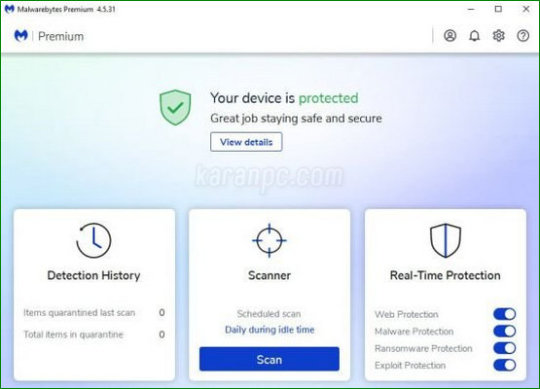
View On WordPress
0 notes
Link
0 notes
Note
definitions of computer terms for the benefit of people passing by (who may not have learned these things). please feel free to save this and keep it on reference.
An operating system is what gives your computer its life and personality. Your android phone runs the Android operating system. Your apple phone runes some Apple operating system. Your windows PC runs the Windows operating system.
More often than not, the computer's model is very closely related to its operating system. You don't tend to see Apple computers running a non-Apple operating system... but there's an exception to every rule :)
A file contains data. That data can be anything, ranging from written text to images to audio to video and beyond. A file also has a name. Chances are, your phone has been giving your screenshots and photos a name behind the scenes.
A file extension tells you what kind of data the file contains. It comes after the 'dot' in the filename. If your file is named "cool_stuff.pdf", then it is a PDF file. If your file is named "selfie.png" then it is a PNG file.
A folder contains files. Think of a real-life folder containing a bunch of printed documents. Unlike a real life folder, computer folders can store videos or any kind of file. A folder can also contain folders, and those folders can contain folders and other files.... So, folders can get nested really deep!
A file path tells you where a file is located. Each folder is usually separated by a slash character, but it can change depending on your operating system. Here is an example of a file path on Windows:
C:\Games\CoolGame123\instructions.txt
That means "start at the C drive, go to a folder named Games, then go to a folder named CoolGame123, then find the file named instructions.txt"
A drive (in the above context) is a thing that can store files and folders. This includes hard drives, flash drives, solid state drives, really anything you can store stuff on. In Windows, the drive that you're probably most interested in is the C drive, which is where your operating system and all your stuff lives. If you plug in a flash drive, it will probably go to the F drive, then G, and so on.
A file system is the magic little thingy that sorts out your folders and files behind the scenes. NTFS is the file system that Windows likes to use. Ext4 is the file system that Linux likes to use. FAT is commonly used too, as is ExFAT. You don't need to worry about these guys too much, especially if you never jump between operating systems.
An executable is a file that happens to contain instructions for your computer. Some programmer somewhere made it through programming. There are all sorts of different executables and ways to make them. All you need to know is that their data is not meant to be read by humans, and they contain special data that makes the computer do things like play Plants vs Zombies.
Malware is a general name for things like 'viruses' and 'trojans'. They are the evil little guys that mess up your computer. As a rule of thumb, a virus can't get on your computer without you running an executable or some hacker exploiting a vulnerability in your operating system (VERY RARE!). So, don't click random executables, and keep your system up to date. Maybe get Malwarebytes or some other virus scanning application and run a "full system" scan for peace of mind. Basically, what it does is it checks all your files to make sure none of them look like they could be malware.
Why don't zoomers use emulators or torrent things anymore? A good amount of zoomers could probably figure it out with time but people either just buy digital games or use pirate streaming sites.
I think there's a certain technical knowledge gap between people whose first computer was a Windows XP machine and people whose first computer was an iPad. On a mobile device like that, even the filesystem is abstracted away from you, so if that's all you've used your whole life, you may not know what a "folder" or a "file" is. If you don't know what those are, how could you be expected to understand something like torrenting? Then add the layer of a VPN, which is basically a necessity when torrenting lest you get a love letter from your ISP, and I'd say it's all but impenetrable for our strawman.
Idk man. Torrenting isn't hard, but there's a barrier to entry that a lot of people who grew up using smartphones aren't equipped to handle. There are plenty of millenials who don't know how to torrent either, and plenty of zoomers who do. It's just a technological generation gap.
6K notes
·
View notes
Text
Malwarebytes Premium Crack And License Key
⭐ ⏩⏩⏩️ DOWNLOAD LINK 🔥🔥🔥 Malwarebytes Premium Crack Key is a best Anti-malware software provides businesses with full attack chain protection against. Malwarebytes Premium Crack is the most reliable anti-malware software. It is used to detect and removes malware from your Pcs and phones. Crack is an excellent Anti-malware software. It Improves your laptop performance and quick your laptop speed car scan. It's in no time. Crack download is an outstanding tool to remove malware and. Malwarebytes Premium Crack this is excellent software which gives benefit for the protection of harmful and dangerous viruses in. Malwarebytes download is a good anti-malware as well as the anti-ransomware system that discovers and eliminates risks. Malwarebytes premium free device can. Malwarebytes Anti-Malware Crack Premium Version [Updated]. Malwarebytes 4 combines all of our malware-fighting technology—antimalware, anti-ransomware, anti-exploit, and malicious website protection—into. You can just download this Malwarebytes anti-malware crack application on your computer. It's a great deal easier to luxury than get better. Malwarebytes Anti-Malware Crack download is an outstanding tool to remove malware and spyware from your system. It gives you comp. Malwarebytes free antivirus includes multiple layers of malware-crushing tech. Our anti-malware finds and removes threats like viruses, ransomware, spyware. Say hello to smarter, safer protection for all your family's devices. With Malwarebytes, you get AI-powered security with the latest intelligence from our. Malwarebytes anti malware premium keys is an alternative to next-generation antivirus software. The PC version of malwarebytes anti malware. Malwarebytes Anti-Malware Crack is the most valuable antimalware tool. This is the best way to provide better insurance against spyware, adware, and malware. Malwarebytes Anti-Malware Crack Key The interface includes a sort. A specific thing concerning Malwarebytes is the intake of program. Malwarebytes Anti-Malware Crack Download Full {}. This robust and detailed defense blocks ransomware rather than a straightforward decryption. Malwarebytes Premium Final + Keygen [CracksMind] Introducing the Malwarebytes Anti-Malware Premium License Key. Antivirus Malwarebytes is. Malwarebytes Anti-Malware Crack is a utility that will remove Malware and adware from the Mac efficiently and quickly.
Malwarebytes Crack v With Premium Key [Latest] - CybersPC
Malwarebytes Crack With License Key [Latest ]
MalWarebytes Anti-Malware Crack With License Key
Malwarebytes Premium Crack Free Key
Malwarebytes Premium Crack And License Key
Malwarebytes Crack + License Key [ Free]
Malwarebytes Premium Crack + Key Download
Malwarebytes Anti-Malware Premium License Key Utorrent
Malwarebytes Crack & Keygen [Lifetime] Latest Download
Malwarebytes Crack v With Premium Key [Latest]
Antivirus for Windows 11 | Windows Antivirus | Malwarebytes Windows 11
Malwarebytes Anti-Malware Crack + Keygen [Premium]
1 note
·
View note