#KeyboardReview
Explore tagged Tumblr posts
Text
instagram
📦🎹Custom Keyboard Unboxing & Review from kudstech
#custom keyboard#Unboxing#keyboardreview#mechanicalkeyboard#keyboard#mechanicalkeyboards#keycaps#customkeyboard#gamingkeyboard#pcgaming#gaming#geekhack#artisankeycaps#keycap#keyboards#gamingsetup#artisankeycap#pcsetup#desksetup#customkeycaps#designyourkeycaps#1of1keycaps#fyp#foryou#creative#budgetkeyboard#budgetkeycaps#Instagram
0 notes
Text
#Clix#GamingGear#ProGamer#Fortnite#GamingSetup#KeyboardReview#Esports#GamingKeyboard#ProGamerGear#"GamingCommunity#getonstream
0 notes
Text
Detailed Review of Amazon Basics Low-Profile USB Keyboard
#GadgetLovers#HomeOffice#SleekDesign#TechDeals#AffordableTech#TechReview#CompactKeyboard#QuietTyping#USBPlugAndPlay#MinimalTech#KeyboardReview#ElectrpnicDevices
0 notes
Video
youtube
Unboxing keyboard wireless Bluetooth untuk Apple Mac Studio Windows Android 💻🔌📦 https://applevideos.co.uk/mac-studio/unboxing-keyboard-wireless-bluetooth-untuk-apple-mac-studio-windows-android
0 notes
Text
The Cooler Master SK621 Wireless Keyboard Review


Ever since the launch of the MasterCase 5, Cooler Master has released some of the most unique hardware we’ve seen in recent memory. From Cooler Master’s Free Form Modular system to their excellent gaming headsets, I’ve been continually impressed. However, one of the more impressive products was also one of the most surprising. Now, it's finally here. We first got a look at the Cooler Master SK621 and the rest of the SK Series of keyboards at CES. At first, I just glanced over the Sk621 as just a small keyboard. However, the more I learned about this 60% layout keyboard, the more excited I got. The Cooler Master SK621 is a 60% layout mechanical RGB keyboard. The SK621 features hybrid connectivity. This means it can be used wired, or through Bluetooth. Boasting amazing battery life, the SK621 is one of only a few keyboards that use the new Cherry MX Red low profile switches. This all sounds great on paper. The question is, how does the SK621 actually perform. We set up the Cooler Master SK621 and p personally used it for about a month as my daily use keyboard for everything from typing to gaming and media. So, let’s see how my experience with the Cooler Master SK621 was.
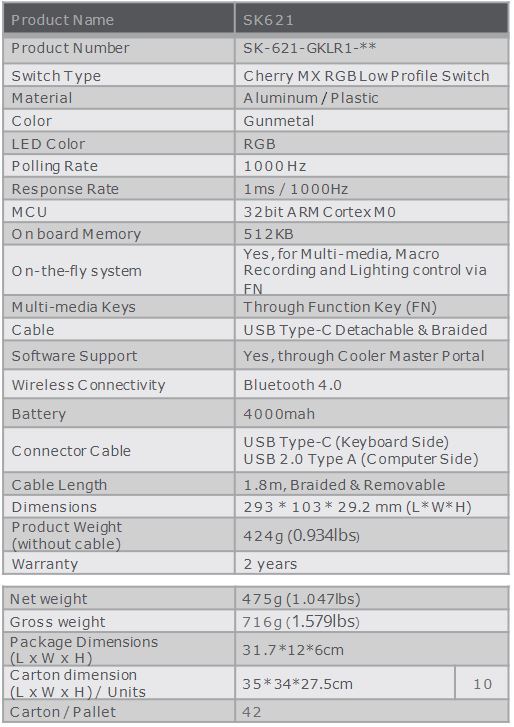
Packaging The front of the box has the Cooler Master “Make It Yours” logo on the top left corner. On the top right corners is an image of the Cherry MX Red low profile switch that the SK621 features. On the bottom left is the SK621 product branding. To the right, there are a few key features mentioned such as Bluetooth, RGB lighting and genuine Cherry MX switches. In the center of the box is an image of the Cooler Master SK621. The rear of the box also has an image of the SK621. Depicted around the image of the SK621 are some of the key features of this keyboard. These features include easy to use software, on the fly controls Cherry MX low profile keys with slim key caps, a 60% layout, and wireless connectivity. To the right, these features are listed in several different languages. Inside the box, you’ll find the SK621 in a bag with a nice, velvet feel to it. The SK621 comes with both a user manual and a Bluetooth set up guide. Also, in the box is a key cap removal tool and a USB Type-C charging cable. A Closer Look at the Cooler Master SK621 The Cooler Master SK621 60% layout, 10 key-less keyboard with wireless capability. First, we’ll get into the aesthetics of the SK621. The SK621 has a beautiful, brushed aluminum backplate. The Cooler Master SK621 is made up of slim, floating chicklet style keycaps. However, each keycap has a slight contour to the middle for increased comfort while typing. The SK621 has the back end of the keyboard raised up. This gives the SK621 an almost triangle shape when looking at it from the side. This design eliminates the need for feet to elevate the back of the keyboard. The bottom of the SK621 has thick rubber feet to prevent the keyboard from sliding. The SK621 uses Cherry MX low profile switches. In fact, Cooler Master is one of only a few companies that use the Cherry MX low profile switches. Currently, the SK621 is only available in Cherry MX Red low profile switches. However, that may change in the future. The Cherry MX Red low profile switches have a very similar feel to the traditional Cherry MX Reds. The actuation is almost identical. However, the travel distance has been reduced from 4 millimeters to 3.2 millimeters. The SK621 can be used both wired and wireless with Bluetooth 4.0. The SK621 comes with a USB Type-C cable. With the Type-C cable, you can just plug the SK621 into your PC, MAC or Laptop. The USB Type-C cable also works as a charging cable for the SK621. Now, when you hear, wireless, many people hold back due to battery life. However, the battery life on the SK621 is great. With the SK621 fully illuminated with RGB backlighting, the battery can last upwards of 14 hours. Without RGB lighting, it can last up to four months. The Cooler Master SK621 features per-key RGB lighting with multiple effects and modes. You can use the SK621 as a plug and play keyboard with on the fly controls. To take advantage of the on the fly system, simply press and hold the FN button and then press the R key to cycle through the lighting effects. With the on the fly controls, you can also set and adjust macros in real time. On top of the lighting and macro controls, the on the fly system allows you to control the volume controls and mute, as well as lock the Windows Key. For more advanced controls, SK621 is also supported by the Cooler Master Portal software. The Portal software will allow you to unlock the full functionality of the SK621. You can use the software if you prefer a more personal touch to your keyboard. The Cooler Master Portal Software gives you more control over the RGB lighting on the SK621, as well as the macros. Through the Portal software, you can completely remap the entire keyboard. The Cooler Master Portal even allows you to exchange profiles or settings with friends through the library tab.

The Cooler Master Portal Software

The Cooler Master Portal Software allows you to customize several Cooler master peripherals and truly “Make It Yours.” With regards to the SK621, there are five sections in the Portal Software. These sections are Wireless, LED, Macro, Key Map and Profiles.
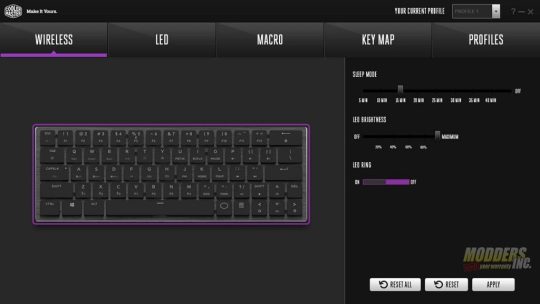
The first section is the wireless section. The Wireless section allows you to set Sleep Mode for the SK621 to increase battery life. You can set sleep mode for 5, 10, 15, 20, 25, 30, 35 or 40 minutes. You can also just keep sleep mode off. You can also set the brightness of the LEDs on the SK621 when in wireless mode, as well as turn the LED ring around the edge of the SK621 on or off.
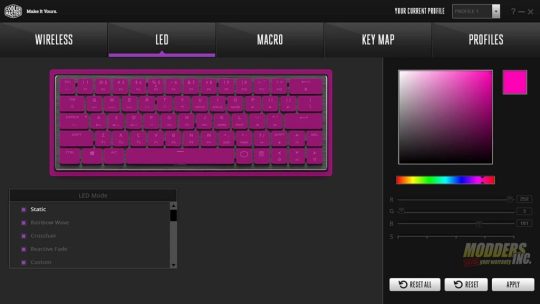
The next section in the Portal Software is the LED section. This is where you can set up the RGB lighting for the SK621 for when its in wired mode. Being an RGB keyboard, you can choose from any one of 16.8 million colors on the color wheel. On in the case of the Portal Software, the color square. There are sliders for Reds, Greens, and Blues. That allows you to set the SK621 to any color. There is also a speed slider for settings such as the Rainbow Wave or Circle Spectrum. There are 22 different modes you can set the lighting on the SK621 to. Well, 21 and off. Many of these settings such as Crosshair and Stars have submenus as well. All of the settings for the RGB lighting on the SK621 are listed below. Static Rainbow Wave Left-Right Right-Left Front-Back Back-Front Crosshair Crosshair Color Random Background Color Reactive Fade Reactive Key Color Random Background Color Custom Stars Star Color Random Background Color Rain Rain Color Random Background Color Color Cycle Breathing Breathing Random Ripple Customize Random Background Color Multi-Layer (Up To 4 Layers) Multi-Zone (Up To 4 Layers) System Status Equalizer CPU Loading Snowing Snowing Random Background Color Reactive Punch Reactive Punch Random Background Color Heartbeat Heartbeat Random Background Color Fireball Fireball Random Background Color Circle Spectrum Clockwise Counterclockwise Reactive Tornado Clockwise Counterclockwise Water Ripple Customize Random Background Color Snake Off The next section allows you to record and set macros to literally any key on the SK621. I spent several hours key mapping my SK621 for use specifically with Photoshop and a second profile for Premiere Pro. The Key Map section tells you which keys are available to map; which keys are currently reassigned and which keys are disabled on the SK621. The last section allows you to set up as many as four profiles for your SK621. You can also import, and export saved profiles for use later. Overall the Cooler Master Portal is a very useful piece of software for the SK621.

When using the Bluetooth feature for the first time, you must initially pair a device. First unplug the USB type C cable from your PC, Laptop, or MAC and flip the switch on the left side of the SK621 to the on position. Next, press and hold the FN button, plus Z, X, and C for three seconds. The indicator light will flash blue once you’re in pairing mode. If your device is paired successfully, the indicator light will flash three times in one second. Once a device is initially paired, the SK621 should just connect automatically. If it doesn’t connect within 10 seconds, the SK621 will attempt to connect two more times. If unsuccessful, you’ll have to repair your device. If you switch the SK621 off or plug it into a PC, Laptop or MAC, it will automatically switch to wired mode.

If you prefer using as little software as possible, the SK621 does have On-The-Fly controls. The On-The-Fly Controls allow you to adjust the RGB backlighting, set custom per-key lighting, lock the Windows Key, use the media keys and even set up macros.

To record macros using the On-The-Fly system, the S, D, F, G and H keys are used. First, press the NS and S keys. Then, select the key you wish to use as a macro. Next, key in the macro you want to program. For example, Control + C to copy. The, chose whether you want a single use macro by typing F, to loop the macro type G and an infinite loop, type H. To save the macro and exit macro mode, the macro, type FN+ESC. To delete a macro, press FN+D, chose the macro you’d like to delete and then press FN+ESC.


I’ve been hands-on with the SK621 for about a month. I’ve used it for everything from typing, media controls, gaming and everyday use in general. In fact, this entire review was written on the SK621. At first, I thought I’d have to get used to the size. However, the 60% layout size of the SK621 is almost the exact same size as the keyboard on my Lenovo ThinkPad. So, getting used to the size of the SK621 didn’t take any time at all. In fact, it felt natural from the start.

I do most of my writing on my laptop, so the key caps feel natural and are a good size. I do like the slight contour to the keycaps as they feel more comfortable than traditional chicklet style keycaps. If you’re a fan of Cherry MX Reds, then you’ll love the feel of typing on the SK621, as they use Cherry MX Red low profile switches. The low profile switches feel identical to the traditional Cherry MX Reds. However, the actuation distance is slightly shorter. Although I don’t think its something the average user would notice. I spent a few hours playing different games using the SK621. As I am used to gaming on my laptop, I had little to no issues adapting to the 60% layout of the SK621 for gaming. I really enjoyed gaming with the SK621. Especially when gaming on my laptop. The keyboard on the ThinkPad has always been the one downside to the laptop for me. Now, the SK621 lives in my laptop bag and gets used any time the laptop does.

The SK621 can be connected wireless through Bluetooth 4.0 The wireless connectivity makes the SK621 great for use on a media PC. We have a home theater PC set up in the living room and connected to a PLEX server. The SK621 works great as a remote control for the HTPC. The battery life on the SK621 is amazing. I left the SK621 on, in wireless mode with the RGB lighting going one morning. I left the house at about 8 am and returned at around 930 pm. The SK621 was still on, with the RGB lighting on as well. I charged it overnight and disabled the RGB lighting. Since then, it's been on my desk, paired to both my cell phone and home theater PC. It’s been about three weeks and I have yet to charge the SK621 yet. Cooler Master advertises up to a four-month battery life with no lighting. So, we’ll see how long it lasts. But even when the battery does die, you can just plug it in and use it in wired mode while it charges.

The way I use the SK621 the most by far is paired with my LQ Q7+ and my iPhone 7+. I keep it set up at my work and use the SK621 for searching the internet, social media, YouTube and even Microsoft Word. The SK621 allows you to pair it with up to three different devices at the same time which is yet another great feature of this keyboard. Final Thoughts and Conclusion

I will admit, I was a bit wary of reviewing the Cooler Master SK621 as I’m not usually a fan of 10 keyless keyboards, let alone the 60% layout versions. However, I’ve grown very used to typing on a laptop. So, typing on the SK621 just felt natural. I especially love the fact that Cooler Master used the new Cherry MX Low Profile switches. I’ve used other 60% layout keyboards in the past that use generic mechanical or even membrane keys and they just feel cheap. However, the Cooler Master SK621 feels like a high-end keyboard.

The lighting effects are top notch and rival those of a full-size gaming keyboard. Not only does the Cooler Master Portal software allows you to fully customize the lighting your SK621. The Portal Software also allows you to fully customize the keyboard with the use of macros. I’m currently using the SK621 as a secondary keyboard set up for Photoshop and Premiere Pro. Both Photoshop and Premiere Pro have their own profiles and I can import these profiles between system and my laptop, depending on where I’m working. Being a 60% layout keyboard, the SK621 is very portable and can fit in most laptop bags. It comes with a black, soft carrying bag. However, if I had one piece of advice for Cooler Master, I’d say make a small hard case for the SK621. Even if it were a separate purchase or added a few dollars to the initial cost of the keyboard, I feel it would be a great addition. Especially for those who like to travel with a keyboard.

Overall, I’ve really enjoyed my time using the Cooler Master SK621. It’s a great size to travel with or to use in your living room with a media PC. Sure, there are cheaper options for something like a media PC. However, the SK621 is far more than just a media keyboard. This is just one of the many uses for the SK621. The Cherry MX Low Profile makes it great for gaming. The Cooler Master SK621 is just a great all around keyboard and the battery life is incredible. At the time of this review, the Cooler Master SK621 is selling for $119.99. For how much the SK621 does, I think this is a great price for such a versatile and well-built keyboard. I can't say enough about this amazing little keyboard.

amzn_assoc_tracking_id = "dewaynecarel-20"; amzn_assoc_ad_mode = "manual"; amzn_assoc_ad_type = "smart"; amzn_assoc_marketplace = "amazon"; amzn_assoc_region = "US"; amzn_assoc_design = "enhanced_links"; amzn_assoc_asins = "B07R3CC3HY"; amzn_assoc_placement = "adunit"; amzn_assoc_linkid = "1a71e5a086d0b44b92a9d263c9abfb19"; Read the full article
#BluetoothKeyboard#CherryMXLowProfile#CoolerMaster#CoolerMasterSK621#KeyboardReviews#Modder-Inc.KeyboardReviews#RGBWirelessKeyboard#SK621#Wirelesskeyboard
0 notes
Video
youtube
(via https://www.youtube.com/watch?v=8urwCgwCkH8)
#kompletekontrolmk2#kontrolmk2#kompletekontrols61#kontrols61#gearreview#musicgear#sounddesign#musicproduction#musicproducer#mattiasholmgren#morningdewmedia#beats#midicontroller#keyboardreview#bestkeyboard2019
0 notes
Link
#typing #mechanicalkeyboard #bestkeyboard #cherrymx #mxblue #mxbrown #mxspeed #tenkeyless #fasttyping #fastkeyboard #keyboardreview #10hotdeals https://10hotdeals.com/best-keyboards-fast-typing/ Usually, most of the laptops and computers come with the default membrane keyboards, these keyboards are definitely lighter and quieter, but they might not as useful if you are a writer, programmer or gamer.Read More!
0 notes
Text
instagram
Custom Keyboard Unboxing & Review📦🎹
#custom keyboard#custom keycaps#custom keycap#Unboxing#keyboardreview#mechanicalkeyboard#keyboard#mechanicalkeyboards#keycaps#customkeyboard#gamingkeyboard#pcgaming#gaming#geekhack#artisankeycaps#keycap#keyboards#gamingsetup#artisankeycap#pcsetup#desksetup#customkeycaps#designyourkeycaps#1of1keycaps#fyp#foryou#creative#budgetkeyboard#budgetkeycaps#Instagram
2 notes
·
View notes
