#Godiag CAS1/CAS2 Test Platform
Explore tagged Tumblr posts
Text
How to Add BMW CAS1/CAS2 Key with Xhorse VVDI2 and Godiag CAS Test Platform?
There are two new kinds of Godiag CAS Test Platform for sale at eobtool.co.uk. One is GODIAG BMW CAS1/CAS2 Mech-Key Test Platform, and another one is GODIAG CAS2 CAS3 SER Semi Smart Test Platform. Both cooperate with Xhorse VVDI2/VVDI BIMTOOL Pro/Key Tool Plus Pad/Autel IM608S/CGDI BMW, Lonsdor K518 Pro, and OBDSTAR X300 DP Plus, etc. key programmers to add new key and do all keys lost.

Godiag BMW CAS Test Platform Functions:
1.Detect CAS and key synchronization
2.Solder-free match CAS1/CAS2 mechanical key (Godiag CAS1/CAS2 Test Platform), CAS2/CAS3 serial smart key (Godiag CAS2/CAS3 Test Platform)
3.Read, write, and program CAS module
4.Support new keys adding and all keys lost
5.Back up CAS key data
6.Judge CAS module function
NOTE:
GODIAG CAS2/CAS3 Test Platform does not support mechanical key CAS2.
Both Godiag CAS Test Platforms cannot be used with diagnostic tools or GT100, GT100+.
How to use Godiag CAS Test Platform and key programmer?
Here takes VVDI2 key programmer as an example.
1.with GODIAG BMW CAS1/CAS2 Mech-Key Test Platform
Step 1: connect device
Connect Godiag BMW CAS1 CAS2 Test Platform and the CAS1/CAS2 module, and connect to Xhorse VVDI2 Programmer via OBD2 to DB25 cable and OBD cable, Supply 12V power to test platform, connect VVDI2 to computer via USB cable as well.
Press the start switch
The key doesn’t match with the CAS module before programming.

Step 2: operate on VVDI2 software
Select Key Learn>> CAS Key Learn>> Connect to identify the CAS info
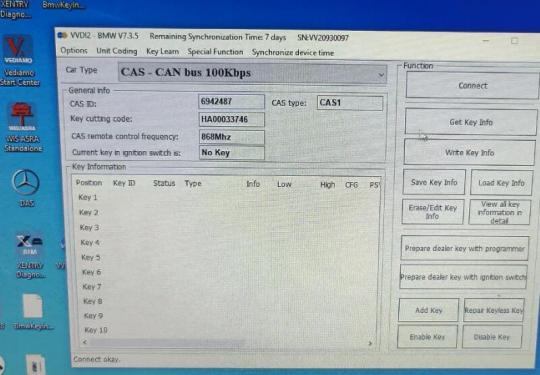
Get key info and save the original key info
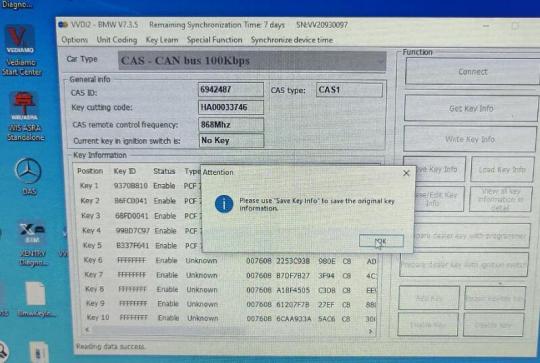
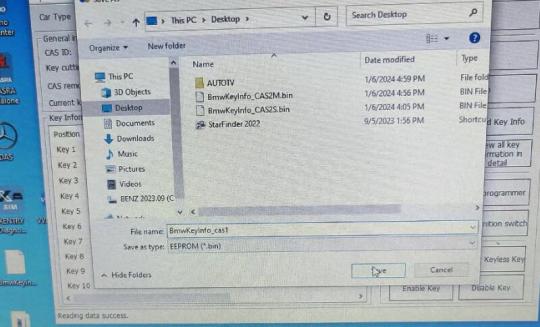
Select an unused key position, put a new key into the VVDI2 key programmer coil, and click “Prepare dealer key with programmer” to generate the key

The key still cannot match with the CAS module.
Click “Add key” to write the dealer key to CAS system
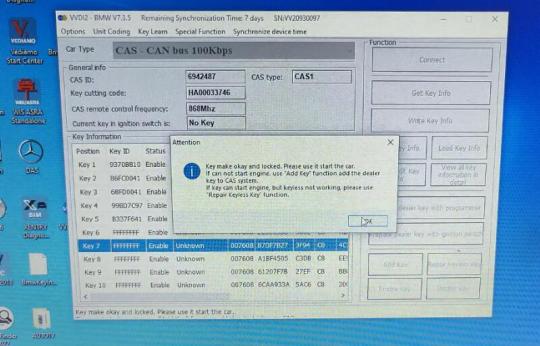
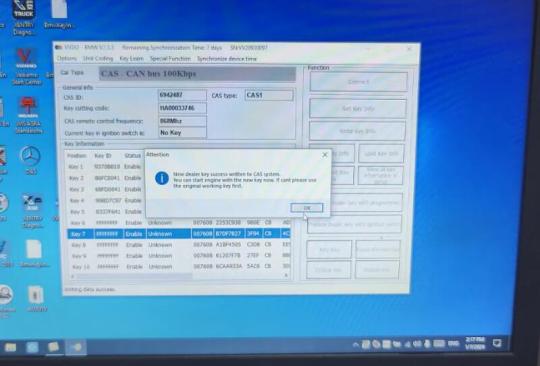
Add key successfully, the key can match with the CAS module now.

Video guide:
youtube
2.with Godiag BMW CAS2/CAS3 SER Semi Smart Test Platform
Connection:
Connect Godiag BMW CAS2 CAS3 Test Platform and the CAS2/CAS3, CAS3+ CAS3++ module
Connect Godiag Test Platform to VVDI2 Programmer via OBD2 to DB25 cable and OBD cable Supply 12V power to test platform
Connect VVDI2 to computer via USB cable

Operation on VVDI2 BMW software:
Step 1: Identify CAS Info
Select Key Learn>> CAS Key Learn>> Connect to identify the CAS info
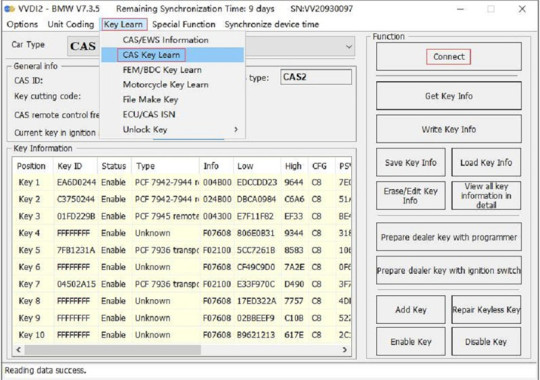
Step 2: Get and save key info
Get key info first, and save the original key info by clicking the corresponding option
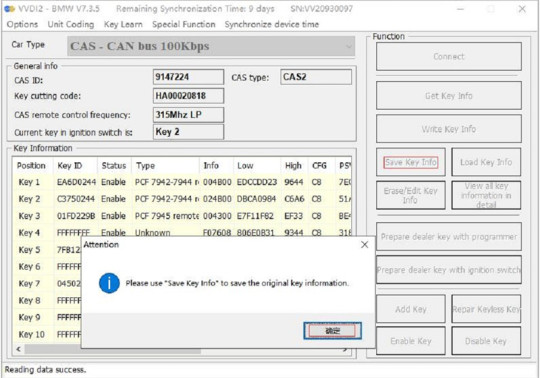
Step 3: Generate key
Select an unused key position, and click “Prepare dealer key with programmer” to generate the key with VVDI2 key programmer
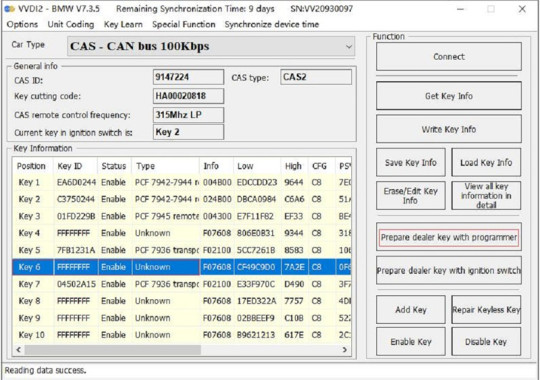

Kindly notice:
Don’t place the key in the GODIAG CAS2 CAS3 SER Semi Smart Test Platform key sensing area. Otherwise, the dealer key will not be generated.
Step 4: Test dealer key
After programming the dealer key, put the key into the Godiag CAS2 CAS3 Test Platform induction port for testing.

For test steps, please refer to “Synchronous Detection of Module and Key”.
If the IMMO light cannot light up, enter the VVDI2 menu, and perform the following steps:
Key Learn>> CAS/EWS Information>> Connect>> Synch DME-CAS or Synch CAS-ELV
When performing synchronization, the key must be placed in the key sensing area of the Xhorse VVDI2 programmer
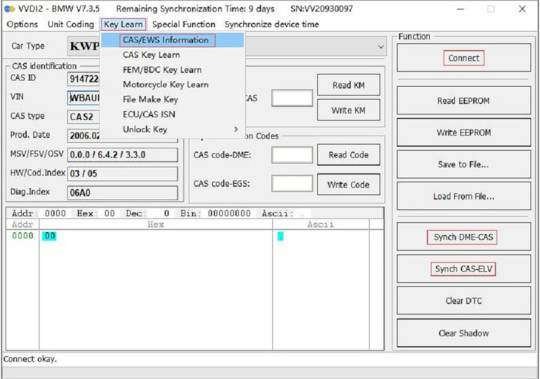
Learn more info:
GODIAG BMW CAS1 CAS2 Mech-Key Test Platform:
GODIAG BMW CAS2 CAS3 SER Semi Smart Test Platform:
0 notes
Text
Autel IM608 II and Godiag Test Platform Add BMW CAS2 Key Guide
Question:
Is it possible to add BMW CAS2 Semi Smart Key with Autel IM608/IM608 II and Godiag CAS2 CAS3 Test Platform?
Here is the clue.
Autel MaxiIM IM608 II cannot read data by connecting CAS1/CAS2/CAS3/CAS3+/ CAS3++ via OBD directly.

The device will be unable to communicate with the CAS module when you use the IMMO function. No matter automatic selection or system selection.

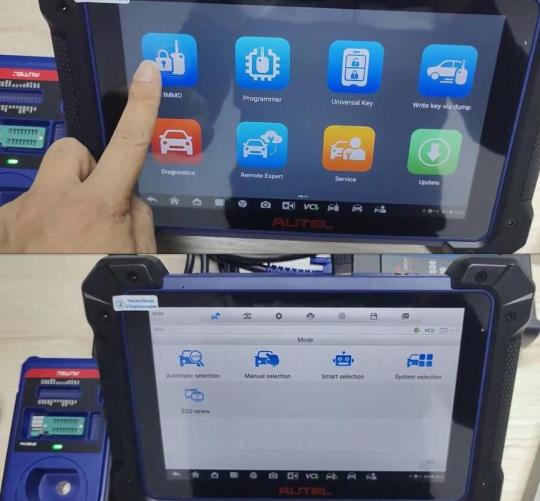
But you can connect XP400/XP400 Pro key programmer and CAS module via APA106/APA109 cable to make key, and then use Godiag BMW CAS1 CAS2 Test Platform (for CAS1/CAS2 mechanical keys) or Godiag BMW CAS2 CAS3 Test Platform (for CAS2/CAS3 series semi smart keys) to test the key and CAS module synchronization.
NOTE:
APA106 is for XP400/XP401, and APA109 is for Autel XP400 Pro/XP401 Pro. Do not mix!
Operation guide:
1.Connect IM608II, MaxiFlash JVCI, XP400/XP400 Pro, Godiag CAS2/CAS3 Test Platform correctly
2.Enter “Write key via dump” option
Select Area>> Europe>> BMW>> CAS2>> MC9S12DC256C

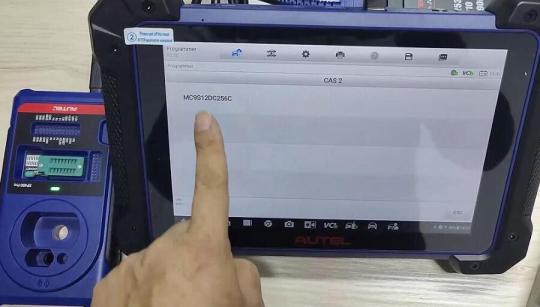
Follow the operation guide to connect device
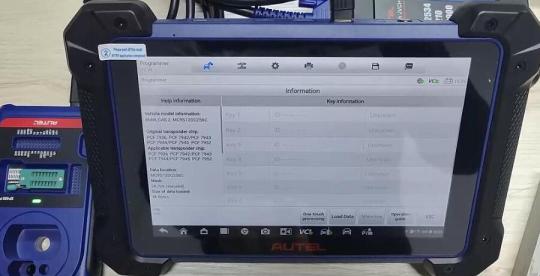
Remove the component from the vehicle, check the circuit board of the current component and identify the corresponding circuit board, and connect XP400/XP400 Pro and CAS module according to the wiring diagram
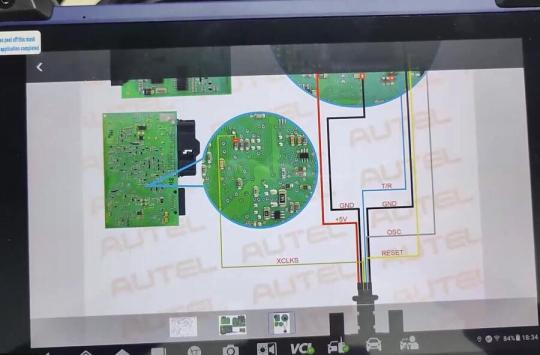


3.After connection, go to “Programmer” option
Select Chip (EEPROM/MCU/…)>> Chip Reading/Writing>> Immobilizer>> BMW>> CAS2>2K79X>RW>> EEPOM
The connection diagram also can be found here.
Select “Read” to read EEPROM data, and then save the file after reading
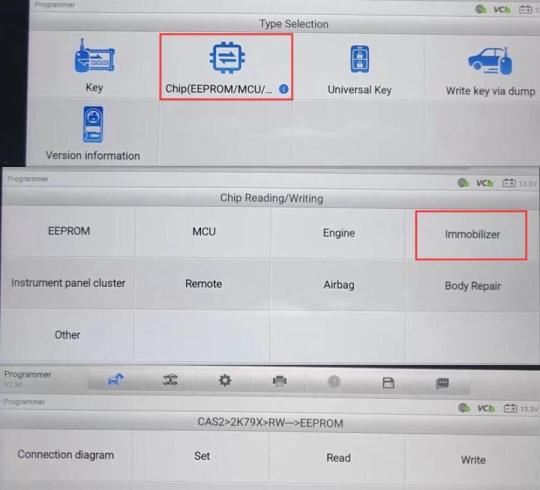
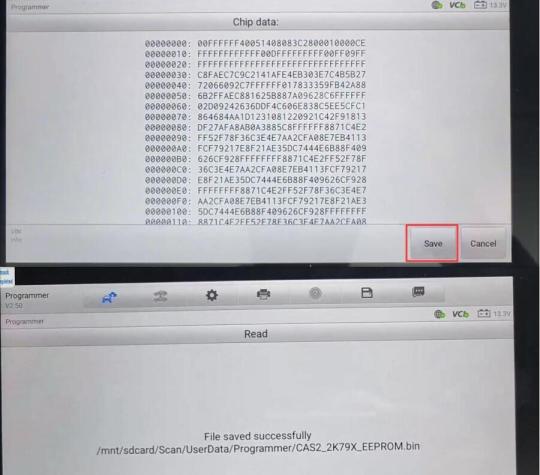
Then select FLASH to read flash data and save the file
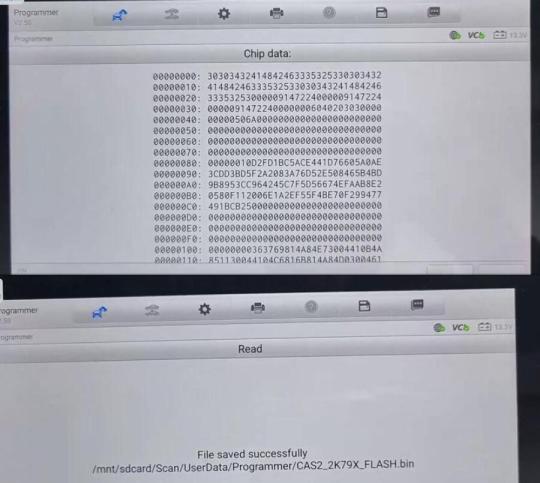
4.Go to “Write key via dump” option and select the corresponding CAS2 module type the same as step 2
Tap “Load data” to select the EEPROM data just saved
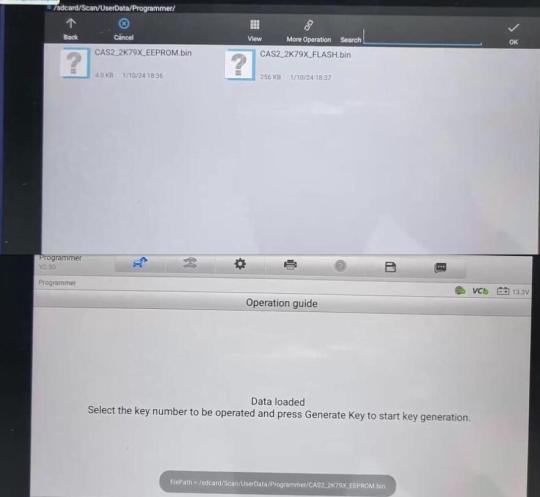
Disconnect APA106 or APA109 cable

Put a blank key into the coil of XP400/XP400 Pro programmer
Select an unused key position (i.e key 6) to and tap “Make key”
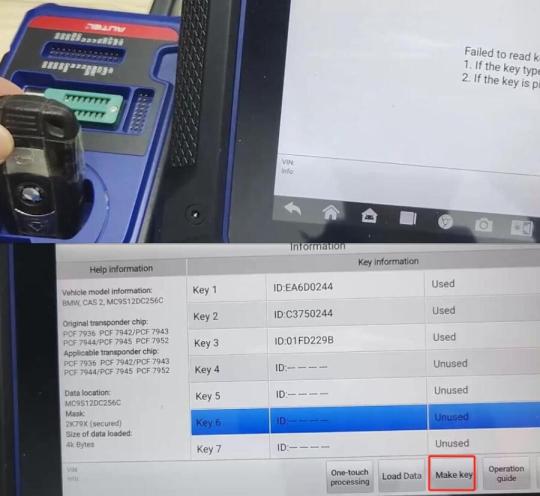
Reading key info
Confirm add a key to key 6
Creating data…writing back key
Save the newly generated file
Generate key successfully
The key 6 is used now.
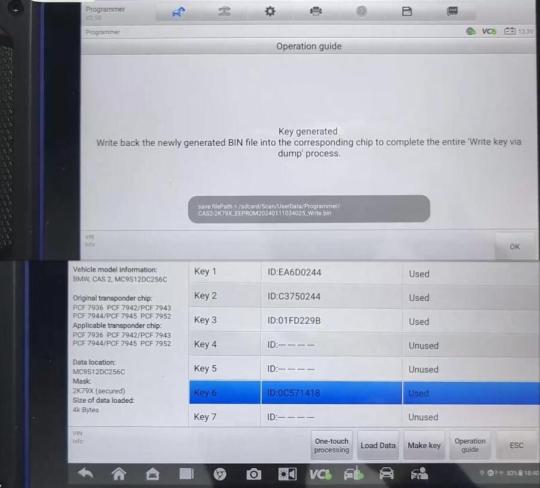
Disconnect all cables on the CAS2 module
Connect Godiag CAS2 CAS3 Semi Smart Key Test Platform and CAS2 module
Put the key generated into the coil of Godiag Test Platform
Press the START button
The IMMO and INDUC indicators light up, that means the key has been written into CAS system successfully.

Use VVDI Key Tool Plus to read the new key info, displays the same result.
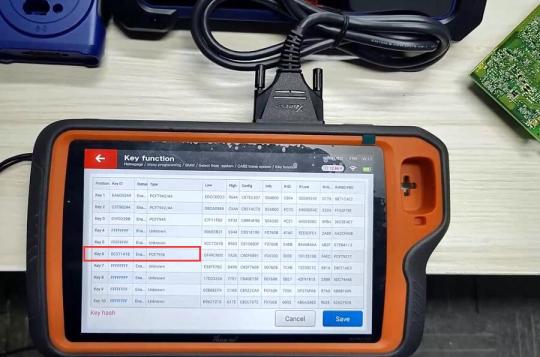
If the key is unsynchronized with the CAS module, write back the newly generated BIN file into the corresponding chip to complete the entire “Write key via dump” process.
0 notes