#ForceRestartYourAndroidDevice
Explore tagged Tumblr posts
Text
9 Best Android Hacks: Everything You need to know
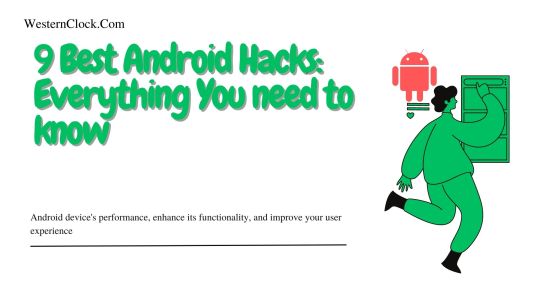
As a technology writer and SEO specialist, I am excited to share with you some of the most effective Android hacks that even experts might not know about. These hacks are designed to help you optimize your Android device's performance, enhance its functionality, and improve your user experience. So, without further ado, let's dive into some of the best Android hacks that you can try out today.
Force Restart Your Android Device
If you encounter any issues with your Android device, the first thing you should try is a force restart. This hack works by closing all running apps and processes on your device, which can resolve many common issues. To force restart your Android device, press and hold the power button for 10-15 seconds until the screen turns off, then release the button and wait for your device to reboot.
Customize Your Navigation Bar
One of the best things about Android devices is the ability to customize almost every aspect of the user interface. This includes the navigation bar, which is the bar at the bottom of the screen that contains the back, home, and recent apps buttons. To customize your navigation bar, go to Settings > System > Gestures > System navigation, and choose your preferred navigation style.
Activate Developer Options
The developer options menu contains a wealth of advanced settings that can help you tweak your Android device to your liking. To activate developer options, go to Settings > About phone, and tap on the build number seven times. Once you have activated developer options, you can access a range of advanced settings, such as USB debugging, animation scale, and background process limit. Read More: Snapchat for PC Windows 10: Is It Possible?
Speed Up Animations
Animations can make your Android device feel sluggish, especially if you are using an older device. Fortunately, you can speed up animations to make your device feel more responsive. To do this, go to Settings > Developer options, and scroll down to the Drawing section. Here, you can adjust the animation scale to 0.5x or even turn off animations completely.
Install a Custom Launcher
A launcher is an app that controls your Android device's home screen and app drawer. By installing a custom launcher, you can completely change the look and feel of your Android device's user interface. Some popular custom launchers include Nova Launcher, Microsoft Launcher, and Action Launcher.
Disable Bloatware
Bloatware refers to pre-installed apps that come with your Android device, which you might not use or need. These apps can take up valuable storage space and slow down your device. To disable bloatware, go to Settings > Apps, and select the app that you want to disable. Then, tap on Disable, and the app will be removed from your device.
Enable Guest Mode
If you want to lend your Android device to someone else without giving them access to your personal data, you can enable guest mode. Guest mode is a feature that creates a separate profile on your device, which does not have access to your personal data or installed apps. To enable guest mode, go to Settings > System > Advanced > Multiple users, and select Add guest.
Use Google Lens
Google Lens is an AI-powered image recognition tool that can identify objects, text, and landmarks in photos. To use Google Lens, open the Google Photos app, select the photo that you want to analyze, and tap on the Lens button. Google Lens can provide you with useful information about the objects in your photos, such as product details or restaurant reviews.
Use Google Assistant
Google Assistant is a voice-controlled AI assistant that can help you with a range of tasks, such as setting reminders, sending messages, and controlling your smart home devices. To activate Google Assistant, say "Hey Google" or press and hold the home button on your Android device. Read Also: Discord on PS5: How to Use and Benefits Read the full article
#ActivateDeveloperOptions#AndroidHacks#CustomizeYourNavigationBar#DisableBloatware#EnableGuestMode#ForceRestartYourAndroidDevice#InstallaCustomLauncher#SpeedUpAnimations#UseGoogleAssistant#UseGoogleLens
0 notes