#Elementor Image Effects
Explore tagged Tumblr posts
Text
Animate Images in WordPress using Elementor Pro
Dive into the exciting world of web animation with our comprehensive tutorial, "How to animate Images in WordPress using Elementor Pro" This guide is a treasure trove for web designers, content creators, and anyone eager to enhance their WordPress site with eye-catching animated images. Using Elementor Pro, we'll show you how to transform static images into dynamic, engaging elements that captivate your audience.
youtube
Subscribe for free access to 800+ Video Tutorials: https://www.youtube.com/dcpwebdesigners
Table of contents
00:00:00 Introduction 00:00:40 Create a new page 00:01:45 Create a new container with 4 columns (Flexbox) 00:01:55 Add Image widget to 4 containers and select a different image for each container 00:03:50 Apply motion effects to images (fade in) 00:05:00 Apply motion effects to images (Bounce In) 00:05:48 Disable motion effects for mobile devices 00:08:35 Example websites using Elementor image motion effects
ElementorPro #Tutorial
Animating images on your website can dramatically improve user engagement, making your content more appealing and memorable. With Elementor Pro, this once-complex task becomes surprisingly simple, allowing you to apply a range of animations without needing to write a single line of code. From subtle hover effects to more elaborate animations, the possibilities are endless.
In this detailed video, you'll learn:
The basics of image animation and why it's a game-changer for your website's visual appeal.
A step-by-step walkthrough on how to use Elementor Pro to animate images, including selecting the right widget and applying custom animations.
Tips for choosing animations that enhance your site's design and user experience, ensuring that your animations complement rather than distract.
How to apply animations to different device types.
Examples of effective image animation in action, providing inspiration for your own projects.
By the end of our tutorial, you'll be equipped with the knowledge and tools to add sophisticated animations to images on your WordPress site, taking your web design skills to a whole new level.
Don't forget to like, share, and subscribe for more insightful tutorials on leveraging Elementor Pro to elevate your web design. Let's unlock the full potential of your website together, making it not just a site, but an experience.
Animate Images WordPress, Elementor Pro Animation, WordPress Design Tips, Elementor Image Effects, Web Animation Tutorial, Elementor Pro Guide, Creative Website Design, Enhance User Engagement, WordPress Elementor Tutorial, Elementor Animation Widgets, Visual Effects WordPress, Interactive Web Elements, Elementor Pro Techniques, Website Aesthetics Improvement, wordpress elementor pro tutorial, elementor tutorial, elementor tutorial 2024, elementor tutorial for beginners
#Animate Images WordPress#Elementor Pro Animation#WordPress Design Tips#Elementor Image Effects#elementor tutorial#elementor tutorial for beginners#webdesigners#dcpwebdesigners#dcpweb#wordpress#webdevelopment#youtube#wordpresswebdesign#Youtube
0 notes
Video
youtube
(via Transform Your Images with Elementor: Scroll on Hover Effects Unleashed!)
Hi everyone! Welcome to another Elementor tutorial. This is Jamie from System22 and WebDesignDetectives.com. Today, we've got an exciting and highly requested tutorial for you. We're going to show you how to create a scrolling image effect on hover using Elementor. This effect is fantastic for grabbing attention and adding some dynamic flair to your site.
#https://web-design-and-tech-tips.com/transform-your-images-with-elementor-scroll-on-hover-effects-unleashed/#DiviVerticalMenus WebsiteRevolution DiviTutorial StepByStepGuide WebDesignTips DiviTheme VerticalMenuDesign
0 notes
Text
1050 Affordable Landing Page Templates – Rs. 99 Only!

Transform Your Online Presence with 1050+ Landing Page Templates at Rs. 99! In today’s competitive digital world, first impressions are everything. Whether you’re a blogger, entrepreneur, or professional, having visually stunning and effective landing pages can make or break your success. That’s why we’re offering a massive collection of 1050 affordable landing page templates for just Rs. 99! Perfectly designed and customizable, these templates save you time, effort, and money while ensuring a professional look for your website. What You Get in This Bundle

This collection is an all-in-one toolkit for your digital success. Here’s what’s included: - Real Estate Funnels: Generate leads and conversions effortlessly with professionally tailored real estate pages. - E-Commerce Sales Pages: Drive sales for your products with optimized templates designed for high conversion rates. - Book Funnel Main Offer Pages: Promote your eBooks and products with stunning designs. - Black Friday Designs: Ready-to-go templates to create buzz and increase sales during the holiday season. - Opt-In and Webinar Pages: Grow your email list and increase engagement with these high-performing designs. Plus, you get three free gifts: - Social Media Toolbox Sales Page - Thank You Page - Video Opt-In Page All of these are optimized for Elementor, making them beginner-friendly and easy to modify. Simply change the details and images to suit your business—no coding or design skills are required! Why These Templates Are a Game-Changer 1. Save Time and Effort Designing a landing page from scratch can take hours or even days. With these templates, you can have a fully functional, professional-looking page ready in minutes. 2. Boost Conversions Each template is designed with conversion in mind. From clear calls to action to visually appealing layouts, these pages are optimized to drive results. 3. Affordable and Accessible For just Rs. 99, you get access to 1050 templates. That’s less than Rs. 0.10 per template! It’s a deal that new bloggers, entrepreneurs, and professionals can’t afford to miss. 4. Beginner-Friendly Even if you have no technical skills, you can easily customize these templates using Elementor. Just drag, drop, and edit to suit your needs. 5. Versatile and Multi-Purpose Whether you’re running an e-commerce store, promoting an event, or launching a book, this bundle has templates to meet your specific needs. How to Use These Templates Using these templates is as easy as 1-2-3: - Download the Bundle: After purchase, you’ll receive all 1050 templates in an easy-to-access format. - Customize Your Template: Open the templates in Elementor and modify text, colors, images, and layouts to match your brand. - Publish and Thrive: Once you’re satisfied, publish your landing page and watch your business grow! Who Should Buy This Bundle? This product is perfect for: - Bloggers: Create engaging pages to grow your audience. -

- Entrepreneurs: Launch products and services with high-converting sales funnels. - E-commerce Store Owners: Boost sales with professionally designed templates. - Professionals: Build credibility with polished webinars and opt-in pages. - Digital Marketers: Offer clients stunning, ready-made solutions. Call-to-Action: Grab This Deal Now! Don’t miss out on this incredible opportunity to level up your digital presence. For just Rs. 99, you’ll get access to 1050 premium templates plus three free gifts. Start creating stunning landing pages today and take your business to the next level. Click below to grab your bundle now! If you’re looking for affordable landing page templates, this bundle is the perfect choice. With over 1050 options, it’s ideal for bloggers, entrepreneurs, and professionals who want stunning designs without breaking the bank. These affordable landing page templates are fully customizable, ensuring they fit your business needs perfectly. Each template is designed with high conversion rates in mind, so you can boost sales and engagement easily. Finding affordable landing page templates that deliver professional quality and ease of use can be challenging, but this bundle solves that problem. Save time and effort with these ready-made, affordable landing page templates that cater to multiple industries. Whether you’re launching an e-commerce product, promoting an event, or growing your audience, these templates offer the perfect solution. Don’t wait to transform your website with the best affordable landing page templates for just Rs. 99. Get yours today and start building a digital presence that drives success! Read the full article
#AffordableTemplates#BlackFridayDeals#BloggingTools#DigitalMarketingTools#ElementorTemplates#EntrepreneurTips#LandingPages#SmallBusinessSuccess#affordablelandingpagetemplates#BlackFridaytemplates#bookfunnelpages#eCommercesalespages#Elementortemplates#realestatefunnels
0 notes
Text
How AI is Transforming Website Development in 2025

In 2025, website development has entered a revolutionary phase, driven by AI web development tools that offer innovative solutions for efficiency, creativity, and user satisfaction. The evolution of AI has empowered businesses and individuals to create stunning, functional websites faster than ever before. This blog explores how AI is reshaping the website development landscape and provides actionable insights for leveraging this game-changing technology.
What Is AI in Website Development?
AI in website development refers to the integration of artificial intelligence technologies to automate and enhance the process of creating, designing, and optimizing websites. From generating code to personalizing user experiences, AI is eliminating repetitive tasks and improving productivity.
The Current Trends in AI-Powered Website Development
1. AI Web Development Tools Revolutionizing Processes
AI tools like Wix ADI, Elementor AI, and Framer AI are simplifying the creation of complex websites.
Wix ADI: Uses AI to create customized websites in minutes based on user preferences.
Elementor AI: Speeds up content creation, including AI-generated text and images.
Framer AI: Focuses on advanced animation and responsive designs with minimal manual effort.
2. Personalization at Scale
AI allows businesses to offer personalized experiences using data analytics. For instance:
AI systems analyze visitor behavior and demographics to customize content dynamically.
Recommendations on e-commerce websites increase conversions by up to 35% (source: Statista 2025).
3. Voice-Activated Interfaces
Voice search optimization is becoming essential in website development. AI tools help implement voice commands and interactions that cater to the growing audience of smart speaker users.
Benefits of AI in Website Development
AI in website development enhances efficiency, improves personalization, enables real-time updates, and reduces development costs. With AI, developers can focus on creativity while automation handles repetitive tasks.
How to Use AI for Effective Website Development
Step 1: Choose the Right AI Web Development Tools
Select tools aligned with your business needs:
For faster coding: Use GitHub Copilot.
For design enhancements: Integrate Adobe Sensei AI.
Step 2: Automate Repetitive Tasks
AI can automate functions like form creation, content updates, and error detection, saving time and reducing errors.
Step 3: Optimize User Experience (UX)
AI-driven heatmaps, like those from Hotjar AI, can provide actionable insights into user behavior, allowing designers to improve website layouts and interactions.
Step 4: Implement AI-Powered Chatbots
AI chatbots enhance customer engagement and reduce response time, ensuring better lead generation and user satisfaction.
The Role of AI in Web Design Agencies in Delhi
As a website design agency in Delhi, leveraging AI can give you a competitive edge. AI tools ensure faster project deliveries, reduce overhead costs, and allow agencies to scale operations effectively. For businesses in Delhi looking to adopt AI, partnering with an AI-savvy website design agency can help achieve digital success.
The Future of AI in Website Development
Generative AI: Tools like ChatGPT are already aiding in content generation. In the future, they may design entire websites autonomously.
AR and VR Integrations: AI will play a pivotal role in making augmented and virtual reality experiences more accessible.
Self-Healing Websites: Predictive AI will detect and fix bugs in real-time without human intervention.
Start Transforming Your Website with AI
The integration of AI into website development is not just a trend but a necessity in 2025. By leveraging AI web development tools, businesses can achieve faster turnaround times, personalized experiences, and cutting-edge designs. Whether you’re a budding entrepreneur or an established enterprise, adopting AI for website development can propel your digital presence to new heights.
Ready to Transform Your Website with AI?
Partner with iWrite India, a trusted website design agency in Delhi, to harness the power of AI and elevate your online presence. From AI-driven designs to personalized strategies, we ensure your website stands out.
FAQs
1. How does AI make website development faster?
AI automates repetitive tasks like coding, layout design, and testing, significantly reducing development time. Tools like Wix ADI and GitHub Copilot generate code and designs instantly.
2. Can AI replace web developers entirely?
AI complements web developers by handling routine tasks and providing insights, but creativity and strategic thinking still require human expertise.
3. What are the cost implications of using AI in website development?
AI tools reduce long-term costs by minimizing manual labor and errors. However, initial investments in premium AI platforms may be high.
4. How can small businesses benefit from AI-powered website development?
Small businesses can create professional websites without hiring large teams by using affordable AI tools for design, content, and optimization.
5. Are there any limitations to AI in website development?
AI lacks creativity and intuition in certain scenarios. It may also require proper training and oversight to ensure results align with brand goals.
#website development#ai web development tools#website design agency in Delhi#AI website design#modern website trends
0 notes
Text
7 Reasons Why Elementor WordPress Plugin is Essential for Your Website Design
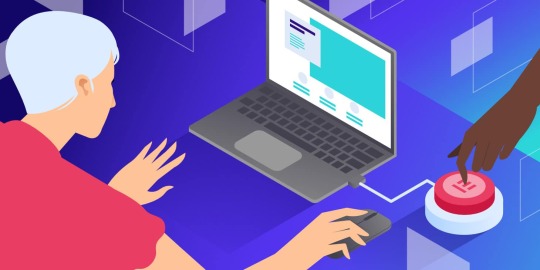
You may have heard about the Elementor WordPress plugin if you're considering building or redesigning a website. But why should you utilize it and what makes it such a strong tool?
The Elementor WordPress plugin offers amazing features that can elevate your website, regardless of your level of experience. This is true whether you're a novice trying to start a personal blog, a business owner hoping to establish an online store or an experienced web designer searching for a more effective solution.
We'll go over seven reasons why the Elementor WordPress plugin is crucial for the design of your website in this blog. By the end you'll know why it's so highly recommended and why millions of WordPress users around the world now utilize it.
1. No Coding Experience Needed: Drag-and-Drop Easyness
Not everyone wants to hire a developer, and not everyone is a developer, let's face it. You don't need to know any coding to create a beautiful website thanks to the Elementor WordPress plugin. Yes, you can create a polished and professional-looking website without knowing HTML, CSS or JavaScript.
You may easily move elements across the page with Elementor's drag-and-drop editor. Do you want to include a button, image or heading? To personalize the widget, simply drag it into position. With a straightforward visual interface, you can change everything from font sizes and colors to margins and padding. Anyone who desires complete control over the design of their website without the daunting learning curve will love it.
Quick Tip: Have you ever tried editing a page and been disappointed when you couldn't obtain the exact layout you wanted? This annoyance is eliminated by Elementor's drag-and-drop editor which gives you total design flexibility. Take a look!
2. Time-saving pre-made templates and blocks
Not everyone has the time to devote to website design. The good news is that a vast collection of professionally designed pre-made templates and blocks are included with the Elementor WordPress plugin. You can discover a template that works for you, whether you want to make a blog post layout, landing page, or homepage.
You may quickly alter a design to match your brand once you've chosen one. With a few clicks, you can customize the text, colors and fonts. You may still develop a distinctive, customized website without having to start from scratch saving you a significant amount of time.
A Quick Tip: Look through the Elementor templates for a bit. Which ones best represent your brand? You can mix and match them to get a unified, polished effect!
3. By default, mobile-responsive
It's critical that your website works well on all platforms, particularly smartphones and tablets, in today's mobile-first market. This is where the responsiveness of Elementor on mobile devices is useful.
Every design you make with the Elementor WordPress plugin is automatically optimized for mobile devices. To see how your material will look on various screen sizes you may alternate between desktop, tablet and mobile views while you construct your website. Do you need to modify for mobile? No issue! For mobile devices you can change certain components without changing the desktop version.
A Quick Tip: When creating your page consider switching to mobile view. What is the appearance of your design on smaller screens? You may observe certain changes that can enhance mobile visitors' experience.
4. Complexity-Free Advanced Design Capabilities
The Elementor WordPress plugin stands out from the many other WordPress page builders by providing sophisticated design options that are easy to use but very powerful.
Do you want to use full-width photos, grids, or columns to construct intricate layouts? You'll have no trouble at all. To adjust spacing, font, colors and even animations, the plugin offers a number of widgets and settings. Designers can develop stunning, eye-catching websites with Elementor without requiring sophisticated coding knowledge.
Furthermore, even more sophisticated tools like theme builder, dynamic content and custom CSS for greater control are unlocked by the Elementor Pro version.
Quick Tip: Try exploring with Elementor's many widgets and design components. Experiment with the hover effects and animations; they may truly make your website come to life!
5. Integrated Features for SEO Optimization
SEO and website performance are closely related. If your website isn't search engine optimized, it doesn't matter how gorgeous it is. Fortunately the Elementor WordPress Plugin comes with built-in SEO tools to assist make sure your website is search engine friendly.
To increase your SEO you may quickly change headings, alt text for photos and meta tags. You can further improve your ability to optimize content for higher results by integrating Elementor with SEO plugins like Yoast SEO.
You can make sure your website is optimized for search engine exposure and looks fantastic by utilizing Elementor.
Quick Tip: After using Elementor to create your page, launch the Yoast SEO plugin. Is there anything you can do to improve SEO, such as changing meta descriptions or adding target keywords?
6. Quick Loading for an Improved User Experience
Slow websites have higher bounce rates, as we all know. Visitors will abandon your website before they have had a chance to view your material if it takes too long to load. Speed is a priority in the design of the Elementor WordPress plugin.
Your website loads faster thanks to Elementor's simple, light code. Additionally, it has features like lazy loading, which improves performance by delaying the loading of videos and graphics until they are needed.
For those who like speed, Elementor is a great option because a speedier website offers a better user experience and may rank higher in search results.
Quick Tip: Check the loading speed of your website with tools like Google PageSpeed Insights. Can you resolve any performance issues? The amount of speed you can achieve with a few easy adjustments may surprise you.
7. A vibrant community with frequent updates
The Elementor WordPress Plugin is always becoming better. Elementor keeps up with the times with frequent upgrades, new features, and bug fixes.
Additionally, Elementor WordPress Plugin boasts a sizable user, developer, and designer community that participates in social media groups, forums, and tutorials. It's simple to solve issues and pick up new skills in this vibrant community.
Quick Tip: Visit the official forums or become a member of the Elementor community on Facebook. Have you faced any difficulties with Elementor? There are many beneficial conversations and resources available to assist you in overcoming them.
FAQs Regarding the Elementor WordPress Plugin
1. What is the Elementor WordPress Plugin?
With the help of the Elementor WordPress plugin, users may create websites with a drag-and-drop interface. It allows you complete control over the appearance of your website and does away with the necessity for coding. You can apply sophisticated design elements, add widgets, and alter layouts.
2. Does using Elementor require coding knowledge?
No, coding knowledge is not required to utilize Elementor. For both novice and expert users, the plugin is made. Anyone can easily create websites that appear professional without knowing a single line of code thanks to the drag-and-drop editor.
3. Is it free to use Elementor?
Yes, you may design stunning websites with Elementor's free edition, which has modest functionality. Even more sophisticated capabilities, like a theme builder, dynamic content, and access to more widgets and templates, are available with Elementor Pro, the paid edition.
4. How simple is it to move from another builder to Elementor?
Making the switch to Elementor is not too difficult, particularly if you are currently using WordPress. You may immediately begin utilizing Elementor's drag-and-drop editor after the plugin smoothly integrates into your current WordPress setup. The change is seamless overall, though you may need to rethink a few pages.
5. Is Elementor compatible with SEO?
Indeed, Elementor is compatible with well-known SEO plugins like Yoast SEO and is SEO-friendly. For improved search engine optimization, you can quickly alter the headlines, pictures, and metadata on your website. Additionally, Elementor's lightweight and clean code contributes to a faster website, which is important for SEO rankings.
6. Can eCommerce websites be made with Elementor?
Elementor is excellent for creating eCommerce websites, indeed. Elementor Pro's WooCommerce widgets allow you to personalize your product pages, checkout procedures, and other elements, giving your customers a distinctive and easy-to-use shopping experience.
7. Can mobile devices use Elementor?
Of course! Elementor is responsive on all mobile devices. To ensure a fantastic user experience on all screen sizes, you can quickly switch to mobile view when designing your website and make changes especially for mobile devices.
8. How can I begin using Elementor?
Just install the plugin from the WordPress plugin directory to begin using Elementor. After installation, you may use the Elementor editor to alter pre-existing pages or begin creating a new page from scratch. You can upgrade to Elementor Pro to access additional features.
Important Data Regarding Elementor
1. 5+ Million Active Installs: With more than 5 million active installations globally, Elementor is one of the most widely used WordPress page builder plugins.
2. More than 50 Widgets: Elementor includes more than 50 editable widgets that let you easily construct beautiful webpages with text, photos, videos, buttons, and more.
3. 3,000+ Templates: Elementor users can simply customize over 3,000 pre-designed templates for any kind of website
4. Every day more than 500,000 new websites are generated thanks to Elementor, which has facilitated the rapid and effective creation of websites by millions of users.
5. Mobile-Friendly Design: More than 90% of websites made with Elementor are fully optimized for mobile devices thanks to its responsive design features.
6. Page Speed: Because Elementor's code is lightweight, websites created with it load more quickly. Many users have reported that their page loads are up to 50% quicker than those of competing page builders.
7. Global Reach: As a leader in website design and development, Elementor is utilized by companies, web designers, and developers in more than 180 nations.
8. Customer satisfaction: The plugin's functionality, convenience of use, and capacity to expedite the web design process have been praised by more than 95% of Elementor customers.
These figures demonstrate Elementor's widespread use and track record of revolutionizing website development, making it a vital resource for anyone wishing to create a polished WordPress website.
In summary: Your Secret to a Professional Website Is the Elementor WordPress Plugin
The Elementor WordPress plugin is ideal for building a polished, high-performing website because of its drag-and-drop ease of use, mobile flexibility, and SEO optimization. Elementor WordPress Plugin provides all the tools you need to create beautiful, useful websites that engage your audience and achieve your objectives, regardless of your level of experience as a web designer.
What are you waiting for, then? Elementor WordPress Plugin is the best option if you want to improve the look of your website without adding too much complexity.
Quick Tip: Try Elementor if you haven't already! Set it up on your WordPress website and begin using all of its robust features right now. Awaiting you is the metamorphosis of your website!
It should be obvious to you by now why the Elementor WordPress plugin is essential for building beautiful websites. Are you prepared to begin? Use Elementor to let your creativity run wild!
0 notes
Text
Will AI Take Over Web Design and Development?

Artificial intelligence (AI) is transforming industries at an unprecedented pace, and the web design and development sector is no exception. From automating repetitive tasks to generating designs in minutes, AI is pushing the boundaries of what’s possible. But as AI grows more sophisticated, a crucial question arises: Will AI take over web design and development entirely? This blog explores the role of AI in web design, its potential to reshape the industry, and what the future holds for web developers and designers.
Will AI Take Over Web Design?
AI has already made significant strides in automating various aspects of web design. Tools like Wix ADI (Artificial Design Intelligence) and Adobe Sensei can create visually appealing websites in just a few clicks. These platforms analyze user preferences, industry trends, and design principles to deliver tailored results.
However, while AI can efficiently handle repetitive and rule-based tasks, it still lacks the creativity and human intuition that define exceptional web design. The emotional connection, storytelling, and unique brand identity embedded in custom web designs are elements that AI struggles to replicate. Instead of taking over entirely, AI is more likely to act as a complementary tool, enhancing the capabilities of human designers.
AI in Web Development
AI’s role in web development is growing rapidly. From coding assistants like GitHub Copilot to automated testing tools, AI is streamlining processes and reducing development time. These advancements are particularly beneficial for smaller businesses or individuals with limited budgets, as they can leverage AI-powered platforms to create functional websites without requiring advanced technical skills.
However, complex projects with intricate requirements still demand the expertise of professional developers. AI, while intelligent, lacks the ability to interpret nuanced client needs or solve unique challenges. Instead, it provides support by improving efficiency and minimizing errors.
The Future of Web Design with AI
The future of web design will likely see AI and human creativity working hand in hand. AI will continue to handle tasks such as generating layouts, resizing images, and optimizing user interfaces. Meanwhile, designers will focus on high-level conceptualization, creating unique experiences that resonate with users on a deeper level.
AI might also pave the way for hyper-personalized web experiences. By analyzing user behavior and preferences, AI can tailor websites to meet individual needs, delivering more engaging and relevant interactions. The collaboration between AI and human designers will redefine web design as we know it, merging efficiency with creativity.
AI-Driven Web Design
AI-driven web design is already a reality, with tools that allow even non-designers to create professional-looking websites. Platforms like Squarespace and Elementor use AI to suggest design elements, layouts, and color schemes based on the user’s input. These tools make web design more accessible and cost-effective.
While this democratization is a positive development, it also means that competition in the web design industry will increase. To stand out, designers will need to focus on creativity, innovation, and delivering unique user experiences that AI cannot replicate.
AI Tools for Web Development
AI tools are becoming indispensable in web development. Here are some popular ones:
GitHub Copilot: Assists developers by suggesting code snippets and automating repetitive tasks.
Figma AI: Helps designers streamline prototyping and collaboration.
ChatGPT API: Powers chatbots for enhanced user engagement.
Adobe XD: Uses AI to automate design adjustments and provide layout suggestions.
Google Lighthouse: Analyzes and optimizes website performance with AI-driven insights.
These tools save time, reduce errors, and enhance productivity, but they also emphasize the importance of human oversight to ensure quality and originality.
Artificial Intelligence in Website Design
AI is revolutionizing website design by automating processes and making data-driven decisions. For instance, AI can analyze user behavior to determine which design elements are most effective. It can also generate responsive layouts that adapt seamlessly to different devices.
However, there are limitations. AI cannot yet understand the cultural, emotional, and psychological factors that influence design decisions. These elements require a human touch, emphasizing the need for collaboration between AI and human designers.
The Role of AI in Web Development
AI’s primary role in web development is to augment human capabilities. It helps developers work faster and smarter by automating mundane tasks and offering predictive solutions. For example, AI-powered algorithms can identify bugs, suggest fixes, and even predict potential security vulnerabilities.
Rather than replacing developers, AI acts as a valuable assistant, allowing them to focus on more complex and creative aspects of development. This synergy enhances both productivity and innovation in the field.
Impact of AI on the Web Design Industry
The impact of AI on the web design industry is profound. It has lowered barriers to entry, enabling more people to create websites without specialized knowledge. However, this also means that professional designers and developers must adapt to stay relevant.
To thrive in an AI-driven industry, professionals need to:
Embrace AI tools and integrate them into their workflows.
Focus on creativity and problem-solving skills that AI cannot replicate.
Offer personalized solutions that go beyond standard templates.
By leveraging AI as a tool rather than viewing it as a competitor, the industry can continue to innovate and grow.
Web Development Automation with AI
Automation is one of AI’s biggest contributions to web development. Tasks like coding, testing, and debugging are becoming more streamlined, reducing time and costs. For instance, AI algorithms can generate code snippets or optimize existing code for better performance.
While automation increases efficiency, it also highlights the need for skilled developers to oversee and refine these processes. AI can perform tasks quickly, but it still requires human judgment to ensure the final product meets client expectations and industry standards.
AI Replacing Web Developers: Myth or Reality?
The idea that AI will replace web developers is largely a myth. While AI can automate specific tasks, it cannot replace the creativity, intuition, and problem-solving abilities that developers bring to the table. Complex projects, unique branding requirements, and bespoke functionalities will always need human expertise.
Instead of fearing replacement, developers should focus on upskilling and learning how to collaborate with AI tools. This approach will ensure they remain indispensable in an evolving industry.
Conclusion:AI is undoubtedly reshaping web design and development, offering new possibilities and efficiencies. However, it is not a replacement for human talent but a tool to enhance it. By combining the power of AI with human creativity, businesses can achieve remarkable results.
For those looking to harness the best of AI and human expertise, partnering with a professional agency is essential. Markonik, the best website design and development company in Australia, specializes in blending innovative AI solutions with creative strategies to deliver exceptional websites. Whether you need a simple website or a complex platform, Markonik can help you stay ahead in the digital landscape.
#Will AI take over web design#AI in web development#Future of web design with AI#AI tools for web development#AI-driven web design
0 notes
Text
From Wireframe to Live: Designing Mobile Apps with Elementor
Designing a mobile app takes vision, precision, and a toolkit that can bring concepts to life efficiently. Elementor, originally a web design tool for WordPress, has become a powerful asset for mobile app designers, offering an intuitive, visual approach to crafting stunning user interfaces. This guide explores how you can leverage Elementor to take a mobile app from wireframe to a polished, live product.
1. Understanding the Role of Elementor in Mobile App Design
Elementor is often associated with web design, but its drag-and-drop builder, customization features, and responsive design capabilities make it ideal for building mobile app interfaces, particularly if your app’s interface incorporates web-based elements or progressive web applications (PWAs). With its extensive widget library, Elementor enables designers to create interactive, responsive interfaces that feel native on mobile.
Why Use Elementor for Mobile Apps
Visual Editor: Allows for real-time editing, which helps designers see changes immediately.
Responsive Controls: Makes it easy to optimize the layout for various screen sizes, critical for mobile apps.
Customizable Widgets: Widgets enable the addition of buttons, forms, carousels, and other interactive elements quickly.
2. Starting with Wireframes: Laying the Foundation
Before diving into Elementor, it’s essential to start with a wireframe, which acts as a blueprint for your mobile app’s layout. Wireframes map out the structure and flow of the app, focusing on placement and hierarchy without visual details.
Creating Effective Wireframes
Identify Core Features: Decide what your app’s primary functions are, and ensure these elements are prominent.
Focus on User Flow: Wireframes should prioritize user paths, making sure the navigation is intuitive.
Keep It Simple: Use placeholders for images, buttons, and text to sketch out basic layout and spacing.
Once your wireframe is complete, you’ll have a solid guide to follow as you start designing in Elementor.
3. Setting Up Elementor for Mobile Optimization
Elementor’s responsive design features are essential for creating a seamless mobile experience. Before building, it’s helpful to set your default viewport to mobile size and adjust your design preferences.
Configuring Mobile View
Custom Breakpoints: Elementor allows you to set breakpoints for mobile, tablet, and desktop. Choose breakpoints that reflect standard screen sizes for your audience.
Enable Preview Mode: Use Elementor’s preview mode to see exactly how your design will look on mobile.
Optimize Fonts and Spacing: Ensure text, buttons, and other elements are sized correctly for touch screens.
4. Designing the Interface: Building Blocks in Elementor
With your wireframe and mobile settings in place, it’s time to start bringing the app to life. Elementor provides a range of widgets that can be customized and arranged to match your wireframe layout.
Key Widgets for Mobile App UI
Buttons: Elementor’s customizable buttons are essential for creating call-to-action elements that are easy to tap.
Forms: Use form widgets for sign-up or login screens, ensuring they are responsive and user-friendly.
Image & Icon Widgets: Incorporate brand icons and images to make the app visually appealing and guide users through different actions.
Navigation Menus: Add a menu that’s accessible and fits seamlessly within the mobile view.
Each widget can be styled and adjusted to suit the look and feel of your app, providing flexibility in both functionality and aesthetics.
5. Applying Visual Design: Colors, Fonts, and Themes
Color schemes, fonts, and overall theme design are crucial for making the app visually cohesive and engaging. Elementor allows you to customize these elements thoroughly.
Choosing Color Palettes and Fonts
Consistency: Use your brand colors throughout, and keep text colors and button styles consistent.
Readable Fonts: Opt for fonts that are legible on small screens and pair well together for headings and body text.
Use Contrast: Create contrast between background and text for readability, particularly for key buttons and actions.
6. Enhancing Interactivity with Elementor Animations
Animation effects can add polish and improve user experience when used thoughtfully. Elementor provides a range of animations that can be applied to individual elements to make interactions more dynamic.
Popular Animations for Mobile Apps
Hover Effects: Enhance buttons and icons with subtle hover effects that indicate interactivity.
Entrance Animations: Use entrance animations sparingly to draw attention to specific elements as users scroll.
Scroll Effects: Implement scroll-triggered animations to keep users engaged and guide them through content smoothly.
Animations should be fast and subtle to avoid slowing down the app or distracting users from the main content.
7. Ensuring Responsive Design for All Devices
Mobile apps need to look great on various screen sizes, from small smartphones to large tablets. Elementor’s responsive design tools allow you to adjust the layout for each device.
Fine-Tuning for Different Devices
Adjust Margins and Padding: Ensure elements have adequate spacing to avoid crowding on smaller screens.
Hide/Show Elements: Hide non-essential elements on smaller devices to reduce clutter and improve loading speed.
Test Across Devices: Preview the app on multiple screen sizes and devices to ensure a seamless experience.
8. Testing Usability and Functionality
Before launching your app, it’s crucial to test for usability and functionality to make sure everything works smoothly.
User Testing Tips
Gather Feedback: Have test users explore the app, noting any points of confusion or areas for improvement.
Check Performance: Optimize for fast load times, particularly on mobile networks.
Test Buttons and Forms: Ensure all buttons are responsive, and that forms submit data correctly without errors.
9. Launching the App: Moving from Elementor to Live
After testing, you’re ready to go live. If you’re using Elementor to design the UI of a mobile web app or a PWA, launching is as simple as publishing. However, for native apps, you may need to work with developers to integrate your design into a functional app.
Conclusion
Elementor provides mobile app designers with the flexibility, customization, and visual appeal needed to create engaging, user-friendly interfaces. By starting with a wireframe and carefully building each element with responsiveness in mind, you can craft an app experience that’s not only beautiful but functional across all devices. From color choices to animations, Elementor’s tools give designers a powerful platform for creating mobile apps that captivate and convert users.
Visit my Upwork project catalog : Elementor Developer
0 notes
Text
Why You Should Perform Content Maintenance on Your Blog Posts
```html
Understanding Content Maintenance
Maintaining a fresh and relevant blog isn't just about constantly adding new articles. Content maintenance plays a key role you shouldn't ignore. So, what is content maintenance? It's the process of going through your current blog posts to make sure they're accurate, easy to read, and optimized for search engines. Whether you're just starting out in marketing or you've been in the game for a while, refreshing your content can really pay off.
Why Content Maintenance Matters
You might think content maintenance isn't necessary if your blog posts are already live and seem fine. However, outdated information can harm your credibility and let down your readers. Search engines favor content that is up-to-date and relevant, rewarding it with better rankings. This boosts your visibility, attracting more visitors to your site. When Google notices your content is regularly updated, it sees you as trustworthy, which improves your SEO.
Incorporating AI into Content Updates
At Media & Technology Group, LLC, we use advanced tools to simplify content maintenance. Artificial intelligence (AI) has made this process both efficient and accurate. AI can identify which sections of your content need updates. Using tools like WordPress and Elementor, AI can save you time and ensure precision. By optimizing your content with AI, you make it more engaging, increasing reader interaction.
Tools for Seamless Content Maintenance
We find WordPress highly user-friendly, especially with Elementor's easy drag-and-drop features. These tools allow you to update content quickly without needing to code. If you run an online store with WooCommerce, checking accuracy in product details and prices ensures your information stays trustworthy.
The Importance of Secure Hosting
Imagine updating your content only to have your site crash because of hosting problems. Our secure and reliable hosting infrastructure keeps your website running smoothly. We use CDN (Content Delivery Network) and WAF (Web Application Firewall) for extra security and speed. This results in faster loading times and a better experience for visitors, boosting both your SEO and user satisfaction.
Steps to Effective Content Maintenance
Feeling lost? Don't worry, here are some steps to guide you:
Conduct a content audit: Figure out which posts need refreshing.
Analyze traffic patterns: Use analytics to focus on posts that perform well.
Update or extend content: Add fresh information and correct any outdated facts or links.
Utilize keywords: Include related keywords naturally to keep SEO-friendly.
Check multimedia: Make sure all images and videos load properly and are optimized.
Final Thoughts
Content maintenance might seem like extra work, but the rewards are worth it. Regular updates keep your content fresh, bringing in more visitors and improving SEO. With Media & Technology Group, LLC's expertise in marketing automation and AI, you have everything needed to succeed. Use our tools and secure infrastructure to make your blog a trustworthy source of information. And remember, even small updates can make a big difference!
Want to learn more? Visit our website to read the full article and get in touch with us. We're here to help you keep your blog in top shape!
```
0 notes
Text
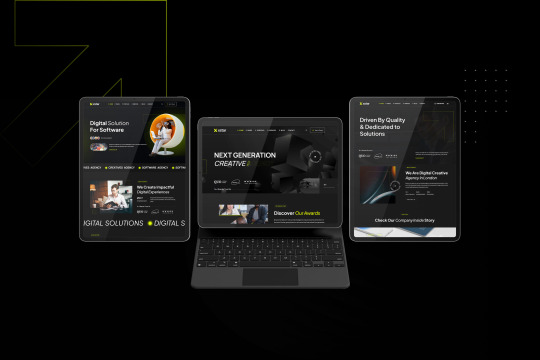
Creative Agency & Portfolio WordPress Theme
🚀 Xstar – the ultimate WordPress theme for creative agencies and freelancer's websites! Perfect for showcasing your portfolio with style and functionality. Xstar is designed to help you create a stunning and professional online presence. Whether you’re a designer, photographer, or agency, Xstar offers the tools to stand out.
✨ Features:
✅ Fully Responsive & Retina Ready
✅ One-Click Demo Import
✅ Multiple Pre-built Homepage Layouts
✅ Elementor Page Builder Integration
✅ Portfolio Grid & Masonry Layouts
✅ Customizable Portfolio Project Pages
✅ Slider Revolution Included
✅ Parallax Scrolling Effects
✅ Full-Screen Background Sections
✅ Creative Blog Layouts
✅ AJAX Page Transitions
✅ Theme Options Panel
✅ Customizable Header & Footer
✅ Smooth Scrolling
✅ Video Background Support
✅ FontAwesome & Icon Integration
✅ Google Fonts Integration
✅ Customizable Typography
✅ SEO Optimized
✅ Built-in Contact Form
✅ Social Media Integration
✅ Multi-Language & Translation Ready
✅ RTL Language Support
✅ WooCommerce Compatibility
✅ Testimonials & Reviews Section
✅ Team Member Profiles
✅ Portfolio Filtering Options
✅ Image & Video Galleries
✅ Regular Updates & Dedicated Support
🌟 Why Choose Xstar?
Xstar is designed to help you create a stunning and professional online presence. Whether you’re a designer, photographer, or agency, Xstar offers the tools to stand out.
🔗 Get Xstar Today and elevate your portfolio to the next level!
#CreativeAgency#Portfolio#WordPressTheme#WebDesign#Freelancers#ResponsiveDesign#SEO#WooCommerce#Elementor#SliderRevolution#ParallaxEffects#Customizable
0 notes
Text
What Are the Advantages of Using WordPress for Website Design?
WordPress has come a long way since its inception in 2003. Originally created as a platform for bloggers, it has evolved into a fully-fledged content management system (CMS) that powers over 40% of all websites on the internet today. From small personal blogs to large corporate websites and e-commerce platforms, WordPress offers a powerful, flexible, and easy-to-use system for creating and managing websites. In this article, we’ll explore the advantages of using WordPress for website design and why it’s the go-to choice for millions of users worldwide.

Read More: https://sites.google.com/view/dcpwebdesignuk/-what-are-the-advantages-of-using-wordpress-for-website-design
1. User-Friendly and Easy to Learn
One of the main reasons WordPress is so popular is its user-friendly interface. Whether you’re a seasoned web developer or a complete beginner, you can easily navigate the WordPress dashboard. The platform simplifies the process of designing and managing a website, allowing users to focus on content creation rather than grappling with complex code.
WordPress is equipped with a visual editor, also known as the block editor (Gutenberg), which makes it easy to add and format text, images, and other multimedia elements. You can drag and drop elements into place, making it accessible even for those without coding knowledge. For beginners, there are also countless tutorials and community forums where you can find answers to any questions you may have.
2. Highly Customizable with Themes and Plugins
WordPress offers a massive selection of themes and plugins that allow users to customize their websites to meet their specific needs. Themes control the overall look and feel of the website, while plugins extend its functionality. With thousands of free and premium themes available, you can find a design that suits your business, personal blog, portfolio, or online store without needing to hire a designer.
Similarly, plugins let you add features such as contact forms, SEO tools, image galleries, social media integrations, and e-commerce capabilities. Popular plugins like WooCommerce for e-commerce, Yoast SEO for search engine optimization, and Elementor for drag-and-drop page building are just a few examples of how you can easily enhance your website without custom development. With over 50,000 plugins available in the WordPress plugin directory, you can modify your site to fit almost any requirement.
3. Search Engine Friendly
Ideal for WordPress Web Designers, WordPress is an excellent choice for improving your website’s visibility on platforms like Google and Bing. The platform’s clean code structure and adherence to best practices ensure that search engines can easily crawl and index your content. Furthermore, WordPress allows for easy customization of your SEO (Search Engine Optimization) settings, giving users control over meta tags, keywords, and descriptions.
Additionally, WordPress has a range of SEO plugins that help optimize your site even further. Tools like Yoast SEO and All in One SEO give actionable insights into improving your site’s rankings, from content readability to keyword optimization. By leveraging these tools, even non-technical users can effectively manage and improve their site's search engine presence.
0 notes
Text
BWD Image Unfold Kit Addon For Elementor
The BWD Image Unfold Kit Addon for Elementor is a creative and interactive tool that adds an engaging unfolding effect to images on your website. It is designed to work with the Elementor page builder, allowing users to easily add an image reveal animation that enhances visual appeal. This addon provides a unique way to display images, catching the attention of visitors and adding a dynamic layer…
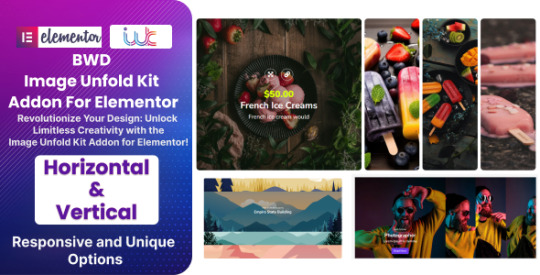
View On WordPress
0 notes
Text
Best Free WordPress Themes for Your Website in 2024
When it comes to building a website, WordPress is one of the most popular platforms in the world. With its versatility, ease of use, and vast library of themes, it’s the go-to choice for many website owners. However, choosing the right theme can be overwhelming, especially when you’re working with a limited budget. Fortunately, there are plenty of high-quality free WordPress themes that can give your site a professional look without costing a dime.
In this blog post, we’ll explore some of the best free WordPress themes available in 2024. Whether you’re starting a blog, launching an online store, or creating a portfolio, these themes offer great design, functionality, and customization options to suit your needs.
1. Astra
Astra is one of the most popular free WordPress themes available today, and for good reason. It's lightweight, highly customizable, and perfect for any type of website. Whether you're building a blog, a business site, or an online store, Astra has got you covered.
Features:
Pre-built website templates
Seamless integration with popular page builders like Elementor and Beaver Builder
Fast performance and optimized code
WooCommerce compatibility for eCommerce sites
Astra’s versatility and ease of use make it an excellent choice for beginners and experienced developers alike. Plus, its extensive library of starter templates allows you to get your site up and running quickly.
2. OceanWP
OceanWP is another powerhouse in the world of free WordPress themes. Known for its flexibility and wide range of customization options, OceanWP is suitable for almost any type of website.
Features:
Responsive design for mobile and tablet viewing
SEO-friendly structure
WooCommerce integration for online stores
Multiple layout choices and customizable header options
OceanWP’s extensive set of features, combined with its user-friendly interface, makes it a favorite among those who want to create a unique website without touching a line of code.
3. Neve
Neve is a super-fast, easily customizable theme that's perfect for small businesses, startups, blogs, and personal portfolio sites. It’s built with a mobile-first approach, making it ideal for websites that need to be fully responsive.
Features:
Lightweight and performance-focused
Compatibility with AMP (Accelerated Mobile Pages) for faster mobile experiences
Customizable header and footer designs
Integration with popular page builders like Elementor, Brizy, and Gutenberg
Neve’s flexibility and performance make it a strong contender for anyone looking to create a fast, functional, and modern website.
4. Hestia
Hestia is a modern one-page theme that’s perfect for startups, small businesses, and online agencies. Its clean and professional design makes it an attractive option for those who want a sophisticated website.
Features:
Material Design for an aesthetically pleasing layout
WooCommerce ready for eCommerce solutions
Responsive design with SEO-friendly code
Customizable homepage sections and live customizer integration
Hestia’s one-page design is perfect for those who want a simple yet effective way to showcase their business or portfolio.
5. GeneratePress
GeneratePress is a lightweight theme that focuses on speed and usability. It’s highly customizable, making it suitable for a wide range of websites, from blogs to business sites.
Features:
Lightweight design for fast load times
Responsive layout for mobile devices
Compatibility with all major page builders
Built with accessibility in mind
GeneratePress’s emphasis on performance and ease of use makes it a great choice for anyone looking to build a fast, accessible, and user-friendly website.
6. Sydney
Sydney is a powerful business theme that provides a fast way for companies or freelancers to create an awesome online presence. It comes with all the building blocks you need to create a professional-looking website.
Features:
Full-screen slider and header image options
Parallax backgrounds for a modern design
Custom Elementor blocks for added functionality
Google Fonts integration for typography control
Sydney’s sleek design and range of customization options make it a great choice for businesses looking to make a strong impression online.
7. Zakra
Zakra is a flexible, multipurpose theme that’s perfect for any type of website. Whether you’re creating a blog, a business site, or an online store, Zakra has the tools you need.
Features:
Lightweight and fast performance
10+ pre-made demo sites for quick setup
AMP ready for a mobile-friendly experience
WooCommerce compatible
Zakra’s versatility and speed make it an ideal choice for those who want a professional website without the hassle.
8. ColorMag
ColorMag is the perfect theme for news, magazine, and blogging websites. Its clean, modern design and easy-to-use features make it a favorite among content creators.
Features:
Magazine-style layout with multiple widget areas
Responsive design for mobile and tablet devices
WooCommerce compatibility for online shops
SEO optimized for better search engine rankings
ColorMag’s focus on content and readability makes it a top pick for those looking to create a magazine or blog-style website.
9. Ashe
Ashe is a beautiful, minimalistic theme that’s perfect for personal, lifestyle, and travel blogs. Its clean design and elegant typography make it a great choice for bloggers who want to showcase their content in style.
Features:
Responsive and mobile-friendly design
Compatible with WooCommerce for eCommerce
Customizable layout options
Support for Instagram slider widgets
Ashe’s simplicity and elegance make it a standout theme for bloggers who want a clean, distraction-free website.
10. Vantage
Vantage is a versatile theme that’s suitable for a wide range of websites, from business sites to portfolios. It’s packed with features that make it easy to create a professional-looking website.
Features:
Responsive design with retina-ready display
WooCommerce integration for online stores
Customizable page layouts and widget areas
Integration with popular plugins like Page Builder and MetaSlider
Vantage’s robust feature set and flexibility make it a great choice for anyone looking to create a polished, professional website.
Conclusion
Choosing the right theme is crucial for the success of your website. The themes listed above are some of the best free options available in 2024, offering a great combination of design, functionality, and customization options. Whether you’re building a blog, a business site, or an online store, these themes provide the tools you need to create a stunning website without breaking the bank.
Explore these themes, try out the demos, and find the one that best suits your needs. With the right theme, you can set your website up for success and grow your online presence effectively.For more tips and resources on building and optimizing your WordPress site, be sure to visit Aim Act Grow
0 notes
Text
PowerPack Elements – Custom Widgets for Elementor Plugin v2.10.24
https://themesfores.com/product/powerpack-elements-custom-widgets-for-elementor-plugin/ PowerPack Elements – Custom Widgets for Elementor Plugin v2.10.24 Note: Demo Templates cannot be imported. Powerpack Elements have a free version of this plugin in WordPress repo, which comes with the below modules. Business Hours Counter Divider Dual Heading Image Hotspots Icon List Image Comparison Info Box Info Box Carousel Info List Info Table Instagram Feed Link Effects Logo Grid Logo Carousel Price Menu Pricing Table Promo Box Team Member Team Member Carousel Contact Form 7 Gravity Forms Styler Caldera Forms Styler Ninja Forms Styler WPForms Styler Advanced Accordion Image Accordion Flip Box Content Ticker You may want to consider to buy the plugin for $4,29 plans to get more elements like: Countdown Popup Box Page Navigation Link Image Slider Off-canvas Content Showcase Widget Card Slider Advanced Menu Tiled Post Content Toggle Google Maps Image Gallery Buttons Recipe Timeline Magazine Slider Video Gallery Advanced Tabs Table Video PowerPack Elements Custom Widgets for Elementor Plugin Please note that any digital products presented on this website do not contain malicious code, viruses or advertising. https://themesfores.com/product/powerpack-elements-custom-widgets-for-elementor-plugin/ #ElementorPlugins #WordpressPlugins
0 notes
Text
/*! elementor - v3.21.0 - 26-05-2024 */ .elementor-widget-imagetext-align:center.elementor-widget-image adisplay:inline-block.elementor-widget-image a img[src$=".svg"]width:48px.elementor-widget-image imgvertical-align:middle;display:inline-block A new exploratory study has shown that exposure to terahertz frequency can have profound effects on the neural system. These findings open new perspectives for the use of terahertz in neuromodulation. /*! elementor - v3.21.0 - 26-05-2024 */ .elementor-heading-titlepadding:0;margin:0;line-height:1.elementor-widget-heading .elementor-heading-title[class*=elementor-size-]>acolor:inherit;font-size:inherit;line-height:inherit.elementor-widget-heading .elementor-heading-title.elementor-size-smallfont-size:15px.elementor-widget-heading .elementor-heading-title.elementor-size-mediumfont-size:19px.elementor-widget-heading .elementor-heading-title.elementor-size-largefont-size:29px.elementor-widget-heading .elementor-heading-title.elementor-size-xlfont-size:39px.elementor-widget-heading .elementor-heading-title.elementor-size-xxlfont-size:59pxThe Experience with Terahertz Technology Terahertz frequencies lie in the electromagnetic spectrum between the growing business of infrared and microwave technology. As the importance of this frequency for various applications increases, the team of scientists, led by Xianghui Zhao, has sought to determine the specific biological effects of terahertz waves. iTeraCare's innovative technology stimulates cellular repair and rejuvenation, amplifying your body's natural healing mechanisms to unprecedented levels. Terahertz Exposure and Neuronal Activity Performing the study on mouse cortical neuron cultures, the scientists found that exposure to a terahertz laser increased excitatory synaptic transmission and neuronal activation. Using microarray assays, they were able to map dynamic changes in gene expression upon exposure, confirming morphology and electrophysiology results. Terahertz Irradiation and Oligodendrocyte Cells The results also showed that a certain terahertz irradiation program inhibited the proliferation of oligodendrocyte precursor cells and, at the same time, promoted their differentiation. In addition, a significant improvement in the myelination process was observed after exposure to terahertz. Terahertz and Neuromodulation: A Path to Explore These observations indicate that terahertz irradiation can influence the functions of different neuronal cells, suggesting terahertz waves as a potential new strategy for neuromodulation. This study represents an important step in understanding the interactions between terahertz waves and nervous systems, and strengthens our understanding of advances in microwave research, medical physics and radiation physics. SOURCE: National Library of Medicine Most Recent ⟶ Meet Cool, the online conference room platform that revolutionizes the way we work and learn online. Maximize efficiency with real-time collaboration and interactive tools."
0 notes
Text
Upwork Services
Expertise and Services
My expertise spans from traditional photography to advanced digital strategies including effective web design, SEO, and social media management, with 8 years of experience making me a versatile candidate ready to contribute to and grow with your team.
Core Competencies
Web Design & Development
WordPress Web Design, Theme & Plugin Setup Integration
SEO Services from the Ground
Shopify Setup
Ghost CMS Setup
E-commerce Integration
WordPress Website Design Services
Initial Consultation
Discuss project goals and objectives
Identify target audience
Define website features and functionalities
Domain and Hosting Setup
Domain name registration
Hosting provider selection and setup
SSL certificate installation for site security
WordPress Installation and Setup
Install the latest version of WordPress
Configure basic settings (timezone, language, permalinks)
Theme Selection and Customization
Choose a suitable WordPress theme
Customize theme to match brand identity (colors, fonts, logos)
Responsive design for mobile and tablet optimization
Plugin Installation and Configuration
Install essential plugins for SEO, security, backups, and performance
Configure plugin settings according to website needs
Custom Design and Development
Create custom page layouts using a page builder (e.g., Elementor, WPBakery)
Develop custom functionalities if needed (e.g., custom post types, widgets)
Content Creation and Upload
Develop a content strategy (blog posts, static pages, multimedia)
Write and upload content (text, images, videos)
Optimize content for SEO (keywords, meta descriptions, alt tags)
E-commerce Integration
Install and configure WooCommerce
Set up product pages, shopping cart, and checkout process
Configure payment gateways and shipping options
SEO Optimization
Perform keyword research
Optimize on-page SEO elements (title tags, meta descriptions, headings)
Implement technical SEO best practices (XML sitemaps, robots.txt)
Performance Optimization
Optimize website speed (caching, image compression, minification)
Conduct performance testing and improvements
Security Measures
Install security plugins
Configure firewall and security settings
Regularly update WordPress core, themes, and plugins
Backup Solutions
Set up automated backups
Ensure backups are stored securely and can be easily restored
User Experience (UX) and User Interface (UI) Design
Design intuitive navigation and user flow
Ensure accessibility compliance (WCAG standards)
Conduct usability testing and make improvements
Analytics and Tracking
Install and configure Google Analytics
Set up goal tracking and conversion metrics
Regularly review analytics data for insights and improvements
Training and Support
Provide training on how to use and update the website
Offer ongoing support and maintenance services
Create documentation for website management
Launch and Post-Launch Monitoring
Conduct final testing (cross-browser, cross-device)
Plan and execute the website launch
Monitor website performance and fix any issues post-launch
SEO Services from the Ground Up
Initial SEO Consultation
Discuss business goals and objectives
Identify target audience and market
Analyze current website (if applicable) and SEO status
Website Audit
Perform a comprehensive SEO audit
Identify technical SEO issues (crawl errors, broken links, duplicate content)
Evaluate on-page SEO factors (meta tags, headings, content quality)
Keyword Research
Conduct extensive keyword research
Identify high-potential keywords relevant to the business
Analyze keyword competition and search volume
Analyze top competitors' SEO strategies
On-Page SEO Optimization
Optimize title tags and meta descriptions
Ensure proper use of headings (H1, H2, H3)
Optimize images with alt tags and file names
Improve internal linking structure
Ensure keyword-rich and user-friendly URLs
Optimize website speed and performance
Ensure mobile-friendliness and responsive design
Implement structured data markup (schema)
Create and optimize XML sitemaps
Ensure proper use of robots.txt file
Content Strategy and Optimization
Develop a content strategy aligned with business goals
Create high-quality, relevant, and engaging content
Optimize existing content for SEO
Implement a regular content update schedule
Link Building and Off-Page SEO
Acquire high-quality backlinks from authoritative sites
Engage in guest blogging and outreach
Monitor and manage backlink profile
Local SEO (if applicable)
Optimize Google My Business listing
Ensure consistent NAP (Name, Address, Phone number) across directories
Optimize for local keywords
E-commerce SEO (if applicable)
Optimize product pages and descriptions
Implement schema markup for products
Improve site architecture and navigation
Set up and optimize product feeds for shopping platforms
SEO for Multimedia
Optimize videos and images for search
Use alt tags and descriptions for multimedia content
Monitoring and Reporting
Set up SEO analytics and tracking (Google Analytics, Google Search Console)
Regularly review and report on SEO performance
Make data-driven adjustments to improve SEO results
https://www.upwork.com/freelancers/ysarac
https://yilmazsarac.com/content/images/2024/08/upwork-yilmazsarac.jpeg
TYS Digital Performance Video Production Ltd
#accent_color: None canonical_url: None codeinjection_foot: None codeinjection_head: None created_at: 2024-08-05T13:09:47.000Z description: U#Wordpress#Seo Optimization Services. https://www.upwork.com/freelancers/ysarac feature_image: None id: 66b0cf1bef63ab3017e382cb meta_description: Non
0 notes
Text
How to Create a Unique Look with WordPress Theme Customization

Whether you’re a blogger, a business owner, or an entrepreneur, making your website unique can set you apart. Here’s a quick guide on how to create a distinctive look using WordPress theme customization.
1. Choose the Right Theme
Before diving into customization, select a theme that aligns with your brand’s aesthetic and functionality needs. Look for themes that are:
Responsive: Ensure they look good on all devices.
Highly Rated: Check reviews and ratings.
Compatible with Plugins: This allows for easier customization.
2. Customize Your Theme with the WordPress Customizer
WordPress Customizer offers a user-friendly interface for making changes:
Go to Appearance > Customize in your WordPress dashboard.
Modify Site Identity: Add a custom logo, site title, and tagline.
Adjust Colors and Fonts: Change the color scheme and fonts to match your brand. Consistent typography enhances readability and visual appeal.
Set Up Widgets: Widgets allow you to add content and features to your sidebar, footer, or other widget-ready areas.
3. Use Page Builders for Enhanced Design
Page builders like Elementor or WPBakery provide more flexibility:
Drag-and-Drop Functionality: Easily arrange elements without coding.
Pre-Designed Templates: Use these as a base and customize them to suit your style.
Advanced Design Options: Adjust margins, padding, and more to fine-tune your layout.
4. Implement Custom CSS
For finer control, you might need custom CSS:
Navigate to Appearance > Customize > Additional CSS in the WordPress dashboard.
Add Custom Styles: Override default styles and create unique effects.
Use CSS Snippets: For specific changes, such as altering button styles or changing header dimensions.
5. Optimize Your Header and Footer
Your header and footer are crucial for first impressions:
Customize Header: Adjust the layout, include a menu, and add a call-to-action button.
Footer Customization: Include contact information, social media links, and a newsletter signup form.
6. Add Unique Features with Plugins
Plugins can extend your theme’s capabilities:
Custom Post Types: Create unique content types beyond posts and pages.
Enhanced Sliders and Galleries: Use plugins for advanced image and video presentation.
Interactive Elements: Incorporate forms, quizzes, or interactive maps.
7. Make Use of Custom Templates
Custom templates allow for tailored page layouts:
Create a Child Theme: This ensures that customizations are preserved during theme updates.
Build Custom Templates: Use PHP and HTML to create layouts that fit specific needs, like landing pages or portfolio sections.
8. Ensure Mobile Optimization
A mobile-friendly site is essential:
Test Responsiveness: Check how your site looks on different screen sizes.
Optimize Mobile Menu: Ensure easy navigation on smaller devices.
9. Regularly Update and Maintain
Keep your site fresh and functional:
Update Themes and Plugins: Regular updates prevent security issues and bugs.
Review Customizations: Periodically check and adjust your customizations to stay current with design trends.
10. Get Feedback
Lastly, gather feedback from users:
Conduct Surveys: Understand what your audience likes and dislikes.
Analyze User Behavior: Use tools like Google Analytics to see how visitors interact with your site.
By leveraging these customization strategies, you can create a WordPress site that not only looks unique but also aligns perfectly with your brand. For a more tailored approach, consider using a professional WordPress theme customization service. Experiment, test, and refine to make the most out of your theme customization!
#wprdpress#wordpress developemt#wordpress theme customization services#wordpress website developement
0 notes