#Bluetooth Midi
Explore tagged Tumblr posts
Video
youtube
Lekato Wireless Midi Jack and Liven LoFi 12 to iOS device (w/ sounds fro...
2 notes
·
View notes
Text
Februar 2025
Endlich erfunden – die Synth-Blockflöte
Vor beinahe zwei Jahren berichtete ich im Techniktagebuch von den Experimenten mit einer digitalen Blockflöte. Der Beitragstitel enthält optimistisch “Teil 1”, aber in Wahrheit ist seitdem nicht viel passiert mit der schönen roten Flöte. Zu umständlich ist die App, zu hakelig die Bluetoothverbindung, zu kompliziert das alles. Jetzt hat das Gerät eine neue Bestimmung gefunden, und zwar als MIDI-Controller für meinen neuen Synthesizer.

Ich fange mal von vorne an. Seit einer Woche besitze ich einen wunderschönen Synthesizer mit einem noch besseren Namen, Waldorf Streichfett. Das Gerät macht Geräusche, die überhaupt nicht nach Streichern klingen, sondern eher nach Science Fiction, 80er-Jahre-Synthrock, Softporno, oder Hintergrundgewaber von Kunstausstellungen, je nachdem, welche Settings man wählt. Es hat weder Lautsprecher noch Tastatur, es ist einfach nur ein Geräuschgenerator, eine kleine praktische Metallkiste mit Beschriftung in altrosa und herrlichen Drehknöpfen. Der Synthesizer kriegt seine Noten von Instrumenten, die MIDI sprechen, ein altmodisches digitales Protokoll für Musik. Diese Instrumente heißen MIDI-Controller. Die digitale Blockflöte – sie heißt re.corder – ist nichts anderes, ein MIDI-Controller.
Die traditionelle MIDI-Verbindung ist ein spezielles MIDI-Kabel, und ich verfüge tatsächlich über ein kleines Keyboard, das mit so einem Kabel reden kann. Mittlerweile kommunizieren viele MIDI-Controller aber über USB, oder, im Falle des re.corders, über Bluetooth. Der Synth kann über USB senden, aber nicht empfangen – bei der Gelegenheit wird mir zum ersten Mal klar, dass USB-Verbindungen asymmetrisch sein können, oder müssen, wer weiß. Bluetooth kann Streichfett natürlich nicht.
Damit das eine mit dem anderen reden kann, benötigt man einen USB-Host, der die Signale einfach umleitet und so tut, als sei er der Sender (für den Synth) und der Empfänger (für den Controller). Wenn man dieses Problem googelt, findet man eine ganze Reihe von irrsinnig komplizierten Lösungen, die meisten haben mit den verhassten DAWs zu tun und führen zu Videos, in denen es eine halbe Stunde dauert, bis es erklärt ist. Durch Zufall finde ich ein winziges Programm namens MidiPipe, das genau die Funktion hat, die ich brauche, und sonst nichts. (MidiPipe ist ein OSX-Programm. Auf dem iPad erfuellt die App midimittr denselben einfachen Zweck.) Abgesehen von diesem kleinen Ding funktioniert alles mit Bordmitteln, ohne großartige Softwareverrenkungen.
Und so entsteht an einem Sonntag morgen die Streichfett-Blockflöte: Die Flöte sendet ihre MIDI-Signale via Bluetooth zu dem Macbook, das wiederum via MidiPipe die Informationen zum Synth weiterleitet, der daraus Geräusche macht. (Die wiederum über ein Audio-Interface zurück zum Macbook gehen, wo sie aufgezeichnet werden können, aber das ist ein Nebenstrang der Geschichte.)
Leider ist die Bluetoothverbindung immer noch extrem hakelig. Aber wenn sie mal steht, kann man die allerschönsten Blockflötentöne der Welt machen.
(Aleks Scholz)
#Aleks Scholz#Musik#Waldorf Streichfett#MIDI#Workaround#Blockflöte#Synthesizer#Bluetooth#USB#MidiPipe#re.corder#Musikinstrument
5 notes
·
View notes
Text
Unleashing Creative Freedom: Exploring Bluetooth Audio Production Tools in the Modern Studio
Hey there, music makers! In today’s digital playground, producers are constantly wielding new sonic sculpting tools. While the core principles of creating infectious tunes remain timeless, the way we translate those ideas into reality is ever-evolving. One noteworthy trend making waves in the studio is the rise of Bluetooth connectivity. We all know the convenience of a tangle-free workspace.…

View On WordPress
#bluetooth#Bluetooth audio production#Bluetooth DJ controllers#Bluetooth MIDI controllers#Bluetooth mixers#Bluetooth speakers#electronics#headphones#latency in Bluetooth audio#music production tools#music production workflow#tech#technology#wireless music production
0 notes
Text
KEMPER PROFILER Player: The Ultimate Compact Pedal Powerhouse
Experience the full power of KEMPER PROFILER in a pedal-sized package! The new KEMPER PROFILER Player, available now, packs professional amp tones and studio-grade effects into a compact, pedalboard-friendly size. What’s New with the KEMPER PROFILER Player? – Space-Efficient Design: Fits easily on your pedalboard, transforming it into a high-grade touring rig. – Powerful Profiling Technology:…

View On WordPress
#Bluetooth#Germany#Kemper#KEMPER PROFILER Player#Liquid Profile Technology#MIDI#Profiler Player#Rig Manager app#USB#video#WiFi#YouTube
0 notes
Text
Roland RP107 | Digital Piano Announcement | Replacement for Roland RP102
youtube
p>Roland’s RP102 has been a staple of the home digital piano market since its release in late 2017. The least expensive home digital piano with 88 weighted key touch from Roland, the RP102 has been a popular alternative to other best-sellers like the Yamaha YDP-144 and Kawai KDP75.
With the recent announcement of an update to the RP102 in the form of the new Roland RP107 SKU, we knew we needed to do a video and write a quick blog post about it, sharing everything we know at this point.
RP107 have not shipped to North America at this point, but we expect them to start hitting store shelves soon.
Why was the Roland RP102 Popular?
As we mentioned in the intro, the RP102 has been Roland's most basic 88-key weighted action digital piano. By the home piano, we mean that the RP102 has an integrated stand and built-in triple pedal system with damper, soft and sostenuto pedals.
Roland PHA-4 Action
The RP102 has a fairly basic 12-watt speaker system to keep the cost down, but otherwise, it has some really strong points going for it, making it an especially attractive option for the price. For one, it has the PHA-4 Standard Keyboard action, which in our opinion, is the top action available in this price range.
Bluetooth MIDI & Roland Apps for iOS & Android
Despite a fairly bare-bones on-board feature set, when used in conjunction with Roland's apps, the full General MIDI II sound bank was unlocked, giving the user access to hundreds of sounds including synthesizers, electric pianos, guitars and a host of drum rhythms.
And as an early adopter of Bluetooth MIDI, connecting to a smart device to access the apps was easy.
Roland SuperNATURAL Piano Engine Roland RP107 3D Headphone Ambience
The RP102 also boasts a very nice sound generator with Roland’s SuperNATURAL Piano Sound. While the speaker system isn’t robust enough to maximize the sound engine when playing acoustically, it sounds fantastic when playing with headphones with a lush grand piano sound, due in part to the built-in Headphones 3D Ambience effect.
What’s Improved on the Roland RP107? New BMC Sound Chip
The first key improvement featured on the new RP107 is the inclusion of Roland’s BMC sound chip. This advanced new chip is also being featured throughout the new FP series instruments, as well as the upcoming Roland F107. Not only does this chip offer increased complexity on acoustic piano tones and all sounds frankly, but it also doubles the polyphony from 128 notes to 256. So, we can safely expect the RP107 to sound better than the RP102.
Bluetooth Audio Roland RP107 Connectivity
While the connector jacks have remained the same with the RP107, Bluetooth Audio has been added which is a very exciting addition given the price point that the RP107 will be available at.
Bluetooth Audio allows you to stream music directly from a device and playback the music through the RP107’s built-in speaker system, whether for playing along with or simply listening to.
16-Watt Speakers
Roland has given the speaker system on the RP107 a modest bump in power output, from 12 watts to 16 watts in total coming from the amp. Combined with the BMC, this extra bit of power is sure to have a larger-than-normal effect on the overall quality of the sound.
Roland Piano App Roland Piano App
Roland’s Piano Every Day app had many great features, but the user interface was clunky and met with many complaints. Fortunately, Roland took the criticism to heart and addressed the issues thoroughly, resulting in the new Roland Piano App.
When using the RP107 in conjunction with the Roland Piano App, you can remote control all of the features of the RP107 from the convenience of your smart device thanks to Bluetooth connectivity with a beautiful new interface. Everything from the metronome, touch sensitivity, twin piano, master tuning, and everything else, while also greatly expanding the functionality by adding additional sounds, sheet music via the Roland Cloud and rhythms.
Closing Thoughts Roland RP107 Dimensions
While the RP102 was a highly relevant instrument during its run, there’s no question that the RP107 is a welcome arrival, and serves as a meaningful advancement with some very notable improvements, particularly with regard to sound. Roland’s warranty coverage is always great so that’s a confidence booster as well.
If you’re looking for a very capable yet affordable home digital piano with slick cabinet styling that also happens to come with everything you need in the box, including a piano bench, music rest and power supply, the Roland RP107 is set to be a compelling option that should be on your wishlist waiting for checkout, picking up where the RP102 left off.
The post Roland RP107 | Digital Piano Announcement | Replacement for Roland RP102 first appeared on Merriam Pianos
2359 Bristol Cir #200, Oakville, ON L6H 6P8
merriammusic.com
(905) 829–2020
0 notes
Text

I saw this company that sells like Bluetooth vibrating air drums or whatever you want to call them, and it’s so obvious what their purpose is that it makes me really sad. We went from drum kits to those black/deadened practice kits for practising at home, to eventually having people in rented accommodation being so worried about noise complaints and/or losing their place of living that they’ve had to create drum-less drums. 100% the reason for this is not wanting to get evicted. Living in matchbox houses with paper thin walls of cheap and in-no-way soundproof material, packed so close you’re a stone’s throw from your neighbours, you’ve silenced the drumkit entirely.
Is it any surprise then that people aren’t forming bands? Is it a surprise that artists moved from bands rehearsing in basements and garages in houses, to samples, electronic drumkits, midi, solo ‘bedroom’ stuff, even as we lose more and more rehearsal spaces, and schools stop offering kids musical lessons because they must be inferior to subjects that lead to a job in IT or finance? We lose youth centres, community spaces, musical spaces, and everyone’s world gets a little quieter.
Gentrification. People move into the ‘fun’ parts of town and then file complaints against all the ‘fun’ stuff. Bye bye La Tulipe, they gave a developer a building permit in the fucking downtown culture and entertainment district and now the residents are filing complaints. City councils are so afraid of the word 'rave', they don't know what it means but they think it means 'illicit drugs-taking event' and want to ban any instance of it. The raves move out of the city, to a little space under the national highway, or leave the city entirely.
I wanted to take a walking tour of historically important music sites in London, such as important venues, clubs, studios, the Blitz where the New Romantic kids first congregated for their David Bowie nights, the café where all the musicians including the Beatles would go down to to meet people when they decided the only way to make it in the music industry was to move to London. 3/4 of that tour involved looking for ghosts: empty spaces, corporate offices and residence buildings sitting on the burial grounds of moments of cultural significance. I didn’t do the tour, I don’t think I could bear to look at these places, to try and imagine what they once were and what their neighbours were.
It’s the same with these drums too. I know the makers only want to do good, bless them for that, and I don’t doubt a lot of people will find this a better practice solution than midi because it still sort of has that unquantised feel of a real person hitting sticks— although I suppose if you really think about it, it still is just a midi controller but with a vibrating haptic response. Next you’ll say drums can be done on AR or VR I suppose. It will still make me sad.
It saddens me that we lose so much of the spirit of art and culture to dilution. People trying to make the music quieter so as to not offend the neighbours, even as their spaces get slowly choked out. Writers being unable (/less freely able) to explore darker themes so as to not set the dogs of the ‘problematic writing police’ on them. Artists presenting as less dramatic so as to not appear ‘weird’ to an uninvested audience; TikTok’s obsession with their straitjacketed definition of ‘authenticity’. Making fun of anyone who dares to dress weird, look different, say something new. I see it everywhere. Art gets diluted to become palatable, and in doing so it loses its ability to express itself and say something that needs to be said.
I don’t know. Some could look at it as the weird, twisted, fucked up plant growing through cracks in the pavement, doing what it can to reach the sunlight. Art surviving despite everything, somehow being more poignant and having more important things to say as a result.
But even a 22h candle has an end. We’ve got to do more to protect our artistic spaces and outlets, and the ability to create without fear, or ae risk losing it forever. It takes just one generation to train out habits; we see it with other obsolete things, let’s not let art be one of those.
#3 am ramble sorryyyy#art#culture#muse band#Music#mudicians#drumming#drums#musical instruments#musicblr#Gentrification#capitalism#housing crisis#renting hell#nightclubs#Music venues#live music#Studio#recording#Long post
68 notes
·
View notes
Text

𝕮𝖍𝖆𝖕𝖙𝖊𝖗 49
A story of obsession, fear, and lust. You're a maid whose Masters forbid you in meeting their guests for the night but your luck runs dry when you run into them and catch the attention of Lord Hoseok himself. He's smitten from the beginning and thus, your fate has been decided.
Pairing: Yandere Vampire Hoseok x Fem/AFAB Reader
Word Count: 7,871
Warnings: 18+, Yandere, Obsession, Possessive, Angst, Fear, Blood, Biting, Dub-Con, Eventual smut
Will add or remove warnings based on what's in each chapter.
I do not condone the behavior being exhibited in my work. This is solely for entertainment purposes and I hope if any of you are ever in a situation like this that you have the chance and ability to run away from it. Take care out there.
DO NOT copy, edit, or repost my work anywhere.
Chapter 49 Warnings: Yandere, Possessive, Obsession
Prev | Next
When you least expect it you're surrounded by music equipment. From instruments to speakers and what Yoongi calls MIDI. That thing you remember Yoongi having in his room with all the square buttons is apparently called MIDI. He tells you this when you point it out and he says he just might get a new one. In actuality he was here because he wanted new speakers but he can't help but to splurge whenever he sees something new that catches his eye.
You're afraid to touch anything especially after seeing the price tags on most of these things. Not that you can't afford it but it physically hurts you to even think about spending your money on any of this. It's not a part of your interest anyway and you're glad it's not because the cheapest thing you saw so far costs $199.
Yoongi doesn't mind the prices though especially for a pair of speakers that he immediately went for the moment he saw them. You guess these are the ones he was looking for. They seem relatively small but when you look at the price your eyes nearly bulge out.
"1,699," you nearly yell in the shop.
Yoongi just hums as he turns it to check out the back.
It seems your voice caught the attention to one of the store owners because he comes by with a smile.
"Anything I can help you with?"
Yoongi turns his head to look at the man and nods. "Can I test these out?"
When the realization of who it is that's here touching his speakers hits the man's face breaks into a smile. "Ah, Lord Yoongi. Yes! Of course we can test these out."
He takes out his phone and disconnects it from the bluetooth system playing music throughout the store and connects them to the speakers before you. EDM starts rumbling through the speakers and the shop owner takes the time to explain what the features include.
"The NSS60 harnesses metamaterial absorption technology so it absorbs 99% of unwanted noise and produces a purer and more natural sound."
"I know." Yoongi says as he uses the small dial in the back to raise the volume.
You don't think he meant to be rude but it catches the store owner off guard. After listening to the music more he nods with an "Okay" forcing the other man to turn off the music.
"I'll take it."
You know he can afford it but hearing Yoongi say that makes you sweat a little. All those numbers on the price tag are staring back at you menacingly and it takes the store owner talking for you to look away.
"What color would you like?"
"Black." Without hesitation. "You can take it up front. There's still something else I want to look at."
The box filled with the speakers is taken away and you follow after Yoongi who was already making his way towards the section with the MIDIs.
He browses in silence touching everything with his eyes. He only brings his hand out to test the feel of the equipment and if he doesn't like the feel of it he jumps to the next best thing. There's an all black one that catches his attention and he reads what it comes with while you check out the price. It's $99 and you feel like it's the only relatively cheap item around here, but alas Yoongi ignores it for something else.
Eventually he doesn't find anything else that catches his attention though you know he would have liked to get a new MIDI.
"Sorry you didn't find one you like," you say.
He just shrugs as he heads towards the front. "It would have been nice but I was mostly here for the speakers."
He doesn't look the least bit disappointed. In fact there's something about him that makes you smile. There's more pep in his step as he hurriedly makes his way towards his awaiting speakers. He may not do it here in front of these strangers but you guess if you ask him about the new equipment he'll start talking his head off in excitement.
"All good?" The man up front asks.
Yoongi nods and pulls out his wallet in preparation to pay.
When the store owner rings up the final amount which includes tax your stomach swirls in discomfort. Having hobbies is expensive you surmise. Even more so when you make it into a job.
Yoongi is quick to grab the big box and he carries it without a problem out of the door you hold open for him. With one hand he quickly unlocks the car door and sets the box down next to Jimin's jewelry box.
You're standing next to your side of the car with your arms crossed looking at him and it's only when he shuts the door does he look at you.
"What," he asks.
Your smile grows and you try your best to contain it lest he thinks you're going crazy.
"What?" There's a bit of strain when he says that word again.
"Nothing you just seem happy is all."
His eyes shift from left to right as his cheeks grow rosy. Scratching the back of his head he clears his throat and moves around you to get to his side.
"Just get in the car."
You huff a laugh as you get in but you can see the smile on his lips as he opens his door.
You put on your seat belt as does he before starting the car. You don't know what else he has planned but you doubt it's anything to do with the outside anymore. You haven't forgotten the fact that he's a vampire and being out in the sun must be killing him. Not to mention Hoseok is waiting for you back home. Just the thought of that makes you frown but you know it's just something you have to deal with. At least for the time being.
"So," Yoongi starts. "When we get back - all that happened is that we went to the jeweler's and the music shop, yeah?"
"I know."
He hums and the sound is followed by a short pause.
"Thank you. Yoongi."
The vampire gives you a quick look then back. "Don't thank me just yet. The day you leave is when you can thank me."
You smile though it barely reaches your eyes. Then a thought hits you. "Will I be able to stay in contact with you?"
Yoongi's brows raise as he inhales deeply. You think he's going to say no but he surprises you.
"After you're treated you can text me. I want you to be able to tell me when you're finally clean."
You wish you didn't have to get clean but you're running out of options here. So you just nod and smile.
"Okay."
"Okay," he says.
The ride back to his home isn't long. You enjoy every minute of freedom with Yoongi until he brings the car around to reverse into the garage. If he noticed that you have grown quiet he doesn't say but you guess he must already know about how you're feeling right now.
You're looking out the window coming face to face with the familiar setting around you and there's not much you can do about it.
Yoongi turns off the car and sits still for a moment looking out his dashboard window. Nothing is said between you two until he sighs.
"Remember what I said."
"I know," you say.
You turn your head and look at him as he nods. You don't know if it was to you or himself.
You can't help but wonder if he's nervous about the whole deal. Just because he's helped someone before doesn't mean it gets any easier.
"Alright," he says. "Let's go."
The two of you leave the car and he has you hold on to Jimin's gift while he carries the box of speakers inside. You follow after him into the house and without a word he has you come up with him to his study. It's the first time you've been in here so when he has you open the door for him you can't help but to look around.
Much like his room, almost everything is black. You also note his desk is rigged up with equipment you saw back at the music shop. It looks far more like a studio than it does a study.
He sighs as he places the box down onto the couch pressed up against the wall. When he turns around he stretches out his hand for the jewelry box and you hand it to him.
"It's nice in here," you say.
Yoongi hums. "It's a bit of a mess but okay."
You huff a laugh. It really isn't a mess but he's adamant in saying it is. You'll let him have his win.
The smile you have on your face drops a little and it's here you know he can read your mood. He doesn't have to be Taehyung to know something is wrong with you.
"Make sure to text Minjeong if you don't hear from her by tomorrow night." The words come out in a hushed tone.
You nod your head. "I will."
He purses his lips before placing the jewelry box on his desk. "Let's get you to Hoseok. I'm sure he's on edge waiting for you."
The corner of your lip lifts up into a half smile that's directed at him and not the fact that his brother is indeed waiting on you.
He stretches out his hand to lead you out of the open door and down the hall to Hoseok's study. When you get there he knocks on the door twice but opens it without waiting for his brother to tell him to come in.
Hoseok is sat in his chair facing the door with a smile on his face. "You're back," he says and you swear you hear a sigh of relief come from him.
"I told you I would bring her back safe and sound."
Yoongi's words makes Hoseok's smile widen and he can't help but to chuckle.
"That you did." He stretches his arm out. "Come here, baby."
You give Yoongi a look - a small smile - before walking towards Hoseok. Once you're within his grasps he pulls you onto his lap and wraps his arms around your middle. Small kisses are made against your cheek then your neck and he stops when Yoongi talks to him.
"Traffic isn't that bad today so if you want to take her out do it before it hits."
"Will do." Hoseok replies.
Yoongi waves at you then bidding you goodbye but you know it's just for now so you wave back. He closes the door softly behind him leaving you to Hoseok who goes back to kissing your cheek.
"I missed you," he says.
You only hum in response because if you tell him the truth you know he'll make you regret it. That and you've decided to take things up a notch. You're going to lean into his touch more often and initiate whatever contact you can with him. You need Hoseok to lower his guard. All so he can trust you more - trust in leaving you alone more often. Until a solid plan is made between Minjeong and Yoongi then when he least expects it you'll be gone. So without hesitation you lean your head against his shoulder.
You know it catches him off guard because he stiffens but you know it's not out of discomfort. He's trying to gauge you and see what your intentions are. Hoseok isn't stupid. He knows you don't love him but you'll try and make him believe you're on your way there.
"You okay, my love," he asks.
You nod your head.
"Everything okay between you and Yoongi?"
You nod again. "I just," you pause. Play coy. "It's nothing."
Hoseok leans back in his chair with you still in his arms. His thumb brushes against your clothed hip but you feel it all the same.
"Tell me," he says. "I want no secrets between us. You know this."
You make a face he can't see but it's all acting. "Forget about it," you say as you lean straight up. "It's stupid and embarrassing."
Hoseok's grip on you tightens leaving you stuck on his lap. You're waiting for the right moment to say this.
"Y/N look at me."
You do so hesitantly and you see he has a small frown on his face.
"Let me in. Tell me. I'm sure it's neither of those things you said."
You sigh and look off towards the side. It takes you a second to respond but when you do you grumble the answer out fast.
"Imissedyou."
He grows quiet. You chance a look at his face and you see a look of surprise. Puppy dog eyes with slightly parted lips. He's clearly shocked by your answer.
You hate how he looks at you so you sigh as you try to stand up but he doesn't let you.
"You missed me," he asks. His words are soft almost as if he's afraid of scaring you off now that the words are out.
You have to remind yourself that you're doing this for yourself so you nod. What comes next is one of his hands leaving your middle to cup your face as he leans in to kiss your lips.
The kiss is soft - gentle as they mold together with your own. When he pulls back to look at you he smiles like a man in love.
"I missed you too."
And to make it all the more believable you smile though it barely reaches your eyes.
He goes to pat your leg with his hand that cupped your cheek and urges you to move off his lap.
"I can finish work another time. There's something I want to do with you."
Your brow raises in mild interest. "What is it?"
"The Fall festival. They started a little early this year and I've been eyeing it for a bit. Today the weather isn't too bad so I thought might as well."
Your brows draw together. "What's that about?"
He smiles. "It's a neat little event that takes place around this time of year every year. There's games we can play, things to see and buy if we want. We can paint our faces and even do some pumpkin carving. There's a lot to do is what I'm saying."
"Oh. That sounds nice."
Hoseok turns off his computer and stands up with a smile still on his face. "It is. Let me just go and grab my wallet from upstairs. Come with me. Tell me about what you and Yoongi did today."
You follow after him as he leaves the room and grab his hand when he offers it to you.
"Not much. We picked up Jimin's present and went to get Yoongi his new speakers."
"Yeah? You were out for a while so I thought you might have done something else."
You hum.
You can't let him know what else you did so you lie. "We were just enjoying the scenery. The leaves are changing colors."
"Ah," he says as you enter the bedroom where he lets your hand go. "The trees are really pretty this time of year so I get it. We can check that out more at the festival."
Once he has his wallet the two of you make your way down to grab his keys then out into the garage. From there he makes sure you both have everything before you head out.
On the road, Hoseok turns on the radio and searches for a station. It takes a minute until he finds one and has it play on low. It's just something to fill the air whenever you two stay quiet.
He stretches out his hand for you to grab and you take it. He brings yours up to his lips and kisses them softly.
"I think you'll love the festival," he says.
The only way this could be ruined for you is knowing you're going with Hoseok but you're not going to let that bother you. You can't let it bother you if you're trying to sweep him off his feet with your actions.
"I'm sure I will."
You catch him smiling.
"I've went once or twice before with my brothers. Taehyung loves it and so does Namjoon. Jungkook won't admit it but when we were making pottery he was really quiet and focused on what he was doing. Whenever he gives his all like that it's because he's enjoying himself."
"Oh." It's all you can say. Especially after he dropped Namjoon's name on you.
It seems like Hoseok isn't finished though because he hums before speaking.
"Can I ask you a question?"
You look at him then back towards the front. His hold on you is neither loose nor tight and he keeps a neutral look on his face. What did he want to know?
"Sure," you say.
"Why haven't you been wanting to hang out with Namjoon as of late?"
You stop breathing for a second with your heart skipping a beat. You lick your lips nervously but you try to remain calm to avoid Hoseok picking up on anything.
"I'm just asking," he says. "I don't mind having you with me it's just you normally would hang out with him than be with me."
And he's right but that's all changed. Being reminded as to why you're not with Namjoon anymore hurts. You don't have the urge to cry but what can you cry when at just the thought of him you feel empty?
"Y/N?"
Sighing you look off out your window as you try to come up with a reason. It takes you a second until you find one.
"I've just been wanting to be with you," you say. "It's been a while since I've had this... feeling of wanting to be with you."
The radio fills the silence that comes. You don't know if what you said was right? Would he believe you? You can barely believe yourself. You think you might have laid it on a little thick and now you're just waiting for him to tell you that he knows you're lying.
Hoseok lets go of your hand and you look at him to see he's pulling off towards the side of a curb. You look around thinking you might have arrived to the festival but you see nothing that would indicate that. Nothing and no one is here.
"Hoseok," you call to him.
"Stay here," he says.
Your brows draw together in confusion and you watch in horror when he gets out of the car and approaches another a few feet behind and punches the driver's side glass in.
"Hoseok," you yell. You get out of the car and run after him just as he rips a man out from the other car. "Hoseok what are you doing? Stop!"
He ignores you choosing instead to interrogate the man.
"Who sent you? Why were you following me?"
You freeze in your spot. This man was following you? Wait, what?
"He was following us," you ask.
Hoseok grits his teeth. "I noticed him from the moment we left home." He directs his words to the man now. "Tell me who sent you and I won't break your arm."
"I'm sorry!" The man says. "I'm sorry it was a mistake!"
"Wrong answer."
Hoseok turns the man around slamming him into the car and twists his arm behind him. The man screams in pain.
"Wait, wait, wait! Don't do it! I'll tell you!"
Hoseok doesn't let up on his hold but he refrains from breaking the other man's arm. You're still worried though despite now knowing he'd been following you.
"Tell me." Hoseok demands.
"It was your cousin who sent me. I'm sorry!"
His cousin? He didn't mean...
Releasing him, Hoseok stands back and sends a glower at the man.
"I'll let you go," he says. "But you better tell her to back off otherwise she'd be losing her other fang."
The man vehemently nods and bows at Hoseok's feet.
"I will! I swear I will."
A sharp tsk comes from Hoseok before he snarls.
It's hard to swallow especially when your stomach twists and turns in a nervous-induced pain. It takes you a second to move but when you do you grab Hoseok's arm and tug on him.
"Hoseok let's go. Please. Before anyone sees us."
It's at the feel of your touch does his expression lessen from pure anger into one of annoyance and it's directed at the man.
"Get up and go," he says. "Before I change my mind."
The man whose side of the face you notice has scratches no doubt from the glass that shattered nods again and hurriedly stands to jump in his running car and both you and Hoseok wait until he's gone.
Your grip on Hoseok's arm is strong and it's after a moment of heavy breathing does he calm down and looks at you.
"I told you to stay in the car."
"I was scared!"
"Still."
You shake his arm. "Hoseok you punched that guy's window in without telling me what was going on. How was I supposed to react?"
He has an unreadable expression on as you continue to go off.
"You can't expect me to sit back and act like nothing was happening." You grab his hand he used to punch the glass. "Your knuckles are bruised and bleeding! Hoseok-"
Your tirade is cut short when his lips press up against your own. You let go of his hand to grip his shirt with both hands and whimper at the amount of pressure he's applying to your lips.
Pulling back Hoseok releases a breath as you release a shaky one.
"You were worried about me," he asks.
It did sure seem like that. You were more worried about the man Hoseok was willing to hurt despite knowing now that he was following you. That aside you know Hoseok would have broken his arm. When he's angry he's capable of a lot of things, but you won't say any of that. Not if you want to keep the peace so you nod.
"Yeah," you say.
His expression softens even more into a delicate smile. You look into each other's eyes without anything to say before he pulls back a little to look down at his bruised knuckles. The wounds don't look as fresh and the bruises are starting to look green. He was healing.
"You don't have to worry about me," he says.
"But still... Don't do something like that again. Please?"
Hoseok looks at you and when he sees how adamant you are he sighs yet smiles.
"Anything for you."
You find yourself smiling back and realize that pretending to fall for him comes easier than expected.
With his healing hand he rests it over your shoulder to guide you back towards the car. Once inside you sigh and lean back in the seat.
"Everything good?" Hoseok asks.
To be honest no. The man who was following you said he was doing this for Hoseok's cousin. The only person you can think of is Jiyoo because Hoseok mentioned her losing her other fang if she didn't back off. It had to be her right?
"Y/N?"
You look at him and give him a weary smile. "It's just the guy. He mentioned your cousin. Does he mean...?"
Hoseok hums. "Yeah it's her. I don't have any other cousins but her."
You frown as he begins to drive. "Why would she send someone like that after us?"
He shrugs as he takes a turn. "To be honest she's probably still pissed after everything that happened. I'm surprised she didn't send someone in sooner."
"Does she normally do things like this?"
"To stalk us?" He shakes his head. "No. Never. If she wanted information she'll go in and get it herself so this is new."
You still have a frown on your face at the mention of this. Jiyoo sending someone to spy on you guys makes you feel sick. You don't know what she's after for her to do this you just know that you don't like it one bit.
"Should we warn your brothers?"
Hoseok hums. "I will but let's have some fun first. I don't want this to ruin our time together. If anything, they're just as observant as me so if there is someone around they'll notice it."
You don't say anything as he drives a few minutes more before pulling up into a parking spot. In the distance you see people. They're everywhere and they seem to be in good spirits.
"Ready?" Hoseok asks.
You nod with a hum.
"I'm sure you'll like it so come on. Let's go."
After turning off the car he steps out with you in tow. When you meet in front of the car he grabs your hand and leads you towards the people who are going back and forth enjoying their time. Their chatter grows louder the closer you get and there's even music playing throughout the area. You don't know what to look at first so your attention flip flops between anything and everything.
Hoseok leads you on taking you to wherever his heart desires. When you notice where he's taking you your brows perk up. There are a bunch of straw bales stacked on top of each other so high you can't see where the end is. It's reminiscent of the maze back at Hoseok's and when you check the sign next to it it says 'Welcome to the Straw Bale Maze.'
"Let's go." Hoseok says with a smile. "Let's see what's at the end of this."
He drags you along until it's just the two of you together. You can hear the squealing of children as they make their way through in the distance no doubt with their parents laughing.
"To be honest," you say. "I can barely remember how to get through the maze back at yours so I doubt I'll be able to lead us out of this one."
Hoseok laughs. "Don't worry. They always switch up the maze every year so this is new to me too."
He laces your fingers together and pulls you along into walls and walls of the maze. There were times where you were making progress and other times where you couldn't help but laugh along with Hoseok as you would come to a dead end. He'd tell you that it was okay and push on until you two reached the very end where there was a grand tree that stood up tall with beautiful orange, yellow, and red leaves. Many were on the floor already scattered about and people were taking pictures beneath the tree.
You were watching a family of four posing for pictures. They would do a different face or stand in a different position than they were before until five shots later they were called over by a man in a booth. He shows them on a screen their pictures and at a nod of approval they wait until their pictures are printed out on a little strip and given to them. One for each parent.
"Come on." Hoseok says. "It's our turn."
You walk up to the tree and stand in front of it confused at what to do. Hoseok stands behind you and wraps his arms around your middle and kisses the side of your head.
"A cute couple." The man in the booth says. "Show us how cute you can get!"
"Smile." Hoseok whispers and when you do a picture is taken.
For the next pose Hoseok comes around and has you step directly in front of him - your sides facing the man. He presses his forehead against your own and you close your eyes just as he does. At the sound of the click you open your eyes and before you had a chance to properly react Hoseok kisses you. Another click. But he doesn't let up. This time he rests his hand behind your neck and leans in until your back is arched and a hand is placed there as well. You're expecting him to deepen the kiss and so you part your lips the slightest bit but the high never comes becomes he pulls back after another click.
You're a little disappointed but you try to not let it show. Of course he couldn't give you what you wanted in front of all these people. You begrudgingly accept it and you have to remind yourself that you're doing this for yourself. You're playing along with him so that when the time is right you can leave without him on your back so you do what he does and laugh like two people disgustingly in love. Click.
"Alright!" The man says. "Let's see what we got here."
Hoseok lets go of you and urges you forward with him. When you reach the booth you see the monitor and you see through the eyes of another how you and Hoseok look. You can't deny it. Hoseok is handsome. Heartbreakingly so. You never considered yourself to be ugly but standing next to him you can't help but wonder for a moment what he sees in you. The man claims you both look cute but you also wonder if he's just saying that because it's his Lord whose pictures he was taking. Either way, you say nothing as two strips of pictures are printed out like a film and handed to you both.
"Enjoy the rest of your time here." The man says and you nod at him as Hoseok smiles.
He stares at the picture lovingly before handing it to you. "Put it in your purse. I don't want to ruin it by folding it."
You take it and along with yours you place it into your bag you had with you since you went out with Yoongi. Afterwards, he grabs your hand and leads you towards the exit on the side but before you leave a young woman at the fence pulls off the tray two apples covered in peanuts and a thick brown glaze that holds them together.
"Here you go," she chirps. "Enjoy the rest of your day."
The two of you grab your respective ones and leave to join the crowd again.
"What is this," you ask.
Hoseok raises a brow at this and you're about to remind him about your sheltered former life but he just smiles.
"Candy apples. They're apples covered in caramel and peanuts. It's really good."
You give yours a sniff and you can smell how sweet it is. With a tentative bite you give it a taste before your eyes widen in surprise.
"Do you like it?"
You nod your head after having another bite. Hoseok laughs before having a bite of his own as he continues leading you to another place.
You enjoy the burst of flavor. The combination of the sweet apple and caramel with the slight salty taste of the peanuts. Neither of the three flavors are too overpowering and you find your finishing yours before Hoseok finishes his own.
When you're done you toss your sticks into a bin and head off in the direction Hoseok takes you.
The next place he takes you is to a fire pit where people are making s'mores. He asks you if you ever had it before but he isn't surprised when you say no. He explains what it consist of and so when you have it you enjoy it to the fullest.
Hoseok is taking you to enjoy many firsts. From foods, drinks, playing games like roll the pumpkin, toss the corn. He encourages you to bob for apples but you refuse. Especially since he took you to get your face painted.
The majority of people who have their face painted are children but he was adamant that you do it. To heal your inner child he said even though you don't mind the fact that you've never done these things before as a kid. The artist did a great job though and Hoseok insisted on taking a picture of the both of you to keep as memories.
To be honest, you were enjoying yourself. Even when it came to dancing. You told Hoseok no that you would not dance with him but he persuaded you. He said you didn't have to actually know how to dance. Swaying side to side was good enough so that's what you did. You swayed side to side to the soft music along with many others. Most being couples. If you noticed people had their eyes on you you didn't say. You were too busy having your eyes closed as he had his with your head resting on his chest. You could hear the faint sound of his heart beat and along with the music it lulled you into a sense of security. One you never thought you would have with Jung Hoseok himself. It's the giddiness after doing so many fun things you told yourself. Pretending to love Hoseok isn't hard but you do have to admit that you were having fun.
When the music comes to an end and something more upbeat starts you open your eyes and pull away from him. He lets you as he looks down at you and smiles.
"See," he says. "It wasn't that bad."
You give a small smile.
He takes you by the hand and walks through the crowd that formed when they noticed it was Lord Hoseok with his lovely lady. Neither of you two acknowledge it. Instead he takes you far away towards an area with round tables and chairs around them. You read the sign and see that it says 'Pumpkin Carving' and you see a little image of a jack-o-lantern staring back at you. Now this you really wanted to do. Maybe Hoseok is right about wanting to heal your inner child because this caught your attention the moment you saw it.
Hoseok pulls you along with him as you come to a barn like building that houses pumpkins upon pumpkins. Two women man the station and accept payment for the pumpkins that are chosen. Hoseok does the same and you don't miss the way the women stare at him with something in their eyes, but you know he wouldn't pay them any mind so long as he considered you the love of his life.
"Come on," he says. "Let's choose our pumpkins."
You walk into the barn and search the area for a pumpkin that catches your attention. You don't want anything too big nor too small so when you find the one you want you're quick to take it. Hoseok chooses one that's slightly bigger than yours and before coming to a table he digs out of the bucket near the front carving knives as well as a marker and rubbing alcohol and a cloth from right next to it.
Your pumpkins land with a light thud on the table you choose before you look at everyone else who's doing this. You see the way they draw on the pumpkin with a marker and from there, with the carving knives, they cut their way through. The alcohol and cloth you see is to rub away any marks left behind from the marker that were not cut away.
"You have an idea of what you want to make?" Hoseok asks.
"Honestly no. I've never done this before so doing the basic sounds good enough to me."
He smiles. "Basic is always a good choice."
You watch as he draws the face he wants before handing off the marker to you. You mimic him and choose something simple. Something you've seen in movies and TV shows. When it comes time for carving you realize what a chore it is. Cutting off the top to gut the pumpkin and leaving it bare alone is work in of itself. Hoseok is about to ask you if you've ever had roasted pumpkin seeds but stops himself. When you ask him what's up he tells you and you admit that you actually have. He's happy to know this and brings up how he'll make sure to tell the servants to have some made sometime this season.
Your hands feel gross covered in the pumpkin innards but you wipe them on the cloth once you're done. It's here now that both you and Hoseok start to cut away at the shapes you drew. It's almost a cathartic feeling. You don't know how to explain it but it just feels that way to you.
Spending time like this with Hoseok is different but nice. He sees it as doing something nice with his partner while you see it as doing something fun for yourself. Though you know you wouldn't be here right now if it weren't because of him. An annoying reminder. But there wasn't any time for those thoughts. Remember: you're supposed to pretend to fall in love with him.
With every slice and pull your jack-o-lantern is coming together. Your lines aren't the straightest but you can easily tell what it is. Hoseok's skilled hand though, as he's done this before, easily makes it come to life. When the two of you are done you sit down on the chair and stare at your pumpkin with a smile.
"You like it?"
You look up at Hoseok and nod with that same smile on your face. "It was fun."
A heart shaped smile takes over his lips as he readies the cloth and alcohol.
He wipes away the black lines left behind from what he drew and takes the time to do the same with your pumpkin. You look at him as he does this and for a moment you feel sad. Sad because now more than ever Hoseok looks like any other person just trying to do their best. A date wanting to impress. A man with emotions that claims that he cares. But that's all been ruined a long time ago. It hasn't really been that long since you've been with him but it feels like it. Every single day you've spent with him since the moment you two first met. It feels like forever ago and along with that forever comes disdain to overshadow everything. It's sad really but you can't make this better with him. Not even if you tried to actually fall in love with him. That ship has sailed a long time ago.
"There." Hoseok says.
He draws you out of your thoughts and you see that both yours and his pumpkins look clean. They smile at you and you smile back.
"We can put these in the car now and come back to do other things if you want."
You look around you to see what else you would like to do but you are hit with a chill. You have long sleeves on but nothing else to cover up with. It's starting to get dark you note and along with that comes chilly nights. It felt good out when the sun was at its highest but now not so much.
Your eyes draw over to a booth that sells funnel cakes. It's caught your attention before back when you had your face painted. So you point it out.
"How about we put the pumpkins away then we come back for that?"
You hum. "Okay."
"Okay," he says with a smile.
The two of you carry your freshly carved pumpkins back to the car. There are more cars in the lot than there were earlier and that's saying something because this place was already packed as is. Another chill hits you and you tremble a little. Your bones feel like they're trying to rattle and you have to clear your throat a little to try and pretend like the chilly night isn't bothering you. Hoseok does catch on to it though because he asks if you're okay and you shrug.
"Just a little chilly tonight but I'm fine."
His brows draw together. "Are you sure? We can leave now if you want."
"But what about the funnel cake?"
You both reach the car where you stand close to him as he unlocks it. He places both yours and his pumpkins in the back seat before closing the door. After his hands are free he turns to you and hugs you close to him.
"I don't want you to feel uncomfortable though." He kisses your forehead. "How about this: you stay in the car and I'll go get the funnel cake. Does that sound good?"
There wasn't much else you wanted to do besides get that so you nod your head.
"Good," he says. "Hop in the car then. I'll be right back."
"Wait."
He stops what he's doing and you know you're going to be laying it on thick here but you stand on your tiptoes and kiss his lips. It doesn't last for too long but it still snatches both of your breaths away. His eyes look heavy with affection and you think you see a hint of lust.
"Don't take too long, okay?"
He bites his lip to try and contain his smile. "Okay."
You let him go to hop into the car. His eyes follow after you and it's when you're safe inside does he lock the doors and heads off to get you your funnel cake.
When he's a reasonable distance away you sigh. When you get the go from Minjeong on where you'll be staying you'll finally be at peace. Even more so when you're actually gone from this stupid place.
You tongue your cheek as you look at everyone in the distance. They're so happy and unsuspecting. The devil makes his way through them and they haven't got a clue to who he really is. It's sickening really but you have to get it together. If you want to make it out you just have to.
You know what's to follow when you get back home. You'll be glued to his side and he'll more than likely want to see how far your "affection" goes. This is as new to him as it is to you. Sex and all of that is nothing new but coming from a participant who would normally fight back and now they aren't? Because they are possibly falling in love? Finally? Yeah he's going to want to explore more of this. You're not a great actress but you figure in his blind love for you that he'll overlook that. You just have to learn not to push it too much otherwise you'll look suspicious. For every step you take and every action you make you have to learn to take it easy. Take it slow because it's not like you fell for him overnight. No, it has to be like you're starting to feel something and you're slowly expressing that to him. Act self-concious over your feelings and show that to him. Maybe then he'll believe you.
You hope this plan works as best as the next. There's not much else you can figure out to do on your end besides stay quiet about everything, but you have to help in some way. You've already given up your body to Hoseok though that's a long story. What's to say you can't give it up completely? Willingly. At least for now.
You see Hoseok making his way back to the car with a plate of funnel cake with him. He looks so unsuspecting but you can't bring yourself to feel bad. Not entirely at least.
He unlocks the car and hops in, turning it on to warm things up a little before handing you the plate. You can smell the treat and take a piece off so you can taste it. You make a sound of approval making Hoseok smile.
"It's good, right?"
"Mhmm. I don't know what I expected but I like it."
He reaches over to grab a piece for himself.
You hum. "You ruined me, you know."
Hoseok looks at you with brows drawn together. "What?"
Licking your lips you swallow the food in your mouth. "I'm going to want this all the time now."
At the realization of what you meant he breaks into a smile and giggles.
"Anything for you, my love. You ask for it and I'll provide."
"Do you know how to cook," you ask.
He nods. "I do actually. Despite having servants my mother wanted to teach me. She said if for whatever reason I need to eat and no one is available then I can take care of myself." He shrugs. "Just one of many things she taught me."
"That's nice."
"Do you know how to cook?"
"I do but I never did it much. My expertise was in cleaning and taking care of the garden so despite being taught how to I never really cooked."
Hoseok leans back a bit to look at you but he does so with a small smile. "Well I can always cook for you. For us. I don't mind."
You smile back at him though it's a little awkward.
He continues to stare and lets you finish off the funnel cake. You offered it to him but he said no. That he was fine. The staring is unnerving though and so when you shift your eyes towards him you give a look of discomfort.
"Are you going to keep staring at me?"
Hoseok chuckles. "Sorry it's just... Nevermind."
You bring the plate down to your lap and frown. "Tell me."
He shakes his head. "It's nothing major. It's just that you look beautiful and I wonder how I got so lucky in having you to myself."
There he goes. Saying sweet nothings you can't relate to. But you push that aside. You have a role to play.
You look off towards the side bashful and mumble "I could say the same thing."
He heard it and you imagine it makes his heart flutter because his hand comes up to the back of your neck and he pulls you in for a kiss.
You're careful to not let the crumbs on the plate fall over onto the floor but you reciprocate the kiss. Your lips slotting perfectly with each other. You want to deepen it but Hoseok pulls back leaving you disappointed once again today because it's like he's dangling the high above your head.
He smiles at you. "You taste like funnel cake."
You laugh. "Yeah I wonder why."
He chuckles and leans back to extend his hand towards you. "You done?"
You hum in agreement and watch as he grabs the empty plate and leaves to toss it out.
You relax your shoulders. You don't know when you grew so tense but you have to change that. The idea of that makes you sigh.
You started this, you think. Might as well see it to the end.
#bts x reader#bts fanfic#bts fic#yandere bts#yandere bts x reader#hoseok x reader#yandere hoseok#yanderebts#btsfanfic#jung hoseok#hoseok#jhope#fanfic#reader insert#reader
77 notes
·
View notes
Text
What’s New in Wireless DJ Equipment? The Future of Cables and Connectivity
Wireless technology is revolutionizing the DJ world by reducing the dependency on cumbersome cables, offering more flexibility, and streamlining setups. Innovations in wireless DJ equipment are paving the way for seamless performances and enhanced creativity. Here's a look at the latest trends and developments in this field.

1. Wireless Audio Transmission
Gone are the days of tripping over long XLR cables. Modern wireless audio transmission systems allow DJs to connect mixers, speakers, and other equipment without physical connections. These systems use proprietary low-latency radio signals that maintain high audio quality and reliability, even in challenging environments like outdoor events or large venues. Such advancements significantly reduce setup time and improve mobility during performances.
2. Low-Latency Wireless Headphones
Latency has long been a barrier to using wireless headphones for DJing. Recent innovations, like proprietary wireless links, enable DJs to use high-quality headphones without audio lag. These systems are especially useful for performers who move around during their set or prefer freedom from cables while maintaining studio-quality sound. This innovation has been embraced not just for live performances but also in studio environments, providing artists with the flexibility to focus on creativity.
3. Bluetooth for MIDI Controllers
While Bluetooth is generally unsuitable for high-quality audio due to latency issues, it is making inroads in transmitting MIDI data. Modern controllers can now wirelessly connect to devices like tablets and laptops, making DJ setups more portable and user-friendly. For instance, some entry-level controllers use Bluetooth for MIDI signals while maintaining audio through a traditional cable to ensure minimal latency.
4. Wireless Streaming Integration
With built-in Wi-Fi and Ethernet capabilities, advanced DJ gear can directly access online streaming platforms. This feature allows DJs to access vast music libraries without needing external devices. However, reliability remains a concern, as a stable internet connection is crucial for uninterrupted performance. As technology progresses, we can expect more robust solutions to these challenges.

5. All-in-One Wireless DJ Systems
The trend toward compact, integrated setups continues to grow. All-in-one wireless DJ systems combine controllers, mixers, and sound systems, eliminating the need for external connections. These systems are perfect for mobile DJs and smaller venues, offering convenience without compromising performance.
Benefits of Wireless DJ Equipment
The adoption of wireless technology in DJ equipment offers several advantages:
Portability: Reduced reliance on heavy cables makes transportation easier.
Flexibility: DJs can move freely during performances, enhancing stage presence.
Simplified Setup: Faster setup times allow for more time to focus on the music.
Aesthetic Appeal: Cable-free setups look professional and uncluttered.
Challenges to Overcome
Despite the advancements, challenges like latency, interference, and dependence on reliable power sources still exist. Innovations in battery technology and signal processing are critical for overcoming these hurdles and achieving wider adoption.
Wireless DJ equipment is shaping the future of performances, providing a glimpse of a more connected, cable-free era. As these technologies evolve, investing in equipment from professional and reputable audio shops like VIP PRO AUDIO ensures reliability, quality, and expert support for a smooth transition into the world of wireless DJing.
#audio#audio gear#music#dj#musician#professional audio#brooklyn#audio shop in brooklyn#wireless#wireless audio#bluetooth
3 notes
·
View notes
Text
USB-BLE MIDIインターフェイスを作る② - iOSのBLE MIDI接続設定を調べる
USB-BLE MIDIインターフェイスを作る際に気になる遅延とiOSの接続設定の話です。
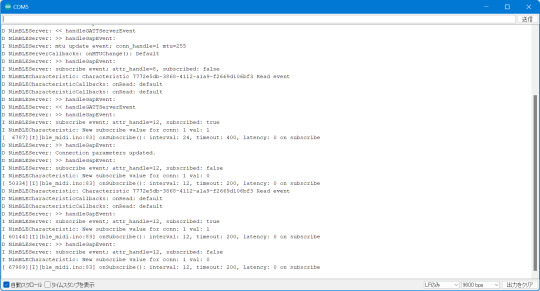
前回のお話:
無線MIDI接続を利用する際に気になってしまうのが反応の鈍さではないでしょうか。鍵盤を押してから音が鳴るまでに一瞬でも間があったり、ジャストなタイミングで弾いているはずなのになぜか音がずれる、的なことがあると致命的です。
BLEの技術的な話
Bluetooth LE(BLE)では、親機(セントラル)と子機(ペリフェラル)という概念があり、たとえばiOS機器とBLE MIDI機器を接続する場合はiOS側がセントラル、BLE MIDI機器がペリフェラルになります。BLEが特徴的なのは、セントラルが出した信号に対しペリフェラルが応答する形でデータを送信するという形態です。つまり、セントラルが信号を出さない限り、ペリフェラルからデータを送ることができないのです。通常セントラルは一定間隔でペリフェラルに対し信号を送信しますが、この間隔(Connection interval、Interval)はセントラル側に決定権があります。ペリフェラル側からも、「こういう間隔で信号を送って欲しい」という要望をセントラル側に送信することはできますが、その要望通りのIntervalを利用するかどうかはセントラル側が決定します。
ちなみに、BLEでの接続パラメータはIntervalに加えて「Connection slave latency(Latency)」と「Connestion supervision timeout(Timeout)」というものもあります。セントラルが信号を送信した際に、ペリフェラルはその信号を無視することもできるのですが、Latencyはこの無視できる回数の最大数を指定するパラメータです。また、Timeoutは接続が失われたと判断する時間を指定するパラメータで、通信を行えずにここで指定した時間が経過すると、通信の切断を行います。
これらのパラメータとして指定できる値は規格で決まっており、Intervalは規格上は最短7.5ミリ秒、最長4秒、1.25ミリ秒の倍数、と決まっています。また、Latencyは0以上500以下(かつTimeout/Intervalより小さい値)、Timeoutは最短100ミリ秒、最長32秒、10ミリ秒の倍数です。また、Intervalの値をリクエストする際には最小値(Min)と最大値(Max)を指定する形になっています(つまり、ペリフェラル側がセントラル側にパラメータ設定をリクエストする際はInterval Max、Interval Min、Latency、Timeoutの4つのパラメータを指定する)。
BLEでは7.5ミリ秒より短い間隔での通信は行えないため、規格上は少なくとも7.5ミリ秒の遅延が発生する可能性があります。さらに、iOSではBLEに関する独自の制約があります。これによると、Interval Minは15ミリ秒以上(かつ15ミリ秒の倍数)、Interval MaxはInterval Max+15ミリ秒以上(ただし15ミリ秒は許容)などとなっています(詳しくはAppleのドキュメントを参照)。ということで、iOSデバイスと通信する場合、どう頑張っても最長15ミリ秒の遅延が発生することになります。
実際の接続パラメータを調べてみる
さて、ここまではあくまで仕様上の話で、実際にiOSでBLE MIDI接続を利用する場合に、どういった接続パラメータが利用されるかは公表されていないようです。ということで、iOSデバイスとBLE MIDIデバイスを実際に接続して接続パラメータを調べたり、接続パラメータ変更リクエストが受け入れられるかをチェックしてみました。
基本的なコードは前回記事で使ったものと同じですが、ここで使用しているArduino BLE-MIDI Transportには、BLEの接続パラメータ変更機能がありません。ということで、Arduino BLE-MIDI Transportのコードをコピペして、接続時やデータを受け取った際に処理を追加できるように改造した「BLEMIDI_ESP32_NimBLE_Custom」というclassを作成しました(本来は継承したclassを作るべきなのでしょうが、コードが煩雑になりそうだったのでコピペで作成)。
このクラスはテンプレート引数でBLEServerCallbacksクラスの派生クラスとBLECharacteristicCallbacksクラスの派生クラスを指定するようになっており、接続時や各種イベント発生時にこのクラスで実装したコールバックメソッドが呼ばれる仕組みです。
メインのコード(ble_midi.ino)では(テスト目的なので)USB MIDI関連のコードをコメントアウトし、代わりにシリアル通信でBLE関連のイベント発生時に接続パラメータを送信するように実装しています。これは、EPS32 Arduinoで用意されているlog_i()の関数を使っています。この関数を実行すると、USBシリアル通信経由で指定した値がログとして送信されます(この機能を利用する場合、Arduinoの設定でUSB Modeを「Hardware CDC and JTAG」に、「Core Debug Level」を「Info」以上に設定する必要があります)。
ちなみに、NimBLE-Arduinoはデフォルトでログ用のコードが実装されており、「Core Debug Level」の値に応じてUSBシリアルでデバッグ情報を送信してくれます。便利!
テスト結果
まず、接続パラメータの変更リクエストを送信しないケースでは、接続時の接続パラメータはIntervalが30ミリ秒(1.25ミリ秒×24)、Timeoutが720ミリ秒(10ミリ秒×72)、Latencyが0となっていました(Intervalの単位は1.25ミリ秒、Timeoutの単位は10ミリ秒なので、取得した値にそれぞれ1.25、10を掛けた値が実際の時間になります)。
[ 13624][I][ble_midi.ino:49] onConnect(): interval: 24, timeout: 72, latency: 0 on startup
その後、こちらからは接続パラメータの変更要求を出していないにも関わらず、接続パラメータの変更が行われました。変更後の値はIntervalが15ミリ秒(1.25ミリ秒×12)、Timeoutが2秒(10ミリ秒×200)、Latencyが0となっていました
D NimBLEServer: >> handleGapEvent: D NimBLEServer: Connection parameters updated. D NimBLEServer: >> handleGapEvent: I NimBLEServer: subscribe event; attr_handle=12, subscribed: false I NimBLECharacteristic: New subscribe value for conn: 1 val: 0 [ 20477][I][ble_midi.ino:83] onSubscribe(): interval: 12, timeout: 200, latency: 0 on subscribe
これはあくまで想像なのですが、BLE MIDIはリアルタイム性が求められるため、iOS側でBLE MIDIデバイスに対してはデフォルトでこの値を利用するように決められているのではないかと思います。
また、接続時に接続パラメータの変更リクエストを送信した場合についても同様に確認してみました(コード上でコメントアウトしている「pServer->updateConnParams(desc->conn_handle, 15, 15, 0, 400);」の部分が変更リクエストを送信するメソッド)。
まず、iOSのドキュメントで定められている接続パラメータに則った値で接続パラメータの変更リクエストを送信した場合ですが、この場合はそこで指定された値に接続パラメータがセットされました。たとえば「Interval Min=12, Interval Max=12, Timeout=400, latency=0」でリクエストした場合、次のような値に設定されています。
[ 23490][I][ble_midi.ino:80] onSubscribe(): interval: 12, timeout: 400, latency: 0 on subscribe
「Interval Min=48, Interval Max=72, Timeout=400, latency=0」のように、15ミリ秒より大きい値を指定した場合は、Interval Maxで指定した値が設定されました。
[ 17025][I][ble_midi.ino:81] onSubscribe(): interval: 72, timeout: 400, latency: 0 on subscribe
また、iOSのドキュメントで定められている接続パラメータに適合しない「Interval Min=6, Interval Max=8, Timeout=400, latency=0」という値を指定した際は、指定したIntervalには設定されず、代わりにIntervalとして24が使われました。
[ 27836][I][ble_midi.ino:80] onSubscribe(): interval: 24, timeout: 400, latency: 0 on subscribe
接続直後のIntervalの値が24(1.25×24ミリ秒=30ミリ秒)なので、これがiOSのデフォルト値で、適切でないIntervalが指定されるとこの値が使用されるように見えます。
結論
ということで、少なくともiOSでBLE MIDI機器を利用する場合、特に機器が接続パラメータの変更をリクエストしなくとも、15ミリ秒間隔で通信するように設定されるということが分かりました。つまり、前回テストした際もiOSでの最短Intervalである15ミリ秒間隔で通信が行われていたわけで、そこで発生した遅延は少なくとも接続設定変更では解決できないように思われます。
4 notes
·
View notes
Text

Buy cd's tapes or vinyl.
They might go bust.
Ronald McDonald Trump and his religious Taliban might decide it's deleterious to the spirit.
I have a few pieces of music hardware that are useless because the manufacturers decided to stop supporting the software.
I also have a great midi hi fi that won't pair with a new phone because it's Bluetooth is becoming defunct
spotify gives you all of your stats every at the end of every year and makes you a playlist of your top 100 songs, makes you six (6) personalized playlists every day, And a playlist every monday of new music based on your listening history and yall still gonna say apple music is better? i have to laugh
77K notes
·
View notes
Video
youtube
Lekato BLUE TOOTH MIDI Keyboard Unboxing & Extensive Demo & TIPS and TRI...
#youtube#bluetooth midi#midi controller#blue tooth midi controller#lekato#unboxing musical instruments
0 notes
Text
April 2023
Die elektronische Blockflöte, Teil 1
Ich habe nicht viele besondere Fähigkeiten auf der Welt, und eine davon ist Blockflöte spielen, so richtig gut, beinahe semi-professionell. (Nur damit man mir das auch glaubt, ich bin der Blockflötist ohne Haare.) Leider ist es eine Fähigkeit, mit der man nur sehr sehr selten angeben kann, so wie Jonglieren, deshalb erwähne ich es fast nie. Damit ist es jetzt vorbei, denn seit einer Woche besitze ich eine elektronische Blockflöte, die zudem knallrot ist.

Der re.corder von Artinoise ist meines Wissens die erste Blockflöte, die erstens komplett akustisch funktioniert (also mit Bohrung, Labium und Luftsäule), aber außerdem komplett digital. Dazu steckt man ein kleines Plastikding auf die Schneidekante (im Bild: das transparente Ding zwischen Mundende und Tasten). Damit verstummt das Instrument. Dann installiert man eine App aufs Handy. Dann koppelt man App und Flöte via Bluetooth. Und ab dann kommen die Töne aus dem Handy. Die Flöte hat Sensoren für alle Löcher und für den Atem, und schickt all das ans Handy (und zwar verwandelt es sich in einen MIDI-Controller).
Rein digitale Blasinstrumente gibt es schon länger (z.B. den eCorder oder Rolands Aerophone), aber sie sind deutlich teurer als der re.corder und können nicht zusätzlich akustisch spielen. Der re.corder ist wie eine elektrische Zahnbürste, wenn der Akku alle ist, kann man immer noch ohne Strom weitermachen. Man kann ihn übrigens auch ohne Atem spielen, oder als eine Art seltsames Klavier verwenden, falls man das möchte.
Für mich besteht der wesentliche Vorteil der elektronischen Blockflöte in der Option, mit Kopfhörern zu spielen. Im Jahr 2016 hat der Kopfhörer mich zurück zum Klavierspielen gebracht. Jetzt erhoffe ich mir ähnliches für Blasinstrumente. Mit einer Blockflöte zu improvisieren ist eine sehr angenehme Nebentätigkeit, zum Beispiel bei Zoom-Meetings (bei abgeschalteter Kamera). Seit ich den Hund habe, geht das nicht mehr, weil er die Obertöne nicht gut findet. Der re.corder dagegen ist ihm egal.
Zurück zur Praxis: Die spezielle re.corder-App funktioniert zunächst einwandfrei. Die Bluetooth-Paarung hat wie immer ein paar Haken, aber nicht viele. Und innerhalb von Sekunden kann ich nicht nur Blockflöte aus dem Handy spielen, sondern auch Klarinette, Saxophone und Oboe. Und Trompete! Mein Kindheitstraum, ein kleiner Trompeter zu werden, wird endlich wahr. Außerdem Orgel, was eine interessante Geräusch-Bild-Schere erzeugt. Hier eine kurze Vorführung mit Blockflöte, Oboe, Trompete, Orgel; für dieses Lied habe ich die Klavierbegleitung vorher auf dem elektronischen Keyboard eingespielt und dort aufgezeichnet. Leider ist mein Pianist nicht besonders kompetent. Er kann nicht mal den Takt halten.
Mir wird sehr schnell klar, dass die elektronische Blockflöte nicht einfach nur eine Version des alten akustischen Instruments ist, sondern etwas völlig Neues. Ich spiele viel leichter, mit ganz sanften Fingerbewegungen, und säuselndem Atem, ein bisschen wie Blockflöte mit Servolenkung. Andererseits kann man die gerade nicht benötigten Finger nicht einfach irgendwo hinlegen, sondern muss sie weit weg von den Sensoren halten. Der Ansatz muss deutlich präziser sein als bei der grobschlächtigen Blockflöte. Wenn man eine Weile mit dem re.corder übt, dann kommt man hinterher nicht mehr besonders gut mit der akustischen Flöte klar. Es ist eben ein völlig anderes Instrument. Und natürlich kann man beim re.corder alle Parameter der Sensoren verstellen. Den Fingersatz auch. Den Stimmumfang auch. Bisher verstehe ich nur einen Bruchteil dieser Funktionalität. Noch ein Vorteil: Der Re.corder ist nie verstimmt, und wenn doch, dann kommt er durch Neustart wieder mit sich und der Welt ins Reine.
Die Handy-App ist natürlich nur der erste Schritt ins elektronische Blockflötenuniversum. Als nächstes wird das Ding mit dem Macbook gepaart, und dann kann es ganze Orchesterstücke einspielen. So wie hier vom Blockflötenprofi James Howard Young demonstriert. Oder einfach alles, was sich digitalisieren lässt. Ich könnte das Heulen meines Hundes auf der Blockflöte imitieren.
Stay tuned!
(Aleks Scholz)
15 notes
·
View notes
Text
Mooer Prime P2: A Compact Powerhouse for Musicians on the Go
Mooer has raised the bar with the introduction of the new Mooer Prime P2. This cutting-edge addition is the next generation of the ultra-compact P1 audio interface and multi-effects unit. Mooer Prime P2 The Mooer Prime P2 effortlessly straddles multiple product categories, serving as both an audio interface and a multi-effects unit. What’s more, it offers seamless connectivity via Bluetooth for…

View On WordPress
#amps#audio#Bluetooth#compact#Delays#Drums#effects#Guitar#Instagram#integrated battery#interface#live#Looper#MIDI#Modulations#MOOER Prime app#Mooer Prime P2#MOOER Tone Cloud#Recording#Reverbs#smartphone#stereo#studio#touchscreen#video#YouTube
0 notes
Text
Price: [price_with_discount] (as of [price_update_date] - Details) [ad_1] Product Description Widely compatible With iOS Devices This OTG cable is widely compatible with many devices including a digital camera, USB flash drive, keyboard, and other devices. Two-way data transfer This OTG cable helps in the two-way transmission of the data from IOS/Iphone to a USB flash drive and vice versa. Easy usage This OTG cable is very easy to use and goes compatible with every model of Iphone and helps in easy data transfer. At DUDAO, we understand that electronics needs are varied and are based on the compatibility of your devices. Hence, we offer superior-quality electronic devices that enable you to catch up with your everyday needs. We offer a range of devices like power banks, wireless earphones, wired earphones, Bluetooth speakers, charging cables, chargers, mobile stands, and more. 【Easy to Share】 No APP required, Plug and play, you can easily share your photos to social media; or you can transfer file from U disk or memory card to your iPhone/iPad. Supports photos in JPEG and RAW formats, SD and HD videos in H.264 and MPEG-4 formats. 【Stunning Features】 Supports connection of USB flash drive, USB mouse, keyboard, MIDI keyboard, electric piano, drums, mixer and other devices. This iPhone USB adapter is the best choice to extend more functions to your phone or tablet. 【Easy Data Import and Export】 Supports two-way data transfer for iOS, you can import pictures, videos, MP3 files, MP4 files, Excel, Word, PPT, PDF import and export "files" or "photo" app from the plug camera to phone, pad. and Play, no app. Compact, portable, convenient to use. 【Strong Compatibility】 The USB to iPhone adapter is compatible with iPhone 14/ 14Pro/ 14Pro Max/ 13/ 12/ 11/ 11 Pro/ 11 Pro Max/ Xs/ Xs Max/ X/ 8/ 8 Plus/ 7/ 7Plus/ SE and iPad Air / Mini /Pro. 【Small Size & Portable:】This Lightning to USB adapter is with short cable, It is Lightweight and durable, Only 10g weight and 4.7inch length. Good to carry in your bag to travel and work. [ad_2]
0 notes