#AssistiveTouch
Explore tagged Tumblr posts
Text
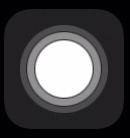
Am I the only one who thinks the assistive touch floater is the cutest little guy ever? He’s so scrunchy baby yes please touch me drag me around your screen so I can perform helpful tasks I promise I won’t be annoying or get in the way please please please 🥺🥺🥺🥺
2 notes
·
View notes
Text
애플워치 손 제스처 사용법 인식 오류 해결 및 활용
애플워치는 다양한 센서와 AI 기술을 활용하여 손 제스처를 인식합니다. 이를 통해 사용자는 화면을 직접 터치하지 않고도 애플워치를 조작할 수 있습니다. 애플워치 손 제스처의 원리, 설정 방법, 문제 해결법, 그리고 활용 가능한 기능들을 상세하게 분석하고 비교해 보겠습니다. 애플워치 손 제스처 사용법 인식 오류 해결 및 활용 애플워치 손 제스처 사용법 인식 오류 해결 및 활용애플워치 손 제스처의 작동 원리애플워치 손 제스처 종류애플워치 손 제스처 설정 방법애플워치 손 제스처 인식 오류 해결 방법애플워치 손 제스처 활용 가능한 기능애플워치 손 제스처의 장점과 한계마무리 애플워치 손 제스처의 작동 원리 애플워치는 여러 센서를 이용하여 손 제스처를 감지합니다. 기본적으로 다음과 같은 기술이…
#애플워치 AssistiveTouch#애플워치 동작 인식#애플워치 손 제스처#애플워치 손 제스처 사용법#애플워치 손쉬운 사용#애플워치 손쉽게 조작#애플워치 업데이트#애플워치 제스처 설정#애플워치 제스처 오류 해결#애플워치 제스처 원리#애플워치 최신 기능#애플워치 터치 없이 사용#애플워치 편리한 기능
0 notes
Text
2024.9.25
プリプリエビプリオ食べた!🦐結構サクサクしてて中に入ってる🦐チャンもぷりぷりしてて美味しかった。一緒に初めてスパチキも頼んでみたんだけど美味しかった!コスパめちゃくちゃ良い。エグチとかも食べてみたいな〜
昼ごはんのあとは、渋谷の大きいダイソーに行って、収納ケースやら時計やら色々買ってみた。思った以上に中が広くて驚いたし、いつのまにか時間もめちゃくちゃ経ってた、疲れた🫠面白かったからまた行きたいな〜、買った収納ケースは缶バ入れるのに良いサイズで結構よかった!また追加で買いたい
夜は母と姉とくら寿司に行ってきた!🍣ガチャポン2回当たって嬉しかった〜!サボさんとリリアさんというキャラが当たった、私はよく知らないけど姉が喜んでた
なんかあとは、iPhoneのAssistiveTouchというのを設定してみた、面白い〜べんり〜
そして明日はいよいよ歯医者へ行くニダ 親知らずのせいで最近めちゃくちゃ食べ物が食べづらいから早く抜いてくれ〜〜〜😭
あと芸祭の作業進める😤
3 notes
·
View notes
Text
Why Everyone Is Talking About Iphone 15 Pro Max Right Now
The iPhone 15 Pro Max is the latest flagship model from Apple, featuring advanced features and a sleek design. It is set to hit shelves in 2024, with availability in select markets worldwide. The device offers 5G connectivity, enhanced camera capabilities, a powerful processor, improved display quality, enhanced battery life, an intuitive user interface, long-term value, and sustainability. The iPhone 15 Pro Max takes innovation to the next level with upgraded features like a holographic display, teleportation capabilities, and enhanced AI integration. Compared to its predecessor, the iPhone 14 Pro Max, expect faster performance, improved camera technologies, and sleeker design elements.
Visit HERE To Get A Chance Of Cheap Iphone 15 Pro Max
The iPhone 15 Pro Max is designed to future-proof your digital life, with anticipated technological advancements like 6G connectivity, augmented reality enhancements, and sustainable energy solutions. With Apple's commitment to providing software updates and support for years to come, investing in the iPhone 15 Pro Max ensures access to the latest features and security enhancements. Accessibility tools and features make the device usable for all, with VoiceOver and AssistiveTouch. Inclusivity design considerations prioritize inclusivity, with customizable font sizes, color filters, and inclusive language options.
Visit HERE To Get A Chance Of Cheap Iphone 15 Pro Max
In conclusion, the iPhone 15 Pro Max is a must-have device that offers advanced features, enhanced user experience, and long-term value. With its cutting-edge technology, sustainability efforts, and inclusive design, the iPhone 15 Pro Max is a symbol of innovation and progress in the realm of smartphones.
Cheap Iphone 15 Pro Max

#apple#apple music#apple tv#apple vision pro#apple watch#appleradio#gift#gift cards#gift ideas#iphone#samsung#macbook#cellphone#iphone 15#ios#ios app development#ios 17#app store#google play#app
3 notes
·
View notes
Text

Explore the groundbreaking features, innovative design, and unparalleled performance of the iPhone 15 Plus, setting new standards in the smartphone industry.
Display
- 6.7-inch (diagonal) Super Retina XDR display with 2778-by-1284-pixel resolution at 458 ppi
Cameras:
- 48MP Main camera with 26mm focal length, f/1.6 aperture, sensor-shift optical image stabilisation, and Focus Pixels
- 12MP TrueDepth front camera with f/1.9 aperture and f/1.9 aperture TrueDepth camera
Battery Life:
- Up to 20 hours of video playback
- Up to 16 hours of video streaming playback
- Fast charging: up to 50 percent charge in 30 minutes with 20W adapter or higher
Performance:
- Powered by A16 Bionic chipWater Resistance: Splash, water, and dust resistant with IP68 rating (maximum depth of 6 meters up to 30 minutes)
Colours and Storage
- Available in 128GB, 256GB, and 512GB capacities
- Available in various colors like Blue, Green, Pink, Yellow, Black
Connectivity:
- 5G Ultra Wideband speeds (up to 702 Mbps downloads and 75 Mbps uploads)
- 4G LTE speeds (up to 69 Mbps downloads and 13 Mbps uploads)
- Wi-Fi 6 (802.11ax) and Bluetooth 5.0
Additional Features:
- Dynamic Island
- Emergency SOS via satellite
- Crash Detection
- Accessibility features, including Voice Control, Switch Control, and AssistiveTouch
- Supports Apple Cash and Wallet featuresAlso read: The Future of Mobile Gaming with iPhone 15 Pro Max
#iphone#apple#refurbished mobiles#iphone 16#sell old phone#ovantica#technology#mobile#iphone 15 plus
0 notes
Text
Common iPhone Repair Issues and How to Fix Them Quickly
iPhones are known for their sleek design and reliable performance, but even the best technology can run into issues. From cracked screens to software glitches, common problems can disrupt your daily routine. This guide explores the most frequent iPhone repair issues and provides practical tips on how to fix them efficiently.
1. Cracked or Broken Screen
Problem: A cracked screen is one of the most common iPhone issues. It can result from accidental drops or impacts and may hinder visibility or touch functionality.
Quick Fix:
Temporary Solution: Apply a screen protector to prevent further damage until repair.
Permanent Fix: Visit a professional repair service to replace the screen. If you're confident with DIY repairs, purchase a screen replacement kit, but ensure you follow a detailed tutorial.
2. Battery Draining Too Quickly
Problem: An aging or malfunctioning battery can cause your iPhone to drain power unusually fast.
Quick Fix:
Check your battery health by navigating to Settings > Battery > Battery Health. If the maximum capacity is below 80%, consider a replacement.
Close background apps, reduce screen brightness, and disable unnecessary features like Bluetooth and location services.
If these steps don’t help, visit a repair service for a battery replacement. Authorized Apple Service Providers or certified technicians are recommended for battery replacements to ensure quality.
3. Water Damage
Problem: Accidental exposure to water can cause your iPhone to malfunction or stop working entirely.
Quick Fix:
Immediate Steps: Power off the device immediately to avoid short circuits. Do not charge it.
Drying the Phone: Use a microfiber cloth to dry the exterior. Place the phone in a sealed bag of uncooked rice or silica gel packets for at least 24-48 hours to absorb moisture.
Professional Repair: If the phone doesn’t work after drying, consult a repair technician who can assess internal damage and replace affected components.
4. Unresponsive Buttons
Problem: Over time, buttons like the power, volume, or home button may stop working due to wear or internal issues.
Quick Fix:
Restart your iPhone to rule out temporary glitches.
If the home button is unresponsive, activate AssistiveTouch via Settings > Accessibility > Touch > AssistiveTouch for an on-screen alternative.
For hardware issues, professional repair or button replacement may be necessary.
5. Charging Problems
Problem: Your iPhone may fail to charge due to a faulty cable, port, or battery.
Quick Fix:
Inspect the charging cable and adapter for damage. Try using a different, certified cable.
Clean the charging port with a soft, dry toothbrush or compressed air to remove dust and debris.
If the issue persists, a professional technician can assess whether the problem lies with the battery, charging port, or other internal components.
6. Overheating
Problem: iPhones can overheat during intensive use, exposure to high temperatures, or software malfunctions.
Quick Fix:
Stop using power-intensive apps and remove the phone from direct sunlight or heat sources.
Update your iPhone to the latest software version, as outdated software can cause overheating.
Persistent overheating may require diagnostics from a repair professional to identify potential hardware issues.
7. Software Glitches or Freezing
Problem: Apps crashing, unresponsive screens, or random restarts can indicate software glitches.
Quick Fix:
Force restart your iPhone by holding the appropriate button combination for your model.
Update iOS to the latest version via Settings > General > Software Update.
If the issue continues, perform a factory reset after backing up your data. For deeper issues, use Apple’s support tools or consult a technician.
8. Speaker Malfunction
Problem: Distorted or no sound from your iPhone’s speakers can disrupt calls and media playback.
Quick Fix:
Clean the speaker grilles gently with a soft brush or compressed air.
Check sound settings to ensure volume is not muted or reduced.
If the problem persists, it could be a hardware issue requiring speaker replacement by a professional.
9. Face ID or Touch ID Not Working
Problem: Face ID or Touch ID may fail due to software updates, dirt, or hardware issues.
Quick Fix:
Clean the fingerprint sensor or TrueDepth camera with a lint-free cloth.
Reconfigure Face ID or Touch ID in settings.
Persistent failures might require professional repair to address sensor or hardware problems.
10. No Signal or Network Connectivity Issues
Problem: iPhones may lose signal or experience difficulties connecting to Wi-Fi or cellular networks.
Quick Fix:
Restart the iPhone and toggle Airplane Mode on and off.
Reset network settings via Settings > General > Reset > Reset Network Settings.
If the problem persists, a technician can inspect the antenna or internal components.
When to Seek Professional Help
While some issues can be resolved at home, others require professional intervention. Certified technicians and authorized repair services have the expertise and tools to handle complex repairs safely. Opt for services that provide warranties on parts and labor to ensure peace of mind.
Prevention Tips to Minimize Repairs
Use a sturdy case and screen protector to protect against drops and scratches.
Avoid exposing your iPhone to water, extreme temperatures, or dust.
Keep software updated to minimize glitches and vulnerabilities.
By understanding common iPhone issues and their solutions, you can address problems quickly and keep your device running smoothly. Whether you opt for DIY fixes or professional help, taking swift action ensures minimal disruption to your daily life.
#Expert iPhone Repairs#iPhone Screen Replacement#Battery Replacement for iPhones#iPhone Data Recovery#iPhone Water Damage Repair#iPhone Charging Port Repair#iPhone Camera Repairs#iPhone Speaker & Microphone Repairs#Affordable iPhone Repair Services#Quick iPhone Diagnostics
0 notes
Text
Как сделать скриншот экрана на телефоне и компьютере

Дорогой друг! Совсем ��же скоро платформе QLEVER исполнится 4 года. За это время мы предложили нашим читателям множество полезных и интересных статей, которые помогли улучшить их знания в области медиаграмотности. Мы уверены, что если вы следили за нашими публикациями, то уже обладаете хорошим уровнем знаний. Одно из направлений медиаграмотности — это компьютерная грамотность, и сегодня мы обсудим, как сделать скриншоты.
Скриншот – это изображение того, что отображается на экране вашего устройства в данный момент. Это полезный инструмент для сохранения важной информации, создания инструкций, обмена смешными моментами и многого другого. В этой статье мы подробно рассмотрим, как сделать скриншот на различных устройствах: телефонах (iOS и Android) и компьютерах (Windows и macOS).
Как сделать скриншот на iOS (iPhone и iPad)
Использование кнопок:
Для устройств с Face ID: одновременно нажмите кнопки Power и Volume Up.

Для устройств с Touch ID: одновременно нажмите кнопки Power и Home.
Сохранение: после захвата скриншота в левом нижнем углу экрана появится мини��тюра скриншота. Нажмите на нее, чтобы отредактировать и сохранить изображение. Если не нажать, скриншот автоматически сохранится в приложении «Фото» в альбоме «Скриншоты».
Использование AssistiveTouch:
Включите AssistiveTouch: Настройки -> Основные -> Универсальный доступ -> AssistiveTouch.
Нажмите виртуальную кнопку AssistiveTouch и выберите «Скриншот».
Сохранение: снимок будет автоматически сохранен в «Фото».

Дополнительные возможности:
После создания скриншота нажмите на его миниатюру в левом нижнем углу для редактирования и добавления аннотаций.
Как сделать скриншот на Android
Использование кнопок:
Одновременно нажмите кнопки Power и Volume Down.
Сохранение: после захвата скриншота внизу экрана появится уведомление о скриншоте. Нажмите на уведомление, чтобы открыть, отредактировать или поделиться скриншотом. Если не нажимать, скриншот будет сохранен в галерее в папке «Скриншоты».

Использование жестов (в зависимости от модели телефона):
Некоторые модели позволяют делать скриншоты с помощью жестов, таких как смахивание ладонью по экрану (включается в настройках).
Сохранение: после создания скриншота изображение будет автоматически сохранено в галерее.
Встроенные инструменты:
После создания скриншота его можно открыть для редактирования и добавления аннотаций.
Как сделать скриншот на компьютере Windows
Использование клавиши Print Screen (PrtScn):
Нажмите PrtScn для создания скриншота всего экрана (изображение будет сохранено в буфер обмена).
Сохранение: откройте графический редактор (например, Paint), вставьте (Ctrl + V) и сохраните изображение (Ctrl + S).

Использование комбинаций клавиш:
Windows + PrtScn: скриншот всего экрана будет автоматически сохранен в папке «Скриншоты» в библиотеке «Изображения».
Alt + PrtScn: скриншот активного окна будет сохранен в буфер обмена. Вставьте изображение в графический редактор и сохраните.
Инструменты "Ножницы" и "Набросок на фрагменте экрана":
Используйте «Ножницы» для захвата любой части экрана.
Используйте «Набросок на фрагменте экрана» для улучшенного захвата и редактирования.
Сохранение: после захвата выберите «Сохранить как» и сохраните изображение в нужном формате.
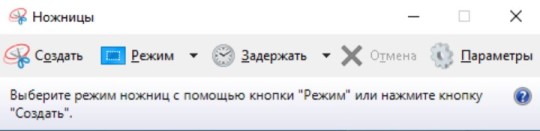
Использование сторонних программ:
Lightshot: бесплатная программа для создания и редактирования скриншотов с возможностью быстрого обмена.
Greenshot: бесплатный инструмент для захвата экрана с возможностью редактирования и интеграции с различными приложениями.
Как сделать скриншот на macOS
Использование комбинаций клавиш:
Command + Shift + 3: скриншот всего экрана будет автоматически сохранен на рабочем столе.
Command + Shift + 4: скриншот выделенной области будет автоматически сохранен на рабочем столе.

Инструмент "Снимок экрана":
Встроенный инструмент позволяет выбирать область захвата и редактировать.
Сохранение: выберите место для сохранения файла.
Редактирование скриншотов в Preview:
Откройте скриншот в Preview для редактирования и сохранения изменений.
Дополнительные советы
Как сделать выделенный скриншот экрана на компьютере:
Windows: Alt + PrtScn
macOS: Command + Shift + 4
Организация скриншотов:
Создайте отдельные папки для скриншотов.
Используйте облачные сервисы (iCloud, Google Drive, Dropbox) для автоматического сохранения и синхронизации.
Эти шаги помогут вам легко сохранять и организовывать скриншоты на любых устройствах
0 notes
Text
Como tirar print no iPhone? Saiba fazer capturas de tela em modelos com Face ID ou Touch ID
Saiba como fazer capturas de tela com seu iPhone (Imagem: Igor Shimabukuro/Tecnoblog) Você pode fazer uma captura de tela no iPhone com os botões físicos do dispositivo, com o recurso “Tocar atrás” ou por meio do AssistiveTouch. O método via botões físicos pode variar, dependendo do modelo do iPhone. Já os recursos “Tocar atrás” e AssistiveTouch precisam ser ativados nas configurações de…
0 notes
Text
Why Is Apple a Leader in Accessibility?
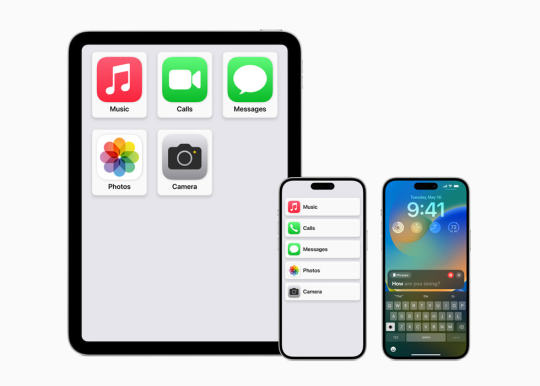
Apple is known for its strong commitment to accessibility. The company has made it easier for people with disabilities to use technology. This focus started many years ago. For example, VoiceOver is one of Apple’s standout features. It reads screen content aloud. People with visual impairments can navigate their devices without sight. With just a swipe or tap, the iPhone speaks what's on the screen. This makes everyday tasks more accessible for everyone. Many users rely on this feature daily, proving Apple's dedication.
Another key feature is AssistiveTouch. It helps people with motor challenges. Sometimes, pressing buttons is difficult. AssistiveTouch allows users to control their devices using simple gestures. You can customize the settings to fit your needs. For example, you can set up a tap to perform tasks like taking a screenshot. This flexibility is crucial. It allows people to use their devices in a way that works best for them. Apple listens to user feedback and continuously improves these features.
Apple’s commitment goes beyond software. The company also considers hardware design. For instance, the iPhone has tactile buttons and haptic feedback. These features give physical responses to actions, helping users with limited vision. Moreover, the hearing community benefits from features like Live Listen. This feature turns AirPods into hearing aids, amplifying sound. Apple even includes captions for FaceTime calls. By focusing on both hardware and software, Apple ensures that everyone can enjoy their products. Their work in accessibility is why they are a leader in this field.
0 notes
Text
Hướng dẫn sử dụng iPhone bằng một tay
Bạn đang gặp khó khăn khi sử dụng iPhone bằng hai tay? Đừng lo lắng, bài viết này sẽ chia sẻ với bạn những phương pháp hiệu quả để thao tác trên iPhone chỉ với một tay, giúp bạn dễ dàng sử dụng thiết bị trong mọi tình huống.
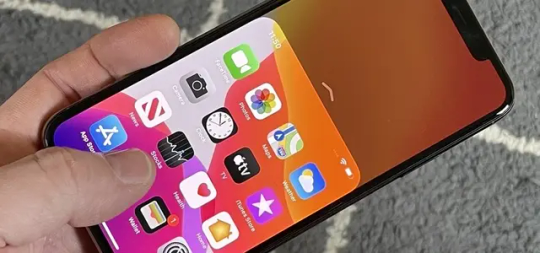
Tính năng Tầm với (Reachability):
Đường dẫn: Cài đặt > Trợ năng > Cảm ứng > Tầm với
Chức năng: Di chuyển màn hình xuống nửa dưới để dễ thao tác
Kích hoạt: Vuốt nhẹ phần dưới cùng màn hình
Chế độ Bàn phím một tay:
Đường dẫn: Cài đặt > Cài đặt chung > Bàn phím > Bàn phím một tay
Tùy chọn: Bên trái hoặc Bên phải
Chức năng: Thu gọn bàn phím sang một bên để gõ dễ dàng hơn
AssistiveTouch:
Đường dẫn: Cài đặt > Trợ năng > Cảm ứng > AssistiveTouch
Chức năng: Nút Home "ảo" đa năng trên màn hình
Tùy chỉnh: Điều chỉnh các nút và thao tác theo nhu cầu
Chạm vào mặt sau (Back-Tap):
Đường dẫn: Cài đặt > Trợ năng > Cảm ứng > Chạm vào mặt sau
Tùy chọn: Chạm hai lần hoặc Chạm ba lần
Chức năng: Kích hoạt nhanh các tính năng bằng cách chạm vào mặt sau iPhone
Khẩu lệnh (Voice Control):
Đường dẫn: Cài đặt > Trợ năng > Khẩu lệnh
Chức năng: Điều khiển iPhone bằng giọng nói
Lưu ý: Cài đặt ngôn ngữ khẩu lệnh phải khớp với ngôn ngữ chính của điện thoại
Với những phương pháp trên, bạn có thể dễ dàng sử dụng iPhone chỉ bằng một tay trong mọi tình huống, từ khi đang bận rộn đến lúc gặp chấn thương. Hãy thử áp dụng và khám phá cách thức phù hợp nhất với bạn để tận dụng tối đa sự tiện lợi mà iPhone mang lại.
0 notes
Text
How to Turn Off iPhone 15: A Step-by-Step Guide
In today’s tech-savvy world, knowing how to turn off your iPhone 15 is a basic skill every user should have. Whether you need to conserve battery life, troubleshoot issues, or simply want to power down your device, the process is straightforward and easy to follow. Here’s a step-by-step guide on how to shut off your iPhone 15.
Step 1: Locate the Side Button The iPhone 15, like its predecessors, features a side button that serves multiple functions, including powering off the device. You can find this button on the right side of the device.
Step 2: Press and Hold the Side Button To initiate the shutdown process, press and hold the side button along with either volume button simultaneously. Hold these buttons for a few seconds until you see the power off slider appear on the screen.
Step 3: Use the Power Off Slider Once the power off slider appears on the screen, you can release the side and volume buttons. You will see a message that reads: “slide to power off”.
Step 4: Slide to Power Off Swipe the power off slider from left to right with your finger. This action will turn off your iPhone 15 completely. Wait for a few seconds until the device powers down.
Step 5: Power On Your iPhone 15 To turn your iPhone 15 back on, press and hold the side button until the Apple logo appears on the screen. Your device will then boot up, and you can use it as usual.
Additional Tips: Force Restart: In case your iPhone 15 is unresponsive, you can force restart it by quickly pressing and releasing the volume up button, then the volume down button, and finally holding the side button until the Apple logo appears. If you have difficulty pressing buttons, you can enable AssistiveTouch under Accessibility settings to power off your device.
Knowing how to shut down your iPhone 15 is essential for managing your device effectively. Whether you call it turning off, shutting off, or shutting down, the process remains the same and is designed to be user-friendly. By following these steps, you can confidently power off your iPhone 15 whenever necessary, ensuring optimal performance and battery life management.
Remember, familiarizing yourself with basic functions like powering off your device can enhance your overall iPhone experience. So, the next time you need to power down your iPhone 15, simply follow these steps for a hassle-free shutdown.
Recommended:
How to update apps on iPhone
How to Play Music Through Mic
Author: Varun Jha, a founder of Yeshopy
1 note
·
View note
Text
애플워치 어시스티브 터치 작동 안할 때 필수 해결
애플워치의 어시스티브 터치(AssistiveTouch) 기능이 작동하지 않는 문제는 설정 오류, 소프트웨어 버그, 일시적인 시스템 장애 등 다양한 원인으로 발생할 수 있습니다. 어시스티브 터치가 안 될 때 해결하는 방법과 주요 원인을 분석하고, 설정 방법과 비교 분석을 통해 문제 해결을 돕겠습니다. 애플워치 어시스티브 터치 작동 안할 때 필수 해결 애플워치 어시스티브 터치 작동 안할 때 필수 해결애플워치 어시스티브 터치 설정 확인 방법애플워치 어시스티브 터치 오류 발생 원인애플워치 어시스티브 터치 문제 해결 방법1. 애플워치 재부팅2. 워치OS 업데이트3. AssistiveTouch 설정 재구성4. 애플워치 초기화어시스티브 터치 반응하지 않을 때 해결법 비교애플 고객 지원을 통한 추가 해결책 애플워치…
#애플워치 AssistiveTouch#애플워치 기능 오류#애플워치 문제 해결#애플워치 버그 해결#애플워치 설정 오류#애플워치 센서 오류#애플워치 손쉬운 사용 설정#애플워치 어시스티브 터치#애플워치 오류 해결#애플워치 워치OS 업데이트#애플워치 재부팅 방법#애플워치 초기화 방법#애플워치 터치 안됨
0 notes
Text
Jak uniknąć typowych problemów z iPhone’ami? Przewodnik po najczęstszych awariach i profilaktyce

Wśród użytkowników smartfonów iPhone cieszy się niezwykłą popularnością. Wysoka jakość, funkcjonalność i prestiż idą jednak w parze z pewnymi problemami, które mogą pojawić się w trakcie użytkowania. W tym artykule przyjrzymy się najczęściej występującym problemom z iPhone’ami i podpowiemy, jak im zapobiegać.
1. Szybko wyczerpująca się bateria
Nie jest tajemnicą, że bateria w iPhone’ach nie należy do najwytrzymalszych. Wiele czynników może przyczynić się do jej szybkiego wyczerpywania, takich jak nadmierne korzystanie z aplikacji, ciągłe włączenie Wi-Fi czy Bluetooth.
2. Problemy z połączeniem Wi-Fi
Drugi na liście często pojawiających się problemów z iPhone’ami to kłopoty z połączeniem Wi-Fi. Rozwiązaniem może być restart urządzenia, resetowanie ustawień sieciowych lub aktualizacja oprogramowania.
3. Awaria przycisku Home
Przycisk Home, mimo że nie jest już obecny w najnowszych modelach iPhone’ów, w starszych wersjach może ulec awarii. W takim przypadku warto skorzystać z funkcji AssistiveTouch lub zdecydować się na serwisowanie urządzenia.
Szybko wyczerpująca się bateria
Problemy z połączeniem Wi-Fi
Awaria przycisku Home
4. Wskazówki profilaktyczne
Unikanie problemów z iPhone’ami to przede wszystkim dbałość o jego stan techniczny i regularne aktualizacje oprogramowania. Warto również korzystać z oryginalnych akcesoriów, takich jak ładowarka czy słuchawki, które są dostosowane do specyfiki urządzenia.
Podsumowanie
iPhone, jak każde urządzenie, może mieć swoje wady. Kluczem do unikania problemów jest jednak regularna konserwacja i świadome korzystanie z urządzenia. Pamiętaj, że nawet najdrobniejszy problem warto zgłosić w serwisie – lepiej zapobiegać, niż leczyć.
Jeśli potrzebujesz więcej porad na temat użytkowania iPhone’a, polecamy nasz przewodnik „Jak dbać o iPhone’a?”. Znajdziesz tam wiele cennych wskazówek i trików, które pomogą Ci w pełni wykorzystać potencjał swojego urządzenia(zobacz więcej).
0 notes
Text
Iphone 15 Pro Max In 2024 Doesn't Have To Be Hard
The iPhone 15 Pro Max is the cutting-edge flagship version from Apple, presenting superior functions and a swish layout. It is ready to hit cabinets in 2024, with availability in pick out markets worldwide. The tool gives 5G connectivity, greater digital digicam capabilities, a effective processor, stepped forward show quality, greater battery life, an intuitive person interface, long-time period value, and sustainability.
The iPhone 15 Pro Max takes innovation to the following degree with upgraded functions like a holographic show, teleportation capabilities, and greater AI integration. Compared to its predecessor, the iPhone 14 Pro Max, anticipate quicker performance, stepped forward digital digicam technologies, and sleeker layout elements.
Visit HERE To Get A Chance Of Cheap Iphone 15 Pro Max
The iPhone 15 Pro Max is designed to future-evidence your virtual life, with predicted technological improvements like 6G connectivity, augmented fact enhancements, and sustainable strength solutions. With Apple`s dedication to supplying software program updates and help for years to come, making an investment withinside the iPhone 15 Pro Max guarantees get entry to to the cutting-edge functions and safety enhancements.
Accessibility gear and functions make the tool usable for all, with VoiceOver and AssistiveTouch. Inclusivity layout issues prioritize inclusivity, with customizable font sizes, colour filters, and inclusive language options.
Visit HERE To Get A Chance Of Cheap Iphone 15 Pro Max
In conclusion, the iPhone 15 Pro Max is a must have tool that gives superior functions, greater person experience, and long-time period value. With its present day technology, sustainability efforts, and inclusive layout, the iPhone 15 Pro Max is a image of innovation and development withinside the realm of smartphones.
Cheap Iphone 15 Pro Max

#apple#apple music#apple tv#apple vision pro#apple watch#appleradio#gift#gift cards#gift ideas#iphone#samsung#macbook#cellphone#major#iphone 15#ios 17#ios#ios app development#io shirai#iost#app store#google play#dena#rmjdigi#app
1 note
·
View note
Text
“Elevating User Experiences with Native iOS App Development”

In the ever-evolving landscape of mobile technology, iOS devices stand out for their seamless user experience, robust security, and vibrant ecosystem of apps. Native iOS app development serves as a cornerstone for businesses aiming to capitalize on the vast opportunities offered by the iOS platform. At Technothinksup Solutions, we specialize in native iOS app development, crafting innovative solutions that empower businesses to connect with their audience effectively and deliver unparalleled user experiences. Let's delve into the world of native iOS app development and explore how it can transform your business presence in the Apple ecosystem.
Understanding Native iOS App Development:
Native iOS app development involves creating applications specifically optimized for Apple devices, including iPhones, iPads, and iPod Touch. These apps are built using programming languages such as Swift or Objective-C and leverage Apple's proprietary frameworks, design guidelines, and hardware capabilities. Native iOS apps offer advantages such as superior performance, seamless integration with iOS features, and access to the latest innovations from Apple, making them ideal for businesses seeking to deliver premium experiences to iOS users.
Key Elements of Native iOS App Development:
Performance Excellence: Native iOS apps are optimized for performance, responsiveness, and efficiency, providing users with fast and fluid experiences across devices and screen sizes. Whether it's loading times, animations, or interactions, native iOS app development focuses on delivering smooth and seamless experiences that delight users and keep them engaged.
Seamless Integration: Native iOS apps seamlessly integrate with iOS features and functionalities, including Touch ID, Face ID, Apple Pay, Siri, and ARKit, to provide users with immersive and intuitive experiences. Whether it's leveraging hardware sensors, utilizing system services, or supporting platform-specific interactions, native iOS app development enables businesses to harness the full potential of iOS devices to create compelling user experiences.
Consistent Design Aesthetics: Native iOS apps adhere to Apple's Human Interface Guidelines, ensuring consistency, clarity, and elegance in design across the platform. Whether it's visual elements, navigation patterns, or interaction behaviors, native iOS app development follows best practices to create intuitive and visually appealing interfaces that users love and enjoy.
Security and Privacy: Native iOS apps prioritize security and privacy, adhering to Apple's strict standards and guidelines to protect user data and maintain user trust. Whether it's encrypting sensitive information, securing network communications, or implementing biometric authentication, native iOS app development ensures that businesses maintain the highest levels of security and compliance with regulatory requirements.
Accessibility and Inclusivity: Native iOS apps embrace accessibility features and principles to ensure that all users, including those with disabilities, can access and interact with the app effectively. Whether it's supporting VoiceOver, Dynamic Type, or AssistiveTouch, native iOS app development promotes inclusivity and ensures that the app is usable by everyone, regardless of their abilities or limitations.
Applications of Native iOS App Development:
Consumer Apps: Native iOS apps cater to consumer needs and preferences, providing solutions for entertainment, social networking, shopping, travel, and more. Whether it's gaming apps, social media platforms, or e-commerce applications, native iOS app development enables businesses to deliver immersive and engaging experiences that captivate iOS users and drive adoption.
Enterprise Apps: Native iOS apps support business operations and productivity, providing solutions for communication, collaboration, project management, and more. Whether it's employee portals, productivity tools, or enterprise resource planning (ERP) systems, native iOS app development enhances efficiency, effectiveness, and innovation within organizations.
Health and Fitness Apps: Native iOS apps empower users to track their health and fitness goals, monitor activity levels, and manage medical conditions effectively. Whether it's fitness trackers, meditation apps, or telehealth platforms, native iOS app development enables businesses to provide personalized and proactive health experiences that promote well-being and lifestyle improvement.
Education and Learning Apps: Native iOS apps facilitate learning and skill development through interactive and engaging experiences, such as e-learning platforms, language learning apps, and educational games. Whether it's tutoring services, exam preparation tools, or virtual classrooms, native iOS app development enhances learning outcomes and empowers users to acquire knowledge and skills anytime, anywhere.
Media and Entertainment Apps: Native iOS apps deliver immersive and personalized media experiences, including streaming services, podcast platforms, and digital publications. Whether it's music streaming apps, video-on-demand services, or digital magazines, native iOS app development enables businesses to engage users with rich and dynamic content that entertains, informs, and inspires.
At Technothinksup Solutions, we specialize in native iOS app development, offering end-to-end solutions tailored to the unique needs and objectives of businesses across industries. Whether you're looking to reach and engage iOS users, optimize business processes, or leverage emerging technologies, we have the expertise and experience to bring your native iOS app vision to life.
Contact us today at +91 9689672626 or email us at [email protected] to discuss your native iOS app development requirements. Let's collaborate to create a customized mobile solution that elevates your brand, enhances user experiences, and drives success in the competitive iOS ecosystem.
0 notes