#Android 7.0 Nougat
Explore tagged Tumblr posts
Text

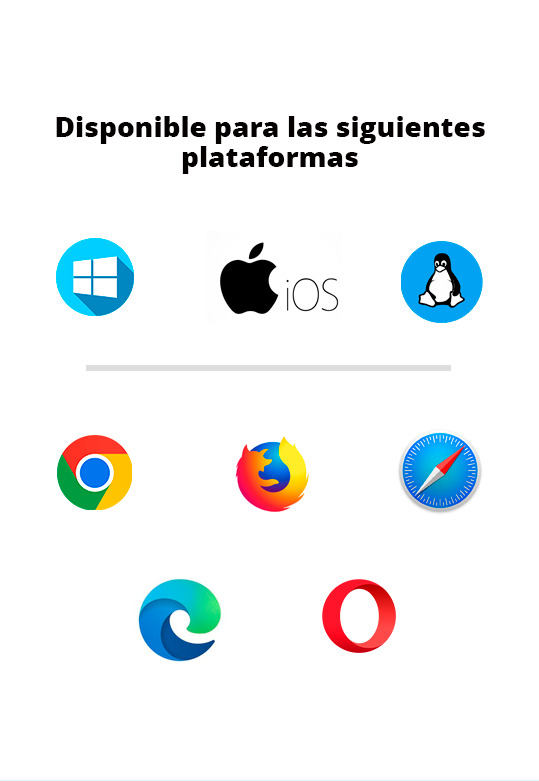





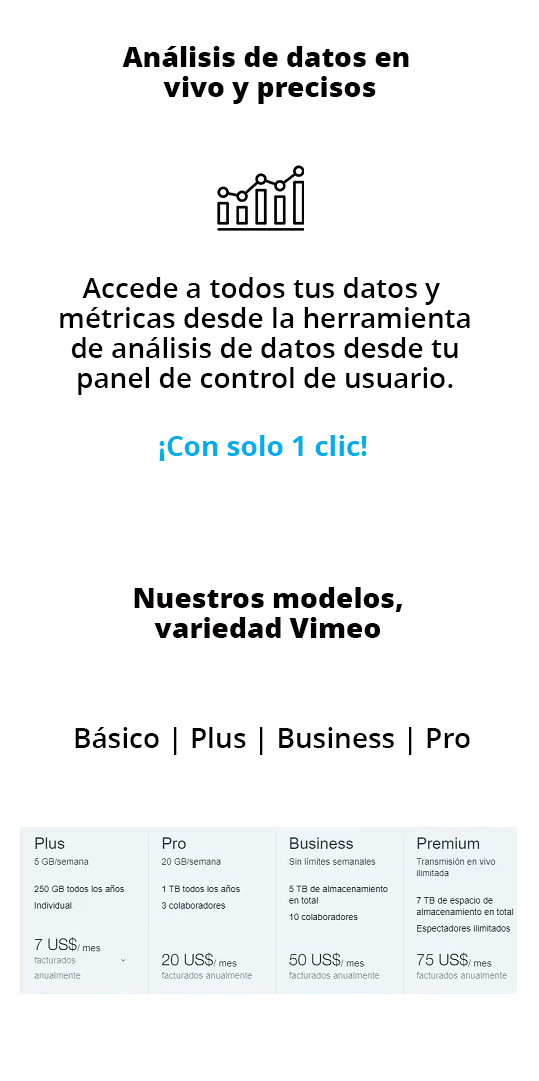
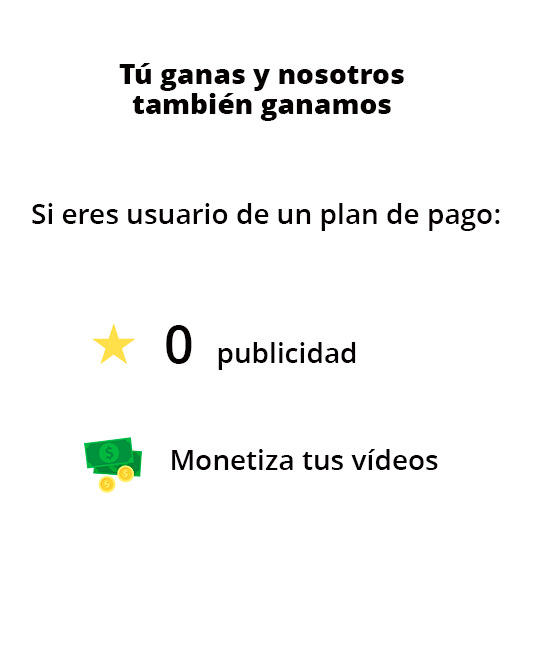
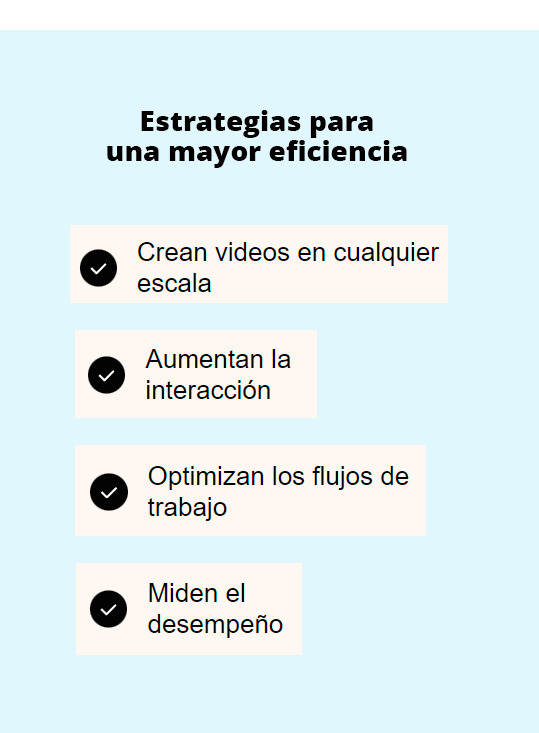
UOC - PAC 3: Kevin Boix - Plataformas de Distribución de Contenido
Reproducción
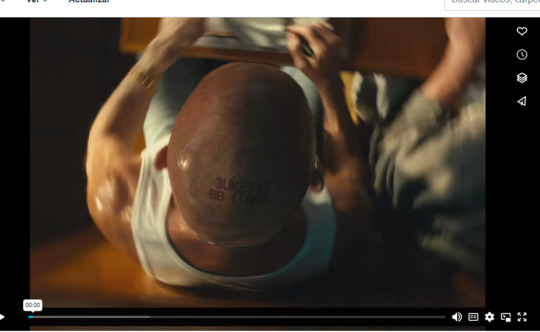
Vimeo, tiene un reproductor de vídeo bastante simple, creado en HTML5, donde podemos ver todas las features básicas que cumplen con las necesidades del usuario, controlar el volumen, pause and play, añadir subtítulos, configuración de calidad, maximizar y minimizar, todas estas funcionabilidades están en la parte inferior, pero en la parte superior derecha, tenemos el sharing, donde permite dar control al usuario: compartir, me gusta, guardar en listas personales.
2. Plataformas
Los navegadores compatibles son los siguientes:
Chrome 60 en adelante (tiene actualizaciones automáticas)
Firefox 60 en adelante (tiene actualizaciones automáticas)
Microsoft Edge 79 en adelante (tiene actualizaciones automáticas)
Safari 11+
Sistemas operativos:
Se garantiza la funcionabilidad al 100% en los siguientes:
Windows 10 en adelante
Apple desde macOs11 (BigSur) en adelante con Safari 16 en adelante.
Dispositivos móviles y tabletas:
Android 8.0 (Oreo) en adelante
Navegador Safari con iOS12 – iPad12 en adelante
En cuanto a la aplicación móvil de vimeo:
Andorid(Nougat) versión 7.0 o superior
iOS, versión 14 o superior
*La aplicación vimeo para macOS requiere macOS12.12 (Sierra) o superior
La diferencia es que en Iphone, si el dispositivo es compatible con HDR10 y un sistema de reproducción que admita H.265 (HEVC), podrás reproducir HDR y Dolby Vision.
3. Servicios asociados
También, Vimeo proporciona una serie de herramientas de gestión empresarial, como por ejemplo asesoría para mejorar las métricas de tu contenido, soluciones de marketing y también un plan de hosting de servidores, como hace Amazon con AWS o Microsoft con Azure, sin olvidar, que también ofrece la posibilidad de realizar un pan o análisis de datos con todas las métricas para saber el engaging de tu contenido, quién y cuantas veces lo visualizan y para finalizar tienes la posibilidad de crear webinars o tener un sistema para webinars si eliges pagar la versión Premium de Vimeo para empresas
Siempre con la premisa de acelerar tu compañía hacia el éxito, captación de clientes aumentando la interacción y cualquier tipo de optimización, en pocas palabras, aprovechar todo el potencial de tu contenido.
4. Transmisión
Si prefieres retransmitir en vivo, Vimeo crea una transcodificación de tu video en la nube y RTMP para perder la mínima calidad posible y tengas flexibilidad para subir un contenido algo pesado o de mucha calidad y que el usuario final pueda reproducirlo sin problema con su ancho de banda preferido.
Para la transmisión hace uso de los siguientes protocolos:
HTTP (HYPERTEXT TRANSFER PROTOCOL)
HLS (HTTP LIVE STREAMING)
RTMP (REAL-TIME MESSAGING PROTOCOL)
HDS (HTTP DYNAMIC STREAMING)
Y los protocolos base, para la reproducción de vídeo, envío de paquetes y el transporte, son los siguientes:
Capa de comunicación o enlace: PPP, DSL, Wi-Fi, etc.
Capa de Internet: IPv4, IPv6, etc.
Capa de transporte: TCP, UDP, etc.
Capa de aplicación: HTTP, IMAP, FTP, etc
5. Almacenamiento
En este caso, Vimeo está limitado a una cuota semanal y un almacenamiento total, con los planes basic, plus y pro, te permiten más cantidad de almacenamiento o menos, esa cuota se restablece cada 7 días:
La cuota de carga semanal se concede de la siguiente manera:
Básico: 500MB/semana, limitado a 10 cargas cada 24 horas
Más: 5 GB/semana
Pro: 20 GB/semana
El almacenamiento total se concede de la siguiente manera:
Básico: 5GB
Pro Ilimitado: 3TB
Empresas: 5TB
Premium 7TB
6. Codificación
Códecs de video: H.264, Apple ProRes 422 (HQ) o H.265 (HEVC)
Velocidad de fotogramas: mantén la velocidad de fotogramas nativa y elige una velocidad de fotogramas constante
Tasa de bits: elige variable si es posible y sigue los rangos basados en la definición de tu video
Resolución: proporción de aspecto de píxeles de 1:1
Colores primarios y coeficientes de la matriz: se aceptan todos, pero recomendamos BT.2020 (Rec. 2020) o BT.709 (Rec. 709)
Características de transferencia del color: para los videos HDR, solo admitimos la función de transferencia PQ (SMPTE 284) o HLG
Profundidad de bits: 10 o superior
Tipo de escaneo: progresivo, y se recomienda desentrelazar videos
Códec de audio: AAC-LC (AAC de baja complejidad)
Velocidad de transmisión de datos: 320 kb/s
Frecuencia de muestreo: 48 kHz
7. Estadísticas
Vimeo tiene integrada (en su plan de pago) una herramienta de analíticas para conocer mejor a tu público proporciona las siguientes estadísticas:
Ubicación, edad, rango del público objetivo
Redes sociales o plataformas donde han visualizado el contenido
Monitorización de los KPY de tus vídeos, para conocer el rendimiento real de tus vídeos, la duración media de tus vídeos y cuando dejan de ser interesantes para tus usuarios.
8. Modelo de negocio
Vimeo principalmente gana a través de las subscripciones, hay cuatro opciones de membresía:
Vimeo plus
Vimeo PRO
Vimeo Business
Vimeo Premium
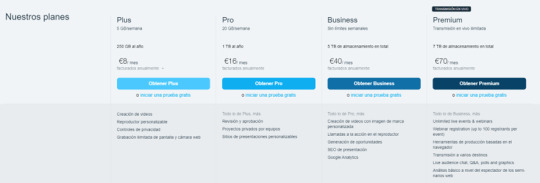
9. Formatos de publicidad
Vimeo es ad-free para la mayoría de los usuarios, los miembros básicos podrán visualizar publicidad en sus vídeos como sucede en otras plataformas como youtube, twitch, etc...
Si tienes un plan de pago entonces no te aparecerá publicidad.
En cuanto a la monetización de los vídeos para los creadores de contenido, Vimeo te permite (con una tarifa) crear un sitio exclusivo para tu audiencia y seguidores, donde podrás convertir tus vídeos en productos de suscripción y membresía, cursos en línea, webinars y todos estos servicios estarán monetizados para que ambos generen liquidez.
10. Investiga y define nuevos formatos
Vimeo te permite definir y crear una estrategia de marketing para que tu contenido sea lo más impactante y relevante posible.
Retención y captación de clientes con más engaging
Estudios para conocer tu mercado y tus clientes
Personalizar tus mensajes y ofertas
Te permite conocer y contactar con tu público
Redes sociales para contribuir a mejorar tu imagen y conocer tus clientes
Asistencia y asesoramiento para ser lo más competitivo posible
7 notes
·
View notes
Text
Sync Android Phone with Windows PC: Step-by-Step Guide
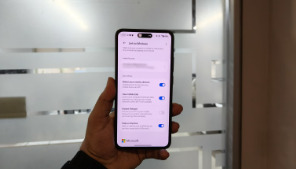
Keeping your Android phone and Windows PC connected has never been easier, thanks to Microsoft Phone Link. This tool allows seamless syncing of notifications, messages, photos, and more between your devices. Follow this simple step-by-step guide to set up and use Microsoft Phone Link to streamline your workflow and stay connected across devices.
Step 1: Check Compatibility
Before starting, ensure your Android phone and Windows PC are compatible. Your PC should be running Windows 10 or later, and your phone should have Android 7.0 (Nougat) or newer.
Step 2: Install the Apps
On your Android phone, download the "Link to Windows" app from the Google Play Store.
On your PC, open the Microsoft Store and search for the "Phone Link" app (formerly known as Your Phone).
Step 3: Connect Your Devices
Open the Phone Link app on your PC and sign in with your Microsoft account.
Launch the Link to Windows app on your Android phone and sign in using the same Microsoft account.
Use the app to scan the QR code displayed on your PC screen or follow the on-screen instructions to link your devices.
Step 4: Grant Permissions
For seamless syncing, grant the necessary permissions on your Android phone. These may include access to notifications, messages, and media files. You’ll also need to allow the app to run in the background to ensure uninterrupted connectivity.
Step 5: Explore Features
Once linked, explore the features of Microsoft Phone Link:
Notifications: View and respond to phone notifications directly on your PC.
Messages: Send and receive text messages from your PC.
Photos: Access and transfer photos between your phone and PC.
Calls: Make and receive calls on your PC using your phone’s connection.
Step 6: Customize Settings
Adjust the app’s settings to suit your preferences. For example, you can choose which apps send notifications to your PC or set up quick access for frequently used features.
Troubleshooting Tips
Ensure both devices are connected to the same Wi-Fi network for optimal performance.
Restart the apps or devices if the connection is unstable.
Update the apps and operating systems to the latest versions for compatibility.
Conclusion
Microsoft Phone Link bridges the gap between your Android phone and Windows PC, offering a unified experience across devices. By following this step-by-step guide, you can enhance productivity and enjoy the convenience of managing your phone from your PC. Syncing has never been this simple!
0 notes
Text
Samsung Galaxy S8 - Full phone specifications
Samsung Galaxy S8 – Full phone specifications Display: 5.8-inch Super AMOLED display 1440 x 2960 pixels (Quad HD+) 18.5:9 aspect ratio HDR10 compliant Gorilla Glass 5 protection Platform: Android 7.0 (Nougat), upgradable to Android 9.0 (Pie) Exynos 8895 (Global) / Snapdragon 835 (USA/China) Octa-core processor Memory: 4GB RAM 64GB internal storage MicroSD card slot (up to…
0 notes
Text
A Multilingual Adventure- Discovering the Magic of Google Pixel Buds
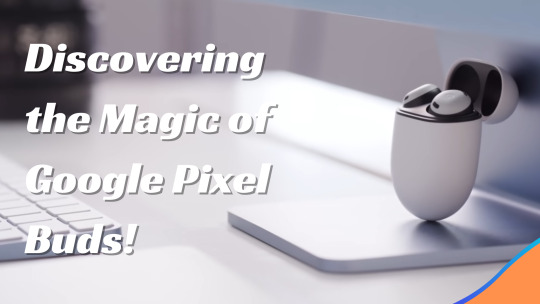
Designed elegantly and with simple controls, Google Pixel Buds are a pair of wireless earbuds that let you listen to media, take calls, talk to your Assistant, translate languages, and express yourself. Your headphones could do more than just let you enjoy your preferred music. Right? What if they could assist you in completing tasks without looking at your phone? Or if they could just ask to help you, almost certainly answer any query, or assist you in understanding someone speaking another tongue? Sounds something unbelievable. Today, we are unveiling Google Pixel Buds because, trust me, it is a handy pair of headphones. These wireless headphones include a few extra smarts to obtain the answers you need while keeping your eyes up, sound fantastic, are easy to use and charge, and provide support from Google Assistant. Google Pixel Buds Specifications Specification Details Brand Google Model Pixel Buds Type True Wireless Earbuds Connectivity Bluetooth 5.0 Battery Life Up to 5 hours (earbuds), up to 24 hours with charging case Charging USB-C, Wireless Charging Earbud Weight 5.3 grams each Case Weight 56.1 grams Water Resistance IPX4 (sweat and water-resistant) Audio Custom-designed 12mm dynamic speaker drivers Voice Assistant Google Assistant Microphones Dual beam-forming microphones Additional Features Adaptive Sound, Real-time Translation, Touch Controls Colors White, Almost Black, Quite Mint, Oh So Orange What is included in the box? Google Pixel Buds Charging Case USB-C Charging Cable Ear Tips Quick Start Guide Warranty Card Safety and Regulatory Guide User Experience Aspect Description Setup Simple Fit Secure Sound Quality Crisp Controls Intuitive Connectivity Seamless Battery Life Long-lasting Voice Assistant Integrated Comfort Ergonomic Pixel Buds: Easy Use and All-Day Comfort Using Pixel Buds is incredibly easy, and the emphasis is on being user-friendly right out of the box. Each pair has its fabric loop that ensures they fit snugly but comfortably. This makes it easy to wear them for long periods without discomfort. This design is excellent for people who don't like constantly changing or fixing their earbuds' parts. The adjustments are quick and easy and are made to fit your needs without any trouble. The Pixel Buds' controls are cleverly simple and very easy to understand. There is no need for buttons because the right earbud has a keyboard built right into it. This design choice makes the earbuds look and feel better and makes them easier to use. Simple gestures let you easily control your listening: swipe forward to turn up the volume, swipe back to turn it down, and use a light tap to stop or play your music. It's as easy to charge your Pixel Buds as it is to use them. They come with a small charging case that you can put in your pocket or bag without any trouble. This case isn't just portable; it also lets you listen to music for up to 24 hours, so your buds are always ready when you are. The Pixel Buds are incredibly easy to pair with your device. All you have to do is open the charging case close to your Pixel or an Android phone running Android 7.0 Nougat or higher with Google Assistant, and the buds will connect right away without any complicated setup needed. Help with more complex tasks with Google Assistant. Not only are the Pixel Buds headphones, but they also let you use all of Google Assistant's features right from your ears. It would be great if you could tell your helper to play your favourite music, make calls, or read your turn-by-turn directions without touching your phone. This tool is excellent when you need to concentrate, like commuting, cooking, or jogging. On top of that, Google Assistant can help you remember important things. Google Assistant will let you know if you have an important message or a meeting coming up. It can even read texts out loud, so you can stay up to date without taking your attention away from what you're doing. Google Translate Breaks Down Language Barriers One of the most innovative things about the Pixel Buds is that they work with Google Translate. With this feature, the earbuds become influential real-time language translators, making them perfect for travellers or anyone who talks to people who speak different languages. Take a seat in a cute Parisian café. Press and hold the right earbud, ask Google Assistant to "Help me speak French," and start talking. Your phone's speaker translates The English you speak into French, and the French replies are translated back into English for you to hear. This function works with an amazing 40 languages, making it an essential tool for communicating with people worldwide. Availability, Colours, and More Just Black, Clearly White, and Kinda Blue will be the three fashionable colours the Pixel Buds will be supplied in November. These choices guarantee that your earbuds work perfectly and complement your taste and style. They will also be readily available worldwide since they launch in numerous foreign markets, including Canada, the United Kingdom, Germany, Australia, and Singapore. Improved Connectivity and Convenience The Pixel Buds provide everyone wishing to improve their auditory experience with a complete solution that blends naturally with the Google ecosystem. They stand out for their technological prowess and emphasis on simplifying daily contacts through accessibility. The Pixel Buds are meant to enhance your life in many different ways, from managing your music to negotiating the streets to breaking down language barriers; they bring the power of the Google Assistant into a small, portable form you can carry anywhere. Pros and Cons Pros Cons High-Quality Audio Expensive Comfortable Fit Limited Color Options Easy Setup Average Noise Isolation Seamless Integration Touch Controls Compact Design To sum up The Google Pixel Buds are a big step forward in how innovative technology is used in everyday life. The simple form of these earbuds makes them very useful for many things that improve daily life. They offer more than excellent sound quality by combining great functionality with a simple look. The Pixel Buds are meant to be the best wireless earbuds ever. They can do everything, from working perfectly with Google Assistant to translating between languages in real time, and they're also just great for listening to music. Google's announcement promises a better sound experience and a tool to help people meet and be more accessible as the world becomes smaller. FAQs What makes Google Pixel Buds different from other intelligent earbuds? The Google Pixel Buds stand out because they can connect to Google Assistant and translate in real-time through Google Translate. These features make wireless earphones different because they let you control and talk in more than 40 languages without using your hands. How do the Pixel Buds' touch features work? The Pixel Buds have a touch-sensitive area on the right side. You can slide the phone forward or backward to change the volume. Press and hold to play or pause music, and this will turn on Google Assistant. The settings are made simple so you can use them without looking. Are Pixel Buds able to translate talks in real-time? What's going on? Systems using Pixel Buds can use Google Convert to switch between languages in real time. Hold down the right earbud and ask Google Assistant to help you speak a different language. When you talk into the buds, the translation will come through the phone's speaker. Then, the answers come back to you through the buds. Read the full article
0 notes
Text
The Evolution of Android: From Inception to Today
Explore the evolution of Android from its origins as a digital camera operating system to today's leading global platform for mobile devices. Discover the developmental milestones, sweet version codenames, and revolutionary impacts on mobile technology in this comprehensive article.
From its inception as a concept for digital cameras to becoming the world's leading platform for mobile devices, Android has undergone a remarkable journey. This article delves into Android's milestones, starting from its early days under Android Inc. to the latest innovations shaping our mobile experiences today.
Android is today the world’s most used operating system for mobile devices. Its journey began in 2003 when a group of developers, led by Andy Rubin, founded Android Inc. The initial vision was to create an advanced operating system for digital cameras. However, the concept soon expanded to mobile devices, and in 2005, Android was acquired by Google. This acquisition laid the groundwork for an operating system poised to revolutionize the world of mobile communication.
The Beginnings: Android 1.0 and 1.1
Android 1.0, released in September 2008, marked the official starting point. It offered basic features such as a web browser, email client, calendar, and contacts management. The HTC Dream (also known as T-Mobile G1) was the first commercially available smartphone to utilize Android. Android 1.1, released in February 2009, brought minor improvements and bug fixes.
Cupcake, Donut, and Eclair: The Early Years
With Android 1.5 Cupcake, released in April 2009, Google began a tradition of giving sweet codenames to its versions. Cupcake introduced widgets, video recording, and support for third-party keyboards. Android 1.6 Donut, released in September 2009, improved the search function and brought support for various screen sizes and resolutions. Android 2.0 Eclair, released in October 2009, brought significant improvements to the user interface, integration of Google Maps Navigation, and support for HTML5.
Froyo, Gingerbread, and Honeycomb: Growth
Android 2.2 Froyo, released in May 2010, introduced performance improvements, Flash support, and the mobile hotspot mode. Android 2.3 Gingerbread, released in December 2010, brought an improved user interface, optimized power management, and support for NFC (Near Field Communication). Android 3.0 Honeycomb, introduced in February 2011 specifically for tablets, offered a new holographic UI design and enhanced features for large screens.
Ice Cream Sandwich and Jelly Bean: Unified Experience
Android 4.0 Ice Cream Sandwich, released in October 2011, unified the tablet and smartphone versions of Android and brought a comprehensive redesign of the user interface. New features included face recognition for unlocking, data usage management, and an improved camera app. Android 4.1 Jelly Bean, introduced in July 2012, improved performance and responsiveness through “Project Butter” and introduced Google Now, an intelligent personal assistant.
KitKat and Lollipop: The Path to Maturity
Android 4.4 KitKat, released in October 2013, optimized performance for devices with low memory and introduced the Google Experience Launcher. It also brought improvements in voice search and deeper integration of Google Now. Android 5.0 Lollipop, introduced in November 2014, brought Material Design, a visual language characterized by a flat user interface, vibrant colors, and fluid animations. Lollipop also made significant changes to the OS architecture, such as support for 64-bit processors and a new runtime environment called ART.
Marshmallow, Nougat, and Oreo: Focus on Stability and Performance
Android 6.0 Marshmallow, released in October 2015, focused on enhancing user experience through features like app permissions, Google Now on Tap, and the Doze power-saving mode. Android 7.0 Nougat, released in August 2016, introduced split-screen view, enhanced notifications, and improved performance and security. Android 8.0 Oreo, released in August 2017, brought picture-in-picture mode, autofill for passwords, and enhanced security features like Google Play Protect.
Pie, Q, and R: Latest Developments
Android 9.0 Pie, released in August 2018, introduced gesture navigation, digital well-being features, and adaptive battery that utilizes machine learning to optimize battery life. Android 10, released in September 2019, marked the end of sweet codenames and brought a system-wide dark mode, improved privacy and security features, and new gesture navigation. Android 11, released in September 2020, built upon these improvements and introduced new features such as conversation notifications, integrated screen recording, and enhanced control for smart home devices.
Android 12 and Beyond: The Future of Android
Android 12, released in October 2021, brought the largest design update since Lollipop. The new “Material You” design dynamically adapts to the user’s wallpaper colors, offering deeper personalization. Android 12 also introduced an enhanced privacy dashboard, providing users with a better overview of which apps are using their data. Additionally, new security features include indicators that show when the camera or microphone are active.
The Android Community and Ecosystem
A key factor in Android’s success is its open nature. Developers from around the world have the opportunity to create applications and distribute them via the Google Play Store. This openness has led to a vast array of apps and services that extend the functionality of Android devices. Google has also collaborated closely with hardware partners to ensure Android runs smoothly on a variety of devices, from budget smartphones to high-end flagships.
Android One and Android Go: Accessible to All
Google has launched initiatives like Android One and Android Go to ensure Android is accessible to everyone. Android One offers an optimized version of the OS with guaranteed updates and a pure Google experience. Android Go is a streamlined version of Android specifically designed for low-performance devices, ensuring good performance even on budget smartphones.
Security and Privacy
In recent years, Google has made significant efforts to enhance the security and privacy of Android. Features like Google Play Protect scan apps for potential threats, and regular security updates are released to address known vulnerabilities. With each new update, privacy features are also expanded to give users more control over their personal data.
The Role of Android in the Internet of Things (IoT)
Android has also established itself as a crucial platform in the growing Internet of Things (IoT) sector. With Android Things, a specially developed operating system for IoT devices, Google aims to create a unified and secure platform for connecting devices in homes, businesses, and public spaces. This opens up new opportunities for developers and manufacturers to create innovative products that seamlessly communicate with each other.
Conclusion: The Continuous Evolution of Android
Android has evolved from its humble beginnings to become a dominant operating system powering billions of devices worldwide. Through continuous innovation and adaptation to user needs, Android has solidified its position as the leading mobile platform. With each new version, Android brings improvements in performance, security, and user experience, making it an indispensable part of our digital lives. The future of Android continues to look promising as it evolves to meet changing demands and expectations.
0 notes
Text
Google has announced that it will no longer support older versions of Android and Wear OS on its Google Wallet platform. Users will need to update to the latest operating systems in order to continue using the popular digital payment service. This move aims to improve security and user experience on the platform. Click to Claim Latest Airdrop for FREE Claim in 15 seconds Scroll Down to End of This Post const downloadBtn = document.getElementById('download-btn'); const timerBtn = document.getElementById('timer-btn'); const downloadLinkBtn = document.getElementById('download-link-btn'); downloadBtn.addEventListener('click', () => downloadBtn.style.display = 'none'; timerBtn.style.display = 'block'; let timeLeft = 15; const timerInterval = setInterval(() => if (timeLeft === 0) clearInterval(timerInterval); timerBtn.style.display = 'none'; downloadLinkBtn.style.display = 'inline-block'; // Add your download functionality here console.log('Download started!'); else timerBtn.textContent = `Claim in $timeLeft seconds`; timeLeft--; , 1000); ); Win Up To 93% Of Your Trades With The World's #1 Most Profitable Trading Indicators [ad_1] Google will soon require Android 9 or higher for Google Wallet on Android devices and Wear OS. This change is happening on June 10 to enhance security, as older Android versions do not receive security updates. Users on Android Nougat and Oreo will be affected, as these versions are below the new requirement. Currently, Google Wallet support page lists Android 7.0 as the requirement, but this will soon be updated to reflect the new minimum OS version. At the launch of Google Wallet in 2022, Android 5.0 was the requirement, showing how the minimum OS version has evolved over time. For Wear OS, version 2 was initially based on Android 8.0 Oreo but later updated to Android 9.0 Pie. Google Wallet/Pay relies on Google Play services, and the last time Google ended support for an older version was in August 2023 for Android 4.4 KitKat. This change aims to keep Wallet features secure, such as tap to pay transactions, by ensuring devices can receive necessary security updates. Stay updated to meet the new OS version requirements for Google Wallet on your Android device and Wear OS smartwatch. Win Up To 93% Of Your Trades With The World's #1 Most Profitable Trading Indicators [ad_2] 1. What does it mean that Google Wallet is dropping support for old Android versions? It means that Google Wallet will no longer work on older Android operating systems. 2. Will my Android phone still be able to use Google Wallet? If your phone is running an older version of Android, you may need to update your operating system to continue using Google Wallet. 3. Why is Google Wallet dropping support for old Android versions? Google is likely discontinuing support for older Android versions to focus on improving security and compatibility with newer devices. 4. Can I still use Google Wallet on my Wear OS smartwatch? If your Wear OS smartwatch is running an older version of the operating system, Google Wallet may no longer be supported. 5. What can I do if my device is no longer supported by Google Wallet? You may need to consider upgrading your device to a newer model that is compatible with the latest versions of Android and Wear OS to continue using Google Wallet. Win Up To 93% Of Your Trades With The World's #1 Most Profitable Trading Indicators [ad_1] Win Up To 93% Of Your Trades With The World's #1 Most Profitable Trading Indicators Claim Airdrop now Searching FREE Airdrops 20 seconds Sorry There is No FREE Airdrops Available now. Please visit Later function claimAirdrop() document.getElementById('claim-button').style.display = 'none'; document.getElementById('timer-container').style.display = 'block'; let countdownTimer = 20;
const countdownInterval = setInterval(function() document.getElementById('countdown').textContent = countdownTimer; countdownTimer--; if (countdownTimer < 0) clearInterval(countdownInterval); document.getElementById('timer-container').style.display = 'none'; document.getElementById('sorry-button').style.display = 'block'; , 1000);
0 notes
Link
Android Programming: The Big Nerd Ranch Guide 3rd Edition, ISBN-13: 978-0134706054 [PDF eBook eTextbook] Publisher: Big Nerd Ranch Guides; 3rd edition (January 30, 2017) Language: English 695 pages ISBN-10: 0134706056 ISBN-13: 978-0134706054 Android Programming: The Big Nerd Ranch Guide is an introductory Android book for programmers with Java experience. Based on Big Nerd Ranch’s popular Android bootcamps, this guide will lead you through the wilderness using hands-on example apps combined with clear explanations of key concepts and APIs. This book focuses on practical techniques for developing apps compatible with Android 4.4 (KitKat) through Android 7.0 (Nougat) and beyond. Write and run code every step of the way, using Android Studio to create apps that integrate with other apps, download and display pictures from the web, play sounds, and more. Each chapter and app has been designed and tested to provide the knowledge and experience you need to get started in Android development. Bill Phillips is a fellow and instructor at Big Nerd Ranch. He cowrote and taught the original Big Nerd Ranch Android Bootcamp, as well as the earlier editions of this book. Since then he has been teaching, writing blog posts, reading various kinds of literature, writing and playing music, and working on books. Chris Stewart is the director of the Android team at Big Nerd Ranch, where he is also an Android Bootcamp instructor. He is dedicated to constant improvement and works to perfect his craft as much as possible. When not in front of a computer, Chris enjoys hiking and traveling. Kristin Marsicano is an Android developer and instructor at Big Nerd Ranch. Always an educator at heart, she is passionate about learning, software development, and the intersection of the two. When she is not teaching or developing apps, you can find Kristin cooking for her growing family, doing yoga, or learning something new. What makes us different? • Instant Download • Always Competitive Pricing • 100% Privacy • FREE Sample Available • 24-7 LIVE Customer Support
0 notes
Link
1 note
·
View note
Text
What are the instruction to activate Aka Microsoft phonee link?

Microsoft Phone Link replaces the Your Phone Buddy application and permits you to channel your notices, get calls, and utilize your versatile applications on your PC. With a refreshed plan for Windows 11, Phone Link is arriving at clients all over the planet.
The aka.ms/phonelinkqrc experience will come preinstalled on your PC with Windows 10 or Windows 11, essentially search "Phone Link" in Start menu. On the off chance that you are on Windows 10 and can't find Phone Link, you might have to refresh to a later form of Windows 10 or download Phone Link straightforwardly from the Microsoft Store.
From your PC, you can interface with Android and select Samsung and HONOR devices with these two applications:
Link to Windows (LTW) application for most Android devices.
Link to Windows (LTW) application preinstalled on select Samsung and HONOR phones.
You'll see the name Link to Windows in the Google Play Store and in the World Store. In the Microsoft Store, you'll see Phone Link. This link between your device and PC gives you moment admittance to all that you love. Peruse and answer to messages effortlessly, view late photographs from your Android device, utilize your #1 portable apps6, settle on and get decisions, and deal with your Android device's notices right on your PC.
Phone Link requires the accompanying to work:
A PC running Windows 10 May 2019 Update or later.
Assuming you're right now running the May 2019 Update, you should introduce the Phone Link application from the Microsoft Store. Any Windows rendition after the May 2019 Update will have the application preinstalled.
An Android device running Android 7.0 (Nougat) or above.
You'll find aka.ms/phonelinkqrc preinstalled assuming you have the Windows 10 October 2019 Update or later. At the point when you open the application, you'll be directed through a couple of additional means you'll have to take to wrap setting things up.
Step by step instructions to link your devices
Turn on the devices you need to link and ensure they are close enough to one another.
Determine the sort of association you need to utilize. For instance, you could utilize Bluetooth to link two phones, or Wi-Fi to interface a phone to a PC.
Make sure that the device you need to link has the essential elements and settings empowered to lay out the association. For instance, for Bluetooth linking, you should ensure that the two devices have Bluetooth turned on and are in discoverable mode.
Once the devices are prepared to interface, look for accessible devices or organizations on the device you need to link. Contingent upon the device, this could include going to the settings menu or utilizing a particular application.
When you see the device you need to link recorded, select it and follow any prompts to finish the association. This could include entering a secret word or PIN, or affirming that you need to coordinate the devices.
Once the devices are linked, you ought to have the option to utilize them together as expected. For instance, on the off chance that you linked a phone to a speaker, you ought to have the option to play music from the phone through the speaker.
Assuming that you start from your PC:
Ensure that both your PC and phone have Bluetooth abilities and they are turned on.
On your PC, open the Settings application and snap on "Devices".
Click on "Bluetooth and different devices" and ensure that the flip switch for Bluetooth is turned on.
On your phone, go to Settings and turn on Bluetooth.
On your PC, click on "Add Bluetooth or other device". A window will open, showing different device types.
Select "Bluetooth" and trust that your PC will examine for adjacent devices.
Your phone ought to show up in the rundown of accessible devices. Click on it and follow any prompts to finish the matching system.
Once your phone is matched with your PC, you can move documents between them, share your phone's web association, or utilize your phone as a remote information device.
Step by step instructions to Link Your Android device ?
Look for Link to Windows in the Google Play Store, then, at that point, download the application.
Check a QR code that is shown to you on your PC. To get to the QR code, open your PC's program and go to www.aka.ms/phone link qrc.
Utilize the in-application camera on your Android device to examine the QR code showed on your PC.
You may be provoked for a few consents subsequent to examining the QR code. aka.ms/phonelinkqrc
1 note
·
View note
Text
Tablet Archos Oxygen 101S 32 GB 1 GB RAM 10,1"
If you’re passionate about IT and electronics, like being up to date on technology and don’t miss even the slightest details, buy Tablet Archos Oxygen 101S 32 GB 1 GB RAM 10,1″ at an unbeatable price. Capacity: 32 GB RAM Memory: 1 GB RAM 3 GB Screen: 10,1″ Operating System: Android 7.0 Nougat Android Android 9.0 Type: Tablet Front-facing camera Colour: Black Characteristics: Integrated…

View On WordPress
0 notes
Text
How to set up and Use Microsoft Phone Link?
Today we are excited to declare the development of Your Phone application as Phone Link. We presented the Your Phone experience over a long time back, permitting you to keep your smartphone in your pocket yet have the option to get to your photographs and messages on your PC. From that point forward, we have empowered more capacities, for example, the capacity to channel notices on your Windows PC, settle on and get phone decisions in any event, when your phone is far off, and utilize your Android portable applications on your Windows PC.
Aka.ms/phonelinkqrc is utilized to link an Android gadget and a Windows PC. This Microsoft component must be among Android and Windows gadgets. Utilizing the aka.ms/phonelinkqrc highlight, one can link their smartphone and PC and work their phone capabilities on the actual PC.
On the off chance that you addressed yes to any of these inquiries, you want to utilize www.aka.ms/phone link qrc. This is a component from Microsoft that permits you to link your Android gadget and your Windows PC easily. You can utilize the Phone Link application on your PC and the Link to Windows application on your phone to interface your gadgets utilizing a QR code.
By utilizing Aka.ms/phonelinkqrc, you can partake in the accompanying advantages:
View and answer to instant messages with a console or answer calls utilizing the headset previously matched up to your PC.
Access your phone's applications on your PC and use them as though they were local Windows applications.
Change settings on notices, Bluetooth, and volume, as well as skip and delay melodies that are playing on your phone.
Keep your recollections got across gadgets by matching up your photographs and documents with OneDrive.
Take up where you forgot about on your latest undertakings with Microsoft 365.
To get everything rolling with Aka.ms/phonelinkqrc, you really want to have a PC running Windows 10 (with the May 2019 Update or later) or Windows 11, and an Android gadget running Android 7.0 (Nougat) or later. You likewise need to have the two gadgets associated with a similar Wi-Fi organization.
What is Phone Link on Windows?
Phone Link is another element in the Windows Makers Update that allows you to adjust your phone to your PC. This implies you can see your phone's warnings, messages, and application alarms right on your PC. Besides, you can utilize your phone as a trackpad or console for your PC. To begin, all you really want is the aka.ms/phonelinkqrc code.
How To Set Up the Phone Link Application on Your Windows PC?
Interface your phone and PC both to a typical WiFi.
Type "Phone Link" in the Windows search bar.
Click on "Link Your Phone".
Tap on "Add a Phone"
Click on Get everything rolling.
Sign in with your Microsoft account login subtleties and snap Proceed.
aka.ms/yourpc - Enter your Code
Utilize your internet browser to go to www.aka.ms.yourpc.
On your screen, you will see an 8-digit code.
Enter the 8-digit code that you see on the screen of your application or gadget.
Advantages of www.aka.ms/yourpc
In the wake of presenting this capability, Microsoft www.aka.ms.yourpc essentially worked on the utilization of smartphones with Windows. The advantages of this help highlight are as per the following:
Flawlessly move content: We should begin with the most central benefit of utilizing this program. Individuals have been downloading outsider programming throughout recent years to move content between gadgets. As a matter of fact, moving the substance with USB ropes demonstrated wasteful and excessively sluggish. Nonetheless, clients can now move a limitless measure of content in no time flat by utilizing this application. Your substance isn't imparted to anybody since it is so fast and secure.
Admittance to programs: This is an extra benefit of utilizing this Windows capability; you can persistently get to any of your introduced applications on your smartphone. Clients can see their smartphone applications on the greater screen after the sync method, however they should initially have functional web network.
Execute tasks: We've discussed utilizing a more extensive screen to get to the programs. In any case, you can likewise make a move on those applications. Envision that you are getting a WhatsApp call now. Hence, by using this capacity, you might answer them on a bigger screen and even do your smartphone's all's capabilities.
Admittance to a smartphone: Moving, settling on decisions, and in any event, utilizing the applications is very pleasurable. Be that as it may, this element is extensively surprisingly adaptable. Through this program, you may now get to your whole smartphone. Access your video and photograph exhibitions.
These were the primary benefits of utilizing www.aka.ms yourpc to associate the Smartphone to Windows operating system. In this manner, we will go over the techniques and requirements for associating a phone to a PC.
0 notes
Text
ماهو برنامج ازالة قفل جوجل Download Vnrom FRP Bypass Apk 2023؟
Vnrom samsung FRP Bypass Apk 2023: هو تطبيق Android بسيط صغير تم تصميمه لفتح و تخطي قفل حساب Google، بعد الفورمات من أي هاتف يعمل بنظام Android بدون جهاز كمبيوتر، إذا كنت قلقًا بشأن تفليش الهاتف أو لا ترغب في استخدام أداة FRP المدفوعة، ستساعدك هذه الخطوات البسيطة و Vnrom FRP Bypass Apk 2021 2023، على فتح قفل حساب Google بسهولة وبشكل مجاني.
يمكنك استخدام تطبيق "Vnrom FRP Bypass Apk" على أي هاتف يعمل بنظام Android، يعمل على Android Lollipop 5.0 و Marshmallow 6.0 و Pie 9.0 و Nougat 7.0 و Oreo 8.0 والأهم من ذلك على أجهزة Android 10.
0 notes
Text
Price: [price_with_discount] (as of [price_update_date] - Details) [ad_1] From the manufacturer Micromax Bharat 2 Plus A genuine, flagship phone, the Micromax Bharat 2 is both charming and elegant with all the makings of an all-in-one super device. Managing ongoing tasks without the internet and value for security has never been this easy and stylish. Camera The 5MP rear camera of Micromax is embraced by the halo ring. It is a perfect fusion of reflection and refraction. The 2MP Front Camera with a 10.16 cm (4 inch) WVGA Display will bring the far-away surprises to your eyes. Features The ultra-curved screen edges offer a wider area for interactions which also replace the physical buttons for a seamless design. You can naturally adjust the volume or enjoy quad-finger game control with this innovative side-touch interaction. RAM 1 GB Resolution : 480 x 800$$Pixels, Display Size : 10.16 cm (4 inch) First Sim Should Be Used As Jio Sim then only second sim can be used. ( Works Only With Jio Sim) Operating System Android : Nougat 7.0 [ad_2]
0 notes
Text
Samsung Galaxy S6 ve S6 Edge'e TWRP Yükleme - Android 7.0 Nougat
Samsung Galaxy S6 ve S6 Edge’e TWRP Yükleme – Android 7.0 Nougat
Artık Samsung, hem Galaxy S6 SM-G920F hem de S6 Edge SM-G925F’yi TouchWiz UX tabanlı resmi Android 7.0 Nougat ürün yazılımına güncellediğine göre, yapılacak iyi bir şey telefonunuza TWRP yüklemektir. Android telefonlarda en çok kullanılan kurtarma olduğu için, Nougat güncellemesinin zaten harika olan özelliklerine güzel bir katkı olacak. Bir TWRP hayranıysanız ve telefonunuzda Marshmallow gibi…

View On WordPress
0 notes
Text
Huawei P10 Lite, telefono Interfaccia e funzionalità
Come praticamente qualsiasi telefono Huawei rilasciato di recente, la P10 Lite viene fornita con l'interfaccia EMUI 5.1 basata su Android 7.0. L'esperienza complessiva è assolutamente identica al Huawei P10, ad eccezione che non esiste un pulsante fisico di casa per agire come una chiave di navigazione multifunzionale.

Se hai eseguito il concorso con EMUI 5.0 prima del rilascio di e non ti piace il software, potrebbe essere una buona idea dare un'altra possibilità. Anche se sembra ancora un ripoff iOS, Huawei telefono ha assicurato di includere alcune funzionalità che faranno appendere i fan di Android più confortevoli.
Per impostazione predefinita, nessun disattivatore di applicazioni è abilitato, ma attivandolo richiede semplicemente di accedere alla sezione "Stile dello schermo iniziale" dal menu Impostazioni. Se la disposizione dei tasti di navigazione predefiniti sullo schermo non è la tazza di tè, c'è la possibilità di scegliere tra quattro combinazioni diverse.
Display
• Dimensione fisica:
O 5,2 pollici
• Risoluzione:
o 1080 x 1920 pixel
• Densità di pixel:
O 424 ppi
• Tecnologia:
O IPS LCD
• Rapporto tra schermo e corpo:
O 70,76%
• Caratteristiche:
o sensore di luce ambiente, sensore di prossimità
#p10 lite#huawei p10 lite#huawei p10 lite telefono#Acquista p10 lite#Acquista huawei p10 lite telefono offerte#android 7.0 nougat#p10 lite prezzo
6 notes
·
View notes
Text
Update Galaxy A7 2016 to Android 7.0 Nougat
Samsung launched Galaxy A7 SM-A710F last year, it’s basically a premium mid-range smartphone. It features all the latest hardware like Exynos 7580 chip, which is a Octa-Core chip of Samsung, clock speed of 1.6 GHz with 3 GB of RAM. The phone launched with Android 5.1.1 Lollipop then later upgraded to Marshmallow. The Android Nougat update for Galaxy A7 has been launched recently by Samsung, which…
View On WordPress
#Android 7.0 Nougat#Android 7.0 Nougat Update#Android Nougat#Firmware Update#Restore to Stock Firmware#Samsung Galaxy A7
2 notes
·
View notes