#ALSO!!!! DOWNLOADING AND CLIPPING AND MAKING SURE THE AUDIO LINED UP WAS A ***STRUGGLE*** AND I AM PROUD OF MYSELF LMAO
Explore tagged Tumblr posts
Video
tumblr
Chag Chanukah Sameach
Ma’oz Tzur
Sung by Inbar Lavi and Jake Epstein, whom starred together in Hallmark’s 2021 movie “Eight Gifts of Hanukkah”, which is where this clip is from.
This traditional Chanukah song is sung by some after the lighting of the Menorah. The Bailey family typically has Richard and Jasmine sing the song together after lighting the Menorah on the eighth night; This year, Aslihan sang the song instead. The link to learn more about the history of Chanukah is linked in the song title above; The transliteration and English translation of the song is beneath the read more.
Hebrew Lyrics:
מָעוֹז צוּר יְשׁוּעָתִי לְךָ נָאֶה לְשַׁבֵּחַ תִּכּוֹן בֵּית ת��ּפִלָּתִי וְשָׁם תּוֹדָה נְזַבֵּחַ לְעֵת תָּכִין מַטְבֵּחַ מִצָּר הַמְנַבֵּחַ .אָז אֶגְמוֹר בְּשִׁיר מִזְמוֹר חֲנֻכַּת הַמִּזְבֵּחַ
רָעוֹת שָׂבְעָה נַפְשִׁי בְּיָגוֹן כֹּחִי כָּלָה חַיַּי מֵרְרוּ בְקֹשִׁי בְּשִׁעְבּוּד מַלְכוּת עֶגְלָה וּבְיָדוֹ הַגְּדוֹלָה הוֹצִיא אֶת הַסְּגֻלָּה .חֵיל פַּרְעֹה וְכָל זַרְעוֹ יָרְדוּ כְּאֶבֶן בִּמְצוּלָה
דְּבִיר קָדְשׁוֹ הֱבִיאַנִי וְגַם שָׁם לֹא שָׁקַטְתִּי וּבָא נוֹגֵשׂ וְהִגְלַנִי כִּי זָרִים עָבַדְתִּי וְיֵין רַעַל מָסַכְתִּי כִּמְעַט שֶׁעָבַרְתִּי .קֵץ בָּבֶל זְרֻבָּבֶל לְקֵץ שִׁבְעִים נוֹשַׁעְתִּי
כְּרוֹת קוֹמַת בְּרוֹשׁ בִּקֵּשׁ אֲגָגִי בֶּן הַמְּדָתָא וְנִהְיָתָה לוֹ לְפַח וּלְמוֹקֵשׁ וְגַאֲוָתוֹ נִשְׁבָּתָה רֹאשׁ יְמִינִי נִשֵּׂאתָ וְאוֹיֵב שְׁמוֹ מָחִיתָ .רֹב בָּנָיו וְקִנְיָנָיו עַל הָעֵץ תָּלִיתָ
יְוָנִים נִקְבְּצוּ עָלַי אֲזַי בִּימֵי חַשְׁמַנִּים וּפָרְצוּ חוֹמוֹת מִגְדָּלַי וְטִמְּאוּ כָּל הַשְּׁמָנִים וּמִנּוֹתַר קַנְקַנִּים נַעֲשָׂה נֵס לַשּׁוֹשַׁנִּים .בְּנֵי בִינָה יְמֵי שְׁמוֹנָה קָבְעוּ שִׁיר וּרְנָנִים
חֲשׂוֹף זְרוֹעַ קָדְשֶׁךָ וְקָרֵב קֵץ הַיְשׁוּעָה נְקֹם נִקְמַת דַם עֲבָדֶיךָ מֵאֻמָּה הָרְשָׁעָה כִּי אָרְכָה לָנוּ הַיְשׁוּעָה וְאֵין קֵץ לִימֵי הָרָעָה .דְּחֵה אַדְמוֹן בְּצֵל צַלְמוֹן הָקֵם לָנוּ רוֹעִים שִׁבְעָה
Transliteration:
Mah-ohz tzoor yeh-shoo-ah-tee leh-kha nah-eh le-shah-bay-ah-kh Tee-kohn bayt teh-fee-lah-tee veh-sham toh-dah neh-zah-bay-ah-kh Leh-ayt tah-kheen maht-bay-akh mee-tzahr hah-meh-nah-bay-ah-kh Ahz, ehg-mohr beh-shir miz-mohr kha-noo-kaht hah-miz-bay-ah-kh
Rah-oht sah-vah nahf-shee beh-yah-gohn koh-khee kah-lah Kha-yai may-reh-roo veh-koh-shee, beh-shee-bood mahl-khoos ehg-lah Oo-veh-yah-doh hah-geh-doh-lah hoh-tzee eht hah-seh-goo-lah Khayl pah-roh veh-khol zah-roh yahr-doo keh-eh-vehn bim-tzoo-lah
Deh-veer kohd-sho heh-vee-ah-nee veh-gahm sham loh sha-kah-teh-tee Oo-va noh-gays ve-hig-lah-nee kee zah-rim ah-vah-deh-tee Veh-yayn rah-ahl mah-sakh-tee kim-aht sheh-ah-var-tee Kaytz bah-vehl zeh-roo-bah-vehl leh-kaytz shee-vim noh-sha-tee
Keh-roht koh-maht beh-roh-sh bee-kaysh ah-gah-gee ben hah-meh-dah-tah Veh-nee-heh-yah-tah loh leh-fahkh oo-leh-moh-kaysh veh-gah-ah-vah-toh nish-bah-tah Roh-sh yeh-mee-nee nee-say-ta veh-oh-yayv sheh-moh mah-khee-tah Rohv bah-nahv veh-kin-yah-nahv ahl hah-aytz tah-lee-tah
Yeh-vah-nim nik-beh-tzoo ah-lai ah-zai bee-may khash-mah-nim Oo-fahr-tzoo khoh-moht mig-dah-lai veh-tim-oo kohl hah-sheh-mah-nim Oo-mee-noh-tahr kahn-kah-nim nah-ah-seh nays lah-sho-shah-nim Beh-nay vee-nah yeh-may sheh-moh-nah kah-veh-oo shir oo-reh-nah-nim
Kha-sohf zeh-roh-ah kohd-sheh-kha veh-kah-rayv kaytz hah-yeh-shoo-ah Neh-kohm nik-maht ah-vah-deh-kha may-oo-mah hah-reh-shah-ah Kee ahr-kha hah-sha-ah veh-ayn kaytz lee-may hah-rah-ah Deh-khay- ahd-mohn beh-tzayl tzahl-mohn hah-kaym lah-noo roh-eem shiv-ah
Translation:
O mighty stronghold of my salvation, to praise You is a delight. Restore my House of Prayer and there we will bring a thanksgiving offering. When You will have prepared the slaughter for the blaspheming foe, Then I shall complete with a song of hymn the dedication of the Altar.
My soul had been sated with troubles, my strength has been consumed with grief. They had embittered my life with hardship, with the calf-like kingdom's bondage. But with His great power He brought forth the treasured ones, Pharaoh's army and all his offspring Went down like a stone into the deep.
To the holy abode of His Word He brought me. But there, too, I had no rest And an oppressor came and exiled me. For I had served aliens, And had drunk benumbing wine. Scarcely had I departed At Babylon's end Zerubabel came. At the end of seventy years I was saved.
To sever the towering cypress sought the Aggagite, son of Hammedatha, But it became [a snare and] a stumbling block to him and his arrogance was stilled. The head of the Benjaminite You lifted and the enemy, his name You obliterated His numerous progeny - his possessions - on the gallows You hanged.
Greeks gathered against me then in Hasmonean days. They breached the walls of my towers and they defiled all the oils; And from the one remnant of the flasks a miracle was wrought for the roses. Men of insight - eight days established for song and jubilation
Bare Your holy arm and hasten the End for salvation - Avenge the vengeance of Your servants' blood from the wicked nation. For the triumph is too long delayed for us, and there is no end to days of evil, Repel the Red One in the nethermost shadow and establish for us the seven shepherds.
#( music. )#( headcanons. )#my face version of this song from my fave hanukkah movie#yes i am totally feeling normal things about this dsfhgkjdfhjk#ALSO!!!! DOWNLOADING AND CLIPPING AND MAKING SURE THE AUDIO LINED UP WAS A ***STRUGGLE*** AND I AM PROUD OF MYSELF LMAO#anyways#chag hanukkah sameach everyone <3#merry christmas to those who celebrate#happy holidays overall c:
4 notes
·
View notes
Text
Merging Music, Neuroscience, And Engineering
The MERGE production music catalog features multiple composers and musical contributors, mixing the musicianship of real humans on real instruments with the digital and sound design kinds obligatory to fulfill the requirements of modern media. SoundCloud is among the well-liked music websites that allows you to stream unlimited music and obtain songs without spending a dime. In fact, it is also considered as one of the best Spotify various where you may get on-line music without paying. Listen to free audio books and poetry recordings! This library of audio books and poetry features digital recordings and MP3's from the Naropa Poetics Audio Archive, LibriVox, Undertaking Gutenberg, Maria Lectrix, and Internet Archive customers. Free Music Downloader options an ergonomic interface which makes it consumer-friendly and easy to make use of, allowing you to easily find and revel in your music in a fantastically designed surroundings.

It might solely be clever to download the YouTube video in MP3 format and have it offline fairly than visiting YouTube every time. There are numerous websites that provide such providers however with so many companies and websites, it becomes very challenging to choose one out of a whole galaxy of options. And with so many web sites, realizing what could be the most effective, time saving, environment friendly, and dependable is one more problem. Whether or not YouTube to MP3 obtain for Android or desktop, Www.mergemp3.com choose the most dependable app from the above record and luxuriate in unlimited excessive-high quality music always.
Evermusic" is an excellent music player and vital app for music lovers. The app allows you to download music from a variety of services like Google Drive, Dropbox, OneDrive, Box, MEGA, and WebDAV. Audio editor, MP3 converter & digital jukebox multi function: MAGIX MP3 deluxe 19 ensures top notch musical leisure. Take pleasure in your music library on your LAPTOP, tablet or smartphone. three. From your iPhone display, select Music on the left, then ensure that the Sync Music checkbox is checked. You can choose to sync all your music, or just selected playlists, artists, albums, or genres. As a free music downloader for Android, Music Maniac Professional MP3 Downloader may simplify the music obtain process. PROFESSIONALS: Free Music Participant & Gdrive MP3 Downloader is absolutely suitable with YouTube and iTunes., Customers will not have to pay to entry their favorite music videos. Soundcloud is a blessing for music enthusiasts. Not all the songs on the website are downloads, however a huge number can be found with the clicking of a button. His musical upbringing helped Chyz apply summary theories related to electrical alerts and circuitry to the real world. When classmates struggled to know how a filter might have an effect on a certain sound, he might pull up his music modifying software program and give them a concrete example. This app is specifically made for the health freaks who love to accompany music of their fitness regime. This app contains wonderful songs that may inspire the users to carry on their workout periods. The app has collaborated with world-class DJs to supply exhilarating music that enhances the exercises. You'll be able to either take heed to the music on-line or download it in an effort to even listen to it offline. The tempo music and beats are in sync together with your exercises. Edits MP3 tag information. Tag information is crucial for organizing files. MP3 Toolkit helps users edit tag info in bulk. Aside from audio recordsdata, the software program additionally affords enhancing of pictures and lyrics, a benefit that almost all choices in the market at present do not need. Really Free MP3Box is a streaming music app, nevertheless it seems to be the best answer. With it you needn't bother your head about all these downloads, finding storage space, and so forth. If you are new to educating with youngsters songs please check out the Dream English Educating with Songs Free E-book, click on right here. Check out our on-line store for prime quality Mp3 Downloads of Dream English Songs. The purchased songs don't have the internet ads as heard on the free songs. 2. Seek for MP3 songs by any key phrases.

Soundowl is a free music download site that options songs in practically every style you possibly can give you: rap, lure, dubstep, home, electro, moombahton. It also offers tons of instrumentals, in case you are seeking to bust a freestyle. The appliance offers you seamless music listening experience from your cellphone whether you are related to the Web or not. On the subject of listening music, smartphones changed the legendarily dedicated music players in previous decade. With the appropriate free music download apps in your smartphones, you can jolt your music train to succeed in the relief vacation spot. Let's examine among the free but finest music downloaders for Android 2019, by which you'll be able to obtain your favorite songs or MP3 file right into your mobile phone.Apple Lossless: Also called ALAC, Apple Lossless is much like FLAC. It is a compressed lossless file, although it is made by Apple. Its compression is not fairly as environment friendly as FLAC, so your recordsdata may be a bit bigger, but it surely's absolutely supported by iTunes and iOS (while FLAC will not be). Thus, you'd wish to use this in case you use iTunes and iOS as your primary music listening software. Music Download Paradise is a sound search engine for Android smartphones. Similar to MP3 Music Download, Music Obtain Paradise allows you to get hold of the whole lot from sound effects ringtones and other brief clips and then download them. You can even discover free songs to download, however understand that copyright laws protect many songs.These are some of the music downloading apps we regularly use, there are numerous other functions additionally out there together with Spotify (only in case you have an energetic subscription), Music maniac and others. A worthy alternative to TubeMate, with the added advantages of a prettier interface and the flexibility to download music from the final word supply for electronic units and independent artists, SoundCloud. You may like Audiomack if you like SoundCloud and are excited about finding new music. All the music on this web site is 100 percent legal and free to stream, and relying on the artist, you may discover music downloads, too.Search for your wanted mp3 and download it without spending a dime with our comfortable search engine. Take heed to unlimited mp3 audio information on your Cellular, Pill, Laptop or Desktop. Take pleasure in lossless quality throughout streaming the outcomes on the fly to your system. MP3Juice is a worldwide service and out there in every nation. Our search engine belongs to the biggest and most popular of the net. We are using newest techniques that makes it potential to offer you the entire service without downloading any software or plugin.
1 note
·
View note
Text
Free Cda To Mp3 Decoder Apowersoft Free On-line Audio Converter
CDA file would not comprise sound. Additionally watch video tutorial CDA file just is not file. If I perceive what is going on on right here, dbPowerAmp will not convert the cda files as a result of they're on my laborious drive, not on a CD. 1. CDA to MP3 Converter- This is without doubt one of the most used software program as its conversion pace is actually nice. It's a tab on the top of the Home windows Media Player window. WMP is basically accessing the data on the disc while you open theCDA recordsdata. This powerful multimedia conversion software also can restore broken video and audio files, lower their dimension and helps 62 languages. The one I attempted earlier than Acoustica (CDA MP3 Converter by Zisun) did not have access to FreeDB or CDDB. Step 3: Select MP3 recordsdata that you just simply wish to burn. Step four Now simply click on begin button to rip the audio cd. You may monitor the progress on main interface. Audio Converter takes three easy steps to finish audio conversion. Whole Outlook Converter is a terrific piece of software. Do you may have an previous CD player round to see if the disc just isn't broken? sdr free cda to mp3 converter download Video to Audio Converter is completely free to make use of. On this article, sdr free cda to mp3 converter Download we mainly introduce a number of efficient ways so that you can convert CDA to MP3 with ease. For file modifying, a video will most likely be offered above, with time stamps throughout the textual content descriptions to make the method easier to grasp and visualize. To make an Audio CD you have to to you media participant software. Open Windows Media Player, insert a music CD, and click on the Rip CD button. Here the settings window could be activated by clicking the MP4 Video" button within the interface, and then there's the pop-up window the place you may click the Change" button to enter the Profile" panel easily. When you use a trusted program to convert your recordsdata to the right format for each platform, you may listen to each one to get a good suggestion of what it would sound like once it's published. I repeatedly get letters from subscribers asking why cannot they just copy these information to their COMPUTER relatively than first having to rip them toWAV, MP3 or different music recordsdata. Recordsdata that contain thecda file extension store CD audio monitor shortcuts. This was, of course, earlier than the days of music streaming providers , but in the present day an area assortment of digital music information nonetheless has its place. A step-by-step guide to changing music in WMA format to MP3 both with free software program or on-line. Click the Add" button and choose the MP3 recordsdata you want to burn on CD. You can transfer the information up and down by choosing them and clicking the Move Up" or Move Down" button. Click the Begin" button to start the burning process. When you're presently struggling to convert a CDA file to MP3, you're in luck. When ripping discs, you will want to choose a format and bitrate. It also has editing instruments comparable to Toast Audio Assistant and Toast Slice, which enable you to customize, edit and enhance your clips earlier than you burn them onto a disc. Sure, a CD. When I attempt to play it with VLC or Windows Media Participant, it always takes a lot of time earlier than it solely shows that it performs it without producing any sound. Click on the Output Tab, select the place you need the music recordsdata to be saved to, and the format of the information. If you wish to create your individual favorite MP3 audio recordsdata, you might use Leawo Video Converter if the audio monitor of the CAD recordsdata has been extracted from Audio CD, or choose Leawo Music Recorder to instantly convert CDA to MP3 files easily. Nearly all of them are different conversion instruments from one audio format to another. Free cda to mp3 converter free obtain - Sensible Video Converter, CDA to MP3 Converter, Alt CDA to MP3 Converter, and loads of more applications. Without music software like MAGIX Audio Cleaning Lab importing the format CDA from music CDs to Home windows in addition to playing and changing it isn't simple. For reference or for understanding we will refer the audio file format on the CD's as CDA on this submit. In case you solely have a few small files to transform, we advocate using one of the free applications we reviewed.
CDA is an acronym for CD Audio Observe and it is the file extension generated by Windows to display the tracks on any CD inserted throughout the CD-ROM. Or, you possibly can manually add metadata info akin to title, artist, album and custom notes to mp3 recordsdata. The most important disadvantage to this program is which have to buy the Infinite Pack to transform audio files which are longer than three minutes. MP3Gain may be used to reversibly modify files based mostly on ReplayGain measurements so that adjusted playback may be achieved on players with out ReplayGain capability.You may also use the software program to report to MP3 together with your microphone, or to convert WAV files to MP3, Ogg or Wma format. The filename format possibility allows you setting a pattern for filenames and folder names, i.e. your converted information can have person-pleasant names and sorted by folders in keeping with artist, album and many others. Highly effective and multi-functional, Free Burning Studio owns the aptitude of constructing a bootable disc to reboot your pc's working system in emergency cases or to run giant programs.This software program is a full-bodied disc authoring program that goes far beyond burning music albums and recordsdata to CDs. CDA recordsdata are used on music CDs to assist play your music. To convert a file, you merely select the file you'd favor to convert, select the output format and click on on the convert button. Carrying your CDs and disk participant will be tiresome and typically inconvenient; transfer music to iPhone and luxuriate in it at any time when and wherever you go. Strive these two tremendous cool music transfer methods right this moment.
1 note
·
View note
Text
Free Video Editing Software For Mac Without Watermark
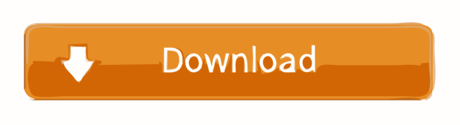
Struggling to find a free video cropper? There are no native ways to crop a video on Windows, and for Mac and mobile users, the built-in croppers have limited functions. It might sounds counter-intuitive, as we thought cropping a video would be as easy as cropping an image.
The minute you start to fumbling around on your device, you will realize (and moan) why a seemingly simple cropping requirement is so hard to fulfill. To make things worse, many tutorials on cropping a video are in fact showing ways to trim a video.
Hitfilm Express free video editor interface and workflow is very similar to Adobe Premiere Po CC, a well-known video editor you may heard about. Like above mentioned software, Hitfilm Express is free to use without watermark on the output. Free software may not add a watermark on output videos, but it usually lacks advanced video-editing tools. If you’re interested in creating fascinating videos with various special effects, we recommend you Movavi Video Editor Plus. Even inexperienced users can use all of the program’s features, thanks to its simple interface. However, Wondershare Free Video Converter ( Free Video Converter for Mac) is an exception. No watermark, no time limitation and completely free. No watermark, no time limitation and completely free. It supports all popular audio (up to 14) and video formats (up to 16), say, MP4, M4V, AVI, MOV, MKV, VOB, DivX, DV, MPEG-1, MPEG-2, 3GP, 3G2. This is a default video editor for all Mac OS X users, and it comes with a mobile version that works well as a video editor app without a watermark. As for its appearance, it somewhat resembles the Mac version that is shrunk into a smaller device. In this article, I am going to share with you 5 best free video editing software without watermark for Windows, Mac and Linux users. These are my best picks after reviewed more than 30 different free video editors I found on the internet. These free video editors are great alternatives to expensive video editing suites out there.
There is another headache:
While cropping a picture simply deals with the still image, cropping a video has more to do with motion objects.
Let's say you shoot a landscape video of skiing in Breckenridge, where the skier keeps moving from the right side to the left side. When you crop it to a square video, the skier might go out of the scene from time to time.
That's where Motion Crop comes to help.
What is Motion Crop?
Motion crop is a handy feature to enhance the editing and cropping of a video by keeping the key action (sporting, pets running) in the frame. To illustrate, it allows you to set keyframes and move the cropping frame to track the key action as you wish.
If you want to create multiple versions of a video in different aspect ratios, say, landscape, portrait and square video, you can use cropping frame in different sizes, and use keyframes so that the 'camera' always follow the subject within the original clip.
So, are there any video editor that supports Motion Crop?
Our R&D team is working on a beginner friendly video editor, NLE in nature. When it's done, the powerful Motion Crop feature will be included, and that's just the start of what this free video editing software can do. Stay tuned (and get excited).
Based on the above demands for cropping, we present you all our picks of best video cropping software for Windows, macOS, iOS, Android as well as those online video croppers. On whatever platforms, we try to make sure you get the tools that fit you the best.
Best Free Video Cropping Software for Windows
#1. VideoProc – Drag and Crop Easily without Limits
VideoProc is a one-stop video editing tool, with recorder, converter and downloader built-in too. Powerful yet lightweight, it runs smoothly even on old computers. The cropper is easy to find on the editing panel. All you need is to drag videos into the software, click crop, adjust area and done. You can crop the video into any size, or use handy presets to crop 16:9 to 1:1. The high quality engine ensures the output file to maintain highest quality.
There is no limit of video size, and thanks to its support of hardware acceleration, you can crop even an hour-long movie and export at high speed without freezing. Besides, VideoProc allows you to cut, trim, zoom videos, adjust speed, and apply effects.
Key features:
No video size or duration limits.
Advanced algorithm to retain high video image quality after processing.
Presets to crop while maintaining same aspect ratio, or crop to another aspect ratio.
Also allows free cropping by simply drags the cropping frame to any size.
More than just a video cropping tool.
How to Crop a Video Easily on Windows and Mac with VideoProc?
It's nonsense to make do with a video cropping software that requires 10 steps or more to simply crop a video. If you only want to crop unwanted area, you should be able to do it as simple as cropping an image; if you prefer to crop it and fill the image to full screen, an automatic process are more preferable to save time. Let's see VideoProc in action.
Step 1 (0:19) Go to Video panel from home screen and drag your videos.
Step 2 (0:31) Select output format, and click Crop on the editing bar.
Step 3 (0:40) Drag the cropping frame (dotted lines), adjust pointers to indicate the area you want to keep.
You can have a real-time preview of the cropped video from the monitor on the right side. This preview window is handy to check how the cropping goes, so that you can play around and adjust it to the desired result. After cropping unwanted area, you can hit done and click Run to export the video.
Our website provides a free download of Bamboo 3.0.1 for Mac. The unique identifier for this app's bundle is com.wacom.BambooSetup. The actual developer of this Mac application is Torus Knot Software Ltd. The following version: 3.0 is the most frequently downloaded one by the program users. Bamboo Scribe For Mac Software Express Scribe for Mac OS v.4.31 A free audio transcription player for typists using Mac OS X. Features variable speed playback, foot pedal control and can automatically load audio files from email, FTP or network. Bamboo scribe download mac.
Can I Use Windows Movie Maker to Crop a video?
Windows doesn't come with a native cropper for videos. The deprecated movie maker has never been programmed with a cropping tool, and the closest function would be the animation zoom in. Plus, it is true that you can crop a picture easily with the built-in photos app on Windows 10, but for cropping a video, there is no luck, either.
With the tools listed in this article, you shall find one that suits your needs. For detailed tutorial with pictures and steps, go on reading: how to crop a video on Windows 10 >>
#2. VSDC – Use Cropping Guideline or Set Border Numbers
VSDC has a free version of video editor. It allows you to crop, trim, and cut videos with advanced options. If you are struggling with other basic tools, which only allows you to set numbers to crop from four edges, VSDC is a life-saver. You can actually drag the frame to decide the area to be kept, and borders to be chopped off. Plus, this cropping tool also automatically enlarges the cropped scene to fit the full screen. That means, if you have a 1920x1080 video, after cropping the unwanted borders, you can still maintain the same resolution.
Besides selecting desired area by manually changing the size of the cropping frame, you can also set number of pixels to crop. However, as it is a feature-rich NLE aiming for advanced video editing, you might take some time to set up the project to get started.
Pros:
Crop borders with an adjustable frame.
Free yet powerful enough for hobbyists.
'Set the original size' button is handy to crop video without changing resolution or aspect ratio.
Cons:
It's not a lightweight tool if you simply want a cropper.
Less friendly for beginners or people who never uses an NLE.
Limited support of input and output format.
#3. Olive Video Editor – Alpha but Promising Tool
Olive is an open-source video editor designed to be a free alternative to professional NLEs. Like most timeline-based editors, the cropping tool can be found in the Effects panel. It offers you parameters such as Left, Top, Right, and Bottom so that you can decide how many pixels you prefer to crop from each side. You can also tick Feather to create a blurring edge of the cropped clips. The best thing is, you can keyframe the cropping to animate the process, so that you can create filmic effect such as crop opening transition.
If you want to simply drag and resize the crop frame to decide the area, this cropper might be complex for you. It is not designed as a basic tool to 1-click select aspect ratio or to drag-n-crop. If you are comfortable with cropping videos in Premiere, then this is a promising free alternative.
Pros:
Lightweight, open-source and free.
Support proxy workflow to deal with high-res large video files.
Support keyframe animations to create a cropping transition.
Cons:
In alpha stage, meaning it could be less stable and lacks features.
Less desired to render drone videos as the output file might have dropped frames.
No preset for the output, making it harder for beginners to manage export settings.
#4. Animotica – Crop and Fit with Blurred Background
Animotica is a popular video maker available on Microsoft Store. The cropping tool it offers is slightly different from other programs. It won't change the original resolution and aspect ratio of the output video, but it works like this: cropping as you required, and at the same time fill in the missing area with blurred background. This mechanism works nice if you plan to share the video to YouTube or Instagram. You don't need to worry about image distortion, or unsightly black bars.
There is no cropping frame for you to crop out an area, instead, it presents you dial buttons to crop top, bottom, left and right. In addition, you can change the cropping area into heart-shape, stars, and many more. Basic editing such as change speed, add filters and music are available too.
Pros:
Modern design with easy to understand interface.
Stock background styles to choose from after cropping the video.
Frame by frame editing with a smart wheel to wind backward and forth.
Cons:
Might not be the kind of cropping function you are looking for.
Free version only allows you to export video from 360p to 720p.
Watermark on output files in free version.
#5. Cyberlink PowerDirector – Crop, Pan and Zoom
PowerDirector is a prosumer video editing tool. Don't worry, Beginner would find it straightforward to use too. It integrates the cropping tool together with Pan and Zoom, and that makes sense. For simple cropping task, you can quickly adjust the cropping box to indicate the area to keep or crop. To spice up the video, you can also zoom in and create panning effects. For instance, you can crop a 4:3 video to a widescreen, and then add keyframes and grab the crosshair to move the frame. It's nice to have pointers and frames to simply drag, or make it smaller to crop.
Pros:
Visualized way to crop a video with built-in crop designer.
Robust features for other editing tasks such as cut, adjust speed, or rotate video.
Crop frame can be set at a fixed aspect ratio (4:3, 16:9, 9:16, 1:1) or freeform.
Cons:
Require some learning curve for the novices.
Free version only allows you to export video from 360p to 720p.
For quick cropping without learning curve, free download VideoProc:
Free Video Cropper on Mac
#1 Hidden Video Editor in macOS Big Sur
Though macOS Big Sur is still in its beta version, there are some existing features on the way. The largest change in the Photos app is the adding of editing tools to deal with videos. Besides utilizing the same tools you use to edit photo, now you can also add filters and crop video right within the Photos app.
The cropping feature on macOS Big Sur works the same as you crop a video on iPhone. You can select standard aspect ratio to crop or use the Freeform. Meanwhile, you can flip the clip or convert landscape to portrait mode. The editing is non-destructive and you can save your copy safely.
The 10.16 update makes it super quick and easy to crop videos with the default Photos app. Yet it is designed to handle a single footage. If you need to assemble multiple clips, add transitions or layovers, you still need dedicated video editors.
Pros:
It is quick to crop a small video clip for instant share.
Free and default app.
Cons:
No batch processing.
Cannot merge video clips together.
#2. iMovie – Mac Built-in Tool
iMovie on Mac is either pre-installed or free downloaded in the App Store. For almost every Mac user, iMovie is the first choice to do easy edits like cropping. In iMovie, there are 2 crop options, Crop to Fill and Ken Burns. By default, they always crop your video at 16:9 automatically. You can adjust its position by moving the frame box, or you can drag a corner handle to change the scale of the crop. Ken Burns is to make the camera appear to zoom in/out by setting the crop at the beginning and end of the clip.
iMovie also satisfies other simple editing needs, e.g. trim, merge, overlay, add subtitles, filters, green-screen effects, etc. Debuted on Apple devices, any edits you did on Mac can be synchronized to your iPhone, and iPad via iCloud. And you can share cropped videos directly in this software.
Pros:
No download.
Easy and free.
Shares the cropped video on social media directly.
Features other basic video editing functions.
Cons:
Can't crop video at specific aspect ratios freely like 4:3, 1:1, 4:5, etc.
Crashes sometimes.
#3. Final Cut Pro X – Professional Video Cropper on Mac
As for cropping videos, Final Cut Pro is pretty similar to iMove, featuring 2 options, basic cropping and Ken Burns style. But Final Cut Pro X does cropping more precisely. Besides the crop windows and four corner handles, you can also adjust each edge of the clip individually by setting parameters in the video inspector.
As a professional video editor on Mac, Final Cut Pro X is applied to edit large and high-quality films like The Social Network, The Girl with the Dragon Tattoo, etc. So as long as you are skilled with great editing ideas, it absolutely helps you make them come true.
Auto Reframe for Final Cut Pro? Here is the Smart Conform Tool.
Update – Aug. 25, 2020 – Apple just released Final Cut Pro 10.4.9, with social media cropping tools that can intelligently analyze your video clips, and crop to square, vertical and other aspect ratio for Instagram and popular social media. This Smart Conform tool is FCP's catch-up of Premiere's Auto Reframe, though it still requires manual adjustments and are less intelligent comparing to Auto Reframe.
Pros:
Easy and precise to reframe a shot.
Crops multiple clips at once.
Retains the high quality of the cropped clips.
Cons:
It automatically adds black background to fit the original aspect ratio in Trim mode.
It takes some time to pick up basic editing skills in FCP X.
Expensive. You don't need to invest too much if you just want easy cropping.
What is the Ken Burns effect?
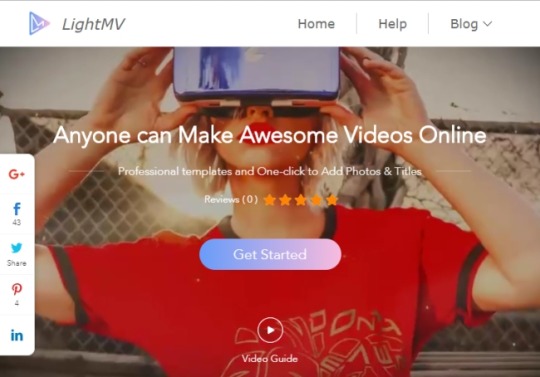
You might notice that iMovie and FCP X both feature a crop mode called Ken Burns. What is it? It is a crop style named after an American documentarian who applies this style to all of his works.
In Ken Burns mode, you can crop out any two parts of the frame, and it auto transits from one to another gradually. This is how vloggers zoom in the footage to show their facial expressions in post-editing. Wanna have a try? Read this tutorial of video cropping in macOS >>.
#4. QuickTime Pro – Crop Associating with Photoshop on Mac
Crysis 1 game download. In fact, the built-in QuickTime Player can't crop videos, but the paid QuickTime Pro can do it. Although cropping is a simple function in most video croppers on Mac and requires nothing but simple dragging, it is a little complicated in QuickTime Pro. To remove annoying borders or unwanted parts in the frame, you need to create a mask in Photoshop first. And then apply this mask to the video to crop out redundant parts.
As the advanced version of QuickTime Player which can only play, rotate, and trim videos, QuickTime Pro empowers users to crop and resize, compress and apply FX to videos, and create slideshows with music.
Pros:
More versatile than QuickTime Player.
Cons:
Complicated to crop videos with a Photoshop mask.
Apple no longer sells QuickTime Pro. So this is only workable for users who have already installed it.
#5. macXvideo – First Free Video Cropper for 4K UHD on Mac
macXvideo is designed exclusively for macOS and serves Mac users crop features with both entry-level operations and advanced options like parameter customizing. You can utilize the crop feature to remove unwanted parts in the frame and adjust its position by dragging the cropping window, or by setting different aspect ratios including 16:9, 4:3, and 1:1. During the process of video cropping, it allows you to preview the cropped video in real-time so that you can modify the clip accordingly.
Besides cropping and basic video editing, this all-in-one video editor also comes with a robust video converter to transcode incompatible videos and compress large files to meet various playback and sharing needs perfectly.
Pros:
Free and user-friendly.
Crops UHD 4K videos with the least quality loss.
Fully compatible with new Apple standard HEVC and other 300+ video formats and codecs.
Cons:
None-leaner video editor.
Cannot crop a video frame by frame.
Free Download VideoProc for Mac:
Free Video Cropper on iPhone
#1. Photos App – iPhone Built-in Cropper
iPhone models running on iOS 13/14 and higher versions now can take advantage of the default Photos app to crop a video. For instance, you can choose to keep original, crop to 1: 1, 16:9, 10:8, 7:5 and 4:3. A particularly nice feature is that it allows you to zoom in/out videos to emphasize the key element in your shot. The whole process is no different than cropping a picture, simple and learning-curve free.
Like other apps on this roundup list, Photos app also allows you to trim, rotate, flip, and add filters to your picture and video recordings.
Pros:
Pre-installed and free.
Change video to any desired aspect ratio.
Basic video and photos editing toolkits.
Immediately sharing.
Cons:
Available for iPhone iOS 13 only.
The original HEVC clip will turn to H.264.
Can't save the cropped videos as new clips before iOS 13.3.1.
#2. iMovie for iOS – Fast Crop and Edit Video
The crop feature of iMovie on iPhone is not as extensive as on Mac as it cuts off the redundant objects by zooming in/out the frames. And, it will automatically convert any of your recordings to 16:9 aspect ratio. However, if all you want is fast cropping, trimming videos and then sharing with family and friends on Facebook or YouTube, iMovie is your thing.
iMovie comes with the basic tool to edit videos such as subtitle, filter, templates, speed control. It will require a bit of exploration first, but once you get to adapt to its workflow, making casual videos can be easy like walking in the park. In addition, you have the option to save the cropped clips as 540P, 720P, 1080P, and others higher resolution files.
Pros:
Pre-installed and free.
No watermark.
A large variety of useful tools to make basic edits.
Instantly share the outcome in a secure way.
Cons:
Not intuitive for beginners.
Only allows you to create horizontal (16:9) video.
#3. Video Crop – Crop and Resize Videos
Video Crop is a handy video cropper that enables you to easily crop out the unneeded parts of the recordings without distorting the frames and pixels. All you have to do is selecting a favored output aspect ratio, moving your finger on the screen to set the area that you want to keep. Plus, it allows you to select to export files in MPEG-4 (MP4) and QuickTime (MOV) format. As for the export quality, you are free to choose among the Highest, Medium, and Low.
Video Crop only goes as far as free video cropping software. Want to get more editing utilities? You might move to another 3 tools made by the same developers: Video Effect, Video Compress, and Video Cut.
Pros:
Free.
Give buttons to select output file properties.
Cons:
The source video will be resized
No additional editing tools.
Pop-up ads.
#4. Crop Video – Cut Video Editor
Crop Video is a full-featured video cropping and editing application on the iPhone. Just as what its name implies, Crop Video is capable of cropping the interesting area of videos to many preset and customized aspect ratios.
Free accounts have access to the ready-stock music resources, fantastic filters, and adjustment options on the lightness/contrast/saturation/temperature value by clicking the relevant icons. Paid accounts can get several editing utilities like trim, cut, and pro filters.
Pros:
Many preset aspect ratios.
Useful add-on features: color correction, music background, etc.
Cons:
Might cause visible quality loss.
Have to upgrade to a paid account to remove ads.
Not allowed to zoom in/out videos.
Is That Necessary to Apply a Third-party iOS App to Crop Video?
iOS iMovie falls short of expectations for most people due to the absence of the crop tool. But, no hurry to find external applications for help as cropping videos by using the built-in Photos app on a recent iPhone is extremely flexible and easy. This tails with Apple's attempt to turn iOS ecosystem into closed and perfect. See the how to guide on: cropping a video on an iPhone>>
Free Video Croppers for Android
#1. Smart Video Crop – Android Video Cropper, Trimmer, Cutter & Converter
Although Smart Video Crop does not offer as many preset aspect ratios as Video Crop, users wouldn't severely bother with it. The regular modes of Square, Landscape, Portrait, 3:2, and 4:3 can somehow meet the requirements of average users. And after all, we can customize the aspect ratio using its 'Free' feature.
Smart Video Crop can access your phone camera and detect all videos from your video gallery, and videos saved in other file folders including Downloads and SD cards. It integrates Cut and Crop to let you crop either the whole video or just a selected specific part of the vid.
Pros:
Video to MP4 and WebM conversion.
Output quality settings.
Frame rate adjustments.
Speed control.
Video rotation.
Audio removal.
No watermark.
Cons:
The missing 16:9 and 9:16 aspect ratios could be annoying.

#2. Video Crop – A Single-minded Video Cropper for Android Free
Video Crop is all and only about cropping video sizes on Android. Simple, straightforward, and self-illustrative.
There are 20 video cropping presets: Crop for Instagram, Square, Portrait, Landscape, 1:2, 2:1, 2:3, 3:2, 3:4, 3:5, 4:3, 4:5, 4:7, 5:3, 5:4, 5:6, 5:7, 7:5, 9:16, 16:9, and you can also customize the video size by tapping the 'Custom' button. Source videos can be selected from your video gallery and your created history. It also has access to your Android camera, so that you can directly record a live event hot and fresh and crop it right away for sharing online.
Pros:
Fast & easy to use; accurate preset aspect ratio choices.
No water mark.
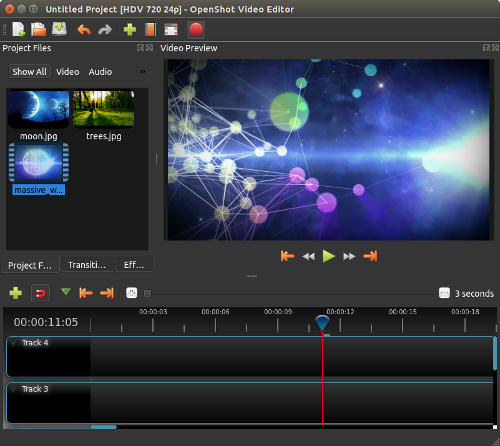
Cons:
Contains ads, no advanced output settings.
#3. Wonder Video – Crop Video for Instant Share on Instagram, Tiktok, YouTube
Wonder Video gives you ample muscle to change video aspect ratio with or without actual cropping. It offers 1:1 Instagram ratio, 4:5 Instagram ratio, 16:9 YouTube ratio and 9:16 Tiktok ratio. And below the ratio setting, there are two choices – canvas and the full screen video. By tapping canvas, you can change your video ratio without cropping, while tapping the full screen your vid will be cropped and some part of the vid won't display.
Wonder Video is more of a complete video editor on Android. Besides video cropping, you can one-click add styles, songs, texts, cartoon and magic effects, and change brightness, contrast ratio, warmth, saturation etc. But you will have to pay for those features.
Pros:
a no-brainer, very easy to use.
You can choose to crop video either to fill full screen or without crop.
Cons:
Watermark cannot be removed unless you upgrade to pro version.
#4. Video Crop – Android Video Cropping for Resize and Length
Video Crop is a big searching query and this little tool also choose to share the same name, but with different logo. In comparison with the previous 'Video Crop' app, it offers you features of cutting both the length and ratio of a video. 7 aspect ratio presets are sufficient to daily use: landscape, portrait, 3:2, 5:4, 7:5, 16:9 and you can also customize the ratio totally on your own.
The app also allows for simple video trimming and cutting pinpointing to seconds. Many people who misunderstand cropping and trimming/cutting could find this a great combination to cater for both needs.
Pros:
You can close the ads upon popping up right away.
No watermark.
Cons:
You will at least see 2 times of whole screen ads for each video crop when you select a video and crop a video. Just be careful not to tap the banner ads since buttons are close together on the lower sidebar.
Can I Use The Built-in Gallery Apps to Crop a Video?
Yes and no. By far, not a single Android phone of any brand - Samsung, Huawei, Oneplus, Pixel - comes with a native Gallery app that supports cropping video screens on their own. They can only trim videos rather than crop the video frame. But some Android devices do bring along self-made video editing tools or third-party tools.
For detailed pictorials, go on reading: How to Crop A Video on Android Free – Samsung, Huawei, Pixel, Xiaomi
Best Free Video Cropper Online
#1. Ezgif Video Cropper – Crop Small Videos without Watermark
The fast processing speed of this handy video cropping tool is enough to make it one of the best online video croppers but there are many other departments where it outranks many other web-based applications – customizable aspect ratio, watermark-free, and well-supported by all prevalent browsers including Firefox, Safari, Opera and Chrome.
Ezgif is, by design, a GIF file maker. However, it is also capable of editing and converting videos thanks to the available of a number of editing tools including, reverse, resize, audio mute, add subtitles, etc.
Pros:
Free to use.
Widely compatible.
Fast response.
No watermark.
Cons:
Max file size is 100MB.
No access to change the outcome quality or format on your own.
Not supported by IE/Edge browsers.
#2. Kapwing – Crop Video to Share on Social Media Feed
Best Video Editors Without Watermark
Kapwing is a trusted and easy-to-use online video editing software. You can drag the bounding box with the mouse to fast adjust the area that you would like to keep. In addition, it's super handy for newbies to resize video for immediately sharing on social media feed as it offers 7 ready-made aspect ratio options for Facebook/Twitter portrait/landscape/cover, YouTube/Widescreen, and other popular sites.
How Kapwing stacks up to other online cropping software? Aside from the basic editing tools, it covers several advanced editing features usually found on desktop programs, as like shapes, subtitles, images, and layers. All of those features are available for free.
Pros:
No ads or watermark.
Powerful editing capabilities.
Instantly share online.
Cons:
Max file size: 500MB.
Won't publish videos beyond 7 minutes.
Have to login to remove watermarks.
#3. Veed – For Instant Social Media Sharing
Designed for social media sharing, Veed presets loads of cropping canvas size for YouTube, Twitter, Facebook, TikTok, Pinterest, LinkedIn, etc. After importing videos from local PC, Dropbox, YouTube, or even recording a video via the camera of the PC, you can start to crop the video by dragging the cropping window to remove any unwanted segment of the footage. In the end, you can download the cropped video to your computer, save as a GIF, copy the link to clipboard, share it on Facebook, Twitter, or send it via Gmail.
Just like offline video editors, Veed assists you to polish your cropped video by adding texts, filters, images, and BGM, or elements like emojis, shapes, and sound waves. If you are cropping to highlight a frame, you can also add slow-mo effects to it by adjusting the video speed.
Pros:
Free to use.
No account required.
Multiple output options.
Versatile as offline video croppers.
Cons:
File limited to 50MB in its free version.
Big brand watermark on the exported video.
Automatically add black borders if the cropped video doesn't fit the preset aspect ratio.
#4. Video Crop – The Easiest Online Cropper without Login
Among hundreds of online video croppers, Video Crop is a damn simple and juicy tool for video cropping. It supports videos uploaded from the local PC, and online drives like Dropbox, Google Drive, and OneDrive. It has two cropping modes, one is to crop while keeping the original aspect ratio, and the other is to freely crop at any aspect ratio. Since it's developed exclusively for video cropping, you cannot do any other edits in this tool. But is you just want a simple crop, this one is perfect.
Pros:
Totally free.
Directly start cropping without registering.
No watermark.
Cons:
Extremely slow to upload and export a video.
No extra functions.
How to crop videos freely: no watermark, no sign-up, no quality loss
For those who have higher demands on efficiency of video cropping - with quality settings, no watermark, no registration, no pop-up ads, besides online site, you can use lightweight desktop version.
Free download VideoProc:
Why These Free Video Cropping Software are Not on the List
Windows Movie Maker
Windows Movie Maker used to be great to quickly edit a video. It is the native solution, easy and free to use. However, it cannot actually crop a video. You can zoom in on a video with this tool, so that to some extent, the borders are cropped. Plus, this tool is discontinued in 2012. Even if you can download the installation pack from site that still hosts legacy installer, a lack of official support means incompatibilities issues and security risks. We loved Windows Movie Maker, but we decide to remove it from the top list for above reasons.
VLC
VLC is not intuitive to crop a video, but it is indeed one of the free solutions on Windows 10. The cropper tool is buried deep in menus, and you will need dozens of steps to set things up. Worse even, there is no realtime monitor for you to view the cropped video. Instead, you can only enter numbers to define how much you would love to crop.
Openshot
Though Openshot is free and comes with many features to edit a video, it doesn't have a true cropping tool. The workaround is rather a compromise that uses the scale tool. You have to go all the way deep into the menu: right click on a video > properties > scroll down to find Scale > set scale X and scale Y to some number. It actually zooms in your video, so that the edges are 'cropped' while the aspect ratio and resolution stay the same.
Video Crop vs Trim/Cut, Jargons Explained
Trim & Cut a video – While trimming in most cases refer to cutting off the beginning and end part of a clip, cutting can be more diversified. You can cut a clip to add transitions, cut and remove unwanted sections from the footage, or applying J cut and I cut to spice up your story-telling.
Resize a video – Resizing changes the dimension of the video, for instance, from 1920x1080 to 960x540 proportionally. Resizing doesn't involve the cutting away of parts of the original image, and there is only one thing to notice: always make sure the aspect ratio of the video stays the same when resizing a video. If you change resolution disproportionately, it will result in image distortion.
Crop a video – Cropping allows you to remove the unwanted areas or unnecessary portions of a video clip, just like what you usually do with photos by adjusting the edges. For instance, you can crop 30% from both the top and bottom of a video. Some of us also refer it as 'cropping the frame of a video' or 'cropping a video screen'. Cropping will unavoidably result in a changing of the aspect ratio.
Generally, this is a great solution to change portrait view to landscape and get rid of black bars, watermarks, fingers, and errant objects in the video. Many social media users also favor using this function to make square videos or videos in specific aspect ratios for sharing on Instagram, TikTok, Musical.ly, Twitter, and Facebook.
Conclusion
Cropping video is not a complicated task, but things are a little different when you crop videos on desktop, mobile, or online. Hope our picks of best video cropper for Windows, Mac, iPhone, Android and online have saved your energy and time in researching for free video croppers.
From the pros and cons of each tool, you might conclude that simple and flexible operation is the crucial feature of a video cropper. VideoProc is a piece of lightweight and easy software that enables you to crop videos by dragging the frame box freely and intuitively. Download VideoProc for more features.
There are many screen recorders that can help us to record gameplay, video calls and other screen activities, but you may find that after recording screen with some free screen recorders, there is a watermark in your recorded videos. To record screen without watermark, this guide will introduce to you 6 free screen recorders with no watermark and even no time limit. The no water screen recorders are available for Windows PC and Mac. I am sure that you can find the one you like.
Free Screen Recorder for Windows with No Watermark
I'll first show you 3 screen recorders without watermark for Windows 10, 8, 7 PC.
FonePaw Screen Recorder
FonePaw Screen Recorder is a screen recorder with no watermark. It can not only record full screen of your computer, but also a certain area or an application interface. During the recording, you can record audio and webcam as well. And the screen recorder is equipped with annotation tools, which let you add circle, texts, arrows to your screen videos. Moreover, you can schedule a recording task for the FonePaw Screen Recorder to start and stop screen recording automatically.
It is easy to record screen with this no watermark screen recorder.
Run the screen recorder on PC.
Click Video Recorder. Select the area that you want to capture screen video.
Enable Microphone, System Sound, Webcam if needed.Click Rec button.
When you finish recording, click the blue square to stop.You can preview and even clip the recorded video. No watermark is added.
Not only that it can record screen with no watermark, the recorder can also be used to capture screenshots and record audio(system & microphone sound) on Windows PC.
As a well-rounded application, FonePaw Screen Recorder is surprisingly small in size so that it can run smoothly in recording gameplay even on low-end PCs. The recorder is now free to download.
Download
Pros
Full-featured: It can be used to record screen, capture audio, take screenshots;Easy-to-use: It has a clear interface.
No lag: It runs smoothly without lagging even while there is a game running.
Cons
It is a standalone program that needs to be downloaded on your computer.
Windows 10 Game DVR
Do you know that Windows 10 has a free screen recorder without watermark? Game DVR, a feature of Windows Game Bar, can record not only games, but also other screen activities on your computer. As a built-in recorder, Game DVR, of course, won't give watermark to your screen videos.

Simply press Win + G on an active application window. This will activate Game DVR recording, which assumes that there is a game that needs to be recorded. You can then begin to record screen without watermark and time limit with Game DVR.
It is easy-to-use and totally free. However, you can't record desktop or select a specific region to record as Game DVR can only record the screen activity of an active program.
Pros
Free: You don't have to pay for the recorder.
Pre-installed: The application is pre-installed with Windows 10 system so you don't need to download it separately.
Cons
Not for computers running on Windows 8, 7.
Too primitive: It lacks features that are available on third-party screen recorders, such as selecting recording area, record webcam, add annotations.
OBS
Open Broadcaster Software(OBS) is a open source screen recording software that is free to use and can record screen without watermark and time limit. It is compatible with Windows 10, 8, 7, Mac and Linux.
OBS is more than just a screen recorder. It can be used for live streaming, creating live videos with window captures, images, text, webcams. It offers different modes - Display Capture, Window Capture, Game Capture, etc. - for you to record full screen, applications, games on the computer. And it can record screen in high quality at up to 60 FPS. Audio from different sources can be recorded, too.
However, OBS is complicated. Before you are able to use the recorder, you have to figure out elements such as Scene, Source on OBS. And it is large in size and many users complain that OBS slows down their computers when it is running.
Pros
Powerful: Record screen in high quality at 1080p and 60 FPS.
Cons
Free Video Editing Software For Mac Without Watermark Free
Difficult: You have to spend some time to figure out how OBS works. It is far more difficult to use than other screen recording programs.
Laggy: OBS tends to be laggy when running on low-end PCs.
Free Screen Recorder for Mac with No Watermark
There are also some free screen recorder without watermark for Mac computer.
FonePaw Mac Screen Recorder
This screen recorder for Mac has everything you need for recording screen videos: select recording area, record screen with audio, add annotation to your videos, capture screenshots, record screen with webcam, start screen recording with hotkeys, etc. And there will be no watermark in the screen videos you make. The screencasts can be shared to Facebook, Twitter, YouTube directly through the recorder.
FonePaw Mac Screen Recorder is available for Macs on Mac OS X 10.9 and above (the latest macOS Mojave is supported).
Download
Pros
A powerful screen recorder to record screencasts in high quality.
Compatible with Macs with different macOS versions.
Cons
The recorded screen videos can only be saved as MP4 files.
Free Video Editing Software No Download
QuickTime Screen Recording
QuickTime is not only a video player on Mac, but also a free unlimited screen recorder. You can start screen recording with QuickTime by clicking New Screen Recording on the application. If you need to record yourself in the video, you have to enable New Movie Recording first to activate your webcam. Your sound can be recorded, too, but QuickTime won't record the system sound from the computer.
Moreover, after the recording, QuickTime can trim, split, flip or rotate to screen videos.
Pros
It is a built-in application on the macOS. So it is totally free and has no watermark or time limit.
Cons
Can't record system sound.
Can't annotate your videos.
Apple's Screen Capture Tool for Mojave
Since Mojave, Apple introduce a new screen capture tool that can not only take screenshots, but also record videos of Mac screen. The new tool is simpler than QuickTime. Pressing Command + Shift + 5 button combination will launch the screen capture interface, where you can choose to record the entire screen or a selected area. When you have done recording, the tool also allow you to edit the video, for example, trim the video, add text to the video.
Though there is no watermark, the tool is too simple that it doesn't allow you to record screen with audio or webcam.
Pros
It is the simplest way to record Mac screen. You can access it by a simple keyboard shortcut.
Cons
It is only available on macOS Mojave.
That's the 6 screen recorders to record screen videos without watermark on Windows and Mac. Which one do you like? Leave your comment below.
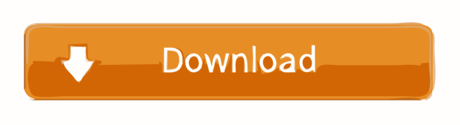
0 notes
Text
Owlet Smart Sock Review
Overall Rating
4.5/5
Mobile notifications
Heart rate and oxygen tracking
Financing options
View on Amazon
Quick Review
Owlet’s smart sock is the answer to parental paranoia about whether or not your baby’s doing okay—especially overnight and during nap time. This innovative baby health monitor tracks oxygen levels, heart rate, and sleep patterns. And all it takes to get that valuable data is a little sock that wraps around your baby’s foot.
One of our safety experts, Scott, tested the Owlet Smart Sock 2 with his daughter, Isla, for several weeks. He gauged how easy it is to work with, if the tracking is accurate, and whether or not his girlie would keep it on her foot. See the results of his test below—and our recommendations for using the Owlet with your little one.
“For me, with my first one, in the middle of the night I would be like, ‘Okay, I’m just going to go in there and make sure that he’s breathing.’ And they’re so still. I’d just put my hand on their chest to make sure, but try not to wake them up. That’s one thing that the Owlet does really, really well.”
Scott, dad and product tester (his baby pictured below)
A class action lawsuit was filed against Owlet in 2019. The complaint “alleges that the company markets the Smart Sock as safe and providing peace of mind for parents, but it points out that false alarms, burns, and the failure to register actual problem incidents do not have that effect.” Owlet has not recalled the Smart Sock or Smart Sock 2. SafeWise has found only positive reports from parents and testers, but that is a small sample of people using the Smart Sock. We recommend that parents fully investigate any product before using it with their infant or child.
How We Evaluated the Owlet Smart Sock
While Scott started testing the product out with his daughter, the rest of us got to work researching everything we could find about the Owlet Smart Sock. We looked at the history of the product (we tested the Smart Sock 2.0), the pricing, customer feedback, and expert reviews. I also conducted an interview with parents who relied on the sock for the life of their infant. You can find more details about how we review products on our methodology page.
Owlet Pricing and Specifications
Owlet Smart Sock 2 Price $299.99 Financing Starting at $25/month Technical Requirements Wi-Fi connection Guarantees 45-day Peace of Mind Guarantee Warranty 1 year View on Amazon
How the Owlet Smart Sock Stacks Up
When my kids were babies, I hovered obsessively over their cradles looking for signs of life. It may sound morbid, but I’ve never met a parent who didn’t do the same thing at least once. Let’s face it—when you become a parent, those wee ones take over. And you want to do everything you can to make sure they stay in charge for a long, long time.
Enter the Owlet Smart Sock. This ingenious device does all the obsessive hovering for you. And it actually knows what to look for. If I’d had the Owlet, I’d have gotten a lot more (well, a bit more) sleep in those early months with my new baby. And everything about the Owlet sock is designed with your baby’s needs in mind, from the lullaby alert to the soft, adjustable construction of the sock itself.
Our tester, Scott, put the Owlet through its paces and came out a big fan. But because he used it with his second child, he felt it wasn’t as life changing as it could have been. For parents who aren’t newbies, the smart sock makes the most sense if there are health concerns in play—especially with such a big price tag.
“The price is high, so with me having a child that was in all regards healthy, I didn’t necessarily feel a need for it. But I also tested it on my second child. If this were my first child, and if I had really understood how the Owlet works, I may have purchased it. And it likely would have been worth the price for my well-being.”
Scott, dad and product tester
Price and Contract
The good news is there’s no monthly subscription or long-term contract required with the Owlet Smart Sock, but the bad news is a steep up-front price. The Owlet costs around $300, which is pricey for a baby monitor that doesn’t include video or audio. But that’s just a one-time cost, and Owlet offers no-interest financing options if you’d rather spread out the payment. Plus, you don’t have to purchase any extra equipment—everything you need comes in the box.
Owlet Financing Options Monthly Payment Repayment Period $25 12 months $50 6 months $100 3 months
The company also includes its 45-day Peace of Mind Guarantee with every Owlet Smart Sock purchase. That means if you don’t love it within the first 45 days, you can return it for a full refund, no questions asked. And if you’re a bargain shopper, Owlet sells refurbished smart socks for about $100 less than a brand new setup. Refurbished sensors and base stations have to pass a 13-point inspection before they can be sold. And you won’t get used socks—the refurbished kit includes three brand-new socks.
Pros
One-time purchase
No contracts
Financing available
Peace of Mind guarantee
Cons
Expensive price tag
Tech and Equipment
There is some assembly required. The Owlet sensor isn’t in the sock when you unpack the system, but it’s easy to slip it in. It comes disassembled so you can use the right-sized sock—you’re going to have to change it when the baby grows anyway, so it’s helpful to learn how to install it from the start.
It’s apparent that Owlet spent a lot of time considering the needs of infants and new parents. The base station communicates primarily with light—you won’t find blaring sirens or piercing beeps here. It has five different status notifications that use different colors of pulsing, blinking, flashing, and static light to let you know what’s going on with your baby. And when it does make noise, the Owlet base station plays a lullaby.
You can also get notifications on your smartphone with the Owlet app. The app was easy for Scott to use and understand (and this is a guy who’s in a constant battle with his Spotify app).
What’s in the Box
3 Owlet socks (sizes 0–18 mos.)
Sensor
Base station
Charging cords
Setup instructions
Quick reference guide
Warranty
Owlet Socks
This adjustable sock holds the sensor and wraps around your baby’s foot to take heart and oxygen readings.
Smart Sock Sensor
This pulse oximeter tracks oxygen levels and heart rate.
Base Station
The base station communicates with the sensor and app to collect data and send alerts.
You can use the Owlet app to check live readings from your baby when they’re wearing the sock. But if you want historical oxygen and heart rate information you need to download the Connected Care app. We think it’s worth it to have two apps, though. One of the most helpful things in the Connected Care app is the trended sleep data. You can see exactly what’s going on when your baby’s in dreamland, which is helpful if you’re in the midst of sleep training or if you’re trying to decide how and when naps are most effective.
Pros
Unpacks easily
Keeps baby comfy
Includes 3 sock sizes
Provides live data
Reports health and sleep history
Cons
Requires some assembly
Uses a different app to track historical health and sleep data
Features and Usability
Overall the Owlet Smart Sock is easy to use and delivers what it promises. Setup is fairly simple, and the mobile app is easy to navigate, even for a sleep-deprived parent. Best of all, Owlet’s notifications are gentle instead of jarring. Owlet helps both you and your infant get better sleep—you because you’re not worried, and the baby because you’re not disrupting their slumber to make sure they’re okay. And it’s nice to know that if Owlet sends an alert for something nonemergency like a low battery, it won’t act like your smoke alarm.
Owlet Setup and Use
Getting the smart sock up and running was “doable” though not strictly easy, according to our tester, and Owlet has numerous resources to make it that way.
“One thing that’s nice is that I was already feeling really hesitant when I opened the box, but then they have these guides. And you immediately open up the app on your phone, and the app gives you step-by-step instructions and a video. So it was very doable —I don’t know if easy is the right word, but I was pleased with the instructions.”
Scott, dad and tester
Like nearly all smart products, the Owlet uses your home Wi-Fi network to communicate among the sensor, the base station, and the app. Scott was pleased with how easy the Wi-Fi setup went.
“When I set up a lot of Wi-Fi connected things, I assume there’s going to be some errors, it usually takes a few times, but not with this. Of course I had to get the passwords for my router and my Wi-Fi network ready, but once it was connected, it worked just fine. It synced up on the first try—to my surprise.”
Scott, dad and tester
The trickiest thing about using the sock is wrangling the baby. Owlet uses pulse oximetry to monitor your baby’s heart rate and oxygen level. That’s just a scientific way to say that the sensor is taking the baby’s pulse to get the information it needs. But to take the pulse, the sensor has to be placed on the back of the baby’s pinky toe.
Whether or not this placement will be challenging depends on you and your little one. Scott and his baby girl didn’t struggle at all. In fact, he said that he was surprised by how much she didn’t react, “It was like she didn’t even know the sock was there.” But I remember my own wriggling wee ones, and I’m sure that getting things lined up correctly would have been a challenge.
Because the socks come disassembled and in three different sizes, they can seem a little complicated. But with instructions both on the socks and in the app, Scott says, “It’s pretty hard to mess it up.” While Owlet advises that most errors with the product come from the user, Scott didn’t run into any issues or alerts that he had done it wrong.
Owlet Alerts and Notifications
One of the most unique things about the Owlet is that it takes a gentle approach to alerts. As we mentioned before, there’s no clanging or screeching that would scare the heck out of parents and the baby—not to mention how it would wake everyone up.
Scott particularly liked that alerts about a low battery or connection problem (re: wiggling baby) aren’t startling. Instead of getting an alarm, the base station light turns red and it plays a lullaby. But you need to make sure to keep the base station in your sightline or you’ll miss out. If you want freedom from the base station, use the Owlet app for notifications.
Even though our test didn’t turn up any health alerts, we know a couple who relied on the Owlet when they brought their baby home from the hospital with health concerns.
“As first time parents, our lives were turned upside down when we brought our little boy home on oxygen. Stress and worry continued when it was time to transition him off of supplemental oxygen and his oxygen level monitors. At this point, we quickly began looking for options to help ease the transition.
“Purchasing an Owlet was easily the best decision we could’ve made! We tested the Owlet against our hospital grade pulse oximeter and were greatly satisfied with its accuracy. Noninvasively and conveniently monitoring his oxygen levels while he slept gave us confidence and immense peace of mind.”
Lyndsay, mom and Owlet user
Pros
Quick, simple setup
Gentle lullaby alert for errors
Excellent tutorials/instructions
Easy-to-use app
Cons
Placing sensor can be tricky
The Bottom Line
We loved the Owlet Smart Sock and we think you will too. This smart baby health monitor is what parents have needed for generations. No more obsessively watching to make sure your baby is breathing—with the Owlet all you need to do is check the app or look at the base station for a status report. For the price, we think it’s a splurge for parents who already know the drill or have an infant with no apparent health issues. The Owlet is much more applicable to first-time parents or parents of a baby with health concerns.
Pros
Easy setup
No contracts
Excellent instructions and online support
Live health data
Peace of mind
Cons
Costs a lot
Requires some assembly
Uses two apps
More Ways to Stay Safe (and Sane) With a New Baby
Smart Baby Gadgets for New Parents
Baby Proof It: A Room-by-Room Guide to Securing Your Home
Best Baby Monitors
Baby Proof Your Home With Help From These 6 Gadgets
Best Nanny Cams
Error: Please add at least one "Anchor" component
The post Owlet Smart Sock Review appeared first on SafeWise.
Article source here: Owlet Smart Sock Review
0 notes
Text
12 Essential Tips for Creating Instagram Stories Like a Pro
So, you want to be an Instagram Stories pro? You came to the right place!
Stories continue to rise in popularity with more and more companies using it to connect with users. In fact, there are 300 million daily active Story users.
Originally launched as a direct play to win audiences back from Snapchat, Instagram Stories have quickly overtaken its predecessor.
Stories can be compelling, engaging, and create a true personal connection with your audience.
But how can you use it for marketing your business? And how can you take advantage of all those cool features you see other companies and influencers using?
We’ve got you covered.
At the end of this post you’ll be on your way to being an Instagram Stories pro.
1. Opt for Natural Lighting
Like any video or photography, lighting can make or break the professional nature of your Instagram Story.
It doesn’t mean that you need to go out and buy professional lights and setup a fully-decked out studio. In fact, the best lighting typically comes from natural light.
Natural light tends to be more flattering for all skin tones and allows you to avoid strange shadows.
The best time of day to get natural light is right after sunrise or an hour before sunset - also known as “the golden hour.”
You might be under the assumption that middle of the day would be best to capture all the sunlight, but it’s actually too bright and can often cause overexposure and shadows.
If most of your day is spent indoors and you don’t have much time to get outside, consider scoping out places in your office, or house that have big windows facing the light, so that you’re shot isn’t backlit.
So you live in a place that rarely has sun? I’m sorry, you should consider moving. Just kidding.
All jokes aside, there are other options for you and they don’t have to be expensive or difficult to use.
In fact, Wistia has a “Down and Dirty DIY Lighting Kit” that you can put together for under $100.
2. Use Your Phone’s Native Camera
You don’t have to shoot with a fancy camera to get professional quality. Thanks to smartphones, you can shoot great video with what’s already in your hand!
For the best video footage from your phone, make sure you use your native camera, and not the one in Instagram when shooting. Videos taken directly in Instagram have lower resolutions and limited options for editing directly in the app.
If you happen to have it in your budget to invest in a camera we suggest going with a DSLR.
If you aren’t familiar with what that is, it’s short for digital single reflex lens. It differs from others cameras based on its technology and components.
A DSLR can give you high image quality as it records in raw image format (useful for getting a bunch of different file formats for post production) and does not apply compression.
It allows full manual control and interchangeable lenses for more cinematic looks.
Like I mentioned, this isn’t a must nor something I would recommend as you’re starting with Instagram video, but it’s a nice to have if you are a little further along in your video marketing or have the means to get one.
3. Keep Video Length & Editing in Mind
As you might already know, Instagram Stories only let you post videos up to 15 seconds long, so you’ll have to learn to keep things snappy. These videos can be shot in portrait or traditional landscape mode, but considering that Instagram users typically browse with their phones vertically, it’s best to stick to portrait.
One great way to ensure you’re able to appropriately fit your content into a 15 second snippet and allow Stories to flow nicely without awkwardly cutting you off during your recorded story is to use editing software.
Editing Software
With such a strict time limit to your Instagram Story videos, editing can be key! Luckily, there are many options at your fingertips and you don’t have to be a pro to use them!
Here are a couple options to get things off the ground.
Magisto
This app is great for beginners due to its simplicity and ease of use. It gives you the ability to edit audio and video after the video has been created.
Quik
This comes from GoPro, but you don’t need GoPro to use it. You’re able to choose from a variety of filters, and it allows you to bring together multiple unedited videos into one fully edited one. You can also add in music and transitions. And it’s free!
FilmoraGo
This is also an easy to use video editing app. You have the ability to add in music, filters, subtitles, and more. The features you have access to depend on what plan you’re on. They do have a free version though that allows you to tackle basic editing features.
Adobe Premiere Clip
This is another great app that will allow you to edit the video, rearrange clips in a certain order, customize the speed, adjust lighting and music. This can also easily be effective without going into the paid plans.
There’s a ton of others too. We dive into a bunch more here.
4. Keep Branding Consistent
Alright, now that we’ve got the foundational pieces covered, let’s talk about the different features on Instagram and how to best use them.
Just as you’d keep the same branding on printed materials as you would on your website, you want to make sure that consistency spreads to your Instagram account as well.
Think about your website - do you use more images of people or products? Do you use particular overlays on images? What is your color palette?
Make sure this all translates into what you’re producing for your Instagram Story.
Consistency should also be seen in your messaging and content. Keep in mind your established audience, their likes, and expectations. Everything you create should be in line with these.
Why is branding consistency on your Instagram Story important?
It strengthens brand recall, and doesn’t create confusion or division amongst followers. You want someone to have the same experience with your brand no matter the medium they are on.
A great example of strong brand consistency is the way HubSpot uses it in their Instagram Stories. They show their real employees, always find a way to use the color orange, and use their Stories to educate followers on marketing and business tips. (Make sure to check it out and follow them @hubspot.
5. Use Locations and Appropriate Hashtags
Using hashtags and locations in your Instagram Stories allow users to more easily find your content (especially the ones that aren’t following you). This is one of the big reasons why Instagram Stories are beating Snapchat’s these days so make the most of them!
If you’re struggling to put together hashtag ideas, consider doing a simple search on the platform.
Start with some words that your audience might be searching for. From there, you’ll se a list of the top hashtags around it and how many posts have been tagged with them.
Another option to consider is taking a look at some competitors to see what hashtags they are using.
Keep in mind hashtags (like keywords) can get competitive.
For instance, if you’re a travel company, you don’t want to just hashtag “travel.”
Think about the top destinations people are booking through your company and start tagging those specifically. It’s like long-tail keywords. You want to get as specific as possible.
Also include locations in your posts and Stories.
The perk of including the location on your story is your content will appear if someone does a location search. It will also appear when a user is on their general search page.
There are Stories at the top of the page based on the user’s nearest location.
Plus, how many times have you seen a cool photo or video on a friend’s Instagram Story and wondered where that was? Using location tags answers this question and builds buzz.
6. Add Animation & Music
Another really cool thing you can add to your stories is animation. This is a great way to switch things up and make your videos standout.
There are free tools that you can take advantage of to do this, but my favorite is Adobe Spark.
It’s as simple as downloading the app on your phone or computer, picking a rich visual template, colors palettes, saving it to your phone, and uploading to Instagram.
With the array of templates and colors available, you’re bound to find options that match your brand.
This YouTube video gives you a quick how-to of the app so you can get started in no time:
youtube
Another animation feature you can add to your Instagram story are GIFS - because who doesn’t like to have a little fun.
Go to your video, tap on the “stickers” feature, tap on GIF, and then you have the ability to sort within GIFs to find the one you’d like to use.
Music
There’s a couple different options for adding music to your Instagram Story.
If you’re recording a story right in the platform, all you have to do is play music on another app within your phone. In other words, if you’re already blasting music through Spotify while you record a video, it will be included.
If you’re looking to integrate music after you’ve recorded a video outside of the platform (which we recommend),a great third party app to consider is InShot.
It allows you to tap into music you have saved on your phone, or access their library.
InShot also allows you to trim music, select level of volume, crossfade, and add in fade in/out options.
Of course ,if you’re a more seasoned video professional, you can also always drop in music through your editing software of choice, then upload it back onto your phone.
7. Use the Native Effects to Enhance Your Story
Pinning
Ever add text into a video and it’s just in an awkward place the whole time? It doesn’t have to be that way! Instagram allows you to pin text, @mentions, and graphics in your Story.
After you create the text you’d like to include on your Story, hold your thumb down on it until you see a pin option at the bottom right.
From there you’ll see a line that will allow you to go through the video clip and choose where you’d like to pin the text.
Font Options
As you’re writing text on a Story, you’ll see the option to change between neon, modern, typewriter, strong, and classic. That way you can choose something that is a bit more aligned with your brand (if you’re not ready to get fancy with editing text in through video software).
Super Zoom
When you’re about to create a video right within Instagram, you’ll see many options at the bottom of the screen, one of them being super zoom.
Super zoom is a lot of fun (arguably one of the best features). It allows you to dramatically zoom in on a person or object in a variety of different styles - bounce, tv show, dramatic, beats.
TV Show for example, blurs slightly and adds a purple circle around the object in the center of screen, while also playing “dreamy” music that you might hear in an 80’s or 90’s sitcom.
Random? Yes, but they could be a great way to show of your sense of humor and team culture.
Try them all out and see which you like best. To see the options click on the music note which will allow you to filter through them. Once you’ve selected the one you want. you’ll just click record and super zoom does its magic.
Boomerang
Who doesn’t like a good old boomerang shot? Ever since Instagram introduced this app and incorporated the feature into its Stories, I can’t get enough of them.
These quirky video loops are another option to switch up your video and show some personality in a unique way.
What you’ll do is select the option once you’re on the Instagram camera. Obviously, you don’t want to record something still - that would be boring.
Make sure that what you’re recording is moving in an interesting way to get the most out of it.
Slo Mo
This one might be a little more difficult to strategize (or not if it's your jam), but when you find the right moment to use it, you’ll be glad you did.
Slo Mo can make any moment a little more dramatic and emphasize a specific action in a creative way.
You can also select this option when you’re on the Instagram camera mode.
Text Frames
Instead of having to clutter a photo with text, you can use a colored blank background and add a text frame to include more of a narrative to give video and photos more context.
Within text frames you also have the ability to add tags as well.
This also helps break up the photos and video and include an even different way of relaying a message.
8. Encourage Engagement with Polls & Mentions
Another unique feature to get more people interacting with your Instagram Story is polls.
Polls are a great way to not only get users engaged with your content, but it also provides an excellent way to see what your audience is interested in.
Consider asking questions that will help you craft future content. This should help with seeing engagement numbers increase as you’re posting content your audience has told you they are interested in.
You can also boost engagement with mentions. For example if someone hashtags or mentions your brand in a post, consider re-sharing it in your story and mentioning them.
9. Go Live
I’m sure you’ve seen celebrities and influencers do this to interact with their followers.
Going live on Instagram Stories lets you engage with your audience in real-time.
Use it to showcase something new and exciting at your company or to even invite someone in your industry who is well-known to do a Q&A on a trending topic and allow your audience to interact and ask questions.
You can also use Live as an opportunity to invite users to get a glimpse into your business.
For example, show what production looks like for a product - show them how it’s made and who is making it. This gives a more human element to your brand and allows people connect on an even greater level.
10. Link out!
Just as I’d recommend you provide conversion opportunities on your website, I highly recommend you take advantage of the “see more” CTA in Instagram.
This is a way for you to drive traffic from Instagram to your website or anywhere else you want them to go -- unfortunately, it’s only available to those with over 10,000 followers right now.
To add a link, you add/upload your video to stories and then you’ll see a chain link icon at the top of your story. From there, you can add in a URL and once you see the checkmark is green you’re good to click done.
Even though there will be the “see more” link at the bottom of the story or post you want to make sure that you provide CTA text on the post to encourage the user to swipe up.
If you don’t have 10,000 followers yet, you can always send people to the link in your bio as you would in a normal post.
One down side of Instagram is that it doesn’t track link clicks.
Thus to track actions you have to to use UTM parameters. These are short text codes added to a url that allow you to track visitor traffic sources. UTM parameters send information to Google Analytics to track how much traffic your social media posts are sending to your website and what the conversions are like.
11. Create Story Highlights
Story highlights allow you to pick videos and pics from your Story that you to feature on your Instagram profile.
Instagram Stories are great, but they disappear after 24 hours. With Highlights, you and your audience can enjoy them permanently.
As you’re creating Highlights, consider breaking them up and organizing them into different topics. This makes it easy for the user to check out exactly what they are interested in.
Learn more about setting them up here.
Due to a recent Instagram update your Stories should automatically be archived so you can start doing this right now, if you haven’t already., Check your account settings to make sure this is turned on.
12. Plan Your Content
Last but not least, plan out your content!
Just as you would plan out an editorial calendar for blogs, decide the type of content you want to produce for your Story ahead of time.
This is a great opportunity to show people behind the scenes of your company and to introduce them to your team members.
When you’re planning out your Story content, include strategic hashtags and calls-to-action to drive users from the platform to your site to interact even more.
Do it for the ‘Gram!
See, Instagram Stories are that daunting. There are a lot of tools at your disposal that can take yours to the next level even right within the platform.
Something to always keep in mind is that these social media platforms are always changing which means as a marketer you should continue to keep an eye on the changes/updates and how you can integrate them into your strategy.
Also, remember to test what you’re doing. See what resonates most with your audience and optimize it. If there are strategies that just aren’t working - get back to the drawing board.
At the end of the day, the ultimate thing to remember is people don’t come to social platforms to get sold to - they come to connect, socialize and learn new things.
So, make sure as a business user you’re using it the same way.
from Web Developers World https://www.impactbnd.com/blog/tips-professional-instagram-stories
0 notes
Text
Viddyoze 2.0 Review and bonus
Get The most effective Viddyoze review Advertising and marketing Guidance Right here
Is video advertising and marketing a struggle for you? Maybe you're a newbie at video advertising. In either situation, the more you learn about the topic, the far better your opportunities are of being successful. Keep reading to figure out some fantastic recommendations that you will take you a long means when it pertains to video advertising.
Be regular and regular with your video clip posting. Make the effort to develop videos regularly for uploading. Keep them basic, real as well as intriguing. It could have a fantastic effect on your service when clients see you consistently advertising your service. Getting your message bent on your clients is the crucial to success.
Make sure that any video clip web content you post online is maximized for online search engine. Remember that online search engine crawlers could not see video web content, so see to it that you have suitable titles, tags and summaries. Fill them in the ideal areas. You would certainly be surprised to see the number of video clip posters do not also trouble doing this.
Always watch your video clips prior to you publish them. This could sound like a simple and apparent declaration, but it is needed. Watch your video clips as well as ensure there are none errors. Make sure you sound good as well as the quality excels. The video clips are a representation of your company, so if they look poor, so does your company.
If you can be the initial individual to go over a topic, that's the most effective choice for web content. Speak about things you truly are a professional in as well as give ideas, which cannot be discovered in other places. When people see that just what you're offering isn't located on various other websites, they'll consider your website to be the expert in the field.
If you are brand-new to video clip advertising and marketing, don't worry too much regarding the tools you are using. You do not require an expert television or movie electronic camera to do video clip advertising. A basic video camera will certainly work just fine, as long as it can deliver high quality digital video clips. A webcam is never ever a good idea for video advertising and marketing.
Engage with your viewers on YouTube by making it possible for comments. You ought to undergo your remarks frequently and solution to inquiries or just thank individuals for their responses. Do not wait to remove adverse remarks so customers really feel comfortable about sharing their viewpoint. You should also take note of any kind of video uploaded as an action to your own and also possibly showcase it if it is relevant to your subject.
Bear in mind how much time your Viddyoze review is. Users browsing the Web are generally in a hurry. They don't want to enjoy an one or two minute video. As a matter of fact, research has revealed that setting up a video that is less compared to 30 seconds long is among the tricks to success.
It is tough to hold people's focus for a long period of time. Don't go over three minutes when possible. Five minutes is most likely alright also, however do deficient any type of longer than that. Brevity and also concision must be your objectives.
Include an HTML web link in the summary of your video clip. When a video clip is posted to a website such as YouTube, there is an alternative to compose a short summary of the video clip. This is the perfect possibility to drive traffic to your website, so benefit from it. The link needs to remain in a famous location, prior to the actual video description.
When producing a description on YouTube, place your URL at the start. As an example, start with www.mysite.com then proceed with your full description on the following line. This seals the suggestion that this video is connected with that said website and also any person who wants to figure out even more could go there to discover the responses they seek.
Think about employing a person to care for audio. You need to tape-record the audio on a different gadget as your cam. This will make sure the greatest feasible quality, nevertheless this can be tough without experience. If you do not have experience with this you will certainly want the help of someone that does.
When publishing a video on your Viddyoze review , surround it with detailed message so Google recognizes what the video is about. You don't have to give a records, although that can be handy also, yet you must offer a minimum of a brief blurb concerning exactly what the video discusses without giving away the juicy little bits.
Prevent making your video a commercial. If your video clip resembles an ad or like spam, people will avoid enjoying it. People certainly will not share it. An effective video advertising video is interesting, fun to enjoy, and it gives info that the customer wants learning more about.
Did this information aid you in producing successful advertising and marketing videos? If you feel great concerning this, move forward as well as get your name around. The skies is the limit, so begin today!
http://www.azbestreviews.com/viddyoze-review-80-discount-huge-bonus/
Tags:
Viddyoze
Viddyoze 2.0
Viddyoze review
Viddyoze bonus
Viddyoze download
Viddyoze coupon
Viddyoze discount
0 notes
Text
Owlet Smart Sock Review
Overall Rating
4.5/5
Mobile notifications
Heart rate and oxygen tracking
Financing options
Check Price on Amazon
Quick Review
Last Updated: A day ago
A class action lawsuit has been filed against Owlet. The complaint “alleges that the company markets the Smart Sock as safe and providing peace of mind for parents, but it points out that false alarms, burns, and the failure to register actual problem incidents do not have that effect.” Owlet has not recalled the Smart Sock or Smart Sock 2. SafeWise has found only positive reports from parents and testers, but that is a small sample of people using the Smart Sock. We recommend that parents fully investigate any product before using it with their infant or child.
Owlet’s smart sock is the answer to parental paranoia about whether or not your baby’s doing okay—especially overnight and during nap time. This innovative baby health monitor tracks oxygen levels, heart rate, and sleep patterns. And all it takes to get that valuable data is a little sock that wraps around your baby’s foot.
Our safety experts fought over the chance to try the Owlet with their bambinos, and Scott was the lucky winner. He tested the Owlet Smart Sock 2 with his daughter, Isla, for several weeks to find out how easy it is to work with, if the tracking is accurate, and whether or not his girlie would keep it on her foot. See the results of his test below—and our recommendations for using the Owlet with your little one.
“For me, with my first one, in the middle of the night I would be like, ‘Okay, I’m just going to go in there and make sure that he’s breathing.’ And they’re so still. I’d just put my hand on their chest to make sure, but try not to wake them up. That’s one thing that the Owlet does really, really well.”
Scott, dad and product tester (his baby pictured below)
How We Evaluated the Owlet Smart Sock
After the big fight scene over who got to test the Owlet, one lucky Safewise safety expert took it home and tried it out on his daughter. While Scott and his wee one figured everything out, the rest of us got to work researching everything we could find about the Owlet Smart Sock. We looked at the history of the product (we tested the Smart Sock 2.0), the pricing, customer feedback, and expert reviews. I also conducted an interview with parents who relied on the sock for the life of their infant. You can find more details about how we review products on our methodology page.
Owlet Pricing and Specifications
Owlet Smart Sock 2 Price $299.99 Financing Starting at $25/month Technical Requirements Wi-Fi connection Guarantees 45-day Peace of Mind Guarantee Warranty 1 year Check Price on Amazon
How the Owlet Smart Sock Stacks Up
When my kids were babies, I hovered obsessively over their cradles looking for signs of life. It may sound morbid, but I’ve never met a parent who didn’t do the same thing at least once. Let’s face it—when you become a parent, those wee ones take over. And you want to do everything you can to make sure they stay in charge for a long, long time.
Enter the Owlet Smart Sock. This ingenious device does all the obsessive hovering for you. And it actually knows what to look for. If I’d had the Owlet, I’d have gotten a lot more (well, a bit more) sleep in those early months with my new baby. And everything about the Owlet sock is designed with your baby’s needs in mind, from the lullaby alert to the soft, adjustable construction of the sock itself.
Our tester, Scott, put the Owlet through its paces and came out a big fan. But because he used it with his second child, he felt it wasn’t as life changing as it could have been. For parents who aren’t newbies, the smart sock makes the most sense if there are health concerns in play—especially with such a big price tag.
“The price is high, so with me having a child that was in all regards healthy, I didn’t necessarily feel a need for it. But I also tested it on my second child. If this were my first child, and if I had really understood how the Owlet works, I may have purchased it. And it likely would have been worth the price for my well-being.”
Scott, dad and product tester
Price and Contract
The good news is there’s no monthly subscription or long-term contract required with the Owlet Smart Sock, but the bad news is a steep up-front price. The Owlet costs around $300, which is pricey for a baby monitor that doesn’t include video or audio. But that’s just a one-time cost, and Owlet offers no-interest financing options if you’d rather spread out the payment. Plus, you don’t have to purchase any extra equipment—everything you need comes in the box.
Owlet Financing Options Monthly Payment Repayment Period $25 12 months $50 6 months $100 3 months
The company also includes its 45-day Peace of Mind Guarantee with every Owlet Smart Sock purchase. That means if you don’t love it within the first 45 days, you can return it for a full refund, no questions asked. And if you’re a bargain shopper, Owlet sells refurbished smart socks for about $100 less than a brand new setup. Refurbished sensors and base stations have to pass a 13-point inspection before they can be sold. And you won’t get used socks—the refurbished kit includes three brand-new socks.
Pros
One-time purchase
No contracts
Financing available
Peace of Mind guarantee
Cons
Expensive price tag
Tech and Equipment
There is some assembly required. The Owlet sensor isn’t in the sock when you unpack the system, but it’s easy to slip it in. It comes disassembled so you can use the right-sized sock—you’re going to have to change it when the baby grows anyway, so it’s helpful to learn how to install it from the start.
It’s apparent that Owlet spent a lot of time considering the needs of infants and new parents. The base station communicates primarily with light—you won’t find blaring sirens or piercing beeps here. It has five different status notifications that use different colors of pulsing, blinking, flashing, and static light to let you know what’s going on with your baby. And when it does make noise, the Owlet base station plays a lullaby.
You can also get notifications on your smartphone with the Owlet app. The app was easy for Scott to use and understand (and this is a guy who’s in a constant battle with his Spotify app).
What’s in the Box
3 Owlet socks (sizes 0–18 mos.)
Sensor
Base station
Charging cords
Setup instructions
Quick reference guide
Warranty
Owlet Socks
This adjustable sock holds the sensor and wraps around your baby’s foot to take heart and oxygen readings.
Smart Sock Sensor
This pulse oximeter tracks oxygen levels and heart rate.
Base Station
The base station communicates with the sensor and app to collect data and send alerts.
You can use the Owlet app to check live readings from your baby when they’re wearing the sock. But if you want historical oxygen and heart rate information you need to download the Connected Care app. We think it’s worth it to have two apps, though. One of the most helpful things in the Connected Care app is the trended sleep data. You can see exactly what’s going on when your baby’s in dreamland, which is helpful if you’re in the midst of sleep training or if you’re trying to decide how and when naps are most effective.
Pros
Unpacks easily
Keeps baby comfy
Includes 3 sock sizes
Provides live data
Reports health and sleep history
Cons
Requires some assembly
Uses a different app to track historical health and sleep data
Features and Usability
Overall the Owlet Smart Sock is easy to use and delivers what it promises. Setup is fairly simple, and the mobile app is easy to navigate, even for a sleep-deprived parent. Best of all, Owlet’s notifications are gentle instead of jarring. Owlet helps both you and your infant get better sleep—you because you’re not worried, and the baby because you’re not disrupting their slumber to make sure they’re okay. And it’s nice to know that if Owlet sends an alert for something nonemergency like a low battery, it won’t act like your smoke alarm.
Owlet Setup and Use
Getting the smart sock up and running was “doable” though not strictly easy, according to our tester, and Owlet has numerous resources to make it that way.
“One thing that’s nice is that I was already feeling really hesitant when I opened the box, but then they have these guides. And you immediately open up the app on your phone, and the app gives you step-by-step instructions and a video. So it was very doable —I don’t know if easy is the right word, but I was pleased with the instructions.”
Scott, dad and tester
Like nearly all smart products, the Owlet uses your home Wi-Fi network to communicate among the sensor, the base station, and the app. Scott was pleased with how easy the Wi-Fi setup went.
“When I set up a lot of Wi-Fi connected things, I assume there’s going to be some errors, it usually takes a few times, but not with this. Of course I had to get the passwords for my router and my Wi-Fi network ready, but once it was connected, it worked just fine. It synced up on the first try—to my surprise.”
Scott, dad and tester
The trickiest thing about using the sock is wrangling the baby. Owlet uses pulse oximetry to monitor your baby’s heart rate and oxygen level. That’s just a scientific way to say that the sensor is taking the baby’s pulse to get the information it needs. But to take the pulse, the sensor has to be placed on the back of the baby’s pinky toe.
Whether or not this placement will be challenging depends on you and your little one. Scott and his baby girl didn’t struggle at all. In fact, he said that he was surprised by how much she didn’t react, “It was like she didn’t even know the sock was there.” But I remember my own wriggling wee ones, and I’m sure that getting things lined up correctly would have been a challenge.
Because the socks come disassembled and in three different sizes, they can seem a little complicated. But with instructions both on the socks and in the app, Scott says, “It’s pretty hard to mess it up.” While Owlet advises that most errors with the product come from the user, Scott didn’t run into any issues or alerts that he had done it wrong.
Owlet Alerts and Notifications
One of the most unique things about the Owlet is that it takes a gentle approach to alerts. As we mentioned before, there’s no clanging or screeching that would scare the heck out of parents and the baby—not to mention how it would wake everyone up.
Scott particularly liked that alerts about a low battery or connection problem (re: wiggling baby) aren’t startling. Instead of getting an alarm, the base station light turns red and it plays a lullaby. But you need to make sure to keep the base station in your sightline or you’ll miss out. If you want freedom from the base station, use the Owlet app for notifications.
Even though our test didn’t turn up any health alerts, we know a couple who relied on the Owlet when they brought their baby home from the hospital with health concerns.
“As first time parents, our lives were turned upside down when we brought our little boy home on oxygen. Stress and worry continued when it was time to transition him off of supplemental oxygen and his oxygen level monitors. At this point, we quickly began looking for options to help ease the transition.
“Purchasing an Owlet was easily the best decision we could’ve made! We tested the Owlet against our hospital grade pulse oximeter and were greatly satisfied with its accuracy. Noninvasively and conveniently monitoring his oxygen levels while he slept gave us confidence and immense peace of mind.”
Lyndsay, mom and Owlet user
Pros
Quick, simple setup
Gentle lullaby alert for errors
Excellent tutorials/instructions
Easy-to-use app
Cons
Placing sensor can be tricky
The Bottom Line
We loved the Owlet Smart Sock and we think you will too. This smart baby health monitor is what parents have needed for generations. No more obsessively watching to make sure your baby is breathing—with the Owlet all you need to do is check the app or look at the base station for a status report. For the price, we think it’s a splurge for parents who already know the drill or have an infant with no apparent health issues. The Owlet is much more applicable to first-time parents or parents of a baby with health concerns.
Pros
Easy setup
No contracts
Excellent instructions and online support
Live health data
Peace of mind
Cons
Costs a lot
Requires some assembly
Uses two apps
More Ways to Stay Safe (and Sane) With a New Baby
Smart Baby Gadgets for New Parents
Baby Proof It: A Room-by-Room Guide to Securing Your Home
Best Baby Monitors
Baby Proof Your Home With Help From These 6 Gadgets
Best Nanny Cams
Error: Please add at least one "Anchor" component
The post Owlet Smart Sock Review appeared first on SafeWise.
Article source here: Owlet Smart Sock Review
0 notes