#9. Ergonomic gaming mouse
Explore tagged Tumblr posts
Text


















FOR MORE PRODUCTS CONTACT US AT https://gamingparadise.in/
#Here are 30 tag suggestions for **Gaming Paradise** products and content:#1. Gaming laptops#2. High-performance laptops#3. Gaming monitors#4. 144Hz monitors#5. 4K gaming monitors#6. Gaming accessories#7. Gaming mice#8. Wireless gaming mice#9. Ergonomic gaming mouse#10. Lightweight gaming mouse#11. Gaming keyboards#12. Mechanical keyboards#13. RGB gaming keyboards#14. Gaming chairs#15. Adjustable gaming chairs#16. Gaming headsets#17. Noise-cancelling headsets#18. Wireless gaming headsets#19. Surround sound headsets#20. PC gaming headsets#21. Gaming controllers#22. Wireless gaming controllers#23. Xbox controllers#24. PS5 controllers#25. Mobile gaming controllers#26. Gaming desks#27. Gaming console accessories#28. Streaming gear#29. Gaming tournaments
0 notes
Text
Not So Berry (Straud Descendants) Gen 9
Today's (8/14/2024) Episode: Facing The Music
Luigi was stoked about the opportunity to develop his dream game, but he knew if he wanted to keep his new backers happy, he’d need to stop sulking and do some damage control following the scandal using his ergonomic mouse had caused during his last E-Sports tournament.
Like it or not, he headed to the Rainy Day Entertainment satellite office where the team practiced and went straight to public relations.


“Its about time!” the teams' publicist, Michaela, burst out as soon as he got seated. “That sponsor you got on the wrong side of the other night isn’t letting this go and we need something better than “it wasn’t technically against the rules” if we’re going to salvage your good name.”
She paused. “I know you’re competitive, but you’re not stupid enough to try a stunt like that without a good reason. What happened out there?”
Luigi let out a deep sigh before meeting her gaze “Age, man. I’ve been careful, but this:” he held up his mousing hand “has started giving me trouble whenever I practice or play hard for any length of time. That ergonomic mouse makes a huge difference and let me end the night pain free.”


The look in Michela’s eyes at his admission was exactly the kind of reaction Luigi had been trying to avoid. Finally, she said “thank you for being honest. We can easily spin this to our advantage. We’ll hold a press conference; you tell them what you just told me…”
Luigi cut her off “If I wanted to get a reputation as a washed-up old has-been, I would have done that in the postgame conference and saved you the trouble now. I feel my brand is stronger as a “bad boy” than that, so I’m going to need a better option to change lanes on this.”


Michela could tell Luigi wasn’t going to budge easily, so she switched gears. “Have you checked in with Doc Leonard about your wrist?”
Luigi shook his head “I told you; I didn’t hurt myself; I’m just hurting. Unless he has a time machine, he’s not going to be able to help me.”
Ignoring his protests Michaela continued “Go see the doc. A formal diagnoses will help our case no matter what and will hopefully give us another angle to work with. Honestly though, admitting to getting older isn’t a death sentence. Lots of sims will sympathize with what you’re going through”
Luigi shot a dark glare at the young adult sitting across from him “Fine, I’ll go see doc. After he tells me what I already know, hopefully you’ll have a better idea for turning this thing around than feeding the fanbase an open invitation to put me out to pasture.”


View The Full Story of My Not So Berry Challenge Here
#sims 4#sims 4 challenge#sims 4 legacy#sims4#sims 4 nsb#sims 4 not so berry#sims4nsbstraud#sims 4 let's play#sims 4 gameplay#sims 4 lets play
11 notes
·
View notes
Text
Top Gaming Accessories Every Gamer Needs for the Ultimate Setup

Creating the ultimate gaming setup requires more than just a powerful console or PC. The right accessories can enhance your experience, improve performance, and immerse you in the gaming world. Here are the top gaming accessories every gamer needs for the perfect setup.
1. Gaming Headset
A high-quality gaming headset is essential for clear communication and immersive audio. Look for features like surround sound, noise-canceling microphones, and comfort for long gaming sessions. Brands like SteelSeries, HyperX, and Logitech offer excellent options.
2. Mechanical Gaming Keyboard
A mechanical keyboard with customizable RGB lighting, programmable keys, and responsive switches can elevate your gaming experience. Keyboards from Razer, Corsair, and ASUS are popular among gamers.
3. Gaming Mouse
Precision and comfort are key when it comes to a gaming mouse. Look for features like adjustable DPI, ergonomic design, and additional buttons for in-game shortcuts. Popular models include Logitech G Pro, Razer DeathAdder, and SteelSeries Rival.
4. Gaming Chair
Comfort during long gaming sessions is crucial. A gaming chair with ergonomic support, adjustable features, and a sleek design can make a big difference. Brands like Secretlab, DXRacer, and Herman Miller lead the market.
5. High-Resolution Gaming Monitor
A gaming monitor with a high refresh rate and low response time ensures smooth visuals. Consider monitors with 144Hz or 240Hz refresh rates and 4K resolution for the ultimate experience.
6. Gaming Controller
For console gamers or those who prefer controllers for PC gaming, a reliable and customizable controller is a must. Xbox Elite Series 2, DualSense Wireless Controller, and Scuf controllers are top picks.
7. RGB Lighting
RGB lighting can transform your gaming setup into an immersive space. LED strips, smart bulbs, and customizable RGB lights for desks and walls add a personalized touch.
8. Gaming Desk
A spacious and sturdy gaming desk with cable management features and room for multiple monitors can optimize your setup. Look for desks with height adjustability and sleek designs.
9. External Storage
Running out of storage for your games can be frustrating. An external SSD or HDD provides additional space and faster load times. Brands like Seagate, WD, and Samsung offer great options.
10. Cooling Pad or Stand
Prevent overheating during long gaming sessions with a cooling pad or stand for your laptop or console. This accessory improves performance and extends the lifespan of your device.

Final Thoughts
Investing in these gaming accessories can turn your setup into the ultimate gaming haven. Whether you’re a casual gamer or a competitive player, these tools will enhance your experience and take your gaming to the next level. Visit alltrade.ae to buy all products.
#onlineshopping#uae#sales#dubai#alltrade.ae#gaming#games#game accessories#offer sale#online sale#online shopping#uae shopping#gaming chair#gaming mouse#gaming keyboard#gaming console
0 notes
Text
Wired Mechanical Gaming Mouse with Backlight – 9 Buttons, 12800 DPI, PC Windows Gaming Peripheral
Elevate your gaming experience with this wired mechanical gaming mouse, designed for PC and Windows users. Featuring 9 programmable buttons, stunning RGB backlighting, and a high-precision 12800 DPI sensor, this mouse is perfect for gamers seeking precision and style. Customize your gameplay with easy button mapping and enjoy an ergonomic design built for extended sessions. Whether you're an FPS pro or an RPG enthusiast, this gaming mouse is your ultimate partner for victory!
See link Below : https://s.click.aliexpress.com/e/_opq7DUL
Wired mechanical gaming mouse with RGB backlight, 9 programmable buttons, and a 12800 DPI sensor for PC gaming on Windows.
#GamingMouse #WiredGamingMouse #MechanicalMouse #PCGaming #RGBBacklight #GamingAccessories #HighDPI #ProgrammableButtons #EsportsGear #GamingSetup
#GamingMouse#WiredGamingMouse#MechanicalMouse#PCGaming#RGBBacklight#GamingAccessories#HighDPI#ProgrammableButtons#EsportsGear#GamingSetup
1 note
·
View note
Text
Price: [price_with_discount] (as of [price_update_date] - Details) [ad_1] EKSA EM600 Gaming Mouse, 12 RGB Backlight Modes Wired Computer Mouse with Sniper Button, High-Precision Adjustable 12000 DPI, 9 Programmable Buttons, Mice for Mac Windows PC Gamers Language : English Product Dimensions : 11.5 x 5.5 x 17.5 cm; 180 g Release date : 3 July 2020 ASIN : B0B46CXMKV Country of Origin : China Manufacturer : EKSA, EKSA Technologies , China Packer : GOLOUD , F4 Sai 3 Shivagnaga Dwarkamai, Pattangere village, Rajarajeshwari nagar, Bangalore 560049 Importer : GOLOUD , F4 Sai 3 Shivagnaga Dwarkamai, Pattangere village, Rajarajeshwari nagar, Bangalore 560049 Item Weight : 180 g Item Dimensions LxWxH : 11.5 x 5.5 x 17.5 Centimeters Generic Name : Gaming Mouse Sniper Button Reduce DPI to 250: This button is right under your thumb and you don’t have to adjust your whole hand to press it. The aim is to reduce DPI while taking precision sniper shots on the fly and releasing the button takes you back to normal DPI settings. It’s like getting slow motion on demand which makes you become the killer king at shooting games. With an adjustable range of 500-12,000 DPI, you can adjust the DPI to suit your gaming preferences. 12 Cool RGB Backlit Modes: Light up your gaming desk with this RGB gaming mouse. 16.8 million colors backlights "dynamic streaming, breathing, waving", enhance your immersion or design your dream gaming room setup. You can also adjust the brightness, frequency, color, or color display length using our EKSA driver. Turn off lights when going to bed to have a dark, sleep-friendly environment." High-Left and Low-Right Ergonomic Design: EKSA PC gaming mouse is more comfortable in shape & textured grip and is suited for right-handers. The gaming mouse with thumb rest ensures maximum comfort for your fingers, supporting both claw and palm grip styles. The frosted painting surface avoids hand sweat and slipperiness. TTC Dustproof Gold Micro Switch: The computer mouse features TTC golden micro switches that provide fast, precise, and reliable crispy clicks, and are 10 times more dustproof than the normal micro switches. Rated for 20 million clicks, you are sure to get your money’s worth from this game mouse. Wide Compatibility: Compatible with Windows 2000 / XP / VISTA / 7 / 8 / 10 / 11 operating systems for use in programming and normal operations in macOS.
Supports Notebooks, PCs, Laptops, Computers, and MacBooks. (Note: This wired mouse isn't programmable with macOS. The driver can be downloaded from our website, PLEASE check the manual for more information.) [ad_2]
0 notes
Text
Top 10 Gaming Gadgets Under 4000 Rs – Game On Without Breaking the Bank!

Ready to take your gaming setup to the next level without draining your wallet? Well, you’re in luck! Here’s our list of gaming gadgets under 4000 Rs that’ll make your gaming rig pop—without making your bank account weep. These products bring the heat with impressive features, all while staying budget-friendly. Let’s dive in!
1. Cosmic Byte ARES Controller with Magnetic Triggers Wireless (White)
Price: Under ₹4000 Get ready to dominate your games with the Cosmic Byte ARES Controller, featuring magnetic triggers that ensure ultra-fast responses. Whether you’re into intense shooters or action-packed adventures, this wireless controller is built to keep up. Its ergonomic design ensures comfort even after hours of gaming.
2. Cosmic Byte Stellaris Wireless-Bluetooth-Wired Controller (Transparent)
Price: Under ₹4000 The Cosmic Byte Stellaris is here for both wired and wireless flexibility. With Bluetooth and wired modes, it adapts to any gaming setup, and the transparent design adds a cool futuristic look to your gear. Whether you're lounging at home or gaming on the go, this controller covers you.
3. HP S300 Wireless Speaker
Price: Under ₹4000 Crank up the sound with the HP S300 Wireless Speaker. Compact yet powerful, it delivers clear audio with rich bass to amplify your gaming experience. With wireless connectivity, you won’t have to worry about cords, making it a perfect choice for a clutter-free gaming space.
4. Razer Hammerhead TWS X Earbuds
Price: Under ₹4000 The Razer Hammerhead TWS X Earbuds are your go-to choice for those who prefer mobility. These earbuds offer low latency for perfect synchronization between sound and action, and their comfortable fit ensures hours of gaming without any discomfort. Plus, they look sleek with that signature Razer vibe.
5. Thermaltake TT ESports Shock Pro RGB 7.1 Gaming Headset (Black)
Price: Under ₹4000 The Thermaltake TT Esports Shock Pro RGB Headset is built for full immersion. With 7.1 surround sound and customizable RGB lighting, you can lose yourself in your favorite games while looking stylish. The noise-canceling mic ensures your teammates hear you loud and clear, and the cushioned ear cups keep you comfortable during those long sessions.
6. Logitech G502 HERO RGB Gaming Mouse (Black)
Price: Under ₹4000 Precision is key in gaming, and the Logitech G502 HERO RGB mouse delivers just that. With customizable weights and 11 programmable buttons, you can tailor the mouse to fit your style. It also boasts high-speed tracking, which makes it perfect for fast-paced shooters or strategy games that require precision.
7. Ant Esports KM540 Combo
Price: Under ₹4000 The Ant Esports KM540 Combo is the perfect budget-friendly choice for gamers who need reliable performance. This combo includes a responsive keyboard and a smooth mouse that deliver exactly what you need for your gaming sessions, all wrapped up in a sleek, durable design.
8. Kingston NV1 500GB M.2 NVMe Internal SSD
Price: Under ₹4000 Want lightning-fast load times? The Kingston NV1 500GB SSD offers blazing-fast read and write speeds, giving you quicker load times, faster boot-ups, and seamless gaming performance. Plus, with 500GB of storage, it’s the perfect balance of speed and space for your games and files.
9. Kingston Fury Beast 16GB (16GBx1) DDR4 3200MHz Desktop RAM Black
Price: Under ₹4000 Looking to boost your PC’s performance? The Kingston Fury Beast 16GB DDR4 RAM is an affordable way to add some serious speed to your gaming rig. With 3200MHz of speed, your games will run smoother, and multitasking will be a breeze. It’s reliable, fast, and perfect for gaming setups on a budget.
10. Cosmic Byte Cyclone RGB Laptop Cooling Pad
Price: Under ₹4000 Keep your laptop cool under pressure with the Cosmic Byte Cyclone RGB Laptop Cooling Pad. With its adjustable fan speed and cool RGB lighting, it not only keeps your laptop at optimal temperature but also adds a touch of flair to your gaming space. Say goodbye to overheating and hello to smooth gaming performance.
Conclusion:These gaming gadgets under 4000 will make sure you don’t sacrifice performance for affordability. Whether it’s controllers, headsets, storage, or cooling pads, these products bring amazing value and features that’ll take your gaming experience to new heights. So, why wait? Level up without burning a hole in your pocket!
0 notes
Text
PD34: Porsche Design AOC AGON PRO Curved OLED Monitor

AOC AGON PRO PD34
The Porsche Design 34-inch WQHD Curved OLED Monitor will help you perform at a higher level. Take advantage of HDR TrueBlack 400 and a 240Hz refresh rate for unmatched visual quality!
Experience performance never before seen in a 34-inch WQHD (21:9) curved display. Developed in association with Porsche Design, the PD34 has state-of-the-art QD-OLED technology for unparalleled color accuracy and striking contrasts. Every detail comes to life with breathtaking clarity and colorful images thanks to a lightning-fast 240Hz refresh rate with HDR TrueBlack 400, making it ideal for both creative work and gaming.
The PD34 provides the utmost in productivity and convenience with its extensive connection suite, which includes USB-C, KVM, and HDMI 2.1. It also comes with an ergonomic stand for maximum comfort, a multipurpose USB hub, and a USB port. The Porsche Design PD34 is your key to outstanding performance, style, and sophistication, and it comes with a 3-year burn-in warranty.
Porsche design AOC AGON Pro PD34
Inspired by the cooling fins of the iconic Porsche 911 which, according to Ferry Porsche, was meant to be driven “from an African safari to Le Mans, then to the theater and onto the streets of New York” Porsche Design created the PD34 monitor. Its style is replicated in the monitor’s rear surface structure. The monitor’s exceptional hardware characteristics and transcendent design speak for itself.
Broad QHD (WQHD) Resolution
Wide Quad HD (WQHD) offers excellent picture clarity and sharp visuals that displays every detail with its 3440 x 1440 resolution. In addition to providing greater room for work, the widescreen 21:9 aspect ratio is ideal for viewing movies in a large format or losing yourself in the newest video game. A wide color pallet is made available by true 8-bit color for photographs that look lively and realistic.
1800 Curved
Experience unparalleled immersion with our 1800R curved display. Impressive sights fill your view and take you to a new cinematic experience. The curved design of its display makes sure that every detail is in front of your eyes whether you’re working, playing games, or streaming.
240 Hertz Refresh Rate
High-end GPUs are fully unleashed at 240Hz, resulting in previously unheard-of image smoothness on your screen. Feel your responses become one with the action and up your game as every detail is brought to life and every movement is seen with unwavering clarity.
DisplayHDR True Black 400, VESA-certified
DisplayHDR True Black 400’s deeper, more accurate black levels enhance your viewing experience. No more drab, washed-out sequences in video games and films. You’re in for a more lifelike visual experience with TrueBlack400.
COLOR WIDE GAMUT
If you want the visual content on your screen to appear as realistic as possible when you are viewing pictures, videos, or playing games. Because of this, this display has Wide Color Gamut technology, which enables it to show far more colors than typical monitors. This is not accomplished by making simple software changes, but rather by using a unique hardware solution. As a result of using a wider color pallet, realistic photos with subtle details are seen.
KVM
Using KVM switch technology, several computers can share a single keyboard, mouse, and display.
Connectivity
The display has multiple connectors, including USB, HDMI, DisplayPort, headphones, and a microphone, so connectivity is also not left up to chance.
ADVANCED DESIGN
An ergonomic stand will keep you comfortable and reduce strain when you play for extended periods of time. It accommodates the right ergonomics and your individual tastes with its wide range of motion and simple height, tilt, and swivel adjustments.
G MENU
You can install the free program AOC G-Menu on your computer to enjoy maximum convenience and total customization.
Read more on govindhtech.com
#PD34#PorscheDesignAOC#AGONPRO#pd34#CurvedOLEDMonitor#WQHDCurvedoledMonitor#WideQuadHD#WQHD#1800Curved#curveddisplay#240HertzRefreshRate#keyboard#mouse#GMENU#ADVANCEDDESIGN#KVM#DisplayHDRTrue#technology#technews#news#govindhtech
0 notes
Text
How to Turn Your Android TV into a Gaming Powerhouse

In today’s digital age, gaming has transcended traditional consoles and PCs, finding a new home on Android TVs. With the right setup, your Android TV can become a powerful gaming hub that brings immersive experiences right to your living room. Whether you're a casual gamer or a hardcore enthusiast, transforming your Android TV into a gaming powerhouse is easier than you might think. This guide will walk you through the steps to optimize your Android TV for gaming, from selecting the best hardware to enhancing performance and connectivity.
Choosing the Right Android TV
The foundation of a great gaming experience on Android TV starts with choosing the right model. Not all Android TVs are created equal, especially when it comes to gaming performance. Look for a TV that offers low input lag, high refresh rates, and support for HDR (High Dynamic Range) and 4K resolution. Brands like Sony, NVIDIA, and TCL offer Android TVs with these features, which can greatly enhance your gaming experience by providing smoother visuals and more responsive gameplay.
Additionally, consider the processing power of the TV. A strong CPU and GPU combination is essential for running demanding games without stuttering or lag. TVs equipped with powerful processors, such as the NVIDIA Tegra X1 or MediaTek MT5885, are particularly well-suited for gaming.
Optimizing Your Android TV Settings
Once you have the right TV, optimizing its settings for gaming is crucial. Start by adjusting the display settings to ensure the best visual experience. Enable Game Mode if your TV has one, as this reduces input lag by bypassing certain processing functions. Adjust the brightness, contrast, and color settings to your preference, but be sure to balance them for both gaming and general use.
Sound is another important aspect of gaming. If your Android TV is connected to a sound system or soundbar, ensure that it’s properly configured for immersive audio. Many modern games offer surround sound support, so enabling features like Dolby Atmos can enhance your audio experience. If you're using the TV's built-in speakers, fine-tuning the sound settings can still make a noticeable difference.
Essential Gaming Accessories
To truly transform your Android TV into a gaming powerhouse, you’ll need the right accessories. A high-quality game controller is essential for a comfortable and responsive gaming experience. Many Android TVs support Bluetooth controllers, such as the Xbox Wireless Controller or the DualShock 4, which offer excellent ergonomics and performance. For games that require more precise input, consider adding a Bluetooth keyboard and mouse.
Headsets are also a valuable accessory, especially for online gaming. A good gaming headset will not only improve your communication with teammates but also provide immersive audio that can enhance your overall gaming experience. Look for headsets that are compatible with Android TV via Bluetooth or USB.
Installing the Best Gaming Apps
One of the biggest advantages of using Android TV for gaming is access to a wide variety of games and apps. The Google Play Store offers a vast selection of games that are optimized for Android TV, ranging from casual titles to more demanding games. Popular options include Asphalt 9, PUBG Mobile, and Dead Trigger 2.
For those interested in retro gaming, Android TV supports a variety of emulators, such as RetroArch and PPSSPP, which allow you to play classic games from consoles like the NES, SNES, PlayStation, and more. Be sure to use legally obtained ROMs to enjoy these games.
Connecting External Storage
One limitation of Android TVs is their internal storage, which can fill up quickly with games and apps. To overcome this, you can connect external storage devices such as USB drives or external hard drives. This not only expands your storage capacity but also allows you to keep more games installed and ready to play.
To set up external storage, simply plug the device into one of the TV’s USB ports. You may need to format the storage as internal memory, depending on your TV’s settings. Once set up, you can move apps and games to the external storage to free up space on the TV’s internal drive.
Cloud Gaming on Android TV
Cloud gaming is revolutionizing the way we play games, and Android TV is fully capable of taking advantage of this technology. Services like NVIDIA GeForce NOW, Xbox Cloud Gaming (formerly xCloud), and Google Stadia allow you to stream high-quality games directly to your TV without the need for a powerful console or PC.
To get started with cloud gaming on Android TV, download the app for your chosen service from the Google Play Store, sign in to your account, and connect a compatible controller. Since cloud gaming relies heavily on a strong internet connection, ensure that your network is optimized for the best performance.
Setting Up a Game Streaming Service
Beyond cloud gaming, you can also stream games from your PC to your Android TV using platforms like Steam Link or NVIDIA GameStream. This allows you to enjoy PC-quality gaming on your TV without needing to move your setup. Simply install the relevant app on your Android TV, ensure both your TV and PC are connected to the same network, and pair them.
Steam Link, for instance, mirrors your PC’s display on your TV, allowing you to play any game from your Steam library. NVIDIA GameStream offers a similar experience but is specifically designed for PCs equipped with NVIDIA graphics cards.
Enhancing Game Performance
Achieving the best possible gaming performance on your Android TV involves more than just having the right hardware. Reducing lag and optimizing graphics are key to a smooth gaming experience. Start by ensuring your TV’s firmware is up to date, as manufacturers often release updates that improve performance and add new features.
If you experience lag, consider lowering the resolution or disabling certain graphical enhancements like motion smoothing. These settings can often be found in the TV’s display menu or within individual games. Additionally, closing background apps can free up system resources and improve performance.
Pairing with a Gaming PC
If you have a gaming PC, pairing it with your Android TV can unlock new gaming possibilities. As mentioned earlier, services like Steam Link and NVIDIA GameStream make it easy to stream games from your PC to your TV. This setup allows you to enjoy high-quality gaming on the big screen without sacrificing performance.
For the best experience, connect your PC to your network via Ethernet to reduce latency. You can also use a long HDMI cable to directly connect your PC to your TV if your setup allows it. This direct connection can provide the lowest latency and the best video quality.
Using Android TV for Retro Gaming
Retro gaming enthusiasts will be pleased to know that Android TV is an excellent platform for emulators. With apps like RetroArch, you can play classic games from consoles such as the NES, Sega Genesis, PlayStation, and more. These emulators often come with customizable settings, allowing you to enhance the graphics, save progress at any time, and even apply cheats.
To get started, download your preferred emulator from the Google Play Store, then load your legally obtained ROMs onto a USB drive or the TV’s internal storage. From there, you can enjoy your favorite retro games with modern conveniences.
Maximizing Internet Speed
A stable and fast internet connection is crucial for gaming on Android TV, especially when it comes to cloud gaming or streaming games from your PC. To maximize your internet speed, use an Ethernet connection instead of Wi-Fi whenever possible, as it provides a more reliable and faster connection.
If Wi-Fi is your only option, ensure that your TV is as close to the router as possible, and consider using a 5 GHz network if available. Additionally, minimize the number of devices connected to your network while gaming to reduce interference and improve performance.
Optimizing Your Network for Gaming
Beyond maximizing internet speed, optimizing your network settings can also enhance your gaming experience. Many modern routers come with Quality of Service (QoS) settings, which allow you to prioritize gaming traffic over other types of internet usage. By enabling QoS, you can reduce lag and ensure a smoother gaming experience.
If you’re experiencing persistent issues, consider upgrading your router to a model designed for gaming. These routers often come with advanced features like beamforming, which strengthens the connection to your devices, and MU-MIMO, which improves performance in multi-device households.
Voice Control and Smart Assistants
One of the standout features of Android TV is its integration with Google Assistant, allowing for seamless voice control. You can use voice commands to launch games, adjust settings, and even control smart home devices while gaming. For example, you can say, “Hey Google, launch Asphalt 9,” and the game will start without you having to navigate through menus.
Voice control can also enhance your gaming experience by allowing you to make quick adjustments without pausing the game. Whether you want to dim the lights or check the weather while playing, Google Assistant has you covered.
Customizing Your Android TV Interface
Personalizing your Android TV interface can make navigating to your favorite games faster and more enjoyable. Android TV allows you to customize the home screen by adding shortcuts to your most-used apps and games. You can also organize apps into categories, making it easier to find what you need.
Consider setting up a dedicated gaming row on your home screen, where you can place your favorite games and gaming apps for quick access. This customization not only saves time but also enhances your overall gaming experience by keeping everything you need within easy reach.
Parental Controls and Safety
If you share your Android TV with younger gamers, setting up parental controls is essential for managing content and screen time. Android TV offers robust parental control options that allow you to restrict access to certain apps, set time limits, and block inappropriate content.
To enable parental controls, go to the settings menu and navigate to the “Parental Controls” section. From there, you can set up a PIN code to prevent unauthorized access and customize the restrictions according to your family’s needs.
Best Streaming Services for Gamers
Streaming platforms like YouTube Gaming and Twitch are popular among gamers for live streams, tutorials, and game reviews. Android TV supports these platforms, allowing you to watch your favorite streamers on the big screen. Whether you’re looking to improve your skills or just enjoy some entertainment, these services offer a wealth of content tailored to gamers.
You can also stream your own gameplay from Android TV to these platforms using apps like Streamlabs or OBS Studio. This feature is great for sharing your gaming sessions with friends or building an audience as a content creator.
Casting Games from Your Smartphone
One of the advantages of Android TV is its built-in Chromecast functionality, which allows you to cast games from your smartphone to your TV. This feature is particularly useful for mobile games that support screen mirroring. To cast a game, simply open the game on your smartphone, tap the Cast icon, and select your Android TV.
This method provides a quick and easy way to play mobile games on a larger screen, and it’s perfect for casual gaming sessions with friends or family.
Integrating Android TV with Smart Home Devices
Integrating your Android TV with smart home devices can create a more immersive and convenient gaming environment. For instance, you can sync your smart lights with your gaming session, creating dynamic lighting effects that match the on-screen action. Devices like Philips Hue offer gaming-specific settings that enhance the atmosphere.
Additionally, smart plugs and voice-controlled outlets can be used to power up your gaming setup with a simple voice command. By integrating your TV with other smart home devices, you can streamline your gaming experience and create a more connected home.
Troubleshooting Common Issues
Despite your best efforts, you may encounter some common issues when gaming on Android TV, such as lag, freezing, or connectivity problems. If you experience lag, try lowering the game’s resolution or closing other apps running in the background. Freezing issues can often be resolved by restarting the TV or clearing the cache of the affected app.
For connectivity problems, ensure that your TV is connected to a strong Wi-Fi signal or switch to an Ethernet connection if possible. Regularly checking for software updates can also prevent many issues, as manufacturers often release patches to fix bugs and improve performance.
Exploring Game Demos and Trials
Before committing to a full game purchase, take advantage of game demos and trials available on the Google Play Store. Many developers offer free demos or trial periods that allow you to test the game on your Android TV before buying. This not only helps you decide if the game is worth the investment but also ensures it runs well on your setup.
Exploring demos is a great way to discover new games and genres without the risk of buyer’s remorse. It also allows you to experiment with different types of games to see what works best on your TV.
Maintaining Your Android TV
Regular maintenance is key to keeping your Android TV in top condition for gaming. Ensure that your TV’s software is up to date, as updates often include performance enhancements and new features. Periodically clear out old apps and files to free up storage space and keep the system running smoothly.
Dusting your TV and its components, such as the remote and external storage devices, can prevent overheating and hardware issues. Additionally, consider using a surge protector to safeguard your TV and gaming accessories from power surges.
Future-Proofing Your Android TV
As gaming technology evolves, it’s important to future-proof your Android TV to keep up with the latest advancements. Look for TVs that support HDMI 2.1, which offers faster refresh rates and improved graphics for next-gen gaming consoles. Ensure that your TV is compatible with the latest HDR standards and can handle 4K resolution at high frame rates.
Investing in a high-quality router with Wi-Fi 6 support can also future-proof your network, providing faster and more reliable connections for cloud gaming and streaming. By staying ahead of the curve, you can ensure that your Android TV remains a powerful gaming platform for years to come.
Gaming on a Budget
If you’re looking to enhance your Android TV gaming experience without breaking the bank, there are several affordable options to consider. Start with basic accessories like a budget-friendly Bluetooth controller, which can significantly improve gameplay without a hefty price tag. Many free and inexpensive games on the Google Play Store offer high-quality entertainment without the cost of premium titles.
You can also find deals on cloud gaming services and streaming subscriptions, which allow you to access a wide variety of games without purchasing expensive hardware. By making smart, budget-conscious choices, you can turn your Android TV into a gaming powerhouse without overspending.
Conclusion
Turning your Android TV into a gaming powerhouse is a rewarding experience that opens up a world of entertainment possibilities. From optimizing settings and choosing the right accessories to exploring cloud gaming and integrating smart home devices, there are countless ways to enhance your gaming setup. With the right approach, your Android TV can deliver an immersive and powerful gaming experience that rivals traditional consoles. By following the tips and strategies outlined in this guide, you’ll be well on your way to creating the ultimate gaming hub in your living room.
0 notes
Text
Top 10 Laptop Accessories to Boost Your Experience | WrapCart
10 Best Laptop Accessories to Enhance Your User Experience
Laptops are now essential for work, study, and entertainment. To maximize their functionality and improve your overall experience, investing in the right laptop accessories can make a significant difference. Here are the top 10 laptop accessories you should consider to enhance your productivity and comfort.
1. Adjustable Laptop Stand
An adjustable laptop stand is crucial among laptop accessories for improving ergonomics and productivity. By elevating your laptop to eye level, you can reduce neck and shoulder strain, which is common when working for long periods. Many stands offer customizable height and angle settings, and some are foldable for easy transport. Additionally, a laptop stand improves airflow around your device, preventing overheating.
2. Ultra-Wide External Monitor
Transform your laptop setup into a powerful workstation with an ultra-wide external monitor. This laptop accessory provides a broader screen for multitasking, allowing you to keep multiple windows open without switching tabs constantly. With high resolution and clear visuals, it’s perfect for professionals working with spreadsheets, design software, or video editing tools.
3. Wireless Mouse & Keyboard
A wireless mouse and keyboard set can significantly enhance your typing and navigation experience. The compact design of many wireless keyboards makes them easy to carry alongside your laptop. Wireless options reduce cable clutter and offer more flexibility, making them ideal for both travel and office use.
4. Docking Station
A multi-device docking station is essential for expanding your laptop’s connectivity options. It allows you to connect multiple peripherals like monitors, keyboards, mice, and external drives through a single hub. Docking stations often include various ports such as USB-C, USB-A, HDMI, and Ethernet, turning your laptop into a fully equipped desktop setup.
5. High-Speed SSD External Drive
For those who need extra storage or faster data access, a high-speed SSD external drive is a must-have. SSDs offer durability and speed compared to traditional hard drives, making them ideal for backing up important files, storing large media libraries, or transferring data quickly.
6. Over-Ear Noise-Canceling Headphones
If you work or study in noisy environments, over-ear noise-canceling headphones can significantly improve focus and productivity. These laptop accessories reduce ambient sounds, allowing you to concentrate better or enjoy media without distractions. Many models offer wireless connectivity, long battery life, and high-quality audio.
7. Multi-Port USB-C Hub
Modern laptops often come with limited USB ports. A multi-port USB-C hub provides additional ports for USB devices, HDMI outputs, SD card slots, and more. This compact laptop accessory expands your laptop’s connectivity options and is easily portable.
8. Laptop Cooling Fan Pad
Excessive heat can lead to performance problems and may even harm your laptop. A cooling fan pad helps prevent overheating by providing additional airflow beneath your laptop. This accessory is especially useful during intensive tasks like gaming or video editing and often includes adjustable height settings for added convenience.
9. Anti-Glare Privacy Screen Filter
Protect your privacy and reduce eye strain with an anti-glare privacy screen filter. This accessory limits the viewing angle of your laptop screen, so only the person directly in front of it can see the content clearly. It also cuts down on glare, making long work sessions more comfortable.
10. High-Power Laptop Charger
A high-power laptop charger is essential for those who need a quick charge. These adapters provide higher wattage than standard chargers, reducing the time it takes to charge your laptop. This is particularly useful for busy professionals or students who are always on the go.
0 notes
Text
My controller journey.

I’m 31 turning 32, and my hands hurt. I’ve been playing games for as long as I know, from Game Gear, to Gameboy to Gamecube and a n64 in between and I've been tightly gripping my controller ever since. The creaking sound of plastic was more of a welcome sound than anything else!
The controller that hurt me the most.

Ah, the Gamecube controller. (sorry mine is so dirty) From hours grinding Uncle Punch just to go 0-2 at your local, to experiencing a nostalgia overdose as you tap the oversized A button to run with your Blue Eyes White Dragon copy in Amazing Island, this controller has been through it all, but ergonomically it sucks for me. From long joystick and trigger travel to having a hunched over feeling my big ol' meat mitts just had to move on. (i still use this for melee and yes you can mod these, I have cut springs but let's keep just the basics, yea?) PS4 (the dualshock controller)

From shooting smaller robots to destroy bigger robots in Ratchet and Clank to quick time events with Nathan Drake this has been my most held controller. And yet over time my thumb just didn’t want to reach for the left joystick. It mostly wants to rest on the D-pad, everything else feels so great about it. Plus they last forever, pictured is my Black Ops 3 ps4 controller. Which came out in 2015, almost 9 years old and no issues. Odd duck Ugly Duck

This was almost it, the HORI Fighting Commander OCTA. Mostly used for fighting games but it's perfect for me, but can’t be used for every game. With its slightly longer base, shorter stick movement and easier to move d-pad it’s perfect for rogue-likes and fighting games. I put 60+ hours into Guilty Gear: Strive with this thing, and beat Hollow Knight, Dead Cells and Hades with it.

When it comes to getting used to it this takes the cake, the r1 and r2 being on the face throws you for a loop, and I understand not everyone will buy a specific controller for fighting games and rogue-likes, so we will move on.
What I landed on for every game

My journey was made short when my brother suggested the 8bitdo pro controller. And it felt like everything came together for me. The sticks are easy to move around, the buttons are nice and rounded, and there are multiple versions like my “xbox” version shown above. You can get one to match your system, It’s easy to set up with every system(not the switch tho) and they have the more expensive one that syncs with Bluetooth! I’ve since bought 2 and this controller stays at my desk for when I want to play anything that feels better than Mouse and Keyboard. (currently Ze-less Zone Zero & Dungeons of Hinterberg.) While your mileage may vary, this is an inexpensive option and it worked out the best for me, now - I still get hand pain, just less of it with this controller. Not mentioned are my years with xbox style controllers. Part 2, I play a lot of fighting games. I love fighting games, from competing locally to grinding ranked. I just love the 1v1 mentality with them. From Street Fighter 6 and Tekken 8 to fighters like Melty Blood and Them's Fightin' Herds, I needed something that changes games just like I do. So I've settled on one option, but I tried something new before doing it.
WHAT IS THAT?

If you are unfamiliar with fighting games, this may be a weird sight, this is a Leverless controller - everything is a button input instead of a joystick. It allows for a quicker motion and a more relaxed handshape. I can play for hours on this thing and I don’t feel anything. The buttons on mine are really easy to hit and it’s small enough to take with me, but my hands still curl over the buttons and that causes some pain overtime. This would be perfect, I would just need one that's bigger, and I have my eye on one. So I may go back to being leverless in the near future, but because I needed bigger. I went bigger. (i’ve tried to play other games on it, and you have to remap buttons like crazy, a fun time but not worth it)
Oh, this feels familiar

I grew up in trailer park arcades, with a fighting game tucked into a corner next to the loudest knock off Star Wars pinball machine to a Crusin' in the USA machine that never worked was something that just felt good. Buttons so big even my 7 year old hands could smack and a lever that made sense. My main Fighting game controller is this, a HORI Fighting Stick Alpha. This just feels right to me, it’s big where I have no issue moving it around, the stick feels nice to throw around and the buttons clack with a joy that rushes back to me every time i pick it up. Now, this is my most expensive controller, coming in at around 260$ Canadian. This is a commitment, I don’t expect this post (to reach anyone eyes) convince them to buy any of these products, especially this one. This was just my journey to alleviate the hand pain I've gained over the year of playing games, guitar, piano and never stretching, I now stretch before I do any of these as I have learned my lesson. I hope you found this entertaining or useful, pictured below is every controller I own currently for fun. Happy to answer any questions about any of these.

#controller#fighting games#why did i do this?#controllers#kerrs things#emulation#i hope people like this
0 notes
Text
10 Reasons to Buy the Best Keyboard and Mouse
Investing in the best keyboard and mouse can significantly enhance your computing experience, whether for work, gaming, or general use. Here are 10 reasons to buy the best keyboard and mouse:
1. **Enhanced Comfort and Ergonomics**:
- **Ergonomic Design**: High-quality keyboards and mice are designed to reduce strain on your hands and wrists, minimizing the risk of repetitive strain injuries.
- **Customizable Fit**: Many premium options come with adjustable features, allowing you to tailor the setup to your comfort.
2. **Improved Performance and Efficiency**:
- **Precision and Accuracy**: Top-tier mice offer high DPI (dots per inch) settings and adjustable sensitivity, ensuring precise cursor control.
- **Responsive Keys**: Mechanical keyboards and those with high-quality switches provide a more tactile and responsive typing experience, increasing your typing speed and accuracy.
3. **Durability and Longevity**:
- **Build Quality**: Premium keyboards and mice are built with durable materials, such as metal frames and high-grade plastics, ensuring they withstand heavy use.
- **Long-lasting Components**: Mechanical switches in keyboards can endure millions of keystrokes, significantly outlasting membrane keyboards.
4. **Advanced Features and Customization**:
- **Programmable Keys**: Many high-end keyboards and mice come with programmable keys or buttons, allowing you to customize shortcuts and macros for your specific needs.
- **Software Integration**: Accompanying software enables extensive customization, from key remapping to RGB lighting control.
5. **Enhanced Gaming Experience**:
- **Gaming-specific Features**: Gaming keyboards and mice often include features like anti-ghosting, N-key rollover, and customizable RGB lighting, enhancing your gaming experience.
- **High Performance**: Fast response times and high precision in gaming peripherals can give you a competitive edge.
6. **Wireless Convenience**:
- **Cordless Freedom**: The best wireless keyboards and mice offer strong, stable connections with minimal latency, providing a clutter-free workspace.
- **Long Battery Life**: Premium wireless models often boast long battery life, with some keyboards and mice lasting months on a single charge.
7. **Quiet Operation**:
- **Silent Keys and Clicks**: High-quality peripherals often feature silent switches or keys, reducing noise for a quieter working or gaming environment.
8. **Compatibility and Versatility**:
- **Cross-platform Compatibility**: The best keyboards and mice are compatible with multiple operating systems and devices, including PCs, Macs, tablets, and smartphones.
- **Multi-device Pairing**: Some advanced models allow you to switch between devices seamlessly, increasing productivity.
9. **Aesthetics and Build Quality**:
- **Stylish Designs**: Premium keyboards and mice often feature sleek, modern designs that complement your setup and enhance the visual appeal of your workspace.
- **Premium Materials**: High-end products use premium materials that not only look better but also feel more satisfying to use.
10. **Improved Health and Productivity**:
- **Reduced Strain**: Ergonomic designs help reduce physical strain, making it easier to work or play for extended periods.
- **Increased Efficiency**: Customizable keys, programmable buttons, and superior performance contribute to faster and more efficient work, boosting overall productivity.
By investing in the best keyboard and mouse, you can enjoy improved comfort, enhanced performance, and a better overall computing experience.
0 notes
Text
NSB (Straud Legacy) Gen 9
Today's (8/9/2024) Episode: Work A Day Woes
Noemi and Luigi’s parties with their friends had gone great, but both soon found themselves struggling with issues at work.
Hard working, tech savvy Noemi had always struggled with the “people skills” side of things. Her brutal honesty and lack of tact came out most problematically with one poor client who reminded her too much of a boring generic copy of her Lu.
Her supervisors made it plain that they needed more Charisma from her, but her brain just had trouble working that way, even with the assistance of her frequently troublesome psych meds. She had high hopes for a “Tech Salesmanship” continuing ed class she found, but all the best intentions in the world and the formal learning atmosphere she was used to still couldn’t make the techniques that worked for others natural for her.
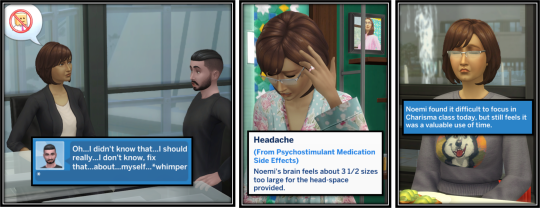

Of course, Noemi’s industry wasn’t completely a bad fit for her skills. She loved settling down at the keyboard and delving into the technical side of things. Sadly, at her level, solving tricky coding problems was less important than team dynamics: recruiting, nurturing, and capitalizing on new talent.
So even though she pressed on with the tasks her bosses paid her the big bucks for, she always kept her eyes open for side jobs that interested her.
She and Luigi didn’t need the extra simoleons, but working side by side on odd little one-off projects she picked up on the Llamacorn Listserve, like the mayor of Strangerville’s plea for help documenting the towns latest agricultural conspiracy, made for fun quality time together.


Luigi’s own problems weren’t triggered by a lack of charisma so much as an over abundance of pride and self interest.
Playing so hard at competitive gaming at work, at practice, and during charity streams had been giving his mousing hand a lot of stress. Refusing to take it easy when his wife had a project in mind, or his friend challenged his foosball cred, caused that strain to progress to a persistent burning ache.
Rather than step back and accept his limits, he researched repetitive stress injuries just enough to find the very best ergonomic hardware to work around the problem. The expensive mouse made a big difference in how long he could play hard before the consequences caught up with him and made it easier to pull off many demanding moves. Unfortunately, a match being sponsored by a big-name tech company left him with a dilemma.
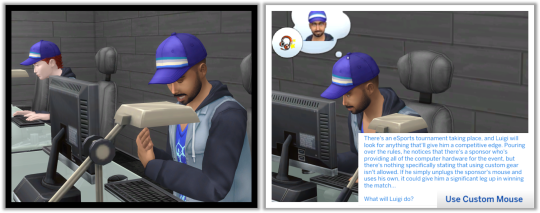

Despite marketing material promoting the sponsors “high quality standard equipment” nothing in the actual rules prevented Luigi from using his ergonomic mouse. As he’d hoped, the custom hardware allowed him to end the match only mildly uncomfortable and at the top of the leaderboard.
That decision turned out to be deeply unpopular with both the sponsors of the tourney and a vocal segment of fans who saw it as unfair and unsporting.
Unfortunately, the same pride that drove Luigi to develop that repetitive stress injury stopped him from even considering admitting that he had any such weakness. Unwilling to seek accommodations to play with a sanctioned ergonomic device or admit in the post-game interview that he was driven by anything but a need to “be the best” left him with an unsavory reputation. Still, he would rather be seen as a cheater than “over the hill”.


Both sims hoped to find a way to turn their luck around soon.
In the meantime, they took comfort in each others company to make their dark days brighter.
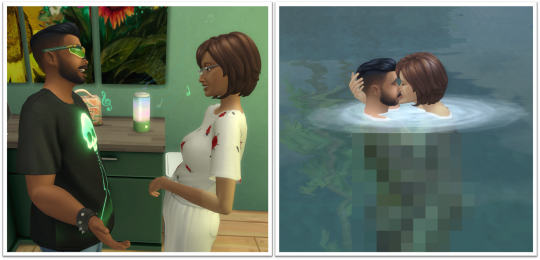

View The Full Story of My Not So Berry Challenge Here
#sims 4#sims 4 challenge#sims 4 legacy#sims4#sims 4 nsb#sims4nsbstraud#sims 4 not so berry#sims 4 let's play#sims 4 gameplay#sims 4 lets play
7 notes
·
View notes
Text
Best Gaming Items: Essential Gear for Every Gamer
Gaming is a popular hobby and profession, requiring the right equipment to enhance performance and enjoyment. Whether you're a casual gamer or an aspiring esports professional, having the best gaming items can significantly impact your experience. This blog post will explore essential gaming gear, including computers, monitors, keyboards, mice, headsets, chairs, and accessories. Each section will provide insights into what to look for and recommend top products.
Gaming Computers
Desktop PCs
A gaming desktop is a powerhouse that offers unparalleled performance and upgradability. When choosing a gaming desktop, consider the following components:
CPU: A high-performance CPU, such as the Intel Core i7/i9 or AMD Ryzen 7/9, ensures smooth gameplay and multitasking.
GPU: The graphics card is crucial for gaming. NVIDIA GeForce RTX and AMD Radeon RX series are top choices.
RAM: At least 16GB of RAM is recommended for modern gaming. Opt for 32GB for enhanced performance and future-proofing.
Storage: SSDs offer faster load times and overall better performance. A combination of SSD for the OS and games, and HDD for storage, is ideal.
Gaming Laptops
Gaming laptops offer portability without compromising performance. Key factors to consider include:
CPU and GPU: Similar to desktops, high-end CPUs and GPUs are essential. Look for laptops with Intel Core i7/i9 or AMD Ryzen 7/9 and NVIDIA RTX or AMD Radeon GPUs.
Display: A high refresh rate (120Hz or above) and low response time improve gaming visuals. Ensure the laptop has a resolution of at least 1080p.
Cooling: Effective cooling systems prevent overheating during intense gaming sessions.
Battery Life: While gaming drains battery quickly, longer battery life is beneficial for general use.

Monitors
Resolution and Refresh Rate
The monitor's resolution and refresh rate significantly impact gaming visuals and performance. Consider the following:
Resolution: 1080p (Full HD) is standard, but 1440p (QHD) and 4K (UHD) offer sharper images.
Refresh Rate: A higher refresh rate (144Hz or above) ensures smoother gameplay, reducing motion blur and input lag.
Panel Types
Monitors come in various panel types, each with its advantages:
TN (Twisted Nematic): Offers the fastest response times and high refresh rates, ideal for competitive gaming.
IPS (In-Plane Switching): Provides better color accuracy and wider viewing angles, suitable for immersive experiences.
VA (Vertical Alignment): Balances color reproduction and response times, offering deeper blacks and higher contrast ratios.
Keyboards
Mechanical vs. Membrane
Choosing between mechanical and membrane keyboards depends on personal preference and gaming needs:
Mechanical Keyboards: Offer tactile feedback and durability. Switch types (e.g., Cherry MX, Razer) vary in actuation force and sound.
Membrane Keyboards: Quieter and more affordable but less responsive and durable than mechanical counterparts.
Key Features
Keyboards come with various features that enhance gaming performance:
Backlighting: RGB lighting allows customization and better visibility in low-light conditions.
Anti-Ghosting and N-Key Rollover: Prevents missed keystrokes and ensures simultaneous key presses are registered.
Macro Keys: Programmable keys for executing complex commands quickly.
Mice
DPI and Sensitivity
A gaming mouse's DPI (dots per inch) and sensitivity settings affect precision and responsiveness:
High DPI: Allows for faster cursor movement, beneficial for high-resolution displays.
Adjustable DPI: Customizable settings enable switching between different DPI levels based on game requirements.
Ergonomics
Comfort and design play crucial roles in prolonged gaming sessions:
Shape and Size: Choose a mouse that fits your hand size and grip style (palm, claw, fingertip).
Weight: Adjustable weights offer personalized balance and control.
Headsets
Sound Quality and Comfort
A good gaming headset enhances immersion and communication:
Sound Quality: Look for headsets with surround sound (7.1) for an immersive experience and clear audio cues.
Comfort: Padded ear cups and adjustable headbands ensure long-term comfort.
Microphone Quality
Clear communication is essential in multiplayer games:
Noise-Canceling Microphones: Reduce background noise, ensuring your voice is heard clearly.
Detachable or Retractable Mics: Offer flexibility for different usage scenarios.
Chairs
Ergonomics and Comfort
A gaming chair provides the necessary support for long gaming sessions:
Lumbar Support: Adjustable lumbar pillows support the lower back, reducing strain.
Recline Function: Allows you to adjust the chair's angle for optimal comfort.
Build Quality
Durability and stability are crucial for gaming chairs:
Frame Material: Steel frames offer strength and longevity.
Upholstery: PU leather and breathable fabric covers balance comfort and durability.
youtube
Accessories
Mouse Pads
A quality mouse pad enhances precision and control:
Surface Texture: Smooth surfaces are ideal for speed, while textured surfaces offer better control.
Size: Large mouse pads provide more room for movement, reducing the need for frequent repositioning.
Game Controllers
Controllers offer an alternative to keyboard and mouse for certain games:
Compatibility: Ensure the controller is compatible with your gaming platform (PC, console).
Customization: Some controllers offer remappable buttons and adjustable triggers for personalized gameplay.
Conclusion
Investing in the right gaming items can significantly enhance your gaming experience. From powerful gaming computers and high-resolution monitors to comfortable chairs and precise peripherals, each piece of equipment plays a crucial role. The best gaming items provide comfort, support, and performance, allowing you to enjoy your favorite games to the fullest. By considering the features and recommendations discussed in this blog post, you can make informed decisions and build the ultimate gaming setup. Happy gaming!
0 notes
Text
im personally at 9 since like - i have a weird, split ergonomic keyboard, so my use is just Weird
my left hand has pinky mostly on lctrl (for ctrl+backspacing words) / lshift, 3 middle fingers on [asd]fg, and thumb on my thumb buttons (space/backspace)
my right hand has thumb on its thumb buttons (enter, delete), 3 fingers on h[jkl]; and then right pinky on... -\' and right-win? none of which i ever really hit regularly; i tend to hit -\ with my right ring finger and only use right pinky for tapping the windows key to pop open the start menu to search
left hand naturally rests on wasd since the other upside to my split ergonomic kb is that since im terminally gamer, i have like. this weird "optimized for one hand" keyboard under my left hand + right hand on my mouse. so my left hand default position for typing is like, influenced by half a decade of me typing in games on this split kb, then goin back to Gaming. while my right hand is largely on the mouse unless im typing, so it has better default positioning, but then i never use right shift ever in typing / very rarely hit the apostrophe/quote key
basically im just really autistic about my keyboards dont worry about it : )
I often study at the public library and it’s horrifying how many people I see typing with 2 fingers. People my own age. People younger than me. Older people. So many who never learned 10-finger typing
So anyways
19K notes
·
View notes
Text
FEATURES THE ESSENTIAL GAMING MOUSE For more than a decade, the Razer DeathAdder line has been a mainstay in the global esports arena. It has garnered a reputation for reliability that gamers swear by due to its proven durability and ergonomics. Now, we’re making it even more accessible with its latest successor—the Razer DeathAdder Essential. PROVEN HISTORY OF PERFORMANCE The Razer DeathAdder family is one of the most renowned and recognized gaming mice in the world. With over 9 million units sold worldwide and dozens of celebrated awards, it comes as no surprise that the Razer DeathAdder has built up a cult following since its inception. Check out its milestones below. ERGONOMIC FORM The Razer DeathAdder Essential retains the classic ergonomic form that’s been a hallmark of previous Razer DeathAdder generations. Its sleek and distinct body is designed for comfort, allowing you to maintain high levels of performance throughout long gaming marathons, so you’ll never falter in the heat of battle. 5 Hyperesponse Buttons Independently programmable Hyperesponse buttons give you advanced controls for a competitive edge. Up to 10 Million Clicks The multi-award winning Razer™ Mechanical Switches last up to 10 million clicks for longer lifespan and extreme reliability. 6,400 DPI Optical Sensor Allows fast and precise mouse swipes that offer greater control for the most essential gaming needs. RAZER DEATHADDER ELITE VS RAZER DEATHADDER ESSENTIAL Get the ultimate gaming performance with the Razer DeathAdder Elite—with a 16,000 DPI optical sensor, 7 Hyperesponse buttons and customizable Razer Chroma™ lighting, or go back to basics with the Razer DeathAdder Essential and its 6,400 DPI optical sensor and 5 Hyperesponse buttons. SPECIFICATIONS Model DEATHADDER ESSENTIAL At a glance True 6,400 DPI Optical Sensor Ergonomic Form Factor 5 Hyperesponse Buttons 10 million-click life cycle Proven history of performance Tech Specs True 6,400 DPI optical sensor Up to 220 inches per second (IPS) / 30 G acceleration Five independently programmable Hyperesponse buttons Razer™ Mechanical Mouse Switches with 10 million-click life cycle Gaming-grade tactile scroll wheel Ergonomic right-handed design 1000 Hz Ultrapolling Single-color green lighting Razer Synapse 3 (Beta) enabled Approximate size: 127.0 mm / 5.0 in (Length) X 73.0 mm / 2.90 in (Width) X 43.0 mm / 1.70 in (Height) Approximate weight (excluding cable): 96 g / 0.211 lbs Cable length: 1.8m / 5.91 ft Warranty 2 Years Note ***Features, Price and Specifications are subject to change without notice.
0 notes
Text
12 Best Corporate Gift Ideas for Employees In 2024
As businesses navigate the evolving landscape of employee appreciation and recognition, finding the perfect corporate gifts for clients has become increasingly important. In 2024, the emphasis is on thoughtful, practical, and meaningful gifts that resonate with the modern workforce. From tech gadgets to wellness essentials, here are the 12 best corporate gift ideas to inspire and delight your employees.

1. Personalized Desk Accessories
Enhance your employees' workspace with personalized desk accessories such as engraved pen holders, custom mouse pads, or stylish desk organizers. These practical gifts add a personal touch to their work environment and make everyday tasks more enjoyable.
2. Smart Home Devices
Equip your employees with the latest smart home devices to streamline their daily routines and enhance productivity. From voice-controlled assistants to smart thermostats and lighting systems, these tech gadgets make life at home more convenient and efficient.
3. Wellness Kits
Prioritize employee well-being with wellness kits that promote relaxation, mindfulness, and self-care. Consider including items such as essential oil diffusers, aromatherapy candles, stress-relief toys, and meditation apps to help employees unwind and recharge.
4. Customized Apparel and Merchandise
Boost team spirit and brand loyalty with customized apparel and merchandise featuring your company logo or slogan. From T-shirts and hoodies to water bottles and tote bags, these branded items create a sense of unity and pride among employees.
5. Subscription Services
Give the gift of convenience and entertainment with subscription services such as streaming platforms, meal delivery kits, or wellness apps. These subscriptions provide employees with access to a wide range of content and services tailored to their interests and preferences.
6. Tech Accessories
Upgrade your employees' tech game with stylish and functional accessories such as wireless chargers, Bluetooth headphones, or portable power banks. These tech essentials keep employees connected and powered up throughout the day.
7. Personal Development Resources
Invest in your employees' growth and development with books, online courses, or workshops focused on personal and professional skills development. Empower employees to expand their knowledge, enhance their expertise, and achieve their full potential.
8. Outdoor Gear
Encourage outdoor adventures and exploration with high-quality outdoor gear such as hiking backpacks, camping tents, or portable picnic sets. These gifts inspire employees to embrace nature, stay active, and create lasting memories with friends and family.
9. Eco-Friendly Products
Demonstrate your commitment to sustainability with eco-friendly products such as reusable water bottles, bamboo utensil sets, or recycled notebooks. These gifts align with employees' values and contribute to a healthier planet.
10. Remote Work Essentials
Support employees in their remote work endeavors with practical essentials such as ergonomic office chairs, adjustable standing desks, or noise-canceling headphones. These items enhance comfort and productivity, whether employees are working from home or on the go.
11. Gourmet Food and Beverage Hampers
Treat your employees to gourmet food and beverage hampers filled with artisanal chocolates, gourmet snacks, specialty teas, or fine wines. These indulgent treats add a touch of luxury to their dining experience and make celebrations extra special.
12. Team Building Experiences
Foster camaraderie and teamwork with experiential gifts such as team-building workshops, cooking classes, or outdoor adventure activities. These immersive experiences create bonds among team members and foster a sense of belonging and collaboration.
Conclusion
In conclusion, the best corporate gifts for employees in 2024 are those that prioritize personalization, well-being, and sustainability. By choosing gifts that resonate with employees' interests, values, and lifestyle preferences, businesses can strengthen relationships, boost morale, and foster a positive work culture.
Whether it's personalized desk accessories, smart home devices, wellness kits, or team-building experiences, the key is to show appreciation and recognition in meaningful ways. Invest in your employees' happiness and fulfillment with thoughtful corporate gifts that inspire, motivate, and empower them to thrive in the workplace and beyond.
0 notes