#2 port kvm
Explore tagged Tumblr posts
Photo

UGREEN Switch HDMI KVM 4K 60Hz 2 In 1 Out avec 3 Ports USB A 3.0 et 1 Port USB C 3.0 5Gbps pour Clavier Souris Disque Dur HDD Commutateur KVM Switch USB avec Contrôleur de Bureau et 2 Câbles HDMI 1M De la marque UGREEN Switch HDMI UGREEN Switch HDMI KVM /DP UGREEN Switch HDMI/KVM UGREEN Carte Capture HDMI USBC UGREEN […] https://tinyurl.com/2ylycf6k #artia13
0 notes
Text
Okay, that's a little annoying, but workable...
I can use my work laptop to work from home, which is amazing!
I also have a nice dual screen setup, finally w/ a KVM switch for my trashcan and laptop macs (I can use one keyboard and mouse for two systems, and working on my mac laptop gives me 3 screens)! It is very nice!
Can the dual hdmi port to usbc I use for my personal laptop work w/ the work laptop? No! Not nice! :(
Current port requires driver installations which I'm (rightfully) not allowed to install, but going through work IT is like pulling teeth sometimes, and I just don't want to deal with it.
So I got myself a *different* dual hdmi to usbc, listed as no drivers needed, and as there are a *lot* more variety now, I figured what the hell, maybe I can replace the current hdmi/usbc port.
Nope.
New port works well w/ the windows laptop, giving me one mini screen on the laptop and my two monitors for a 3 screen setup, all plug/play with no driver installation. Yay!
But when I hook new port up to the mac laptop, I only get a "2" screen setup, with the main being my laptop, and the 2 monitors mirroring each other (this must be what the driver fixes on the other port, allowing me the 3 screen setup). So it knows there are two monitors, but it won't use the second monitor as a third screen. Double checked the website for the new port, and don't see any kind of drivers (didn't really expect it, but hey, doesn't hurt to check). Is sad. :((
So, if I wanna bounce between my work laptop and my personal laptop on my monitors, I have to constantly swap the hdmi cables between ports. Not ideal, but not as bad as it *could* be...
#computers#yay for technology!#*facepalm*#first world problems#and it's not even a big problem#just a minor annoyance
1 note
·
View note
Text
Save space and cost using the Dual Head KVM over IP from Beacon Links Inc The innovative device of Dual Head KVM over IP is furnished by Beacon Links Inc. and assists with optimal quality video transmissions. The device helps to reduce the intricacies of installation, while significantly reducing the cost and space with single CAT X cabling over a distance of 120 meters. Consisting of 2 HDMI and 2 USB ports with a Keyboard or Mouse, the extender unit can either function on single PC dual HDMI or dual PC single HDMI networks.
0 notes
Text
Cladograms, the ~120 years journey from accounting tabulators to benevolent Artificial Super Intelligence (16^12 thread - 0x23/?)
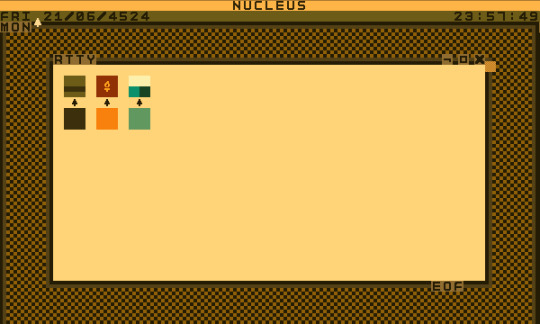
On the planet of Angora, fourty-eight Civs compete within the world congress, among these are twelve majors which constitute the biggest blocks in such a worldly communal assembly...
Nisian Conglomerate (Assyria + Morocco)
Polish Czardom
Shoshone Union (Paiute, Colorado, Utchewn, Nahuatl...)
Mayan Theocracy
Incan Empire
Carthaginian Republic
Vietnamese Dominion
Samoan Shogunate
Inuit Assembly
Aremorici Federation
Angolan Commonwealth
Georgian Syndicate

Research study for 16^12 technologies?
Perseus: Cladograms FileSystem + FileServers, Nucleus MicroKernel, KVM/Nix/Dis? Hypervisor,
Steel Bank Common Lisp, RISC-V Assembly, OpenDylan, Smalltalk, A2 Bluebottle Oberron-2?, Tcsh-flavored? Rc -> Fish-flavored Es, HolyC -> ZealC + DolDoc as documentation system, SimH PDP8 emulator, AGPL (strong copyleft) license software, MUSL C library, GNU Emacs, FreeBASIC ecosystem, OGG container format, KDE Liquid/Plasma, QOI, JPEG XL, TIFF, Opus, Theora, Matroska, OpenEXR, UTV, USD, Daala, Dirac;
Grafx2, OurPaint, Krita, Kate, KDevelop, K2B, Timeshift, ImageMagick, G'MIC, some SoundTracker program?, OpenSimulator, QOwnNotes, Vim, TiddlyWiki, Argdown+Markdown, TreeSheets, Red Eclipse on Tesseract Engine, Blender, (with Func_Godot addon) Godot, Ironwail (Quake engine port), Pixelorama, LibreSprite, MEML, Common Lisp Object System + Expert Systems, Computer Algebra System, R Markdown, LibreWolf, Firefox, Lynx, Itch, Gog Galaxy, Steam, Elisa, LabPlot, Kig, Step, Thunderbird, Okteta, WozMon...
When we think of a legendary duo, Kate & Ava comes ahead firsthand.
BookNookRook / VerbSubjectLambda (Kate) & GeoSyndieServitor / CaretakerSwiftVanguard (Ava);
Intrigues as collections of storylets organized in various threads, operating on loop-y branches (spoke&hub storyworld structure) & statistical decisions with world-state tracking;
0 notes
Text
Making Computers Easier to Handle: 2-Port HDMI USB KVM Switch

If you have more than one computer then A 2-Port HDMI USB KVM Switch will be very helpful for you. It lets you control two computers using only one set of things, like a keyboard, screen, and mouse, by connecting them with HDMI and USB cables. This switch is great for small offices, homes, or anyone who has two computers. You can switch between computers easily with just a button press or key press, so you don't have to keep plugging and unplugging things all the time. Choose Cadyce for Premium KVM switches.
0 notes
Text
DELL Monitor U3423WE 34'' 3440x1440 Curved Ultrasharp IPS, HDMI, DisplayPort, USB-C, RJ45 Height Adjustable,Speakers,3YearsW
Height adjustable stand, tilt, swivel, IPS, Curved,95% DCI-P3 color coverage, RJ45 Port, USB-C Port, Connect 2 PC sourcesand multitask efficiently with Picture-by-Picture/Picture-in-Picture and KVM (with Auto KVM)

View On WordPress
0 notes
Text
10ft USB Dual DVI KVM Cable
Send HD 1080p video from a DVI-enabled desktop or laptop via an IOGEAR KVM Switch and connect two monitors, a single keyboard, mouse and audio speaker set with the 10 Foot Dual View DVI, USB KVM Cable Kit with Audio. This Cable Kit is TAA compliant and ready to use with IOGEAR’s Dual View Dual-Link DVI Secure KVM Switches such as: 2-Port Dual View Dual-Link DVI Secure KVM Switch GCS1222TAA3…

View On WordPress
0 notes
Text
INRIKS EX4076KVM 4K HDMI KVM twisted-pair extender review.

Feature description
The INRIKS EX4076KVM is a transmitter and receiver kit that allows HDMI and USB signals to be transmitted over twisted-pair cables for up to 230 feet.
Specsheet claims the maximum supported video resolution is 4K at 60 Hz.
The transmitter has an HDMI pass-through output port. It can help connect a nearby TV or monitor.
The receiver has a digital S/PDIF output for connecting an audio system.
The manufacturer does not specify the version of the USB standard. We assume this is USB 1.1, intended for connecting low-speed devices like a regular keyboard and mouse. So, the webcam most likely will not work with such an extender, but we will check it anyway.
Let's take a closer look at what's in the box and how everything connects together.
Visual overview
As usual, INRIKS ships out the EX4076KVM kit in a gray cardboard box with a brief description on a sticker.

Inside the box, one finds the transmitter and the receiver neatly tucked in soft-touch plastic baggies. Those are rare for INRIKS packaging, usually saved for a higher-level lineup of extenders.

Under the plastic tray, there are two PSUs, a USB cable, and a set of mounting brackets with a bunch of screws.

So the full kit of the INRIKS EX4076KVM is:
• Transmitter unit - 1 pc • Receiver unit - 1 pc • DC 5V/2A - 2 pcs • USB Cable - 1 pc • Mounting brackets - 8 pcs • Screw - 18 pcs • User manual - 1 pc
The transmitter and the receiver are both medium-sized, not compact, but feel solid in your hand. It's easy to spot high manufacturing quality right away. The entire case is made with minor grooves for better heat dissipation.




One side of both the transmitter and the receiver has the same set of interfaces, left to right: • a pair of LED indicators for USB (KVM) signal transmission and reception • Reset button • RJ45 port for twisted pair connection • LED power indicator
On the opposite side of the transmitter, left to right: • power connector DC 5V-12V • HDMI output for a local TV • HDMI input for connecting a video source, PC, or DVR • USB port for connecting to a video source
The opposite side of the receiver, from left to right: • DC 5V-12V power input • digital audio output (S/PDIF) • HDMI output for a TV • two USB ports for a keyboard and a mouse
One can call it just a standard set of interfaces, except for the loop-out HDMI on the transmitter and S/PDIF digital audio output on the receiver.
We have already covered the HDMI loop-out function in a separate post. It is basically a 1 to 2 HDMI splitter built into the transmitter.
It can connect a reference monitor, displaying the video identical to that transmitted over a twisted-pair cable to another room. Suppose you want to stream the same video simultaneously to both the remote room and the room with the video source (PC or DVR). In that case, you can do it easily with no external HDMI 1-to-2 splitter or additional cables needed.

As for the S/PDIF audio output of the receiver, this option will be of little use to anyone connecting an HDMI KVM extender to a DVR. Although it might be helpful to someone.
The sides of the housing have mounting holes for screws. The possibility of adding the brackets and the fact that they are included are undeniable advantages of this kit. With them, you can securely fix the transmitter and receiver to horizontal and vertical surfaces.


The holes allow the mounting brackets to be positioned in two planes, as shown:


The first option of bracket placement is used to secure the device to a horizontal or vertical surface by the majority. However, some professionals will be very grateful for the ability to install brackets using the second option.
We've already said that the transmitter and receiver feel substantial and well-made. All ports fit perfectly into the cutouts in the case. Having unscrewed the front panel, the thickness of the case immediately caught one's eye; no expense was spared on it. Most likely, it is made of aluminum alloy. The circuit board is securely seated in its guiding grooves and does not wobble.


The front face of the board is made neatly without any visible flaws. The downside is a downside (pun intended). We've found flux stains around bigger components like connectors. At this time, we can consider this a signature feature of INRIKS equipment. Although it is unlikely that this will somehow affect the operation of the kit, this is the voice of an inner perfectionist in me :)


Wiring up and testing
For the first test, we decided to use the setup from the manual. The only exception was that we did not connect an external speaker system to the S/PDIF port.

We connected the transmitter and the receiver with a 230-foot-long CAT6 twisted pair cable. This is the maximum length, according to the manual.
We've connected the laptop to the transmitter with HDMI and USB cables. Additionally, we've hooked up a reference monitor to the transmitter to test the Loop-Out HDMI function.
We've connected a second remote monitor, keyboard, and mouse to the receiver.
It took a few seconds after the startup for the devices to pair. The laptop began playing video on the local control and the remote displays. We did not encounter any visible delays. Just to be sure, we've repeated the tests with Online Stopwatch. If there even was a delay in video transmission, it was definitely under 1 millisecond.
We had no problems with the quality of the video.
The remote mouse and keyboard also worked without delays or issues.
The point is that we did not feel that the laptop and the monitor, mouse, and keyboard were 230 feet of twisted-pair cable away from each other.
The next stage was connecting a webcam instead of a keyboard and mouse. The camera did not turn on upon connection.
This is predictable; we've already mentioned that there is a difference between an HDMI KVM extender over a twisted pair and an HDMI USB extender over a twisted pair. KVM extenders usually support just the USB 1.1 interface and work only with HID-class devices, the most common of which are keyboards and mice. Therefore, manufacturers often use the abbreviation KVM (keyboard, video, mouse) to emphasize the intended use case and limitations.
Kinda verdict
In our humble opinion, the INRIKS EX4076KVM is an excellent 4K HDMI KVM (keyboard, video, mouse) extender kit over twisted pair cable up to 230 feet. It is perfect for home CCTV applications. For example, your recorder is located in the attic, but you want to access it from a room downstairs; the only thing you have to do in this case is run a single piece of CAT6 twisted pair cable.
0 notes
Text
KVM switch Aten CS22U
If you’re passionate about IT and electronics, like being up to date on technology and don’t miss even the slightest details, buyKVM switch Aten CS22U-AT at an unbeatable price. Colour: Black Material: Plastic Ports: 2 Weight: 310 g Built-in display: No SKU: S55091166

View On WordPress
0 notes
Text

GIGABYTE M28U, 28 Inch (71.12 Cm) 144Hz 4K 3840 X 2160 Pixels, LCD Gaming Monitor, Ss IPS Display, Freesync Premium Pro with Kvm Feature, 1Ms Response Time, Black
Panel Size (diagonal) : 28" SS IPS, True Resolution : 3840 x 2160 (UHD)Response Time : 1ms GTG / 2ms MPRT, Refresh Rate : 144Hz, 120Hz for Console Game*Color Saturation : 94% DCI-P3/ 120% sRGB,Brightness: 300 cd/m2 (TYP), Contrast Ratio : 1000:1, Display Colors : 8 bitsHDR : VESA Display HDR400, HBR3 : YesConnectivity : HDMI 2.1 (support 4K 144Hz 4:4:4 @ DSC enabled or 4K 144Hz 4:2:0) x2, Display port 1.4 (DSC) x1, USB Type-C x1USB port(s) : USB 3.0 x3, Speaker : 3W x2, Earphone Jack
#GIGABYTE M28U#28 Inch (71.12 Cm) 144Hz 4K 3840 X 2160 Pixels#LCD Gaming Monitor#Ss IPS Display#Freesync Premium Pro with Kvm Feature#1Ms Response Time#Black
0 notes
Text
SIIG 2-Port HDMI 2.0 4K HDR KVM Switch Smart Console with USB 3.0 Multi-Media (CE-H25511-S1) for $93.25 (reg $399.99) https://amzn.to/4255vRj
0 notes
Text
How do you choose the right KVM switch for your setup
The demand for efficient and streamlined connectivity solutions has never been more critical in the dynamic realm of technology, where devices multiply, and workspaces evolve. Enter the world of KVM switches, a cornerstone of modern IT infrastructure that allows users to control multiple computers or servers using a single set of peripherals. Choosing the right KVM switch for your setup can significantly enhance productivity, reduce clutter, and optimize resource utilization. In this comprehensive guide, we'll explore the key factors to consider when selecting a KVM switch to ensure it seamlessly integrates into your unique environment.

Before delving into the selection process, it's essential to grasp the fundamentals of KVM switches. KVM stands for Keyboard, Video, and Mouse – these switches' primary peripherals. KVM switches come in various forms, catering to diverse needs, from small home office setups to sprawling data centers.
Start your journey by understanding the types of KVM switches available. The two main categories are Desktop KVM switches, and Rackmount KVM switches. Desktop switches are compact and suitable for personal or small-scale use, while Rackmount switches are designed for larger setups like data centers, allowing for centralized control.
The number of ports on a KVM switch is a critical factor. Each port represents a connection for a computer or server. Consider your current setup and potential future expansion. It's advisable to choose a switch with more ports than you currently need to accommodate future growth.
Ensure the KVM switch is compatible with the devices you plan to connect. Check for compatibility with operating systems, video resolutions, and peripheral types. Universal compatibility ensures a smooth integration into your existing infrastructure.
The video resolution supported by the KVM switch is crucial, especially if you work with high-definition displays or multiple monitors. Opt for a switch that supports the maximum resolution required by your monitors to maintain optimal visual quality.
Consider the type of connectivity your peripherals use. Most modern KVM switches support USB connections, while older systems may require PS/2 connections. Ensure that the switch accommodates the interface of your keyboard, mouse, and other peripherals.
Evaluate the user interface of the KVM switch. Some switches feature on-screen displays (OSD) that simplify the navigation between connected devices. An intuitive interface can enhance user experience and efficiency.
Hotkey functionality allows users to switch between connected devices quickly. This feature is particularly useful in environments where swift transitions are essential. Check if the KVM switch supports customizable hotkeys to align with your preferences.
Security is paramount, especially in enterprise environments. Look for KVM switches with advanced security features such as password protection, user authentication, and encryption to safeguard sensitive data and prevent unauthorized access.
Ensure that the KVM switch supports audio transmission if audio is integral to your work or entertainment setup. This feature is crucial for multimedia applications and collaborative work environments.
Future-proof your setup by choosing a KVM switch that allows for easy expansion. Some switches support daisy-chaining, enabling the connection of additional switches for scalability.
Remote management capabilities become invaluable in scenarios where physical access to the KVM switch is limited. Look for switches with IP-based or web-based remote management features for convenient control from anywhere.
Invest in a KVM switch from a reputable manufacturer known for reliability and durability. A robust switch ensures stable operation and longevity, minimizing the risk of disruptions to your workflow.
While cost should not be the sole determining factor, finding a balance between features and budget is essential. Evaluate the KVM switch's long-term benefits and cost-effectiveness for your specific requirements.
In the ever-evolving landscape of technology, selecting the right KVM switch is a strategic decision that can significantly impact efficiency and productivity. Netrack offers a diverse range of KVM switches designed to meet the unique needs of various users, from individual professionals to large-scale enterprises. Our commitment to quality and innovation ensures that our KVM switches seamlessly integrate into your setup, providing a robust and efficient solution for centralized control.
Explore Netrack's extensive line of KVM switches today and empower your workspace with the connectivity solutions needed to thrive in the digital era. Whether managing a small home office or a complex data center, Netrack's KVM switches are engineered to deliver reliability, versatility, and performance, making them the ideal choice for your evolving technological needs.
0 notes
Text
KVM Switch 2 port USB/VGA UGREEN 30357
VGA 2*1 KVM Switcher Control 2PC on 1 Monitor Easy Installation&Operation Switching between work and play

View On WordPress
0 notes
Text
Boost Your Gameplay with Samsung’s 55-Inch Curved Monitor

The current 55-Inch Curved Monitor Samsung Odyssey Ark monitor will be discontinued in favor of the Odyssey Ark 2nd Gen, which will have an MSRP of $3000 and is referred to as Ark 2 for short. This news was released by Samsung. We are making the assumption, given that this is a refresh, that the first Ark had a satisfactory amount of success to justify a sequel. Because this update is around $500 less than its predecessor, the Ark 2nd Gen may possibly be able to appeal to a larger audience; yet, what exactly sets it apart from its predecessor in the first place?
The 55-Inch Curved Monitor screen size, the 4K resolution, and even the “Multi View” function are all same between the Samsung Odyssey Ark and the Samsung Odyssey Ark 2nd Generation. Both displays use the same underlying VA panel with per-pixel dimming for optimum HDR10 playing. A little bit more on that topic is coming up.
This indicates that if you are not interested in one of Ark 2’s extremely particular enhancements over the original Odyssey Ark, you may be better off looking for a cheaper used or refurbished copy of the original Ark. This applies even if you want one of Ark 2’s unique improvements.
Two HDMI 2.1, one HDMI 2.0, and one DisplayPort 1.4 connections replace the Odyssey Ark’s four HDMI 2.1 connectors. HDCP 2.2 is supported by every port.
The Ark 2 comes with a built-in KVM Switch, which makes it easier to operate numerous PCs that are connected to the same Ark display using the Ark’s Multi View feature.
Overall, the modifications are minor. When suppliers are comfortable with designs like these, revisions may lower prices.
The Odyssey Ark monitor was the precursor of the Ark 2nd Gen, and it has many of the same distinguishing characteristics with the newer version of the monitor. You may also use the same tool to change your aspect ratio from 16:9 to 21:9 or lower your monitor’s output from 55 inches to 27 inches, which is more desktop-friendly. Both choices are accessible.
The 55-Inch Curved Monitor unique size, curved form, and versatility are also essential. You can also rotate the display to any angle, including standing portrait, which is great for people distracted by instant messaging and feeds.
Read more on Govindhtech.com
0 notes
Link
Shophoop is an online shopping site for electronics and other devices like computer accessories ,kvm & peripheral sharing, Video Splitters, KVM Switch 8 to 16 port, Cables for KVM, Audio/Video Switches, KVM Switch 1 to 2 port, KVM LCD Consoles, Accessories, KVM Switch 4 port, KVM Switch 32 to 64 port

Shophoop is an online shopping site for electronics and other devices like computer accessories ,kvm & peripheral sharing, Video Splitters, KVM Switch 8 to 16 port, Cables for KVM, Audio/Video Switches, KVM Switch 1 to 2 port, KVM LCD Consoles, Accessories, KVM Switch 4 port, KVM Switch 32 to 64 port
#KVM & Peripheral Sharing#Video Splitters#KVM Switch 8 to 16 port#Cables for KVM#Audio/Video Switches#KVM Switch 1 to 2 port#KVM LCD Consoles#Accessories#KVM Switch 4 port#KVM Switch 32 to 64 port#Computer Accessories#Shophoop
4 notes
·
View notes