#144hz monitor detailed review
Explore tagged Tumblr posts
Text
PC Specs for Call of Duty Gaming

Are you ready to play Call of Duty: Warzone without lag or interruptions? Choosing the best gaming PC specs is the first step. Warzone is a popular game that needs a powerful PC to run smoothly. But don’t worry! I’ll break it down into simple tips to help you build or buy the right gaming PC.
Why Do Specs Matter for Warzone?
Warzone is a big and detailed game. If your PC isn’t strong enough, you’ll face problems like low frame rates and slow loading times. With the right specs, you can: - Enjoy smoother gameplay. - See enemies clearly with high-quality graphics. - Avoid delays that might ruin your experience.

Photo by Onur Binay on Unsplash So, let’s look at the best specs for Warzone.
Processor (CPU)
The processor is the brain of your PC. A good CPU makes sure the game runs fast and doesn’t lag. For Warzone, here are the ideal processors: - Minimum: Intel Core i5 or AMD Ryzen 5 (6 cores) - Recommended: Intel Core i7 or AMD Ryzen 7 (8 cores) The more cores a CPU has, the better it handles heavy games like Warzone.
Graphics Card (GPU)
The GPU is what makes the game look amazing. It shows all the details, like trees, buildings, and shadows. For Warzone, choose a strong GPU: - Minimum: NVIDIA GTX 1650 or AMD RX 580 - Recommended: NVIDIA RTX 3060 or AMD RX 6700 XT A better GPU lets you play on higher settings without any stutters. You might like: Best Gaming PCs and Laptops for Among Us
Memory (RAM)
RAM helps your PC manage the game’s data while you play. For Warzone, having enough RAM is crucial. Here’s what you need: - Minimum: 8GB - Recommended: 16GB or higher More RAM means smoother multitasking and faster performance.
Storage
Warzone is a huge game, and it takes up a lot of space. You’ll also need fast storage to load the game quickly. Here’s what works best: - Minimum: 256GB SSD (Solid State Drive) - Recommended: 512GB SSD or more SSDs are faster than regular hard drives, so your game will load much quicker.
Monitor
Your monitor also matters for Warzone. A good monitor lets you see the game’s graphics clearly and react faster. Here’s what to look for: - Resolution: At least 1080p (Full HD) - Refresh Rate: 144Hz or higher - Response Time: 1ms or 2ms These features make sure you don’t miss any action during the game.
Power Supply Unit (PSU)
A good PSU powers all the parts of your gaming PC. If it’s too weak, your PC might crash while gaming. Here’s what you need: - Wattage: At least 500W for basic setups - Recommended: 650W or more for high-end builds Make sure your PSU is reliable and has good reviews. Also Read: Best Gaming Devices for Monopoly Gaming
Cooling System
Warzone can push your PC to its limits, making it hot. A proper cooling system prevents overheating. Options include: - Air Cooling: Budget-friendly and effective - Liquid Cooling: Best for high-performance PCs
Keyboard and Mouse
A responsive keyboard and mouse can make a big difference in Warzone. Look for: - Keyboard: Mechanical keys with fast response - Mouse: High DPI (Dots Per Inch) for quick movements
Internet Connection
Even with the best PC, a slow internet connection can ruin your game. Make sure to: - Use a wired Ethernet connection for stable speeds. - Choose an internet plan with at least 50 Mbps download speed. My Pc specs for Warzone ComponentRecommendationProcessor (CPU)AMD Ryzen 5 5600XGraphics Card (GPU)NVIDIA RTX 3060RAM16GB DDR4Storage1TB SSDPower Supply (PSU)650W Gold RatedCoolingLiquid CoolingMonitor144Hz, 1080p When I first started playing Warzone, my PC wasn’t up to the task. The game was slow, and the graphics looked blurry. I upgraded my GPU to an NVIDIA RTX 3060 and added 16GB of RAM. The difference was night and day. Now, I can enjoy the game without any issues. Upgrading my SSD also helped a lot. The game loads in seconds, and I never have to wait long to jump into a match. These changes made my gaming experience so much better. Also Read: How Does a Higher Clock Speed, Like 3.2 GHz, Improve Gaming Performance? In Short Before buying or building a gaming PC for Warzone, remember these tips: - Check the game’s system requirements. - Choose parts that match your budget and needs. - Invest in quality components to avoid problems later. With the right specs, you’ll have an amazing time playing Warzone. Happy gaming! Read the full article
0 notes
Text
Best Gaming Monitors
When it comes to gaming, the monitor you choose can make or break your experience. A good gaming monitor doesn’t just display images; it immerses you in the action, providing crisp visuals and smooth gameplay. But with so many options on the market, how do you pick the right one? Let’s dive into the world of gaming monitors and explore what makes them stand out.
Types of Gaming Monitors
LCD Monitors
LCD (Liquid Crystal Display) monitors are widely used and known for their affordability and decent performance. They offer good color accuracy and are generally thinner and lighter than older technologies.
LED Monitors
LED (Light Emitting Diode) monitors are essentially an advanced version of LCDs. They use LED backlighting, which offers better brightness and contrast ratios, leading to more vibrant colors and deeper blacks.
OLED Monitors
OLED (Organic Light Emitting Diode) monitors provide superior image quality with true blacks and excellent color accuracy. They are often more expensive but offer the best visuals, especially for games with rich graphics.
Key Features to Consider
Refresh Rate
Why Refresh Rate Matters
The refresh rate, measured in hertz (Hz), indicates how many times per second the monitor updates the image. Higher refresh rates result in smoother motion and can give you an edge in fast-paced games.
Ideal Refresh Rate for Different Games
For competitive gaming, a refresh rate of at least 120Hz is recommended. For casual gaming, 60Hz might suffice, but 144Hz and above are ideal for the best experience.
Resolution
1080p Monitors
1080p monitors, also known as Full HD, offer good performance and are budget-friendly. They are suitable for most gamers, especially those with mid-range systems.
1440p Monitors
1440p monitors, or Quad HD, provide a significant step up in clarity and detail. They are perfect for gamers looking for a balance between performance and visuals.
4K Monitors
4K monitors offer the highest resolution available, providing stunning detail and clarity. They require a powerful system to run games smoothly but offer an unmatched visual experience.
Response Time
What is Response Time?
Response time measures how quickly a pixel can change from one color to another. Lower response times reduce motion blur and ghosting, crucial for fast-paced games.
Best Response Time for Gaming
For optimal gaming performance, look for monitors with a response time of 5ms or lower. Many gaming monitors offer 1ms response times, which are ideal for competitive gaming.
Panel Type
TN Panels
TN (Twisted Nematic) panels are known for their fast response times and high refresh rates but generally have poorer color reproduction and viewing angles.
IPS Panels
IPS (In-Plane Switching) panels offer superior color accuracy and viewing angles but usually have slower response times compared to TN panels.
VA Panels
VA (Vertical Alignment) panels provide the best contrast ratios and decent color reproduction, making them a good middle-ground between TN and IPS panels.
Screen Size and Aspect Ratio
Popular Screen Sizes
Common screen sizes for gaming monitors range from 24 to 32 inches. Your choice should depend on your desk space and how far you sit from the screen.
Ultrawide Monitors
Ultrawide monitors offer a wider field of view, enhancing immersion. They are particularly great for racing and simulation games.
Adaptive Sync Technology
G-Sync
G-Sync, developed by NVIDIA, reduces screen tearing and stuttering by synchronizing the monitor’s refresh rate with the GPU’s frame rate.
FreeSync
FreeSync, developed by AMD, offers similar benefits to G-Sync but is generally more affordable.
Gaming monitors top pics and reviews
0 notes
Text
Shopping for Gaming Accessories in NZ? Here’s What You Need to Know
Gaming has become an integral part of our entertainment culture, and having the right accessories can make all the difference in your gaming experience. Whether you're a casual gamer or a competitive e-sports enthusiast, finding the best gaming accessories is crucial. If you're shopping for gaming accessories in New Zealand, this guide will help you navigate your options and make informed decisions. At Hotspot Electronics, we’re dedicated to providing you with the best gaming gear to elevate your gameplay. Why Quality Gaming Accessories Matter Quality gaming accessories can enhance your gameplay, improve your comfort, and even give you a competitive edge. Here’s why investing in the right gear is important:
Performance Enhancement: High-quality controllers, mice, and keyboards can improve your reaction times and accuracy.
Comfort: Ergonomic designs reduce strain during long gaming sessions, preventing discomfort and injuries.
Immersion: Superior audio and visual accessories can provide a more immersive gaming experience.
Durability: Quality accessories are built to last, saving you money in the long run.
Essential Gaming Accessories Here are some must-have gaming accessories that every gamer should consider:
Gaming Mouse: Look for a mouse with high DPI (dots per inch) for better sensitivity and accuracy. Features like programmable buttons and ergonomic design are also important.
Gaming Keyboard: Mechanical keyboards are preferred by gamers for their tactile feedback and durability. Consider RGB lighting and customizable keys.
Headsets: A good gaming headset provides clear audio and a built-in microphone for communication. Look for noise-canceling features and comfort.
Controllers: A comfortable and responsive controller is key whether you play on a console or PC.
Monitors: A high-refresh-rate monitor (at least 144Hz) can make your gaming experience smoother.
Chairs: Ergonomic gaming chairs can prevent back pain and improve posture during long sessions.
VR Headsets: For the ultimate immersive experience, consider investing in a virtual reality headset.
Where to Buy Gaming Accessories in NZ New Zealand offers various options for purchasing gaming accessories, from local stores to online retailers. Here’s a breakdown:
Local Retailers: Physical stores like JB Hi-Fi, Noel Leeming, and The Warehouse offer a range of gaming accessories. You can try the products before buying.
Online Marketplaces: Websites like Trade Me and Mighty Ape provide a vast selection of gaming accessories with user reviews.
Specialized Online Stores: We specialize in high-quality gaming accessories at Hotspot Electronics. Our online store offers competitive prices, detailed product descriptions, and excellent customer service.

Why Choose Hotspot Electronics? At Hotspot Electronics, we understand the needs of gamers. Here’s why you should shop with us:
Wide Selection: We offer a comprehensive range of gaming accessories, from basic to high-end gear.
Quality Assurance: All our products are sourced from reputable brands and come with a warranty.
Competitive Prices: We offer great deals and discounts to ensure you get the best value for your money.
Expert Advice: Our team is knowledgeable about gaming and can help you choose the right accessories based on your needs.
Fast Shipping: We provide quick and reliable shipping across New Zealand.
Tips for Buying Gaming Accessories When shopping for gaming accessories, keep these tips in mind:
Set a Budget: Determine how much you’re willing to spend and look for products within your range.
Read Reviews: Check user reviews and expert opinions to ensure the quality and performance of the product.
Check Compatibility: Make sure the accessories are compatible with your gaming setup.
Consider Ergonomics: Comfort is crucial, especially for long gaming sessions. Look for ergonomic designs.
Look for Warranties: Ensure the products come with a warranty for peace of mind.
Frequently Asked Questions (FAQ) Q1: What are the most important gaming accessories for beginners? A1: For beginners, the essentials include a good gaming mouse, keyboard, and headset. These accessories will significantly enhance your gaming experience. Q2: How do I choose the right gaming mouse? A2: Look for a mouse with high DPI, programmable buttons, and an ergonomic design. Consider your gaming style and the type of games you play. Q3: Are mechanical keyboards better for gaming? A3: Yes, mechanical keyboards are preferred by gamers for their durability, tactile feedback, and faster response times compared to membrane keyboards. Q4: What should I look for in a gaming headset? A4: A good gaming headset should have clear audio, comfortable fit, noise-canceling features, and a built-in microphone for communication. Q5: How can I make my gaming setup more comfortable? A5: Invest in an ergonomic chair, a desk with enough space, and accessories like wrist rests to reduce strain. Proper lighting and monitor height adjustment can also help. Q6: Do I need a high-refresh-rate monitor for gaming? A6: A high-refresh-rate monitor (at least 144Hz) is beneficial for smoother gameplay, especially in fast-paced games. It reduces motion blur and improves the overall visual experience. Q7: How can I ensure the longevity of my gaming accessories? A7: Regular cleaning, proper storage, and using accessories as intended can prolong their lifespan. Also, avoid exposing them to extreme conditions. Q8: What’s the advantage of shopping at Hotspot Electronics? A8: Hotspot Electronics offers a wide selection of high-quality gaming accessories, competitive prices, expert advice, and excellent customer service, ensuring you get the best gaming gear for your needs. Conclusion Shopping for gaming accessories in New Zealand doesn’t have to be daunting. By understanding what to look for and where to shop, you can find the perfect gear to enhance your gaming experience. At Hotspot Electronics, we’re committed to providing you with the best products and services to meet your gaming needs. Visit our online store today and elevate your gaming setup with top-notch accessories.
0 notes
Text
Today we are talking about the mini PC in the store that has the AMD 8000 series, the GMKtec K8 is a powerful mini PC that leaves no one indifferent. you may also like GMKtec K5 Mini PC GMKtec K8 Mini PC Inside this computer we find the new eight-core AMD Ryzen 7 8845HS chip and integrates a dedicated AI processor with 38 power caps. As for its gaming hardware, we have the Radeon 780M GPU with the new RDNA3 architecture that we have already seen in some reviews. In addition, we have DDR5 5600 MHz memory, network connectivity with Wifi 6E, full USB4 ports and two 2.5G Ethernet ports. A good set if we are looking for high capacity for any app. As we can see, this mini PC from GMKtec offers us an attractive package of specifications for its price and does not take up anything on our desk. Specification of GMKtec K8 Specification Details Processor AMD Ryzen R7 8845HS Octa Core Threads 16 Processor Speed Up to 5.1 GHz AI Processor Integrated NPU with 38 TOPS GPU Radeon 780M iGPU (12-core) GPU Architecture RDNA3 Memory (RAM) Up to 64 GB DDR5 5600 MHz Storage (SSD) M.2 2280 NVMe PCIe x4, up to 8 TB Additional Storage Internal 2.5" SATA storage drive can be added Networking Wifi 6E, Bluetooth 5.2, 2x RJ45 2.5G Ethernet ports USB Ports 3x USB 3.2-A, 1x USB 2.0, 1x USB4 Type-C, with data, power, and DisplayPort 1.4 output Audio 3.5mm audio jack Video Outputs HDMI 2.0, DisplayPort 1.4, supporting up to 4K@144Hz Operating System Windows 11 Pro Power Supply Small external transformer Mounting Option VESA plate included for anchoring behind monitors or TVs Price (Barebone Version) Starting at $549 on AliExpress (shipping included with the store's discount) This GMKtec K8 computer integrates an AMD Ryzen R7 8845HS octa core processor with sixteen threads, speeds of up to 5.1 GHz and an NPU of up to 38 TOPS for AI. It has a powerful 12-core Radeon 780M iGPU that reaches a speed of 2.7 GHz. A processor built in 4 nm with Zen 4/4c technology. With which we can migrate any demanding design application or perform computationally demanding tasks that require maximum performance. This All-New Ryzen 8840HS Mini PC Is So Fast! GMKtec K8 First Hands On @AMD @AMDGaming @AMDRyzen https://t.co/ILr7ysWE6t pic.twitter.com/CeTner4jBb — Etaprime (@theetaprime) February 9, 2024 For RAM we have variants of up to 64 GB DDR5 5600 MHz and an M.2 2280 NVMe Pcie x4 SSD that reaches up to 8 TB. Inside this small box we can also mount another 2.5″ SATA internal storage unit. It can be purchased in a basic format without RAM or disk. Connectivity and Other Features For network connectivity our Wifi 6E has a good combination with Bluetooth 5.2 and two RJ45 2.5G network ports. As for interfaces, we see 3 USB 3.2-A ports on the perimeter of the box, a USB 2.0, 3.5 mm audio jack and HDMI 2.0 and DisplayPort 1.4 video output up to 4K@144Hz. We have an additional USB4 Type-C with DisplayPort 1.4 data, power and video outputs. This new GMKtec K8 computer comes with a small external transformer, a VESA plate is included to anchor it to the back of any monitor or television, and the operating system is Windows 11 Pro. Price and availability The GMKtec K8 mini PC can be purchased on AliExpress from $549 for the basic version with shipping using store discounts.
0 notes
Text
LG Oled evo G4 4K Smart TV 2024 Review

The LG OLED evo G4 4K Smart TV, set to be released in 2024, is expected to bring several notable improvements and features: - Higher Refresh Rate: The G4 model, along with the C4, will support a 144Hz Variable Refresh Rate (VRR) over HDMI, an upgrade from the current 120Hz. This enhancement is particularly aimed at PC gamers, as game consoles do not support 144Hz. This change puts LG in line with competitors like Samsung and TCL, who offer similar high refresh rates in their high-end models. The TVs have been certified for FreeSync Premium, with VRR ranges specified for different models. - Second-Generation MLA OLED Panel: There has been discussion about the G4 series featuring a second-generation MLA OLED panel, which promises even higher brightness. This panel is likely to be reserved for the G4 range, distinguishing it from other models like the C4. The MLA OLED panel is known for higher brightness, better efficiency, and a distinct anti-reflective coating. - Advanced Processor - Alpha 10: LG is expected to introduce the successor to its current Alpha 9 processor, named Alpha 10, which will include a powerful Neural Processing Unit (NPU). This new processor is anticipated to offer improved picture analysis, noise reduction, object recognition, and AI-based audio enhancements. It may also enable new types of services like motion-detection for fitness apps and motion-controlled games, as well as software tools for app developers. These features indicate LG's focus on enhancing the gaming experience and introducing advanced AI capabilities into its 2024 OLED TV lineup. The precise details and full range of features of these models are likely to be revealed at CES 2024.
Are LG OLED TVs better than Samsung?
Comparing LG OLED TVs to Samsung TVs, particularly in the context of OLED technology, involves considering several factors, as both brands have their strengths and areas of specialization. Here's a breakdown of key aspects: LG OLED TVs - OLED Panel Expertise: LG is a pioneer in OLED technology and is renowned for its OLED panels' exceptional picture quality. OLED displays offer deep blacks, high contrast ratios, and wide viewing angles. - Color Accuracy and Black Levels: LG's OLED TVs are known for their excellent color accuracy and perfect black levels due to the nature of OLED technology, where each pixel emits its own light. - Input Lag and Gaming Features: LG OLED TVs generally have low input lag and are favored by gamers. They often include features like NVIDIA G-Sync and AMD FreeSync for smoother gaming. - Burn-in Risk: OLED technology, including LG's OLED TVs, has a risk of burn-in with static images over time, though this is less of an issue with newer models and with typical usage patterns. Samsung TVs - QLED and Neo QLED Technology: Samsung's QLED and Neo QLED TVs use quantum dot technology, which enhances brightness and color volume. While not achieving the perfect blacks of OLEDs, they are much brighter, making them suitable for well-lit rooms. - Brightness and HDR Performance: Samsung TVs are known for their high brightness levels, which makes HDR content stand out, especially in brighter viewing environments. - Durability and No Burn-in: Samsung's QLED TVs do not suffer from burn-in issues, making them more suitable for displaying static content for prolonged periods. - Mini LED Technology (Neo QLED): Samsung's latest Neo QLED TVs use Mini LED backlighting for finer control over local dimming, resulting in better contrast and HDR performance. Which is Better? - Picture Quality: If you prioritize perfect blacks and color accuracy, LG OLED may be preferable. For higher brightness and HDR impact, Samsung QLED or Neo QLED might be a better choice. - Gaming: LG OLED TVs have been favored in the gaming community due to their features and response times. - Usage and Environment: For rooms with a lot of ambient light or for use as a PC monitor or for displaying static images, Samsung's QLED or Neo QLED TVs might be more suitable due to their brightness and no burn-in risk. - Budget and Preferences: Price and personal preferences for specific features (like smart TV interfaces or design) also play a significant role in the decision. Ultimately, the "better" choice depends on individual needs, usage patterns, and preferences. Both LG OLED and Samsung QLED/Neo QLED TVs offer excellent quality and have their unique advantages.
What is the difference between LG OLED and LG OLED Evo?
The difference between LG's standard OLED TVs and the newer OLED evo models lies primarily in the panel technology and overall picture quality enhancements. Here's a detailed comparison: LG Standard OLED TVs - OLED Technology: These TVs use traditional OLED technology, which is known for its excellent picture quality, perfect blacks, and wide color gamut. - Brightness Levels: Standard OLED TVs typically have good brightness levels, but they may not be as bright as some LED/LCD TVs or the newer OLED evo models. This can affect their performance in very bright rooms. - Color Accuracy: LG's OLED TVs are renowned for their exceptional color accuracy and contrast ratios. - Burn-in Risk: Like all OLED TVs, the standard models have a potential risk of burn-in with static images over long periods, although this is less of a concern with normal varied content and newer models. LG OLED evo - Enhanced OLED Technology: OLED evo represents an evolution in LG's OLED technology. It uses a different material in its panels that improves light emission efficiency. - Increased Brightness: One of the key features of OLED evo is its higher brightness compared to standard OLED TVs. This makes OLED evo TVs more suitable for bright rooms and enhances HDR performance. - Improved Color Volume: The OLED evo models are capable of producing a wider color volume, which can lead to more vivid and lifelike images. - Reduced Burn-in Risk: While the risk of burn-in is inherent to OLED technology, improvements in panel manufacturing and processing in OLED evo models may help mitigate this risk slightly. Conclusion The primary differences between LG OLED and LG OLED evo TVs revolve around brightness, color volume, and efficiency improvements in the OLED evo models. The evo models are designed to offer a more premium viewing experience with enhanced brightness and color performance, making them an attractive option for users seeking the best picture quality in a variety of lighting conditions. However, both standard OLED and OLED evo TVs from LG provide excellent picture quality and are among the best TVs available in the market.
Which is better 4K or OLED?
The comparison between "4K" and "OLED" involves understanding that these terms refer to different aspects of a TV or display technology. "4K" refers to resolution, while "OLED" refers to the type of display technology. Here's a breakdown of what each means and how they differ: 4K (Resolution) - Definition: 4K refers to a display resolution of approximately 4000 pixels in horizontal width. The standard 4K resolution for TVs is 3840 x 2160 pixels. - Detail and Clarity: 4K resolution offers four times the pixel count of Full HD (1080p), resulting in much sharper and more detailed images. - Content Availability: There is a growing amount of 4K content available, including streaming services, Blu-ray discs, and video games. - Screen Size and Viewing Distance: The benefits of 4K are more noticeable on larger screens or when sitting closer to the TV. OLED (Display Technology) - Definition: OLED stands for Organic Light-Emitting Diode. In an OLED display, each pixel emits its own light, allowing for precise control of image brightness and contrast. - Picture Quality: OLED TVs are known for their excellent picture quality, featuring perfect blacks, high contrast ratios, and vibrant colors. - Viewing Angles: OLED displays generally have wide viewing angles, with little color or contrast degradation at extreme angles. - Potential Drawbacks: OLED screens can be more expensive than LCD/LED screens, and there is a potential risk of burn-in with static images over time, though this risk is mitigated in newer models. Comparison and Compatibility - Not Mutually Exclusive: It's important to note that 4K and OLED are not mutually exclusive. Many OLED TVs are also 4K, combining the high resolution of 4K with the superior picture quality of OLED technology. - What Matters More: If you're comparing a 4K OLED TV with a 4K LED TV, the OLED will generally offer better picture quality, especially in terms of contrast and black levels. If the comparison is between 4K resolution and lower resolutions (like 1080p) on an OLED TV, the 4K resolution will provide sharper and more detailed images. In summary, when choosing a TV or display, it's beneficial to consider both the resolution and the type of display technology. For many viewers, a 4K OLED TV offers the best of both worlds: high resolution for detail and clarity, combined with the superior contrast and color performance of OLED technology.
TV Buying Guide - How to choose the right TV
Choosing the best smart TV involves considering various factors that align with your preferences, needs, and budget. Here’s a guide to help you make an informed decision: - Screen Size and Room Size: - Consider the size of the room where the TV will be placed. Larger rooms might benefit from bigger screen sizes. - Optimal viewing distance is also crucial. A good rule of thumb is 1.5 to 2.5 times the diagonal screen size of the TV. - Resolution: - Higher resolution means sharper images. 4K (Ultra HD) is currently the standard for high-end TVs, offering four times the resolution of 1080p. - 8K TVs are also available but are more expensive and lack widespread 8K content. - Display Technology: - OLED: Offers superior contrast and black levels, ideal for darker viewing environments. - LED/LCD: Generally more affordable, with good brightness and lower risk of burn-in. - QLED: Samsung's version of LED TVs, with enhanced brightness and color. - HDR Compatibility: - High Dynamic Range (HDR) enhances picture quality by offering more colors, better contrast, and increased brightness. - Look for HDR10 or Dolby Vision support for the best HDR experience. - Smart TV Platform: - Consider the operating system and user interface. Popular platforms include Roku TV, Google TV, Samsung's Tizen, LG's webOS, and Amazon Fire TV. - Ensure it supports the apps and services you use most, like Netflix, Hulu, Amazon Prime Video, and YouTube. - Connectivity: - Check for the number and types of inputs (HDMI, USB, etc.). HDMI 2.1 is preferable for newer gaming consoles and future-proofing. - Consider wireless connectivity options like Wi-Fi and Bluetooth. - Sound Quality: - While most modern TVs have decent built-in speakers, consider a soundbar or external speaker system for better audio quality. - Gaming Features (if you’re a gamer): - Look for TVs with low input lag, high refresh rates (120Hz is ideal), and support for VRR (Variable Refresh Rate) and ALLM (Auto Low Latency Mode). - Budget: - Determine your budget beforehand. Higher-end TVs offer better features but at a higher cost. - Mid-range TVs can offer a good balance of quality and value. - Reviews and Recommendations: - Read professional reviews and user feedback to understand the pros and cons of different models. - Check for any known issues or common complaints about the models you’re considering. - Energy Efficiency: - Consider the energy consumption of the TV, especially if it will be used frequently. By carefully evaluating these factors and balancing them with your budget, you can choose a smart TV that best fits your entertainment needs and preferences. Read the full article
0 notes
Text
LG UltraGear 32GQ950P Gaming Monitor: A Comprehensive Review of Features and Specifications

LG has recently unveiled its newest addition to the gaming monitor lineup, the LG UltraGear 32GQ950P, following the successful launches of the UltraGear 25GR75FG, 27GR93U, and 32GR93U models. With a focus on delivering an exceptional gaming experience, this monitor offers a wide range of features and specifications. Let's take a closer look at what sets this gaming monitor apart. LG UltraGear 32GQ950P Gaming Monitor: Unleashing the Ultimate Gaming Experience The LG UltraGear 32GQ950P gaming monitor boasts a 32-inch UHD 4K Nano IPS display, providing a resolution of 3840 x 2160 pixels. This high-resolution screen offers stunning visuals with incredible detail. With a refresh rate of 144Hz and a response time of 1ms (GtG), gamers can expect smooth and responsive gameplay. What's more, users have the option to overclock the refresh rate up to 165Hz, further enhancing the fluidity of motion. To deliver a truly immersive visual experience, the monitor has received VESA DisplayHDR 1000 certification, ensuring a peak brightness of 1,000 nits. This means that HDR content appears vibrant and lifelike, with enhanced contrast and a wider color gamut. Speaking of colors, the LG UltraGear 32GQ950P covers an impressive DCI-P3 98% color gamut, providing accurate and vibrant colors for a more realistic gaming experience. Read Also Cellecor Introduces Google TVs in India, Ushering in a New Era of Smart Entertainment LG has also incorporated several gaming-focused features to enhance gameplay. The Flicker Safe feature reduces flickering, which can help minimize eye strain during extended gaming sessions. The Lesemodus optimizes display settings specifically for improved text legibility, ensuring that important in-game information and text are clear and easy to read. Motion Blur Reduction Technology is another notable feature that minimizes motion blur by increasing the refresh rate, resulting in smoother visuals during fast-paced action sequences. The Black Stabilizer is designed to brighten dark areas of the screen, enhancing visibility in dimly lit scenes and giving gamers an advantage. Additionally, Dynamic Action Sync reduces input lag, providing a more responsive gaming feel, particularly in competitive games where split-second reactions matter. Furthermore, the monitor includes a crosshair overlay feature, which can be useful in certain games by displaying a crosshair directly on the screen, aiding precision aiming. For those interested in monitoring their gaming performance, the integrated FPS counter enables users to keep track of their frame rates easily. LG UltraGear 32GQ950P Gaming Monitor Price and Specs In terms of pricing and availability, the LG UltraGear 32GQ950P gaming monitor is priced at €1,199 in the Eurozone. However, it's worth noting that retailers are currently offering a discounted price of €1,099. As for the US market, LG has not yet revealed the pricing and availability details. In conclusion, LG's UltraGear 32GQ950P gaming monitor delivers an impressive package of features aimed at providing gamers with a top-notch gaming experience. With its 32-inch 4K display, high refresh rate, quick response time, and a wide array of gaming-focused features, this monitor is sure to appeal to gamers seeking exceptional visual performance and responsiveness. Buy LG UltraGear 32GQ950P On Official Site Read the full article
0 notes
Text
The Ultimate Guide to Choosing the Perfect Monitor for Your Setup

In the ever-evolving world of technology, a reliable and high-quality monitor is essential to any computer setup. Whether you're a casual user, a creative professional, or a dedicated gamer, finding the perfect monitor can greatly enhance your experience and productivity.
In this comprehensive guide, we'll explore the key factors to consider when choosing a monitor and provide valuable insights to help you make an informed decision.
Display Technology
The first step in selecting the right monitor is understanding the available display technologies. The most common options are LED, LCD, and OLED. LED monitors offer excellent brightness and energy efficiency, while LCD monitors provide a balance between cost and quality.
On the other hand, OLED monitors deliver stunning visuals with vibrant colors and deep blacks but come at a higher price point.
Screen Size and Resolution
The ideal screen size and resolution depends on your specific needs and preferences. A larger screen can provide a more immersive experience, but it's essential to consider the available desk space.
Additionally, the resolution determines the level of detail and sharpness, with options ranging from Full HD (1920x1080) to 4K Ultra HD (3840x2160) and beyond.
Refresh Rate and Response Time
For gamers and those who work with fast-paced visuals, a monitor's refresh rate and response time are crucial. A higher refresh rate, typically measured in Hertz (Hz), ensures smoother motion and reduces motion blur.
Similarly, a lower response time, measured in milliseconds (ms), minimizes ghosting and lag. Gamers often prefer monitors with refresh rates of 144Hz or higher and response times of 1 ms or less.
Connectivity Options
Consider the connectivity options required to connect your monitor to other devices. Most modern monitors offer HDMI and DisplayPort connections, allowing you to easily connect your computer, gaming console, or other peripherals.
Additionally, USB ports can provide convenient access to charging devices or connecting accessories.
Ergonomics and Adjustability
Ensuring ergonomic comfort is essential, especially if you spend long hours in front of your monitor. Look for features such as height adjustment, tilt, swivel, and pivot functionality.
These options allow you to customize the monitor's position to reduce eye strain and optimize your viewing experience.
Additional Features
Monitors often come with a range of additional features that can enhance usability. Some standard features include built-in speakers, blue light filters to reduce eye fatigue, and adjustable color settings for accurate color representation.
Consider which features are essential for your specific needs and prioritize them accordingly.
Conclusion
Finding the perfect monitor for your tech setup involves considering various factors, including display technology, screen size, resolution, refresh rate, connectivity options, ergonomics, and additional features. By carefully assessing your needs and preferences, you can make an informed decision that will enhance your productivity, gaming experience, or creative work.
If you're looking for a top Indonesian slot gacor, we recommend checking out Tajir365. Remember to compare different models, read reviews, and consider your budget before making a final choice. With the right monitor, you'll enjoy a visually stunning and immersive computing experience that brings your content to life.
We hope this guide has provided valuable insights and guidance on choosing the perfect monitor for your needs. Happy monitor hunting!
1 note
·
View note
Note
Into i need help. I bought a oculus quest 2 right and i tried to connect it to my laptop and it wont work so I realized i needed and actual pc gaming setup you know, problem is idk anything about PCs and i dont wanna get scammed. Can you help me? Ive looked online and idk wtf im looking at tbh. Can you give like advice and shit lol 😂 love you into 💕
well i'm not a professional at pcs by any means but i've always had a huge fixation on them so i can try to help as much as possible and i'll even try to put it in simple terms. fair warning, i talk A LOT in this post because i love rambling about computers :') i tried to use the simplest terms possible since you seem confused but if something doesn't make sense just ask and i can try to reword.
it all depends on what you want out of your pc. and do you want to build one or get a prebuilt one? if you want my advice i recommend building one. getting a prebuilt pc is the easiest way to get scammed because retailers tend to overcharge and they think they can get away with it because they stuck a flashy high end graphics card and colourful lights in it even though it has shit airflow and they cheaped out on the motherboard and power supply or something like that. if you're going to get a prebuilt pc make sure you look at allll the specs and consult some online reviews to see if they're any good, and figure out if you're going to be overcharged. now i'll talk about building one. a lot of this will still be useful if you're considering buying a prebuilt though.
the very first step is deciding your budget. idk where you are but in USD the typical amount to spend on pc parts is i think like $1000 - 1500 (you can spend less but that's if you don't have a lot of money to spend and are still desperate to have a gaming pc). i'm spending around $1700 CAD (before taxes, eugh) on mine bc i want to get into more demanding games eventually. it sounds very costly but computers like these can last you a decade and are very multifaceted. figuring out your budget first instead of going right ahead and buying stuff is important because each component should take up specific percentages of your budget. another important thing to consider when deciding your budget is if you want RGB (the colourful lights as previously mentioned), because components with that capability are slightly more expensive.
after deciding your budget, your first move is deciding what graphics card (GPU) you want. the GPU is responsible for processing and presenting the visuals on your screen. theoretically it should take up between 35 - 40% of your budget because it is the powerhouse in a gaming system. you have two developers to choose from here: NVIDIA or AMD. from what i've seen people tend to prefer NVIDIA but AMD cards aren't bad and they definitely compete in performance. i'll talk about nvidia though because that's what i know more about. by searching up the oculus quest 2 system requirements it tells me you at least need an nvidia geforce gtx 970. this card came out in 2014 and is by no means bad however it is actually the same base price as a lot of newer cards. if you want to go better than the minimum requirements, first consider what your monitor is capable of. if you don't have one yet, consider what you want it to do. monitors are not considered a part of the budget i keep mentioning by the way. idk how much this matters to you since we're talking about the oculus quest 2 but i'm just kind of assuming you're going to use this pc for other games too. the main two things to take into consideration are max resolution and refresh rate. my monitor has a resolution of 1920 x 1080 and a 144hz refresh rate. what the resolution means is that there are 2,073,600 pixels in the screen, and can go up to a resolution of 1080p in video games. the refresh rate means the monitor can refresh the picture on the screen 144 times a second, therefore can show a max of 144 frames per second in a video game. to put that in to perspective, most screens have a refresh rate of 60hz, such as regular laptop screens, iphone screens, etc.. monitors come in mainly 60hz, 75hz, 144hz, and 165hz, and for resolution they mainly come in 1080p, 1440p, and 4k. seeing as i don't have any plans on upgrading my monitor any time soon, dropping extra money on a GPU that can achieve more than 144fps and 1440p/4k would be pointless. but forget about the monitor, the oculus quest 2 has a max refresh rate of 120hz and its resolution lies somewhere between 1080p and 1440p. if you know what kind of games you're going to be playing, look up how they perform with different kinds of cards. i'm fairly certain anything above an nvidia geforce rtx 3070 would be pointless because of your display limits, and anything below the nvidia geforce gtx 970 simply won't be enough for the system. you can look at all the GPUs ranked here. after deciding which GPU you want you need to figure out which brand of it you want (NVIDIA themselves, asus, gigabyte, evga, etc), because they all perform at slightly different levels, although the difference is usually only a few frames so it's better to save money. something to watch out for is the quality of the fans in the GPU because if they aren't good, it will overheat and underperform. i'm aiming to get a 3060 or 3060 ti, if that helps. the only problem is that there is currently a worldwide GPU shortage due to covid, tariffs, and the cryptocurrency mining boom (gpus are used in bulk to mine). fortunately there is currently a crypto mining crackdown happening in china, where majority of mining in the world happens, so the demand for GPUs will hopefully start going down soon. you wont be able to build your pc right away but the market is looking better than it has in awhile. this is just about the only argument i have in favor of getting a prebuilt pc, because they have GPUs in them and are more readily available. i don't think that's a good enough reason though especially since part of the reason i'm building my pc is because it looks fun lol. another thing to note is that you should not overspend on your GPU. the shortage has caused a lot of GPU prices to skyrocket into the $2k-3k range but none of them should be above 1k except the highest end ones. when deciding on a GPU, search up the manufacturer's suggested retail price (MSRP). cards made by brands other than AMD and NVIDIA will almost always cost a little extra, but do not pay hundreds of
extra dollars. but anyways!! the GPU is now out of the way and is definitely the longest paragraph here because it's the most important part.
next up is the central processing unit (CPU), which you should be spending about 20 - 25% of your budget on. its job is essentially to retrieve instructions from the RAM and execute it. i suppose you could call it the brain. again you have two developers to choose from, this time between intel and AMD. i've had two laptops with an intel CPU and my current one has an AMD CPU and both are very good, however the general consensus is that you can get the same performance for less by going with AMD. CPUs have cores, and each core can run its own process. the more cores you have, the more your pc can think about basically. you can get CPUs will all sorts of amounts of cores but for gaming, 4 or 6 cores is all you really need. 8 is actually already a bit overkill. so you really don't need to get the best CPU out there. the one you get should depend on what GPU you get (hence choosing that component first). you don't want to bottleneck your GPU by getting a CPU that isn't good enough for it, but bottlenecking your CPU with the GPU by a small amount isn't as big of a deal because the goal is to allow your GPU to be used to its full ability. another detail about CPU is clock speed, which determines how quick it can complete tasks. the higher the faster, obviously. my (non gaming) laptop's CPU clock speed is 2.30 GHz and has 4 cores. the cpu i have for my build is the AMD ryzen 5 5600x. it has a base clock speed of 3.7 GHz but it can be maxed out to 4.6 GHz, and it has 6 cores. the oculus quest 2 has a minimum requirement of the AMD ryzen 5 1500x or the intel i5-4590, which is a little low on the performance list. but like i said the CPU should depend on the GPU. all it takes is a google search for which CPU goes best with the GPU you've chosen and you can find several answers depending on if you want the best possible performance, best budget performance, etc.. a nice little fact about choosing AMD over intel is that most AMD CPUs will come with a stock cooler, which is absolutely necessary otherwise your CPU will overheat (this is another thing prebuilts will cheap out on). this only adds to the whole price-to-performance thing. the stock cooler will most likely do unless you push your pc or want the build to look prettier.
next on the list is a motherboard, where all the parts come together in unity. you should spend 8 - 10% of your budget on this baby. it's easy to over and underspend on a mobo. the most important thing when it comes to choosing a mobo is that it supports your CPU. you cannot use the same mobo for intel and AMD CPUs. fortunately the product page will straight up tell you which CPU brand the mobo is meant for and will typically have two versions of the same board. it's important to note that motherboards don't always have onboard wifi, meaning it wont be able to connect to the internet via wifi and instead needs an ethernet cable or an external wifi adapter. if you can't get an ethernet cable to the room where you want your pc, you're going to need onboard wifi, or a wifi card/usb. onboard wifi mobos tend to be more expensive so it's up to you, but i personally bought one with wifi included so i wouldn't have to worry about it because our ethernet cables are in the basement and i'm upstairs. another very important thing about motherboards is that their BIOS version (operating system i guess?? idk how else to describe it) doesn't always support your CPU out of the box and must be updated before using it. this can present as a problem if you don't have another CPU to perform the update with, however some motherboards allow you to 'flash' the BIOS with a only usb drive as long as it's hooked up to power. there are plenty of step by step youtube videos about how to do this. i will have to do this with my motherboard when the time comes because it doesn't support ryzen 5s out of the box. don't let this deter you from getting a certain board as long as it has a BIOS flash feature. next up is what I/O ports you want, which are the ports (usb ports, headphone/mic jack, hdmi port, etc) you'd find on the back of any desktop computer. that is the side of the motherboard. basically just be aware of how many of each ports you want, and remember that there will probably be even more ports on the front of the case you get. the last thing i can think of right now is making sure your motherboard has all the headers (where you plug components in) you want it to have but i'll get to that later.
next up on the list is RAM, aka random access memory. this stores short term data. the amount of RAM you have kind of determines how much your pc can multitask. RAM sticks typically go up by some multiple of 2GB. most standard laptops and desktops nowadays will come with 8GB of RAM, which is enough for day to day use. it can be enough for mid and low end games however it cuts it pretty close most of the time. 16GB of RAM is the sweet spot for gaming and anything above that is pretty much overkill (and once again a waste of money) as long as you don't have a billion unnecessary background processes. a large amount of RAM is typically needed for video editors or computer programmers. you should always make sure your motherboard can support the amount of RAM you want although any good motherboard will support 64GB or even 128GB. the best option is to get a 16GB RAM pack, which will include two 8GB RAM sticks. splitting RAM between two sticks will increase efficiency. this is called dual channel. i also recommend getting DDR4 RAM, which is simply faster than DDR3. a good speed to have is around 3600 MHz. make sure your motherboard supports DDR4. you also want to be weary that your RAM is compatible with your CPU brand because they do have to interact for your pc to function.
next is storage. there are three-ish options here depending on how much you're willing to spend. generally you should spend 8 - 10% of the budget here. you can always get a good ole hard drive for the cheapest, however they are the slowest and physically biggest option, meaning whatever you put on it will take a bit longer for your pc to retrieve and open (they can load about 100-200MB of data per second). the next option is a solid state drive. they are a little more expensive but can load as much as 600MB of data per second and take up less space. the last and most efficient/expensive option is an m.2 nvme drive. these things are physically absolutely tiny and can load up to 4GB of data per second. anything you put on these will open very very quickly. the fairly standard solution for this is a combination of two of these three. personally i'm using one m.2 drive and one hard drive. the hard drive i have can store 2TB while the m.2 drive can only store 256GB. funnily enough these two drives are roughly the same price. the idea here is to install your operating system on the faster drive. this makes it so it only takes like 8 seconds tops for your pc to start up. you can also put any other programs you use most often on there (like your main browser and favourite games) and they will open very quickly, while the bulk of your games and other files will go on the bigger drive. that's all there really is to say for storage, just make sure the reviews are good on the drive you want to get, but that goes for any component.
next is your power supply (PSU). very very important to not cheap out on this. 6 - 8% of the budget should go to this. the function of the PSU is to do exactly what its name implies: supply power to all the components. this is where the website pcpartpicker can come in very handy. not only does it help you build a list of parts that are all compatible with each other, it will also estimate how much wattage you will need to run your pc. 600W is usually enough for a normal gaming pc. PSUs are ranked, and you should never really go below a bronze ranking. you can also choose between non-modular, semi-modular, and fully-modular PSUs. non-modular PSUs have all the cables permanently attached. this can be desirable to people who are confused by what cable is plugged in where but also undesirable as unused cables cannot be removed and make cable management harder. fully-modular PSUs come with the cables all in a separate bag so you choose which ones to plug in. semi-modular power supplies have the necessary cables attached and the rest can be attached need be. it all depends on preference and how much faith you have in yourself. i have an 80+ gold certified fully modular 750W PSU because the thought of unnecessary cable management makes me sick lol. corsair is pretty much the most trusted brand for power supplies. be careful because this is another place prebuilts will cut corners.
now for the case! this one isn't overly difficult to choose and mainly will just appeal to your aesthetics. it's less important to stick to a precise percent of the budget for this one but you also don't want to spend more than 8%. do you want a black case? a white one? do you want a glass side panel so you can see inside your pc and admire your hard work? besides that, you also need to make sure the case is big enough for your motherboard, GPU, and PSU. most info pages for cases will tell you the max size of the GPU and PSU and what size of mobo it's meant for. you also want to make sure there is a place to put your storage drives (unless you only have m.2 drives which are installed on the motherboard). you also want to make sure it has optimal airflow abilities. a case with no airflow will cause overheating. the best ones have mesh fronts and tops to allow cool air to be pulled in and hot air out. it's even better if you can get a case that comes with fans in the front, because they are what pulls that cool air in.
next is the CPU cooler, which i briefly mentioned. if you don't get an AMD CPU then you'll need to buy a separate cooler. you can choose between air coolers (a fan and a heatsink) or liquid coolers. i don't really have much to say about them and i recommend doing your own research on liquid coolers lol.
last but not least, case fans. like i said a lot of cases will come with front fans and also an exhaust fan at the back, however you might want more, or even replace the ones you already have with better ones. pay attention to how many fans your case manual says can fit and plan accordingly. check out reviews to see if the fans you want are quiet and efficient. if you buy a three pack of case fans there is a chance it will come with a fan hub. this makes it easier to control all of them in sync because the hub will connect all the fans to one header on the motherboard. generally 3-6 fans are pretty good for a gaming pc. two or three in the front pulling in cool air, one at the back and two on the top to pull out hot air.
now that i have all the components out of the way i'm gonna talk about RGB lighting. numerous components that i've mentioned have the option of including LED lights to make your pc brightly coloured, which is always nice if you have a glass side panel on your pc. it's an extra bit of money but i personally was willing to sacrifice that because i want to show off my build lmao. motherboards, RAM sticks, GPUs, CPU coolers, and case fans are the main components that can come with RGB lighting. you can also get special LED strips and power connectors designed for PCs. if you decide to go for RGB lighting, do try to stick to one RGB ecosystem, meaning make sure all the RGB components can be controlled by one program. RGB is controlled by your motherboard. for example if you get an asus motherboard you'll probably want to use their program, aura sync. most components can be controlled by any brand's program however if the motherboard itself has RGB lighting it can only be controlled via its own brand's program, along with the GPU. if you want RGB case fans you really have to make sure your motherboard has RGB headers (the thingy on the motherboard where you plug the fan's LED lights into). most motherboards will only have two-ish RGB headers so if you're going to buy a bunch of fans make sure they come with a fan hub, which lets you plug them all into one header on the motherboard. also, never sacrifice performance for RGB. specifically when it comes to GPUs. if you have a choice between a GPU with RGB and a GPU without RGB, always take the one that has better performance (given it's within the parameters i mentioned earlier).
that's all i have to say :) if you couldn't tell i really love this stuff. i will also recommend you watch youtube videos about this, you can see the build process and the reasoning for using each component, and also tips on what to do and what not to do. i hope this helps and wasn't too confusing. i know you said this is mainly because you got an oculus quest 2 but if you're going to get a gaming pc you should definitely consider games outside of the oculus too.
4 notes
·
View notes
Text
Other panel-related specs
Other panel-related specs encompass a 1,000:1 static evaluation ratio and a 350-nit height luminance that is standard for an IPS display at this fee range.
1440p decision on a 27″ screen presents the precise pixel-per-inch ratio (or pixel density) of ~108 PPI meaning which you’ll get lots of screen area in addition to brilliant and sharp information, with none scaling necessary.
Features amd freesync logo When it comes to gaming, AMD FreeSync will take away any screen tearing and stuttering within the VRR variety of the screen that's 48-75Hz/FPS (Frames Per Second).
Since the AOPEN 27ML1U has a DisplayPort enter, you will be able to use FreeSync with well suited NVIDIA cards too and even though the display is not certified by NVIDIA as G-SYNC well matched, VRR works with none problems.
Further, thanks to the fast 4ms response time pace, there’s no outstanding trailing in the back of rapid-moving gadgets. You also can use the TVR (Turbo Visual Response) characteristic which via backlight strobing affords even smoother motion readability.
Note that TVR and FreeSync can't be energetic at the identical time. Enabling TVR also reduces the monitor’s most brightness and introduces display screen flickering which is invisible to the human eye, however may purpose headaches to the ones sensitive to it.
For the satisfactory performance in aggressive eSports titles even though, we advocate a 144Hz gaming reveal. If you can't manage to pay for a 1440p 144Hz display, don't forget a 1080p 144Hz reveal instead.
Other gaming features include Aim Point (customizable crosshairs), Black Boost (improves visibility in darker video games), and customizable picture presets in addition to advanced photo adjustment gear including gamma and 6-axis hue/saturation.
Design & Connectivity aopen 27ml1u reveal back While the AOPEN 27ML1U has a tilt-simplest stand, you could mount the display screen on a third-celebration stand thru the 100x100mm VESA mount in case you need more adjustability.
Connectivity options include two HDMI 2.zero ports, a unmarried DisplayPort 1.2 enter, a headphones jack, and two 2W integrated speakers. FreeSync is supported over each HDMI and DisplayPort as much as 75Hz at 1440p.
The Pros Vibrant shades and high pixel density Plenty of gaming functions such as AMD FreeSync and MBR The Cons Narrow FreeSync range Tilt-handiest stand AOC Q3279VWFD8 – Affordable 32" Display aoc q3279vwfd8 monitor CHECK PRICE About the Monitor Want the largest 1440p screen that’s practical for any use and doesn’t value much? The AOC Q3279VWFD8 is your satisfactory option in this scenario.
Image Quality 1440p resolution looks vibrant and sharp even on larger 32″ monitors. You won’t have as much screen space as you would on 27″ fashions, however you’ll have plenty.
Basically, you get the identical pixel density (93 PPI) you’d get with a 24″ 1080p display. So, you get the identical quantity of information and display screen actual estate, however a much bigger display.
The IPS panel of the AOC Q3279VWFD8 supports 10-bit shade depth and has a slightly higher assessment ratio of 1,200:1.
Keep in mind that this screen is likewise to be had with a VA panel – the AOC Q3279VWF.
The VA model offers a better contrast ratio for more bright black tones, but it also has a weaker response time overall performance.
In short, both editions have their blessings and disadvantages; the AOC Q3279VWFD8 IPS model is more applicable for quicker games and content material introduction at the same time as the AOC Q3279VWF is better for watching films and greater graphically-oriented games.
You can take a look at our more thorough AOC Q3279VWFD8 review wherein we additionally evaluate the 2 fashions.
Features Just just like the AOPEN 27ML1U, the AOC Q3279VWFD8 helps AMD FreeSync with a 48-75Hz VRR range over both HDMI and DisplayPort, and it works with well matched NVIDIA cards.
Other gaming capabilities which include AOC Shadow Control for better visibility of items in dark regions of video video games. You will additionally find FPS, RTS, Racing, and three customizable photograph presets.
Design & Connectivity Best 1440p Freesync Monitor Unfortunately, the monitor doesn’t assist VESA mount and its stand is tilt-most effective. Connectivity alternatives are rich even though and include DVI, VGA, HDMI, and DisplayPort inputs in addition to a headphones jack.
The Pros Plenty of features which include AMD FreeSync Vibrant colorations and first rate quantity of display screen space and detail clarity The Cons No VESA mount Tilt-most effective layout Narrow FreeSync range Best 1440p 144Hz Gaming Monitors Want a higher refresh rate as well as crisp details? Here, you may locate the absolute excellent 1440p 144Hz gaming monitors presently available.
AOC CQ27G2 - Best Budget 1440p 144Hz Gaming Monitor aoc cq27g2 CHECK PRICE About the Monitor The AOC CQ27G2 is one among the maximum low-priced 1440p 144Hz gaming monitors to be had yet it capabilities a high comparison ratio, huge shade gamut, and plenty of additional functions.
Image Quality Based on a VA panel, the AOC CQ27G2 has a advanced static contrast ratio of three,000:1.
In comparison to IPS and TN panels, blacks are deeper, whites are brighter, and the overall relation among the darkest and the brightest tones is extra vivid.
Now, the colors aren’t as correct and punchy as that of IPS panels, but the CQ27G2 has a huge 120% sRGB color gamut which helps close the gap between coloration first-rate. So, you still get fantastic colors!
The biggest disadvantage of VA panels is the pixel reaction time velocity. Pixels take longer to exchange from darkish pixels into brighter shades which results in visible smearing of speedy-moving objects throughout darkish backgrounds.
The quantity of ghosting is tolerable for single-player and informal FPS gaming, however i
1 note
·
View note
Text
144hz monitor Online Deals
144hz monitor Online Deals
Cheapest online deal , review, price comparison and deal links We request you to scroll to the end, you never know you might just get the best offer that you are looking for we are a #startup that is operating from #delhi #ncr #moradabad #bhopal. Our main objective is to showcase the best offer to our users , by doing so they can save money in their online purchases. We really appreciate if you…
View On WordPress
#>Accusure Blood Glucose Monitor System Glucose Meter ( 10 Test Strips Free) review#144hz monitor best offer#144hz monitor deal#144hz monitor detailed review#144hz monitor discount#144hz monitor hands on review#144hz monitor offer#144hz monitor offer review#144hz monitor on amazon#144hz monitor on dealdhaba#144hz monitor on flipkart#144hz monitor online deal#144hz monitor online deal on amazon#144hz monitor online deal on flipkart#144hz monitor online discount#144hz monitor online offer#144hz monitor online shopping#144hz monitor performance review#144hz monitor related deals#144hz monitor review#144hz monitor shopping#144hz monitor specification#144hz monitor testing review#144hz monitor user review#144hz monitor video review#Accusure Blood Glucose Monitor System Glucose Meter ( 10 Test Strips Free) best offer#Accusure Blood Glucose Monitor System Glucose Meter ( 10 Test Strips Free) camera review#Accusure Blood Glucose Monitor System Glucose Meter ( 10 Test Strips Free) deal#Accusure Blood Glucose Monitor System Glucose Meter ( 10 Test Strips Free) deal on dealsdhaba#Accusure Blood Glucose Monitor System Glucose Meter ( 10 Test Strips Free) detailed review
0 notes
Text
Best Curved Monitor For Photo Editing. Review & Guide.
The Alienware AW2518H is a gaming monitor that offers incredible levels of performance. Unmatched speed and response times, make this an extremely superior display. It does come with excellent image quality, where you will be able to pick up even the most exquisite details. This is definitely a gaming monitor that you’ll want to be playing a lot of your favorite games on.

Not only for gaming, this can also be called curved monitor for photo editing. Top-end gaming monitors have prices that range from $500 or higher. They can be relatively expensive but these computer monitors equipped with special features like fast 144Hz refresh rates, 4K display, and high contrast in color.
High-end monitors can also have curved designs and ultrawide screens for better gameplay. All brands have different unique specifications for their curved monitor for photo editing but all offer an opportunity for more immersive gaming experiences.

So, this is how you can deal with your lovely monitor in almost every single task around to you.
#best gaming monitor#curved monitor for me#best buy gaming led#led tv for me#led tv near me#curved monitor for photo editing
1 note
·
View note
Text
Gaming Accessories Online Shopping Guide To Save You From Hassle

As more and more people search for the latest gaming accessories, it can be a difficult task to find the right gaming accessory website. But guess what? Out of all the websites that are out there, we have found an online computer gaming accessories store in India which is by far the best!
What gaming accessories should I buy For the Next Level gaming Experience?
There are a lot of different gaming accessories in the market, and it can be tough to know which ones you should buy. Here is a guide to some of the best gaming accessories that will save you from all the stress of online shopping.
1. Gaming Headset:
A good gaming headset will help you immerse yourself in the game and block out all external distractions. It will also allow you to communicate with other players if you're playing online.
2. Gaming Mouse:
A gaming mouse will give you more precision and control over your movements in-game. It's an essential piece of kit for first-person shooters and other fast-paced games.
3. Gaming Keyboard:
A gaming keyboard can provide a significant advantage over using a regular keyboard for gaming. They often have special features like programmable keys, backlighting, and macros that can give you the edge over your opponents.
4. Gaming Controller:
If you're playing console games, then a gaming controller is an essential accessory. They're designed specifically for gaming, so they'll give you the best possible experience.
5. Gaming Chair:
A comfortable gaming chair is important for long hours spent gaming. It will help prevent back pain and keep you focused on the game.
6. Gaming Monitor:
When it comes to monitors, there are a few things to keep in mind. First, what resolution do you want? 1080p is standard, but if you want to future-proof your setup, go for a 1440p or even 4K monitor. Second, what refresh rate do you want? 60Hz is fine for most people, but if you're a competitive gamer, you'll want a higher refresh rate like 144Hz or even 240Hz. Third, what size do you want? 27" is the sweet spot for most people, but if you have the space and the budget, go for a larger size.
7. Graphics Cards:
A graphics card is one of the most important parts of a gaming PC. It is responsible for rendering the images on your screen, and the better the card, the smoother and more detailed the image will be. When shopping for a graphics card, you will need to take into account the power of your CPU and motherboard as well as the resolution of your monitor. Higher-end cards can be very expensive, but if you are serious about gaming, they are definitely worth the investment.
8. Racing Wheels:
Racing wheels are a must-have for any PC gamer looking to get the most out of their racing games. While a gamepad can offer a more traditional gaming experience, nothing beats the feeling of being in complete control of your car with a racing wheel.
Where can I buy Top Brands Gaming accessories online in India?
You can buy gaming accessories online from both Amazon and Flipkart, but if you're looking for a website with a wide selection of top brands at lowest price, Easyshoppi is trustworthy & best gaming accessories online store In India.
The best part about this website is that it has a lot of products that are not available on other websites. You can also buy the products with extra discounts and deals if you use this website to shop online. It is the most Trustworthy website to buy computer hardware or computer gaming accessories online in India at the best price. You can check their reviews on Quora, Trustpilot, google business page or on other platforms.
You can search for the products by typing their name or by using their category name or product description. The category list contains all the categories related to gaming accessories like mouse pads, Mechanical Gaming keyboard, Gaming headphones, Gaming Mouse, Gaming Chair, Graphics Card, Racing Wheel, Gaming PC, Monitor, and all others.
You can find your favorite gaming accessories online from this website without any hassle at all. They have a very large inventory of products so you will never run out of options when trying to find something new for yourself or for someone else.
Another great thing about this website is that they offer Fast shipping and Easy Returns as well as EMI Option to buyers.
Conclusion
We hope this guide has helped you in your search for the best gaming accessories and devices to save you time and money. By carefully considering the products on this list, you will be able to make an informed decision about which ones are right for you and your budget.
#gaming accessories#gaming accessories online#gaming laptop accessories#gaming accessories shop near me#gaming computer online#Buy Computer Components Online#pc gaming accessories
0 notes
Text
Philips Momentum 559M1RYV gaming monitor review
In a world where people are cutting out cable and playing more video games than ever, there’s a real, if very niche, use case to be made for gigantic, TV-sized computer monitors that usurp the vaunted position of home theater centerpiece from traditional TVs. Philips’ Momentum 559M1RYV 55-inch 4K HDR monitor, the first flagship monitor to earn Microsoft’s “Designed by Xbox” seal of approval (awarded in 2021), feels as if it’s designed to fit specifically in that niche.
The Philips Momentum 559M1RYV offers HDMI 2.1 to play games in 4K at 120Hz, exactly what the Xbox Series X and PS5 call for. There’s a built-in soundbar designed by audiophile speaker designer Bowers & Wilkins, ensuring a better audio experience than your average TV. And, of course, for those who want to connect it to a PC, it features the full range of monitor configuration options, DisplayPort 2.0 ports, and all the other accoutrement typically associated with a screen that sits on a desk rather than a TV stand. Switching from a TV to a gaming monitor as your primary entertainment screen comes with some compromise, but the Momentum 559M1RYV makes that transition as easy (and fun) as possible.
Tell me about the Philips Momentum 559M1RYV monitor
Beyond its astronomical size—nearly twice the size of a 32-inch monitor—the Philips Momentum 559M1RYV is a very strong, feature-rich 4K gaming display. The core things you need to know are plain: It’s a 16:9, 4K, LED-backlit panel capable of running at up to 144Hz through HDMI or DisplayPort, and 4K at 120Hz via USB-C. That combination—4K and 144Hz—is a very telling combination. Among PC monitors, 4K displays are still somewhat uncommon, especially with a frame rate above 60Hz, because that spec requires HDMI 2.1 and DisplayPort 1.4 or higher (plus appropriate cables). As with modern TVs, it’s part of a rapid shift to adopt 4K/120Hz as a new standard to accommodate the current maximum capabilities for the Xbox Series X and PlayStation 5.
Though it has many of the hallmarks of monitors, the 559M1RYV features core specs that line up more closely with a mid-range to high-end TV. The clearest example comes from its brightness rating. The 559M1RYV is VESA-certified DisplayHDR 1000, outputting at up to 1,200 NITs (1,000 NITs is a magic number for high-dynamic range, allowing you to get full-range lighting conditions). It’s much more common to hit that number in TVs than gaming monitors, and console makers emphasize HDR as a key element of visual fidelity. Also, the bigger the screen, the brighter it has to be.
It’s a vertically aligned (typically referred to as VA) panel, which means the display emphasizes visual fidelity over response time. Specifically, the 559M1RYV has strong contrast and dynamic brightness that emphasizes small details in games. I can’t say that I noticed any issues with visual latency playing on Xbox Series X, PS 5, or Nintendo Switch, but 4ms is slow by gaming monitor standards, so competitive players might find that its sharp picture falls prey to light artifacting and other visual hiccups in high-speed, low-fi esports scenarios. The 559M1RYV’s rated for 95% DCI-P3 wide color gamut, outputting deep, well-saturated color.
Perhaps the most TV-like aspect of the experience, however, is the fact that it comes with a remote to change inputs and settings. It isn’t as intense as the average TV remote—there’s no numpad, just a handful of buttons and a directional pad for navigating menus. Personally, I find using the remote far easier than the onboard buttons you need to use for most monitors, making it one of the most comfortable configuration experiences I’ve ever had.
OK, but does that mean it isn’t good for playing PC games?
At the same time, using the 559M1RYV still feels like using a PC monitor over a TV in many respects. You feel it most when configuring the monitor. Even when using the remote, the expanded range of settings for adjusting color, HDR, and other options feels streamlined with a PC mindset. I find monitor settings easier to follow than TV settings, so I consider this a plus.
Its suite of inputs includes 3 HDMI 2.1 ports, 2 DisplayPort 1.4 ports, and a USB-C port to support the maximum range of input devices. (MacBooks want to be plugged in monitors, too.) It also features 4 USB 3.2 ports and a USB Type-B port, the latter of which you probably won’t use.
And then there are the places where the two functions blend. I see it most in the 559M1RYV’s Ambiglow lighting—built-in LEDs that project RGB lighting from the top and sides of the TV, either based on what’s on your screen or in a colorful, mood-setting pattern. I loved that the backlighting is easily configured through the monitor’s settings menu. Is it useful in any way? Absolutely not. But it will absolutely change the whole mood of a darkened room in a very fun way.
A built-in soundbar beats TV speakers, any day
The Philips Momentum 559M1RYV features a built-in soundbar that beats most TV and monitor speakers. Mike Epstein
While the immense size of the 559M1RYV is its most striking quality, its built-in soundbar may actually be its most fascinating feature. Designed with audiophile speaker company Bowers & Wilkins (makers of fantastic stereo and all-in-one systems), it features a wide five-speaker soundbar grafted onto the bottom: two tweeters, two mid-range speakers, and a subwoofer.
Simply put, this is the best sound I’ve ever heard from a monitor with built-in speakers. That’s one of the lowest bars in consumer technology, but it’s an accomplishment nonetheless. In most cases, monitor speakers aren’t worth using. Still, it goes a long way to making the monitor really feel like an “all-in-one package.”
The soundbar delivers a strong, even-keeled sound that’s both louder and more precise than your average TV or monitor speakers. You can really hear the whizz and ping of bullets flying, or the crunch of a wooden door as its splinters and shatters. Compared to discrete soundbars, however, its precision and punch lack meaningful power. That doesn’t mean it can’t get loud, but its bass response lacks the force of even a relatively inexpensive standalone soundbar. Curiously, the sound system also lacks virtual Dolby Atmos support for simulated surround sound, which seems like a no-brainer for an Xbox-focused device. Bottom line: This will feel like a huge upgrade to non-audiophiles, but hardcore A/V nerds will likely still want to upgrade their sound systems.
What’s it like using a gaming monitor instead of a TV?
Generally speaking, switching from my mid-to-budget-range 4K TV to the 559M1RYV felt similar to jumping to one of the best TVs for gaming. The over 1 billion colors are richer and deeply saturated, bringing out details in the gradient you might not see in lesser devices. At $1,599.99 for the 55-inch model, it makes sense that the picture would compare to a high-end LED TV.
The contrast is also strong in smaller, specific details, so you get those perfect, subtle, HDR-enhanced moments like shadows cast by a campfire at night. Don’t expect to get the amazing blacks of either an OLED or even a QLED panel, though. In fact, I found some issues with LED blooming, which can make the bottom corners of the screen appear lighter than they should. It was really only noticeable in the opening moments of watching a show or starting a game, however, and quickly dissipated.
For a monitor, I found it offered strong viewing angles. You can see it from pretty far to the side, further than I would normally expect of a monitor. When using the stand, it features -5/10 degree vertical tilt, so there is some room for adjustment to find the right angle. Still, I might hesitate to recommend this if you like to have people over for big movie nights.
The TV-sized form factor can shift your expectations around ease of use, which mostly works against the 559M1RYV. For example, the HDMI “handshake” when you switch from one input to another almost always takes 1-2 seconds, which sounds short, but feels very long when turning on a game console or switching from one to another. When connected to a PC, you rarely notice a monitor “boot” because your PC needs time to start up. In a TV setting, it’s far more noticeable and can be a wee bit annoying.
In that same vein, I noticed that the auto start-up feature on the PS5 and Series X, which will activate or deactivate your TV when you turn the consoles on and off, don’t work with the 559M1RYV. Like the handshake issue, it’s a minor annoyance, but a weird little compromise that you may not realize you’re making when you change over from a TV to a monitor for console gaming.
So, who should buy the Philips Momentum 559M1RYV 55-inch 4K HDR gaming monitor?
The Philips Momentum 559M1RYV falls into a quirky niche between streamlined TVs and configurable PC monitors. Mike Epstein
The Philips Momentum 559M1RYV holds a fascinating place among gaming screens. It is technically large enough to replace a TV but comes with all the quirks and pleasures of using a high-end monitor. Given its sharp, colorful picture, it’s easy to recommend for anyone who wants to plug their PC into a TV-sized screen for gaming or as the hub of their home theater. It’s also great if you want an all-in-one home theater package with a soundbar, ambient lighting, and support for all your new consoles.
Given the Philips Momentum 559M1RYV’s extraordinary $1,599.99 price, it’s hard to say it’s a strong pick over a smaller PC monitor or a top-of-the-line TV. Many of the best 55-inch TVs, such as the LG C1, do offer much higher contrast and a more delicate range of colors. The 559M1RYV offers elite depth and sharp lines, but not as wide a range of color or pure blacks. On the other hand, I can’t really recommend someone use a 55-inch monitor as part of a traditional desk setup. You need to sit a few feet away from a screen this size, so it is not a good replacement for one or even two 24-32 monitors.
I think there’s room for a large-format monitor similar to this to appeal to a wider gaming audience. Realistically, it has to be a little more streamlined and priced to compete with mid-range TVs, rather than the best of the best. For now, the Philips Momentum 559M1RYV Designed for Xbox monitor is the ultimate solution for a very specific set of tech-savvy, hardcore player who wants their PC and consoles in one place.
New post published on: https://livescience.tech/2022/05/01/philips-momentum-559m1ryv-gaming-monitor-review/
0 notes
Text
Top Best Gaming Monitor Under $200

The Best gaming monitor has different features we will explore; what makes a gaming monitor best. You can have the most powerful gaming system on the globe, but its potential will be lost if you don't have a good monitor. Getting a decent monitor used to entail spending a lot of money, but these days it's simple to get displays with outstanding specs for a reasonable price. Despite the fact that there is no one “best gaming monitor under $200” due to the wide range of features available these days, we chose our top seven favorites and reviewed them all. We've also included a guide at the conclusion of this post to assist you to figure out how to spend your hard-earned money wisely.
Acer XFA240 |The best 144Hz monitor for less than $200
Specs: - 1920x1080 is the resolution. - Dimensions: 24" - 144Hz refresh rate - 91 PPI - Type of Panel: TN - 1 millisecond response time When it comes to gaming displays, the refresh rate is the most important feature that most people consider. It's only natural that the top gaming monitor on our list is an Acer with a high refresh rate.

Because the XFA240 features a 144Hz refresh rate, all of your games will run smoothly, as long as you have a GPU capable of delivering high frame rates in your favorite games. Even if you can't, this monitor supports Nvidia G-sync, which prevents screen tearing caused by uneven frame rates... providing you have an Nvidia GPU, of course. When people think of what they want in a gaming monitor, the refresh rate is frequently the first thing that comes to mind.
Acer ED242QR | For optimum immersion, use a curved monitor
Specs: - 1920x1080 is the resolution. - Dimensions of the screen: 23.6" - 144Hz refresh rate - 93 PPI - Type of Panel: VA - Response Time: 4 milliseconds Curved displays are not totally new, although the most recent wave of them appeared in about 2013. Curved displays' most obvious benefit is that they wrap around your peripheral vision, boosting immersion. You know how big of a difference this makes if you've ever viewed a movie or played a video game on a curved monitor.

However, the advantages go far beyond immersion. Curved displays have been demonstrated in studies to minimize the causes and symptoms of eye strain and discomfort. In general, less eye strain is associated with softer curvature (in this case, a curvature as mild as 4000R was utilized).
Acer GN246HL | Bright monitor with unbelievable contrast
Specs - 1920x1080 is the resolution. - Dimensions: 24" - 144Hz refresh rate - 91 PPI - Type of Panel: TN - 1 millisecond response time If your gaming or workplace location, like mine, has large windows that allow in a lot of light, you'll understand the pain of attempting to do anything with a glare-filled screen. The Acer GN246LH might be the answer for people who don't want sunlight to interfere with their gameplay. This display is, in fact, my primary monitor right now, and I can tell you unequivocally that turning the brightness all the way up makes the white backdrop of text documents blindingly bright. More impressive than the near-blinding brightness is the monitor's incredible 100 million to 1 contrast ratio, which means whites that are brighter than the sun.
Phillips 276E9QDSB | Vibrant IPS panel
Specs: - 1920x1080 is the resolution. - 27-inch screen - 75 Hz Refresh Rate - 82 PPI - IPS (In-Plane Switching) - Time to respond: 5 milliseconds One of the most essential aspects to consider when choosing a monitor for a picture or video editors by day and gamers by night is color accuracy and color gamut. When it comes to color, IPS panels reign supreme, and the Phillips 276E9QDSB is without a doubt the finest IPS monitor under $200 (Can businesses just stop using ridiculous naming conventions?).

This monitor has a 124 percent sRGB color gamut coverage and a 93 percent NTSC color space coverage, making it suitable for color-critical jobs such as graphic design and color grading. Furthermore, compared to the usual 24-inch size, its 27-inch dimension makes detecting fine details when conducting such a job much simpler.
BenQ GW2760HL | The most effective display for reducing eye strain
Specs - 1920x1080 is the resolution. - 27-inch screen - 60Hz refresh rate - 82 PPI - Type of Panel: VA - Response Time: 4 milliseconds The BenQ GW2760HL could be more your speed if you grimaced just thinking about the eye strain that the extremely brilliant Acer display we looked at might cause. This display comes with a pair of eye-saving features, making it the finest 27-inch monitor under $200 for anyone who has problems with their eyes.

The first of them is low blue light plus technology, which reduces eye strain by filtering out stronger spectrums of light. What's more impressive is that BenQ's approach of filtering out these harsher light spectrums does so without changing the hue of the on-screen image.
LG 25UM58-P | IPS display with ultra-wide viewing angles
Specs: - 2560x1080 is the resolution. - 25-inch screen - 60Hz refresh rate (75Hz in low-resolution mode) - 111 PPI - IPS (In-Plane Switching) - Time to respond: 5 milliseconds The pace of refresh is sluggish. In recent years, the 21:9 aspect ratio has gained a lot of popularity for both displays and phones (such as the Sony Xperia). The reason for this is because 21:9 is roughly equal to the aspect ratio used in theaters when widescreen movies are shown. This means that instead of being letterboxed when watching movies or other cinematic content, it will automatically occupy the entire screen, making it the finest PC monitor under $200 for movie fans.
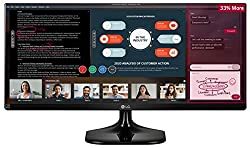
In terms of gameplay, the advantages are comparable to those of a curved screen. The image fills significantly more of your peripheral vision, creating a more immersive gaming experience.
Dell SE2417HG | The cheapest gaming monitor
Specs: - 1920x1080 is the resolution. - Dimensions of the screen: 23.6" - 60Hz refresh rate - 93 PPI - Type of Panel: TN - Response time: 2 milliseconds Furthermore, the Dell SE2417HG is a great option for those on a tight budget. This monitor is considerably under our $200 price point, and it's the cheapest display on the market that we feel confident recommending to others.

While Dell's computers have a terrible record (at least among gamers), their screens are really rather good. This monitor has an incredible 2ms lag time, despite its inexpensive price. This means that your control inputs will seem responsive, and a mouse click will register as a shot fired on-screen very instantly. This monitor is also available in a variety of smaller and bigger sizes, although they are sometimes hard to come by in stock. Unfortunately, here is where the monitor's budget-friendly character becomes apparent. This monitor is far from the top on our list in terms of features, with a 60Hz refresh rate and a TN screen that delivers dull colors and low viewing angles.
How To Choose the Best Gaming Monitor Under $200?
Choosing a monitor these days isn't as straightforward as it once was. Not only do you have to consider resolution and size, but also refresh rate and even more enigmatic concepts like curvature and aspect ratio. Unfortunately, covering every detail of numerous monitor characteristic is beyond the scope of this article, so we've condensed it to just a handful of the most crucial points to remember.
Resolution & PPI
Most people are familiar with the term "resolution," which refers to the number of pixels on a monitor's length and height. When looking for the finest monitor under $200, you may have realized that 1080p displays are almost solely available. PPI comes into play here. PPI (pixels per inch) is a useful metric for comparing two displays with the same resolution. Despite the fact that the majority of the monitors on our list have the same resolution, the PPI differs due to monitor size differences. Smaller displays with the same number of pixels have a greater pixel density, or PPI, which makes them appear sharper up close.
Refresh Rate
The relevance of refresh rate is well understood by most gamers. The refresh rate of a monitor is measured in hertz, or Hz, and is the number of frames it can show each second. Higher refresh rates can provide more fluid movement with less induced blur than lower refresh rates. Higher refresh rate displays will show an adversary entering through a doorway, for example, a brief second before lower refresh rate monitors, giving them a competitive edge in games. In fast-paced sports, the smoother and more instantaneous mobility makes a significant impact. As I previously stated, my first experience playing Doom 2016 on a high refresh rate display was life-changing.
Type of Panel
Panel type is one of the most misunderstood features of displays. The exact technology utilized inside the display to produce colors and images is referred to as panel type. This implies that the type of panel used in a monitor has a significant influence on the color quality and vibrancy it can provide. - The TN panels are on the lower end of the spectrum. Again, delving into the finer points of monitors and the technology that powers them is beyond the scope of this post, but we will go over the most important distinctions between panel types. TN panels are the most cost-effective to manufacture, but they have poor color reproduction and viewing angles. TN panels, on the other hand, are known for their speed and are often found in monitors with very fast refresh rates and minimal latency. - Panels from the VA. The VA panels are the next step up the scale. When compared to TN panels, these panels offer better color accuracy and brightness, but they still have limited viewing angles. As a result, if you travel too much to one side or the other, the colors may get distorted. - IPS (in-plane switching) panels These are said to be the pinnacle of color and brightness. Full sRGB color gamut coverage is common in monitors with these sorts of panels, making them ideal for applications like picture editing and color grading where accurate, true-to-life colors are important.
Response Time
The time it takes for the pixels of a display to change from one shade of grey to another, or from white to black, is known as response time. If the reaction time is too long, Even at high frame rates, if the refresh rate of a display is too high, it will be unable to keep up with the monitor's refresh rate, resulting in a streaky and fuzzy mess. A 144Hz monitor has pixels that can transition from one state to another in less than 7 milliseconds, which implies that all of the monitors on our list have pixels that can move from one state to another before the next frame is ready. In the end, panel type will have a far greater impact on the overall quality of the image on your screen than response time. Most TN panels have a 1ms response time. VA panels have a response time of 3-5 milliseconds, whereas IPS panels have a response time of 5 milliseconds but can be as low as 4 milliseconds. There isn't much of a difference in either case. Read more Articles Read the full article
0 notes