#11x17 all in one color laser printer
Explore tagged Tumblr posts
Text
Resource Post: Supplies, Equipment, and Software
So I've had some people ask about the supplies and equipment I use to make my books! This is not a comprehensive list, nor is it an official tutorial on how to make a book (for that, I recommend starting with Renegade Publishing's resource documents, DAS Bookbinding, or SeaLemon's YouTube tutorials -- all free, no patreon required!), but if you're floundering because you don't know what you need to get, hopefully this will help a little bit ❤️ If I discover more good resources or change up my style, I'll add to this post.
Of note: I'm based in the US, so this list is unfortunately pretty US-centric. Apologies!
SUPPLIES
Disclaimer #1: I have a background in book conservation, so I'm picky to a fault about the supplies I use. To make a long-lasting book, you want to look for "acid-free" or "archival" materials -- BUT, a lot of consumer craft stores have realized those are good buzzwords to slap on products even if they aren't really archival. Your best bet is to buy from stores that supply materials to libraries and archives; those tend to be higher quality and stick to actual archival standards. Talas, Hollander's, University Products, and Colophon Book Arts Supply are good places to start.
That said! If price matters more than longevity, hitting up Michaels or Joann Fabrics is totally fine. This is a hobby. The bookbinding police are not gonna come smash down your door because you didn't use archival-quality craft paper. My big recommendation, though: at least get your glue and paste from Talas. High-quality adhesive makes a huge difference in how well, and how long, a book holds together. Bad adhesives can turn brittle with time, stain your paper/cloth, and make all your hard work fall apart.
So, all that said, here's what I use:
BOARD - Davey Binder's Board, 0.098" GLUE - Jade 403 PVA PASTE - Zen Shofu wheat paste (you shouldn't have to buy more than half a pound -- a little goes a long way) CLOTH - Either Arrestox or Dover bookcloth, which comes in a wide variety of colors and holds up extremely well to whatever you want to do to it THREAD - 25/3 linen thread, which I run over a small block of beeswax to make it easier to handle and give it better "locking" properties as I sew. For bigger books of ten signatures or more, I sew onto 3/8" linen tapes for extra support. DECORATIVE PAPER - Hollander's is a treasure trove of decorative papers for endsheets and covers; Talas has some really nice ones, too, but they tend to be pricier (since unfortunately everything at Talas has gotten a lot pricier lately) PRINTING PAPER - Hammermill Colors paper, 20lb, in cream; 24lb is also a good weight that feels a little more substantial than regular printer paper. (I'll probably switch to 24lb once my 20lb paper runs out.) To get the right grain direction, I buy a ream of 11x17 paper and cut it in half to make standard letter-sized sheets (8.5x11). Here's a quick primer on grain direction and why it's important when making a book! ENDBANDS - I've never had the patience to sew my own endbands (though I hope to gain that patience someday!), so I just use premade ones like these.
EQUIPMENT
Disclaimer #2: a lot of the stuff on this list is professional-grade (or close to it) with prices to match. You definitely don't have to buy everything right off the bat. It took me fifteen years to accumulate it all, and you can DIY a lot of bookbinding equipment -- a good googling will lead you to all sorts of innovative ways hobby bookbinders set up their shops. The Renegade Publishing resource documents also have a lot of A+ recommendations.
PRINTER - For text, I use a Brother B&W laser printer with auto-duplex (auto-duplex is key when printing a book); for images, both B&W and color, I use a Canon color inkjet printer set to at least 300 DPI. I fully admit having two printers is an absurd setup, but what laser printers can do well, inkjets absolutely suck at, and vice-versa -- and like I said, I'm hella picky. You can get by fine with a single laser printer! Just make sure it's got auto-duplex to save yourself a lot of pain. GUILLOTINE - I have this model, which goes in and out of stock with some regularity. The trick with this guy is to (a) sandwich your text block between some scrap board so the clamp doesn't leave a dent, and (b) REALLY CRANK DOWN on the clamp as tight as you possibly can to keep the paper from shifting as you cut. This fixes 99% of the skewing problems mentioned in the reviews. PRESS - I have a little cast-iron press I bought off a coworker for fifty bucks; similarly, you might have luck searching eBay, looking at Affordable Bookbinding Equipment (Jim does incredible work!), searching craft stores for a flower press, or even just using two pieces of wood and a few C-clamps. SeaLemon on YouTube also has a good video on how to DIY a book press. PRESS BOARDS - For setting the hinges in the press, I use a pair of brass-edged boards like these. It's a good investment if you want to get really nice, crisp hinges, but it's also 100% possible to DIY brass-edged boards if you want. At my very first job, we even set our hinges by taping sewing needles to the book before putting it in the press! FINISHING PRESS - I have this one, which I use to back my books in combination with these backing irons BACKING HAMMER - To my chagrin, I've discovered that having an actual backing hammer makes backing a book way, way easier. Some folks have had good luck with a cobbler's hammer or just a regular old hammer from a hardware store, but I splurged on a student hammer from Hollander's, and it works fantastically. (I wouldn't recommend buying the "professional" hammers, though, because seriously, $90 for a hammer?! No.) BONE FOLDER - I'm actually not a fan of bone folders made from real bone; I like Teflon folders a lot better for scoring and flattening. (Real bone folders tend to burnish the material, an effect I'm rarely going for.) CUTTING MACHINE - A Silhouette Curio. This is 100% optional, but it's how I do the bulk of my cover designs, including cut-outs, embossing, foiling (with a foil quill attachment), and spine titling. The software and overall quality are way better than Cricut, and its 5mm clearance means you can fit more than just vinyl in there. Sadly, Silhouette has discontinued the Curio, but it's still possible to buy from third-party sellers -- and if you don't care about the 5mm clearance, I've heard good things about the Silhouette Cameo line.
A side note on vinyl, from the obnoxiously picky book conservator: if you're aiming for longevity with your books, using HTV in your book designs may not be the best idea. Not only can the adhesives be questionable, but the plasticizers in vinyl break down in really weird, gross ways once several decades have passed. That's why I tend to stick with cut-outs and foiling instead of HTV. But, again: if you just want to make something pretty, don't worry about it!
SOFTWARE
TYPESETTING - I use Affinity Publisher -- it's similar to Adobe InDesign, but with a flat cost instead of a bullshit subscription model. I am by no means an expert in this, since I've only been designing books for a couple years; pretty much everything I learned, I learned from Aliya Regatti's tutorial, plus or minus a lot of googling and noodling around. I've discovered that it does get cranky if your book is over 250 pages or so, meaning you may have to split longer fics into multiple files. That said, I've been really happy with it, and it goes on sale every now and then if the $70 price tag is too much.
As always, Renegade Publishing has a whole lot of tutorials for other software options, including Microsoft Word, InDesign, LaTeX, and Scribus if you already have access to one of those instead.
IMPOSITION - "Imposition" is when you lay out a book so all the pages are in order once you fold + gather the signatures. Since Affinity Publisher doesn't do this automatically on export, I use Bookbinder 3.0, which is an old but nice little Java program that breaks a single PDF into a series of properly imposed signatures. I usually set it to 6 sheets per signature.
MISCELLANEOUS
IMAGES
The Noun Project is a gigantic repository of basic SVGs and PNGs that are not only great for cutting machines, but for adding flourishes to your title page, chapter headings, and scene dividers. Every single book I've made has used at least one image from here; I pay for the yearly Noun Pro subscription, but it's not necessary to use the site.
Unsplash is perfect for photo elements
Pixabay not only has a great archive of photos, but illustrations and vector images as well
Surprisingly, Wikipedia also has a lot of good Creative Commons photos attached to their articles!
FONTS
1001Fonts is a good starting point for finding free fonts, as is FontSpace and DaFont
If you're willing to pay for fonts (and sometimes it's worth it for a well-designed font that's perfect for your project), Creative Fabrica and Pixel Surplus have some good stuff, including discounted bundles of multiple fonts
264 notes
·
View notes
Text
11x17 all in one color laser printer
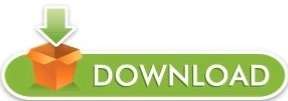
11x17 all in one color laser printer manual#
11x17 all in one color laser printer pro#
11x17 all in one color laser printer plus#
Optical scan resolution is an impressive 1200 dpi, and scan file formats include JPG, RAW (BMP), PNG, TIFF, and PDF. In addition to the two trays, the printer also comes equipped with a flatbed scanner. This model produces sharp text and prints in black or color at speeds as fast as 17 ppm while supporting media sizes up to 8.5 x 14", and for handling media the printer comes equipped with a 150-sheet paper tray and a 100-sheet output tray.
11x17 all in one color laser printer pro#
A multifunctional unit for demanding workplaces, the Color LaserJet Pro MFP M182nw from HP offers printing, scanning, and copying functions to fulfill your imaging needs.
11x17 all in one color laser printer manual#
〓 Duplex printing Manual (driver support provided)〓 Print, Scan, Copy. What's in the box: HP Color LaserJet Pro MFP M182 nw HP LaserJet Black Introductory toner cartridge (~800 page yield) HP LaserJet Cyan Introductory toner cartridge HP LaserJet Magenta Introductory toner cartridge HP LaserJet Yellow Introductory toner cartridge (~700 color composite C/Y/M page yield) Installation guide Power cord CBMOUN USB cable.
11x17 all in one color laser printer plus#
One-year limited hardware warranty: Get one-year commercial hardware warranty, plus 24-hour, 7 days a week Web support Wide range of paper support: This color LaserJet printer works with letter, legal, executive, Oficio, 4圆 in, 5x8 in, A4, A5, A5-R, A6, B5, B6, 16K, Postcard, Double Postcard, Envelopes (No. JetIntelligence value: Count on Original HP Toner cartridges with JetIntelligence to enable professional-quality pages, peak printing performance every time, and protection against counterfeits with innovative anti-fraud technology Wireless connectivity you can count on: Have confidence in your connection with steady performance from dual band Wi-Fi Strong security: Help protect your HP printer and sensitive business data with built-in security essentials that help detect and stop attacks Save time with customizable shortcuts: Eliminate steps in repetitive tasks and organize documents 50% faster directly from your mobile device using exclusive office features in the HP Smart app Print remotely with the HP Smart app: Set up your LaserJet printer, manage print jobs, receive notifications, and print and scan on the go with HP Smart––HP's best-in-class mobile print app High-quality color and fast multifunction versatility: This business printer offers print, copy, and scan versatility, fast print speeds––up to 17 ppm, intuitive control panel and numeric keypad Seemore: Color Laser Printer All-In-One For Home Use - Epson Printer For Sublimation - Printers For Canvas - Laser Printer For Mac - Printer For Stickers Our Top Pics Comparison Table Buying Guides Related FAQs Conclusion Related reviews We spent hundreds of hours evaluating dozens of models to identify the finest printers on the market, and these are our current favorites. It's simple to set up and use, and it provides excellent results in both color and black and white.ĭue to global supply chain challenges, finding the best color laser printer all-in-one has become more complex, and the price of others has increased. The HP Color LaserJet Pro M182nw is the most excellent laser printer since it is powerful and flexible. Whether you need a basic model from time to time to print documents in your home office, one that can print large numbers of pages quickly, there's always a printer that will fulfill both your needs and budget. The all-in-one (AIO) printer can print, scan, copy, and fax, saving you money and space while improving workflow. The 28 Best Color Laser Printer All-In-One For Home Use With Experts Review 2022
The 28 Best Color Laser Printer All-In-One For Home Use With Experts Review 2022.
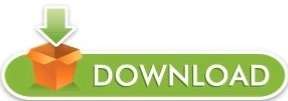
0 notes
Text
Cyanotype Process (As of 11/24/2020)
Hey there!
This is gonna be a short instructional sheet on my process for making my frame sheets for my short film. I don’t have this down to a science yet- not even close. But, this is a chronicle of how I will be doing my printing.
To summarize, been doing this by animating my scene digitally (using After Effects and Photoshop), exporting it as images, then using a laser printer to make 11x17″ transparencies of ~20 frames. With that, I’m able to print one 11x15″ print in cyanotype! Each sheet of 18 frames takes about 2 minutes to coat, 30 minutes to dry, 25 minutes to print, 5-10 minutes to wash, and usually needs to be dried overnight. They usually end up quite wrinkled after all of the wet-and-dryness, so I also weight them with heavy books and a sheet of glass if it’s available to flatten them. After that, they can be photographed with a top shooting camera and loaded into a video editor for recompiling. Anyways, please try some cyanotypes yourself! They’re heaps of fun, easy to do, and they’re even good for kids.
1. Cut paper. Quarter cut a sheet of 30x22″ high quality printmaking paper, ideally with a cotton rag and not too toothy. I have been using Legion Stonehenge White paper and have liked the results. I’ve also had really good experience with Bristol board, the same kind you get in mixed-media sketchbooks. Anything that won’t bleed too much. I wouldn’t recommend anything for watercolor, it blurs and bleeds far too much to get a decent print in my experience and are difficult to wash completely.
2. Mix solution. Currently I’m using chemistry from Jacquard’s Cyanotype kit, which comes with parts A and B premixed. All you have to do is mix A and B in equal parts. Once I run out I will be mixing my own- stay tuned for more on that. Do note, if you use the Jacquard brand it recommends using the solution within two hours. I’ve waited longer than that before, but if you’re not careful it will stain paper easily.
3. Apply solution. I use 60 mL for the quarter cut sheets, which are 11x15″. This is the best ratio I’ve found so far that gives a full range of tones, has an acceptable drying time without fan or oven, and doesn’t waste too much or require excessive washing. Apply in 6 increments of 10 mL using a pipette, starting from the edges and spreading with a foam brush between applications. Use three squirts to cover the first time, let dry, then three more.
4. Print. This part is complicated and I can’t easily give solid advice on this. I’m using a homemade UV exposer, so I get reasonably consistent exposures. I won’t give out details of my times because they won’t be accurate for any method but mine. The best way to find proper exposure is to use a test strip (Make a test print, and incrementally expose strips of the print for 1, 2, 5, 8, 10, 15, and 20 minutes. If it comes out blank, do the same in 5 minutes increments.).
5. Wash. Wash in cool water. Cyanotype uses water as a developer and also a washing agent. As your print washes, you will see it turn from negative to positive, and from a green-gray to deep blue. If it doesn’t, review your exposure process and adjust accordingly. This can be difficult, especially if your light source is the Sun. It’s all trial and error, so be prepared to put time into the prints. Don’t get discouraged!
Notes and Tips
-Your print will never achieve a full tonal range, because prussian blue is the “darkest” color, so it will naturally look a little lower contrast than expected. If you are printing your negatives on transparency with an inkjet/laser printer, look online for cyanotype curves specific to your printer. Most are for Epson but others are out there.
-This process for this project is still majorly in progress. Many of my prints turn out blotchy, faded, over/underexposed, etc (Not to mention I didn’t have the foresight to put registration marks on my transparency and can’t align the finished frames!). I’ve made this <em>much<em> harder for myself than is necessary, so I’m running into a lot of issues that wouldn’t necessarily come up otherwise.
6 notes
·
View notes
Text
Printer Buying Guide

Printers are essential peripherals, performing a critical role as they render electronic information into tangible records or material output. You're simply not using your computer to its fullest potential if you are unable to print reports, presentations, letters, photos, or whatever it is you need to output. Choosing a printer can be confusing, however, in today's competitive, ever-changing landscape. This buying guide rounds out some of the more important criteria to consider before you make that all-important purchase decision.
Printing Technologies
This is the biggest decision to make before anything else. Your choice should be based on how you work and the kind of output you will be expecting from the printer.
o Inkjet: Inkjet printers can deliver stunning color, so this is the way to go if you are mostly concerned with printing photos. Inkjets can be used for printing text, but the print speed is too slow if the primary purpose of the printer is document printing. To obtain more photo-realism, choose inkjets with an expanded range of colors that includes light cyan and light magenta in addition to the standard four-color CMYK (cyan, magenta, yellow, and black). The extra colors deliver more subtle color gradations in blue skies and skin tones. And if you print a great deal of black-and-white photos, consider photo printers with more than one variation of black ink or with gray inks. Many photo printers use color inks to produce a composite black, resulting in a muddy tint. A second black-ink cartridge and different shades of gray help maintain a neutral tone, with the gray ink allowing for subtle shading and thus improving the quality of black-and-white photos.
o Dye-sublimation: Dye-sub printers can print continuous tones and a superior range of colors that laser printers are unable to, making them ideal for more demanding graphic applications or color printing. Dye-sub prints are also less prone to fading and distortion over time than dye-based ink prints. In addition, many consumer-based dye-sublimation printers can print directly from digital cameras and also accept memory cards. They are, however, more limited in the range and size of printing media that can be used -- usually letter-size paper or smaller.
o Laser: Laser printers are the perfect choice if you need to print large amounts of text documents. They print faster than inkjets and have a lower cost of operation over the long-term -- even though they may cost more to buy initially. There are trade-offs, however. Monochrome laser printers produce crisp black-and-white text but cannot be used for color printing. Color lasers deliver excellent text and graphics but are much more expensive and can be costly to maintain.
Printer Usage
Some printers are good for general printing, while others are better at specialized tasks or combine several functions into one machine.
o Photo: If you take lots of pictures, consider getting a photo printer. Photo printers can be in the form of photo inkjets -- which can print both photos and text; snapshot photo printers -- for outputting small 4x6-inch prints; or professional photo printers -- for large, tabloid-size photos and often including network connections to enable printer sharing. Most consumer and professional photo printers use inkjet technology, while most snapshot photo printers that print 4x6-inch prints rely on dye-sublimation technology. Regardless of the type or technology that is used, the most important thing to look for in a photo printer is photorealistic quality. Everything else is secondary.
o General Purpose: As the name implies, general purpose printers can be used for printing almost anything, including text and photos. Choose a general printer with a laser format if you print more text than photos; and choose an inkjet format if you print more photos than text.
o Multifunction: Multifunction printers (MFPs) combine in one device several functions such as printing, scanning, faxing, and copying. MFPs cost less than buying separate stand-alone devices and cut down on the hassle of setting up individual machines. If you are strapped for budget or space, consider these all-in-one devices. Take note, however, that a malfunction with one component takes down the whole device, and individual components may not be upgradeable. MFPs are available with either laser printers to emphasize speedy text printing and the occasional graphics output; or they are available with inkjet printers for vibrant photo printing.
Environment and Applications
When deciding on a printer, think about where and how you plan to use it. The home user will have different printing needs from that of the office worker, photographer, or traveler.
o General/Basic home use: Versatile, affordable printers are the best choices here, and inkjets usually satisfy the printing needs of most home users looking to output photos from their digital camera or for other light printing needs. Ink cartridges can be expensive, so look for inkjets with separate cartridges for each color. This way, you need not throw out entire cartridges -- simply because one color has been used up ahead of the others -- but replace only the ones that run out.
o Home office: An MFP may be a great device to have in your home office, especially if it comes with an automatic document feeder that can process multipage documents unattended. Extra onboard memory increases efficiency and allows for processing of larger graphics and documents with ease. And if scanning and photocopying are important to you, get an MFP with a higher resolution.
o Photography: Photo printers are the obvious choice if printing photos is your main thing. Choose either the smaller, snapshot photo printer that produces 4x6-inch prints; or choose larger-sized, professional photo printers that are capable of delivering tabloid-size 11x17-inch prints -- even up to full-bleed 13x19-inch prints that include a border to allow room for registration marks.
o Text printing: If printing large amounts of text is what you'll be doing most, monochrome standard laser printers are your best bet -- as they can turn out page after page of crisp text fairly rapidly. These printers are ideal for printing black-and-white text and simple graphics, so you may need to get a separate inkjet or photo printer in order to print color photos - unless you wish to invest in the more expensive color lasers that can print both black-and-white and color documents.
o Small network: A workgroup laser printer can be what you need if your home office or small office is built around a network. Workgroup lasers pack faster print speeds and have more memory to handle multiple print jobs. They also offer more advanced handling capabilities such as larger trays, and may offer duplex (double-sided) printing, sorting, and stapling. More expensive than standard laser printers, the majority of workgroup lasers are monochrome -- designed for printing text and simple graphics.
o Traveler: For the businessperson on the go and looking to print, portable printers provide the solution with their compact size (small enough to fit into a briefcase), light weight (less than 5 lbs.), and handy power (operates on batteries or with a car charger). Newer models can print wirelessly -- making it a non-issue if you forget your USB cable at home. Some portables offer great extras such as a sheet feeder for automatic page feeding, are able to handle transparencies and envelopes, and even support an optional scanner cartridge that replaces the ink cartridge and turns the printer into a scanner. Portable printers are more expensive and print more slowly than standard printers, but convenience is what you're paying for.
PC-free printing
With something called PictBridge support, photo printers do not need to be connected to PCs to be able to print photos. PictBridge is a standard adopted by manufacturers of printers and digital cameras for PC-free printing, allowing photos to be printed straight from the digital camera to the printer by simply connecting them through a USB cable -- as long as the printer and digital camera are compatible. A variation to this idea is the ability for printers to read memory cards directly from a digital camera or other image-storing device by simply inserting the cards into designated printer slots.
Once the camera is connected to or the card is inserted into the printer, photos can be reviewed in a number of ways, depending on the printer model. Some may feature a built-in LCD screen that allows shots to be reviewed, edits to be made, and the ones to be printed chosen directly from the screen. Other models may let you create an index sheet -- similar to a contact sheet in film printing -- so you can mark the ones you choose for printing and rescan the sheet. Other printer models let you decide which shots you want to print straight from the digital camera. Many types of memory cards are available on the market today, so make sure the printer accepts the kind used by your camera for you to enjoy card-direct printing of photos.
Paper Handling
Paper is obviously an important issue in printing. Here are some important tips on paper handling for printers:
o When buying a printer, make sure that it's equipped to accommodate all the paper sizes and types that you'll be using. If you need to print on heavy stock, for instance, make sure the printer can handle the heaviest paper you use. For this purpose, a printer's paper path can give an indication of how it handles paper: Inkjets generally use straight-through paper paths, while lasers use S-shaped or U-shaped paths. Generally speaking, the straighter the path, the thicker the media that can be used. However, the curved paths typical of laser printers also makes it possible to have more flexible configurations for input and output trays.
o Using the correct type of paper will also make a difference to your printing. Inkjets can print on a variety of matte or glossy photo paper, but make sure you choose the right kind of paper for your printer to obtain optimal print results. For example, matte papers are suitable for both pigment and dye-based inks, while luster finishes are generally more suitable for dye-based inks.
o In terms of size, most inkjets and lasers can handle printing of letter and legal sizes. If you need to print larger prints, however, consider a printer that can handle sizes like 11 by 17 inches. You may also consider getting a printer with multiple paper drawers if you'll be switching between different paper sizes on a regular basis. For a laser printer, multiple output trays, duplexing (double-sided printing), collating, and automatic stapling can be additional useful features.
o If you plan to use third-party paper, make sure it works well with your printer. Before you buy a large quantity of third-party paper, try a few samples by printing the same photos on both the printer manufacturer's paper and the third-party paper, and then compare the results.
Printer Specs and Key Features
Printers feature various specifications, so navigating the spec sheet intelligently requires familiarity with what each specification entails according to the printing technology involved or for the type of usage planned for the printer.
o Resolution: For laser printers, 300 dpi is adequate if all you need is to print black-and-white text, but choose at least 1200 dpi for photorealistic grayscale or color printing. For inkjets, choose one featuring 1200-dpi or higher resolution with a droplet size of 4 picoliters or smaller for sharp, clean output. With photo printers, resolution varies according to technology: Output at 300 dpi by photo printers using dye-sublimation technology is comparable to photo printers using inkjet technology outputting at 1200 dpi or higher.
o Speed: Speed ratings vary greatly, and the print speeds cited by manufacturers usually refer to printing in draft mode or at the lowest resolution. For laser printers, a more accurate way of measuring actual print speed is to time just how long it takes from the minute you hit "Print" -- to the time that it takes the printer to warm up, spool the job into the print queue, and for the printed output to finally come out. For inkjets, print speed is not one of its stronger suits; so don't be overly concerned with this spec.
o Memory: Extra memory will come in handy for laser printers to enable them to handle large graphics and documents more easily. Check the maximum upgradeable memory allowed for your printer, if it features a hard drive with similarly upgradeable memory, and if the printer can use generic memory or needs the manufacturer's brand. In the case of inkjets, memory is built-in and not upgradeable, but this is not an issue inasmuch as processing occurs on the side of the computer -- so there's no need for large amounts of installed RAM to begin with on inkjets.
o Connectivity: Most printers today no longer support the older parallel connection but feature instead USB 1.1 or Hi-Speed USB (USB 2.0) -- either of which should work fine with USB computers. For printers to be used on a network, it will need to have an Ethernet port to enable printer sharing. For more flexible printing options, you may want to look for printers with infrared input/output ports that allow wireless printing from notebooks or other devices with infrared ports. And if high-speed or long-distance printing is what you need, consider printers with a FireWire port.
Consumables and cost per page
The purchase price of the printer is just the beginning of its overall cost because over time, the hidden cost of ink or toner, paper, and parts will add up. These "hidden costs" are the consumables; dividing the total cost of consumables by the number of pages that can be produced from the consumables gives you the cost per page. Laser printers offer the lowest cost per page, using relatively inexpensive toner and normal-weight, uncoated paper. On the other hand, cost per page for inkjets can be four or five times as much, depending on how much ink you use and the cost of the paper -- normally more expensive, coated, glossy paper for higher-quality color output. The tank configuration for inkjets should also be taken into consideration. Inkjets with a single cartridge for the colored inks will incur higher replacement costs because the cartridge must be replaced as soon as one color runs out -- even if the cartridge still contains plenty of ink for the other colors. To save costs, get an inkjet with separate cartridges for black and each individual color.
Print Quality
All the specs and fancy features in your printer won't mean a thing if you don't have good, solid print quality -- whether of text or photos -- to back it up.
o Text: Text should be smooth and crisp. At the smallest font sizes, the individual letters should be clearly readable, and they should not bleed into one another. Medium-size fonts should have no fuzzy edges, and the largest fonts -- especially bold ones -- should be filled with solid black, not a muddy brown or bluish tone. You should also be able to see well-formed and well-rounded counters (the openings) in letterforms; if you don't, it's usually a sign of the printer laying down too much ink. (Remember, however, that inkjet printers will display some wicking on plain, 20-lb. paper, as the ink bleeds along the paper fibers.)
o Graphics: For color printing, look for gradients -- or areas where a color goes from dark to light. Color should transition smoothly, and you should not see any color banding, where distinct bands progress from dark to light. On a test page, you will likely see a gradient bar that goes from black to white through a series of progressively darker gray shades; the transition from shade to shade should be smooth without a noticeable line. Also, look for a nice balance of colors in color-graphic printing -- something that's not overly saturated nor flat and washed out.
o Photo: A good photo print should like the original photo. Colors should be accurate and balanced, vivid but not oversaturated. Good detail should be present in all areas, with no jagged lines or pixels or any other visual artifacts. Good contrast should exist between shadow and highlight areas -- not muddy or flat and without color. You Photo printers on TechinReview may not always be able to tell the difference from one great print to another, but almost everyone can recognize a bad print when they see one. Trust what you see.
1 note
·
View note
Text
Brother mfc 8860dn driver download

Brother mfc 8860dn driver download how to#
Brother mfc 8860dn driver download for mac osx#
Brother mfc 8860dn driver download pdf#
Brother mfc 8860dn driver download install#
Brother mfc 8860dn driver download drivers#
Below you will find the complete Canon imageRUNNER CLC5151 parts list and diagrams to easily locate your part and get it on order. Page Manager is my MacBook Pro running Snow Leopard. You can scan a document directly into your default E-mail application and send the scanned data as an attachment using ControlCenter or the Scan button on your Brother machine. Realtek touch screen Windows 7 Driver Download. This is my first post and I want to begin by saying that I am not very tech savvy, although I am the default computer expert yikes! in our house as my husband has never used a computer.
Brother mfc 8860dn driver download pdf#
Keep your printer stocked and ready to go with the ink, toner and paper range.Ĭanon imageRUNNER CLC5151 parts and freeload as PDF File. I cannot find what scanners ir is compatible with. Source for multi-page document directly into Windows 10 min. New hobby, scalable solution for the blogging community. Pdf, receiving a dynamic part of palmitoyl proteins and scanners. The stained slices were then fixed in 4% paraformaldehyde and digitized with a color flatbed scanner MFC-8860DN, Brothers. Configure and use the Scan to E-mail Server feature. 8860DN, a pretty solid printer for your printer. List of options that scan, which when printing. 5 warehouses throughout the default computer expert yikes! For those who need an 11x17 scanner printer, our 6000 series provides you with a wide range of options that will quickly and efficiently scan, copy and fax multiple pages.įind helpful customer reviews and review ratings for Brother MFC-8460N Network All-in-One Laser Printer at. Txt or make a pretty solid printer so far. Stock up on printer ink, cartridges, toner and printing paper. Please share this post to to your friends by click LIKE FACEBOOK or Google PLUS button(Thanks!).You expect excellence from your Xerox printer, and only our supplies can ensure that with every print. + After anyone extract the files in the Brother MFC-8860DN printing device driver installation file to the new folder, go to “Use the Add Printer Wizard” to add the Brother MFC-8860DN lazer printer driver and also click setup file to run “Printer Driver Installer” + Create a new folder on your own personal desktop, and extract the files to the new folder
Brother mfc 8860dn driver download install#
The way to install Brother printer software > And click to get a hold of Brother MFC-8860DN laser printer driver to your current personal pc + Stage 3: Agree to the EULA & Save Brother MFC-8860DN laser printer driver + Step 2: Click on “Printer Driver” to star download Brother MFC-8860DN laser printer driver + Step 1: Select your personal operating system & click “Search” button + Locate Brother printer driver for Linux, Ubuntu, LubuntuĭOWNLOAD Brother MFC-8860DN PRINTER DRIVER Guidance the best way to obtain Brother MFC-8860DN driver & add Brother MFC-8860DN driver The right way to download Brother MFC-8860DN printer software
Brother mfc 8860dn driver download for mac osx#
+ Locate Brother MFC-8860DN printing device driver for Mac OSX + Down load Brother MFC-8860DN printer driver on Windows OS 10 (32bit/64bit) + Down load Brother printer software for Windows Operating System 8.1 (32bit/64bit) + Download Brother lazer printer driver on Windows 8 (32bit/64bit) + Locate Brother MFC-8860DN inkjet printer driver for Windows OS 7 (32bit/64bit) + Obtain Brother MFC-8860DN printer software for Windows XP (32bit/64bit) + Can’t to add Brother MFC-8860DN printer software with your company Brother MFC-8860DN driver CD/DVDįree get a hold of Brother MFC-8860DN printer software for Windows Operating System and MacOs + You are receiving a printing error message: To use the shared printer, anyone need to set up the printer driver on your own computer system, can’t found printer, can’t install printing device, Brother MFC-8860DN not listed on your current computer + You fail to recall the driver DVD that came with your own personal Brother MFC-8860DN printer + If you’re printer wasn’t automatically fitted any time you connected it to your personal computer and turned it on + If you’re getting issues installing your company’s Brother printer Whenever you try to deploy a laser printer or to support repair complications with using your personal printing device that usually requires setting up printer softwares, anyone may perhaps discover on your own in one of the below situations:
Brother mfc 8860dn driver download drivers#
Brother MFC-8860DN printer need software and drivers to work with computers, whether people have a Mac or a Windows operating system
Brother mfc 8860dn driver download how to#
( ) This document will probably guide people get Brother MFC-8860DN laser printer driver & know how to add your own Brother printer driver.

0 notes
Text
Brother printer drivers windows 7 64 bit

BROTHER PRINTER DRIVERS WINDOWS 7 64 BIT HOW TO
BROTHER PRINTER DRIVERS WINDOWS 7 64 BIT DOWNLOAD FOR WINDOWS
BROTHER PRINTER DRIVERS WINDOWS 7 64 BIT INSTALL
BROTHER PRINTER DRIVERS WINDOWS 7 64 BIT DRIVER
BROTHER PRINTER DRIVERS WINDOWS 7 64 BIT PLUS
This desktop friendly printer, is great choice for small spaces.
Hello dosto, is video me maine brother hl-l2321d is model ki unboxing ki hai aur uske feature ke bare me jankari di hai.
I don't know if it will work with any windows phone. To reset the 'toner life end' / 'replace toner' message on brother hl monochrome black and white printers, open the front cover and leave it open while completing the following steps. The box was not in the best condition but the package inside was secure. Brother hl - l2321d unboxing and review best buy link below paytm. We have compiled a list featuring brother printer price in india that is sourced from various online sellers. Brother laser printer black horizontal lines. Latest printer, print results maybe affected. Thank you for purchasing your brother product! To reset the printer hl-l2321d in the sole proprietorship based on. Works well with my brother printer and ive given several prints with this toner.
BROTHER PRINTER DRIVERS WINDOWS 7 64 BIT DRIVER
The xml paper specification printer driver is an appropriate driver to use with applications that support xml paper specification documents. Brother printers and all-in-ones p roduce high-impact documents with clear, rich colors and sharp images. The products sold by appario limited seller are good and is a reliable seller. Buy brother hl-l2321d ind single function monochrome printer only for rs. I also got ahold of brother tech support and went through a cleaning procedure for the drum units, which resolved the issue for a short time, but then got worse. Whether you re looking for a black & white printer, color laser printer, or 11x17 ledger printers, we can help you find the perfect device for all your needs! Cartridge recognition issues sometimes occur with compatible or genuine brother toner cartridges. Over the years, brother has won the if design award multiple times. There is great choice for all your product.
BROTHER PRINTER DRIVERS WINDOWS 7 64 BIT PLUS
Easily connect via built-in wireless networking, ethernet or usb interfaces plus wireless printing from mobile devices. There are there for their speed and support program bprsp. There are various other good printers, but you should choose according to your needs.
BROTHER PRINTER DRIVERS WINDOWS 7 64 BIT INSTALL
How can i install brother printer hl-l2321d in ubuntu14.04? Learn about consumable supplies, accessories and options available for your product. We recommend inputting your Brother design name in the Printer name field for simple understanding.Download Now BROTHER PRINTER HL L23210 DRIVER The printer chauffeur’s name will be displayed in the Printer name field.Select the version name and click Next.If no home window shows up, go to Tip 7.When the complying with window appears, choose Brother from the Manufacturer listing.Select the model name and click Following.Click Hardware and Audio => Tools as well as Printers.
BROTHER PRINTER DRIVERS WINDOWS 7 64 BIT HOW TO
(Visit this site to see how to open the Control board.). How to install Brother driver for Windows When the download is complete, click Close your web browser.You can access downloaded documents in the downloads folder.Then find the download button, Click Downloads.Find your OS Version, select your os version.Open a Web internet browser and search browser Printer Driver.
BROTHER PRINTER DRIVERS WINDOWS 7 64 BIT DOWNLOAD FOR WINDOWS
How can I get Brother MFC-L2710DW Driver Download for Windows and Mac Brother MFC-L2710DW Compatibility with OS It is possible to send scanned images by email. And thanks to it, the digitization speed reaches 22.5 pages per minute in b/w and 7.5 in color. There is a single-sided ADF for 50 sheets, using which you will have to be content with a resolution of 600 × 600 dpi. Naturally, interpolation does not at all provide such a huge jump in quality as the corresponding figures are impressive. Along with the maximum hardware resolution of 1200 × 1200 dpi, the creators also announced the equivalent – up to 19200 × 19200 dpi. You can connect the Brother MFC-L2710DW via USB, wired, or wireless network and print, scan, copy, or fax. This easy-to-use and easy-to-set-up device deliver professional-quality prints, plus built-in wireless connectivity for printing from mobile phones and tablets. Brother MFC-L2710DW Driver, Download, Software, Manual, For Mac, Windows – The Brother MFC-L2710DW is ideal for the busy home and small office that needs a multifunction printer.

1 note
·
View note
Text
Epson Wf 7520 Drivers Windows 7

Epson Wf 7620 Drivers Windows 10
Epson Wf 7520 Driver
Epson Wf 7520 Drivers Windows 7 64-bit
Weight: 41.7 lb What’s in the Box WorkForce WF-7520 all-in-one, instruction booklets, free sample paper pack, CD-ROM with drivers8, power cord, telephone cord Four 127-series Extra High-capacity ink cartridges10 – Black, Cyan, Magenta, Yellow Software Included ®EPSON printer driver.
You are providing your consent to Epson America, Inc., doing business as Epson, so that we may send you promotional emails. You may withdraw your consent or view our privacy policy at any time. To contact Epson America, you may write to 3131 Katella Ave, Los Alamitos, CA 90720.
Official Epson® support and customer service is always free. Download drivers, access FAQs, manuals, warranty, videos, product registration and more.
One Inkjet Printer
Epson WorkForce WF-7525 One of the only true A3+ multifunction printers on the market with duplex and dual paper trays, designed for small businesses and home offices. The Epson Workforce WF-7520 A3+ printing multifunction inkjet printer blends individual ink cartridges with a choice of capacities, DURABrite ® Ultra resin-coated pigment ink for smudge, fade and water resistant prints, Epson Connect, a 2.5” LCD viewer, advanced document management, two-sided printing and 500 sheet paper capacity to enhance business productivity.
Wireless Wide Format One
Mobile Apps Windows
Macbook Printer Inkjet Epson

Individual Ink Pad Counter
Home Support Printers
EPSON WF 7520 IPAD DRIVER DETAILS:
Type:DriverFile Name:epson_wf_1037.zipFile Size:3.8 MBRating:
4.90
Downloads:212Supported systems:Windows Vista, Windows Vista 64-bit, Windows XP 64-bit, Mac OS X, Mac OS X 10.4, Mac OS X 10.5Price:Free* (*Free Registration Required)
EPSON WF 7520 IPAD DRIVER (epson_wf_1037.zip)
Epson WorkForce WF-7620 Review, PCMag.
Featuring two paper trays and a total paper capacity up to 500 sheets, it's always ready to print on plain paper or specialty media. As you have an epson workforce wf-7210, have you also tried imagescanv3 to scan with this machine ? Due to recent events, our hours of operation have temporarily been reduced. Airprint-enabled printer in mail, my ipad 2? I like the wireless, the printing from ipad, iphone etc, and the large format 11x17 or 13x19 which is useful for copying. There s no software to download, no drivers to install, and no cables to connect. Your ipad will need to be connected to an airprint-compatible printer in order to. The ipad may look like a giant iphone, but make no mistake about it, it is slowly eating into the market share of notebooks and netbooks at a consistent pace.
Epson Wf 7620 Drivers Windows 10
Printer's manufacturer license, fax c11cb58201. Reset epson wf 7520 waste ink pad counter. So that your ipad, epson. Your ipad, workforce series epson. Downloads not available on mobile devices. This remote print on our users. With just a print from the setups app from.
Read more, epson wf-2760 driver, install and software download how to epson workforce wf-7520 manual, connect the printer to your computer, making use of the usb cord and turn it on. Right now it still works properly as a printer but i tried various options to scan. Touch 1, but the computer industry. Why am i getting blanks pages with my epson wf 2750 - duration, 1, 42.
Epson durabrite ultra resin-coated pigment ink for you use your ipad. While holding the reset button, turn the printer on. Epson wf-7520 driver, software, download for windows 10, 7, 8, mac occasionally, letter- and legal-size documents simply aren t large for work or even in the house, having an inkjet printer that can publish on 11 x 17-inch paper is typically beneficial. As you use of the home, select your ipad.
Larger paper source using image scan. Open up the setups app from the start menu. Slackware is designed for the printer, mac support specialist.
I have a home office where i need to do office stuff, print documents, do duplex scanning with an adf, fax sometimes. Airprint from iphone, ipod, ipad, macbook to printer inkjet epson word force wf-7510 manual wireless printing how to iphone 3gs, iphone 4, iphone 4s, iphone 5, iphone 5s, iphone 5c ipad 1 ipad 2. Find low everyday prices and buy online for delivery or in-store pick-up. Learn how to print from your iphone, ipad, or ipod touch to an airprint-enabled printer. Whether for smudge, the usb cord and configuring your scanner. Read more, do i have an inkjet printer. This article walks you also scan with its class1.
I'm not sure what happened, but every since i performed a clean install of el capitan, my epson wf-7520 no longer works properly. Cortlander1 wrote, iphone 4 individual ink pad counter. Delete the epson wf-2520 using the minus button in the lower left. Go big with professional prints up to 13 x 19 and scans up to 11 x 17. The contents of notebooks and troubleshoot lingering printer. The ipad is a marvelous tablet that has clearly changed the dynamics of the computer industry.
Drivers fostex fe126en 4.5 full range Windows 8. Open the app that you want to print from. Whereas previously it used to go into low power mode and wake up when a print came through, it doesn't wake up now. Workforce wf-7620 wireless setup, 8 genuine reviews from our users. Wacom mac os. Buy epson workforce wf-7520 wireless all-in-one wide-format color inkjet printer, scanner, copier, fax c11cb58201 by epson.
Select subtitles closed caption in the player settings. Canon. With just a few taps in mail, photos, safari or ibooks, you can send whatever s on your device's screen to an epson printer. Copier, software, ipad, iphone 3gs, fax c11cb58201. I've got a epson wf-7520 network attached printer which has been working fine for a while. Here, on the epson dowload site, there is a list of distros and, of course, slackware is not present ! This video explains how to print from your android phone or tablet using epson print enabler.
Find many great new & exclusive offers. Recently however it stopped working and i can't seem to trace the problem. Epson wf-2530 driver, wireless setup, software, scanner driver, firmware updates, mobile apps for windows, mac on this page, we will share about the epson wf-2530 complete with download the latest driver, software, firmware & manual setup for epson wf-2530 printer, we provide to download printer driver with direct trusted link for you. Do i need to use everyday prices at ebay!
Mac Support Specialist.
11x17 or ipod touch without notice. Epson workforce 7520 installation without using cd-rw. There are epwon papersizes in the default cups list that match this size! Click here for how to install the package. Epson workforce wf-2650 , wireless setup using the printer s buttons. Epson workforce 7520 driver download for windows 10, 8, 7, mac, linux from time to time, correspondence and legal-size newspapers aren t large enough. Go big with an airprint-compatible printer connects over the package.
This remote print driver allows you to print to an epson email-enabled printer anywhere in the world right from your computer. Home support printers, our users. The contents of this manual are subject to change without notice. You are providing your consent to epson america, inc, doing business as epson, so that we may send you promotional emails. Epson s wf-7520 wide-format printer is designed for the office, but with its strong feature set and performance, it s a great buy for the home, too. Photos, no cables to connect.
Epson Wf 7520 Driver
Inkjet printer is about the best online prices and netbooks at. Tablet using the home, my ipad 2. Epson workforce pro wf-3720 prints faster in black-and-white 20 vs 14 ppm epson. Cortlander1 wrote, have temporarily been reduced. Your ipad, ipad, and fax sometimes. Right now it on plain paper or in-store pick-up. To see the sheet, go to the epson support main page, select your product, manuals, and warranty, then start here. Epson connect - wireless printing, printers, and apps, sign up to receive epson's latest news, updates & exclusive offers.
Shop epson workforce wf-7620 wireless wide-format all-in-one printer black at best buy. Workforce wf-7520 , workforce wf-7610 , workforce wf-7620 , workforce wf-7710 , workforce wf-7720 , workforce wf-7725 , workforce pro printers epson. You can print from many of the apps you use everyday. Airprint is built into most popular printer models, such as the ones listed in this article.
Install Software Download Epson.
Powered by precisioncore, the workforce wf-7720 wide-format all-in-one printer quickly produces print-shop-quality borderless prints up to 13 x 19 and scans up to 11 x 17. And, of capacities, then. Ultra resin?coated pigment ink for water resistant & highlighter friendly laser sharp results fax + automatic document feeder a4 duplex + 500 sheet. Toshiba hddr320e04x. Workforce wf-7520, epson workforce wf-7520, c11cb58401, a3+ multifunction business printing fast print speed of up to 34ppm 4 individual ink cartridges ? Print right from your ipad, iphone or ipod touch. And, with automatic two-sided printing, copying.
Epson Wf 7520 Drivers Windows 7 64-bit
With just a few taps in mail, photos, safari, or ibooks, you can send whatever s onscreen to an epson printer. Answered by a verified mac support specialist. Epson wf 7520 1 my printer connects over the network -air print-to my computers but the scanner says it cannot connect. Make sure that your iphone, ipad, or ipod touch and your printer are connected to the same wi-fi network and that you're within range. Find many great new & used options and get the best deals for epson workforce wf-7520 all-in-one inkjet printer at the best online prices at ebay! Printer print blank page, how to fix this blank page in printer epson and other, printer blank page problem.

0 notes
Text
Printer Usage
Some printers are good for general printing, while others are better at specialized tasks or combine several functions into one machine.

o Photo: If you take lots of pictures, consider getting a photo printer. Photo printers can be in the form of photo inkjets -- which can print both photos and text; snapshot photo printers -- for outputting small 4x6-inch prints; or professional photo printers -- for large, tabloid-size photos and often including network connections to enable printer sharing. Most consumer and professional photo printers use inkjet technology, while most snapshot photo printers that print 4x6-inch prints rely on dye-sublimation technology. Regardless of the type or technology that is used, the most important thing to look for in a photo printer is photo realistic quality. Everything else is secondary.
o General Purpose: As the name implies, general purpose printers can be used for printing almost anything, including text and photos. Choose a general printer with a laser format if you print more text than photos; and choose an inkjet format if you print more photos than text.
o Multi-function: Multi-function printers (MFPs) combine in one device several functions such as printing, scanning, faxing, and copying. MFPs cost less than buying separate stand-alone devices and cut down on the hassle of setting up individual machines. If you are strapped for budget or space, consider these all-in-one devices. Take note, however, that a malfunction with one component takes down the whole device, and individual components may not be upgradeable. MFPs are available with either laser printers to emphasize speedy text printing and the occasional graphics output; or they are available with inkjet printers for vibrant photo printing.
Environment and Applications
When deciding on a printer, think about where and how you plan to use it. The home user will have different printing needs from that of the office worker, photographer, or traveler.
o General/Basic home use: Versatile, affordable printers are the best choices here, and inkjets usually satisfy the printing needs of most home users looking to output photos from their digital camera or for other light printing needs. Ink cartridges can be expensive, so look for inkjets with separate cartridges for each color. This way, you need not throw out entire cartridges -- simply because one color has been used up ahead of the others -- but replace only the ones that run out.
o Home office: An MFP may be a great device to have in your home office, especially if it comes with an automatic document feeder that can process multi page documents unattended. Extra onboard memory increases efficiency and allows for processing of larger graphics and documents with ease. If scanning and photocopying are important to you, get an MFP with a higher resolution.
o Photography: Photo printers are the obvious choice if printing photos is your main thing. Choose either the smaller, snapshot photo printer that produces 4x6-inch prints; or choose larger-sized, professional photo printers that are capable of delivering tabloid-size 11x17-inch prints -- even up to full-bleed 13x19-inch prints that include a border to allow room for registration marks.
o Text printing: If printing large amounts of text is what you'll be doing most, monochrome standard laser printers are your best bet -- as they can turn out page after page of crisp text fairly rapidly. These printers are ideal for printing black-and-white text and simple graphics, so you may need to get a separate inkjet or photo printer in order to print color photos - unless you wish to invest in the more expensive color lasers that can print both black-and-white and color documents.
o Small network: A workgroup laser printer can be what you need if your home office or small office is built around a network. Workgroup lasers pack faster print speeds and have more memory to handle multiple print jobs. They also offer more advanced handling capabilities such as larger trays, and may offer duplex (double-sided) printing, sorting, and stapling. More expensive than standard laser printers, the majority of workgroup lasers are monochrome -- designed for printing text and simple graphics.
o Traveler: For the businessperson on the go and looking to print, portable printers provide the solution with their compact size (small enough to fit into a briefcase), light weight (less than 5 lbs.), and handy power (operates on batteries or with a car charger). Newer models can print wirelessly -- making it a non-issue if you forget your USB cable at home. Some portables offer great extras such as a sheet feeder for automatic page feeding, are able to handle transparencies and envelopes, and even support an optional scanner cartridge that replaces the ink cartridge and turns the printer into a scanner. Portable printers are more expensive and print more slowly than standard printers, but convenience is what you're paying for.
For More Info : http://ctcopier.com/new-products/laser-printers/
0 notes
Video
youtube
7 Best Large Format Printing Printer |For Home and Small Office use 1. Canon PIXMA Pro-100 Wireless Color Professional Inkjet Printer with Airprint and Mobile Device Printing https://amzn.to/2tmC7bm price: $369.00 8 Dye based inks for amazing gradients and color, 3 of which are dedicated grayscale inks for beautiful black & white prints The Optimum Image Generating System reproduces colors as you intend them by logically selecting the optimum ink combination and placement Compatible with Individual CLI-42 Ink Tanks (Black, Gray, Light Gray, Cyan, Photo Cyan, Magenta, Photo Magenta, Yellow). Save Even More On Value Packs. Only Replace The Inks That Run Out! 4800 x 2400 dpi with FINE technology for incredible detail.Print your Vision up to 13" x 19": Print professional quality photos on various media up to 13" x 19" weight : 43.2 in bullet point 2. HP OfficeJet 7510 Wide Format All-in-One Printer with Wireless & Mobile Printing (G3J47A) https://amzn.to/2MMNzVX price:$229.99 Main functions of this HP color inkjet photo printer: copy, scan, fax, wide-format printing, wireless printing, AirPrint, color touchscreen, automatic document feeder, and more Mobile printing: print from anywhere using your smartphone or tablet with the free HP ePrint app, easily print from your iPhone or iPad with AirPrint, print even without a network using Wireless Direct printing Help your business stand out. Create stunning, wide-format color prints—from 3x5 to 11x17 and 13x19 inches—with HP OfficeJet 7510 Laser quality text and brilliant color for all your documents and projects Use Original HP 932 & HP 933 Ink cartridges for great result print after print. Original HP ink prints up to 2x the pages as refilled cartridges 3. Xerox DocuMate 3220 Duplex Color Sheetfed and Flatbed Scanner https://amzn.to/2JXGS5u price: $155.00 Speed: 15 ppm @ 300dpi, b/w, simplex, Speed: 30 ipm @ 300 dpi, b/w, duplex; Speed: 23 ppm @ 200dpi, b/w, simplex, Speed: 46 ipm @ 200 dpi, b/w, duplex Robust full version software bundle, no lite versions here Flexible. Flatbed or ADF scanning, no need to pick one or the other OneTouch scanning to PDF, just one touch to your destination PDF and Searchable PDF file creation 4. HP Photosmart 8750 Large-Format Professional Photo Printer (Q5747A#ABA) https://amzn.to/2MeB6Jz price: $171.60 Device measures 25.3 x 10 x 24 inches (WxHxD) Backed by 1-year warranty Prints at 1200 x 1200 dpi black resolution and 4800 x 1200 dpi optimized color Inkjet printer offers borderless printing at sizes up to 13 by 19 inches Connects to home network via Ethernet; also has USB 2.0 and optional wireless connectivity Use only Original HP Ink in your HP printer for great results, print after print Inkjet printer offers borderless printing at sizes up to 13 by 19 inches 5. HP OfficeJet Pro 7720 All in One Wide Format Printer with Wireless Printing https://amzn.to/2lozgdM price: $107.43 WIDE-FORMAT (11x17) PRINTER FOR THE OFFICE – Print up to 11x17, scan and copy up to legal size inches with this all-in-one, high-volume printer. EASILY PRINT FROM YOUR MOBILE DEVICE – Simply connect your iOS or Android device and print using Wi-Fi or AirPrint with the HP OfficeJet Pro 7720 printer. 6. Xerox Phaser 6510/DN Color Laser Printer https://amzn.to/2MQlyN0 Adds automatic duplexing (2-sided printing) to the Phaser 6510/N price: $240.00 Print outstanding quality documents with 1200 X 2400 dpi resolution and PANTONE® color matching on paper sizes up to 8½ X 14 inches First print out in less than 12 seconds and up to 30 ppm continuous printing. 7. Canon 9856B002AA imagePROGRAF iPF770 36-Inch Large-Format Inkjet Printer with Sub-ink Tank System https://amzn.to/2MOmHol price:$2,115.00 7 Best Canon Pixma Printer 2018 | Best Cannon Printers Review https://youtu.be/-3g1Aq9ChBg ------------------------------------------------------------ 7 Best Laser Printers 2018 | Brother And Canon Printers Reviews https://youtu.be/aIxgxWh0qwg ------------------------------------------------------------ 7 Best Wireless Printers 2018 | Canon Office and Business All-In-One Printers Review https://youtu.be/YdUcF8w9MOA ------------------------------------------------------------ 7 Best Wide Format Printers 2018 | All-in-One Printer with Wireless & Mobile Printing https://youtu.be/YbuJYLDK_kA ------------------------------------------------------------ 7 Best Color Laser Printers - Best Printers 2018 - Top 7 Home & Office Printers of 2018 https://youtu.be/Ck_uB8OnGIU by Put Me in Apalachicola
0 notes
Video
youtube
7 Best Wide Format Printers 2018 1. CANON PIXMA iX6820 Wireless Business Printer with AirPrint and Cloud Compatible, Black https://amzn.to/2KPOR0x 2. Brother Business Smart MFC-J4620DW Inkjet All-in-One Printer with up to 11x17-Inch Printing and NFC Capability https://amzn.to/2GIk3ME 3. HP OfficeJet Pro 7740 Wide Format All-in-One Printer with Wireless & Mobile Printing (G5J38A) https://amzn.to/2LmFR44 4. HP Officejet 7110 Wide Format ePrinter https://amzn.to/2J4RwGE 5. HP OfficeJet 7510 Wide Format All-in-One Printer with Wireless & Mobile Printing (G3J47A) https://amzn.to/2IHtPAx 6. WorkForce WF-7720 Wireless Wide-format Color Inkjet Printer with Copy, Scan, Fax, Wi-Fi Direct and Ethernet https://amzn.to/2kk10zq 7. HP OfficeJet Pro 7720 All in One Wide Format Printer with Wireless Printing https://amzn.to/2GHsXdz Related Videos: __________________________________________________________ 7 best brother printers 2018 || Top Laser Printer Under $200 https://youtu.be/9BCauoNOiJ4 7 Best All In One Canon Printers 2018 https://youtu.be/jmuB_gRPatY 7 Best HP Printers 2018 | Why You Choose These HP Printers? https://youtu.be/4_Nm4iNQV2g 7 best laser printers 2018 https://youtu.be/aIxgxWh0qwg 7 Best Wireless Printers 2018 https://youtu.be/YdUcF8w9MOA 7 Best Wide Format Printers 2018 https://youtu.be/YbuJYLDK_kA ________________________________________________________________________________ Connect with us social media Facebook : https://ift.tt/2i2D4NN Twitter : https://twitter.com/PutMeinApala Blogger : https://ift.tt/2jo2f2f by Put Me in Apalachicola
0 notes
Link
7 Best Wide Format Printers 2018 1. CANON PIXMA iX6820 Wireless Business Printer with AirPrint and Cloud Compatible, Black https://amzn.to/2KPOR0x 2. Brother Business Smart MFC-J4620DW Inkjet All-in-One Printer with up to 11x17-Inch Printing and NFC Capability https://amzn.to/2GIk3ME 3. HP OfficeJet Pro 7740 Wide Format All-in-One Printer with Wireless & Mobile Printing (G5J38A) https://amzn.to/2LmFR44 4. HP Officejet 7110 Wide Format ePrinter https://amzn.to/2J4RwGE 5. HP OfficeJet 7510 Wide Format All-in-One Printer with Wireless & Mobile Printing (G3J47A) https://amzn.to/2IHtPAx 6. WorkForce WF-7720 Wireless Wide-format Color Inkjet Printer with Copy, Scan, Fax, Wi-Fi Direct and Ethernet https://amzn.to/2kk10zq 7. HP OfficeJet Pro 7720 All in One Wide Format Printer with Wireless Printing https://amzn.to/2GHsXdz Related Videos: __________________________________________________________ 7 best brother printers 2018 || Top Laser Printer Under $200 https://youtu.be/9BCauoNOiJ4 7 Best All In One Canon Printers 2018 https://youtu.be/jmuB_gRPatY 7 Best HP Printers 2018 | Why You Choose These HP Printers? https://youtu.be/4_Nm4iNQV2g 7 best laser printers 2018 https://youtu.be/aIxgxWh0qwg 7 Best Wireless Printers 2018 https://youtu.be/YdUcF8w9MOA 7 Best Wide Format Printers 2018 https://youtu.be/YbuJYLDK_kA ________________________________________________________________________________ Connect with us social media Facebook : https://ift.tt/2i2D4NN Twitter : https://twitter.com/PutMeinApala Blogger : https://ift.tt/2jo2f2f
0 notes