#[ also why is my onenote working in the browser version-- and not in the app? nobody knows. ]
Text
Hoyo, I either need you to let me turn off subtitles in general, or allow me to just... move them, or something. Sometimes I could make a perfect icon out of a specific still, if it weren't for those meddling subtitles.
P.S.: Fully unrelated, but damn do I need 2.5 to get here. For many reasons, for out of total and utter bias, I need to say: Jingliu. I got a millisecond that I initially missed because I quite literally blinked, but she's coming back, I can't believe it. She's back, WITHOUT BLINDFOLD?
#ooc. [ don't try to make it logical or edit your soul according to the fashion. rather; follow your most intense obsessions mercilessly. ]#[ also why is my onenote working in the browser version-- and not in the app? nobody knows. ]#[ technology works in mysterious ways. ]
8 notes
·
View notes
Text
Microsoft david desktop

#MICROSOFT DAVID DESKTOP FOR FREE#
#MICROSOFT DAVID DESKTOP INSTALL#
#MICROSOFT DAVID DESKTOP FOR WINDOWS 10#
#MICROSOFT DAVID DESKTOP WINDOWS 10#
#MICROSOFT DAVID DESKTOP ANDROID#
#MICROSOFT DAVID DESKTOP WINDOWS 10#
Install a new Text-to-Speech language in Windows 10 Lessįor customers using Learning Tools for OneNote, Word, or Read Aloud in the Microsoft Edge browser, this article documents ways to download new languages for the Text-to-Speech feature in different versions of Windows.
#MICROSOFT DAVID DESKTOP FOR WINDOWS 10#
Open WhatsApp on your phone and click on the Menu Button > WhatsApp Web > Log out from all devices.Word for the web OneNote for the web OneNote for Windows 10 Word 2016 More. ? I forgot to log out when using a computer. Before you can scan your QR code you will have to log out of any other computers (WhatsApp will log you out, you don’t need to actually have the computer with you) and then you can scan the code. You can only have one device logged in at a time. ? Can I log in to multiple computers at the same time? Otherwise, the two devices will not be able to communicate. Your phone must be on and connected to the internet to receive messages. ? Does my phone have to be on in order to receive messages on my desktop? This is a pretty easy workaround and will allow you to send yourself messages. What you can do, is create a group where you are the only member. Unfortunately, there is no way to send yourself a direct message. ? Can I send a WhatsApp to myself, from the desktop to the phone? It will only work if you already have the mobile app installed and active. There is no standalone desktop app for WhatsApp. ? Can I use WhatsApp for Desktop without downloading the mobile app?
#MICROSOFT DAVID DESKTOP ANDROID#
The same is true going from an Android to a Mac. It doesn’t matter if you have the mobile app on your iPhone and the desktop app for Windows, as long as you can scan the QR code it will work. WhatsApp for Desktop works across all major platforms. ? Can I sync my iPhone to a Windows desktop? This means that no one can read the messages other than the person or people you’re contacting. Yes, similar to the mobile app, all conversations on WhatsApp for Desktop are secured with end-to-end encryption. You can send secret, self-destruct messages, buy credits to call non-Viber users, and set-up a virtual number with a US or Canadian area code. Viber: While not quite as popular as WhatsApp, Viber has made some significant improvements to its desktop app over the past year.You can also purchase credits to call regular phones, for much less than the average market price.
#MICROSOFT DAVID DESKTOP FOR FREE#
Skype: Make video and voice calls for free to Skype users all over the world.
The biggest advantage is you can make calls from the app, something that isn’t available yet for WhatsApp.
Telegram: The incredibly popular messenger app has a desktop app that many say is better than WhatsApp.
This means that even if you forget your phone at home, you won’t miss out on any important messages.Īnother benefit is any pictures or GIFs that are sent via WhatsApp can be downloaded on the computer, freeing up precious space on your phone. After you’ve connected to the desktop, you don’t need to have your phone on the same network as the computer for the sync to continue. This means you won’t have to open your phone to catch up on the latest messages, or group updates. Once you scan your QR code, all your WhatsApp conversations will be available on your desktop. Using the desktop app can help you avoid all three of those issues. It drains your battery, uses your data, and wastes your time. Nothing is more annoying than having to take your phone out of your pocket every few minutes to see what WhatsApp messages you missed. You Need WhatsApp for Desktop and Here’s Why.
WhatsApp is now synced to your desktop.
Point it at the computer and your WhatsApp account will instantly open on your screen.
On your phone app, open the QR scanner by tapping the menu button > and then choosing WhatsApp Web.
#MICROSOFT DAVID DESKTOP INSTALL#
It will instantly install on your computer and open the program.
Double click or Run the file when it finishes downloading to your computer.
In my case, it’s a 64-BIT file for Windows. It will recognize your operating system and offer the correct file for you.
Click the DOWNLOAD button on the sidebar to jump to the official WhatsApp download page.
How to Download and Setup WhatsApp for Desktop While WhatsApp for Desktop lacks some of the advanced WhatsApp features, such as video and voice calling, it’s a great addition – especially if you spend most of your day in front of a computer. However, the desktop app is not a standalone app and only works if you have the mobile app as well. You can save precious data by downloading WhatsApp for Desktop.
Best Parental Control for iPhone & iPad.
IPVanish VPN vs Private Internet Access.

0 notes
Text
Word For Macbook Pro Free Download
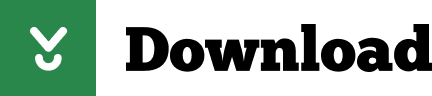

4.6/5(59 votes )
If you looking on the internet an Microsoft Word for Mac So, you come to the right place now a day shares with you an amazing application its most popular and used the able product for Microsoft word for Mac full version Design for documents formatting tools, you can write a document and edit online shares and save online Web browser. its wide range of Writing and fully customizable tool to idea how to perfect documents-write and text range also mention to promoted expression and many more amazing functions in this version.
Download free mac games at MacStop. Play full version Mac games with no trials, no ads, no payments, only unlimited games, legal and safe. Apple fans are used to free gaming for the iPhone and iPad, but tend not to think so much about free games for macOS.This is a shame, because the Mac is a great games platform with plenty of. Fun games for download for a unupdated macbook air. CNET Download provides free downloads for Windows, Mac, iOS and Android devices across all categories of software and apps, including security, utilities, games, video and browsers. Action-adventure is one of the genres of computer games that combines the basic elements of action and adventure. The definition of a genre allows you to include in it a lot of games that are more correctly attributed to a narrower genre. The most popular Action-adventure Games for Mac Free Download. Mac App Store is the simplest way to find and download apps for your Mac. To download apps from the Mac App Store, you need a Mac with OS X 10.6.6 or later.
The new versions of Word, Excel, PowerPoint, Outlook, and OneNote provide the best of both worlds for Mac users - the familiar Office experience paired with the best of Mac. If you already use Office on a PC or iPad, you will find yourself right at home in Office 2016 for Mac.
Word is one of Microsoft Office’s most famous and popular tools. This editor and processor can be purchased and downloaded as a standalone application, even if it is integrated into the office suite. Your documents are still accessible so that you can capture your best ideas anytime and anywhere. In Read Mode, the text is automatically reflowed in columns for easier reading on the screen. And you have focused less on menu-only instruments that add value to your reading. The well-known Word program allows you to quickly and easily create, edit and share work. Most people can open a document in Word and work with it. It is the world’s most popular word processing scheme.
This video will show you How to Download and Activate Office 2016 for Macbook 100% in easy and fast way: 1-Download Office file from this link: https://mega.
Start quickly with the most recent versions of Word, Excel, PowerPoint, Outlook, OneNote and OneDrive —combining the familiarity of Office and the unique Mac features you love. Work online or offline, on your own or with others in real time—whatever works for what you’re doing.
With Word, your Office moves with you. Whether you are a blogger, writer, journalist, columnist, student or a project manager working on documentation, it’s as handy as you want it to be Highlights: Unmistakably Office, designed for Mac - MacBook Pro Touch Bar is fully supported by Microsoft Word.
Microsoft Word For Mac Overview:
Have an overview of some of Microsoft Word 2016’s new features and improvements. Download remote desktop connection for macbook air. You can now edit the PDF documents in Microsoft Word 2016 in the same way as if they had been made on MS Word. The addition of a read mode that will clean menus every time that you enable them to provide you with more screens for better reading is another noticeable feature included in this application to word processing. Microsoft OneDrive storage has flawless compatibility. You can collaborate with others with Microsoft Word 2016 in real-time on documents. Everything in Microsoft Word 2016 is a convenient word processing application to create text documents.
It is easier to share. Save cloud files on OneDrive, OneDrive for Business or SharePoint and send each of you a link with viewing and editing permissions to the same file. The latest version of the file is provided to all of you. You can talk, collaborate and co-author in real-time, using Word, with your team. With the improved version history for Word 2016, you and your team will be able to view or go back to earlier drafts while editing and modification your documents. Why cant i download garageband on my macbook pro. Track changes, add or reply to comments next to the text that you’re talking about. Everyone can follow the discussion and keep up with text, formatting and layout changes.
Although it is true that the ISO chose an OpenDocument format for the exchange of formatted text as a standard, the format of Microsoft can be regarded as an unofficial standard. This situation has resulted in the popularity of DOC files as well as the DOCX files with a higher compression rate. On the other hand, it is also available in RTF or Rich Text Format although it is not so popular. This is due to Apple’s dominant appearance in the PC market and files between Macintosh and DOS had to be made compatible. you can also check out the Apple Final Cut Pro X for Mac.
Features Of Microsoft Word 2016 for Macbook
Create customized documents thanks to the flexible format tools it incorporates. Design documents according to specific needs.
Generate PDF files based on documents or edit the ones you’ve already created straight from the application, being able to modify paragraphs, lists, and tables, as if you had created them on Word.
Find whatever function or command you need from the smart search box.
Support for collaborative work that will allow you to invite other people to work in real-time in your group with just one click, allowing them to make changes to the documents that will be immediately updated in everyone else’s view. In turn, it offers a change control so that everybody can keep an eye on the modifications made.
Advanced correction tools that help to check the spelling and grammar and also offer suggestions to improve our writing.
Support for the inclusion of graphical elements such as tables, charts, and images.
Much More…………/
Microsoft Word 2016 for Mac Technical Setup Details
Software Full Name: Microsoft Word 2016
Setup File Name: Microsoft_Word_2016_MAC.zip
Full Setup Size: 1.5 GB
Setup Type: Offline Installer / Full Standalone Setup
Latest Version Release Added On: 28th Mar 2019
Developers Homepage: Microsoft
System Requirements For Microsoft Word 2016 Mac
Operating System: Mac OS X 10.9 or later.
Machine: Apple Macbook
Memory (RAM): 1 GB of RAM required.
Hard Disk Space: 3 GB of free space required.
Processor: Intel Dual Core processor or later.
Download Microsoft Word 2016 for Mac Free Full Version
4.5/5(36 votes )
If you looking on the internet an Microsoft Office 365 2019 v16.32 for Mac full version So, you come to the right place now a day shares with you an amazing application Microsoft Office 365 It includes Word, Excel, PowerPoint and the rest of tools of the office suite. Download winrar cho macbook pro. Download Free Microsoft Office for Mac 2019 VL 16.32 DMG. It is a complete offline setup MS 2019 for Mac 16.32 Multilingual for Mac OS X.
The cloud is operated by Microsoft Office for Mac to enable you to view your files anywhere, wherever and on any computer. It’s simply Office-but carefully designed to use Windows ‘ unique features. Microsoft Office is an authorized suite of Windows OS X operating systems, desktop applications, databases, and facilities. You can also check out the TechSmith Snagit 2020 for Mac Download.
Microsoft Office 365 For Mac Overview:
MS Office 365 2019 for Mac 16.32 is a wonderful package in which different types of documents can be produced, modified, handled and exchanged. It is the standard industry software to develop, publish, maintain and exchange files. Users can create media files, presentations, tablets, and other reports for companies and universities with the help of MS Office 365 2019 for Mac 16.32. Its software is able to satisfy all enterprise and home users ‘ specifications. It has a wide range of products, from Microsoft Office, Microsoft Excel, Microsoft PowerPoint, and Microsoft Outlook.
Office 2019 contains a number of key features previously available through Office 365. Such enhancements include improved inking capability, updated PowerPoint animation tools such as morph and zoom capabilities, and modern Excel templates and data analysis maps. Windows 2019 Office needs Windows 10, Windows 2016 or Sierra macOS. OneNote is incomplete as OneNote’s UWP packaged edition removes it within Windows 10. An extra feature in Office 2019 can be configured as OneNote 2016. Office 2019 will be supported over five years but will receive extended support of only two years.
The latest Microsoft Office offers revamped Word, Excel, PowerPoint, OneNote and Outlook models and you will feel the difference right upon launching the applications. A refreshed work panel interface makes it easy to position, resize or rotate graphics so that you can exactly create the layout you like. And new subjects and styles help you to create amazing, professional documents. It offers MS Excel for managing complex records and calculations. Users can analyze, visualize and calculate data with the help of MS Excel. Its shiniest features include Analysis Toolpak, Formula Builder and slicers.
Features Of Microsoft Office 365 2019 v16.32 for Mac
Ribbon based user interface
Simple and a familiar user interface
Create eye-catching presentations
Collaboration features and sharing options
Handle spreadsheets with a huge amount of data
Formula Builder to save a lot of time
Complete productivity suite
Designed with an extremely clear and ergonomic interface
Ability to fulfill the needs of different users with different documents
Provides the best environment and tools for collaborations work
Gives the easiest way to share documents with an online community
Got impressive drawing, fonts, and text for making cool documents
Much More……………/
Microsoft Office 365 v16.32 for Macbook Technical Setup Details
Word Document For Macbook Pro Free Download
Software Full Name: Microsoft Office 365 v16.32 for Mac
Setup File Name: Microsoft_Office_2019.16.32.dmg
Full Setup Size: 1.4 GB
Setup Type: Offline Installer / Full Standalone Setup
Compatibility Architecture: 32 Bit (x86) / 64 Bit (x64)
Latest Version Release Added On 14th DEC 2019
Download Youtube For Macbook Pro
System Requirements of Microsoft Office 365 2019 for Mac
Microsoft Word For Macbook Pro Free Download
Before you download Microsoft Office 365 v16.32 for Mac free, make sure your Apple Mac OS X meets below minimum system requirements on Macintosh.
Operating System: OS X 10.10 or later
Ram (Memory): 2 GB Minimum required for this dmg.
Disk Space: 500 MB of free space needed for this app.
System Processor: Intel Core 2 Duo or later (Core i3, Core i5).
Ms Word For Macbook Pro Free Download
Download Microsoft Office 365 v16.32 for Mac Full Version
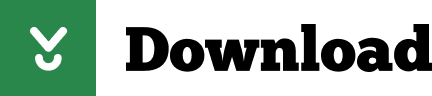
0 notes
Text
Download Mail App For Mac
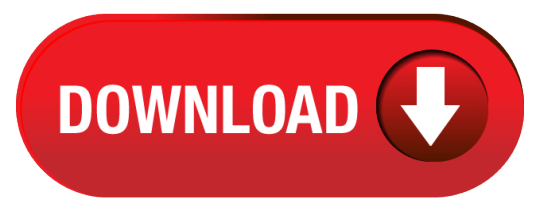
Free Mail App For Mac Download
Download Mail App For Mac
Use the Mail app
If you're running Mac OS X version 10.10 or later, follow these steps to set up an Exchange email account: Open Mail, and then do one of the following: If you've never used Mail to set up an email account, the Welcome to Mail page opens. If you've used Mail to create email accounts, select Mail. Learn more about all the topics, resources, and contact options you need for mail on a Mac or iOS device.
Learn how to use Mail on your iOS device or Mac.
Add an email account to your iPhone, iPad, or iPod touch
There are two ways you can set up an email account in the Mail app on your iOS device — automatically or manually. Learn which option is best for you.
Add mail account to Mac. App Store and Mac App Store is a service mark of Apple Inc., registered in the U.S. And other countries.
Download BlueMail Today. BlueMail is available as a free download on your Android or iOS mobile device and also on your Windows, Mac, & Linux devices. Come see why millions of users everyday login to their email using BlueMail!
Set up an account
If you can’t send email on your Mac
Check for status messages that tell you more about the issue and how to fix it.
Get help with Mail
If your iCloud Contacts, Calendars, or Reminders won’t sync
Learn what to do if you need help. For example, the changes that you made on one device didn't appear on all of your devices.
Learn more
Have a question about Mail? Ask everyone.
The members of our Apple Support Community can help answer your question. Or, if someone’s already asked, you can search for the best answer.
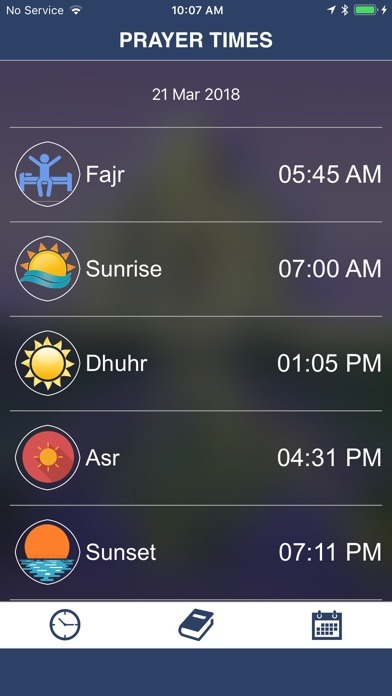
Ask now
Tell us how we can help
Answer a few questions and we'll help you find a solution.
Get support
Best Mail Apps for Mac: macOS High Sierra Edition
Love it or hate it, unless you choose to live a quiet, unconnected life, we all have to deal with email. For most of us, managing email, especially with multiple accounts from various providers, can be a real pain. Fortunately there is a handful of apps that are making great strides towards easing that pain. Take a look below at some of the mail apps for Mac to help you keep your inbox under control.
If we missed any of your favorites, please let us know in the comments so we can give them a try!
Editor’s Note: this list is a constantly evolving as new apps are released or as old apps are updated. Today, we’re looking at a handful of apps that work well with Apple’s new macOS High Sierra.
Price: Free
Named one of the best of Mac by Apple itself in 2016, Spark is still one of the most popular, user-friendly, and best overall email clients for Mac. With a focus on keeping you inbox free of chaos, Spark lets you organize everything into easy to find (and hide) categories and subsections. You can schedule emails, set selective alerts, and search through your mailboxes easily. Convenience and a sleek look are the name of the game with Spark.
Price: $9.99
AirMail 3, whose iOS counterpart made our list of 5 Best Mail Apps for iPhone/iPad, is a long-running contender in the email management landscape. Though it has been around for a while, the app developers have done an excellent job of keeping it fresh, clean and powerful. The iOS and Mac versions of AirMail provide a uniform experience with its folders and labeling system and overall design of the app. Many of the features you would come to expect from an email client are included, but there are also some that are unique. An example would be the minimal view which is perfect for users like me who are in their email all day. With the minimal view, your inbox is displayed as a one-column timeline like you would see in something like the Mac Twitter app. Some users are frustrated with the complications they have when trying to move emails into different folders (the drag and drop apparently isn't as easy as proposed). However, it seems that for users who need some help, AirMail's superior customer support is available via web chat. Way to go, Mark and Sarah!
Price: Free
Polymail is easy to use and has a beautiful interface, making it one of the best mail apps for Mac. It offers numerous features to make your life easier, like snoozing emails to read them later, scheduling emails to automatically be sent later. You also get unlimited per-recipient email tracking, to keep you in the know about when and by whom your messages are read. Works with Mac and iOS, and the fact that it's free doesn't hurt.
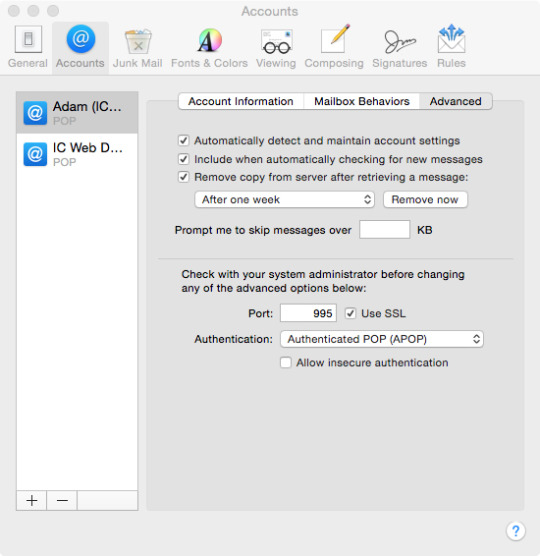
Price: Free
Hey, who says the stock mail app can't make the list? Especially since it was specifically designed to take advantage of macOS High Sierra, Apple Mail is one of the best mail apps for Mac users. If you've been a Mac user for any amount of time, you're likely familiar with the core functionality, but there are some new features to take note of. Tabs are now used more widely throughout macOS Sierra, and Mail is no exception. With the addition of tabs, you can have all of your inboxes from different accounts open at once and just flip back and forth — pretty convenient. I should say, though, that many users, myself included, aren't thrilled with how convoluted the process is to get additional tabs. There is no simple + to be found. Hopefully Apple will address this in an update. Besides tabs, you'll also find full support for Siri, so you can compose new messages, read emails, set reminders, find specific emails and more via voice command. If Apple Mail becomes your preferred app, this is incredibly handy.
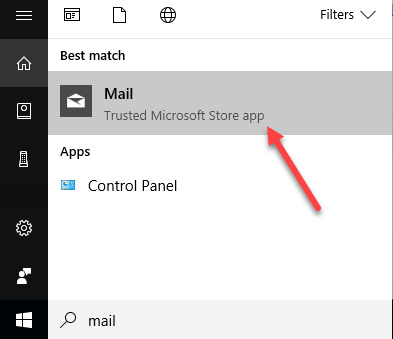
Free Mail App For Mac Download
Price: $5.99
For day-to-day email, Inbox by Gmail has become my go-to. Ever since its release in 2014, I have favored the quick management of email messages to Inbox's bigger brother Gmail. Boxy is a standalone email client for Inbox that brings the service outside of your browser and adds a bit more customization and features, making it one of the best mail apps for Mac. Once you're inside the app, you'll immediately notice the familiar design that looks almost exactly like Inbox. However, if you want to switch things up, you have multiple themes to choose from as well as the option for different font sizes. As you'd expect, you will find all of the features of Inbox by Gmail that you've grown to love such as the inbox bundles, the ability to snooze emails, pin messages and more. The app isn't perfect though. Many users find the file attachment process slightly frustrating. With the omission of a browse-for-file option, you're required to attach your files by dragging and dropping. Sometimes, if your desktop or Finder windows are covered, that requires some fishing and cuts down on your efficiency.
Price: $19.99
Canary is a simple and easy-to-use email app that promises efficiency and security. Every email you send will have end-to-end encryption, so you never have to worry about privacy or security. That will always happen automatically, so you never need to double check that you've enabled encryption. With natural language search, smart filters, algorithmic bulk cleaner, and intelligent typography enhancements, Canary focuses on keeping things organized and easy to find. At $19.99, it's definitely worth it, and it easily earns a spot on this list.
Price: Free
Inky is the only Mac email app on this that isn't available from the App store, but it is still worthy of its place here. It seems like every other day, there is a major news headline that deals with someone's account being hacked or a security breach at large corporations. If this has motivated you to seek out more online security, Inky is definitely something you should check out. Every email sent through the Inky client is encrypted end-to-end, so the contents of your email cannot be read by anyone else besides the intended recipient. Additionally, you can send digitally-signed emails with Inky, so the person on the other end can be sure the email came from you. Outside of the security features, Inky comes with other features that help manage your email. You'll find built-in mailboxes similar to what Inbox offers to automatically group incoming messages, and you can also tag new emails for later sorting.
Price: $49.99/year
Newton Mail, like AirMail, found itself on our list of the 5 Best Mail Apps for iPhone/iPad and also reigns supreme as one of the best mail apps for Mac. Just like what you'll find in the iOS counterpart, Newton Mail for Mac comes with a handful of what it calls superchargers to help you master your inbox. Some of the more notable superchargers include read receipts, handoff functionality so you can start an email on iPhone, then finish on your Mac, and the ability to connect your inbox to major productivity services like Evernote, OneNote, Pocket, Trello, and more. Newton Mail has a beautiful interface that honestly makes email a tiny bit more enjoyable. But I have to break it to you: if you want to commit to using Newton Mail as your daily driver, prepare yourself for the $49.99 per year subscription fee. This is among the most expensive email clients, so soak up that free 14-day trial!
Bonus picks
Price: Free
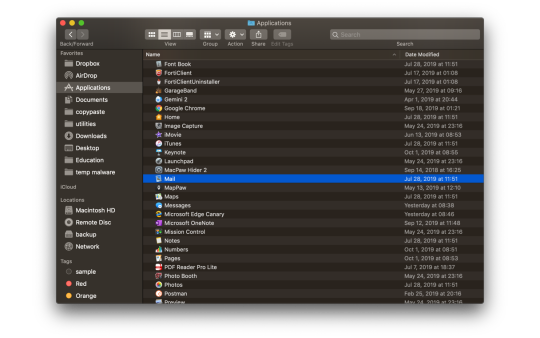
What Boxy is to Inbox, Kiwi is to Gmail. Kiwi is an email client for Gmail that allows you to use the email service as a native app. With Kiwi, you'll find a familiar, nearly identical experience to what you get with Google's flagship email service, but you'll get a few additional features that you might find handy. Probably the most convenient feature is the global shortcuts that allow you to start a new email from anywhere at anytime. If you're like me, and have windows open on top of other windows at all time, a quick keyboard shortcut can save a lot of time. Another feature that lends itself to convenience and productivity, is the dropdown manager from the macOS menu bar. Clicking on the Kiwi icon in the menu bar, drops down a list of all of your inboxes so you can jump directly to the messages you need, or compose a new message from the appropriate inbox. And it's currently free.

Price: $129.99
Microsoft Outlook finds itself a spot in our bonus picks because it really is more than just an email client. Outlook still holds a place near and dear to the hearts of businesses large and small because it offers a complete suite of productivity tools in one place. Whether you love or hate the experience, it's hard to deny the handiness of having full access to your calendar, tasks and notes all within the same app. The Microsoft Outlook app was recently updated to bring a more friendly, modern design. This update was welcome, to say the least, but it didn't quite solve the issue of the app being quite overwhelming with the number of icons, menus and tabs you will find scattered throughout. If you're an average user who is looking for a way to better manage your own inbox, the $129.99 price tag is hard to justify, but for businesses, this tool, or suite of tools, really, is something to consider. And check out your other options with the full office suite.
We all have to deal with email in some way or another. The question is, what app is going to make your experience a little bit easier/more productive? Will you prioritize encryption and opt for Canary, or go with a simplistic, modern experience like AirMail? Or will you stick with something more tried and true, but maybe a little less pretty like Microsoft Outlook?
What would you say are the mail apps for Mac? Let us know in the comments below!
Macbook 2016 (12-inch) review
The Macbook 2016 is here and with a 12-inch display, it possibly offers the ultimate portable form factor, but is it worth its high price? Let's find out!
May—13—2020 12:00AM EDT
What does Applecare cover, and is it worth the buy?
When you decide to purchase an Apple device you're also going to be faced with a decision about extra coverage. Should you buy AppleCare?
Jan—02—2019 12:00AM EST
The best laptops for college students
Check out some great laptops for a variety of college needs.
Oct—08—2018 12:00AM EDT
What is the best laptop for video editing and graphic design?
Apps like Premiere Pro and Photoshop usually cause most computers to begin to stutter but what are the best laptops for video editing and graphic design? Find out in our curated list.
Jul—27—2018 12:00AM EDT
15 funny things to ask Siri
Apple has built Siri to have a personality, and it can be quite witty when asked the right questions. Bored? Let's have some fun with our good ol' friend Siri.
Download Mail App For Mac
May—04—2018 12:00AM EDT
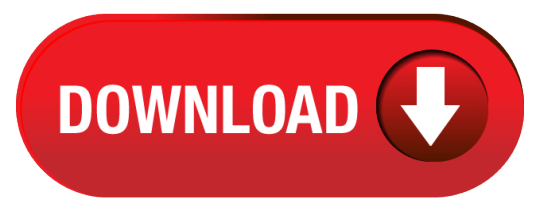
0 notes
Text
Surface Duo Review: Misunderstood And Underappreciated
New Post has been published on https://perfectirishgifts.com/surface-duo-review-misunderstood-and-underappreciated/
Surface Duo Review: Misunderstood And Underappreciated
The author holding Microsoft’s recently released Surface Duo.
I will be the first person to admit that I was only mildly interested when I initially heard about the Microsoft Surface Duo. My first smartphone was a Microsoft-powered HTC Titan, branded the XV6800 and made for UTStarcom. I loved that phone—it ran Windows Mobile 6 Professional Edition and came with Microsoft Office pre-installed on it. It was great for doing my homework when I didn’t have my laptop. Of course, the interface was horrendous for a mobile phone, but none of us knew any better at the time—all we knew was Palm and Blackberry. Microsoft eventually updated Windows Mobile to 6.5 in a last-ditch to save the operating system before it canned everything for a new version. Finally, Microsoft migrated everything to Windows Phone 7, but that ultimately pushed all Microsoft’s mobile developers to Android for trying to be too much like (sinking Nokia along with it).
A fresh new start
I give you all this history because my prior experience with a Microsoft mobile device was a mixed experience that ultimately left a bad taste in my mouth—hence my initial lack of enthusiasm at the Surface Duo announcement. Still, I was curious to see what the company would do with its first Android device. Furthermore, I believed it was the right call not to run Windows, given the current state of mobile ecosystems.
I struggle to call the Surface Duo a phone because aside from its cellular connection and dialer apps, it does not act much like one (aside from having a cellular connection and a dialer app to make and receive phone calls). And to be frank, I think most people of my generation and younger don’t care much for the phone aspect of our mobile devices today; we prefer to chat and text much more than talk on the phone, and if we do use voice, it’s usually in one of our many chat apps.
The Surface Duo design is in line with the rest of the Surface portfolio, which Microsoft successfully built up over the years as a premium brand. However, we can’t call the Surface Duo a premium Windows brand anymore—now it’s a premium Microsoft brand. As such, nobody was surprised by how incredibly sleek and thin the device is. It’s like nothing else on the market.
Growing pains
While I was not in the first round of reviewers who got the Surface Duo, I did get the device before it was available to the public. Unlike most reviewers, my experience was mostly positive. I attribute the discrepancy to the fact that I started using the device after the first major software update fixed many of the initial issues. Most of the Surface Duo’s software issues were fixed with the second major update. I do believe that this phone still has lots of room for improvement on the software side, but I also think that many people’s expectations of this device were simply outside of what it was intended to do.
The Surface Duo is a misunderstood device that Microsoft designed to fit into a yet untapped niche. I believe that is why the Surface Duo doesn’t have an outside screen or a three-camera array. There are a lot of people who don’t particularly care that much for smartphone cameras, and some who aren’t even allowed to carry a device with a visible camera into their workplace. The Surface Duo does still have a front-facing camera, which can be flipped outward, but the user experience in my opinion is not really that great and feels like a compromise. However, there is a somewhat strong case to eliminate the Duo’s camera for users who might carry two devices around, using the Duo as their work-only device,
Productivity powerhouse
I use dozens of phones per year and few devices have come close to matching the Surface Duo in terms of productivity. LG came pretty close with the V60 and dual screen setup as did Samsung with the Galaxy Fold line. Still, I believe the Duo’s dual screen design allows for the smoothest mutli-tasking experience in the industry. I believe this likely has to do with Microsoft’s Surface Duo launcher and how it handles applications. I think there’s still room for improvement on this launcher, though it’s gotten a little sharper with every Surface Duo update.
I split most of my productivity between Google and Microsoft apps, all of which have worked extremely well side by side. That said, I do not see myself using the Surface Duo for writing documents or working on spreadsheets because I prefer to use a keyboard and mouse for those applications, which starts to enter laptop territory. I do see myself using apps such as OneNote together with Teams when I’m not at my desk. I like the ability to have both my active apps open at the same time and without having to switch between them, and switching between apps on the Surface Duo is generally pretty easy.
Microsoft has explored some app pairings, where one app launches on each screen, such as Edge and OneNote, Outlook and Calendar, YouTube and Microsoft News and Office and Teams (the last of which I use frequently). I actually use the Surface Duo as my back-up device for Teams if I’m not at my desk. For me, the most common app pairing is Gmail with Google Calendar so that I can see my schedule when scheduling meetings or calls. Additionally, when I’m taking a break, sometimes its nice to browse Twitter while watching TikToks or doomscroll through Facebook and Twitter simultaneously.
The first great dual-screen
Many have tried to make dual-screen work on Android and most have failed. I believe that Microsoft has made a very strong case for a dual-screen Android device as competition to some of the foldables out there like the Moto Razr, Samsung Galaxy Z Flip and Z Fold. Some people are not particularly sold on the foldable formfactor quite yet and many of them actually like the idea of a tight but functional hinged design with two screens. I think that Microsoft has really nailed this experience, albeit with some growing pains, and has shown that this form factor has real promise. Apps like Microsoft News fully utilize the dual-screen design in an intelligent way, which gave me some very exciting ideas about the future of mobile experiences. Obviously application developers have to enable this capability, but there are already some very compelling dual screen applications of the surface like extending the height of a standard webpage by using the device in “portrait” mode and extending the browser across both screens.
I am a big multi-tasker and I like to have many things open at the same time. I am that guy with 100 Chrome tabs open, across 4 windows on 3 monitors. I also like to do photo editing, video editing and write simultaneously. So, naturally, the Surface Duo is my go-to device. However, while I really do wish that I could make the Surface Duo my daily driver for everything personal and business, there are some shortcomings that necessitate carrying at least 1 or 2 other devices in addition to the Duo.
A great first try
While I have enjoyed the Surface Duo and I prefer to use it as my ‘work’ device over others, there are still lots of things that I would like to see Microsoft do with the second version. First, Microsoft needs to upgrade the camera and camera software. If the Duo is only going to have one front-facing camera, it needs to be much higher quality than what’s currently on the Duo. Personally, I can’t make the Duo my daily do-everything device because it doesn’t have enough cameras or good enough cameras. Triple camera is the minimum for me on a flagship device and that’s not going to change—I love taking pictures and I take lots of them.
While it’s forgivable that Microsoft didn’t ship the Surface Duo with this year’s flagship processor, it’s much harder to justify charging a $1,399 retail price for last year’s. For a Surface product, one would expect the latest Snapdragon, either an 865 or 865. Especially considering that without the latest Snapdragon, the Duo lacks both 5G and Wi-Fi 6 capabilities. I believe that these are all big misses on the device’s productivity and performance capabilities. Faster connectivity and processing power all translate to a better productivity experience and that story has been pushed by virtually all of Microsoft’s competitors in the space. I also believe that the 6GB of RAM the Duo ships with is low for a device being promoted for its ability to multitask and increase productivity. I believe that 8GB should be the minimum for any Android-based flagship, let alone one meant for productivity.
In terms of design, while the Surface Duo looks unique and extremely clean, it could benefit from a serious downsizing of the bezels at the top and bottom. The extremely thick bezels obviously hide a lot of the device’s electronics, but I believe that many of the components should be smaller to enable either a larger display size in the same body or a smaller overall body. That said, the overall build quality is absolutely fantastic and the device feels and looks absolutely premium.. The Surface Duo design seems to elicit the same reactions from people as the first Surface PCs did—amazement and confusion.
What’s next?
Microsoft needs to decide what its ambitions for Windows on ARM and Android are for the future. I think that Microsoft absolutely made the right call to launch the Surface Duo on Android and I don’t think it should waver from that decision. That said, Apple has leaned heavily into its own M1 processor and, as my boss Patrick Moorhead has illustrated, even companies as big as Apple have growing pains. The Surface Duo is Microsoft’s first real try at a smartphone since the company launched the last Lumia phones in 2016 with Windows 10 mobile. While there are many ways I believe that the Surface Duo could improve, especially in terms of system specifications and software maturity, there are glimpses of brilliance in there as well. As I used the Surface Duo more and more, I felt increasingly more productive and capable of multi-tasking in a way that I didn’t think was possible on a mobile device. For that alone, I hope that Microsoft comes out with a second version with an improved design, better specs and more polished software.
From Cloud in Perfectirishgifts
0 notes
Text
📰 eLearn Updates (January 2018)
New Post has been published on https://collect.readwriterespond.com/elearn-updates-january-2018/
📰 eLearn Updates (January 2018)
Here is a collection of links and resources associated with GSuite and Hapara for January 2018.
Updates
What’s New in Google Data Studio? – There have been a number of updates to Data Studio, including the ability to coordinate colours, field reports editing and the display of images in tables.
Improved accessibility for Google Sheets, Slides, and Drawings – Google has added Braille support for Sheets and the option of magnifiers to Slides and Drawings.
New navigation menu for Admin console – Google has grouped menu options based on how customers use them to create a logical multi-layered menu. This makes the menu shorter and more scannable, helping users find things quickly.
Additional Changes to the YouTube Partner Program (YPP) to Better Protect Creators – Google has announced that new channels will need to have 1,000 subscribers and 4,000 hours of watch time within the past 12 months to be eligible for ads. We will begin enforcing these new requirements for existing channels in YPP beginning February 20th, 2018.
Share a Copy of a Google Form – Alice Keeler has coded an Add-on for Google Forms that creates a copy of the Form you are using and asks who you want to share the copy with
Introducing the security center for G Suite—security analytics and best practices from Google – Google are introducing the security center for G Suite, a tool that brings together security analytics, actionable insights and best practice recommendations from Google to empower you to protect your organization, data and users.
More menu improvements in Google Docs and Slides – Based on usage data and your feedback, Google are making some changes to the menus and toolbars in Google Docs and Slides on the web.
Exploring art (through selfies) with Google Arts & Culture – Google has created an experiment that matches your selfie with art from the collections of museums on Google Arts & Culture
Legacy Google Drive desktop sync client now shutting down on May 12th, 2018 – Google is shutting down the legacy desktop sync application.
Google Earth Pro 7.3.1 Released – Google released a new version of the desktop version of Google Earth Pro version 7.3.1 (which is free despite the confusing “Pro” name).
Improved attachment compliance in Gmail – Gmail Data Loss Prevention (DLP) has been identified to not only check for certain attachment types, but it also checks the attachments in case they have been falsely renamed.
A new year for Chrome video – Google have begun adding support for High Dynamic Range (HDR) to get vibrant colors, darker blacks, and brighter whites from the latest HDR displays.
Tools for every school: G Suite for Education updates – Jonathan Rochelle discusses the addition of some enterprise features, such as encryption and cloud searching, to GSuite for Education.
Tailoring education for the 21st century: perspectives from educators – Google’s latest study ‘Fostering exploration and excellence in 21st century schools’ found that a holistic approach is key. This includes integrating different educational strategies and techniques, and empowering teachers with greater autonomy.
Three new ways to manage files and free up space on Files Go – Files Go is our new app for freeing up storage on your phone.
Pioneer new lessons in your classroom with Google Expeditions – Google announce a beta program that allows schools and educators to create their own expeditions.
Publish sites to a specific audience in the new Google Sites – Google have added the ability to share sites with specific audiences.
Gmail contextual gadgets going away on August 1st, 2018 – With the launch of Gmail of Add-ons, Google is closing down contextual gadgets.
A reintroduction to Google’s featured snippets – In this post—the first in a new series going behind-the-scenes on how Google Search works— Danny Sullivan explores when, where and why we provide featured snippets.
Take your Blocks models to the next level – Brittany Mennuti explains that the latest release of Blocks, available on Steam and the Oculus Store, has lots of new features that make it more powerful and even easier to use
Resources
Drive
How to Embed MP3 Audio Files In Web Pages with the help of Google Drive – Amit Agarwal provides a step by step guide for adding and embedding audio from Google Drive.
Backup your digital information and devices – Ian O’Byrne talks about the importance of having important information backed up three ways: the original file on your computer, a local backup and a backup in another location.
View your Slack activity from within Google Drive – Google is adding activity events to allow you to see, in Drive, when a file is shared or discussed from within Slack.
Chrome
Chrome is turning into the new Internet Explorer 6 – Tom Warren says that Microsoft might have celebrated the death of Internet Explorer 6, but if Google isn’t careful then it might just resurrect an ugly era of the internet where “works best with Chrome” is a modern nightmare.
How To Set A Default User In Chrome – Patrick Lucas Austin explains how to set a default user with Chrome.
Chrome extensions galore! – Matt Miller facilitated a chat associated with Chrome extensions, with teachers sharing their perspective.
Clean out your browser extensions – Ian O’Byrne argues that one of the best ways to mitigate risk is to regularly clear out your browser extensions that you don’t regularly use.
Another round of click-fraud extensions pulled from Chrome Store – Richard Chirgwin reports that Icebrg’s Justin Warner and Mario De Tore have claimed that a cumulative half a million Chrome users have been hit by four malicious browser extensions pushing click and SEO fraud.
Nasty New Chrome And Firefox Addons Won’t Let You Uninstall Them – Logan Booker explains that viruses don’t want to be removed, so the nastier ones will fight to stay put by disabling protection software, cloaking their presence and even generating fake windows and dialog boxes to give you a bum steer.
How Google Fights Password Thieves – Kate Conger sheds some light on how Google accounts become compromised, as well as how Google finds new ways to fight back.
Manage Multiple Google Accounts – Alice Keeler provides a quick reminder on the importance of adding multiple accounts to the browser.
Taking Notes on a Touchscreen – Three Options Compared – Richard Byrne compares Zoho Notebook, OneNote and Google Keep for taking notes on a touchscreen.
Try These 5 Keyboard Shortcuts – Alice Keeler provides an array of shortcuts for Windows, Mac and Chromebooks.
All types of Chromebooks for all types of learners – Cyrus Mistry discusses the release of a new generation of Chromebooks, as well as ways that they are being integrated with STEAM.
“Ok Google, read my book”… Introducing audiobooks on Google Play – With audiobooks on Google Play, rolling out today in 45 countries and nine languages, you can turn your time stuck in traffic, on the treadmill, or waiting in line into reading time.
Research
No, Google’s Arts & Culture app isn’t secretly evil – Karen Hao explains that the Arts and Culture app is set up in a way that prevents Google from feeding its algorithms as there is no built-in feedback loop
Every Lesson is a Search Lesson – Alice Keeler discusses the importance of searching and why we need to teach it explicitely.
The Shallowness of Google Translate – Douglas Hofstadter demonstrates the problems with Google Translate based on the lack of understanding and meaning within the process.
Docs
The Engaging Lesson: How to Combine Mind Mapping & G Suite – Nancy Morris explains how to combine mind mapping with Google Docs in the creation of ideas and knowledge.
Control F: Replace the Extra Space – Alice Keeler demonstrates how to remove double spacings from your text using find and replace.
All Kaizena features now available inside Google Docs – Kaizena announce an update to Google Docs Add-on allowing students to record voice messages, embed lessons and track skills right inside a Google Doc
Ten Overlooked Google Docs Features – Richard Bryne shares ten features that are often overlooked, such as the ability to restrict sharing and adjust page layout.
Gmail
Delegate additional Gmail privileges to users – Google have introduced three new Gmail privileges that G Suite super admins can grant to other users—without needing to give them super admin status: (1) Email Log Search, (2) Access Admin Quarantine, and (3) Access Restricted Quarantines.
15 Gmail Hacks for Busy Teachers – Reuben Yonatan provides a series of tips associated with Gmail and supports this with easy to follow graphics.
How to Create & Send Screencasts from Your Inbox – Richard Byrne demonstrates how to generate and send screenshots from your inbox using Loom.
How to Send Emails with Google Forms Based on User’s Answers – With the Forms Email Notifications add-on, you can automatically send emails to anyone each time a user submits your Google Form.
Calendar
New Google Calendar web UI to begin automatically upgrading users on January 8th, 2018 – From January 8th, Google will begin auto-upgrading users whose domains are set to the automatic (default) rollout option.
Make Appointment Slots in Google Calendar – Alice Keeler provides a how to make appointment slots in the new Google Calendar.
Slides
Everything is Digital When You Can Take a Picture of It – Alice Keeler demonstrates how to use Slides to capture work and then provide feedback.
21 New Free Interactive Pear Deck Templates for Google Slides – Eric Curts says that wth the new version of the Pear Deck add-on a few things have changed, including 21 pre-made interative templates.
This Add-on Makes It Easy to Create Photo Slideshows – Richard Byrne explains that Photo Slideshow is a free Add-on that makes it quick and easy to import an entire Google Photos or Google Drive folder into Google Slides
Free Music to Use In Google Slides Presentations – Richard Byrne provides a guide to an add-on for inserting music and some links to some free repositories.
How to Create an Interactive Diagram in Google Slides – Richard Byrne shows that by linking slides you can create an interactive diagram in Google Slides.
Ten Overlooked Google Slides Features – Richard Byrne discusses a number of features assocaited with Slides that will let you accomplish the things that you used to do in PowerPoint or Keynote while others will just save you a bit of time
Google Slides: Collaborative Meme Template – Alice Keeler demonstrates how to include all 4 C’s in an assignment involving the creation of a meme.
How to Add Q&A to Your Google Slides Presentations – Richard Byrne creates a short video documenting how to add Q&A to your Google Slides presentations.
Forms
formRecycler – Easy Reuse of Google Forms Questions – Richard Byrne shows how to use the formRecycler add-on to copy questions from one form to another.
Google Forms: Require a Valid Email Address – Alice Keeler steps through how to require a valid email address to be submitted via Google Forms.
Sheets
3 new tools to help improve your Apps Script development and management experience – Google are providing three new tools to help further improve your workflows and manage Apps Script projects: Apps Script dashboard, Apps Script API and Apps Script Command Line Interface.
BigQuery + Data Studio (pricing, upload limits, formatting) – David Krevitt addresses some questions associated with BigQuery and Data Studio.
Conditional color formatting with custom formulas in Sheets – David Krevitt discusses custom formulas for conditional formatting.
An easy formula: 5 reasons your business should try Google Sheets – Google provide a guide to why Sheets is so powerful, bringing together a number of updates and improvements, such as automation and artifical intelligence.
How to use Google Sheets: A Beginner’s Guide – Ben Collins provides a tutorial that will help take users from being an absolute beginner with Sheets, through to a confident, competent, intermediate-level user.
Classroom
Google Classroom Tips – Tony Vincent collects together a number of his graphics assocated with Google Classroom in one space.
Google Classroom: Edit Class Name – Alice Keeler provides some guides on naming Google Classroom’s and how to modify them.
Google Classroom: Submit a Screenshot and use DriveSlides – Alice Keeler discusses the use of DriveSlides to collect together student screenshots.
Drawings
Use Google Drawings as an Alternative to Thinglink – Richard Byrne discusses how Thinglink recently made some changes to their free plans that further limited access for students and suggests using Google Drawings instead to create hyperlinked images.
Caption This! A fun, deep-thinking Google Drawings activity – Matt Miller and Laura Steinbrink provide a series of visual activities to do with Google Drawings to support deeper thinking.
Add an Image to Your Tweet – Alice Keeler has shown how to create a graphics to add to Google to share on Twitter.
Resize a Google Drawing – Alice Keeler explains how to change the size of a canvas in Google Drawings.
Geo Tools
Google Maps No Longer Lets You Post Negative Reviews About Your Crappy Job – Sidney Fussell explains how Google has updated its Maps policies to ban certain business reviews left by former employees.
Polar Bear “Street” View Lesson Plans – Richard Byrne discusses Polar Bears International offer of lesson plans designed to help students learn about polar bears and their habitat.
Connecting Classrooms
Hanging Out with Google Hangouts – GTT038 – Kasey Bell and Matt Miller discuss Hangouts and its potential in the connected classroom.
Finding a class to partner with virtually AND activities to do together – Matt Miller provides twenty activities to do with virtual partner classes.
Hangouts Meet metrics in Reports API; tablet support now available – To help you better understand Hangouts Meet usage within your domain,Google are introducing more than 50 new metrics in the Reports API Customer Usage report. These new metrics provide details on the duration, size, and device-specific characteristics of the Meet calls across your organization.
Google’s art selfies aren’t available in Illinois. Here’s why. – Ally Marotti explains why the Arts & Culture Selfie feature is banned in Illinois due to laws around biometrics.
Google Is Testing a New App That Would Let Anyone Publish a Local News Story – Bulletin is an app for contributing hyperlocal stories about your community, for your community, right from your phone. If you are comfortable taking photos or sending messages, you can create a Bulletin story.
Google Home in the Classroom? – Holly Clark discusses the possibilities and potentials associated with Google Home.
Keep
Google Keep: Quick Student Feedback on Google Docs and Slides – Larry Goble suggestions making your own lists, stickers and comments in Keep to use when providing feedback in Docs and Slides.
YouTube
The Social-Media Star and the Suicide – People may want to punish Logan Paul’s crassness and disrespect in posting a dead body, but he, like every other social-media star, was responding to the incentives that have been set up for them.
When Playing a YouTube Video – Tony Vincent provides a simple graphic with three useful shortcuts to use when playing video on YouTube.
It’s the (Democracy-Poisoning) Golden Age of Free Speech – Discussing the democratic problems with YouTube and Facebook, Zeynep Tufekei argues that we can decide how we want to handle digital surveillance, attention-channeling, harassment, data collection, and algorithmic decisionmaking, we just need to start the discussion.
Transcribing audio with less pain – Christian Bokhove explains how he uses YouTube to transcribe audio.
My Unprofessional Videos – Richard Byrne explains that he makes ‘unprofessional’ videos for three reasons: best use of time, value and modelling a meaningful process.
10 Interactive Tools for Students to Create How-To Videos – Farid Gasim lists a number of applications that students can use in the creation of videos.
YouTube to fund videos that ‘counter hate’ as pressure over extremism grows – Alex Hern reports that YouTube is to spend more than $5m funding creators who “counter hate and promote tolerance.”
Content moderation is not a panacea: Logan Paul, YouTube, and what we should expect from platforms – Tarleton Gillespie explains there is no simple answer as to where such lines should be drawn in regards to YouTube, as every rule associated with content moderation will be plagued with “what abouts”
Now even YouTube serves ads with CPU-draining cryptocurrency miners – Dan Goodin reports the use of malicious adds within YouTube that are being used to support the mining of bitcoin.
Photos
When It Comes to Gorillas, Google Photos Remains Blind – Tom Simonite explains that Google’s caution around images of gorillas illustrates a shortcoming of existing machine-learning technology. With enough data and computing power, software can be trained to categorize images or transcribe speech to a high level of accuracy. But it can’t easily go beyond the experience of that training. And even the very best algorithms lack the ability to use common sense, or abstract concepts, to refine their interpretation of the world as humans do.
Go-to Google Photos tips for 2018 – Daisy Lui provides some tips associated with Google Photos, including the ability to share, remove clutter and organise using labels.
General
EdTech Trends for 2018 with Martin McKay – Martin McKay discusses the use of data from 12 million users to develop a set of nationalised writing norms.
g(Math) Has Been Deleted – Try These Three Alternatives – Richard Byrne provides some other Add-ons students might consider using for inserting graphs and equations into your Google Documents and Google Forms.
Answering your questions about “Meltdown” and “Spectre” – Matt Linton and Matthew O’Conner provide a Q and A associated with the impact of Spectre and Meltdown.
Review & Revoke Social Logins & Third Party App Access – Ian O’Byrne raises several concerns with social logins for new accounts, such as trusting one site with personal or private information that you gave to another site.
How Google Keeps Our Data Safe- Teaching and Learning Webinar – Lisa Thumann leads a webinar discussing data and the protections put in place by Google to protect it.
15 Ideas to Google-Fy Student Projects – Whoos Reading curates a list of activities that Google can support.
0 notes
Text
MS Office – a cog in the wheel of constantly emerging corporate work
MS Office suite is the heartbeat of Office-related work. It is an indisputable fact that Office setup is the dominant software package in the commercial hub as well as the business community. It has been a valuable center of productivity for many years.
Office Suites are capable of performing multiple tasks at the same time from creating text documents, visual presentations, to managing records, preparing schedules, all the way to managing emails and database.
If we start describing what it means to have an Office suite on your computer, it might take a whole night to highlight only the key benefits of it. As a working professional, you can enhance your overall productivity through upgraded latest versions of Office suites.
What is MS Office setup?
Office setup is so popular that if anyone talks about Office application, it becomes subject to debate. This is one of the most searched queries on the internet. Let me help you understand what is it and why you need it.
MS Office setup is an executable file that you download from the office website, or through a third-party website. The package contains a setup file, which is mandatory to deploy office applications on your computer. Once you purchased the Office subscription, you’ll be provided with an activation code that you need to download and activate your Office suite.
Here are some of the most downloaded Office setup applications?
· Microsoft Office Word
· Microsoft Office Excel
· Microsoft Office PowerPoint
· Microsoft Office Access
· Microsoft Office Outlook
· Microsoft Office Project
· Microsoft Office InfoPath
· Microsoft Office Publisher
· Microsoft Office OneNote
· Microsoft Office Skype for Business
How do I redeem my Office Setup product key?
How should you retrieve your product key depends on the manner of your purchase. Suppose, you brought the Office setup suite online by using your personal email ID to make the transaction, then the product key will be sent on your registered email ID. In this case, you need to visit your registered email ID > Go to order confirmation email > retrieve your product key.
On the other hand, if you’ve purchased your subscription by visiting a retail shop, then you’ll be provided with a retail card. Make sure not to lose it because it contains more than just your product key. Peel off the back cover of your retail card and retrieve your key code.
You will be prompted to enter the code while downloading and activating your Office suite.
Can I use Office apps in Android phones?
Yes, Microsoft has launched an android version of its Office apps. However, those who are seeking space friendly option to have Office setup in their mobile devices can avail less space hungry suites. To counter Google’s own productivity apps such as Docs and Sheets that are compatible with Android devices, Microsoft has come up with a more reliable option.
Also, Microsoft Office suites help reduce any risks of data breach and privacy concerns about storing data on cloud.
How can I deploy Office setup in Windows PC
Install and setup Office suite on Windows PC:
1. Go to office.com/setup and log in your office account by using your credentials
2. If you do not have an existing account, then go through the “Sign up” and fill in your personal information to complete the sign up form. Once you create a new account, the “Sign in”
3. Enter your product key and select your subscribed product
4. Press, “Download” to initiate the downloading process
5. Depending on your browser, click on “Run” to launch the installation, or click on “save” to download the setup file and then double-click the setup file to launch the installation process.
6. Review the terms and conditions of the end user license agreement and press “Agree and Install”
7. Follow the on-screen guidelines to complete the process
Steps to activate Office setup on your PC
1. Click twice the Office setup icon and to the activation wizard
2. Click “Activate” and enter your product key
3. Click “Activate now” and follow the on-screen instructions to get started
To conclude
Make sure to purchase office setup from official website or via an exclusive retail shop. Please ensure that your retail owner activates the office setup suite after you complete the purchase. If you find any difficulty while downloading and installing Office suite, you are free to contact Microsoft Customer Support Services to discuss the matter and ensure technical guidance to bring down the issue.
Hi, I’m Smith Julian. I’m a web developer living in United States. I am a fan of tech, support, and technology. I’m also interested in software and computer. You can visit my website with a click on the button above.
0 notes
Photo

New Post has been published on http://www.lifehacker.guru/bear-is-the-perfect-balance-between-the-bloat-of-evernote-and-the-simplicity-of-plain-text/
Bear Is the Perfect Balance Between the Bloat of Evernote and the Simplicity of Plain Text
When it first launched, Bear was an intriguing alternative to bloated note-taking apps like Evernote and OneNote, but it was still a little too new to dive into. After a couple minor iterations, I’m convinced it’s a worthy alternative for those sick of the bloat of other notes apps and for those who like the take-home simplicity of plain text. Provided you’re in the Apple ecosystem, anyway.
Bear is a notes app for Mac, iPhone, and iPad that also happened to win Apple’s Best Of awards last year. The lack of a Windows, Android, or web client is a bummer in this day and age, but if you’re in the Apple ecosystem this shouldn’t matter much.
Bear sits between plain text and Evernote, between minimalism and bloat. It targets a very specific subset of people, who I’ll call, Plain Text, Organized. I’ve long been an advocate of plain text, but there’s no denying that it’s hard to keep organized or use for complex research. In Bear’s case, it utilizes Markdown so you can format text easily while still maintaining plain text portability. Bear has recently become my notes app of choice to accompany my favorite long-form writing software, Ulysses.
Bear also has an interesting pricing scheme that’s worth talking about up front. It’s free if you don’t need to sync between devices or use custom themes. If you want that syncing, Bear costs $14.99/year. While that’s a turnoff for people who are used to getting software for free, it does mean that Bear has a sustainable business model. This hopefully means Bear will exist and be in development for years to come. You can try Bear out without syncing for free, or get a free month trial of the premium subscription if you’re still not sure about it.
With that, let’s take a look at how Bear holds up, what makes it different, and how I’ve been using it.
Bear Organizes with Hashtags, Not Notebooks
Bear does not use a notebook or folder system to organize notes. Instead, it just uses hashtags. This is great for me because hashtags have long worked better for my workflow.
Instead of creating a notebook, then creating notes inside of that, hashtags are a more flexible—a note can exist in two places at once. Just type a # followed by whatever tag you want, like #potentialcaves , and that’s automatically parsed in Bear’s sidebar as a tag. You can give a note an unlimited number of tags, which is great when you want to a note to appear in multiple places at once.
Even better, you can nest tags using a forward slash. This creates a more traditional looking folder structure. For example, you can do a tag like, #book/research, #book/notes, #book/interviews to create a book tag with three subdirectories, research, notes, and interviews.
Of course, many other notes apps use this system too, including Evernote and OneNote, so this isn’t some crazy new feature. But this is Bear’s only method for organization, so it’s good to learn how to use it and pick an organization method that works for you.
Bear’s Note Linking Is A Feature I Never Realized I Wanted Until I Used It
Bear has a system built into it where you can link notes together. When you do this, you can navigate between notes really easily. For me, it’s essentially a system where I can create my own little Wikipedia.
For example, if I have notes on a subject or a person, I can right-click a note to copy a link to it, then paste that in a new note to create a link. Now, I can simply click on the link in the new note to go back to the original at any point. You can do this for as many notes as you want, creating a massive web of linked notes. It’s sort of like making a little interconnected website that only you can navigate.
I didn’t really understand why I’d use this until I started playing around with it. Now that I have, I’ve found that I use it most for notes about certain contacts or names I might not remember at first, for various code snippets that rely on other scripts, or for slightly complex sets of notes like travel documents where I don’t want everything dumped into a single note. There are likely a lot more ways to use this I haven’t thought of yet.
The one problem with this is that Bear lacks a back button, so getting back to your original note take a more clicks than it feels like it should, but you get used to it after a little while.
Bear Has a Few Clever Formatting Tricks
Since Bear works on a slightly different version of Markdown, it has all those formatting tricks built into it, including the ability to make lists with check boxes, add in quotes, and it supports a variety of heading sizes. Bear has a few of its own little special tricks too.
My favorite of those little tricks is support for code snippets. So if you’re a coder, you can drop in a code snippet and it’s formatted properly with optional syntax highlighting. Just right-click, then select Paste From > Code. This is super useful for people like me who spend most of their time breaking code and then testing out dozens of idiot solutions.
Bear can also recognize certain types of data and format them automatically. It recognizes addresses and turns them into links, it recognizes links and email addresses and makes them clickable, and has inline support for images.
There’s a Web Clipper, If That’s Your Thing
If you use the web clipper to save articles or portions of web pages in OneNote or Evernote, you’ll be happy to know that Bear has that capability as well. Just download the browser extension for your web browser and you’re all set.
This works pretty much as you’d expect. Click the Bear extension to import an entire page into a new note, or highlight a block of text, then click the Bear extension to import a specific selection. It’s nowhere near as robust as Evernote’s web clipper, but it does the job.
Bear Just Looks Really Good
Look, I know this doesn’t matter from a usability point of view, but Bear looks really nice. It’s simple, has a few color theme options to choose from, and just generally goes for a minimal approach.
I’ve always hated Evernote’s awful green and OneNote’s garish purple, and while some oddball color choices certainly aren’t enough to keep me away from a good app, it’s nice that Bear bucks this trend and looks good. Obviously, this doesn’t matter to everyone, nor should it, but it’s still nice.
What Bear Still Needs
Bear isn’t perfect, and it’s missing some features people find essential. The most glaring problem is that it’s Apple-only. A web app is supposedly in the works, but until then Bear’s usefulness will be cut short.
Bear also doesn’t have collaboration or publishing features, which could be a turn off for some. I personally never use either of those features in other notes apps so it doesn’t bother me, but it certainly prevents Bear from being an option in the workplace for a lot of people. It’s also lacking password protection. Again, this is a feature I’d never use, but it’s something to consider if you lock your notes away behind a password.
Bear is also missing the more techy features of Evernote and OneNote like document scanning, voice recording, reminders, and dictation, though based on the general functionality of Bear, I’d argue that most of those don’t really belong here.
If you’re even remotely interested in Bear at this point, I recommend just giving it a spin. Bear supports a ton of import options, including Apple Notes, DayOne, Evernote, Ulysses, and Vesper, so it’s easy to take it for a test drive without starting over from scratch. If you end up wanting to leave Bear at any point, they make it easy. You can export your notes to just about every format you could possibly need, included TXT, RTF, HTML, and DOCX amongst others. It’s a strong alternative when you can’t bear the bloat of other apps.
The Quest for the Perfect Notes App Continues
Not Just Another Notes App: Why You Should Use Google Keep
I’ve Been Using Evernote All Wrong. Here’s Why It’s Actually Amazing
Ulysses Is the Plain Text, Evernote-Style Writing App I’ve Always Wanted
©
0 notes