Don't wanna be here? Send us removal request.
Text
So firstly, you’ll need to have the original Final Fantasy VII installed on Steam lol Next thing you’ll need to do is download the “7th Heaven Mod Manager” in order to run these and any mods. You can find it here 7th Heaven - The Ultimate Mod Manager for Final Fantasy 7 PC
Once you install it, run the program and play the game through the manager before doing anything else. When you do this, it will ask you if you want to create a separate copy of your Final Fantasy VII for running your mods, click yes on this. This new copy can be found in this Games folder in your C drive.
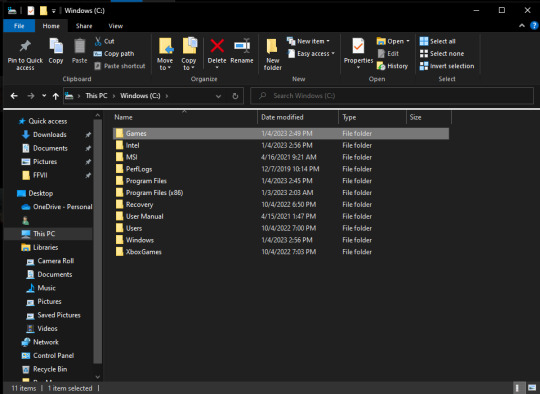
You need to run the game once with 7th Heaven manager so it can configure some stuff, and then you’re able change different settings in Game Driver tab, like the resolution, anti-aliasing etc. You’ll also want to turn on Steam Combability under the Advanced tab in Game Driver settings so you can unlock achievements and log play time (Steam will need to be running for this work).
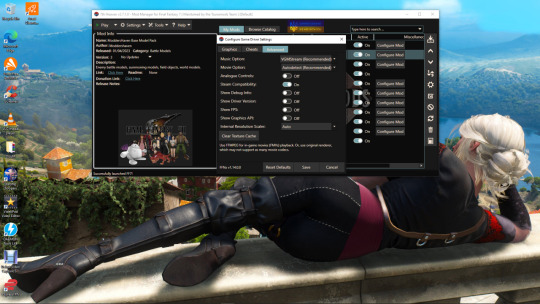
Now you’re going to need to download all the mods I’m using from the following links.
ModdersHaven Offical Release at Final Fantasy 7 Nexus - Mods and community (nexusmods.com) This mod contains two packs that update all of the character models to look on par with Crisis Core PSP and it also includes a texture pack that updates all of the battle environments. These three require the 60FPS mod in order to work, which can be found in the 7th Heaven manager browser (usually always at the top, like in the picture below). The 60FPS mod must be placed UNDER the character mods in priority on your mod list, other the characters don’t render properly which is kinda funny lol (Barret's gun is just floating and Tifa's fists don't connect to her arms).
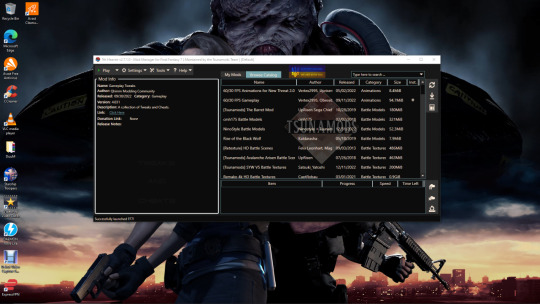
OGFIELDS - COMPLETE FIELD REPLACEMENT at Final Fantasy 7 Nexus - Mods and community (nexusmods.com) This mods add brand new AI upscaled replacements for all of the pre-rendered backgrounds.
ESUI at Final Fantasy 7 Nexus - Mods and community (nexusmods.com) This mod allows you to clean up the text in the menus and dialogue boxes, as well as adding transparency effects on dialogue boxes>
ReMusic - REMAKE Music Replacement at Final Fantasy 7 Nexus - Mods and community (nexusmods.com) This mod replaces the original midi music with all of the new music from Final Fantasy VII Remake Intergrade.
Cosmos FMV - Cutscene character model replacement at Final Fantasy 7 Nexus - Mods and community (nexusmods.com) This mod adds updated versions of the FMV movies, I use the 30FPS version. The mod comes with two options, these detailed chibi models or more realistic proportioned characters, which is the one I use.
(Tsunamods) Cosmo Memory at Final Fantasy 7 Nexus - Mods and community (nexusmods.com) This mod adds a bunch of new sound effects, like footsteps, background ambience and battle grunts, as well the option to replace old UI/menu sounds with ones from Final Fantasy VII Remake Integrade.
Tsunamods Team mod collection at Final Fantasy 7 Nexus - Mods and community (nexusmods.com) I only use one of the mods listed here and that’s the Pheonix Tale avatars, that updates all the avatars to the ones from Final Fantasy VII Remake Integrade, with 3 different styles.
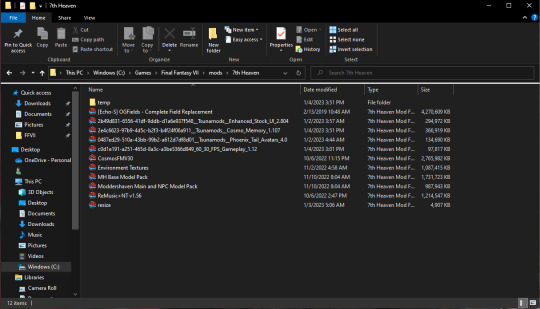
Next you will then want to extract and copy all of the mods into the 7th Heaven folder, under Mods in the new FF7 folder 7th Heaven Manager made. Refresh your Mod List in the manager to make them all appear (the refresh button is one far right of the manager). Then re-order the List Priority like how I’ve got it (at least for the top 3).
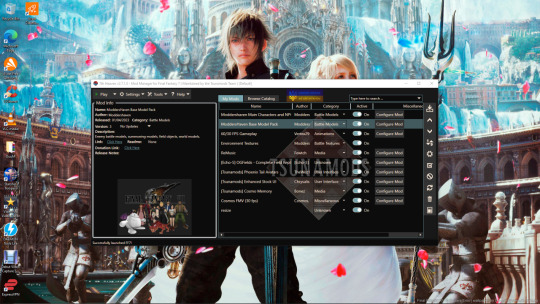
And that should be it! Have fun!


0 notes