Don't wanna be here? Send us removal request.
Text
Using a Photo Editor for Creative Projects: Ideas and Inspiration
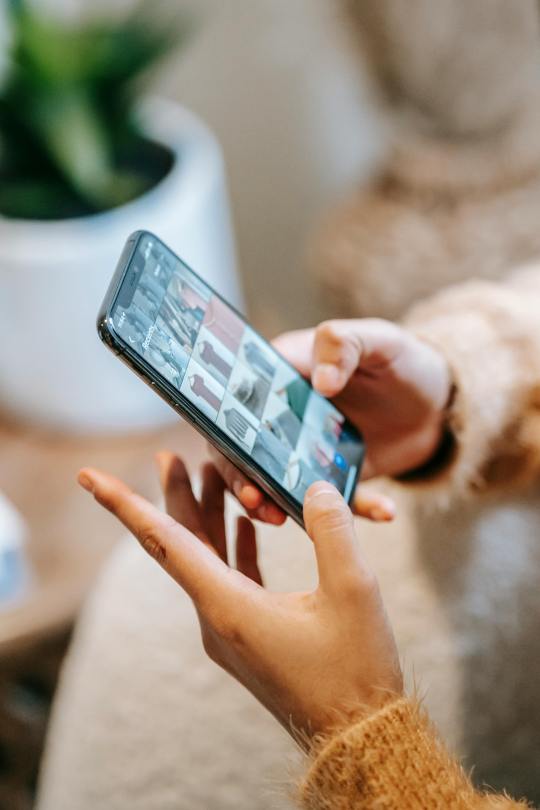
Introduction
Photo editors are powerful tools not only for enhancing photos but also for unleashing creativity in various creative projects. From graphic design and digital art to multimedia presentations, this blog post will explore how you can use a photo editor for diverse creative projects, offering ideas and inspiration for your next endeavor.
Digital Art and Illustration
1. Creating Digital Paintings
Project Idea: Use photo editing software to paint digitally, applying brushes and textures to create unique artworks.
Tool: Utilize brush tools, blending modes, and custom brushes in Photoshop for realistic painting effects.
2. Photo Manipulation and Surreal Art
Project Idea: Combine photos to create surreal and imaginative compositions, blending elements seamlessly.
Tool: Use layer masks, selection tools, and blending modes in Photoshop for creative photo manipulations.
Graphic Design and Visual Communication
1. Designing Social Media Graphics
Project Idea: Design eye-catching graphics for social media posts and ads using photo editing tools.
Tool: Utilize text tools, shapes, and overlays to create engaging visuals in Canva or Photoshop.
2. Designing Infographics and Presentations
Project Idea: Create informative infographics and dynamic presentations using photo editing software.
Tool: Combine images, icons, and text using layers and shapes in Photoshop or Adobe Illustrator.
Video Editing and Multimedia Projects
1. Editing Video Clips and Footage
Project Idea: Use photo editing software with video editing capabilities to edit and enhance video clips.
Tool: Explore timeline editing, color grading, and effects in Adobe Premiere Pro or DaVinci Resolve.
2. Creating Animated GIFs and Cinemagraphs
Project Idea: Animate photos or create cinemagraphs (partially animated images) using photo editing software.
Tool: Use frame animation and timeline features in Photoshop for creating dynamic GIFs and cinemagraphs.
Personalized Gifts and DIY Projects
1. Designing Personalized Photo Gifts
Project Idea: Create custom photo collages, calendars, and gifts using photo editing software.
Tool: Use templates, layers, and text tools to personalize gifts in online services or software like Photoshop.
2. Crafting Digital Scrapbooks
Project Idea: Compile memories and create digital scrapbooks with photos, text, and embellishments.
Tool: Arrange photos creatively with backgrounds, stickers, and text in photo editing software or online platforms.
Conclusion
Photo editors play a vital role in digital marketing by enabling the creation of high-quality, engaging visual content. From image enhancement and retouching to creative editing and consistent branding, these tools help marketers produce visuals that capture attention and drive engagement. By leveraging the capabilities of photo editors like Photoshop and Lightroom, you can elevate your digital marketing efforts and achieve greater success in reaching and converting your audience.
0 notes
Text
Advanced Photo Editing Techniques for Dramatic Effects

Introduction
Achieving dramatic effects in photo editing requires advanced techniques and creative vision. From enhancing lighting and contrast to creating artistic manipulations, this blog post will delve into advanced photo editing techniques that can transform your photos into compelling visual narratives.
Creative Lighting Adjustments
1. High Dynamic Range (HDR) Editing
Technique: Merge multiple exposures to capture a wider range of light and shadow detail, creating vibrant, detailed images.
Tool: Use HDR Merge in Adobe Lightroom or Photoshop for seamless blending of exposures.
2. Dodge and Burn
Technique: Enhance highlights and shadows selectively to add depth and dimension to your photos.
Tool: Utilize the Dodge and Burn tools in Photoshop for precise tonal adjustments.
Artistic Effects and Filters
1. Applying Textures and Overlays
Technique: Overlay textures or patterns to add visual interest and depth to your photos.
Tool: Use blending modes and layer masks in Photoshop to blend textures seamlessly.
2. Creative Filters and Effects
Technique: Apply creative filters and effects to stylize your photos, such as vintage looks, cinematic effects, or painterly styles.
Tool: Explore filter galleries and third-party plugins in your photo editing software for unique effects.
Manipulating Color and Mood
1. Color Grading Techniques
Technique: Adjust colors selectively to create a specific mood or atmosphere in your photos.
Tool: Use Color Balance, Split Toning, or Curves adjustments in Lightroom or Photoshop for precise color grading.
2. Selective Color Effects
Technique: Create impactful images by desaturating all colors except one, emphasizing a focal point or subject.
Tool: Utilize selective color adjustment layers or masking techniques in Photoshop for controlled desaturation effects.
Composite and Layering Techniques
1. Photo Compositing
Technique: Combine multiple images to create a cohesive scene or narrative, blending elements seamlessly.
Tool: Use layer masks, blending modes, and selection tools in Photoshop for accurate compositing.
2. Double Exposure Effects
Technique: Merge two or more photos to create a surreal double exposure effect, blending textures and silhouettes creatively.
Tool: Experiment with layer blending modes and opacity adjustments to achieve desired double exposure effects.
Fine-Tuning and Detail Enhancements
1. Selective Sharpening and Blurring
Technique: Sharpen specific areas of interest while blurring distracting elements to draw attention to focal points.
Tool: Use selective sharpening techniques and Gaussian Blur filters in Photoshop for controlled adjustments.
2. Detail Enhancement with High Pass Filter
Technique: Enhance fine details and textures using the High Pass filter to create a crisp, polished look.
Tool: Apply the High Pass filter and blend it using Overlay or Soft Light blending modes in Photoshop.
Conclusion
Advanced photo editing techniques offer limitless creative possibilities to elevate your photography. Whether you're aiming for dramatic effects, artistic manipulations, or intricate compositions, mastering these techniques will enhance your skills and allow you to create visually stunning images. Experiment with these methods in your preferred photo editing software to unleash your creativity and achieve impactful results.
0 notes
Text
Quick Fixes: Simple Photo Retouching Hacks Everyone Should Know

Introduction
Effective photo retouching doesn't always require complex techniques. Sometimes, simple hacks can make a significant difference in enhancing your photos. This blog post will explore quick and effective photo retouching hacks that everyone, from beginners to seasoned photographers, can use to improve their images.
Basic Retouching Tips
1. Adjusting Exposure and Contrast
Hack: Use basic exposure and contrast adjustments to brighten or darken areas of your photo, enhancing overall clarity and impact.
Tool: In Adobe Lightroom or Photoshop, adjust Exposure, Shadows, Highlights, and Contrast sliders for quick improvements.
2. Cropping and Straightening
Hack: Cropping can improve composition by removing distractions and focusing on the subject. Straighten horizons for a more professional look.
Tool: Use the Crop tool in your editing software to crop and straighten photos easily.
Quick Fixes for Portraits
1. Teeth Whitening
Hack: Brighten teeth with a simple adjustment layer or brush tool to enhance smiles in portraits.
Tool: In Photoshop, use the Dodge tool or a selective adjustment layer for teeth whitening.
2. Eye Enhancement
Hack: Make eyes pop by enhancing clarity and brightness. Adjusting the whites and adding a catchlight can bring life to portrait subjects.
Tool: Use the Adjustment Brush in Lightroom or Dodge and Burn tools in Photoshop for precise eye enhancements.
Color Correction Tricks
1. White Balance Adjustment
Hack: Correct color casts and improve overall color accuracy by adjusting white balance settings.
Tool: Use the White Balance tool in Lightroom or the Color Balance adjustment in Photoshop.
2. Vibrance and Saturation
Hack: Enhance colors without oversaturating by using Vibrance to boost muted colors and Saturation for more vibrant hues.
Tool: Adjust Vibrance and Saturation sliders in Lightroom or Photoshop for balanced color enhancements.
Enhancing Details
1. Sharpening Techniques
Hack: Apply selective sharpening to enhance details in specific areas of your photo without introducing noise.
Tool: Use the Sharpen tool in Photoshop or the Detail panel in Lightroom for controlled sharpening.
2. Noise Reduction
Hack: Reduce noise in high ISO photos to improve image quality, especially in low-light conditions.
Tool: Utilize Noise Reduction sliders in Lightroom or Photoshop's Noise Reduction filter for smoother textures.
Final Touches and Saving
1. Adding Vignettes and Borders
Hack: Create depth and focus by adding subtle vignettes or borders to draw attention to the subject.
Tool: Use the Vignette tool in Lightroom or create custom borders in Photoshop for creative effects.
2. Saving in Multiple Formats
Hack: Save your edited photos in multiple formats (JPEG, PNG, TIFF) for different uses, such as web or print.
Tool: Use the Export function in Lightroom or Save As in Photoshop to choose the appropriate format and settings.
Conclusion
These simple photo retouching hacks can significantly improve your images with minimal effort. Whether you're editing portraits, landscapes, or product photos, applying these quick fixes can enhance clarity, colors, and overall impact. Experiment with these techniques in your favorite photo editing software to discover the difference they can make in your photography.
0 notes
Text
The Role of Photo Editors in Digital Marketing
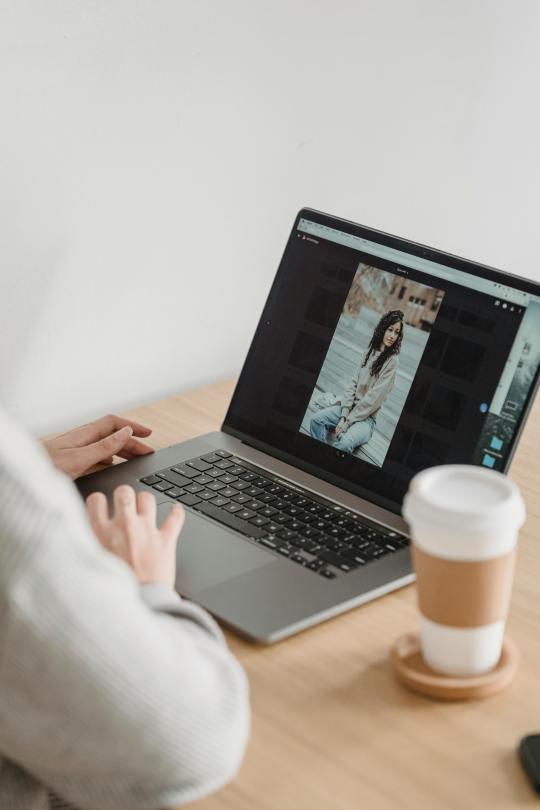
Introduction
In the digital marketing landscape, visual content plays a crucial role in capturing attention and engaging audiences. Photo editors are essential tools for creating compelling images that resonate with viewers and drive marketing success. This blog post will explore the role of photo editors in digital marketing and how they can help elevate your marketing efforts.
The Importance of Visual Content
1. First Impressions Matter
Attention-Grabbing: High-quality images capture attention quickly, making a strong first impression.
Brand Perception: Professional-looking visuals enhance brand perception and credibility.
2. Engagement and Conversion
Increased Engagement: Visually appealing content encourages users to engage, share, and interact with your posts.
Higher Conversion Rates: Effective visual content can lead to higher conversion rates by clearly conveying your message and value proposition.
Key Functions of Photo Editors in Digital Marketing
1. Image Enhancement
Color Correction: Adjust colors to ensure they are vibrant and accurate, enhancing the overall appeal of your images.
Exposure Adjustments: Correct exposure to ensure your images are neither too dark nor too bright.
2. Retouching
Blemish Removal: Remove any imperfections to create clean, polished images.
Background Cleanup: Clean up or replace backgrounds to make the subject stand out more effectively.
3. Creative Editing
Adding Text and Graphics: Incorporate text overlays and graphics to convey key messages and calls to action.
Applying Filters and Effects: Use filters and effects to create a consistent aesthetic that aligns with your brand.
Tools for Digital Marketing Photo Editing
1. Adobe Photoshop
Comprehensive Editing: Photoshop offers extensive tools for detailed photo editing, retouching, and creative enhancements.
Actions and Presets: Use actions and presets to apply consistent edits across multiple images quickly.
2. Adobe Lightroom
Batch Processing: Lightroom excels at batch processing, making it easy to apply the same edits to large sets of images.
Non-Destructive Editing: Lightroom’s non-destructive editing ensures you can always revert to the original image if needed.
Best Practices for Using Photo Editors in Marketing
1. Consistent Branding
Color Schemes: Use consistent color schemes to reinforce your brand identity.
Visual Style: Develop a consistent visual style that reflects your brand’s personality and values.
2. Optimizing for Different Platforms
Social Media: Adjust image sizes and formats to meet the specific requirements of different social media platforms.
Web and Print: Optimize images for web use (e.g., smaller file sizes) and print use (e.g., higher resolution).
Examples of Effective Use of Photo Editors
1. Social Media Campaigns
Eye-Catching Graphics: Use photo editors to create eye-catching graphics and images for social media posts and ads.
Stories and Highlights: Design engaging stories and highlights that tell a compelling brand story.
2. Website Content
Hero Images: Create stunning hero images for your website’s homepage and landing pages.
Product Photography: Enhance product photos to make them look more appealing and professional.
Conclusion
Photo editors play a vital role in digital marketing by enabling the creation of high-quality, engaging visual content. From image enhancement and retouching to creative editing and consistent branding, these tools help marketers produce visuals that capture attention and drive engagement. By leveraging the capabilities of photo editors like Photoshop and Lightroom, you can elevate your digital marketing efforts and achieve greater success in reaching and converting your audience.
0 notes
Text
Professional Photo Editing Workflows: Tips from the Pros
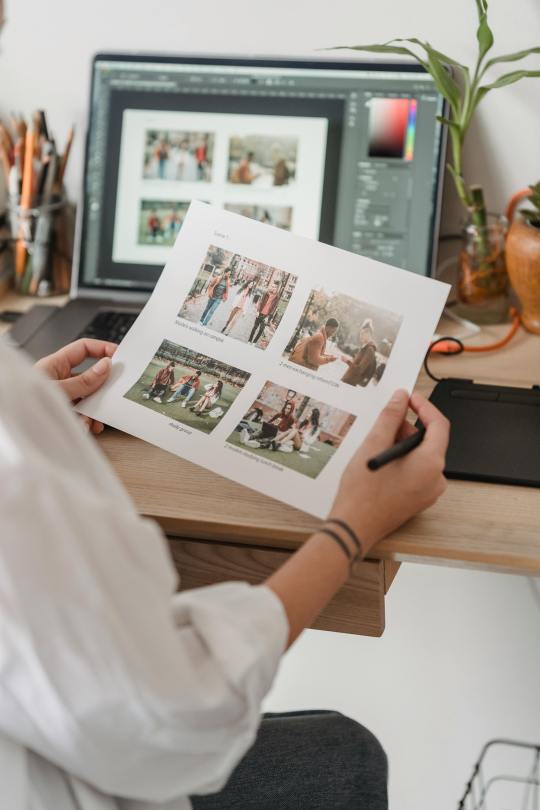
Introduction
Professional photo editing workflows are designed to streamline the editing process while ensuring high-quality results. By following a systematic approach, photographers can enhance their images efficiently and effectively. This blog post will share tips and techniques from professional photographers to help you develop a robust photo editing workflow.
Understanding a Professional Workflow
1. The Importance of Workflow
Consistency and Efficiency: A well-defined workflow ensures consistent results and saves time.
Quality Control: Following a structured process helps maintain high standards in your edited photos.
2. Stages of the Workflow
Importing and Organizing: Start by importing your photos and organizing them for easy access.
Initial Adjustments: Make basic adjustments to exposure, white balance, and cropping.
Detailed Editing: Perform more detailed edits like retouching, color grading, and sharpening.
Exporting and Delivery: Export the final images in the desired format and resolution.
Tips from the Pros
1. Efficient Importing and Organization
File Naming Conventions: Use consistent file naming conventions to keep your photos organized.
Keywording and Metadata: Add keywords and metadata during import to make searching and sorting easier.
2. Batch Processing
Presets and Actions: Use presets in Lightroom and actions in Photoshop to apply common adjustments to multiple photos quickly.
Sync Settings: In Lightroom, sync settings across similar photos to speed up the editing process.
Detailed Editing Techniques
1. Exposure and Color Adjustments
Histogram Utilization: Use the histogram to guide your exposure adjustments, ensuring a balanced tonal range.
White Balance Correction: Adjust the white balance to achieve accurate and pleasing colors.
2. Retouching
Non-Destructive Editing: Use adjustment layers and masks in Photoshop to make reversible edits.
Spot Removal: Use the Spot Removal tool in Lightroom or the Healing Brush in Photoshop to remove blemishes and distractions.
3. Sharpening and Noise Reduction
Selective Sharpening: Apply sharpening selectively to areas that need it most, avoiding over-sharpening.
Noise Reduction: Use noise reduction tools to clean up images taken at high ISO settings.
Advanced Workflow Techniques
1. Using Plugins and Extensions
Nik Collection: Use plugins like the Nik Collection for advanced color grading and effects.
Luminar AI: Integrate AI-powered tools like Luminar AI for quick enhancements and creative adjustments.
2. Customizing Workspace
Panel Customization: Customize your workspace in Lightroom and Photoshop to have the most used tools readily accessible.
Keyboard Shortcuts: Learn and use keyboard shortcuts to speed up your editing process.
Exporting and Delivering
1. Export Settings
Resolution and Format: Choose the appropriate resolution and format based on the intended use (web, print, etc.).
File Naming: Use descriptive file names that include relevant details like date, location, or subject.
2. Quality Control
Final Review: Perform a final review of your images to check for any missed details or errors.
Backup: Always backup your edited photos to prevent data loss.
Conclusion
Developing a professional photo editing workflow is essential for achieving consistent, high-quality results. By organizing your photos efficiently, using batch processing, and applying advanced editing techniques, you can streamline your workflow and produce stunning images. Incorporating tips from professional photographers into your process will help you work more efficiently and maintain high standards in your photography projects.
0 notes
Text
Retouching for Realism: How to Enhance Without Overdoing
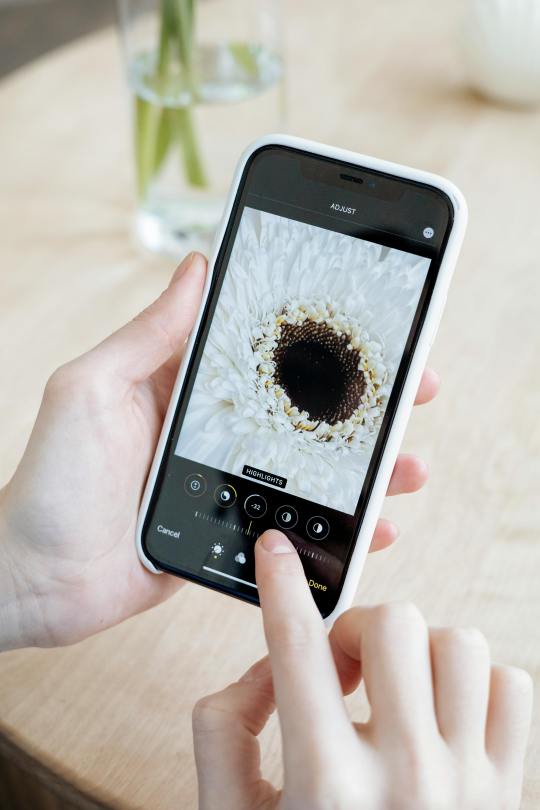
Introduction
In the world of photo retouching, the challenge is often to enhance images while maintaining a sense of realism. Over-editing can result in unnatural photos that lose their authentic charm. This blog post will guide you through techniques for retouching your photos to achieve a natural, realistic look without overdoing it.
Understanding Realistic Retouching
1. The Goal of Retouching
Enhancement, Not Transformation: The aim is to improve the image while preserving its original qualities.
Subtlety is Key: Small, subtle adjustments can often have the most significant impact.
2. Identifying Key Areas for Improvement
Blemishes and Imperfections: Focus on removing temporary blemishes rather than permanent features.
Lighting and Color: Enhance lighting and color to make the photo more appealing without altering the scene.
Techniques for Realistic Retouching
1. Skin Retouching
Frequency Separation: This technique allows you to work on skin texture and tone separately, smoothing the skin without losing detail.
Healing Brush and Clone Stamp: Use these tools to remove blemishes while preserving skin texture.
2. Color Correction
White Balance: Adjust the white balance to ensure accurate colors. Natural light often results in more realistic skin tones.
Selective Color Adjustments: Use selective color adjustments to enhance specific areas without affecting the entire image.
3. Dodging and Burning
Add Depth and Dimension: Use dodge and burn tools to lighten and darken areas, creating depth and enhancing natural contours.
Subtle Application: Apply dodging and burning subtly to avoid unnatural shadows or highlights.
Tools for Realistic Retouching
1. Adobe Photoshop
Adjustment Layers: Use adjustment layers for non-destructive edits, allowing you to tweak settings as needed.
Layer Masks: Layer masks enable you to apply adjustments to specific areas without affecting the whole image.
2. Adobe Lightroom
Local Adjustments: Use the Adjustment Brush, Graduated Filter, and Radial Filter for localized edits.
Profile Corrections: Apply lens corrections to fix distortion and vignetting, maintaining the natural look of the photo.
Avoiding Over-Retouching
1. Regularly Compare with the Original
Before and After Views: Regularly compare your retouched photo with the original to ensure you’re not overdoing it.
Zoom In and Out: Zoom in for detail work but zoom out to see the overall effect and maintain balance.
2. Use Light Touches
Low Opacity and Flow: Use tools at low opacity and flow settings to build up effects gradually.
Multiple Layers: Use multiple layers for different adjustments, allowing you to fine-tune each one independently.
Examples of Realistic Retouching
1. Portraits
Natural Skin: Remove temporary blemishes, soften wrinkles slightly, and enhance eyes and lips without creating an unrealistic look.
Background Enhancement: Clean up the background while keeping it natural and unobtrusive.
2. Landscapes
Color Enhancements: Boost colors to make the scene more vibrant without altering the natural hues.
Detail Enhancement: Sharpen details like foliage and rocks subtly to maintain a natural look.
Conclusion
Retouching for realism involves enhancing photos in a way that preserves their natural beauty and authenticity. By focusing on subtle adjustments and using tools like frequency separation, color correction, and dodging and burning, you can improve your images without overdoing it. Regularly comparing your work with the original and using light touches will help you achieve stunning, realistic results that captivate viewers while maintaining the photo’s true essence.
0 notes
Text
Using a Photo Editor for Creative Projects: Ideas and Inspiration

Introduction
Photo editors are powerful tools that offer endless possibilities for creative projects. Whether you're a professional photographer, a graphic designer, or an enthusiast, using a photo editor can help you transform your photos into unique works of art. This blog post will explore various ideas and inspirations for using a photo editor in creative projects, helping you unlock your full artistic potential.
Creative Project Ideas
1. Digital Collages
Layering Photos: Combine multiple photos by layering them in Photoshop or similar software. Use layer masks to blend and merge elements seamlessly.
Textures and Patterns: Add textures and patterns to your collage for a more artistic look. Experiment with blending modes to achieve different effects.
2. Double Exposure
Overlay Images: Create a double exposure effect by overlaying two photos and adjusting their opacity. Use layer masks to control the blending of specific areas.
Black and White Conversion: Convert one of the images to black and white for a striking contrast and dramatic effect.
3. Photo Manipulation
Fantasy Scenes: Use photo manipulation techniques to create fantasy scenes. Combine different elements like landscapes, animals, and objects to craft surreal compositions.
Composite Images: Create composite images by blending multiple photos into one. Use tools like the Clone Stamp and Healing Brush to make seamless transitions between elements.
Inspirational Techniques
1. Adding Text and Graphics
Typography: Incorporate typography into your photos for added visual interest. Experiment with different fonts, sizes, and colors to complement your image.
Graphic Elements: Add graphic elements like shapes, icons, and illustrations to enhance your photo. Use vector graphics for scalable, high-quality additions.
2. Color Grading
Mood and Atmosphere: Use color grading to set the mood and atmosphere of your photo. Adjust the hues, saturation, and luminance to create a cohesive color palette.
Split Toning: Apply split toning to add a unique color cast to the highlights and shadows, enhancing the overall aesthetic of your photo.
Tools for Creative Photo Editing
1. Adobe Photoshop
Layer Styles: Use layer styles for effects like shadows, glows, and bevels to add depth and dimension.
Filters and Plugins: Explore various filters and plugins to achieve creative effects. Popular plugins like Nik Collection and Topaz Labs can expand your creative options.
2. Adobe Lightroom
Presets: Use creative presets to apply unique looks to your photos. Customize and save your own presets for consistent results.
Graduated and Radial Filters: Use these filters to apply localized adjustments, enhancing specific areas of your photo.
Tips for Creative Editing
1. Experiment and Explore
Try New Techniques: Don't be afraid to experiment with new techniques and tools. Explore tutorials and online resources to learn and grow your skills.
Break the Rules: Creative editing often involves breaking traditional photography rules. Embrace your artistic vision and push the boundaries of what's possible.
2. Stay Inspired
Follow Artists: Follow other photographers and digital artists for inspiration. Platforms like Instagram, Behance, and Pinterest are great sources of creative ideas.
Join Communities: Join online communities and forums where you can share your work, receive feedback, and learn from others.
Conclusion
Using a photo editor for creative projects opens up a world of possibilities. Whether you're creating digital collages, double exposures, or fantasy scenes, the right tools and techniques can help you bring your artistic vision to life. By experimenting with different ideas and staying inspired, you can push the boundaries of your creativity and produce stunning, unique images that captivate and inspire others.
0 notes
Text
Photo Editing for Product Photography: Making Your Products Pop
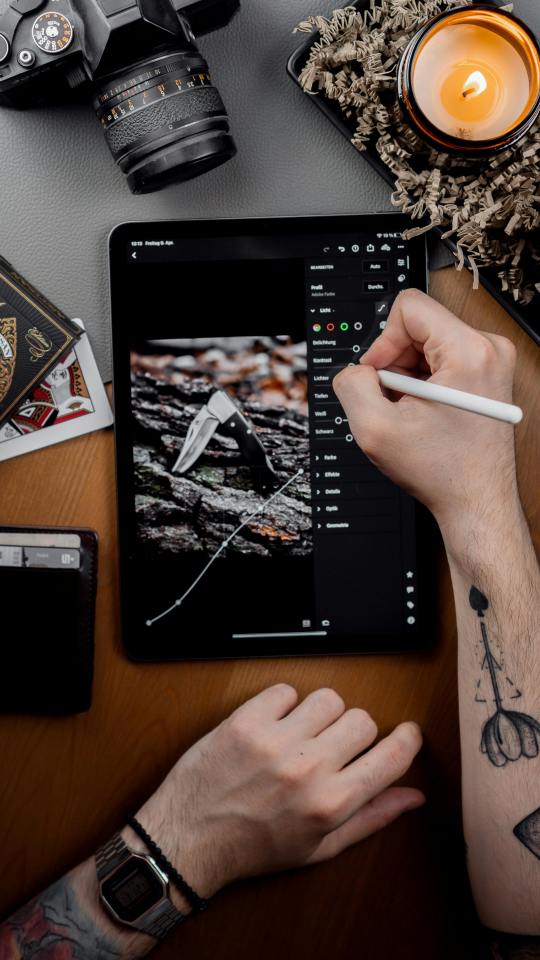
Introduction
In the world of e-commerce and advertising, high-quality product photography is crucial for attracting customers and driving sales. Editing your product photos to make them pop can significantly enhance their appeal. This blog post will cover essential photo editing techniques for product photography, helping you create images that stand out and showcase your products effectively.
Pre-Editing Considerations
1. Shoot in RAW
Higher Quality: Shooting in RAW format preserves more detail and allows for greater flexibility during editing.
More Data: RAW files contain more color and exposure information, making it easier to correct issues in post-processing.
2. Proper Lighting
Consistent Lighting: Use consistent, even lighting to avoid harsh shadows and ensure accurate colors.
Light Modifiers: Utilize light modifiers like softboxes or diffusers to create soft, flattering light.
Essential Editing Techniques
1. Color Correction
Accurate colors are vital for product photos to ensure they represent the product truthfully.
White Balance: Adjust the white balance to ensure colors are accurate. Use a gray card during the shoot to help with this.
HSL Adjustments: Use Hue, Saturation, and Luminance (HSL) adjustments to fine-tune individual colors and make them pop.
2. Exposure and Contrast
Balancing exposure and contrast can enhance the details and make the product stand out.
Histogram: Use the histogram to ensure proper exposure, avoiding clipping in highlights and shadows.
Contrast and Clarity: Increase contrast and clarity to enhance details and make the product more defined.
3. Background Cleanup
A clean, distraction-free background keeps the focus on the product.
Background Removal: Use tools like the Magic Wand or Quick Selection Tool in Photoshop to remove or replace the background.
Content-Aware Fill: Use Content-Aware Fill to clean up any imperfections or unwanted objects in the background.
Advanced Editing Techniques
1. Retouching
Healing Brush and Clone Stamp: Use these tools to remove blemishes, dust, and scratches from the product.
Frequency Separation: For more detailed retouching, use frequency separation to work on texture and color independently.
2. Sharpening
High Pass Filter: Apply the High Pass filter in Photoshop to sharpen the product edges without increasing noise.
Detail Panel: Use the Detail panel in Lightroom to fine-tune sharpening settings.
Tools for Product Photography Editing
1. Adobe Photoshop
Layer Masks: Use layer masks for precise, non-destructive edits.
Smart Objects: Convert layers to smart objects for flexible, non-destructive editing.
2. Adobe Lightroom
Presets: Use presets for consistent edits across multiple product photos.
Adjustment Brush: Utilize the Adjustment Brush for localized edits to enhance specific areas of the product.
Tips for Effective Product Photo Editing
1. Consistency
Editing Workflow: Develop a consistent editing workflow to ensure all product photos have a uniform look.
Batch Processing: Use batch processing to apply the same edits to multiple photos quickly.
2. Attention to Detail
Zoom In: Regularly zoom in to check for small imperfections and ensure all details are sharp and clear.
Final Review: Conduct a final review of your edited photos to ensure they meet your quality standards.
Conclusion
Editing your product photos to make them pop is essential for creating eye-catching, professional images that attract customers and boost sales. By mastering techniques like color correction, exposure adjustment, background cleanup, and sharpening, you can enhance your product photography and make your products stand out. With the right tools and a consistent editing workflow, you can achieve stunning results that showcase your products in the best possible light.
0 notes
Text
Quick Fixes: Simple Photo Retouching Hacks Everyone Should Know

Introduction
Photo retouching doesn't have to be a time-consuming process reserved for professionals. With the right hacks and tools, you can quickly enhance your photos to make them look polished and professional. This blog post will share simple photo retouching hacks that everyone should know, enabling you to improve your images with minimal effort.
Basic Retouching Tools
1. Healing Brush and Spot Removal
Healing Brush: Use the Healing Brush tool in Photoshop or similar software to remove blemishes and small imperfections. This tool samples surrounding pixels to blend the retouched area seamlessly.
Spot Removal: In Lightroom, the Spot Removal tool works similarly to the Healing Brush, making it easy to eliminate unwanted spots.
2. Clone Stamp Tool
Clone Stamp: The Clone Stamp tool allows you to copy pixels from one area of the photo to another. This is useful for duplicating textures or covering larger imperfections.
Quick Retouching Hacks
1. Brighten Eyes
Brightening the eyes can make a portrait more engaging and lively.
Dodge Tool: Use the Dodge tool in Photoshop to lighten the whites of the eyes. Set the tool to a low exposure (10-15%) and carefully paint over the eye whites.
Iris Enhancement: Increase the clarity and exposure on the irises using the Adjustment Brush in Lightroom to make them pop.
2. Soften Skin
Smooth, even skin can dramatically improve a portrait.
Frequency Separation: In Photoshop, use frequency separation to separate texture from color. Smooth the color layer while preserving texture for natural-looking skin.
Skin Smoothing Presets: Use skin smoothing presets in Lightroom to quickly even out skin tones.
3. Enhance Hair
Shiny, well-defined hair can elevate a portrait.
Dodge and Burn: Use the Dodge and Burn tools to add highlights and shadows to the hair, enhancing its volume and texture.
Clarity Adjustment: Increase clarity and contrast on the hair using the Adjustment Brush in Lightroom for added definition.
Tools for Quick Fixes
1. Adobe Photoshop
Content-Aware Fill: Use Content-Aware Fill to remove larger objects seamlessly.
Actions and Presets: Download or create actions and presets to automate repetitive retouching tasks.
2. Adobe Lightroom
Quick Develop: Use the Quick Develop panel for batch adjustments to exposure, contrast, and white balance.
Presets: Apply presets for consistent and speedy edits.
Additional Tips
1. Work Non-Destructively
Adjustment Layers: Use adjustment layers in Photoshop for non-destructive edits that can be easily modified or removed.
Virtual Copies: In Lightroom, create virtual copies of your photos to experiment with different edits without altering the original file.
2. Utilize Keyboard Shortcuts
Photoshop Shortcuts: Familiarize yourself with Photoshop shortcuts to speed up your workflow. For example, pressing “J” selects the Healing Brush tool.
Lightroom Shortcuts: Use Lightroom shortcuts, such as pressing “Q” for the Spot Removal tool, to work more efficiently.
Conclusion
With these simple photo retouching hacks, you can quickly enhance your photos and achieve professional-looking results. By utilizing tools like the Healing Brush, Clone Stamp, Dodge and Burn, and adjustment layers, you can make significant improvements to your images in no time. Whether you're a beginner or an experienced photographer, these tips will help you streamline your retouching process and produce stunning photos with ease.
0 notes
Text
Photo Editor Tips: Enhancing Detail and Texture

Introduction
Enhancing detail and texture in your photos can significantly elevate their quality and impact. Whether you're working with landscapes, portraits, or macro shots, bringing out the details can make your images more captivating. This blog post will provide tips and techniques for using a photo editor to enhance detail and texture, helping you create stunning, high-quality photos.
Understanding Detail and Texture
Detail refers to the fine elements in a photo, such as sharpness and clarity, while texture refers to the surface quality and feel of the subjects within the photo. Enhancing these aspects can make your images more lifelike and engaging.
Tips for Enhancing Detail
1. Sharpening
Sharpening enhances the fine details in your photo, making them appear crisper and more defined. Use sharpening tools in your photo editor to achieve this effect.
Unsharp Mask: A popular sharpening tool that allows you to control the amount, radius, and threshold of sharpening.
High Pass Filter: Apply the High Pass filter and blend mode to enhance edges without increasing noise.
2. Clarity and Structure
Increasing clarity and structure can enhance mid-tone contrasts, bringing out details in textures and patterns.
Clarity Slider: Available in software like Lightroom and Capture One, the clarity slider enhances mid-tone contrasts.
Structure Tool: Found in tools like Nik Collection, the structure tool enhances the overall detail and texture.
Tips for Enhancing Texture
1. Dodge and Burn
Dodging (lightening) and burning (darkening) specific areas can enhance texture and detail, creating depth and dimension in your photos.
Dodge and Burn Tools: Use these tools in Photoshop or Lightroom to selectively lighten or darken areas.
Frequency Separation: Separate the high and low frequencies to work on texture independently from color and tone.
2. Contrast Adjustments
Adjusting contrast can enhance the appearance of texture by increasing the difference between light and dark areas.
Curves Adjustment: Use curves to fine-tune contrast and bring out textures.
Contrast Slider: Increase contrast to make textures more pronounced.
Tools for Enhancing Detail and Texture
1. Adobe Photoshop
Camera Raw Filter: Offers powerful tools for enhancing detail and texture.
Layer Masks: Use layer masks to apply enhancements selectively.
2. Adobe Lightroom
Detail Panel: Contains sharpening and noise reduction tools.
Clarity Slider: Enhances mid-tone contrasts for better texture.
3. Capture One
Clarity and Structure: Provides advanced tools for enhancing detail and texture.
Luma Curve: Adjusts brightness and contrast without affecting color.
Tips for Effective Enhancement
Work Non-Destructively: Use layers and masks to make reversible edits.
Zoom In and Out: Regularly zoom in to work on details and zoom out to see the overall effect.
Avoid Overdoing It: Over-enhancing detail and texture can make your photo look unnatural. Aim for a balanced, realistic look.
Use Light and Shadow: Enhancing the interplay of light and shadow can add depth and dimension to textures.
Conclusion
Enhancing detail and texture is crucial for creating high-quality, impactful photos. By using sharpening tools, clarity adjustments, dodge and burn techniques, and contrast adjustments, you can bring out the best in your images. Whether you're using Adobe Photoshop, Lightroom, Capture One, or another photo editor, these tips will help you achieve stunning results that captivate viewers and highlight the intricate details and textures of your subjects.
0 notes
Text
Editing Photos for Different Platforms: Web, Print, and Social Media
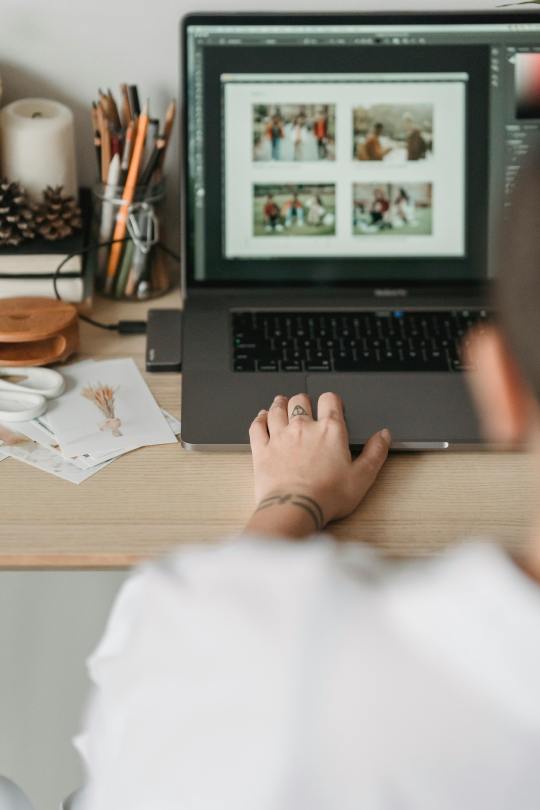
Introduction
Editing photos for different platforms requires tailored approaches to ensure optimal quality and appearance. Each platform—web, print, and social media—has unique requirements and technical considerations. This blog post will guide you through the best practices for editing photos for these different platforms, helping you achieve the best results for each medium.
Understanding the Differences
1. Web
Photos for the web need to be optimized for fast loading times and good visual quality on screens. This includes websites, blogs, and online portfolios.
2. Print
Printed photos require high resolution and color accuracy to ensure they look their best on paper. This includes prints for posters, brochures, and photo albums.
3. Social Media
Social media platforms like Instagram, Facebook, and Twitter have specific size and quality requirements to ensure your photos look great on mobile devices and desktops.
Best Practices for Web Photos
1. Resolution and Size
Optimize for Speed: Use a resolution of 72 DPI and keep file sizes small for fast loading times.
Image Dimensions: Resize images to the dimensions needed for your website layout to avoid scaling issues.
2. File Format
JPEG: Ideal for photographs due to its balance of quality and file size.
PNG: Use for images requiring transparency.
3. Color Profile
sRGB: Standard color profile for web images to ensure consistent display across different devices.
Best Practices for Print Photos
1. Resolution and Size
High Resolution: Use a resolution of 300 DPI for high-quality prints.
Correct Dimensions: Ensure the image dimensions match the print size to avoid stretching or pixelation.
2. Color Mode
CMYK: Use CMYK color mode for print to ensure colors are accurately reproduced.
3. Proofing
Soft Proofing: Use soft proofing in your editing software to preview how colors will appear when printed.
Print Test: Print a small test photo to check colors and details before printing the final version.
Best Practices for Social Media Photos
1. Resolution and Size
Platform Specifications: Follow the recommended dimensions for each social media platform. For example, Instagram posts are typically 1080x1080 pixels.
High Quality: Use high-resolution images to ensure they look good on high-DPI screens.
2. File Format
JPEG: Commonly used for social media due to its balance of quality and file size.
PNG: Use for images requiring transparency or higher quality.
3. Compression
Optimize File Size: Use tools to compress images without significant loss of quality to ensure fast loading on mobile devices.
Editing Techniques for All Platforms
1. Cropping and Composition
Adjust the composition to suit the platform. For example, square crops for Instagram and landscape for websites.
2. Exposure and Contrast
Balance exposure and contrast to enhance details and make the photo stand out. Ensure details are visible in both highlights and shadows.
3. Consistent Style
Maintain a consistent editing style to create a cohesive look across your photos, whether for a website gallery, printed album, or social media feed.
Conclusion
Editing photos for different platforms requires understanding their unique requirements and applying best practices for each. By optimizing resolution, size, color profiles, and file formats, you can ensure your photos look their best whether they are viewed online, in print, or on social media. With these guidelines, you can achieve professional-quality results tailored to each platform, enhancing your photography and presentation.
0 notes
Text
The Best Tools for Professional-Grade Photo Retouching

Introduction
Professional-grade photo retouching requires the right set of tools to achieve stunning results. Whether you're retouching portraits, landscapes, or product photos, using the best software and tools can make a significant difference in the quality of your work. This blog post will explore the best tools available for professional-grade photo retouching, helping you choose the right ones for your needs.
Adobe Photoshop
Overview
Adobe Photoshop is the gold standard in photo retouching, used by professionals worldwide. Its vast array of tools and features make it the go-to choice for detailed and precise retouching.
Key Features
Healing Brush and Clone Stamp: For removing blemishes and imperfections.
Liquify Tool: For reshaping and adjusting elements within a photo.
Adjustment Layers: For non-destructive color correction and exposure adjustments.
Advanced Layer Masks: For precise control over edits.
Pros and Cons
Pros: Extensive features, industry-standard, excellent support and tutorials.
Cons: Steep learning curve, subscription-based pricing.
Adobe Lightroom
Overview
Adobe Lightroom is perfect for photographers who need both powerful editing tools and robust photo management features. It excels in batch processing and non-destructive editing.
Key Features
Global and Local Adjustments: For fine-tuning exposure, color, and detail.
Presets: For quick, consistent edits across multiple photos.
Photo Organization: With tagging, rating, and collections.
Integration with Photoshop: Seamless workflow between the two programs.
Pros and Cons
Pros: Easy to use, excellent for batch processing, integrates well with Photoshop.
Cons: Subscription-based pricing, fewer retouching tools compared to Photoshop.
Affinity Photo
Overview
Affinity Photo is a powerful and affordable alternative to Photoshop, offering many of the same advanced features without a subscription model.
Key Features
Inpainting Brush Tool: For removing blemishes and objects.
Frequency Separation: For professional skin retouching.
Advanced Layer Support: Including non-destructive adjustments.
HDR Merging and Panorama Stitching: For creating stunning composite images.
Pros and Cons
Pros: One-time purchase, powerful features, supports PSD files.
Cons: Smaller community, fewer tutorials compared to Adobe products.
Capture One
Overview
Capture One is renowned for its superior color grading and tethered shooting capabilities, making it a favorite among professional photographers.
Key Features
Advanced Color Editor: For precise color adjustments.
High-Quality RAW Processing: For maximum image quality.
Tethered Shooting: For real-time edits during photoshoots.
Layer-Based Editing: For non-destructive adjustments.
Pros and Cons
Pros: Superior color grading, excellent RAW processing, powerful tethered shooting.
Cons: Expensive, steep learning curve.
GIMP
Overview
GIMP (GNU Image Manipulation Program) is a free, open-source photo editing software that offers a range of powerful tools, making it a great option for budget-conscious photographers.
Key Features
Clone and Heal Tools: For removing imperfections.
Customizable Interface: To fit your workflow.
Layer Support: For non-destructive editing.
Extensive Plugin Support: For added functionality.
Pros and Cons
Pros: Free, powerful features, customizable.
Cons: Less polished interface, steeper learning curve.
Conclusion
Choosing the right tools for professional-grade photo retouching is essential for achieving high-quality results. Adobe Photoshop and Lightroom remain industry standards due to their extensive features and integration. Affinity Photo offers a cost-effective alternative with powerful capabilities. Capture One stands out for its color grading and tethered shooting. GIMP provides a robust free option for those on a budget. By selecting the tools that best fit your needs and workflow, you can elevate your photo retouching to a professional level.
0 notes
Text
The Best Photo Editors for Windows and Mac: A Comparison
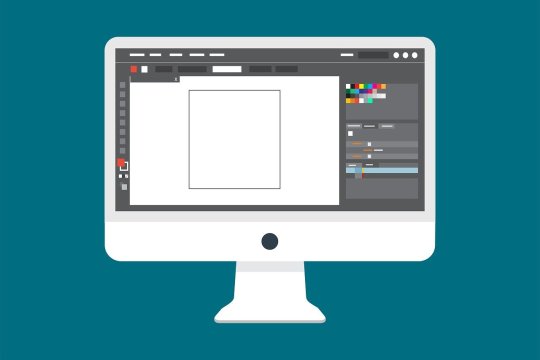
Introduction
Choosing the right photo editor is crucial for achieving professional-quality images. With a plethora of options available, finding the best photo editor for your needs can be overwhelming. This blog post will compare some of the best photo editors for Windows and Mac, highlighting their key features and helping you make an informed decision.
Adobe Photoshop
Overview
Adobe Photoshop is the industry standard for photo editing, known for its comprehensive set of tools and features. It's available for both Windows and Mac, making it a versatile choice for photographers and designers alike.
Key Features
Advanced Editing Tools: Includes tools for retouching, compositing, and digital painting.
Non-Destructive Editing: Uses layers and masks to preserve the original image.
Extensive Plugins: Supports a wide range of plugins for added functionality.
Integration with Adobe Suite: Seamlessly integrates with other Adobe products like Lightroom and Illustrator.
Pros and Cons
Pros: Powerful features, industry standard, extensive resources and tutorials.
Cons: Steep learning curve, subscription-based pricing.
Adobe Lightroom
Overview
Adobe Lightroom is a popular choice for photographers due to its powerful editing capabilities and photo management features. It's available for both Windows and Mac and is designed to handle large volumes of photos efficiently.
Key Features
Non-Destructive Editing: Preserves original files while making adjustments.
Photo Management: Excellent for organizing and cataloging photos.
Batch Processing: Allows for quick edits to multiple photos simultaneously.
Presets: Offers customizable presets for consistent editing styles.
Pros and Cons
Pros: Easy to use, great for batch processing, integrates with Photoshop.
Cons: Subscription-based pricing, fewer advanced editing tools compared to Photoshop.
Affinity Photo
Overview
Affinity Photo is a powerful and affordable alternative to Photoshop, offering a comprehensive set of photo editing tools. It's available for both Windows and Mac and is known for its high performance and user-friendly interface.
Key Features
Advanced Editing Tools: Includes tools for retouching, HDR merging, and panorama stitching.
Non-Destructive Editing: Uses layers and masks for flexible editing.
One-Time Purchase: No subscription required, making it a cost-effective option.
Compatibility: Supports PSD files and other common file formats.
Pros and Cons
Pros: Affordable, powerful features, one-time purchase.
Cons: Fewer resources and tutorials compared to Adobe products.
GIMP
Overview
GIMP (GNU Image Manipulation Program) is a free, open-source photo editor available for Windows and Mac. It's a popular choice for those looking for a powerful editor without the cost.
Key Features
Advanced Editing Tools: Includes a wide range of tools for retouching, compositing, and graphic design.
Customizable Interface: Highly customizable to fit your workflow.
Plugin Support: Supports a variety of plugins for added functionality.
Community Support: Strong community support with plenty of tutorials and resources.
Pros and Cons
Pros: Free, powerful features, customizable.
Cons: Steeper learning curve, less polished interface.
Conclusion
Choosing the best photo editor depends on your specific needs and budget. Adobe Photoshop and Lightroom are excellent choices for professional photographers, offering powerful features and seamless integration. Affinity Photo is a great alternative for those looking for a cost-effective solution with robust editing capabilities. GIMP is ideal for beginners or those on a tight budget, providing powerful tools for free. By understanding the strengths and weaknesses of each option, you can select the photo editor that best fits your workflow and helps you create stunning images.
0 notes
Text
Photo Editing for Beginners: A Comprehensive Guide

Introduction
Photo editing can seem daunting for beginners, but it's an essential skill for enhancing and perfecting your images. With the right techniques and tools, you can transform ordinary photos into stunning works of art. This comprehensive guide will walk you through the basics of photo editing, providing you with the knowledge to get started on your editing journey.
Understanding Photo Editing
Photo editing involves adjusting and enhancing images to improve their appearance. This can range from simple adjustments like cropping and color correction to more complex edits like retouching and compositing. The goal is to create visually appealing images that convey your desired message or aesthetic.
Essential Photo Editing Techniques
1. Cropping and Straightening
Cropping allows you to remove unwanted elements and improve the composition of your photo. Straightening helps align the horizon or other key elements, ensuring a balanced image.
2. Adjusting Exposure
Correcting exposure ensures your photo is neither too dark nor too light. Use tools like brightness, contrast, highlights, and shadows to balance the exposure.
3. Color Correction
Color correction adjusts the colors in your photo to make them look natural and vibrant. Tools like white balance, hue/saturation, and color balance can help achieve the desired color tone.
4. Sharpening
Sharpening enhances the fine details in your photo, making it appear crisper and more defined. Use sharpening tools sparingly to avoid creating an unnatural look.
5. Noise Reduction
Noise reduction minimizes graininess, especially in photos taken at high ISO settings. Balancing noise reduction with detail preservation is key to maintaining image quality.
Choosing the Right Photo Editing Software
Adobe Photoshop: A powerful and versatile tool for both basic and advanced photo editing.
Adobe Lightroom: Excellent for managing and editing large batches of photos with ease.
GIMP: A free, open-source alternative to Photoshop with many similar features.
Canva: A beginner-friendly tool with a focus on design and simple photo edits.
Tips for Effective Photo Editing
Start with a High-Quality Image: The better the original photo, the easier it will be to edit.
Work Non-Destructively: Use layers and masks to make edits without altering the original image.
Use Presets and Filters: Presets can save time and help you achieve a consistent look.
Zoom In and Out: Regularly zoom in to work on details and zoom out to see the overall effect.
Take Your Time: Rushing can lead to mistakes. Take your time to ensure each edit enhances the photo.
Common Photo Editing Pitfalls to Avoid
Over-Editing: Less is often more. Avoid making excessive adjustments that can make the photo look unnatural.
Ignoring the Histogram: The histogram is a valuable tool for understanding the exposure and tonal range of your photo. Use it to guide your adjustments.
Neglecting Backup: Always back up your original photos before making edits to ensure you can revert to the original if needed.
Conclusion
Photo editing is a valuable skill that can greatly enhance your photography. By mastering essential techniques like cropping, exposure adjustment, color correction, sharpening, and noise reduction, you can create stunning images that captivate viewers. With the right tools and a bit of practice, you'll be well on your way to becoming a proficient photo editor.
0 notes
Text
Mastering Digital Retouching: Key Techniques for Stunning Photos

Introduction
In the world of photography, digital retouching has become an essential skill for creating stunning images. Whether you're a professional photographer or an enthusiastic hobbyist, mastering digital retouching can elevate your photos to new heights. This blog post will explore key techniques for digital retouching, providing you with the knowledge and tools to enhance your images effectively.
Understanding Digital Retouching
Digital retouching involves using photo editing software to enhance and manipulate images. This can include correcting flaws, adjusting colors, enhancing details, and more. The goal is to create a polished, professional-looking photo while maintaining a natural appearance.
Key Techniques for Digital Retouching
1. Blemish Removal
One of the most common retouching tasks is removing blemishes and imperfections. Tools like the Healing Brush, Spot Healing Brush, and Clone Stamp in Adobe Photoshop are invaluable for this task. They allow you to seamlessly remove spots, acne, and other imperfections, creating smooth, flawless skin.
2. Skin Smoothing
While it's important to remove blemishes, over-smoothing can make skin look unnatural. Use techniques like frequency separation, which allows you to separate texture from color, to achieve smooth skin without losing detail. Tools like the Mixer Brush can also help blend skin tones subtly.
3. Color Correction
Color correction is crucial for achieving a balanced, natural look. Use adjustment layers for levels, curves, and color balance to correct any color casts and ensure the skin tones are accurate. White balance adjustments can also help achieve the correct color temperature.
4. Enhancing Eyes
Eyes are a focal point in portraits, and enhancing them can make a significant impact. Use tools like the Dodge and Burn to brighten the whites of the eyes and add depth to the irises. Sharpening the eyes slightly can also make them stand out more.
5. Hair Retouching
Hair retouching involves removing stray hairs, adding volume, and sometimes even changing the hair color. Use the Clone Stamp or Healing Brush to remove stray hairs. For adding volume, use the Liquify filter subtly to shape the hair. Adjusting the hue and saturation can help with color changes.
Tools for Digital Retouching
Adobe Photoshop: The industry standard for photo retouching with a wide array of tools.
Adobe Lightroom: Excellent for color correction and overall enhancements.
Affinity Photo: A powerful alternative to Photoshop with robust retouching capabilities.
Capture One: Known for its superior color grading and tethered shooting features.
Tips for Effective Retouching
Work Non-Destructively: Use layers and masks to make edits without altering the original image.
Zoom In and Out: Regularly zoom in to work on details and zoom out to see the overall effect.
Use Soft Brushes: Soft-edged brushes create smoother transitions and more natural edits.
Take Breaks: Stepping away from your work and coming back with fresh eyes can help you spot areas that need improvement.
Conclusion
Mastering digital retouching is a valuable skill that can significantly enhance your photography. By understanding and applying key techniques, such as blemish removal, skin smoothing, color correction, eye enhancement, and hair retouching, you can create stunning, professional-quality photos. With practice and the right tools, you'll be able to transform your images and bring your creative vision to life.
0 notes
Text
Essential Photo Editing Tools For Photo Editors
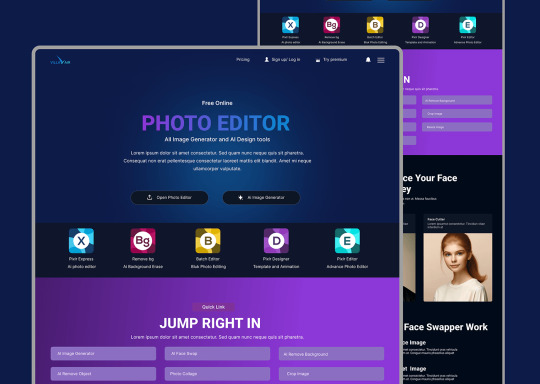
Introduction
A good photo editor needs the right tools to produce stunning images. With the plethora of software and hardware options available, it can be overwhelming to decide which ones are essential. This blog post will highlight the must-have tools for any photo editor, whether you're a beginner or a seasoned professional.
Essential Software
1. Adobe Photoshop
Adobe Photoshop is the industry standard for photo editing. It offers a comprehensive suite of tools for retouching, compositing, and enhancing images. Its versatility and powerful features make it a favorite among professionals.
2. Adobe Lightroom
Adobe Lightroom is another essential tool for photo editors. It provides robust photo management and editing capabilities, making it ideal for organizing and processing large volumes of images. Lightroom's non-destructive editing workflow ensures that your original files remain untouched.
3. Capture One
Capture One is a professional-grade photo editing software known for its exceptional color grading and tethered shooting capabilities. It's a great alternative to Lightroom for photographers who require advanced color control and precision.
Essential Hardware
1. High-Resolution Monitor
A high-resolution monitor is crucial for photo editing. Look for monitors with at least 4K resolution and accurate color reproduction. Brands like EIZO and BenQ offer monitors specifically designed for photo editing.
2. Graphics Tablet
A graphics tablet provides precise control for detailed retouching work. Wacom tablets are highly recommended for their responsiveness and customizable features. They allow for more natural drawing and editing motions compared to a mouse.
3. Powerful Computer
Photo editing software can be resource-intensive, so a powerful computer is essential. Invest in a computer with a fast processor, ample RAM, and a high-quality graphics card to handle complex editing tasks smoothly.
Essential Accessories
1. External Hard Drives
External hard drives are essential for backing up your work and expanding your storage capacity. Opt for drives with fast read/write speeds and reliable brands like Western Digital or Seagate.
2. Color Calibration Tools
Color calibration tools ensure that your monitor displays accurate colors. Devices like the X-Rite i1Display Pro or Datacolor SpyderX can help you calibrate your monitor for consistent color accuracy.
3. Backup Solutions
Implementing a robust backup solution is critical to protect your work. Consider using cloud storage services like Google Drive, Dropbox, or dedicated backup systems like Synology NAS for redundancy.
Conclusion
Equipping yourself with the right tools is essential for successful photo editing. From software to hardware and accessories, each component plays a crucial role in enhancing your workflow and ensuring high-quality results. By investing in these essentials, you'll be well-prepared to tackle any photo editing project with confidence and efficiency.
0 notes
Text
Photo Editing Challenges For Beginners
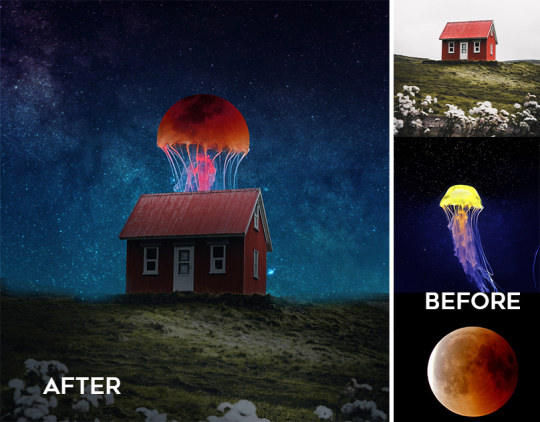
Introduction
Photo editing is an essential skill for photographers, designers, and digital artists. However, it comes with its own set of challenges. Whether you're a beginner or an experienced editor, you may encounter various hurdles that can affect the quality of your work. This blog post will discuss some common photo editing challenges and provide practical tips on how to overcome them.
Challenge 1: Overcoming Technical Issues
One of the most common challenges in photo editing is dealing with technical issues. These can range from software glitches to hardware limitations.
Solution:
Keep Your Software Updated: Regularly update your editing software to benefit from the latest features and bug fixes.
Invest in Good Hardware: Ensure your computer meets the recommended specifications for your editing software to avoid performance issues.
Backup Your Work: Regularly backup your work to prevent data loss due to software crashes or hardware failures.
Challenge 2: Managing Colors
Achieving accurate and consistent colors can be challenging, especially when working with different devices and color profiles.
Solution:
Calibrate Your Monitor: Regularly calibrate your monitor to ensure accurate color representation.
Use Color Profiles: Use standardized color profiles, such as sRGB or Adobe RGB, to maintain consistency across different devices.
Soft Proofing: Use soft proofing to simulate how your edited images will appear on different devices or print.
Challenge 3: Retaining Image Quality
Maintaining image quality while making extensive edits can be difficult. Over-editing can lead to loss of detail and unnatural-looking images.
Solution:
Non-Destructive Editing: Use non-destructive editing techniques, such as adjustment layers and masks, to preserve the original image quality.
Work with RAW Files: Edit in RAW format to retain maximum image data and flexibility.
Avoid Over-Editing: Use subtle adjustments and avoid excessive retouching to maintain a natural look.
Challenge 4: Time Management
Photo editing can be time-consuming, and managing your time effectively is crucial to meet deadlines and maintain productivity.
Solution:
Create a Workflow: Develop a consistent workflow to streamline your editing process.
Use Presets and Actions: Utilize presets and actions to apply common edits quickly.
Set Time Limits: Allocate specific time slots for each editing task to stay on track.
Challenge 5: Artistic Vision and Creativity
Sometimes, translating your artistic vision into the final edit can be challenging. It requires creativity and a keen eye for detail.
Solution:
Practice Regularly: The more you practice, the better you'll become at translating your vision into reality.
Seek Inspiration: Look for inspiration from other artists, photographers, and designers.
Experiment: Don't be afraid to try new techniques and styles to find what works best for you.
Conclusion
Photo editing is a skill that requires both technical proficiency and creative vision. By understanding and addressing common challenges, you can enhance your editing process and produce high-quality images. Remember, practice and continuous learning are key to overcoming these hurdles and achieving excellence in photo editing.
0 notes