Artistic | Virtuoso | Neat | Party Animal | Hot-Headed
Don't wanna be here? Send us removal request.
Text








random
#ts3#sims3#simblr#ts3 simblr#ts3 gameplay#ts3 scenery#ts3 simmer#ts3 screenshots#ts3 interior#thesims3
11 notes
·
View notes
Text






Functional Elementary
23 notes
·
View notes
Note
Do you maybe use Mono Patcher and its mods alongside with Nraas and Simler90? Kinda waiting on your view or guide on how to use this new line of s3 mods...
I never downloaded Mono Patcher.
I don't download new utilities or mods that change a lot the first time it is released.
This is pro-tip from being in the Skyrim modding communities.
Always wait for the first wave of people to playtest and report back issues. By the time the mod or program has reached it's 2nd or 3rd update most of it's kinks have been worked out.
Mono Patcher isn't required to use Nraas suite mods or Simler90 core mod, though. And Mono Patcher on it's own doesn't do anything. You could just install it, and any mod that requires it that you get afterward would work out of the box (assuming no conflicts, which is less likely if it's a script, and that mod would likely be a script).
But I have not personally playtested it, I could queue something up, though. No biggie.
3 notes
·
View notes
Note
Hey I'm sorry to be annoying and comment this on here, I'm not sure where to private message you. You don't have to reply to this lol. I just can't private message you on here because it says you only have it allowed for your following. I never really really used tumblr until recently. I loveeee all your work and videos and everything lol. I'm sorry if it seemed that I'm just a lurker! I use ur ui mod and I love your tumblr.
Hi, I actually was not aware that my settings were that I wouldn't have told you to dm me if that were the case so myb for that, you're not being annoying you are just reaching out and this is your only way.
For anyone else, you can always just message me on discord as well, I see message requests and I'm way more active on discord so if you do have a question and can't reach me on tumblr for w/e reason just send me a message there.
You don't even need to interact with me on tumblr at this point, I moved all of my work over to patreon. I just use my tumblr to post gameplay screens which is what I originally wanted it to be anyway.
Tbh I have blocked like now 60+ on patreon most were people who lurked on my tumblr and there burner accounts, I only really keep the people I already regularly interact with who I knew always appreciated my work.
I didn't explicitly state it but if you download something from me on patreon I would like any and all feedback because I can fix anything I didn't catch in my own playtesting or take requests, but most ppl in this space just silently hoard my content and I never hear from them. There is no scenario where that isn't weird to me so I just say it is my pet peeve. Even a heart goes a long way for someone putting stuff out there. And I think it is reasonable.
I could have kept everything to just my discord server but I decided to share, there are people out there who appreciate what you do and they should not be punished because they don't have a discord, it was just my thought process.
But I don't know who you are, I remember people who support me, I did not know you even used my UI mod, and I think that is the problem. I don't have issues that you are not active on tumblr, but it does make me uncomfortable to know someone would just be sitting on my patreon silently waiting for the next upload.
I hope you can understand, I try to make my feelings very clear, I can unblock you on patreon but after awhile when I sort through the list of new members and you are still silent I will likely block you again. It won't even be personal I'm just optimizing my online space.
4 notes
·
View notes
Text

i am removing because this could be your real name and you might have doxxed yourself.
I will keep it short: I don't like lurkers. Seeing your name you have never supported any of my work but if you feel this is wrong you can privately message me.
5 notes
·
View notes
Text
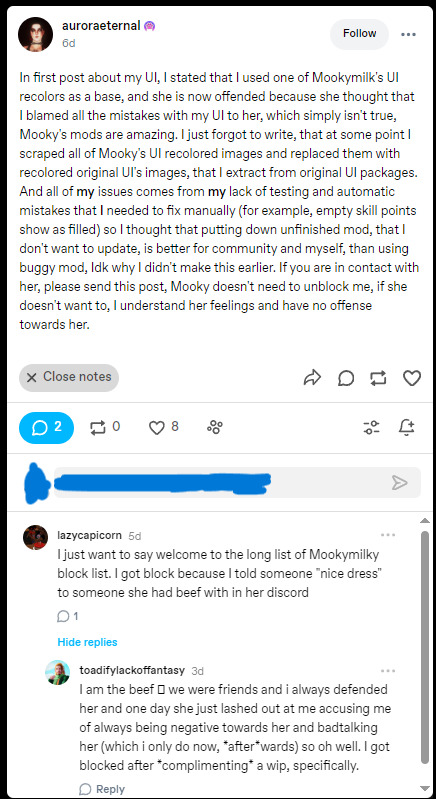
I asked Aurora about her Bloodsucker UI update because it was originally a direct copy of my Black Girl Magic UI Overhaul. Since she later claimed her UI mod had "various issues," I wanted to know what she meant by that, given that my original mod worked fine with Search and UI Tweaks unless there was an installation issue or another conflicting UI mod.
I chose to block Aurora due to multiple shady incidents:
When she first released her UI mod, she minimized my contributions. In reality, I gave her all my files because her originals caused crashed, walked her through the recoloring batch build process, provided my hex codes, and even fixed a LAYO bug she couldn't resolve because the files were mine and she just copied them. Despite this, her crediting was minimal.
She linked my mod with a full copy URL while using inline links for all the other creators on the post. At the time, I was becoming aware that people do this to let blocked users bypass restrictions (similar to what happened with Sisilou and around the same exact time). When I asked her about it, she didn’t respond to the question—just changed the link.
I never planned to "expose" her—I privately asked questions and made a private decision. She didn't need to make a public statement unless she thought I would call her out, which I never did.
As for LazyCapricorn and Gitte (Toadifylackoffantasy):
Lazy was blocked for starting a fight in my server based on a false assumption that we were talking about her in the drama chat, when she could have just asked for access to see that wasn’t the case. Gitte is the one who planted the idea in her mind.
Gitte was spoken to multiple times (not even by me) about nitpicking and micromanaging my projects. Instead of considering what I said, she went to badmouth me in other Sim spaces to people she knew disliked me—people she talked badly about to me and would tell me what negative things they said about me. Funny enough, another friend blocked her a week later for the exact same reason.
I find it interesting that three months later, they jump at the first chance to retell the story, leaving out their own actions. I don’t talk about them—I just move on and work on my projects.
If blocking Lazy over a dress compliment is "crazy," why didn’t she mention the server fight she caused or the fact that she left the moment she had to face real opinions? I gave her the option to speak her peace, she didn't want to be in the server anymore.
If blocking Gitte was unfair, why was she blocked by another close friend for the same reason just days later?
I set boundaries and y'all say I am being too strict.
I create my own space and curate my own feed and y'all call me a cult leader.
I'll let y'all lurk on my page for years and keep posting and I'm just being desperate cuz no one likes me or cares about me and I should leave the community.
I stopped letting y'all lurk on me and now I am excommunicating everyone who would have liked my stuff if I just let them be.
I speak up when I am mentioned and I am just being an unreasonable drama queen.
I don't speak up when I am mentioned and I think I am too good to respond to people who were hurt by my actions (the block).
I'm accused of being a highly toxic person with rejection issues when I have never publicly expressed being upset because I was blocked by someone I don't even know.
I should never have to explain my decision for blocking someone
my mental health should never come into question, none of you are doctors or even my doctor
when I do explain my decision and it is actually reasonable to everyone else
I should not then have to be emotionally manipulated into giving that person another chance.
A block is a block.
Leave it be.
I'm not the only person in simblr, you will live.
And I am not this cartoon villain some of you keep trying to make me out to seem, I am a normal regular person with a whole life outside of simblr who knows how to move tf on.
#response#did i say what needed to be said#does anyone need more explanation from me#can i go back to minding my own business#can i be left alone#can ppl stop obsessing over my blocks find out tn at 10
16 notes
·
View notes
Note
Hi Mooky would you be interested in dropping a performance guide on YouTube ?
I might, I been thinking about tbh
3 notes
·
View notes
Text







more overlayssss
14 notes
·
View notes
Text





sometimes you just gotta go in cas and zone out
14 notes
·
View notes
Note
Hi, I really wanted to download your mod "cas pose override". For Sims 3, but I found that the link to it has been deleted. It made me suffer. I would like to know what happened and if it is still possible to download this mod?
Hi! I’ve removed all of my downloads from Tumblr and will also be removing everything from MTS. Going forward, all of my work will only be hosted on Patreon. The reason for this is that while many people download from me, very few actually show support by hearting or reblogging—which was all I ever asked, just so I could understand what people enjoy, so others like yourself could find my work and so I know what the community wants to see more of. I now choose to share my work only with those who genuinely support and appreciate it on Patreon. Hope this helps!
4 notes
·
View notes
Text






did anyone lose a Hobie?
14 notes
·
View notes
Text







random makeoverss
21 notes
·
View notes
Note
Hi, saw your post in the TS2 black community and was wondering if J could get a discord link? Thanks! 💕
Haii sorry for the late response it's here
5 notes
·
View notes
Note
Hey Mooky! How are you ? I was wondering would you be able to make a tutorial on how you merge all of your mods ?
sure! I can't promise when but I can queue something up
2 notes
·
View notes
Text






clay hairs kinda....

9 notes
·
View notes
Note
So I was wondering, I know you use cc magic for your cc but can I ask how you have your actual mods set up? I have my own system, but I'm always looking to improve it.
Also answering this late, hope you're still around SORRY!
First I merge this:
DR (Objects, UI, Music, Skin, Sounds, etc) - in their respective folders.
Food (Food mods, and custom Recipes)
Scripts - I break these down by EP in a folder
Scripted Objects
XML's and Ituns (Anything not a script) - I also break these down by EP in a folder
NSFW - Passion mod, all NSFW mods, and body replacer
Music
Store - Store mods and objects
I merge DR, Food ad XML's = MODA.
I merge Scripts and Script Objects = MODB.
I then merge NSFW and Music = MODC.
This leaves only these package files in my Mods folder:
MODA
MODB
MODC
Store
The sims 3 doesn't care how big the package file is, it only cares how many files it has to read. So you can get over 100 mods in as little as 4 packages or less if you merge it differently from me.
Sorry for the wait but I hope this helps!
8 notes
·
View notes






