Don't wanna be here? Send us removal request.
Text
As you can probably notice from my first blog entry, I was relatively overwhelmed at first to keep an online diary. Blogging is not my thing at all, or I would never have thought of creating a blog.
Now, however, when I look at the progress of my posts, I find it quite funny and above all very great to have such an overview of what I have tried out and the new things I learned in the last few months.
In general, I have to admit that I was totally overwhelmed and lost at the beginning. For me, this is all new land, and starting somewhere to create a project that is as digital as possible didn't even seem to fit my approach to realizing projects at first.
An interface between the digital world and my interests was supposed to lead me to an animated film in which I animate children's drawings. But it didn't come to that for various reasons. I sometimes had difficulties to get to like programs I had never used before. The range of programs in this sector is huge, and for a long time I couldn't decide which program I wanted to use, and which was the most suitable for my project. In the end, I think it is possible with so many programs that the question does not arise, but rather what I, as a total beginner, can use well to achieve a satisfactory result.
On the way there, however, I came across completely different things and I find that very great now! My initial interest was in the behavior of children while they draw. I researched eye tracking and have also been observing my niece while she draws for a long time. This process, as well as the drawings and sound recordings, were to be the starting point and material for the animated film. The goal was to make it all work as an interactive work, where the viewer actively interacts with the film. For this semester, I think I set my standards too high for myself. The last few months have been stressful enough because of the circumstances, and after sitting in front of the computer from morning till night, which is a total change for me, to choose such a project was unrealistic from the beginning, I think.
Nevertheless, I am proud of what I have achieved! Working with AR programs and Arduino was a lot of fun! I'm glad that I could borrow an Arduino board from the university, as analogue access is a must for my projects. I found the content we went through in the lessons super exciting! Many things were totally new to me! It was a crash course on a lot of things, new technologies, interfaces etc., which gave me a huge overview of the subject and showed me what is possible, also in relation to my own projects!
Regarding the last blog entry, which of course is not a finished project, but rather an experiment and an intermediate step, I would like to say that in the end I really enjoyed programing! Especially after I came across the software Processing. I spent a long time reading up on it and trying it out, and I think the (interim) result is actually quite funny. It took a lot of time and a lot of work, but it was also a nice experience to get in touch with totally new things! A few months ago, I wouldn't have thought I could program such an interactive work on my own. And the film... I’ll surely still make it!
0 notes
Text
Viewing and scaling images in Processing:
First, I loaded a sample image I had previously drawn in Photoshop and saved as a png file, into Processing. Then I figured out the coordinate system.
The position (0,0) is in the upper left corner. I played with it a bit and noticed that the image that is drawn last is the top image. To scale the images I used the resize function described here:
https://processing.org/tutorials/pixels/
https://processing.org/reference/PImage_resize_.html
The tricky part was to get the images at right place and figure out suitable sensor values to interact with image position and scaling.
0 notes
Text
Never forget to save !!!
Two days ago I just closed the computer without saving the file because of tiredness, after hours of trying around... and the next day everything was gone!
Almost everything. Arduino saves automatically!- Processing doesn't!
So, never forget to save between!....
Anyway, I started again …
0 notes
Photo
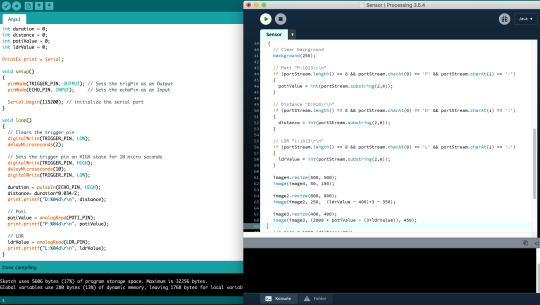
Communication between Arduino and Processing
The Arduino board and Processing communicate via a serial connection. It’s great, cause the codes are very similar, as both use the Serial library. The program structure in Processing is also very related to Arduino, which was very helpful to get started!
I used the PrintEx Arduino library to format the numbers to get fixed length strings and send them to Processing. The fixed length strings make it easier to parse the numbers in Processing.
Example:
“D:0023\r\n” is used for sending the distance value of 23cm to Processing.
In Processing I checked the incoming data (portStream) for the right packets (Poti, LDR, Distance) with:
portStream.CharAt(0) == ‘D’ and portStream.CharAt(1) == “:” and parsed the numbers with:
distance = int(portStream.substring(2,6));
What seemed impossible for me at the beginning, all the programming stuff, is now quite fun! I play around and try different things and start to understand how these programming codes and numbers work. Luckily you can find extremely useful stuff on the internet!
0 notes
Photo

Something Interactive...
My goal was to connect various sensors with an Arduino board and send the sensor values to Processing. Inside Processing I wanted to display images and control the position and the scaling based on the sensor values to create an interactive scene.
Arduino Sensors:
· Distance sensor
· LDR (light depended resistor)
· Potentiometer
I built the circuits according to the instruction on the breadboard and used the example source code to interface with the sensors.
· Distance sensor:
There is an input and output pin to measure the time between sending and receiving an ultrasonic pulse. According to the example I calculated the distance by multiplying the measured time by the speed of sound.
https://howtomechatronics.com/tutorials/arduino/ultrasonic-sensor-hc-sr04/
· Poti / LDR:
Both sensors (input device) are using analog inputs. They are quite simple to use!
https://create.arduino.cc/projecthub/sumanbargavr/working-with-light-dependent-resistor-ldr-1ded4f
https://www.arduino.cc/en/tutorial/potentiometer
0 notes
Text
vimeo
PROCESSING
It's fun to create Instagram filters with Spark Ar. But enough about that. The characters are now in the face, but I actually wanted to make them move... In my research, I came across a few animation programs that would work well for my project, but more on that later. I also came across the software Processing, which connects flawlessly to an Arduinoboard!
0 notes
Photo


BLENDER or WICK EDITOR?
I have never made an animation film before and I am still not quite sure which programme to use.
The web-based animation program Wick Editor is very easy to use - perfect for beginners. I have tried a few things. Blender is a bit more complex. But it offers more possibilities and tools...
I find these two tutorials very good. But apart from those, there are countless other programs that would also be suitable.
I think I will choose one of them to bring my figures to life....
https://www.youtube.com/watch?v=l0N20a_9Vzo
https://www.youtube.com/watch?v=pAsrXT8KIrI
0 notes
Link
3D Model : BLENDER
I am making a 3D model with Blender. A few years ago I worked with this program. I "scanned" a head. - photographed it from all sides and modified it in Blender. In the end I milled it out of Polystyrene with a 3d cutter. That was some time ago. I am trying to familiarise myself with the programme again.
Blender is a free, GPL licensed 3d graphics suite, which can be used to model, texture and animate bodies. These can be systematised into graphics, animations and software. Created image syntheses can be post-processed with the help of the integrated compositor and video editing programme. Maybe I'll use it for my video animation- project...
The different modes in which objects can be modified:
Object Mode Rough editing of objects (scaling and rotating) and arranging the scene. Edit Mode Modelling of points, edges and surfaces of an object Sculpt Mode With a multiresolution modifier or dynamic topology, you can edit an object with different brushes without moving individual points. Vertex Paint You can create vertex groups by painting individual points. Weight Paint Vertex groups can be created by colouring the points. If an object is blue, it has no effect, if an object or point is red, it has full effect. All colour gradations in between have an effect accordingly. Texture Paint Objects can be textured with a UV map.
First step: I try to built a 3D object, by watching this tutorial.
https://www.youtube.com/watch?v=TPrnSACiTJ4
0 notes
Photo

Step 4: I opened the Spark AR Player on the Phone and made a photo- voilà
0 notes
Video
tumblr
Step 3: I opened Spark AR Studio, I added a face tracker and a face mash and uploaded the PNG-file from Photoshop as texture. I chose texture as material and connected everything to the device.
0 notes
Photo

Step 2: I opened the face mask template in Photoshop and drew my own mask. I saved it under - save for web- (PNG, 2up, 150K).
0 notes
Link
Spark AR Studio is a programme developed by Facebook that can be used to programme interactive augmented reality experiences. These AR experiences can then be used on Facebook or Instagram. Spark AR, then still known as Camera Effects Platform, offers simple possibilities for programming and providing such AR experiences.
I recently tried it out and was only annoyed because my smartphone did not connect to the programme. I was able to find the error! The Spark AR Player on the phone can now connect to Spark AR Studio and so I was able to create a mask following these instructions.
Step 1: I downloaded a face mask template, by using this link...
0 notes
Text
AR in visual arts
The application of AR in the visual arts allows objects or places to trigger artistic multidimensional experiences and interpretations of reality.
The Museum of Modern Art in New York, for example, has created an exhibition in its art museum with AR capabilities that viewers can see with an app on their smartphone. The museum has developed its own app called MoMAR Gallery, which museum visitors can download and use in the gallery, which specialises in augmented reality, to view the museum's paintings in a different way. This allows individuals to see hidden aspects and information about the paintings and have an interactive technological experience with the artworks. AR technology can also be used to place objects in the user's environment. Danish artist Olafur Eliasson places objects such as burning suns, extraterrestrial rocks and rare animals in the user's environment.
https://olafureliasson.net/press/wunderkammer
0 notes
Link
AR Face tracking
Gaze tracking tells you where a person is looking. Combined with face analysis, it can help measure visual attention and the influence of specific content on emotions, providing valuable data for marketing research, user studies, commercial testing and more.
I tried it out..... it even knew my age, which really scared me!!
0 notes
Video
tumblr
ARDUINO- playing around with LEDs
I took the code from this page and modified it. https://funduino.de/nr-17-ws2812-neopixel
-> it's very helpful and well described!
In the beginning I had some problems understanding the many numbers in the code. Some things are still not quite clear to me, but I understand how to apply them. and it's fun! I tried some different light combinations...
#include <Adafruit_NeoPixel.h>
#define NEOPIXEL_PIN 9 #define NUMPIXELS 7 #define POTI_PIN 0
Adafruit_NeoPixel pixels = Adafruit_NeoPixel(NUMPIXELS, NEOPIXEL_PIN, NEO_GRB + NEO_KHZ800);
void setup() { pixels.begin(); }
void loop() { int value = analogRead(POTI_PIN)/4;
if(value >= 0 && value < (255/7)) { pixels.setPixelColor(0, pixels.Color(100,0,0)); pixels.show(); } if(value >= (255/7) && value < 2*(255/7)) { pixels.setPixelColor(1, pixels.Color(0,100,0)); pixels.show(); } if(value >= 2*(255/7) && value < 3*(255/7)) { pixels.setPixelColor(2, pixels.Color(0,0,100)); pixels.show(); } if(value >= 3*(255/7) && value < 4*(255/7)) { pixels.setPixelColor(3, pixels.Color(0,100,0)); pixels.show(); } if(value >= 4*(255/7) && value < 5*(255/7)) { pixels.setPixelColor(4, pixels.Color(100,0,0)); pixels.show(); } if(value >= 5*(255/7) && value < 6*(255/7)) { pixels.setPixelColor(5, pixels.Color(0,100,0)); pixels.show(); } if(value >= 6*(255/7) && value < 7*(255/7)) { pixels.setPixelColor(6, pixels.Color(0,0,100)); pixels.show(); }
for (int i=0; i<7; i++) { pixels.setPixelColor(i, pixels.Color(0,0,0)); pixels.show(); } }
0 notes
