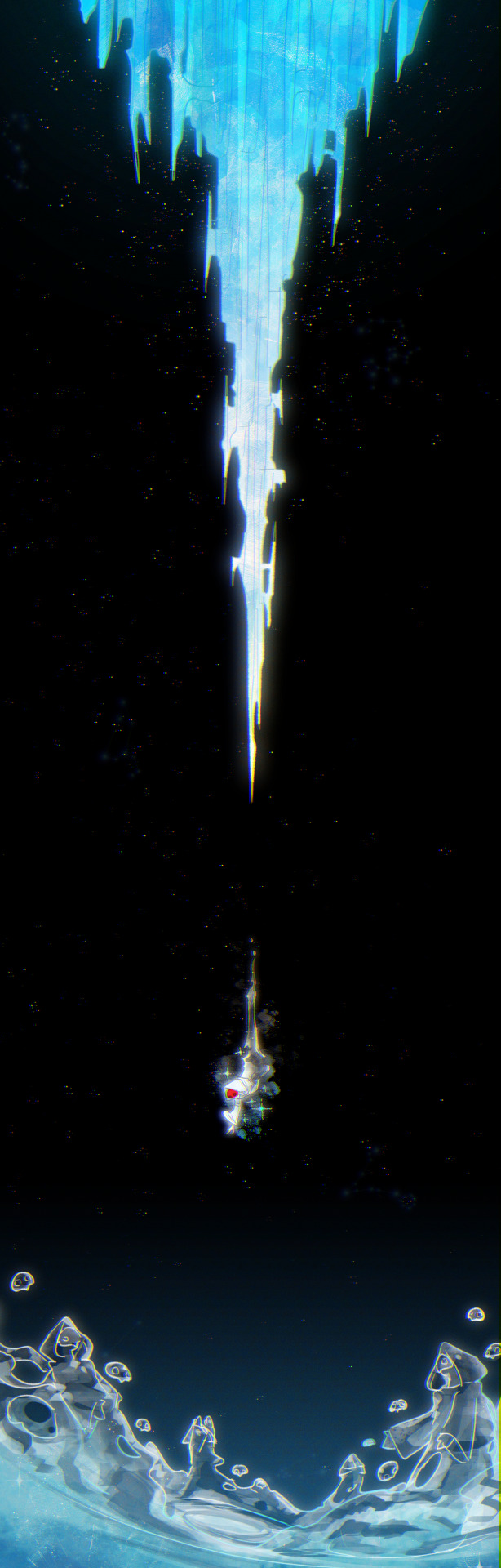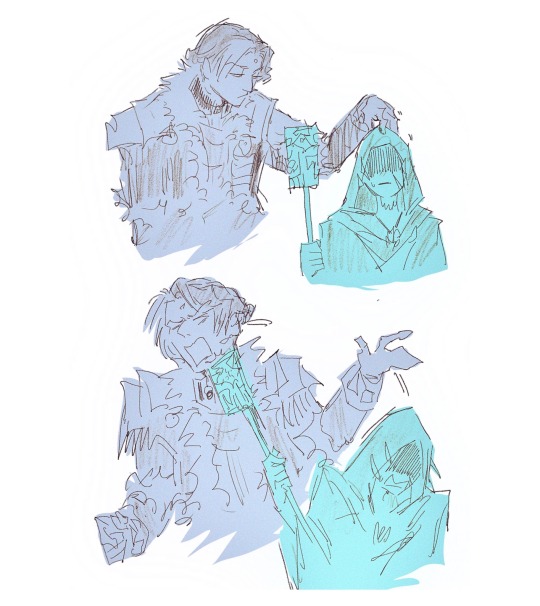Lerine Corsolis | She/Her | 28 | FFXIV writings, screens & posts | Follow only if 18+ please! | Icon by @nini-dirthara-lothlenanas
Don't wanna be here? Send us removal request.
Text

haurchefant tells his family about the warrior of light
382 notes
·
View notes
Text

Day 7: Who Brings Shadow
For the first time in a century darkness has returned to the mantle of night.
950 notes
·
View notes
Text
Vanilla Gpose Tips
I get asked occasionally how I make my screenshots if I'm not using shaders or mods. The short answer: Patience. Gpose's suite of tools is a lot more robust than it used to be when it was first released. But if you want a screenshot to really shine without using third party add-ons, it's not something you can just go into gpose, take a printscreen and get back out. You might capture a moment with nice lighting that way, but it takes more than that. 1. Choosing a location and time of day is job one. What kind of mood are you trying to convey? Does your intended screenshot have a theme (or a prompt?) or are you just looking at your new glam and marveling at how fine your character looks in it? Does a lighter or darker setting suit the character better? Setting, time of day, and weather can affect this. 2. You can stop time and weather from changing. I keep this on by default because it can take upwards of 30 minutes IRL to fine tune a screenshot. The middle button below. Make sure it's highlighted.
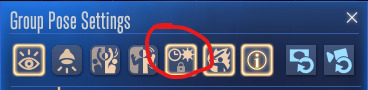
3. Toggle battle effects on/off. It's the button right next to the time/weather stop, the icon of the guy holding the sword. If the icon is highlighted as it is in the screenshot, your battle effects are on. If you want to capture pure motion and not worry about battle effects, turn this off. 4. Wet effect. Use it, use it, use it. It doesn't just make clothes look wet and make skin glossy, it actually helps to bring out texture and detail on the character's outfit. Especially since the graphics updates in 7.1. I've found it also adds shine to hair and can help the eyes stand out more.
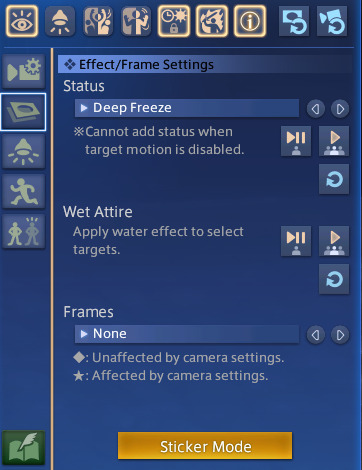
5. Sticker Mode. Yes, there are oodles of cute minion stickers, flags, and numbers, but there are also some great effects to be found in the Decorations category! Sparkles and twinkles, lens flare, among other things can help enhance metallic points on a glamour, AND they can be resized! So if you want a more subtle twinkle on the edge of your spectacles or earrings, you can tilt and downsize your desired sparkle. There are also cute flowers and hearts. 6. Quick Keys. If you're playing on a keyboard, the 1 on your top number row freezes the screenshot. This is extremely helpful if you're trying to catch a battle emote right at a specific moment. If you miss it, keep trying because emotes will continue to cycle until you change them. R and Scroll Lock will both hide/unhide the gpose controls. X will turn on lighting. Space Bar will toggle your character to stop them from facing the camera and vice versa. 7. Lighting Intensity is Dependent on Distance. The closer you're zoomed in on your character, the brighter the light is going to be when you turn it on. Try adjusting your zoom in or out and toggling the light to see if the illumination is to your liking. You can also adjust the RGB on the lights to fit the mood/environment. I also recommend turning on Manual Brightness. 8. Color Filter and Screen Effect. These two features, in my opinion, require the most patience. Not every color filter and screen effect will work well together in every scenario. Click through and preview all of them in your screenshots and see if some SE's work better with your preferred CF. You might find an unexpected combination that you love. Trailer and Echo color filters are great for flashbacks (no one uses Aetherometer, it's an eye bleeder). Use the Pencil or one of the monochrome CFs and Noise 2 SE to create a nice black and white film or photo effect. 9. Frames. Frames are one of the more limited features and not always needed in order to capture a great screenshot. Action poses benefit from the Cinema frames, however, while more lighthearted moments play well with the photo options.
10. Emotes. Before you enter Gpose, be sure to /groundsit to clear your most recent emotes. Summoning mounts and minions also count as emotes for the sake of Gpose. By the same token, you can use battle abilities before entering Gpose, and this is what it will cycle through. You can't activate a battle ability while IN Gpose. You will have access to all of your non-battle emotes and facial expressions, though. You can combine any emote with any facial expression by choosing the action first, and expression second, so you can /prettyplease and /awe at the same time to make your character look hilariously horrified. If you enter Gpose with an active battle ability, you can still apply a facial expression to it from within the tool. 11. Bits and Bobs. Enable Manual Focus and Depth of Field will help bring out the details of the background more, and will help to make a more cohesive screenshot. Manual Focus is great if you want your character in the frame, but you want to shift the focus elsewhere, to an object or another person in the background for example. In the same menu where you'll find emotes, click the second eye button to "Track Camera". Your character's eyes will follow the position of the camera. Lastly, again, have patience. Allow yourself time to play with all the tools Gpose has to offer. You're probably not going to get the winning screenshot after clicking Printscreen just one time, you should take multiple shots from different angles with different lighting and effects, then compare them all and pick the ones you like best. And remember, even if it's the true endgame, it's not a competition. Your screenshots are not "worse" or "boring" just because you're not using third party tools. I look forward to seeing what you create, and you should too.
427 notes
·
View notes
Text




Official Art for a Realm Reborn goes SO hard.
786 notes
·
View notes
Text
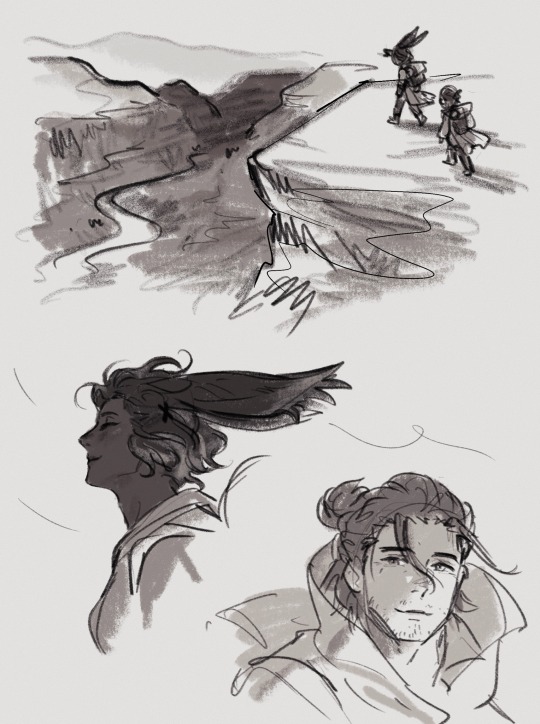
showing him the beauty of xak tural, feeling the wind on his face
507 notes
·
View notes
Text

I heard that people were giving Wuk Lamat shit so here's my stance on her
3K notes
·
View notes