Text
Week 1 - Equipment and Techniques - Aperture Task

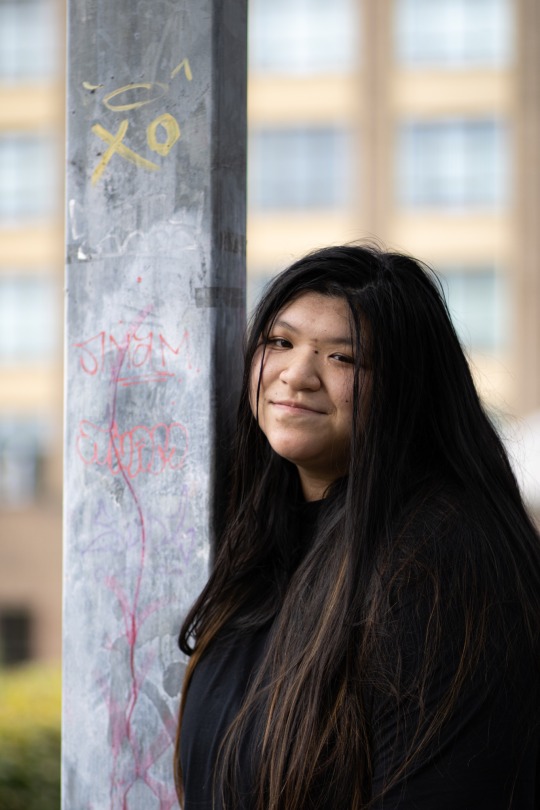


For our first equipment and techniques class, we had to go out of the college grounds and shoot portraits using the lowest aperture possible.
I used a 85mm lens with my 2000D so I was able to shoot at an aperture of f 1.4, with an ISO of 100. As we were shooting on AV mode, we couldn’t set the shutter speed so it was a challenge to make sure it was set above 1/125s to prevent any camera shake. The fastest shutter speed I used when shooting was 1/2000s, and the slowest was 1/250s.
Thank you to @kloeyyyhnc1 for modelling :)
7 notes
·
View notes
Text
📍 Lossiemouth, July 2022.




3 notes
·
View notes
Text
End of NQ / Start of HNC
Wee post divider between courses :)
1 note
·
View note
Video
youtube
Today I created my final showreel, using iMovie to edit and Canva to create better presentation graphics. I uploaded it onto YouTube as the video file was too big for Tumblr to handle, and I also uploaded it to my hard drive for safe keeping.
I sent away for my photo book too, so I'm really looking forward to seeing how it comes out :)
5 notes
·
View notes
Text
Post Production – Colour management Task
▪ What is gamut?
- Gamut is the full range of colours in the colour spectrum.
▪ What is a colour space?
- A colour space is specific colours organised in a particular way.
▪ What two colour spaces do most DSLR cameras offer?
- RGB and RAW.
▪ What colour space can most computer monitors display?
- The sRGB colour profile works well on most computer displays. This is because the limitations that this colour profile has means that the colours used are shown well.
▪ If you switch from sRGB to Adobe RGB on your camera what colours will you see an improvement in?
- As Adobe RGB has a larger colour space, saturated colours show better. These colours are CMYK - cyan, magenta, yellow and key (black).
▪ When you change the colour space in Photoshop what does it do?
- Changing the colour space in Photoshop means that the hue, saturation and brightness of the image will also be adjusted.
▪ Name a larger colour space than Adobe RGB
- Pro Photo RGB.
▪ What can happen to a digital image if you map colours to a really large colour space?
- The lightness and saturation of the image would be altered.
4 notes
·
View notes
Text
Plan for today (10/5/22)
I’ll be working from home on my Spark page for folio 3 as I’ve completed all of my still life shoots in previous studio classes. I’ve been keeping up with my spark between shoots as I didn’t want it to build up and stress me out, however there’s a few bits and pieces I need to complete.
I’ve still got one portrait project to do, which I’ll shoot in next week’s class, and one location shoot, which I plan to do over the next couple of days (weather permitting).
2 notes
·
View notes
Text
Cyanotypes - How to Make a Digital Negative
Firstly, I chose the image I wanted to make into a cyanotype. I chose one of the macro single use plastics images I took as it had lots of light and shadows, which is ideal.
I opened up the image in Photoshop and converted it into black and white by navigating to image > adjustments > black and white. Seeing the image in black and white allows you to see the full tonal range better.

Next, I adjusted the levels to improve the tonal range of the image. To do this, I went to image > adjustments > levels. I adjusted it until I was happy with the tonal range.

To turn my image into a negative, I went to image > adjustments > invert.

My final negative image.

1 note
·
View note
Text
Time to Shine - Shoot 5 Plan
My complete plan for shoot 5 (gobo portraits) and some inspiration images.





4 notes
·
View notes
Text
Time to Shine - Shoot 4 post-production (product photography)
Creative Product Image:

Firstly, I wanted to make the product stand out more as its a little washed out. To do this, I increased the shadows, texture and dehaze, and decreased the blacks and whites. Furthermore, I decreased the contrast as this separated the props from the background better. To make the colours more vibrant, I increased the tint to compliment the pink tones, and decreased the temperature to enhance the blue tones.
Once I had completed my basic edits, I exported my image to the highest quality to my hard drive, and saved a copy to my OneDrive.
Next, I opened up my image in Photoshop to optimise it further. The first thing I did was use the dodge tool to lighten up the bottom right corner - I like the pink tint as it matches well with the petals, but I found that it was a little too dark. I used the history brush tool to amend parts which I didn't mean to lighten up, such as the side of the phone.
I used the spot healing brush tool to fix a few smudges in the glass. I also opted to remove a few shadows with this tool as I thought that the image looked slightly too busy. Lastly, I used the clone stamp tool to fix a mark in one of the petals. I used the area next to the mark as a target so the colours would be correct when the clone was stamped into place.
From here, I saved the image to its highest quality to my hard drive, then saved a copy of it to my final images folder on OneDrive for the Time to Shine project.

3 notes
·
View notes
Text
Time to Shine - Shoot 4 post-production (product photography)
Once I had finished shooting my images, I went to the download room and backed up all of the original images to my OneDrive and hard drive. From here, I opened up Adobe Bridge and used review mode and the star rating feature to help me choose which images I wanted to use for my submission.

Once I had selected my final images, I opened them up on Camera Raw to make basic optimisation choices.
The Packshot:

When editing my packshot, I started off by making basic changes to try and make the background as close to a true white as possible. I decreased the temperature slightly to get rid of the warmth, and increased the whites. I also chose to decrease the exposure a touch as I felt that the image was slightly overexposed around the top of the phone. To help correct this further, I also increased the shadows.
To restore the original colours of the product, I increased the vibrance and saturation. Furthermore, I increased the texture and clarity to help the appearance of the product stand out more against the background. I also cropped my image as the bottom right corner as part of the surface I used was in the image. I made sure to tick the constrain to image box, and cropped to a ratio of 6x4.
Once I was happy with my image, I exported it to the highest quality to my hard drive and OneDrive.

After editing my image on Adobe Bridge, I noticed that there was a few imperfections that needed fixed on Photoshop.
Firstly, I used the spot healing brush tool to remove a few marks and pieces of dust on the product. As seen in the image above, the light was reflecting against the glass screen. To fix this, I used the clone stamp tool to mask these areas with parts of the screen which wasn't reflected by the light. This allowed the whole screen to match once edited, as I had taken other parts of the image which was correct to fix the parts that weren't. Afterwards, I used the history brush tool to restore the areas which I had accidentally altered when using the clone tool. Lastly, I used the dodge tool to lighten the corners of the image as I noticed that they were slightly darker than the rest of the image background.
Once I was happy with my final image. I saved it as .psd and .jpeg to my hard drive. I also added the final .jpeg image to my final Time to Shine images folder on OneDrive.

2 notes
·
View notes
Text
Time to Shine - Shoot 4 Production (product photography)

Behind the scenes image of my studio setup on Tuesday.


Annotated contact sheets from my shoot.
I found shooting to be quick as I knew exactly everything I wanted to do, so by the end of the day I had done everything I had planned to do. The main issue I had was that certain flash triggers were left switched on in the studio so a few of our lamps had connected whilst we were using them. It took a moment to work out who's flash triggers were left on so they could be disconnected.
Camera settings I used when shooting:
ISO: 100
Aperture: f 5.6
Shutter speed: 1/125s
4 notes
·
View notes
Text
Time to Shine - Shoot 4 Plan
My complete plan for shoot 4 (product photography) and some inspiration images.






2 notes
·
View notes
Video
tumblr
Six - Showreel test.
In today’s portfolio production class, we had a further look into creating showreels.
I used the final six images I had selected for my portfolio last week. This is only a test run as I need to finish optimising them on Photoshop during the post-production class next Monday.
I chose these images as I believe that these represent a diverse range of photography skills I have gained during my time as a student. The showreel is aimed at educators as it showcases the first part in the journey to my final HNC portfolio submission.
I used iMovie to create my showreel as this is thew most accessible software to me. I chose the music “Breakbeat Medium” - sourced from iMovie - as the upbeat sound matched the feeling portrayed by my images.
I will revisit this and switch out the unedited images to my final edits once I have completed the task next week, and will upload my final result to my blog.
1 note
·
View note
Link
I created a test showreel using my images from the Tiny Worlds project. I chose to use my images from Tiny Worlds as I like how they show a story.
To create my showreel, I used iMovie as its a free software which is easy to use. The project is aimed at my educators and fellow NQ students as it showcases the images I created for one of our course projects.
I sourced the music from iMovie’s selection of royalty free music as this was the easiest way for me to source music and add it to my showreel. I chose “Bossa Lounger” as this music is upbeat and fun, which matched the feeling of my showreel.
5 notes
·
View notes
Link
My research Spark page for Time to Shine.
2 notes
·
View notes
Text
Product Photography - Creative Chocolate Images
Image 1
For this image, I decided to use highkey lighting as it matched the look I was going for. I had to switch out the softbox which was attached to the light I was using as the one that was there to begin with was quite small. Once I done this, I attached the sync cable to the back of the light and linked up the light meter. I set my aperture to f 5.6 as this created a more shallow depth of field, meaning that I was able to focus in on the chocolate centrepiece and blur out the background. As I was using studio lighting, I set my ISO to 100, and I set the shutter speed to 1/125s so I could hold my camera without getting shaky images. After testing and adjusting the settings of the studio lighting with the light meter, I attached the sync cable to the hotshoe adapter attached to my camera.
When building the set, I used one of the bases available and grated some chocolate onto it. From here, I stacked up some caramel chocolate and opened up the top piece so the caramel would spill down the other pieces of chocolate. Despite the chocolate melting in the heat of the lamps, the caramel wasn't melting so I used my locker key to pull it down the stack of chocolates. After looking at my first few images, it became apparent that the set was missing something so I went over to the cart of food props and got some fudge pieces to add in. I believe that this pulled my set together nicely, especially as the colour of the fudge matched the caramel.
As I was shooting, I was conscious to ensure that my image was taken so the main subject was to the right of the image. I did this as I was following the rule of thirds grid on my camera, which allowed me to create a more pleasing image.

In-between taking batches of photos, I went into the download room so I could look at my images to see if there was anything I needed to correct in my set before I picked out my final photo to edit. I used the review and star rating modes in Adobe Bridge to review my images.

Once I picked out an image that I was happy with, I opened it up in Adobe Camera Raw. I set my white balance to Auto as it brought out some cooler tones, which I felt made my image look more professional. I also increased the saturation slightly just to inject a little colour back into it. I chose to increase the texture and clarity too as this brought out more detail in my image, and I increased the contrast to bring out the shadows a little more.
Before completing my edit, I also went into optics > use profile corrections, as this function corrects any faults shown in the camera lens used, however I ended up disabling the function as it ended up adding too much warmth into my image. I believe that it wasn't required as I was using a brand new 18-55mm lens which presumably didn't have any faults in it.
Once I was happy with my image, I saved the edits that I had made and exported the image to my OneDrive and external hard drive.

My first final optimised image.
Image 2
As I was using the same studio space for this image, I didn't need to worry about changing out the softbox. I switched from a white to a slate grey effect background base as I wanted the background to contrast well with my subject.
I attached the light meter to the sync cable so I could test the lighting. I adjusted the studio light until it was set to f 5.6 - the same aperture that my camera was set to. I decided to use the same aperture as the first set as I still wanted to create a more shallow depth of field in my images, which allowed the main product to be in focus. I also kept my shutter speed at 1/125s and my ISO at 100.
When building the set, I started off by crumbling up some of the honeycomb that I had made. I also added a few crushed nuts that Jacqui kindly let me use, which added a bit more interest to the set. From there, I added in two large honeycomb pieces and neatly placed some honeycomb chocolate squares around it. Whilst building this set, I was thinking about creating an ‘S’ shape with my composition as this leads your eye around the image.

The ‘S’ shape I made with my composition.

The before and after optimisation comparison of my image.
Once I chose an image that I was happy with, I opened up the image in Adobe Camera Raw and made some minor adjustments to it. I set the white balance to Auto as this brought out some cooler tones in the image, and I increased the saturation too as this brought a little colour back so my image didn't become too washed out. I also decreased the highlights a touch and increased the shadows to make the composition appear bolder, and I increased the texture and clarity to bring out the finer details in the image. To finish up, I added a slight vignette to my image, which darkened the border slightly.
From here, I saved my edited image and exported it to my OneDrive and external hard drive.

My second final optimised image.
Overall, I’m really pleased with the progress I made today. I definitely believe that I’m getting quicker at setting up my studio space as I’m gradually becoming more familiar with using the studio lamps, softboxes and light meters. I'm also pleased that I’m able to edit my images with ease independently.
TIL...
how to add a vignette to my images on camera raw
how to change out the softbox
how to add profile corrections on camera raw
17 notes
·
View notes
Text
Pre Production - Chocolate Photography
For Tuesday’s studio class, I did some research and came up with some ideas for two different sets.
Set 1 - Honeycomb Chocolate


I came up with this idea almost instantly as this is my favourite kind of chocolate 😂. I thought of buying Mackie’s honeycomb chocolate and making my own honeycomb so I can use it as a prop in my set.



Some bts images I took of the honeycomb that I made.
I want to use a dark background as I think that it makes the chocolate feel luxurious. The slate boards in the studio will work for this. I will use an aperture of f 8 as I want the product to be in focus, and I’ll use an ISO of 100 as there will be bright studio lighting in place. I will also set the shutter speed to 1/125s to prevent any camera shake.
Set 2 - Caramel Chocolate


For my second set, I wanted to use caramel chocolate. To create my set, I will buy caramel chocolate, and also milk chocolate so I can grate it to use as a prop. I want to stack the caramel chocolate, and have the top piece opened up so the caramel flows down the stack.
Once again, I will be creating a dark background so the props stand out. I will use an ISO of 100 as there will be bright lighting, and an aperture of f 8 so the product is in focus. I’ll also set my shutter speed to 1/125s as I’ll be holding my camera, so I don’t want any camera shake.
5 notes
·
View notes