3D/CG Design, Raspberry Pi development, computer science, space, matter/particle research
Don't wanna be here? Send us removal request.
Text
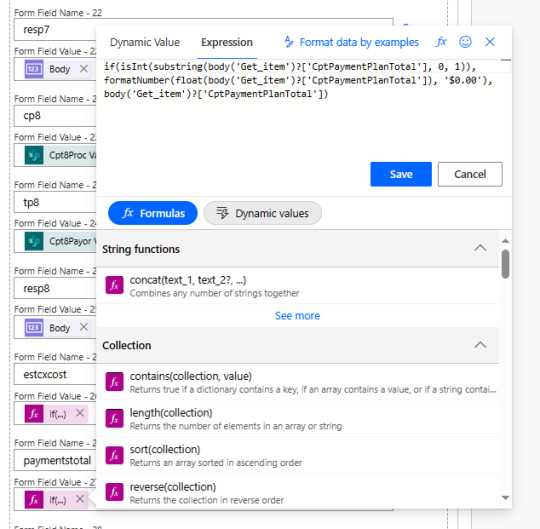
Power Automation Flow
Let us talk about a field value that can be text (string) or a numeric value (Int). In my case, a field that can be a numerical value or a text value. An expression is needed for the calculated field: CptPaymentPlanTotal
if(isInt(substring(body('Get_item')?['CptPaymentPlanTotal'], 0, 1)), formatNumber(float(body('Get_item')?['CptPaymentPlanTotal']), '$0.00'), body('Get_item')?['CptPaymentPlanTotal'])
substring(body('Get_item')?['CptPaymentPlanTotal'], 0, 1): This extracts the first character (position 0) from the string found at the specified key in the 'Get_item' object. This key is 'CptPaymentPlanTotal'.
isInt(…): This checks if the result of the substring operation is an integer.
formatNumber(float(body('Get_item')?['CptPaymentPlanTotal']), '$0.00'): If the result of isInt is true, it formats the 'CptPaymentPlanTotal' value as a float and then formats it as a currency with two decimal places.
body('Get_item')?['CptPaymentPlanTotal']: If the result of isInt is false, this just returns the original value from 'CptPaymentPlanTotal'.
In summary, this expression appears to be checking whether the first character of 'CptPaymentPlanTotal' is an integer. If it is an integer, it formats the 'CptPaymentPlanTotal' value as a currency with two decimal places. If it's not an integer, it returns the original value. This can be useful in cases where you want to format a numeric value differently based on certain conditions.
#power automate#expression#software engineering#software#sharepoint#computer science#office 365#business technology#business#business automation
0 notes
Text
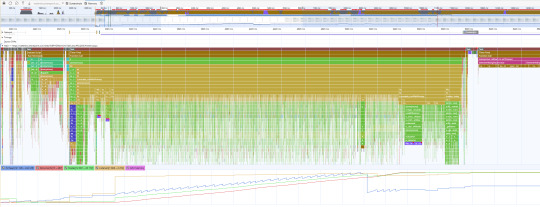
Performance view
#3d design#artificial intelligence#design#business technology#robotic automation#software engineering#big data
0 notes
Text
I wanted to send the client other forms besides the agreement form. Ideally, the user could select from a number of forms in a dropdown in the main SharePoint list. In the same SharePoint site (lookup fields need the data source in the same site) I created 3 new lists. with 2 fields each. "Form" (as a choice field) and a hyperlink field to hold the URL of a Microsoft form. You then create (by entering data into that list) the form's description and URL/link.
In the main SharePoint list. I created 3 lookup fields: Forms1, Forms2 and Forms3 as lookup fields. Set each to use the field Form in the new lists. When the user enters the field in the main list, it drops down and displays the forms.

The user picks the forms (1 per field) I experimented with allowing more then one form but was going to need more configuration in the flow to deliver correctly - one URL per line. (making it easy for a client)
Now the flow to send the links to the client via an email.

SharePoint "For a selected item" (the main SharePoint list) SharePoint Get Item - needed to be able to access fields from the main list. Then 3 more SharePoint Get Item for each of the new lists were did above. Then the next step is to add a Send an email (V2)

To: will be the dynamic value from the main list (the client's email address) Then add the dynamic values for the choice fields Forms (in my case they were Measures) and then add the link values.
#automation#business technology#database#SharePoint#microsoft power automate#send URLs via email from SharePoint
0 notes
Text
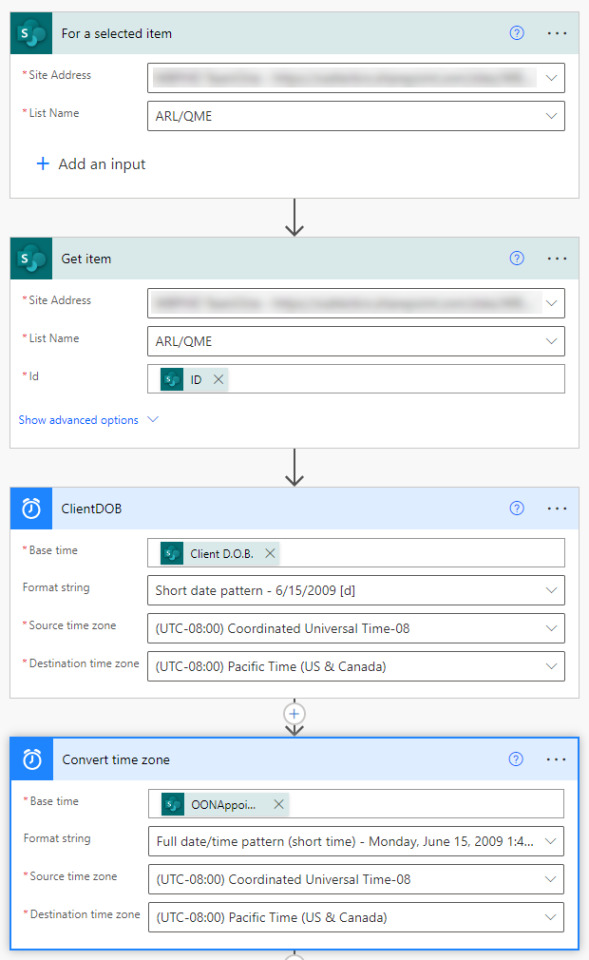
This is the first part of sending 2 Adobe Acrobat sign documents and a welcome letter to a client email address that was triggered from a SharePoint list. The data will be dynamically populated from the list to fields in the Acrobat sign document and the welcome letter.
It is not exactly what everybody might need, but has lots of tips to help you with your own Microsoft Automate flow projects and SharePoint. 1) The trigger. SharePoint - For a selected Item. Self explanatory :-) When you have rows in a SharePoint list. You would select the record and then click the automation tab your flow will appear.
2) SharePoint - Get Item. Gives you accesses to the list fields and potential data.
3) A date convertor component. Further on in the agreement, a DOB (date of birth - a date field) is needed. Dates come out in UTC format these components convert the formatting to your area or preference. A little more later on. 4) Another date convert. Name them to make easier for identification Top right - the 3 dots in a component.
5) Select an Adobe connector - "Create an agreement from a library template and send for signature."
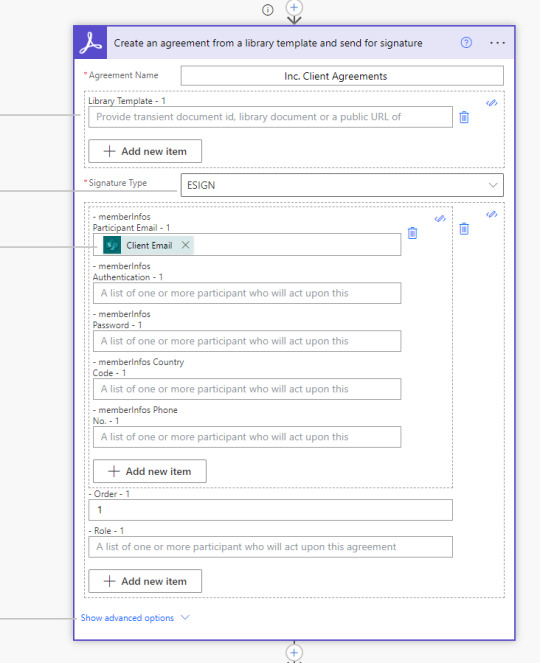
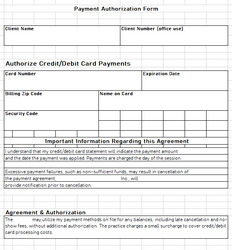
The .pdf part
At this point, you need to create a .pdf file. (the form that the recipient receives). The .pdf file needs to be in your Adobe cloud files as a Template. The libraryDocumentId - (to identify which .pdf/file to send) is a bit tricky to get/determine. I could not find it anywhere (really poorly done on Adobe's part.) How hard could it be?, select the file and see properties or something. Anyway, if you search online the only results were found was to run commands through the API. I did not have access to the API at the time. I got it by logging into the adobe account and opening the .pdf with it open look at its URL of the agreement in the browser's address bar. The ID usually starts with CBJCH.

On creating forms to use as a pdf. You can use excel to design your forms and print to .pdf. I find the Adobe web based designer to be just awful with limited design abilities and frustrating snap to settings that can not be disabled. You can use MS Word or any software that can print to a .pdf printer (built-in on windows 10)
More about the Adobe component/connector
Signature type: ESIGN Means the primary interaction is to have the document signed by the recipient.
Participant Email - 1. Where/whom to send to. Can come from your SharePoint list - an email address field - as to where it would be sent. Select from the dynamic list.
Agreement Name - can be whatever you like.
Show advance options:
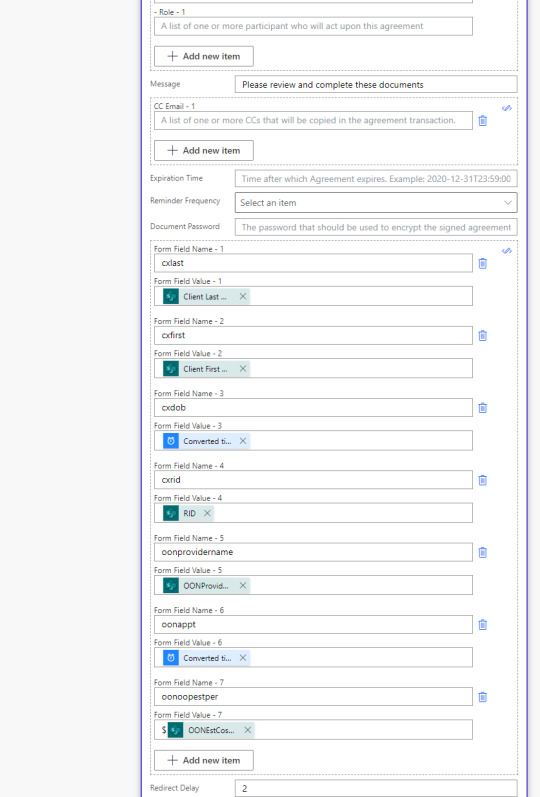
In the web based UI of Adobe you will be configuring your .pdf form. For example, you drag the signature block over on the form to where it should be positioned.
You can further customize your forms with custom and dynamic values from your SharePoint list. In Adobe, you would drag over a text block and position on your form. You will name that text block and make it read only (it will show the value in the text block that you made in Adobe. See the above image Form Field Name - 1
Form field value: choose your field from the Power Automate dynamic list. Redirect delay. After the recipient signs and clicks/taps submit, you can delay and then link to a website/resource. Dates and decimals: Any time you need these data types. You need to convert the output to your proper format. Using expressions or convert components. Furthermore, they don't like NULL values. If any of the date/decimals fields can be (possibly) NULL configure the component(s) run after settings. The setting will allow a NULL value and the flow will just continue - instead the flow would fail.
In the image below a NULL value warning even after the successful run was complete.
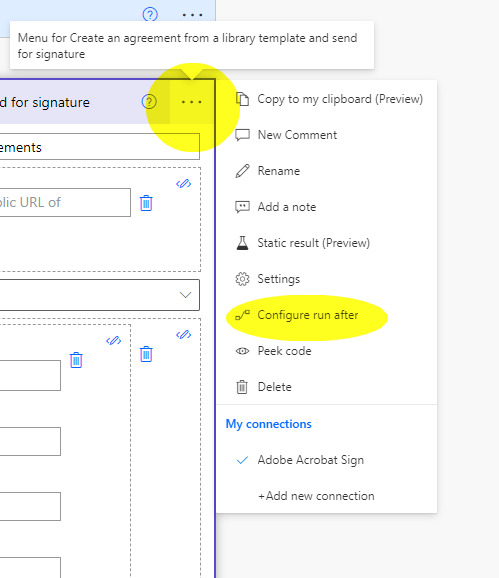
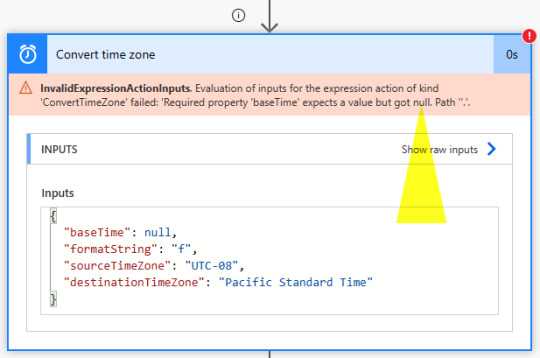


The complete flow.
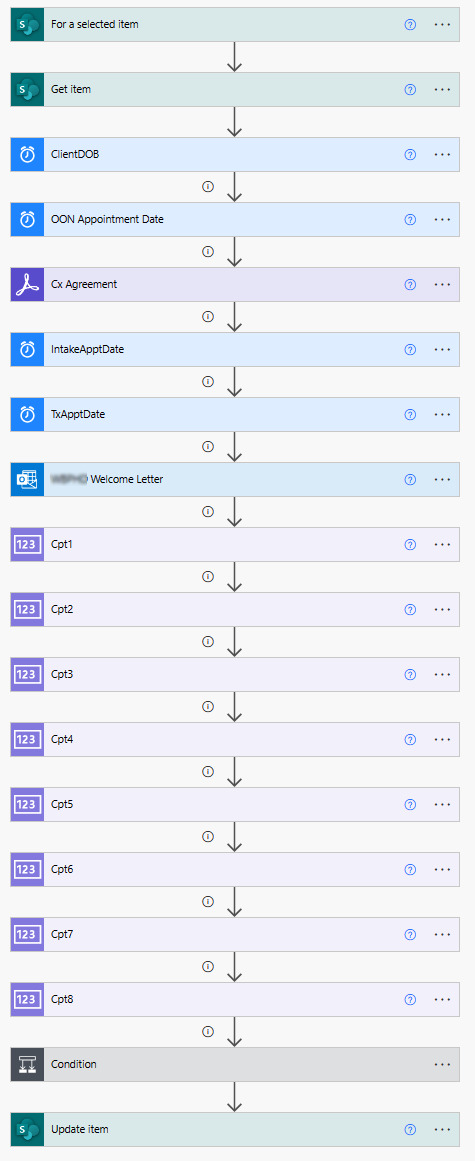
#automation#Flow#Microsoft Power Automate#information technology#design#business technology#robotic automation#logic#computer science#programming#database#data visualization#software#datascience#dataanalytics#dataanalysis#data management#data manipulation
0 notes
Video
tumblr
Electrons, Protons Quarks and Gluons dance. Try with your eyes crossed for a second.
#Electrons Protons Quarks and Gluons dance#particle#3D design#3D animation#particle research#matter#3d art#3d model#bytestars
1 note
·
View note
Photo

Just playing with it
0 notes
Video
tumblr
This one with electrons popping in and out randomly
0 notes
Video
tumblr
0 notes
Photo

Another day trip out to Seanonis4 this time.
2 notes
·
View notes
Photo
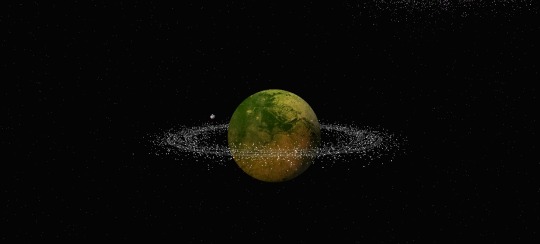
Just think it is only a limit of technology. You start your space folding car in the morning and by lunch time your in orbit around this planet you heard about last night on the news.
#Space Research#James Webb Space Telescope#3D design#immagination#bytestars prime#3d art#exoplanet#space folding
1 note
·
View note
Photo
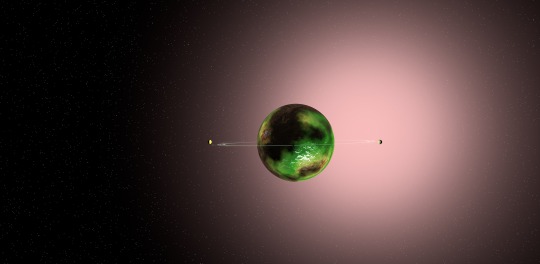
Binary system with a ultra cool red giant and a main sequence star. Amazingly, it is estimated to be siting in the goldilocks zone of both stars. We better being seeing exoplanets like this from the James Webb :-)
#3D design#3d model#graphic design#design#digital art#exoplanet#exoplanet-bytestars#James Webb Space Telescope#space#Space Research
1 note
·
View note
Photo

Nice Pin out graphic
0 notes
Video
tumblr
atmospheric storms and reflective surface
2 notes
·
View notes
Video
tumblr
Another exploring shot
0 notes
Video
tumblr
Inside a station
4 notes
·
View notes
Photo

warm falloff
0 notes
