Don't wanna be here? Send us removal request.
Text
Flutter vs. React Native: Deciding on the Best Framework for Mobile Development
In the world of mobile app development, choosing the right framework can significantly impact your project’s success. Among the most discussed frameworks today are Flutter vs. React Native. Each has unique advantages and features that cater to different development needs. In this blog, we will explore the key differences between these frameworks, helping you make the best choice for your mobile application.
Overview of Flutter and React Native
Flutter is an open-source UI toolkit created by Google, designed to enable developers to create natively compiled applications for mobile, web, and desktop from a single codebase. Flutter uses the Dart programming language, known for its efficiency and ease of learning. One of its standout features is its rich collection of customizable widgets that allow developers to create visually appealing and responsive user interfaces.
React Native, developed by Facebook, is another powerful framework that empowers developers to build mobile applications using JavaScript and React. A major advantage of React Native is its ability to integrate native components, resulting in a more authentic user experience on both iOS and Android devices. Additionally, React Native offers hot reloading, allowing developers to instantly see changes without losing the app’s state.
Performance Comparison: Flutter vs. React Native
Performance is a critical factor when evaluating Flutter vs. React Native. Flutter shines in this area as it compiles directly to native ARM code, ensuring that applications run smoothly and efficiently. The framework's Skia graphics engine also enhances performance, providing smooth animations and high-quality graphics.
React Native, while generally performing well, may not consistently reach Flutter’s performance levels due to its reliance on a JavaScript bridge. This bridge connects native components to JavaScript code, which can introduce some latency. Nevertheless, for many applications, React Native still provides satisfactory performance, particularly for those that don’t require heavy graphics or complex animations.
User Experience and Interface Design
The user interface is a vital aspect of app development, and both frameworks offer distinct approaches to UI design. In the Flutter vs. React Native debate, Flutter is known for its extensive library of pre-built widgets, allowing developers to create highly customizable and visually stunning interfaces. This flexibility empowers developers to design applications that stand out in a crowded marketplace.
On the other hand, React Native excels at creating applications that closely align with native platform guidelines. By using native components, developers can ensure that their apps look and behave as expected on both iOS and Android devices. While implementing advanced UI designs may require additional effort in React Native, the resulting user experience often feels more familiar to users.
Community and Ecosystem
A framework’s community and ecosystem are essential for providing support and resources. React Native, being an older framework, benefits from a larger and more established community. This translates into a wealth of third-party libraries, tools, and extensive documentation, making it easier for developers to find support and solutions.
Flutter, while newer, is quickly building its community and ecosystem. With Google's backing, Flutter has seen rapid growth, and many developers are actively contributing to its library of plugins and resources. As Flutter continues to gain popularity, its ecosystem is expected to expand, making it an increasingly viable option for developers.
Conclusion
When deciding between Flutter and React Native, the choice ultimately depends on your specific project needs and your development team's expertise. If you seek high performance, customizable UI options, and a wide variety of widgets, Flutter may be the better choice. Conversely, if you prefer using JavaScript and want to create applications with a native look and feel, React Native might be the ideal option.
In the ongoing Flutter vs. React Native discussion, understanding each framework's strengths and weaknesses is crucial for making an informed decision. Both frameworks offer powerful capabilities for mobile app development, allowing you to create exceptional applications that cater to user needs. To learn more about these frameworks and their features, dive into our comprehensive blog on "Flutter vs React Native." Regardless of your choice, both options provide the necessary tools to develop innovative mobile applications that thrive in today's competitive landscape.
0 notes
Text
The Best Chrome Extensions to Boost Your Productivity in 2024
Google Chrome is the most popular web browser globally, renowned for its speed and versatility. One of the key reasons behind its popularity is the extensive library of extensions available to enhance your browsing experience. In this blog, we'll explore some of the best Chrome extensions in 2024 that can significantly boost your productivity, making your online tasks more efficient and enjoyable.
1. Todoist
If you struggle with task management, Todoist is a must-have extension. This powerful to-do list manager helps you organize tasks, set deadlines, and prioritize your workload. With its intuitive interface, you can create projects, collaborate with team members, and track your productivity trends over time. Todoist also syncs seamlessly across devices, ensuring that your tasks are always at your fingertips.
2. Grammarly
Whether you're writing emails, reports, or social media posts, clear and error-free writing is crucial. Grammarly is an indispensable tool that checks your spelling, grammar, and punctuation as you type. It also offers suggestions to improve your writing style and tone, making it an excellent companion for anyone looking to enhance their communication skills. The extension is easy to use and works on various platforms, including Google Docs and social media sites.
3. StayFocusd
In an age of constant distractions, StayFocusd can help you stay on track. This productivity extension allows you to block distracting websites for a set amount of time, enabling you to focus on your work without the temptation of endless browsing. You can customize your block list, set daily time limits for specific sites, and even require a password to access them. StayFocusd empowers you to reclaim your time and maintain your concentration.
4. Pocket
Pocket is an excellent extension for saving articles, videos, and web pages for later reading. With just one click, you can save content from the web to your Pocket account, where it will be stored for offline access. This feature is perfect for those who often come across interesting content but don’t have the time to read it immediately. Pocket also offers a clean, distraction-free reading experience, allowing you to enjoy your saved items without any interruptions.
5. LastPass
Remembering numerous passwords can be a daunting task. LastPass is a secure password manager that simplifies this process. The extension securely stores all your passwords and auto-fills them when needed, ensuring you can log into your accounts quickly and securely. LastPass also generates strong, unique passwords for each of your accounts, significantly enhancing your online security.
6. Loom
For those who frequently communicate through video, Loom is a game-changer. This extension allows you to record your screen and webcam, making it easy to create video messages and tutorials. Loom is perfect for remote teams, as it enhances communication by allowing you to convey information visually. With its user-friendly interface, you can share videos via a simple link, making collaboration seamless.
7. Honey
If you love online shopping, Honey is an essential extension that automatically finds and applies coupon codes at checkout. With just one click, Honey scans the web for the best discounts and applies them to your purchase, helping you save money effortlessly. This extension also offers cashback opportunities, making it a favorite among savvy shoppers.
Conclusion
These are just a few of the best Chrome extensions to enhance your productivity in 2024. By integrating these tools into your daily workflow, you can streamline tasks, improve your writing, and save time. Whether you’re a student, a professional, or just someone looking to make the most of your time online, these extensions are designed to help you achieve your goals efficiently. Start exploring these extensions today and take your productivity to the next level!
0 notes
Text
The Best React Component Libraries for Rapid Development
React has become a staple in modern web development, thanks to its component-based architecture that allows developers to create dynamic and interactive user interfaces with ease. One of the biggest advantages of using React is the availability of numerous component libraries that streamline development processes. In this blog, we’ll explore some of the best React component libraries that can elevate your projects and enhance your workflow.
Why Use Component Libraries?
Before diving into the top libraries, let’s briefly discuss the benefits of using React component libraries:
Efficiency: Pre-built components save time by allowing developers to focus on building unique features instead of reinventing common UI elements.
Consistency: Libraries typically provide standardized designs and styles, ensuring a cohesive look throughout the application.
Accessibility: Many libraries are designed with accessibility in mind, helping developers create applications that are usable by all.
Customization: Most libraries offer options for customization, so you can adapt components to fit your specific design requirements.
Now, let’s take a closer look at some of the best React component libraries available today.
1. Material-UI
Overview: Material-UI is one of the most popular React component libraries, implementing Google’s Material Design guidelines. It offers a rich set of customizable components, including buttons, sliders, grids, and more.
Key Features:
Extensive documentation and community support.
A wide range of customizable themes.
Built-in support for responsive design.
Components are fully accessible.
When to Use: Material-UI is ideal for developers looking to create visually stunning applications with a modern aesthetic while ensuring consistency and usability.
2. Ant Design
Overview: Ant Design, developed by Alibaba, is a comprehensive design system that provides a large collection of high-quality components. It is particularly popular for building enterprise-level applications.
Key Features:
Comprehensive set of components covering various UI needs.
Strong focus on user experience and usability.
Built-in internationalization support.
Well-structured documentation and design guidelines.
When to Use: Ant Design is best suited for projects that require a robust set of components and a strong focus on usability and design consistency.
3. Chakra UI
Overview: Chakra UI is a modern component library that emphasizes accessibility and simplicity. It offers a set of composable and reusable components, allowing developers to build applications quickly.
Key Features:
Simple and intuitive API for easier integration.
Built-in accessibility features.
Customizable styling using a theme provider.
Responsive design capabilities.
When to Use: Chakra UI is perfect for developers who want to create accessible and responsive applications with minimal overhead.
4. React Bootstrap
Overview: React Bootstrap brings the popular Bootstrap framework into the React ecosystem. It allows developers to use Bootstrap components as React components, enabling a seamless transition for those familiar with Bootstrap.
Key Features:
Familiarity for those experienced with Bootstrap.
Responsive design capabilities.
A variety of components for building modern UIs.
Supports Bootstrap's grid system.
When to Use: React Bootstrap is an excellent choice for projects that need the robustness of Bootstrap while leveraging the advantages of React.
5. Grommet
Overview: Grommet is a flexible and responsive component library designed for building accessible and mobile-first applications. It offers a range of customizable components that adhere to best practices in UI design.
Key Features:
Extensive component library for various use cases.
Strong focus on accessibility and responsiveness.
Theme customization options.
Built-in support for dark mode.
When to Use: Grommet is ideal for developers aiming to create beautiful, user-friendly applications that prioritize accessibility and responsiveness.
6. Semantic UI React
Overview: Semantic UI React is the official React integration for Semantic UI. It focuses on creating user-friendly, semantic HTML structures that are easy to read and maintain.
Key Features:
Comprehensive set of components with semantic markup.
Supports responsive design and customization.
Emphasizes usability and design principles.
Good documentation and community support.
When to Use: Semantic UI React is suitable for projects that value semantic HTML and want to create intuitive user interfaces.
Conclusion
Choosing the right React component library can greatly enhance your development experience and streamline your workflow. Whether you need the robust components of Material-UI, the enterprise-ready designs of Ant Design, or the simplicity of Chakra UI, there’s a library out there to meet your needs.
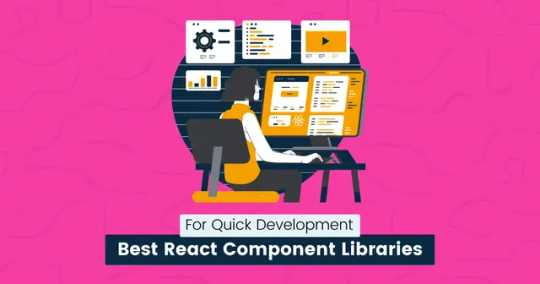
0 notes
Text
TDD vs BDD: Which One Should You Choose for Your Development Workflow?
In software development, the methodologies used to ensure the quality and functionality of code are evolving rapidly. Among the most widely discussed techniques are TDD (Test-Driven Development) and BDD (Behavior-Driven Development). Both approaches help teams improve the quality of software by providing a structure for testing code. However, understanding the key differences between TDD and BDD will help developers and testers decide which method best fits their workflow.
What is TDD (Test-Driven Development)?
Test-Driven Development, or TDD, is a software development process that relies heavily on writing tests before the actual code. This approach ensures that every piece of code is verified through automated testing from the start. The cycle typically follows three phases known as Red, Green, Refactor:
Red: Write a test that fails because the feature hasn’t been implemented yet.
Green: Write just enough code to pass the test.
Refactor: Refactor the code while keeping the test passing to ensure efficiency and readability.
TDD focuses primarily on the internal logic and structure of the application. It forces developers to think about the design and functionality at a granular level. This leads to higher-quality code, fewer bugs, and a more predictable development process.
However, one drawback of TDD is that it focuses solely on the developer’s perspective. The tests are technical and often do not capture the full user experience. This is where BDD can add value.
What is BDD (Behavior-Driven Development)?
Behavior-Driven Development, or BDD, expands upon the principles of TDD but focuses on the behavior of the system rather than the specific implementation details. BDD encourages collaboration between developers, testers, and non-technical stakeholders such as product owners or business analysts.
In BDD, tests are written in a more natural language that is easier to understand for non-technical members of the team. These tests are typically written in a Given-When-Then format:
Given some initial context,
When an action is performed,
Then an expected outcome occurs.
This makes BDD more user-centric than TDD, as it emphasizes the expected behavior of the application from the end user’s perspective. By focusing on user stories, BDD helps teams ensure that they are developing features that meet business requirements and align with user expectations.
Key Differences Between TDD and BDD
Focus:
TDD focuses on the correctness of the internal code.
BDD focuses on the behavior of the software as experienced by the end user.
Test Style:
TDD tests are more technical and detailed, often low-level unit tests.
BDD tests are written in natural language and are typically higher-level functional or integration tests.
Collaboration:
TDD is more developer-centric and less concerned with the needs of non-technical stakeholders.
BDD encourages collaboration among developers, testers, and business stakeholders.
Language:
TDD uses a programming language to write tests.
BDD uses a shared language between technical and non-technical team members, often in tools like Cucumber or SpecFlow.
TDD vs BDD: Which One Should You Choose?
Choosing between TDD and BDD depends on the specific needs of your project and your team. If you are focused primarily on code quality and low-level functionality, TDD might be the better option. It helps create a solid foundation of tested and refactored code, leading to fewer defects and a more maintainable codebase.
On the other hand, if you need to bridge the gap between developers and non-technical stakeholders, BDD can help. It ensures that the software behaves in a way that meets business requirements and user expectations, and it helps foster better communication between technical and non-technical team members.
Many teams actually combine both approaches. They might use TDD to ensure the internal code quality and BDD to validate that the system behaves correctly from a user perspective.
Conclusion
Both TDD vs BDD have their unique strengths, and the decision on which to use should depend on the needs of the project and the collaboration style of the team. TDD can help maintain a strong internal codebase, while BDD ensures that user and business needs are met. Understanding how to balance these two approaches can lead to more robust and user-friendly software.
0 notes
Text
XPath Cheat Sheet: Your Go-To Guide for Test Automation Success
In the world of web automation, XPath is a key tool that helps testers locate elements in an XML or HTML document. Whether you're working with Selenium or other automation frameworks, XPath allows you to target specific elements with precision, even when traditional selectors like IDs or class names fail. In this blog, we’ll walk you through the most useful XPath cheat sheet expressions in this comprehensive cheat sheet, perfect for anyone looking to improve their automation testing skills.
What is XPath?
XPath stands for XML Path Language, and it's used to navigate and select nodes within an XML or HTML document. While it's primarily used in automation tools like Selenium, XPath is also valuable in web scraping and data extraction. Its ability to handle complex DOM structures makes it indispensable for automation engineers and developers.
Why Should You Learn XPath?
Using basic selectors like IDs or names is easy, but web pages are often dynamic, and elements change regularly. XPath provides the flexibility to locate elements based on structure, attributes, text, and even relationships between elements. This makes it an invaluable tool for test automation where accuracy is critical.
XPath Cheat Sheet: Essential Expressions
Here’s a detailed look at commonly used XPath expressions, perfect for automating your web testing:
1. Selecting Elements by Tag Name
Syntax: //tagname
Example: //input
Description: Selects all elements with the tag <input>.
2. Selecting Elements by Attribute
Syntax: //tagname[@attribute='value']
Example: //button[@id='submit']
Description: Selects the <button> element where the id attribute equals "submit".
3. Selecting Elements by Text
Syntax: //tagname[text()='text']
Example: //h1[text()='Welcome']
Description: Selects the <h1> element containing the text "Welcome".
4. Using the Contains() Function
Syntax: //tagname[contains(@attribute, 'partial_value')]
Example: //a[contains(@href, 'login')]
Description: Selects <a> tags where the href attribute contains the partial value "login".
5. Selecting Elements by Index
Syntax: (//tagname)[index]
Example: (//div)[3]
Description: Selects the third <div> element in the document. XPath indexing starts from 1, not 0.
6. Using Multiple Conditions (AND)
Syntax: //tagname[@attribute1='value1' and @attribute2='value2']
Example: //input[@type='text' and @name='username']
Description: Selects input elements where type="text" and name="username".
7. Using OR Conditions
Syntax: //tagname[@attribute1='value1' or @attribute2='value2']
Example: //input[@type='submit' or @value='Sign In']
Description: Selects elements where type="submit" or value="Sign In".
8. Navigating Parent and Child Elements
Syntax: //parent/child
Example: //div/span
Description: Selects all <span> elements that are direct children of a <div> element.
9. Finding Descendants
Syntax: //parent//descendant
Example: //div//span
Description: Selects all <span> elements that are descendants of <div> elements, even if they are nested deeper in the structure.
Advanced XPath Expressions
Take your XPath skills to the next level with these more advanced expressions.
1. Selecting Elements with Wildcards
Syntax: //*
Example: //input[@*='search']
Description: Selects all elements where any attribute contains the value "search".
2. Using starts-with()
Syntax: //tagname[starts-with(@attribute, 'value')]
Example: //input[starts-with(@id, 'user_')]
Description: Selects elements where the id attribute starts with "user_", helpful for dynamic elements.
3. Locating Preceding Sibling
Syntax: //tagname/preceding-sibling::siblingtag
Example: //h2/preceding-sibling::h1
Description: Selects the <h1> sibling that precedes an <h2> element.
4. Selecting Following Sibling
Syntax: //tagname/following-sibling::siblingtag
Example: //h2/following-sibling::p
Description: Selects <p> elements that are following siblings of <h2> elements.
5. Ancestor and Descendant Relationship
Syntax: //descendant::tagname
Example: //div/descendant::span
Description: Selects all <span> elements that are descendants of any <div> element.
Quick Tips for Effective XPath Usage
Prefer Relative XPaths: Use // to create relative XPaths that are more resilient to changes in the DOM structure compared to absolute XPaths that start with /.
Leverage contains() for Dynamic Elements: Use contains() to handle dynamic elements with attributes that change frequently.
Keep XPaths Short and Simple: The simpler the XPath, the faster it will be. Avoid overly complex expressions that search through a large part of the DOM unnecessarily.
Use text() Carefully: While locating elements by text is straightforward, it’s not always reliable, especially if the text changes frequently.
XPath vs. CSS Selectors: Which Should You Use?
XPath is incredibly powerful, but it’s worth noting that CSS selectors can often be faster and easier to use, especially for simple tasks like locating elements by ID or class name. However, XPath shines when you need to navigate more complex structures, handle attributes, or work with elements based on text content.
In general:
Use CSS selectors for speed and simplicity.
Use XPath when dealing with dynamic elements, complex conditions, or when CSS selectors are insufficient.
Conclusion
XPath is an essential skill for anyone involved in web automation testing, web scraping, or XML parsing. With the XPath expressions in this cheat sheet, you’ll be able to navigate and interact with web elements more efficiently, making your automation scripts more reliable and easier to maintain.
Whether you're a beginner or an experienced automation engineer, this XPath cheat sheet is your go-to resource for improving your XPath skills and streamlining your automation tasks.
1 note
·
View note