Ubuntu Linux, Software Libre, WordPress, Noticias y Humor Geek.Google+Official Site
Don't wanna be here? Send us removal request.
Text
Joplin: The True Open Source Evernote Alternative
Brief: Joplin is an open source note taking and to-do application. You can organize notes into notebooks and tag them. Joplin also provides a web-clipper to save articles from the internet.
Joplin: Open source note organizer

If you like Evernote, you won’t be too uncomfortable with the open source software, Joplin.
Joplin is an excellent open source note taking application with plenty of features. You can take notes, make to-do list and sync your notes across devices by linking it with cloud services like Dropbox and NextCloud. The synchronization is protected with end to end encryption.
Joplin also has a web clipper that allows you to save webpages as notes. The web clipper is available for Firefox and Chrome/Chromium browsers.
Joplin makes the switch from Evernote easier by allowing importing Evernote files in Enex format.
Since you own the data, you can export all your files either in Joplin format or in the raw format.
Features of Joplin

Here’s a list of all the features Joplin provides:
Save notes into notebooks and sub-notebooks for better organization
Create to-do list
Notes can be tagged and searched
Offline first, so the entire data is always available on the device even without an internet connection
Markdown notes with pictures, math notation and checkboxes support
File attachment support
Application available for desktop, mobile and terminal (CLI)
Web Clipper for Firefox and Chrome
End To End Encryption
Keeps note history
Notes sorting based on name, time etc
Synchronisation with various cloud services like Nextcloud, Dropbox, WebDAV and OneDrive
Import files from Evernote
Export JEX files (Joplin Export format) and raw files.
Support notes, to-dos, tags and notebooks.
Goto Anything feature.
Support for notifications in mobile and desktop applications.
Geo-location support.
Supports multiple languages
External editor support – open notes in your favorite external editor with one click in Joplin.
.ugb-ff14dab .ugb-ff14dab-wrapper.ugb-container__wrapper{border-radius:0px !important;padding-top:0 !important;padding-bottom:0 !important;background-color:#f1f1f1 !important}.ugb-ff14dab .ugb-ff14dab-wrapper > .ugb-container__side{padding-top:35px !important;padding-bottom:35px !important}.ugb-ff14dab .ugb-ff14dab-wrapper.ugb-container__wrapper:before{background-color:#f1f1f1 !important}.ugb-ff14dab .ugb-ff14dab-content-wrapper > h1,.ugb-ff14dab .ugb-ff14dab-content-wrapper > h2,.ugb-ff14dab .ugb-ff14dab-content-wrapper > h3,.ugb-ff14dab .ugb-ff14dab-content-wrapper > h4,.ugb-ff14dab .ugb-ff14dab-content-wrapper > h5,.ugb-ff14dab .ugb-ff14dab-content-wrapper > h6{color:#222222}.ugb-ff14dab .ugb-ff14dab-content-wrapper > p,.ugb-ff14dab .ugb-ff14dab-content-wrapper > ol li,.ugb-ff14dab .ugb-ff14dab-content-wrapper > ul li{color:#222222}
Recommended Read:
.ugb-78dfbc8 .ugb-blog-posts__featured-image{border-radius:0px !important}.ugb-78dfbc8 .ugb-blog-posts__title a{color:#000000 !important}.ugb-78dfbc8 .ugb-blog-posts__title a:hover{color:#00b6ba !important}
EncryptPad – Encrypted Text Editor For Linux
Looking for a text editor with encryption in Linux? Meet EncryptPad, a text editor with built-in encryption.
Installing Joplin on Linux and other platforms

Joplin is a cross-platform application available for Linux, macOS and Windows. On the mobile, you can get the APK file to install it on Android and Android-based ROMs. You can also get it from the Google Play store.
For Linux, you can use AppImage file for Joplin and run the application as an executable. You’ll have to give execute permission to the downloaded file.
Download Joplin
Experiencing Joplin
Notes in Joplin use markdown but you don’t have to know markdown notations to use it. The editor has a top panel that lets you graphically choose the bullet points, headings, images, link etc.
Though Joplin provides many interesting features, you have to fiddle around on your own to check things out. For example, the web clipper is not enabled by default and I had to figure out how to do it.
You have to enable the clipper from the desktop application. From the top menu, go to Tools->Options. You’ll find the Web Clipper option here:

Enable Web Clipper from the desktop application first
The web clipper is not as smart as Evernote’s web clipper that allows to clip portion of a web article graphically. However, you still have good enough options here.
It is an open source software under active development and I do hope that it gets more improvement over the time.
Conclusion
If you are looking for a good note taking application with web-clipper feature, do give Joplin a try. And if you like it and would continue using, try to help Joplin development by making a donation or improving its code and documentation. I made a sweet little donation of 25 Euro on behalf of It’s FOSS.
If you have used Joplin in the past or still using it, how’s your experience with it? If you use some other note taking application, would you switch to Joplin? Feel free to share your views.
from It's FOSS https://itsfoss.com/joplin/
The following blog post Joplin: The True Open Source Evernote Alternative was first published on Alain Gonza
from https://alaingonza.com/2020/01/27/joplin-the-true-open-source-evernote-alternative/
0 notes
Text
Oh, Bummer! Rocket League is Ending Support For Linux
If you’ve enjoyed playing Rocket League on Linux, you will be disappointed to know that Pysonix, the developer team behind Rocket League announced that they will be dropping support for Linux and Mac in March, 2020.
If it was just another casual game on Steam, I wouldn’t mind- but Rocket League is a quite popular online multiplayer game across every platform.

In fact, Rocket League was one of my favorite games to play on Linux (in addition to CS: GO). Even though I haven’t played it for a while – it is a bummer that I won’t be able to play it either.
So, this is definitely sad for Linux gamers who were looking forward to having fun in a popular online multiplayer game that required a decent hardware configuration to work flawlessly.
Why are they ending support?

In their announcement, they mentioned:
As we continue to upgrade Rocket League with new technologies, it is no longer viable for us to maintain support for the macOS and Linux (SteamOS) platforms. As a result, the final patch for the macOS and Linux versions of the game will be in March. This update will disable online functionality (such as in-game purchases) for players on macOS and Linux, but offline features including Local Matches, and splitscreen play will still be accessible.
Well, this certainly does not explain why they’re dropping support for Linux/Mac. But, it looks like the game will get its final patches in March.
After that, you will not be able to play multiplayer sessions – but will be restricted to the local multiplayer sessions (or split-screen).
Maybe you can try using Wine or Steam Play to play it on Linux? Doesn’t sound good though.
Some furious users/gamers on Reddit mentioned that this is a result of Epic Games acquiring Rocket League developer Psyonix. I wouldn’t comment on that one – feel free to share your thoughts in the comments though.
How to get a refund for your Rocket League purchase

To get a refund for your purchase of the Rocket League, you need to open a ticket on the Psyonix Support page.
If you’ve purchased it recently in the ongoing Steam sale – you might just get an instant refund from Steam if you initiate a refund.
If you have no plans to play it on a Windows machine (or trying Proton/Wine) on Linux – you should apply for a refund.
Wrapping Up
While this may not be a big-shot game for the platform but dropping support for Linux is not helping to improve the gaming scene on Linux.
If a game that worked quite well on Linux drops support for it – how can we expect newer games to consider adding support for Linux?
Feel free to share your thoughts in the comments down below.
from It's FOSS https://itsfoss.com/rocket-league-ending-support-for-linux/
Oh, Bummer! Rocket League is Ending Support For Linux is courtesy of Alain Gonza
from https://alaingonza.com/2020/01/24/oh-bummer-rocket-league-is-ending-support-for-linux/
0 notes
Text
How to Install Seafile to Sync and Share Files on CentOS 8
Seafile is an open-source, high-performance, secure and enterprise-ready file synchronization and sharing solution built using Python. It features simple data organization using libraries, fast, reliable and efficient synchronization between devices. It comes with built-in...
from Tecmint: Linux Howtos, Tutorials & Guides https://www.tecmint.com/install-seafile-on-centos-8/
How to Install Seafile to Sync and Share Files on CentOS 8 was initially seen on Alain Gonza
from https://alaingonza.com/2020/01/24/how-to-install-seafile-to-sync-and-share-files-on-centos-8/
0 notes
Text
How to Turn on Dark Mode in Firefox
More and more operating systems, applications and websites are adding support for the dark mode as people try to reduce eye strain.
Mozilla recently added support for dark mode. You can activate it in four easy steps. Let me show you how.
Enable dark mode in Mozilla Firefox web browser
Step 1: In Firefox, go to the the top right corner and open the menu by clicking the hamburger menu.

Click on the menu icon
Step 2: Click on the “Addons” menu entry. You could also use the Ctrl+Shift+A keyboard shortcut. On the “Addons” page you will see a list of the extensions that you have installed or disabled.

Firefox Dark Mode Step 2
Step 3: Now we need to switch to the themes page. You can do that by clicking “Themes” on the left hand of the screen.

Firefox Dark Mode Step 3
Step 4: You will see the “Dark” theme. Click on the “enable” button to immediately activate the dark mode.

Enable Dark Theme
Note: If you have Firefox Sync turned on, dark mode will be activated on all your Firefox installs.
Turning on Firefox’s dark mode only affects the browser’s theme. It does not change the website that you visit.
But that fails the point of using a dark theme if suddenly a web-page goes full bright into the eyes.
That would be inconvenient, won’t it? If you want to turn on dark mode for all the websites you visit, you can install Dark Reader.
Enable dark theme for the websites in Firefox with Dark Reader
Dark Reader is an open source browser extension available for Firefox, Chrome and Safari.
You can get Dark Reader extension for Firefox from this page. Just click on the Add to Firefox button to add this extension.

Dark Reader extension in Firefox
You may need to restart Firefox to see the changes into effect. Here’s a screenshot of It’s FOSS homepage with Dark Reader:

It’s FOSS Homepage in Dark Mode with Dark Reader
Dark Reader also provides you some options to set the intensity level of darkness, accent color etc. You can turn off dark mode on selected websites.

Dark Reader customization options
You can enjoy the dark mode on Firefox completely now. If you are using Chromium on Linux, you should be able to use Dark Reader on Chromium as well.
If you found this article interesting, please take a minute to share it on social media, Hacker News or Reddit.
from It's FOSS https://itsfoss.com/firefox-dark-mode/
The following blog post How to Turn on Dark Mode in Firefox is republished from Alain Gonza
from https://alaingonza.com/2020/01/23/how-to-turn-on-dark-mode-in-firefox/
0 notes
Text
Wine 5.0 is Released! Here’s How to Install it
Brief: A new major release of Wine is here. With Wine 5.0, running Windows applications and games on Linux is further improved.
With some efforts, you can run Windows applications on Linux using Wine. Wine is a tool that you may try when you must use a software that is available only on Windows. It supports a number of such software.
A new major release for Wine has landed i.e Wine 5.0, almost after a year of its 4.0 release.
Wine 5.0 release introduces a couple of major features and a lot of significant changes/improvements. In this article, I’ll highlight what’s new and also mention the installation instructions.
What’s New In Wine 5.0?

The key changes in 5.0 release as mentioned in their official announcement:
Builtin modules in PE format.
Multi-monitor support.
XAudio2 reimplementation.
Vulkan 1.1 support.
Microsoft Installer (MSI) Patch Files are supported.
Performance improvements.
So, with Vulkan 1.1 support and multi-monitor support – Wine 5.0 release is a big deal.
In addition to the key highlights, you can also expect better controller support in the new version considering thousands of changes/improvements involved in the new release.
It is also worth noting that this release is being dedicated to the memory of Józef Kucia (lead developer of the vkd3d project)
They’ve also mentioned this in their release notes:
This release is dedicated to the memory of Józef Kucia, who passed away in August 2019 at the young age of 30. Józef was a major contributor to Wine’s Direct3D implementation, and the lead developer of the vkd3d project. His skills and his kindness are sorely missed by all of us.
How to install Wine 5.0 on Ubuntu and Linux Mint
Note
If you have Wine installed before, you should remove it completely to avoid any conflict (as you wish). Also, the WineHQ key repository key was changed recently, you should refer to its download page for additional instructions on that according to your Linux distribution.
The source for Wine 5.0 is available on its official website. You can read more about building wine in order to make it work. Arch-based users should be getting it soon.
Here’ I’ll show you the steps to install Wine 5.0 on Ubuntu and other Ubuntu-based distributions.
First, remove existing Wine install with this command:
sudo apt remove winehq-stable wine-stable wine1.6
Download the official Wine repository key and add it:
wget -q0 - https://dl.winehq.org/wine-builds/winehq.key | sudo apt-key add -
Now the next step involves adding the repository and for that, you need to know your Ubuntu version first.
For Ubuntu 19.10, add this repository:
sudo apt-add-repository 'deb https://dl.winehq.org/wine-builds/ubuntu/ eoan main'
If you are using Ubuntu 18.04 or Linux Mint 19.x, use this command to add the repository:
sudo apt-add-repository 'deb https://dl.winehq.org/wine-builds/ubuntu/ bionic main'
For Ubuntu 16.04 and Linux Mint 18.x series, you can use this command:
sudo apt-add-repository 'deb https://dl.winehq.org/wine-builds/ubuntu/ xenial main'
Now that you have added the correct repository, you can install Wine 5.0 using this command:
sudo apt update && sudo apt install --install-recommends winehq-stable
Wrapping Up
Have you tried the latest Wine 5.0 release yet? If yes, what improvements do you see in action?
Let me know your thoughts on the new release in the comments below.
from It's FOSS https://itsfoss.com/wine-5-release/
The blog article Wine 5.0 is Released! Here’s How to Install it Read more on: Alain Gonza
from https://alaingonza.com/2020/01/22/wine-5-0-is-released-heres-how-to-install-it/
0 notes
Text
Here’s a Kubuntu Exclusive Linux Laptop Priced at $2285
We have a lot of manufacturers focusing on Linux laptops nowadays. For instance, the latest $200 Pinebook Pro laptop. And, of course, System 76 also makes some of the best Linux laptops for several years.
Now, The Kubuntu Council, MindShareManagement Inc, and Tuxedo Computers teamed up to come up with a premium Kubuntu-powered laptop for power users: Kubuntu Focus.
Here, let me highlight some of the key specifications of the laptop and what you need to know about it.

Kubuntu Focus Specifications
Here’s what it offers:
CPU: Core i7-9750H 6c/12t 4.5GHz Turbo
GPU: NVIDIA RTX-2060/2070/2080
RAM: 32GB Dual Channel DDR4 2666 Mhz RAM expandable up to 64 Gigs
Storage: 1TB Samsung 970 EVO Plus NVMe SSD
Display: 16.1” matte 1080p IPS
Keyboard: LED-backlit, 3-4mm travel
Chassis: Metal and plastic, 0.78”
Broad suite of curated apps pre-loaded
Two-year warranty (1 Year limited warranty for the base model)
User expandable SDD, NVMe, and RAM
Superior cooling
What’s special about Kubuntu Focus?

The spec sheet is obviously impressive and it is quite competitive to what System 76 offers.
The design, the keyboard, the RGB lighting, and the screen may not be the strongest points for the laptop. You might just get a powerful laptop in that range from other manufacturers as well (and save money in the process).
However, with Kubuntu Focus, you get a customized and tailored Kubuntu experience. And, apparently, it does not look like the stock Kubuntu 18.04 LTS experience at all.
You can also take a look at Jason Evangelho’s first impressions on the laptop to know more about it. Here’s also a video for it by Jason:
youtube
Price & Availability
The base model costs $2285 and the top-end model would cost you about $3,550.
Even though you cannot choose a lower configuration for the processor (as of now), you can choose to increase the RAM, change the graphics card, and opt for a 2-year warranty when you head to purchase it.
You can purchase it right now from its official Shopify page.
kubuntu Focus
Apart from Pinebook, none of the Linux laptops have inexpensive offering. Kubuntu Focus takes it to the next level with a premium offering that costs above $2000.
What do you think about the ‘Kubuntu Focus’ laptop? Will you consider buying it? Let me know your thoughts on it in the comments below.
from It's FOSS https://itsfoss.com/kubuntu-focus/
The following post Here’s a Kubuntu Exclusive Linux Laptop Priced at $2285 is republished from Alain Gonza
from https://alaingonza.com/2020/01/22/heres-a-kubuntu-exclusive-linux-laptop-priced-at-2285-2/
0 notes
Text
Here’s a Kubuntu Exclusive Linux Laptop Priced at $2285
We have a lot of manufacturers focusing on Linux laptops nowadays. For instance, the latest $200 Pinebook Pro laptop. And, of course, System 76 also makes some of the best Linux laptops for several years.
Now, The Kubuntu Council, MindShareManagement Inc, and Tuxedo Computers teamed up to come up with a premium Kubuntu-powered laptop for power users: Kubuntu Focus.
Here, let me highlight some of the key specifications of the laptop and what you need to know about it.

Kubuntu Focus Specifications
Here’s what it offers:
CPU: Core i7-9750H 6c/12t 4.5GHz Turbo
GPU: NVIDIA RTX-2060/2070/2080
RAM: 32GB Dual Channel DDR4 2666 Mhz RAM expandable up to 64 Gigs
Storage: 1TB Samsung 970 EVO Plus NVMe SSD
Display: 16.1” matte 1080p IPS
Keyboard: LED-backlit, 3-4mm travel
Chassis: Metal and plastic, 0.78”
Broad suite of curated apps pre-loaded
Two-year warranty (1 Year limited warranty for the base model)
User expandable SDD, NVMe, and RAM
Superior cooling
What’s special about Kubuntu Focus?

The spec sheet is obviously impressive and it is quite competitive to what System 76 offers.
The design, the keyboard, the RGB lighting, and the screen may not be the strongest points for the laptop. You might just get a powerful laptop in that range from other manufacturers as well (and save money in the process).
However, with Kubuntu Focus, you get a customized and tailored Kubuntu experience. And, apparently, it does not look like the stock Kubuntu 18.04 LTS experience at all.
You can also take a look at Jason Evangelho’s first impressions on the laptop to know more about it. Here’s also a video for it by Jason:
youtube
Price & Availability
The base model costs $2285 and the top-end model would cost you about $3,550.
Even though you cannot choose a lower configuration for the processor (as of now), you can choose to increase the RAM, change the graphics card, and opt for a 2-year warranty when you head to purchase it.
You can purchase it right now from its official Shopify page.
kubuntu Focus
Apart from Pinebook, none of the Linux laptops have inexpensive offering. Kubuntu Focus takes it to the next level with a premium offering that costs above $2000.
What do you think about the ‘Kubuntu Focus’ laptop? Will you consider buying it? Let me know your thoughts on it in the comments below.
from It's FOSS https://itsfoss.com/kubuntu-focus/
Here’s a Kubuntu Exclusive Linux Laptop Priced at $2285 is available on AlainGonza.com Blog
from https://alaingonza.com/2020/01/22/heres-a-kubuntu-exclusive-linux-laptop-priced-at-2285/
0 notes
Text
ProtonVPN Applications are Now 100% Open Source
Brief: ProtonVPN becomes the first VPN provider to open source its client applications and undergo an independent security audit.
In this age of surveillance, VPNs have become a powerful tool in safeguarding your privacy.
But can you trust your VPN service provider? On more than one occasion, the VPN providers have been caught logging, snooping or sharing data with third party. What to do in such cases?
I have shared a list of privacy focused VPNs for Linux in the past and ProtonVPN is one of them. The good news is that ProtonVPN has just open sourced all its apps and underwent an independent security audit.
ProtonVPN open sources its applications

Swiss-based company Proton is run by CERN scientists. Their secure email service ProtonMail is hugely popular among privacy enthusiasts. It is used by over 20 million people worldwide.
Proton has always put its focus on security and transparency. They have a strict no logging policy for their VPN services even for the free version.
To ensure their commitment, they worked with renowned security firm SEC Consult on a full security audit, which verified the security of Proton’s software.
Transparency is again the motive behind releasing ProtonVPN applications’s source code under open source license.
By open sourcing all of its client code, ProtonVPN is allowing security experts from around the world to inspect its encryption implementations and how the company handles user data, giving users more confidence the company is adhering to its strict privacy policy.
VPN services can technically access some very sensitive user data, which is why users should choose services with a track record for transparency and security. This trust must be earned, and by publishing our code, we hope to demonstrate our commitment towards always going above and beyond when it comes to security and putting users first.
Dr. Andy Yen CEO and Founder, Proton
Getting ProtonVPN
ProtonVPN has clients for Windows, Mac, iOS, Android and Linux. You can get the source code for the clients on their GitHub repository.
If you like what ProtonVPN is doing and want to support them while securing your privacy, you may opt for their service.
There is a limited free offering from ProtonVPN but the premium version offers more features like high speed servers, multiple VPN connections, servers in more countries.
You can get 20% off on ProtonVPN annual offer and 33% off on their two-year plan. More details can be found on their website.
It’s FOSS is an affiliate partner with Proton. Please read our affiliate policy.
Your thoughts
I like when companies show their commitment to transparency and openness. Protonmail has done it in the past and they have done it again.
German-based Tutanota is another privacy-oriented service that I highly recommend. Unfortunately, they don’t offer VPN service yet.
Do you use ProtonMail or ProtonVPN? How is your experience with Proton services? By going open source, do you trust them more? Do share your views in the comment section.
from It's FOSS https://itsfoss.com/protonvpn-open-source/
ProtonVPN Applications are Now 100% Open Source was initially published on AlainGonza.com Blog
from https://alaingonza.com/2020/01/21/protonvpn-applications-are-now-100-open-source/
0 notes
Text
How to List All Files Ordered by Size in Linux
In one of our several articles about listing files using the popular ls command, we covered how to list and sort files by last modification time (date and time) in Linux. In this short...
from Tecmint: Linux Howtos, Tutorials & Guides https://www.tecmint.com/list-files-ordered-by-size-in-linux/
The article How to List All Files Ordered by Size in Linux Find more on: AlainGonza.com Blog
from https://alaingonza.com/2020/01/21/how-to-list-all-files-ordered-by-size-in-linux/
0 notes
Text
Evernote’s Official Linux Client is Coming Soon
Brief: One of the most popular notes organizing tools Evernote has a good news for Linux users. They will be releasing an Evernote desktop application for Linux this year.
If you are an Evernote fan, you probably have been missing it on Linux desktop. There is the web version available but you cannot use it offline if you are not a premium user.
Linux (almost) always has a way around. So, there are some third party applications that let you use Evernote on Linux. There are also some alternative applications to Evernote available on Linux.
A native Linux client for Evernote has been requested for a long time and the good news is that it should finally be coming to Linux in the year 2020.
Official Evernote client for Linux

In a recent blog post, CEO Ian Small revealed the planned updates for Evernote for the year 2020.
Ian mentions that a new client for Windows, Mac and Linux is onto the launching pad.
The re-engineered web client (in limited release), the new mobile clients (in first preview), and the (as yet unreleased) new clients for Windows, Mac, and (yes!) Linux, along with the ongoing re-architecture and data migration we’ve been doing in the cloud, will set up Evernote to be able to innovate and ship with quality at a pace we haven’t seen in a long time.
Ian Small CEO, Evernote
It’s not clear at this point if the official Linux client will be an Electron version of the re-designed web client or a native application.
In simpler terms, an Electron app uses Chromium and Node.js to create a desktop application. Sometimes developers just wrap the web version in the form of an Electron application. Which is somewhat like running the service in a web browser. For example, Slack on Linux is an electron application.
I would prefer that Evernote develops a native application for Linux rather than an Electron app.
There is no set deadline for the Evernote Linux client release though. Since it is mentioned in the roadmap of 2020, it should be coming this year. Fingers crossed!
Evernote is not an open source application. If you want an open source application with similar features as Evernote, I recommend using Joplin.
What do you think of this announcement? Will a Linux client for Evernote entice you enough to get their premium subscription? What do you think?
from It's FOSS https://itsfoss.com/evernote-official-linux/
Evernote’s Official Linux Client is Coming Soon was originally published to AlainGonza.com Blog
from https://alaingonza.com/2020/01/20/evernotes-official-linux-client-is-coming-soon/
0 notes
Text
Syncthing: Open Source P2P File Syncing Tool
Brief: Syncthing is an open-source peer-to-peer file synchronization tool that you can use for syncing files between multiple devices (including an Android phone).
Usually, we have a cloud sync solution like MEGA or Dropbox to have a backup of our files on the cloud while making it easier to share it.
But, what do you do if you want to sync your files across multiple devices without storing them on the cloud?
That is where Syncthing comes to the rescue.
Syncthing: An open source tool to synchronize files across devices

Syncthing lets you sync your files across multiple devices (including the support for Android smartphones). It primarily works through a web UI on Linux but also offers a GUI (to separately install).
However, Syncthing does not utilize the cloud at all – it is a peer-to-peer file synchronization tool. Your data doesn’t go to a central server. Instead, the data is synced with all the devices between them. So, it does not really replace the typical cloud storage services on Linux.
To add remote devices, you just need the device ID (or simply scan the QR code), no IP addresses involved.
If you want a remote backup of your files – you should probably rely on the cloud.

Syncthing GUI
All things considered, Syncthing can come in handy for a lot of things. Technically, you can have your important files accessible on multiple systems securely and privately without worrying about anyone spying on your data.
For instance, you may not want to store some of the sensitive files on the cloud – so you can add other trusted devices to sync and keep a copy of those files.
Even though I described it briefly, there’s more to it and than meets the eye. I’d also recommend reading the official FAQ to clear some confusion on how it works – if you’re interested.
Features of Syncthing
You probably do not want a lot of options in a synchronization tool – it should be dead simple to work reliably to sync your files.
Syncthing is indeed quite simple and easy to understand – even though it is recommended that you should go through the documentation if you want to use every bit of its functionality.
Here, I’ll highlight a few useful features of Syncthing:
Cross-Platform Support

Syncthing on Android
Being an open-source solution, it does support Windows, Linux, and macOS.
In addition to that, it also supports Android smartphones. You’ll be disappointed if you have an iOS device – so far, no plans for iOS support.
File Versioning

Syncthing File Versioning
Syncthing utilizes a variety of File Versioning methods to archive the old files if they are replaced or deleted.
By default, you won’t find it enabled. But, when you create a folder to sync, that’s when you will find the option to toggle the file versioning to your preferred method.
Easy To Use
While being a peer-to-peer file synchronization tool, it just works out of the box with no advanced tweaks.
However, it does let you configure advanced settings when needed.
Security & Privacy
Even though you do not share your data with any cloud service providers, there are still some connections made that might gain the attention of an eavesdropper. So, Syncthing makes sure the communication is secured using TLS.
In addition to that, there are solid authentication methods to ensure that only the devices/connections you allow explicitly will be granted access to sync/read data.
For Android smartphones, you can also force the traffic through Tor if you’re using the Orbot app. You’ll find several other options for Android as well.
Other Functionalities

When exploring the tool yourself, you will notice that there are no limits to how many folders you can sync and the number of devices that you can sync.
So, being a free and open-source solution with lots of useful features makes it an impressive choice for Linux users looking to have a peer-to-peer sync client.
Installing Syncthing on Linux
You may not observe a .deb file or an .AppImage file for it on its official download webpage. But, you do get a snap package on the Snap store – if you’re curious you can read about using snap apps on Linux to get started.
You may not find it in the software center (if you do – it may not be the latest version).
Note: There’s also a Syncthing-GTK available if you want a GUI to manage that – instead of a browser.
Syncthing
You can also utilize the terminal to get it installed if you have a Debian-based distro – the instructions are on the official download page.
My experience with Syncthing
Personally, I got it installed on Pop!_OS 19.10 and used it for a while before writing this up.
I tried syncing folders, removing them, adding duplicate files to see how the file versioning works, and so on. It worked just fine.
However, when I tried syncing it to a phone (Android) – the sync started a bit late, it wasn’t very quick. So, if we could have an option to explicitly force sync, that could help. Or, did I miss the option? Let me know in the comments if I did.
Technically, it uses the resources of your system to work – so if you have a number of devices connected to sync, it should potentially improve the sync speed (upload/download).
Overall, it works quite well – but I must say that you shouldn’t rely on it as the only backup solution to your data.
Wrapping Up
Have you tried Syncthing yet? If yes, how was your experience with it? Feel free to share it in the comments below.
Also, if you know about some awesome alternatives to this – let me know about it as well.
from It's FOSS https://itsfoss.com/syncthing/
Syncthing: Open Source P2P File Syncing Tool Find more on: www.alaingonza.com
from https://alaingonza.com/2020/01/20/syncthing-open-source-p2p-file-syncing-tool/
0 notes
Text
How to Set or Change Timezone in Ubuntu Linux [Beginner’s Tip]
When you install Ubuntu, it asks you to set timezone. If you chose a wrong timezone or if you have moved to some other part of the world, you can easily change it later.
How to change Timezone in Ubuntu and other Linux distributions
There are two ways to change the timezone in Ubuntu. You can use the graphical settings or use the timedatectl command in the terminal. You may also change the /etc/timezone file directly but I won’t advise that.
I’ll show you both graphical and terminal way in this beginner’s tutorial:
Change timezone in Ubuntu via GUI (suitable for desktop users)
Change timezone in Ubuntu via command line (works for both desktop and servers)

Method 1: Change Ubuntu timezone via terminal
Ubuntu or any other distributions using systemd can use the timedatectl command to set timezone in Linux terminal.
You can check the current date and timezone setting using timedatectl command without any option:
abhishek@nuc:~$ timedatectl Local time: Sat 2020-01-18 17:39:52 IST Universal time: Sat 2020-01-18 12:09:52 UTC RTC time: Sat 2020-01-18 12:09:52 Time zone: Asia/Kolkata (IST, +0530) System clock synchronized: yes systemd-timesyncd.service active: yes RTC in local TZ: no
As you can see in the output above, my system uses Asia/Kolkata. It also tells me that it is 5:30 hours ahead of GMT.
To set a timezone in Linux, you need to know the exact timezone. You must use the correct format of the timezone (which is Continent/City).
To get the timezone list, use the list-timezones option of timedatectl command:
timedatectl list-timezones
It will show you a huge list of the available time zones.

Timezones List
You can use the up and down arrow or PgUp and PgDown key to move between the pages.
You may also grep the output and search for your timezone. For example, if you are looking for time zones in Europe, you may use:
timedatectl list-timezones | grep -i europe
Let’s say you want to set the timezone to Paris. The timezone value to be used here is Europe/Paris:
timedatectl set-timezone Europe/Paris
It won’t show any success message but the timezone is changed instantly. You don’t need to restart or log out.
Keep in mind that though you don’t need to become root user and use sudo with the command but your account still need to have admin rights in order to change the timezone.
You can verify the changed time and timezone by using the date command:
abhishek@nuc:~$ date Sat Jan 18 13:56:26 CET 2020
Method 2: Change Ubuntu timezone via GUI
Press the super key (Windows key) and search for Settings:

Applications Menu Settings
Scroll down a little and look for Details in the left sidebar:

Go to Settings -> Details
In Details, you’ll fine Date & Time in the left sidebar. Here, you should turn off Automatic Time Zone option (if it is enabled) and then click on the Time Zone:

In Details -> Date & Time, turn off the Automatic Time Zone
When you click the Time Zone, it will open an interactive map and you can click on the geographical location of your choice and close the window.

Select a timezone
You don’t have to do anything other than closing this map after selecting the new timezone. No need to logout or shutdown Ubuntu.
I hope this quick tutorial helped you to change timezone in Ubuntu and other Linux distributions. If you have questions or suggestions, please let me know.
from It's FOSS https://itsfoss.com/change-timezone-ubuntu/
How to Set or Change Timezone in Ubuntu Linux [Beginner’s Tip] was originally seen on Alain Gonza
from https://alaingonza.com/2020/01/18/how-to-set-or-change-timezone-in-ubuntu-linux-beginners-tip/
0 notes
Text
dnf-automatic – Install Security Updates Automatically in CentOS 8
Security updates play a crucial role in safeguarding your Linux system against cyber-attacks and breaches which can have a devastating effect on your critical files, databases and other resources on your system. You can...
from Tecmint: Linux Howtos, Tutorials & Guides https://www.tecmint.com/dnf-automatic-install-security-updates-automatically-in-centos-8/
The following blog post dnf-automatic – Install Security Updates Automatically in CentOS 8 is courtesy of Alain Gonza Blog
from https://alaingonza.com/2020/01/18/dnf-automatic-install-security-updates-automatically-in-centos-8/
0 notes
Text
16 Open Source Cloud Storage Software for Linux in 2020
The cloud by the name indicates something which is very huge and present over a large area. Going by the name, in a technical field, Cloud is something that is virtual and provides services...
from Tecmint: Linux Howtos, Tutorials & Guides https://www.tecmint.com/free-open-source-cloud-storage-tools-for-linux/
16 Open Source Cloud Storage Software for Linux in 2020 is republished from AlainGonza.com Blog
from https://alaingonza.com/2020/01/17/16-open-source-cloud-storage-software-for-linux-in-2020/
0 notes
Text
11 Best Web Browsers I Discovered for Linux in 2020
Web Browser is a software that provides an interface to surf the web. With an introduction in around 1991, there development and advancement have advanced many folds till the current stage which we see...
from Tecmint: Linux Howtos, Tutorials & Guides https://www.tecmint.com/linux-web-browsers/
The following blog post 11 Best Web Browsers I Discovered for Linux in 2020 was initially published on www.alaingonza.com
from https://alaingonza.com/2020/01/17/11-best-web-browsers-i-discovered-for-linux-in-2020/
0 notes
Text
Zorin Grid Lets You Remotely Manage Multiple Zorin OS Computers
One of the major hurdles institutes face is in managing and updating multiple Linux systems from a central point.
Well, Zorin OS has come up with a new cloud-based tool that will help you manage multiple computers running Zorin OS from one single interface. You can update the systems, install apps and configuration all systems remotely using this tool called Zorin Grid.
Zorin Grid: Manage a fleet of Zorin OS computers remotely

Zorin Grid is a tool that makes it simple to set up, manage, and secure a fleet of Zorin OS-powered computers in businesses, schools, and organizations.
When it comes to managing Linux distributions (here, Zorin OS) on a multitude of systems for an organization – it is quite time-consuming.
If it will be easier to manage Linux systems, more organizations will be interested to switch using Linux just like the Italian city Vicenza replaced Windows by Zorin OS.
For the very same reason, the Zorin team decided to create ‘Zorin Grid‘ with the help of which every school, enterprises, organizations, and businesses will be able to easily manage their Zorin OS-powered machines.
Zorin Grid features

Zorin Grid Features
You might have guessed what it is capable of – but let me highlight the key features of Zorin Grid as per its official webpage:
Install and Remove Apps
Set software update and security patch policies
Monitor computer status
Enforce security policies
Keep track of software and hardware inventory
Set desktop settings
Organize computers into groups (for teams and departments)
Role-based access control and audit logging
In addition to these, you will be able to do a couple more things using the Zorin Grid service. But, it looks like most of the essential tasks will be covered by Zorin Grid.
How does Zorin Grid work?

Zorin Grid is a cloud based software as a service. Zorin will be charging a monthly subscription fee for each computer managed by Zorin Grid in an organization.
You’ll have to install the Zorin Grid client on all the systems that you want to manage. Since it is cloud-based, you can manage all the Zorin systems on your grid from a web browser by logging into you Zorin Grid account.
You choose how to configure the computers once and the Zorin Grid applies the same configuration to all or specific computers in your organization.
The price has not been finalized. Artyom Zorin, CEO of Zorin Group, told It’s FOSS that schools and non-profit organizations will get Zorin Grid for a reduced pricing.
While client-side software for Zorin Grid will be open source, the Zorin Grid server won’t be open source initially. Releasing it under an open source license is tentatively on their roadmap.
Artyom also told that they plan to support other Linux distributions starting with Ubuntu and Ubuntu-based distros after launching Zorin Grid for Zorin OS systems this summer.
In case you decide to migrate from Windows to Zorin OS for your organization or business, you will find a useful migration guide by the Zorin OS team to help you switch to Linux.
Zorin Grid
Wrapping Up
Let me summarize all the important points about Zorin Grid:
Zorin Grid is an upcoming cloud based service that lets you manage multiple Zorin OS systems.
It’s a premium service that charges for each computer used. The pricing is not determined yet.
Educational institutes and non-profit organizations can get Zorin Grid for a reduced pricing.
Initially it can only handle Zorin OS. Other Ubuntu-based distributions are on the road-map but there is no definite timeline for that.
The service should be available in the summer 2020.
Zorin Grid server won’t be open source initially.
Zorin Grid looks to be an impressive premium tool for organizations or businesses that want to use Linux while also being able to maintain their systems easily.
Personally, I wouldn’t mind paying for the service if it makes deploying and using Linux easier, in general.
Of course, it does not support every Linux distro as of yet – but it is indeed a promising service to keep an eye out for.
What do you think about it? Do you know of a better alternative to Zorin Grid? Do share your views in the comments.
from It's FOSS https://itsfoss.com/zorin-grid/
Zorin Grid Lets You Remotely Manage Multiple Zorin OS Computers is available on https://alaingonza.com
from https://alaingonza.com/2020/01/16/zorin-grid-lets-you-remotely-manage-multiple-zorin-os-computers/
0 notes
Text
Insights into Why Hyperbola GNU/Linux is Turning into Hyperbola BSD
In late December 2019, Hyperbola announced that they would be making major changes to their project. They have decided to drop the Linux kernel in favor of forking the OpenBSD kernel. This announcement only came months after Project Trident announced that they were going in the opposite direction (from BSD to Linux).
Hyperbola also plans to replace all software that is not GPL v3 compliant with new versions that are.
To get more insight into the future of their new project, I interviewed Andre, co-founder of Hyperbola.
Why Hyperbola GNU/Linux Turned into Hyperbola BSD
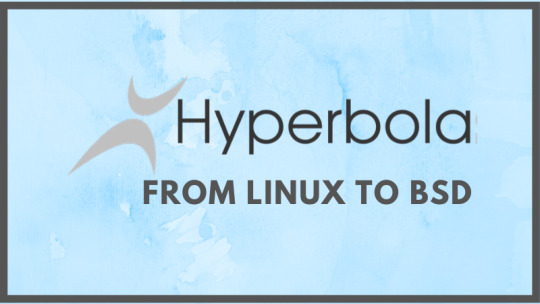
It’s FOSS: In your announcement, you state that the Linux kernel is “rapidly proceeding down an unstable path”. Could you explain what you mean by that?
Andre: First of all, it’s including the adaption of DRM features such as HDCP (High-bandwidth Digital Content Protection). Currently there is an option to disable it at build time, however there isn’t a policy that guarantees us that it will be optional forever.
Historically, some features began as optional ones until they reached total functionality. Then they became forced and difficult to patch out. Even if this does not happen in the case of HDCP, we remain cautious about such implementations.
Another of the reasons is that the Linux kernel is no longer getting proper hardening. Grsecurity stopped offering public patches several years ago, and we depended on that for our system’s security. Although we could use their patches still for a very expensive subscription, the subscription would be terminated if we chose to make those patches public.
Such restrictions goes against the FSDG principles that require us to provide full source code, deblobbed, and unrestricted, to our users.
KSPP is a project that was intended to upstream Grsec into the kernel, but thus far it has not come close to reaching Grsec / PaX level of kernel hardening. There also has not been many recent developments, which leads us to believe it is now an inactive project for the most part.
Lastly, the interest in allowing Rust modules into the kernel are a problem for us, due to Rust trademark restrictions which prevent us from applying patches in our distribution without express permission. We patch to remove non-free software, unlicensed files, and enhancements to user-privacy anywhere it is applicable. We also expect our users to be able to re-use our code without any additional restrictions or permission required.
This is also in part why we use UXP, a fully free browser engine and application toolkit without Rust, for our mail and browser applications.
Due to these restrictions, and the concern that it may at some point become a forced build-time dependency for the kernel we needed another option.
It’s FOSS: You also said in the announcement that you would be forking the OpenBSD kernel. Why did you pick the OpenBSD kennel over the FreeBSD, the DragonflyBSD kernel or the MidnightBSD kernel?
Andre: OpenBSD was chosen as our base for hard-forking because it’s a system that has always had quality code and security in mind.
Some of their ideas which greatly interested us were new system calls, including pledge and unveil which adds additional hardening to userspace and the removal of the systrace system policy-enforcement tool.
They also are known for Xenocara and LibreSSL, both of which we had already been using after porting them to GNU/Linux-libre. We found them to be well written and generally more stable than Xorg/OpenSSL respectively.
None of the other BSD implementations we are aware of have that level of security. We also were aware LibertyBSD has been working on liberating the OpenBSD kernel, which allowed us to use their patches to begin the initial development.
It’s FOSS: Why fork the kernel in the first place? How will you keep the new kernel up-to-date with newer hardware support?
Andre: The kernel is one of the most important parts of any operating system, and we felt it is critical to start on a firm foundation moving forward.
For the first version we plan to keep in synchronization with OpenBSD where it is possible. In future versions we may adapt code from other BSDs and even the Linux kernel where needed to keep up with hardware support and features.
We are working in coordination with Libreware Group (our representative for business activities) and have plans to open our foundation soon.
This will help to sustain development, hire future developers and encourage new enthusiasts for newer hardware support and code. We know that deblobbing isn’t enough because it’s a mitigation, not a solution for us. So, for that reason, we need to improve our structure and go to the next stage of development for our projects.
It’s FOSS: You state that you plan to replace the parts of the OpenBSD kernel and userspace that are not GPL compatible or non-free with those that are. What percentage of the code falls into the non-GPL zone?
Andre: It’s around 20% in the OpenBSD kernel and userspace.
Mostly, the non-GPL compatible licensed parts are under the Original BSD license, sometimes called the “4-clause BSD license” that contains a serious flaw: the “obnoxious BSD advertising clause”. It isn’t fatal, but it does cause practical problems for us because it generates incompatibility with our code and future development under GPLv3 and LGPLv3.
The non-free files in OpenBSD include files without an appropriate license header, or without a license in the folder containing a particular component.
If those files don’t contain a license to give users the four essential freedoms or if it has not been explicitly added in the public domain, it isn’t free software. Some developers think that code without a license is automatically in the public domain. That isn’t true under today’s copyright law; rather, all copyrightable works are copyrighted by default.
The non-free firmware blobs in OpenBSD include various hardware firmwares. These firmware blobs occur in Linux kernel also and have been manually removed by the Linux-libre project for years following each new kernel release.
They are typically in the form of a hex encoded binary and are provided to kernel developers without source in order to provide support for proprietary-designed hardware. These blobs may contain vulnerabilities or backdoors in addition to violating your freedom, but no one would know since the source code is not available for them. They must be removed to respect user freedom.
It’s FOSS: I was talking with someone about HyperbolaBSD and they mentioned HardenedBSD. Have you considered HardenedBSD?
Andre: We had looked into HardenedBSD, but it was forked from FreeBSD. FreeBSD has a much larger codebase. While HardenedBSD is likely a good project, it would require much more effort for us to deblob and verify licenses of all files.
We decided to use OpenBSD as a base to fork from instead of FreeBSD due to their past commitment to code quality, security, and minimalism.
It’s FOSS: You mentioned UXP (or Unified XUL Platform). It appears that you are using Moonchild’s fork of the pre-Servo Mozilla codebase to create a suite of applications for the web. Is that about the size of it?
Andre: Yes. Our decision to use UXP was for several reasons. We were already rebranding Firefox as Iceweasel for several years to remove DRM, disable telemetry, and apply preset privacy options. However, it became harder and harder for us to maintain when Mozilla kept adding anti-features, removing user customization, and rapidly breaking our rebranding and privacy patches.
After FF52, all XUL extensions were removed in favor of WebExt and Rust became enforced at compile time. We maintain several XUL addons to enhance user-privacy/security which would no longer work in the new engine. We also were concerned that the feature limited WebExt addons were introducing additional privacy issues. E.g. each installed WebExt addon contains a UUID which can be used to uniquely and precisely identify users (see Bugzilla 1372288).
After some research, we discovered UXP and that it was regularly keeping up with security fixes without rushing to implement new features. They had already disabled telemetry in the toolkit and remain committed to deleting all of it from the codebase.
We knew this was well-aligned with our goals, but still needed to apply a few patches to tweak privacy settings and remove DRM. Hence, we started creating our own applications on top of the toolkit.
This has allowed us to go far beyond basic rebranding/deblobbing as we were doing before and create our own fully customized XUL applications. We currently maintain Iceweasel-UXP, Icedove-UXP and Iceape-UXP in addition to sharing toolkit improvements back to UXP.
It’s FOSS: In a forum post, I noticed mentions of HyperRC, HyperBLibC, and hyperman. Are these forks or rewrites of current BSD tools to be GPL compliant?
Andre: They are forks of existing projects.
Hyperman is a fork of our current package manager, pacman. As pacman does not currently work on BSD, and the minimal support it had in the past was removed in recent versions, a fork was required. Hyperman already has a working implementation using LibreSSL and BSD support.
HyperRC will be a patched version of OpenRC init. HyperBLibC will be a fork from BSD LibC.
It’s FOSS: Since the beginning of time, Linux has championed the GPL license and BSD has championed the BSD license. Now, you are working to create a BSD that is GPL licensed. How would you respond to those in the BSD community who don’t agree with this move?
Andre: We are aware that there are disagreements between the GPL and BSD world. There are even disagreements over calling our previous distribution “GNU/Linux” rather than simply “Linux”, since the latter definition ignores that the GNU userspace was created in 1984, several years prior to the Linux kernel being created by Linus Torvalds. It was the two different software combined that make a complete system.
Some of the primary differences from BSD, is that the GPL requires that our source code must be made public, including future versions, and that it can only be used in tandem with compatibly licensed files. BSD systems do not have to share their source code publicly, and may bundle themselves with various licenses and non-free software without restriction.
Since we are strong supporters of the Free Software Movement and wish that our future code remain in the public space always, we chose the GPL.
It’s FOSS: I know at this point you are just starting the process, but do you have any idea who you might have a usable version of HyperbolaBSD available?
Andre: We expect to have an alpha release ready by 2021 (Q3) for initial testing.
It’s FOSS: How long will you continue to support the current Linux version of Hyperbola? Will it be easy for current users to switch over to?
Andre: As per our announcement, we will continue to support Hyperbola GNU/Linux-libre until 2022 (Q4). We expect there to be some difficulty in migration due to ABI changes, but will prepare an announcement and information on our wiki once it is ready.
It’s FOSS: If someone is interested in helping you work on HyperbolaBSD, how can they go about doing that? What kind of expertise would you be looking for?
Andre: Anyone who is interested and able to learn is welcome. We need C programmers and users who are interested in improving security and privacy in software. Developers need to follow the FSDG principles of free software development, as well as the YAGNI principle which means we will implement new features only as we need them.
Users can fork our git repository and submit patches to us for inclusion.
It’s FOSS: Do you have any plans to support ZFS? What filesystems will you support?
Andre: ZFS support is not currently planned, because it uses the Common Development and Distribution License, version 1.0 (CDDL). This license is incompatible with all versions of the GNU General Public License (GPL).
It would be possible to write new code under GPLv3 and release it under a new name (eg. HyperZFS), however there is no official decision to include ZFS compatibility code in HyperbolaBSD at this time.
We have plans on porting BTRFS, JFS2, NetBSD’s CHFS, DragonFlyBSD’s HAMMER/HAMMER2 and the Linux kernel’s JFFS2, all of which have licenses compatible with GPLv3. Long term, we may also support Ext4, F2FS, ReiserFS and Reiser4, but they will need to be rewritten due to being licensed exclusively under GPLv2, which does not allow use with GPLv3. All of these file systems will require development and stability testing, so they will be in later HyperbolaBSD releases and not for our initial stable version(s).
I would like to thank Andre for taking the time to answer my questions and for revealing more about the future of HyperbolaBSD.
What are your thoughts on Hyperbola switching to a BSD kernel? What do you think about a BSD being released under the GPL? Please let us know in the comments below.
If you found this article interesting, please take a minute to share it on social media, Hacker News or Reddit.
from It's FOSS https://itsfoss.com/hyperbola-linux-bsd/
Insights into Why Hyperbola GNU/Linux is Turning into Hyperbola BSD was initially seen on http://alaingonza.com/
from https://alaingonza.com/2020/01/16/insights-into-why-hyperbola-gnu-linux-is-turning-into-hyperbola-bsd/
0 notes