#edit WHY did the app/my tablet cross out EVERYTHING
Explore tagged Tumblr posts
Text
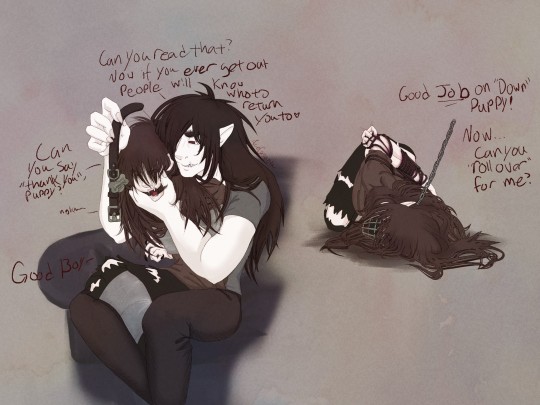
Well at least somebody's finally chipped him! A feral dog vampire just loose in a city is dangerous for all involved... Luckily, Kindness is prepared for breaking in her new "project" and teaching Lazarus some basic tricks~
#my art#vampires#Lazarus#vampire whump#manhandling#whump#whump art#digital art#edit WHY did the app/my tablet cross out EVERYTHING#I highlighted ONE WORD#dehumanization#muzzled#gagged whumpee
41 notes
·
View notes
Text
21
It was pleasant in Beach city. No monster attacks, no gem attacks, no planetary threat. Within the beach house Steven Universe and Connie Maheswaran relaxed upon his bed, under the aftenoon sun of the fall sky; with Steven sitting up back to the wall looking at his phone with a curious and ever growing mischevious look upon his face and Connie slouching upon his chest and stomach, making edits to their fanfiction of unfamiliar familiar on his tablet. The cool and chilled melody played from the Tubetube app on his phone through a bluetooth speaker gave the area a lazy day ambiance. It was greatly appreciated.
Steven chuckled as a plan formed in his mind, wondering if it would work. Unaware of the fact that his 16 year old 'Jam Bud' was looking questioningly but amused.
C:You seem like you're enjoying yourself, are you even paying attention?
The playful pout that over took the girls lips caused Steven to blush with embarrassment as he gave an apologetic chortle.
S: Sorry, about that...Guess I kind of got side tracked...Forgive me?
She grimace slightly before sighing, letting it go. Not like she could stay mad him for long anyway, not over something so small. She forgave her cohort with a nod and the smile she reserves just for him. Steven blushed as he started to gaze at her face, particularly her lips. Full, pinkish- brown, slightly chap and so enticing; as of late he been wanting to feel if her lips are as soft as they look.
He knows they're soft..He has healed them more than once by thumb, but he began to wonder if they were softer to kiss, rather to touch. It wasn't til he watched those lips sound out his name more than once...That he realized she was trying to get his attention! He backed up quickly hitting his head on the wall. He held down and rubbed his head as he grimaced in pain, but smiled as he heard Connie giggled in pity and a bit of mirth before giving him a small kiss where his pain was.
C: There, all better. Not magical healing but it should suffice.
S: Hey now, don't sale yourself short. I can't even feel the pain anymore.
C: Yeah. sure. Now wanna explain why you're up in the clouds today?
S:Guess I've been out of it huh? Hehe...It's nothing just...Read a comic about a game..it looked like fun. Thought we can play.
Connie arched an eyebrow and put on an accusatory smirk, causing the hybrid to look away.
C: Uh-huh. Soo...How do we play?
Steven eyes widen and an blush crossed his cheeks.
S:Really?!
Connie shrugged with an sly smile as she looked at Stevens blushing grin.
C: Why not? It'll be a nice break from editing, especially since you don't seem to be all into it, and maybe I can find out what got you so interested about my ugly mug huh?
With that said, Connie placed the tablet on the sides of his bed and stood up and looked towards her Biscuit with a smile.
S: you seem eager.
C: like I said, It's a nice break from editing, and I get to beat you in a new game. So...how do we play, shortstop?
Steven drunk in Connies' image as he stood up in front of her. A blue collared shirt with short khaki pants and black suspenders and black socks. Her hair flowing down to her shoulders and curly. Black eyes filled with fire and shined with competition and mirth.
She was taller than him by a quater foot, 5'9 to his 5'6 but, they both started to fill out and developed. Steven in the term of being more stocky and solidifying his muscles..and Connie with leaner stronger muscle, along with fuller and shapier curves, something she not exactly too use to yet.
S: I maybe short but at least my view is always nice.
Connie blushed and folded her arms across her stomach and despite herself she couldn't stop the smile from taking over her face. Couldn't help the feeling of self- confidence that swelled when he made complimentary( and flirty) jokes like that. She gave him a small tap to his chest with the back of fist lightly, and kept it there. The two took a quick moment to really look each other as the song changed to something slightly more jazzy and romantic, not that they cared.
C: Yeah sure..Now how do we play?
S: Right..It's a simple game called '21' and all you have you do is follow my command. If you can't you lose.
C: Dosen't seem like much of a game, but sure.
Steven smiled at her confidence before he raised his right hand up.
S:Give me 5.
C:Really?
S: Already giving up?
Connie pursed her lips in defiance before place her hands on his, with a smack.
S: Ok...how about..10.
C: There something strange about this.
S:Can't do it? How about if you do these next few rounds...I'd do anything or get you anything within my power.
Connie 'hmmed' as thoughts ran through her head. She knew Steven would keep his promise easy, but there was something about this game. It was overly simple and yet it held Steven intrest so.
Steven is the best guy she know. Sweet and honest to a fault, but she knew he could be a trickster as well. If it had something to do with why he seemed preoccupied with her face..her mouth (yes, she noticed) then.... She felt her cheeks heat up and heartbeat sped up as she gave him a high ten, her head looking away from him..
S: Everything ok, Berry...we could stop if it too much--
C: You promise right, anything within your power?
S: I give you my word...anything that is within my power.
C: ok Biscuit, let's play.
S: Eager, ok..give me twenty.
C: twenty? ok no problem.
With that they clasped all twenty of their fingers together, and Connie size nines stood upon Steven size thirteens. They were so close to each other, nearly pressed against each other, absorbing the others scent; holding each other hand tightly as diamonds looked down at stars, brown gazed at black. The sounds of strings and percussion instruments giving a loving ambience. The two, red face and full of anticipation, chuckled.
S: so...21?
C: ...21.
Connie lowered her head to meet his, eyes closed and lips partly puckered With everything on the line, they met in a slow kiss...her lips...
to his ...
forehead.
S: wow..ok.
Connie eyes widen at what she done in shock ...she ruined their first true kiss..Before she could rip her hands from Steven..she heard him laughed, a bit mirthfully and a bit embarrassed. Eyes a bit misty, just like hers
S: Kind of off target there or....Maybe I read your attention wrong?
C: My attention!? You was the one who was all distracted by my mouth.
S: You leaned in though..unless you was intentionally aiming for my head.
C: I mean...I didn't mean aim for your head..but the way you were gazing at my lips...I shouldn't had persumed that you..
S:That I wanted to kiss you. You thought I wanted to kiss you?
Connie nodded and looked away, totally embarrassed and a bit heartbroken. It was kind of cruel of Steven to ask that.. against her better judgement she looked him and saw that he was blushing and smiling widely. befor muttering something.
C: What did you say?
S: Re-do .
C:Re-Do?
Steven nodded vigorously as he tightened his grip and looked determined. His face bright red before closing his eyes and pucking his lips the same way she had. Connie gulped before leaning in again. They messed up their first chance..They be damned if they messed up their second. Their lips met in a almost non existent feathery touch, before a voice ranged out,
Greg: Hey kids, You two still here?
S:Yes, come on up.
The two rushed to reposition themselves on the bed before Greg came up the stairs and opened the two year old door to Steven's bedroom.
S:Hey Dadio,
C:Hello greg, sir.
Greg:It's almost time for Connie to head home...Nice ambiance in here.
S: Yeah. umm..I can take her on Lion dad.
Greg: I sure you could but Doug texted me saying he'll be here in fifteen. He called both of you..but there was no answer.
Both: Oh.
C: Sorry we couldn't hear it. Music, story revisions and all that, thanks for the head up.
Greg just smirked in sly approval. a light chuckle radiated as he walked off, not before telling them that they should make the fifteen count and pointed slightly at their still interlocked hands.
The duo looked at each other with brand new eyes. Both tried to speak and ended up giggling instead. Steven couldn't help but linger on how soft her lips was..as soft as the clouds in pinks room..maybe softer.
Connie was more concerned with what this meant for them, how she swore she tasted ice cream on his lips, and the chances of them doing it again. Though before that..there was still a matter to clean out.
C: So..Is this a V for me?
S: What?
C: The game..it ended in a victory for me right.
Steven looked at her,blush still on her face and a smile that was only reserved for him...Signs that in that split second she knew and reciprocated his feelings.
S: hmm...Nope. that was an incomplete 21..a 20 1/8!
C: What, but we kissed..it was nice and true..though kind of short.
S: so you agree, you lost.
C: Outside interference..you can't penalize me for that...
S: I don't make the rules.
C:Fine..re-do.
Steven said nothing as he smiled at her. A re-do she wants a re-do she'll get. The two didn't even bother to get up from the bed opting sit next to each other. The music once again playing a melody for the occasion.
S: Third time..
C: Yeah....Hey...I like...love you. a lot. Sorry I never to--'
Connie never got to finish as Steven caught her her lips with his. Connie gasp at first before she eased into it gripping his hands and closing her eyes as they kiss..
Their first kiss was amateurish, unpolished, and sloppy, It held depth, passion and years of love. It was a mixture of pecks and wet tasting interlocks, of excited youth and imagined adulthood. It was everything they imagined and more. so much more.
When they finally broke, they only stared at each other, red face, gasping, sweaty heads pressed together as they continued to listened to the music and their own heartbeats, still in shock at what they done. it wasn’t until he pulled her into a hug, by the waist and down on the bed next to her that the fact that they successfully kissed hit them and the joy erupted from them in the for of chuckles, giggles and hyperventilating, in Steven guess.
S:We did it !we kissed! ohh We kissed! I finally kissed you! Do that make us a couple now?!
C:Steven...
S:I mean I hope so..I mean..I love you..and you said you love me. So at least we know it’s mutual...
C: Stee~eeven.
S: But, that dosen't mean we have to be together together..not if you don't want to..because there should be mut---!!
Before he could say anything she place her index gently on his mouth and smiled deeper and fuller than before at his blush. She let him go soom after though.
C: My excitable Biscuit, before any of the relationship stuff .We need to adress something else.
S: Huh,What?
C: the terms of my victory.
#older connie#teen connie maheswaran#connie maheswaran#connverse fanfic#older steven#steven universe fanfiction#steven universe fandom#teen steven#slice of life#connverse#writeblr#writers#writers on tumblr#writing#fanfic#fanfiction#long reads#read and review#read and enjoy#first kiss
40 notes
·
View notes
Text
Pixelmator Photo for iPad
This will take awhile to get to the point so if you’re interested, buckle in for a winding, drawn out reason about why I’m not switching to Pixelmator Photo as much as I want to.
I’m an avid Lightroom CC user. I have never used Photoshop, not because I don’t want to but because I’m too stupid.
In the past I was an Aperture user and it never clicked. The catalogue was too confusing to me. Again, stupid. When it was discontinued I switched to Lightroom and have done well with it since. Adobe later released Lightroom Mobile (now the cross-platform Lightroom CC) during the time I had adopted a heavy iPhone/iPad travel workflow and I grew up with the program. Lightroom was straightforward and essentially offers the simple tools that I used in the darkroom- dodging and burning, with digital exposure and color edits. Plus a little more.
I have had a strange fascination with Pixelmator for years. Many times since 2012 I’ve tried to use Pixelmator which is a layers based graphics editor. The price was right and they were an Apple only product that worked to make the most of the Apple hardware. They even released a mobile app with some of the core features. But again it’s a layers based editor and if I couldn’t figure out Photoshop this wasn’t going to help me. I looked often for tutorials to learn the software but they weren’t available like they are for Adobe products.
When Pixelmator Pro for the Mac was being released last year I was fully ready to make an attempt at using it and abandoning Lightroom.
Why would I leave Adobe? I don’t like that I’m boxed into one system. I pay 20 dollars a month for the photography Creative Cloud account with 2 TB of data. I have to be very careful with that catalogue as I go because 2TB isn’t a lot for a full and active catalogue over years, even with mindful archiving. And I’m managing two different photography catalogues- Lightroom and Apple Photos. Finally, the way you import photographs into Lightroom on the iPad or iPhone is plain silly, but that’s really on Apple and we’re not going to get into file management on iOS because that’s a dead horse for now (until some future iOS iteration).
But the big reason was: “minimalism”.
Over 2018 I started doing a deep dive into my life again. A significant breakup, several moves, and a job change made me evaluate everything. I adopted minimalism around 2009 when I started paring down my belongings and moved into a small loft apartment. When I moved to Rhode Island in 2011 I sold almost everything I owned then put an add on Craigslist to come get the rest for free and people swooped in en masse. I kept things lightweight as possible but things creep back in. My digital files were a mess. Papers kept following me around the country. When I lived on the Rez it was like Little House On The Prairie and I bought enough supplies and things to fix anything and felt I needed a lot of comforts. “Things” piled up. Tools, paint, gardening tools, furniture, home gym equipment, entertainment. By late 2016 I was maintaining 3 addresses over 3 states with homes and ‘stuff’ in all of them, a lot of it duplicated. Then I had to pack up all of the places and put them into storage and nothing makes you realize how crazy your life is than rampant disorganization, poor sleep, and putting your hands on every single thing you own. I literally started having recurring dreams about boxes of papers.
While I was traveling I couldn’t manage my physical things but I could manage my finances and digital assets. I was shocked by how many apps and pieces of software I owned or had a subscription to. I made the spreadsheet that showed monthly recurring charges and a lot showed up and were pared down. And this drew my eye to the Adobe subscription. It has jumped up from 9.99 a month to 19.99. 240 dollars a year every year. I can afford it and I use it aggressively but did I need it at that price?
iOS has become my main platform for doing everything. The iPhone alone can do most things you need and when you need the luxury of a bigger screen go to an iPad. When I watch or read reviews of any iPad people talk about how it can’t replace a computer and it makes me nuts. What does anyone do on a computer besides browse the web, shop, message your friends, watch YouTube and Netflix, and check email, and write (in that order)? iOS is fine for 99.99 percent of people except working graphics and video professionals, engineers, architects, and medical professionals (because medical software is the worst on earth and just can’t function on anything except a 12 year old Windows PC). I find working on an iPad is far more efficient than working on a Mac both digitally and physically. The ergonomics of touch with a Smart Keyboard are just better than keyboard and mouse (there is a reason the keyboard is so short- it’s so you can reach the screen easily). I edit photos with a pencil. I manipulate windows and screens like Minority Report. When I want to read something my ‘computer’ turns into a book/magazine/comic book/magical future tablet. I believe that my next Mac upgrade will likely be the last traditional computer I ever buy.
That aside over when I evaluated my tools, a lot of software like Word and Ulysesss, Byword, Simplenote, Evernote and OneNote, were abandoned for free, excellent software that came with my devices. Notes and Pages took over drafting, writing, and note collection. iCloud Drive replaced Dropbox, Music replaced Spotify. It kept everything neat, my data and privacy were secure and organized in one place, and I took the time to master the software. Where I had limped along on Excel for decades, I buckled down and did the full Lynda.com Numbers course and for the first time spreadsheets stopped being mysterious things nerds used to optimize their lives and instead became easily accessible tools that helped me solved real problems. A lot of this was also pushed by many of the privacy concerns arising in digital ecosystems (Facebook, Google, apps sending data out that users are unaware of, etc.).
But besides managing my day to day life and writing what do I use my tech for?
Photography.
Could I get rid of all of these photo editing apps? I adore shooting and editing on my iPhone and I seriously considered selling all of my cameras and becoming an iPhone only photographer. But different working opportunities continue to present themselves and so I kept using ‘real’ cameras and instead focused on addressing the software. Snapseed left. It’s a terrific app but I can do everything in Snapseed with Lightroom, but better. And I don’t trust Google anyway. All of the other silly one off apps disappeared too. They were niche cases and often all I needed was to dig into Lightroom to figure out how to replace them. But could I replace Lightroom with free Apple software?
Aperture was discontinued by Apple in 2015 (and it was definitely not free). The people who fully embraced it loved it, probably in the way people love Final Cut Pro. It was a different beast than their consumer product iPhoto which most people were familiar with and used without issue, mostly for collecting their images but also for doing basic editing. Apple replaced iPhoto with Photos (minimalism) with the emphasis on the iCloud Photos library and cataloguing. But on MacOS they were sneaking some Aperture features in on later releases like curves. It seemed like they were beefing up the Photos app for greater things and these features seemed to be mirrored onto the iOS versions of the app. With the release of the iPad Pro and the Apple Pencil it seemed like any week Apple would release some brushes but they didn’t. Instead you were stuck with very basic global edits (and of course stupid filters) and didn’t even have access to the MacOS features like HSL.
But you could open photos in other apps. Like Pixelmator for iOS. And... it didn’t work. It was a garbage dream and ultimately nothing was able to replace the features I used all the time in Lightroom CC, specifically: editing metadata, the gradient and radial filters, and dehaze. Add to that geometric perspective correction and the fact that on the Mac Lightroom CC was adding in Photoshop/Lightroom Classic features like panoramic merge and more.
When Pixelmator announced they were releasing a photography (vs graphic design) focused app, and that it was for the iPad I was thrilled. I signed up for email updates and trolled the web periodically for information. When it arrived (at the phenomenal price of 4.99) I had already preordered it. I downloaded it and got to work straight away. I love that it uses either Photos or Files for the catalogue (easier to manage and takes out a step used in Lightroom). And that’s it for the good. It uses Machine Learning. They want you to know that. They’ve pushed the hardware in the iPad. I believe it. But their big focus is on automagic edits and cropping, filter presets, and global edits. Honestly I can get that from Photos.app.
There are no brushes, no focal dodging and burning, no radial or gradient filters. It’s 2019, the iPad has this amazing Pencil, and neither Apple nor Pixelmator are taking advantage of it. If I cannot dodge or burn specific areas of a photograph, I am doing worse than I was in the chemical darkroom in 1997.
Photos.app needs to also beef up for me to use Pixelmator, specifically adding brushes and filters and one or the other needs to add the ability to batch edit photos.
In addition they need to add an iPhone app because I often edit only on my phone.
We’ll see what Pixelmator adds in the future. I’m sure I’ll still be paying attention for some reason.
Originally, about 6 months ago, this article was going to be about how I was going to switch from the yearly subscription of Adobe to Pixelmator but every time I tried to move my workflow over with serious photography I stuck with Lightroom CC because the tools are so strong. Without those tools I’m not going to use another photo editor. And I know there are others like Affinity Photo. For some reason I’m not interested. I just had this weird obsession with Pixelmator.
So that leaves me with what this article is about. I started deleting the original version of Pixelmator off of my iOS devices and Mac because I just don’t use it. Pixelmator became the thing to remove. It became an exercise of giving up the goat and not worrying so much about digital minimalism as using a tool that works and I that lets me be an artist. When I’m working professionally I can’t imagine not using Lightroom. And I use Lightroom CC which is considered ‘light’ anyway (but that’s foolish and something I should address later if people want me to). They’ve also recently added the features I wanted like stitching panoramas so for me it’s feature complete. It’s just the duplication of catalogues, online space, and the monthly fee that drive me crazy.
I’ve been making attempts of various strength since 2012 to use versions of Pixelmator and I’m not sure why it has seemed so important to me. I don’t need to use an app that makes global edits to a photo when I need to brighten eyes or increase the contrast in select areas of landscapes. I just need to use Lightroom.
#iPad Pro#Photography#Pixelmator#lightroomcc#Travel Photography#Pixelmator Pro#Apple#Pixelmator Photo#iOS
1 note
·
View note
Photo
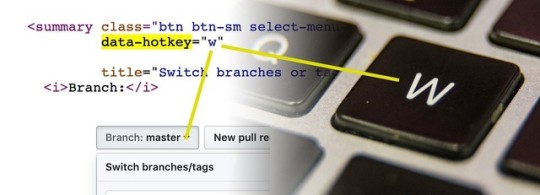
Electron 6, a String#replace trick, and learning about scope in JS
#448 — August 2, 2019
Read on the Web
JavaScript Weekly
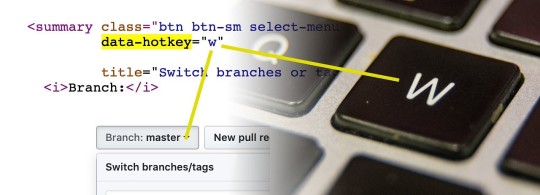
Hotkey: Trigger an Action on an Element When a Keyboard 'Hotkey' is Pressed — Want quick and simple keyboard shortcuts for elements on your page? Set the data-hotkey attribute and use Hotkey. It even supports multiple keys pressed in sequence. GitHub built and uses it (view source on any GitHub page and look for the data-hotkey attributes).
GitHub
Electron 6.0 Released — Just 3 months after version 5 was released, the popular JavaScript-based cross-platform desktop app building platform hits version 6 and uses Chromium 76, Node 12.4, and V8 7.6 under the hood.
Electron.js Team
New Introduction to Gatsby Course with Jason Lengstorf — Build blazing 🔥 fast website by default with Gatsby. In this course, you'll build up a blog from scratch and deploy your brand new blog to Netlify for the world to see!
Frontend Masters sponsor
Did You Know String.prototype.replace Supports Replacement Patterns? — It feels a bit Perl-like, but this is an interesting feature I’d never seen in JavaScript before (despite being in the MDN docs). Example: 'abc'.replace('b', '$&-$&') === 'ab-bc'.
Stefan Judis
Writing a Simple MVC App in Plain JavaScript — If you’re tired of hearing about React, Angular, Mithril, Ember, and the rest, and just want to write JavaScript, this is for you. (Ultimately, all of those frameworks are very useful but being able to work without them first will help you appreciate what they do!)
Tania Rascia
Taking Redux Off of the Main Thread with Comlink — Using Web Workers carefully can yield major UX and performance benefits by taking computation off of the UI thread. Here’s one way to do it when using Redux.
Surma
Quick bytes:
VueConf US 2020 is taking place on March 2-4 in Austin, Texas. The CFP opens on September 1.
The Ember project has published a roadmap for its future.
Amazon Transcribe, AWS's speech-to-text service, now supports WebSockets for streaming, real-time transcription.
Chrome is going to hide the 'www' subdomain and 'https' scheme in its location bar to make URLs 'easier to read'.
Kyle Simpson has started work on the 2nd edition of his popular You Don't Know JavaScript book series.
💻 Jobs
JavaScript Developer at X-Team (Remote) — Join the most energizing community for developers. Work from anywhere with the world's leading brands.
X-Team
Front-end Engineer — Goldstar is looking for front-end Engineers with React experience on-site in Portland, Oregon and Pasadena, California.
Goldstar
Get Hired Based on Your Skills Not Your CV — Our AI makes it easier and quicker to match with top JavaScript jobs, with no recruiters and an average salary of £70k.
hackajob
📘 Tutorials, Opinions, and Videos

▶ Let's Learn About Scope in JavaScript — Google’s dynamic JavaScript duo, Jake and Surma, present an entertaining chat about variable scoping, complete with tablet-based demos.
Google Chrome Developers
Looking at the Optional Chaining ES Proposal — Boils down the proposal to exactly the essentials you need to know.
Dr. Axel Rauschmayer
The Developer’s Guide to Not Losing the Metrics You Need — Gathering and storing metrics is a part of production. When adverse events occur, you need to have the metrics available to debug the problems.
InfluxData sponsor
Do React Hooks Replace Redux? — This question has bounced around in the community a lot recently as more use cases for hooks emerge.. but Eric’s TLDR is ‘Hooks are Great, but No.’ and he explains why in depth.
Eric Elliott
Getting Started with Vuetify 2.0 — Vuetify is a Material Design-based component library for Vue.js.
Ben Hong
Quick Tips for Using Mocks when Unit Testing with Jest
Daniel Caldas
First-Class Functions in JavaScript — A brief tutorial aimed at beginners who might be wondering why being able to treat functions as first-class citizens (i.e. as objects in their own right) has merit.
Nick Scialli
Top 10 GitHub Best Practices - Lessons from Thousands of Repositories
Datree.io sponsor
My VS Code Setup: Making The Most Out of VS Code — A grab bag of addons and tools to consider if you’re a VS Code user.
Deepu K Sasidharan
Understanding RxJS Observables and Why You Need Them — RxJS is a reactive programming library based around ‘observables’ and is used by Angular for its reactivity.. but you can use it separately too.
Nwose Lotanna
🔧 Code and Tools
Hackathon Starter: A Boilerplate for Node Web Apps — A boilerplate for when you want to start building a Node app quickly (such as at a hackathon) as it includes almost everything you’d need.
Sahat Yalkabov
Esprint: Runs ESLint Across Multiple Threads for More Performance — It’s been considered that this could be merged into ESLint itself.
Pinterest
Ensure That Your Code Is Error-Free Before Merging — Set standards on coverage, duplication, complexity, and style issues and see real-time feedback in your Git workflow.
Codacy sponsor
Treeverse: Walk Tree Structures Depth- or Breadth-First
Isaac Z Schlueter
Rollup: A Modern ES6 Module Bundler — Not a new project, but it's been getting plenty of releases lately. Write your code using ES modules and get tree-shaking/dead code elimination and bundling to the format you require. One of Rollup’s wins over more popular alternatives is its speed.
Rollup Contributors
Top 25 JavaScript Plugins for WebStorm and IntelliJ
Ilana Brudo
⚡️ Quick Releases
Font Awesome 5.10.0 — The popular icon toolkit.
webpack 4.39.0 — 'everything but the kitchen sink' bundler.
TUI Editor 1.4.5 — Markdown-based WYSIWYG editor.
Spectacle 5.7 — React.js-based presentation library.
Duktape 2.4 — Embeddable JavaScript engine for C/C++ projects.
by via JavaScript Weekly https://ift.tt/2YFwKRA
0 notes
Text
The 2030 Last-Minute Christmas Gift Guide
Buying Christmas gifts for you friends, family, and loved ones is always hard—and after yet another turbulent year it looked like maybe it was finally time to just cancel the holidays! But things are finally looking up, and we can’t think of a better reason to celebrate.
With the ceasefires still holding in Texas and Idaho, clean(ish) water restored to almost half of Los Angeles, and—most importantly—Amazon confirming that yes, they will be restarting deliveries to Evac-Bill registered US citizens in most major FEMA Relocation Camps, there’s never been a better time to get in the festive spirit with a little retail therapy!
Whether you’re a Tier 1 high flier with a bonus to blow or an Unranked trying to make that final Freedom Dividends payment last ‘till January, we’ve got gift ideas to match all wallets and payday loan repayment strategies!
Tier 1 Zone Day Pass From $199/day – restrictions apply, see below
Want to see how the other half lives? Well, I guess more accurately it’s the other 0.1%, but why get hung up on numbers? Grab a Tier 1 Day Pass from Darklake Security for a family member—and maybe one for yourself—and get a chance to explore parts of the city you’re never usually allowed to see! Want to hit the shops in Manhattan’s Hudson Yards? Have brunch under the Park Slope Climate Dome in Brooklyn? Take a stroll and check out the view from Pacific Heights in SF? With a Tier 1 Pass you can walk straight in to dozens of exclusive, restricted neighborhoods in cities around the world, no questions asked!*
Rub shoulders with the brilliant, beautiful, and financially solvent—who knows who you might bump into! And with the special Connect package deal, for just an extra 30 bucks, you can enjoy a whole day of Tier 1 internet access and surf like an influencer—stable connection, fast download speeds, nazi-free social media, data anonymity, and no pop-ups. Come and get a taste for the Tier 1 life—you’ll never look at your credit score again in the same way!
*Restrictions apply: Tier 1 Day Passes are available only to Evac-Bill registered US citizens. No exceptions. Security checks and infection tests must be completed before admittance to Tier 1 neighborhoods. All visitors must consent to wearing a tracking and monitoring device for the entire duration of their visit. Removal of the device, or breaking of any other laws or restrictions, will result in immediate imprisonment under the 2027 Emergency National Cohesion Act as it applies to Private Enforcement Contractors. Darklake Security Industries reserves the right to refuse or cancel entry at any time, without explanation.
B. W. Trump – Only The Hague Can Judge Me $29.99 from Amazon on vinyl/CD, streaming available only in Tier 1 Certified Access Zones
It’s been a tough couple of years for Lil BazE: abuse and kidnapping allegations, paternity cases, alleged connections to the Jacksonville Separatist Army, and the reports that his father was refusing to let him visit him in prison—but the triple Grammy-winning rapper is back with the long awaited follow up to 2028’s Air Fucks One. And it does not disappoint.
From the drive-by swagger of "Spray It Don't Say It" through the hot under the collar bump n’ grind of "Shorty Put The Ride In Auto" to the emo soul baring of "Alone On The Gulfstream" every track on Only The Hague Can Judge Me is on point. This is the work of an artist at the top of his career, and one whose talents only shine more as the haters try to step up. With the breakout single"Cancel Culture" currently topping the charts on both sides of the 40th Parallel DMZ, it looks like B-dub has already delivered another hip-hop classic.
The Unlimited Dream Company Bespoke Crisis Zone Tours Packages starting at $1399 per person
Want to get out and see some more of the world in 2031, but know there’s no way you’ll ever be able to afford international air travel again? Well, there’s still a lot of America to see and explore! It’s fair to say our great country has seen some challenging times over the last decade, including shifts in both our political and geographical landscapes, but as a nation we’ve stood up to and embraced the challenges—and what better way to celebrate this new era than going out and experiencing it yourself?
Want to take a low flying helicopter ride over the Texas Refinery District Toxic Exclusion Zone? Try urban scuba deep under what was once the Miami waterfront? Or maybe you want to take a leaf out of your favorite influencer’s book, and get your photo taken on the rim of the crater that was once the Space X test facility? The Unlimited Dream Company can make it happen, with its range of exclusive, customizable tourist trips. You’ll be given full safety training and orientation—including an entry level handgun course for trips in disputed states—and will be accompanied by medical staff*, Darklake certified security agents, and tour guides with unmatched local knowledge.
Prices are not cheap though, so this is definitely a gift idea for those of you firmly ranked as Solvent A-7 and above. Still, UDC also sells a full range of merchandise in its online store—from FEMA approved radiation-detecting temporary tattoos to "My sister visited the Baltimore Dirty Bomb Clean Up Zone and all I got was this lousy t-shirt" shirts. They make for perfect low cost stocking fillers.
*Medical expenses not included in package prices. Participants are expected to have their own health insurance.
Where’s Elon? – Mindfield Games Ltd $8.99 in the App Store/Google Play
Where did he go? Did he really make it to Mars? Is he hiding out on the dark side of the Moon? Has he really accepted Chinese citizenship? Or is he just chilling in his luxury bunker in New Zealand? Nobody knows for sure, but with this new mobile game from superstar designers Mindfield you can help track down America's greatest traitor! Based on the classic children’s book, Where’s Elon? challenges you to spot the world’s greatest entrepreneur-turned-environmental-criminal across a dozen beautifully illustrated, scrolling crowd scenes. When you see him point him out quick—and be rewarded with the satisfaction of watching a beautifully rendered drone strike! Fun for the whole family.
The InfoWars Flat Earth Atlas $25.99 from Amazon
Less an informative text and more an exquisite curio, the official InfoWars Flat Earth Atlas, 8th Edition is the perfect gift for that coffee table book enthusiast in your life. Learn about how everything you thought you knew about physics is a lie, and why nobody has ever been permitted to sail to The Edges, through a series of exquisitely painted and painstakingly annotated maps, charts, and illustrations. And with the addition, new to this edition, of QRcodes on every page that auto post content to Facebook with just a single scan, this is the perfect gift for that uncle that always sparks the most interesting family discussions. You might not be a believer, but can you ever really be sure? About anything? Take some time to shrug off the chains of reason and logic this holiday season and experience the buzz of free thinking—before they try and ration that too!
Marvel vs Star Wars VI – The Final Conflict $39.99 from Amazon/Disney on uBlu-Ray, streaming available only in Tier 1 Certified Access Zones
If the thought of Tony Stark wearing C3-PO’s face as a temporary face mask or the sight of The Hulk behind the controls of the Millennium Falcon doesn't get you excited, can you really even call yourself a movie fan anymore? This holiday sees the release of the final installment of the saga to end all sagas! For real this time! Will our heroes get over their personal differences in time to band together to save the galaxy from the cross dimensional threat of the Thanos-Palpatine Axis? Will Thor, now struck down as a mere mortal, pass his Padawan training and become a Jedi master worthy of the memory of Baby Yoda, tragically slain in the last movie? All these questions will be answered, plus a bunch that never will, in what is definitely, completely certainly, the last chapter in the series.
Plus as a bonus feature for Blu-Ray owners, make use of the exclusive Auteur Algorithms mode. Disney made a machine learning AI watch hours and hours of movies by classic directors whose IP they own—Kubrick, Kurosawa, Scorsese, DuVernay, and Hitchcock to name just a few—so that it can re-edit and re-frame the movie in their unique personal styles, in realtime. With every watch it will look unique! The long-awaited future of cinema is finally here.
Balenciaga Bug Out Bag $799, Nordstrom exclusive
If the last ten years have taught us anything, it’s that we all need to be ready to move out at just a minutes notice. We’ve all got—or should have—a bug out bag ready to go, and while being constantly prepared can cause considerable stress and anxiety, there’s no reason that you can’t look stylish! The Balenciaga Bug Out Bag might be expensive, but it’s guaranteed to make you stand out in any crowd, whether you’re trying to get out of the state or into one of the hastily designated public shelters. Packed full of goodies like San Pellegrino-branded water purification tablets and an exclusive Burberry designed insulation blanket, it’s got all the essentials you need to survive the next evacuation call while still looking tight. Got a keen teenage social justice warrior in the family? Then the special Pro Protest edition is perfect for them—with extras such as a Nike branded breathing mask (tear gas rated), an Anker mil-grade laser pointer, and a limited-edition facial recognition fooling make up kit from Sephora. Now you can send that adorable little protester out for the night knowing not only will they be safe but they’ll also be the envy of all their friends as they fight against the oil and tech companies, police brutality, the forced relocation of a local community, or whatever it is the kids get all worked up about these days.
FEMA gift vouchers $5 – $200, from Amazon and fema.gov
Still don’t know what to get that friend or loved one that’s been relocated to one of the Federal Emergency Management Agency’s temporary residential camps? Then let them pick how they want to treat themselves with a FEMA gift voucher. Not only is it redeemable against certain product lines on Amazon, it can be used in-camp to make their stay a little easier by paying for extra food and water rations, extended shower times, and even little luxuries such as chocolate, fruit juice, and soap. Know somebody staying in one of the Amazon or Walmart co-administered camps? Then get them one of the new Duvet Day passes for just $75, that gets them out of all work camp duties for a full 24 hours!
The 2030 Last-Minute Christmas Gift Guide syndicated from https://triviaqaweb.wordpress.com/feed/
0 notes
Text
Evernote - Oh, How I Want to Love You
I’ve been using Evernote for years now. At one point, I was all in on it, using it for almost everything I could think of. Any project I was working on had an Evernote notebook. And once I got my iPad, my use really exploded, as suddenly I had a notebook that automatically synced between my desktop and my tablet. I have the Evernote Moleskine notebook, and at one point, the Evernote Adonit stylus.
But Evernote has it’s problems, and eventually, I started looking elsewhere for my note needs. It really started when Apple Notes matured beyond a weird add-on to Mail.app. After a while of playing with it, I switched to using it full-time. And then Bear came along, and I tried just using Bear. And now things have swung full-circle, and I’m back to using good old Evernote. Evernote has some tricks that the others just haven’t learned yet.
Evernote is one place to stash everything. Any piece of information that I think I might want to look at later, I send it to Evernote. Little bits of information from work, like how to handle a certain problem, get chucked into a work folder. I’ve clipped a ton of articles about different games that I’m playing, tips and tricks, and tossed those into Evernote. And with a robust search feature, it’s pretty easy to get things back out.
And it’s really easy to get things into it. There’s a Safari extension on macOS, and Chrome extension, though I’ve had trouble with both of them hanging and locking up, and I’m not sure why. There’s a share sheet extension in iOS, and the feature that I love, an email address that I can forward emails to that causes them to get added to Evernote. This was great when I was getting a lot of different correspondence from different teachers and administrators regarding my sons school—I could send them to Evernote and be sure I could reference them at any point, even during a meeting.
Evernote also automatically OCRs any image that it gets handed. I’ve been doing a lot of handwritten notes on my iPad using GoodNotes, and I can toss those into Evernote as images, yet still be able to search my own handwriting because of the built in OCR. I routinely take pictures of different signs and notices I see, knowing that I can send them into Evernote and be able to search for them later.
Evernote has a pretty decent tagging system, allowing you to put any tag you want on any note. You can then filter your view to just see notes with certain tags, allowing you to create some pretty creative perspectives. I was just reading about someone who uses tags of dates to create a custom calendar within Evernote:
He organizes Evernote differently than some of the other ECCs, and his ingenious system creates a running agenda for him. “I organize by year, month, date, and time,” he said. “If I sort this way, then I don’t have to do anything to set my schedule for the day. I just look at Evernote, and it’s already there. There was a point when I stopped using calendars altogether. Just let Evernote tags automatically generate a calendar for you.” — 7 Tips From Experts: Watch Business Productivity Soar in Evernote
You can also organize notes into notebooks, and you can even group the notebooks into stacks, to really compartmentalize things. You can make the notebooks private, or you can make them public, allowing you to share their contents with other people. My wife and I share a notebook for our son’s school correspondence, so we can both access the information easily.
You can add a reminder to a note, allowing you to use Evernote as a task manager as well. You could use notebooks as projects, and tags as contexts, and create a useable GTD system. The reminder system is pretty basic, allowing you to set a date and a time, but there’s no allowance for creating recurring, repeating events.
There’s a built in chat system in Evernote. Like the reminder system, it’s a little rudimentary and not very robust. Like a lot of things in Evernote, it feels a little like a cool idea tacked on at some point without anyone following through to make it an integrated part of the Evernote process. This really sums up the Evernote problem: a lot of good ideas, some well implemented, and others not so.
You can share notes with other people, but they have to create a free Evernote account to see the note that you shared. There’s no option to share outside of Evernote, but the free account is pretty simple to set up. The sharing feature is nice if you’re working on a team alts using Evernote, or if you just need to work with one other person. The ability to let other people add to a notebook or edit a note is pretty cool, and might be one of the most under-leveraged functions within Evernote.
Evernote is robustly cross-platform, with clients available on macOS, Windows, iOS, and Android. There’s also a pretty good web interface, so you can get to Evernote even if you’re not at any one of your many devices. I played with Evernote’s cross-platform capabilities a lot when I was trying to figure out a way to work with Android devices. Evernote was able to easily sync between two devices, and gave me a viable way to write on one device and be able to pick it up on another.
Evernote is a cloud-based system, so putting your notes on a new device is as easy as installing the client and signing in. Changes made on one device sync onto another, and everything is accessible through a web interface. Having your notes in the cloud means that they’re always backed up, always accessible.
It all sounds good, but even as I’m writing about its good points, I’m reminded of the problems. Evernote uses an RTF system to provide rich text notes on the screen. Even weirder, this RTF system is HTML-based, so it’s prone to same problems of formatting that a lot of rich HTML editors run into—problems with bulleting and nesting lists; spacing issues; spaces between paragraphs. If you don’t care about these things, then writing in Evernote can be fine, if sometimes a little weird.
Sometimes there are syncing issues. For a while, the version of Evernote on my iPhone was behind all my other devices. It would hang while syncing, and then just give up. I’ve had both the desktop and the iPad give me errors with syncing as well. Eventually with my iPhone I just deleted the whole app and reinstalled, and it started syncing up again just fine. The syncing issues aren’t major, but they do detract from what feels like it wants to be a seamless experience.
And I don’t know if it’s related to the syncing issues or not, but I’ve had image issues as well. One set of hand-written notes that I imported wouldn’t display on my iPad. There were just empty blank frames. When I opened the note on my iPhone, the images were there. Even weirder, when I did a text search on my iPad, it highlighted the words on the missing images, so something was there.
A common complaint about Evernote is the cost. You can have a free account, but you’re limited in how much you can store, and maybe even what you can do. You’ll have to set up a yearly subscription to get more space and features, and there are different tiers. There was a lot of backlash when the subscription was implemented, and more when the prices were raised. I’m actually fine with the cost, because I use the app and the service, and I’d rather they focus on using the app to make money instead of selling notebooks, pens, or even socks.
Like I said, the main problem I have with Evernote is that it’s trying to do too many things, and as a result, it’s not doing some of them very well. The work chat feature is a little silly, particularly since so many people use the app on devices that already have communications apps on them, apps people use. I’d rather have an easier way to share a note over something like Slack than this rather transparent effort to get people to use Evernote.
And the HTML-based RTF WYSIWYG editor really shows Evernote’s age. Six or seven years ago, that was the easy portable way to do RTF. Now there’s Markdown, and there are even people who prefer to write and work in plain text, and it would be nice if there was an option to use those. I’d love it if when I imported something that had Markdown if the RTF editor would recognize it.
But for all of it’s flaws, I came back to Evernote. I tried Apple Notes, but found that there were a few features I really relied on in Evernote that weren’t in Apple Notes. And I tried Bear, mostly to use the Markdown support, and while Bear is nice, it’s not as powerful as Evernote.
Like I said, I use Evernote to collect things: Recipes; articles; pdf manuals for household appliances. These are things that you could put in Bear or Apple Notes, but they’re harder to get out. Evernote’s OCR and capturing and importing the text of a web page really make it a lot easier to search for what you’re looking for.
I’m also using Evernote as a, well, notebook. I’ve been taking notes of different things that I’ve read over the past couple of years, and I’m collecting them in Evernote. It’s a habit left over from years of being an English major, to collect a quote that really sums up a work, or something that’s really interesting. I can pull stuff from the web, from iBooks or Kindle, even from Pocket, and put it in my notebook. I have no idea what I’m ever going to do with them, but at least they’re there.
Ironically, the thing that I really want to use Evernote for, the thing that it seems to really want me to use it for, is project management. I’ve created notebooks for projects, collected materials, set reminders. You can even, pretty easily, create a table of contents note for a notebook, that helps you organize things. I guess what it would really function effectively as would be a project organizer, a project binder. That’s something I’m going to keep working at, I guess.
from dorkFarm http://ift.tt/2pTMRN9 via IFTTT
0 notes