#tp link wifi router setup
Explore tagged Tumblr posts
Text

Archer BE230 BE3600 Dual-Band Wi-Fi 7 Router
3.6 Gbps Dual-Band WiFi 7
2× 2.5G Ports
Maximized Coverage
EasyMesh-Compatible
Easy Setup and Use
TP-Link HomeShield
For more information, Visit:https://newtrend.ae/product-category/tplink/ Live chat: +971 507542792
#WiFi7#DualBandRouter#ArcherBE230#TPLink#HomeNetworking#EasyMesh#TPLinkHomeShield#WiFiCoverage#TechProducts#NetworkingSolutions#UAE
0 notes
Photo

TP-Link Deco E4 AC1200 Home Mesh Wi-Fi System - 3 Pack FEATURES: Deco uses a system of units to achieve seamless whole-home Wi-Fi coverage — eliminate weak signal areas once and for all! With advanced Deco Mesh Technology, units work together to form a unified network with a single network name. Devices automatically switch between Decos as you move through your home for the fastest possible speeds. A Deco E4 two-pack delivers Wi-Fi to an area of up to 2,800 square feet (EU version). And if that’s not enough, simply add more Decos to the network anytime to increase coverage. Deco E4 provides fast and stable connections with speeds of up to 1167 Mbps and works with major internet service provider (ISP) and modem. Deco can handle traffic from even the busiest of networks, providing lag-free connections for up to 100 devices. Parental Controls limits online time and block inappropriate websites according to unique profiles created for each family member. Setup is easier than ever with the Deco app there to walk you through every step. For Deco E4(3-Pack) 's Info, Please check here. WIRELESS Standards Wi-Fi 5 IEEE 802.11ac/n/a 5 GHz IEEE 802.11n/b/g 2.4 GHz WiFi Speeds AC1200 5 GHz: 867 Mbps (802.11ac) 2.4 GHz: 300 Mbps (802.11n) WiFi Range 3-4 Bedroom Houses (3-pack) TP-Link Mesh Technology Optional Ethernet backhaul work together to link Deco units to provide seamless coverage 2× Antennas (Internal) Multiple antennas form a signal-boosting array to cover more directions and large areas Beamforming Concentrates wireless signal strength towards clients to expand WiFi range WiFi Capacity Medium Dual-Band Distribute devices to different bands for optimal performance MU-MIMO Simultaneously communicates with multiple MU-MIMO clients Working Modes Router Mode Access Point Mode HARDWARE Ethernet Ports 2× 10/100 Mbps Ports *Per Deco Unit Supports WAN/LAN auto-sensing Buttons Reset Button SECURITY WiFi Encryption WPA-Personal WPA2-Personal Network Security SPI Firewall Access Control Guest Network 1× 5 GHz Guest Network 1× 2.4 GHz Guest Network SOFTWARE Protocols IPv4 IPv6 Parental Controls URL Filtering Time Controls WAN Types Dynamic IP Static IP PPPoE PPTP L2TP Quality of Service QoS by Device Cloud Service OTA Firmware Upgrade TP-Link ID DDNS NAT Forwarding Port Forwarding UPnP IPTV IGMP Proxy IGMP Snooping Bridge Tag VLAN DHCP Address Reservation DHCP Client List Server DDNS TP-Link Management Deco App TEST DATA WiFi Transmission Power CE:
#RANGE_EXTENDER#ROUTER#COMPUTERS#NETWORKING#AC1200#DECO_M3W#HOME_WIFI#MESH_WIFI#NET_TL_DECO_E4_3PK#TP_LINK
0 notes
Text
Price: [price_with_discount] (as of [price_update_date] - Details) [ad_1] Product Description Easy Setup under seconds Installation Setup for Mini UPS Our Mini UPS offers a quick and easy 30-second DIY installation. Simply plug it in, and enjoy uninterrupted power for your Router. WiFi Router UPS: Oakter Mini UPS for wifi router provides upto 4 hours of power backup (depends on current consumption of wifi Router) to your 12V WiFi router, Broadband Modem. Mini UPS works as an inverter for WiFi router, Broadband modem which ensures uninterrupted power supply in case of power cuts or switch over to generators Smart UPS for WiFi Router: Mini UPS for WiFi Router having an intelligent battery management system, Mini UPS charges itself when there is electricity. Mini UPS is Online WiFi router UPS thus do not require switching between two paths in case of power failure or switch over to generators. it has inbuilt current, surge and deep discharge protection Plug-N-Play: Take out the power adapter from WiFi router and insert it in the Mini UPS input female socket, connect the "OUT" of Mini UPS to your WiFi router. Note - Use additional connector wherever require. Mini UPS is a consumer grade CE and ROHS certified. It Uses BIS Certified 2 Nos. Lithium-ion Cells (Brand: Sinohan Power Battery, Model: 18650) Supported WiFi Routers: Mini UPS for WiFi Router supports all type of 12V DC WiFi Routers, Broadband modems, Set-top box and CCTV cameras(12V-0.5A, 12V-1A, 12V-1.5A, 12V-2A, 12V-2.5A, 12V-3A). Supported all major routers like D-Link, TP-Link, Jio Fiber, Cisco, Mi, Tenda, Nokia, Asus, Linksys, airtel, BSNL, ACT, Netgear, and more except Jio Air fiber (Before buying please ensure your WiFi router is 12V DC). Post Warranty Assurance: Post 1-year Warranty, When your backup wanes simply contact our dedicated Customer Support via Whatsapp (+91 7575040506). Replacement available at 1049 INR. [ad_2]
0 notes
Video
youtube
TP link BE230 3 6Gbps New Launching WIFI 7 Router setup
0 notes
Text
Wi-fi Antanna In Chennai
WiFi antennas in India come in various types and are used to extend the range and improve the signal strength of wireless networks. Here’s an overview of some common WiFi antenna types available in India and their typical uses:
Types of WiFi Antennas
Omnidirectional Antennas
Description: These antennas radiate signals in all directions (360 degrees horizontally).
Use Cases: Ideal for general-purpose WiFi coverage in homes, offices, and small outdoor areas.
Directional Antennas
Description: These antennas focus the signal in a specific direction, providing longer range and better performance in that direction.
Use Cases: Used for point-to-point connections, such as between buildings or for targeted coverage in large open areas.
Yagi Antennas
Description: A type of directional antenna with a high gain, often used for long-distance communications.
Use Cases: Suitable for rural areas where the WiFi source is far from the user, such as connecting to distant WiFi hotspots.
Parabolic Grid Antennas
Description: These antennas have a parabolic shape, providing very high directional gain.
Use Cases: Used for very long-distance point-to-point links, often in combination with outdoor WiFi systems.
Panel Antennas
Description: Flat antennas that can be mounted on walls or poles, offering moderate to high gain.
Use Cases: Ideal for point-to-multipoint setups, covering a specific area with stronger signal.
Popular Brands and Models in India
TP-Link
Models: TP-Link TL-ANT2408C (omnidirectional), TP-Link TL-ANT2415D (directional)
Known for: Reliability and good performance for home and small business use.
Ubiquiti
Models: Ubiquiti NanoStation (directional), Ubiquiti AirGrid (parabolic)
Known for: High-performance antennas suitable for professional and enterprise use.
Netgear
Models: Netgear AC1200 WiFi Range Extender (includes antennas for extended range)
Known for: Easy-to-use solutions for home and small office networks.
D-Link
Models: D-Link ANT24–0700 (omnidirectional), D-Link ANT24–2100 (directional)
Known for: Affordable and effective WiFi solutions.
Buying Considerations
Range and Gain
Higher gain antennas provide better range but may have a narrower coverage area.
Consider the environment (indoor vs. outdoor) and the distance you need to cover.
Compatibility
Ensure the antenna is compatible with your router or access point.
Check for connectors (RP-SMA, N-Type) and ensure they match your equipment.
Usage Environment
Indoor antennas are typically less rugged than outdoor models.
For outdoor use, look for weatherproof and durable designs.
Regulations
Be aware of local regulations regarding the use of high-gain antennas and frequency bands.
Where to Buy
Online Retailers: Amazon India, Flipkart, Snapdeal, etc.
Electronics Stores: Reliance Digital, Croma, Vijay Sales, etc.
Specialized IT Shops: Local computer and networking equipment stores.
Tips for Optimal Use
Position antennas in a central location for omnidirectional coverage.
Elevate antennas to reduce obstructions and improve line-of-sight.
Use quality cables and connectors to minimize signal loss.
By considering these factors, you can choose the right WiFi antenna to improve your network’s performance in India.
#UWB antenna in India#RFID antenna in India#IoT antenna in India#SMD antenna in India#GPS antenna in India#Antenna design in India#Antenna simulations in India#Chip antenna in India
0 notes
Text
Google Nest Home Network Problem Statement
I've been dealing with some annoyances with my home network setup and I just want to document them for posterity in hopes of one day fixing them / asking for help.
Today I have a Google Nest Wifi mesh network with Google Nest Wifi Routers/AP's. They're these little rounded pucks:

I like them because they work well with the rest of our Google Home setup in our house (Nest x Yale lock, Nest Doorbell, Nest Thermostat, Nest security cameras, Smart lights, etc.) but I've recently been dealing with some annoyances with them.
The main issue I'm having is that I want to have my home office wired with ethernet, so I can get the performance benefits of my gigabit ethernet for my Mac, PS5, etc. that are in there. But I also want to have an AP in there that I can use to connect my phone and other mobile devices to (I'm a mobile developer, so have a few test devices I want to have on the wifi). I also want everything to be on one network/devices to be visible to each other (more about that later).
My current setup allows me to do that for the most part, here's what it looks like right now.
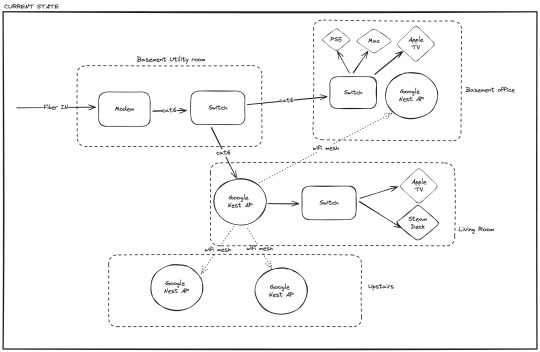
*Modem = Modem/Router supplied by the ISP
In my office, I circumvent the Google Nest network to connect directly to ethernet using a series of switches (TP-Link TL-SG105). This works okay, but it has two main drawbacks.
The Google Nest AP in my office doesn't get great connectivity from the mesh network.
When my PS5 is hard-wired into ethernet this way, it's not visible to my Steam Deck (connected to Google Nest wifi) via chiaki.
#1 is pretty clear-cut. I would ideally like to hard-wire in that AP so it had guaranteed good connectivity.
#2 is a bit more of a mystery to me, but I believe it's because the hardwired PS5 is somehow on my internet in a separate kind of network than the devices linked via my Google Nest wifi (I'm not a networking expert by any stretch of the imagination). If I was able to somehow get my PS5 hardwired in via Google Nest wifi I was hoping that would solve it.
Enter my first attempt at fixing this issue:
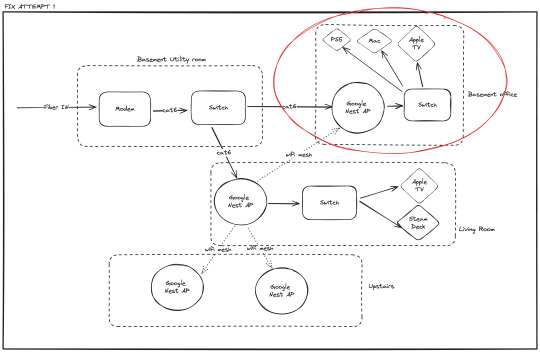
In this attempt I connected the Google Nest AP to ethernet, and then used the AP's 1 hard ethernet port to connect my switch & my other devices.
However I learned that Nest Wifi doesn't support multiple routers like this. There's 1 router & multiple mesh access points. So this approach still means the AP is connected to the mesh over wifi (ignoring the ethernet in) and thus limits all of my devices to wifi speeds. It also didn't solve my problem #2 with the Steam Deck.
At this point, I'm back to using the setup in the first diagram.
I'm now considering moving off of my Google Nest Wifi mesh network setup and towards something else, but I'm not sure what setup will work to give me everything I want. Primarily - the ability to have two AP's connected via ethernet, but still be part of the same home network.
Any suggestions / tips / troubleshooting ideas welcome.
#google nest#google#wifi#home network#networking#ethernet#troubleshooting#tech problems#ask#looking for help
0 notes
Link
$244.02 $ TP-Link Deco X55 Wi-Fi 6 Whole-Home Mesh System - 1 Pack, MU-MIMO, Dual-Band AX3000, HomeShield https://nzdepot.co.nz/product/tp-link-deco-x55-wi-fi-6-whole-home-mesh-system-1-pack-mu-mimo-dual-band-ax3000-homeshield/?feed_id=152406&_unique_id=663c045c1a743 Features: Deco X55 AX3000 Whole Home Mesh WiFi 6 Router – AX3000 Dual Band WiFi – Super-fast WiFi 6 with speeds up to 3.0 Gbps – 4 Streams, Less Lag – 2×2/HE160 2402 Mbps + 2×2 574 Mbps – Gigabit Wired Speed – 3x Gigabit ports provide sufficient connectivity – Boosted Seamless Coverage – Seamless mesh WiFi coverage up to 6,500 ft2 (3-pack) – AI-Driven Mesh – Intelligently learns the network environment to provide ideal WiFi unique to your home – TP-Link HomeShield – Provides comprehensive network protection, robust parental controls, and real-time IoT protection – Setup Made Easier Than […] #
0 notes
Text
Routers in Kenya
Embrace Remote Work with Powerful Routers in Kenya!
🏠💼 Stay connected from anywhere with top brands like D-Link, TP-Link, Huawei, and MikroTik, ensuring seamless video calls, fast file transfers, and uninterrupted productivity.
Upgrade your home office setup and conquer remote work challenges with ease!
See below link for help choosing one;
0 notes
Text
how to setup surfshark on vpn tp-link router
🔒🌍✨ Obtén 3 Meses GRATIS de VPN - Acceso a Internet Seguro y Privado en Todo el Mundo! Haz Clic Aquí ✨🌍🔒
how to setup surfshark on vpn tp-link router
Configuración
La configuración es un aspecto fundamental en cualquier dispositivo o sistema, ya que determina cómo funcionará y se adaptará a las necesidades del usuario. En el ámbito tecnológico, la configuración se refiere al proceso de ajustar parámetros, opciones y ajustes para optimizar el rendimiento y la operatividad de un dispositivo electrónico o software.
En el caso de un dispositivo móvil, la configuración incluye ajustes como el idioma, la fecha y la hora, la red Wi-Fi, las cuentas de usuario, las notificaciones y las preferencias de privacidad. Es importante configurar correctamente estos aspectos para garantizar un funcionamiento óptimo del dispositivo y una experiencia de usuario satisfactoria.
En el contexto de una red informática, la configuración abarca la asignación de direcciones IP, la configuración de routers y switches, la seguridad de la red, el acceso remoto y otros aspectos que influyen en la conectividad y la comunicación de los dispositivos dentro de la red.
En resumen, la configuración es un proceso esencial que permite personalizar y adaptar un dispositivo o sistema informático a las necesidades y preferencias del usuario. Con una configuración adecuada, se puede lograr un rendimiento óptimo y una experiencia de uso satisfactoria.
Surfshark
Surfshark es una reconocida empresa proveedora de servicios VPN que ofrece a sus usuarios privacidad y seguridad en línea. Con servidores en múltiples países alrededor del mundo, Surfshark permite a sus clientes acceder a contenido restringido geográficamente, navegar de forma anónima y proteger sus datos de posibles ciberataques.
Una de las principales características de Surfshark es su política de no registros, lo que significa que la empresa no guarda ningún registro de la actividad en línea de sus usuarios. Esto garantiza la privacidad y confidencialidad de la información personal de cada cliente.
Además de la protección de datos, Surfshark también ofrece otras ventajas como la protección contra malware y phishing, así como la capacidad de utilizar la misma cuenta en múltiples dispositivos simultáneamente. Esto resulta especialmente útil para aquellos usuarios que desean proteger su información en todos sus dispositivos, ya sea en casa o mientras están de viaje.
En resumen, Surfshark es una excelente opción para quienes buscan una solución segura y confiable para proteger su privacidad en línea. Con un servicio fácil de usar, servidores rápidos y una política estricta de no registros, Surfshark se destaca como una de las mejores opciones en el mercado de servicios VPN.
VPN
Un VPN, o Red Privada Virtual en español, es una herramienta cada vez más popular que ofrece una capa adicional de seguridad y privacidad en Internet. Con el creciente número de amenazas en línea y el seguimiento de la actividad en la web, es fundamental proteger nuestra información personal y nuestra identidad en línea.
Un VPN permite cifrar la conexión a Internet, ocultando la dirección IP del usuario y enmascarando su ubicación física. Esto resulta especialmente útil al conectarse a redes WiFi públicas, donde los ciberdelincuentes pueden intentar acceder a datos sensibles. Al utilizar un VPN, se evita el riesgo de que terceros no autorizados intercepten la comunicación y roben información confidencial.
Además de la seguridad, un VPN también permite acceder a contenido restringido geográficamente, como sitios web o servicios de transmisión de video que pueden no estar disponibles en ciertas regiones. Al cambiar la ubicación virtual a través del VPN, los usuarios pueden disfrutar de una mayor libertad en línea y explorar una variedad de contenido sin restricciones.
Es importante elegir un proveedor de VPN confiable y respetado, que garantice la protección de los datos del usuario y la velocidad de conexión óptima. En resumen, utilizar un VPN se ha convertido en una práctica fundamental para aquellos que valoran su privacidad y seguridad en línea.
Router TP-Link
Los routers TP-Link son una opción popular entre los consumidores debido a su rendimiento confiable y su facilidad de uso. Estos dispositivos son ideales para mejorar la conexión a Internet en el hogar u oficina, brindando una señal estable y rápida para múltiples dispositivos a la vez.
TP-Link ofrece una amplia gama de routers para adaptarse a las necesidades de cada usuario. Desde modelos básicos para uso doméstico hasta dispositivos avanzados con tecnología de vanguardia, TP-Link tiene una opción para cada presupuesto y exigencia.
Los routers TP-Link cuentan con funciones de seguridad avanzadas para proteger la red y la información personal de los usuarios. Con cortafuegos integrados, control parental y protocolos de cifrado seguros, estos dispositivos garantizan una experiencia en línea segura para toda la familia.
Además, la configuración de un router TP-Link es sencilla y rápida, gracias a su interfaz intuitiva y a la aplicación móvil dedicada. Los usuarios pueden personalizar fácilmente la red, establecer horarios de conexión y gestionar el ancho de banda de manera eficiente.
En resumen, los routers TP-Link son una excelente elección para quienes buscan un rendimiento sólido, seguridad y facilidad de uso en su red doméstica u empresarial. Con una reputación bien establecida en el mercado, TP-Link continúa siendo una marca de confianza para millones de usuarios en todo el mundo.
Tutorial
Un tutorial es una guía paso a paso que enseña a los usuarios cómo realizar una determinada tarea o utilizar una herramienta específica. Estos recursos son ampliamente utilizados en Internet para instruir a los usuarios en una amplia gama de temas, desde la cocina y la moda hasta la programación informática y el maquillaje.
Los tutoriales suelen estar diseñados de forma clara y concisa, con instrucciones detalladas para facilitar su comprensión y seguimiento. Pueden presentarse en diferentes formatos, como videos, artículos escritos, infografías o incluso en redes sociales a través de publicaciones o historias.
Una de las ventajas de los tutoriales es que permiten a los usuarios aprender a su propio ritmo y en el momento que les resulte más conveniente. Además, al ofrecer una explicación paso a paso, los tutoriales ayudan a evitar confusiones y aclarar cualquier duda que pueda surgir durante el proceso de aprendizaje.
En resumen, los tutoriales son una herramienta valiosa para adquirir nuevos conocimientos y habilidades de manera autodidacta. Ya sea que desees aprender a cocinar una receta especial, a reparar un electrodoméstico o a utilizar una nueva aplicación informática, los tutoriales están ahí para guiarte en el camino hacia el dominio de la tarea deseada.
0 notes
Text
How to do TP Link Extender Setup?
To complete the TP Link extender setup, visit the user interface. To do so, you’ll require the default IP address & login credentials of your extender. After accessing the user interface, you must configure the router & WiFi settings. But if you face any TP Link setup issues, chat with our team to know how you can fix it.

0 notes
Text
A brief tutorial to Tp-link wifi extender setup
Tp-Link extenders are one of the top-mentioned range boosters that increase the network coverage of your router and eliminate dead zones in your living space. Similarly, if you buy a new extender, it is necessary to access the repeater's admin panel and perform the Tp-link wifi extender setup to utilize all of its functions.
In addition, the primary methods to set a repeater up are through the web address or the app. Likewise, both methods are convenient to use but you need to follow the steps carefully. In this brief tutorial, we explore the TP-Link repeater setup using the web address and also explain the suitable troubleshooting methods to fix the configuration errors.

Prerequisites for the Tp-link wifi extender setup
While you begin with the process of extender setup ensure you have all the necessary equipment, such as:
TP-Link WiFi extender
Stable network connection
Ethernet cable
Web address
Admin credentials
Computer/Laptop
Steps to setup the TP-Link extender
In this section, we briefly explore the steps to begin and complete the setup procedure. All you need is a stable internet connection, for this, you can also opt for a wired connection using an Ethernet cable. Now, let’s move towards the steps to configure your range extender:
First and foremost, plug your range extender and power it on.
Now, ensure that your computer is connected to the extender network.
Next, open the web browser and type the tplinkextender.net web address or 192.168.1.1 IP address.
Hereon, a login window appears to you on the screen.
Further, mention the username and password here.
After that, click on Quick Set Up> Next> Select your Region> Next.
Here, your extender scans for the available networks, so wait patiently.
After scanning, you have to check the list of available networks and select the one you want to go ahead with.
After that, tap on Next and another window displays the password of your selected network.
After typing the password, click on the Copy from the main router to continue with the single network or click on Customize to create a different network.
Further, tap on Next> Finish.
Lastly, you have completed the TP-link extender setup successfully, now continue error-free browsing.
How to troubleshoot the TP-Link extender setup issues?
Additionally, the setup issues are common when a non-tech person configures his repeater for the first time. These can be due to incorrect IP addresses, login details, unstable networks, or faulty hardware. So, the primary thing is to fix these issues but how? No worries! We explain here:
Check the admin details you enter to access the web interface of the extender.
Also, enter the correct web or IP address to continue with the setup process.
Examine the network cables you use for a wired connection. Replace if there is any damaged cable preset.
Ensure your internet connection is stable.
Look at the extender network that is connected to your smart device is active properly.
Fix the browser issues and update if needed.
Ensure an adequate power supply on your range booster.
All in all, the information we share with you will assist you in carrying out the Tp-link wifi extender setup process easily. Similarly, if you have issues with the configuration process of your range booster, then walk through our troubleshooting section. If need more info, then stay tuned to our website.
#Tp-link wifi extender setup#Troubleshooting tp-link setup issues#tp-link extender setup#tplinkextender
0 notes
Photo

TP-Link Archer AX20 AX1800 Dual Band Wifi 6 Router FEATURES: Dual-Band Wi-Fi 6: Equipped with the latest wireless technology, Wi-Fi 6, for faster speeds, greater capacity, and reduced network congestion Next-Gen 1.8Gbps Speeds: Enjoy smooth streaming, downloading, and gaming all without buffering with Wi-Fi speeds of 1.8Gbps Connect More Devices: Wi-Fi 6 technology communicates more data to more devices using revolutionary OFDMA technology while simultaneously reducing lag Quad-Core Processing: The 1.5GHz quad-core CPU ensures communications between your router and all connected devices are smooth Extensive Coverage: Beamforming, independent FEM, and four antennas combine to deliver focused reception to devices far away Increased Battery Life: Target Wake Time technology reduces your devices’ power consumption to extend their battery life USB Easy Sharing: A USB 2.0 Port enables easy file sharing within your network or building private Cloud Storage Easy Setup: Set up your router in minutes with the powerful TP-Link Tether App Backward Compatible: Supports all previous 802.11 standards and all Wi-Fi devices WIRELESS Standards Wi-Fi 6 IEEE 802.11ax/ac/n/a 5 GHz IEEE 802.11ax/n/b/g 2.4 GHz WiFi Speeds AX1800 5 GHz: 1201 Mbps (802.11ax) 2.4 GHz: 574 Mbps (802.11ax) WiFi Range 3 Bedroom Houses 4× Fixed High-Performance Antennas Multiple antennas form a signal-boosting array to cover more directions and large areas Beamforming Concentrates wireless signal strength towards clients to expand WiFi range High-Power FEM Improves transmission power to strengthen signal coverage WiFi Capacity High Dual-Band Allocate devices to different bands for optimal performance OFDMA Simultaneously communicates with multiple Wi-Fi 6 clients Airtime Fairness Improves network efficiency by limiting excessive occupation 4 Streams Connect your devices to more bandwidth Working Modes Router Mode Access Point Mode HARDWARE Processor 1.5 GHz Quad-Core CPU Ethernet Ports 1× Gigabit WAN Port 4× Gigabit LAN Ports USB Support 1× USB 2.0 Port Supported Partition Formats: NTFS, exFAT, HFS+, FAT32 Supported Functions: Apple Time Machine FTP Server Media Server Samba Server Buttons WPS/Wi-Fi Button Power On/Off Button LED On/Off Button Reset Button Power 12 V ⎓ 1.5 A SECURITY WiFi Encryption WPA WPA2 WPA3 WPA/WPA2-Enterprise (802.1x) Network Security SPI Firewall Access Control IP & MAC Binding Application Layer Gateway Guest Network 1× 5 GHz Guest Network 1× 2.4 GHz Guest Network VPN Server OpenVPN PPTP SOFTWARE Protocols IPv4 IPv6 Parental Controls URL Filtering Time Controls WAN Types Dynamic IP Static IP PPPoE PPTP L2TP Quality of Service QoS by Device Cloud Service Auto Firmware Upgrade OTA Firmware Upgrade TP-Link ID DDNS NAT Forwarding Port Forwarding Port Triggering DMZ UPnP IPTV IGMP Proxy IGMP Snooping Bridge Tag VLAN DHCP Address Reservation DHCP Client List Server DDNS TP-Link NO-IP DynDNS Management Tether App Webpage PHYSICAL Dimensions (W×D×H) 10.2 × 5.3 ×1.5 in (260.2 × 135.0 × 38.6 mm) Package Contents Wi-Fi Router Archer AX20 Power Adapter RJ45 Ethernet Cable Quick Installation Guide OTHER System Requirements Internet Explorer 11+, Firefox 12.0+, Chrome 20.0+, Safari 4.0+, or other JavaScript-enabled browser Cable or DSL Modem (if needed) Subscription with an internet service provider (for internet access) Certifications FCC, CE, RoHS Environment Operating Temperature: 0℃~40℃ (32℉ ~104℉) Storage Temperature: -40℃~70℃ (-40℉ ~158℉) Operating Humidity: 10%~90% non-condensing Storage Humidity: 5%~90% non-condensing TEST DATA WiFi Transmission Power CE:
0 notes
Text
If you are wondering how to connect TP-Link WiFi extender to modem, you can do so easily. You cannot connect the extender to the modem direct. You need to connect your router to the modem using an Ethernet cable. Once the connection is secure, you need to log into the extender and connect your extender to the router. Once the conneciton is proper, you can start using the extender properly. Still need help? Connect with our experts!
0 notes
Video
youtube
TP Link Archer NX200 5G AX1800 WiFi 6 Router Setup
0 notes
Text
👉 TP-Link N300 WiFi Extender(RE105)
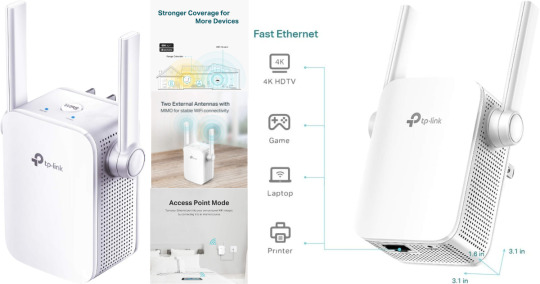
TP-Link N300 WiFi Extender(RE105), WiFi Extenders Signal Booster for Home, Single Band WiFi Range Extender, Internet Booster, Supports Access Point, Wall Plug Design, 2.4Ghz only
Brand 👉 TP-Link
Wireless Communication Standard 👉 802.11n, 802.11b, 802.11a, 802.11g
Data Transfer Rate 👉 300 Megabits Per Second
Frequency Band Class 👉 Single-Band
Connector Type 👉 RJ45
CLICK HERE TO GET INSTANT ACCESS NOW >>
About this item
Extend WiFi Coverage - Boost Internet WiFi coverage with 2 external antennas for more reliable Wi-Fi, compatible with any WiFi Router, Gateway, Access Point
More than a WiFi Repeater - RE105 also supports AP mode which creates a new Wi-Fi Access point for home
Fast Ethernet Port - Experience wired speed and reliability anywhere in your home by connecting your favorite device to the fast ethernet port
Better Range with External Antennas - Two external antennas with MIMO technology for improved range versus standard range extenders
Set Up in Minutes - Easily set up and manage your WiFi in a few quick and easy steps using the TP-Link Tether app (Android, iOS). Find the optimal location for the best WiFi connection with an intelligent signal indicator
All WiFi extenders are designed to increase or improve WiFi coverage, not to directly increase speed. In some cases improving signal reliability can affect overall throughput
If you experience any trouble during or after set up, please contact us. TP-Link offers a 2 year warranty and 24/7 technical Support
CLICK HERE TO GET INSTANT ACCESS NOW >>
The TP-Link N300 WiFi Extender, also known as the TP-Link TL-WA855RE, is a popular Wi-Fi range extender designed to enhance and extend the wireless network coverage in your home or office. Here are some key features and functions of this device:
1. Wi-Fi Range Extension: The TP-Link N300 WiFi Extender is designed to boost the existing Wi-Fi signal in areas with weak or no coverage, effectively expanding the wireless network's reach.
2. N300 Wireless Speed: This extender supports wireless speeds of up to 300Mbps on the 2.4GHz frequency band, which is suitable for general web browsing, email, and streaming.
3. External Antennas: The device is equipped with two external antennas that help improve Wi-Fi coverage and signal strength.
4. One-Button Setup: The extender offers a simple one-button setup process, making it easy for users to connect to their existing Wi-Fi network.
5. Ethernet Port: It comes with an Ethernet port, allowing you to connect wired devices like gaming consoles, smart TVs, or desktop computers directly to the extender for a more stable connection.
CLICK HERE TO GET INSTANT ACCESS NOW >>
6. LED Signal Indicator: The device features LED signal strength indicators, helping you find the optimal location for the extender to achieve the best coverage.
7. Access Point Mode: In addition to extending Wi-Fi range, the TP-Link N300 extender can be configured as an access point, creating a new wireless network from a wired connection.
8. WPA/WPA2 Encryption: The extender supports WPA/WPA2 security encryption to protect your network from unauthorized access.
9. Compatibility: It is compatible with most standard routers, access points, and Wi-Fi devices, making it a versatile solution for extending your network.
10. Tether App: TP-Link offers the "Tether" app, which allows you to manage and configure your extender from your smartphone.
The TP-Link N300 WiFi Extender is a cost-effective solution for improving Wi-Fi coverage and eliminating dead zones in your home or office. It can be especially useful in larger homes or spaces where the primary router's signal doesn't reach every area. When installing the extender, it's essential to place it in a location where it can still receive a strong Wi-Fi signal from your main router while providing better coverage to the areas you want to reach.
CLICK HERE TO GET INSTANT ACCESS NOW >>
#TPLinkN300WiFiExtender#TPLinkN300WiFiExtenderReview#TPLinkN300WiFiExtenderReviews#TPLinkN300WiFiExtenderBrand#TPLinkN300WiFiExtenderGoodorBad#TPLinkN300WiFiExtenderAmazon#TPLinkN300WiFiExtenderFeatures#TPLinkN300WiFiExtenderPrice#TPLinkN300WiFiExtenderInboxing#HowtobuyTPLinkN300WiFiExtender#HowtogetTPLinkN300WiFiExtender#TPLinkN300WiFiExtenderWalkthrough#TPLinkN300WiFiExtenderWorks#affiliatemarketing#marketing#amazon#amazondeals#onlinemarketing#amazonfinds#amazonprime
0 notes
Text
How to install TP-Link wireless router | +1-800-487-3677 | Tp-link Guide

We at tp-link support provide the best technical solution for Router Setup, router login password reset and all kinds of troubleshooting with wireless tp link router. You may call on our toll free : +1-800-487-3677.
Content : You've purchased a TP-Link Router and can hardly hold on to have your new web speed. In this article, we'll make sense of in 4 stages how for set up your switch. What's more, we've recorded the most widely recognized inquiries for you. Like that, you should rest assured that you can utilize your switch ideally.
Stage 1: track down the best spot for your switch
Stage 2: associate your links to the switch
Stage 3: actually take a look at the lights in your switch
Stage 4: sign in to your switch and set up your organization
1
Track down the best spot for your switch
Contemplate where you need to put the switch before you set it up. You'd, all things considered, need to put your switch in a focal spot. On the off chance that you have a house with 3 stories, you ideally put it on the subsequent floor. You could require a more extended Ethernet link to interface your modem to your switch. Ensure you don't mount the switch before you've tried the speed in the house. Perhaps you need to put it closer towards your concentrate after the test.
2
Interface links to the switch
Mount your switch or put it down with the receiving wires facing up. Then, interface the Ethernet link of your modem or from the wall to the WAN port of your switch. This is the orange Ethernet port. Boot your modem once more and associate the power connector to your switch. Sit tight two or three minutes for the power light to be on ceaselessly.
3
Reset your switch in the event that the establishment doesn't work
Sign in to your WiFi organization
Still don't have a remote association with your switch? Interface your gadget to one of the LAN ports of your Bowman through an organization link. You ought to likewise check whether the initial 4 lights of your switch are still on. Provided that this is true, reset the switch again with the reset button. You'll track down this button on the rear of your switch. This little button is right underneath the WPS button.
For more info you may call on our toll free :+1-800-487-3677
1 note
·
View note